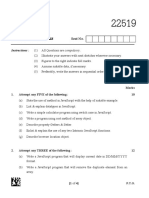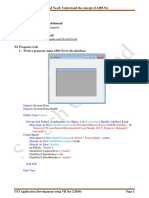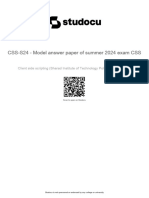CSS Chapter 4 Notes
Uploaded by
pathanfarhankhan712CSS Chapter 4 Notes
Uploaded by
pathanfarhankhan712Client Side Scripting Language : JavaScript
Unit 4 : Cookies and Browser Data
4.1 Cookies – Basic of cookies,
Creating a cookies,
Reading a cookie value,
Writing a cookie value,
Deleting a cookies,
Setting the expiration date of cookie
4.2 Browser – Opening a window,
Giving the new window focus,
Window position,
Changing the content of window,
Closing a window,
Scrolling a web page,
Multiple windows at once,
Creating a web page in new window,
JavaScript in URL’s,
JavaScript security,
Timers,
Browser location and history22519]
Prof. Pathan F. S 1 Jamia Polytechnic (0366)
Computer Dept. Akkalkuwa
Client Side Scripting Language : JavaScript
Cookies – Basic of cookies:
A cookie is small amount of information that persists between a server and a client. A web
browser stores this information at the time of browsing.
A cookie contains the information as a string generally in the form of a name-value pair
separated by semi-colons. It maintains the state of a user and remembers the user's information
among all the web pages.
Cookies in JavaScript is a set of data stored in the browser that is fetched whenever a web
page is loaded, and the content of this cookie is used to reload the web page whenever there is a
connectivity issue or the server is not reachable.
Whenever we make any request to the server it sends some data to the user browsers in the
form of a cookie. The browser can accept the cookie.
Cookies are a plain text data record of 5 variable-length fields
Expires − the date the cookie will expire. If this is blank, the cookie will expire when the
visitor quits the browser. Maximum age of cookies in second (e.g., 60*60*24*365)
Domain − the domain name of your site.
Path − the path to the directory or web page that set the cookie. This may be blank if you
want to retrieve the cookie from any directory or page.
Secure − If this field contains the word "secure", then the cookie may only be retrieved
with a secure server. If this field is blank, no such restriction exists.
Name=Value − Cookies are set and retrieved in the form of key-value pairs.
Types of web cookies:
All web cookies are not created equal nor do they all serve the same functions. Depending
on the type there are 3 main types of cookies:
SESSION COOKIES
These are temporary web cookies that are only present as long as your web browser stays
open or your session is active. Once you close your browser or your browser session becomes
inactive (after a period of time), these cookies are removed from your device.
PERSISTENT COOKIES
Persistent (Permanent) cookies last longer than session cookies. The website you visit
creates this cookie and attaches an expiration date to them.
THIRD-PARTY COOKIES
These cookies are created by a website you‟re not visiting. These cookies are usually
created by advertisers and associate you to a website where you clicked on an ad.
Third-party cookies gather data about your browsing habits. They allow advertisers to track you
across multiple websites and serve ads to you wherever you go across the internet.
Creating a Cookie :
Javascript can create, read and delete cookies with the document.cookie property.
The simplest way to create a cookie is to assign a string value to the document.cookie property.
document.cookie = "username=Firozkhan";
You can also add an expiry date.
document.cookie = "username=Firozkhan; expires=Thu, 18 Dec 2023 12:00:00 UTC";
With a path parameter, you can tell the browser what path the cookie belongs to.
document.cookie = "username=Firozkhan; expires=Thu,18 Dec 2023 12:00:00 UTC; path=/";
Prof. Pathan F. S 2 Jamia Polytechnic (0366)
Computer Dept. Akkalkuwa
Client Side Scripting Language : JavaScript
Function to creating Cookie :
<script>
function setCookie() {
var name = document.getElementById('person').value
document.cookie = "name=" + name + ";"
alert("Cookie Created")
}
</script>
Reading a cookie value:
Reading a cookie is just as simple, the document.cookie string will keep a list of name=value pairs
separated by semicolons, where name is the name of a cookie and value is its string value.
Function to read cookie value :
function readCookie()
{
var cookie = document.cookie
var panel = document.getElementById('panel')
if (cookie == "")
panel.innerHTML = "Cookie not found"
else
panel.innerHTML = cookie
}
Using split() function the string of cookie is break into key and values. The split() finds the „=‟
character in cookie and then take all the characters to the left of the „=‟ sign and store them into
arrays.
function ReadCookie()
{
var allcookies = document.cookie;
document.write ("All Cookies : " + allcookies );
// Get all the cookies pairs in an array
cookiearray = allcookies.split(';')
// Now take key value pair out of this array
for(var i=0; i<cookiearray.length; i++)
{
name = cookiearray[i].split('=')[0];
value = cookiearray[i].split('=')[1];
document.write ("Key is : " + name + " and Value is : " + value);
}
}
Example 4.1 Reading and Writing a Cookie.
<!DOCTYPE html>
<html lang="en">
<head>
<title>Exp 10</title>
<h3>Creating and Reading cookie</h3>
<script>
function setCookie() {
var name = document.getElementById('person').value
document.cookie = "name=" + name + ";"
Prof. Pathan F. S 3 Jamia Polytechnic (0366)
Computer Dept. Akkalkuwa
Client Side Scripting Language : JavaScript
alert("Cookie Created")
}
function readCookie() {
var cookie = document.cookie
var panel = document.getElementById('panel')
if (cookie == "")
panel.innerHTML = "Cookie not found"
else
panel.innerHTML = cookie
}
</script>
</head>
<body>
<form name="myForm">
Enter your name <input type="text" id="person" /><br />
<input type="button" value="Set Cookie" onclick="setCookie()" />
<input type="button" value="Read Cookie" onclick="readCookie()" />
<p id="panel"></p>
</form>
<!-- Creating a persistent cookies -->
<script>
var date = new Date();
var days=2;
date.setTime(date.getTime()+(days*24*60*60*1000));
var expires = date.toGMTString();
document.cookie = "user=Jamia; expires="+ expires + ";"
alert("Cookie Created\n"+document.cookie);
</script>
</body>
</html>
Output:
Deleting cookies:
If the cookies are temporary then it will be deleted automatically when the browser session ends
or its expiration date is reached. If we went to delete the cookie without closing the browser, we
must update the expiry date to the past manually. Hence by setting previous expiry date we can
delete cookies.
document.cookie = "username=value; expires=Thu, 01 Jan 1970 00:00:00 UTC; path=/;";
Prof. Pathan F. S 4 Jamia Polytechnic (0366)
Computer Dept. Akkalkuwa
Client Side Scripting Language : JavaScript
Function to delete cookie value:
<!DOCTYPE html>
<html lang="en">
<head>
<title>Exp 10</title>
<h3>Creating and Reading cookie</h3>
<script>
function deleteCookie()
{
var cookie_value = username.value;
document.cookie="User name ="+cookie_value+";expires =Thu, 01 Jan 2001 00:00:01 GMT";
alert("Cookie is deleted");
}
</script>
</head>
<body>
<form name="myForm">
Enter Username : <input type="text" id="username">
<input type="button" value="Delete Cookie" onclick="deleteCookie()">
</form>
</body>
</html>
Output :
Setting the expiration date of cookie:
You can extend the life of a cookie beyond the current browser session by setting an expiration
date and saving the expiry date within the cookie. These can be done by setting the „expires‟
attribute date and time.
getMonth() – returns the month of the current date object.
setMonth() – set the month to the current date object.
toUTCString() – formats the date in the standard format to set the expiration date of the cookie.
<!DOCTYPE html>
<html lang="en">
<head>
<title>Exp 10</title>
<h3>Creating and Reading cookie</h3>
<script>
function changedate()
{
var now = new Date();
Prof. Pathan F. S 5 Jamia Polytechnic (0366)
Computer Dept. Akkalkuwa
Client Side Scripting Language : JavaScript
now.setMonth(now.getMonth+1);
var cookie_value = username.value;
document.cookie="Username ="+cookie_value+";expires ="+now.toUTCString();
alert("Expiry date of cookie changed :" +"username ="+cookie_value);
}
</script>
</head>
<body>
<form name="myForm">
Enter Username : <input type="text" id="username">
<input type="button" value="Extend Expiry Date" onclick="changedate()">
</form>
</body>
</html>
We can set up a cookie that never expires in JavaScript using the following approach:
document.cookie = "cookieName= true; expires=Fri, 31 Dec 9999 23:59:59 GMT";
(for more examples)
https://www.javatpoint.com/javascript-cookies
https://www.tutorialspoint.com/How-to-set-cookies-expiry-date-in-JavaScript
Prof. Pathan F. S 6 Jamia Polytechnic (0366)
Computer Dept. Akkalkuwa
Client Side Scripting Language : JavaScript
4.2 Browser
JavaScript provides WebAPIs and Interfaces (object types) that we can use while
developing web application or website. These APIs and objects help us in controlling the lifecycle
of the webpage and performing various actions like getting browser information, managing screen
size, opening and closing new browser window, getting URL information or updating URL,
getting cookies and local storage, etc.
The Interface (object types) which helps us interact with the browser window are known
as Browser objects. It‟s a group of objects which belongs to different WebAPIs but are used for
managing various browser related information and actions.
The browser objects are of various types, used for interacting with the browser and belong to
different APIs. The collection of these Browser objects is also known as Browser object Model
(BOM). The Browser Object Model (BOM) allows JavaScript to "talk to" the browser.
The objects listed below are called browser objects.
Window - part of DOM API
Navigator
Document - part of DOM API
Screen - property of Window object
History - property of Window object
Location - property of Window and Document object
Opening a window :
Open() function : is used to open new window from current window
Syntax : window.open(url, windowName, [windowFeatures]);
Example : WinOpen.html
function createWindow()
{
let url = "https://studytonight.com";
let win = window.open(url, "My New Window", "width=300, height=200");
document.getElementById("result").innerHTML = win.name + " - " + win.opener.location;
}
Giving the new window focus :
focus() function : specifies a method that sets the focus on current window.
blur() function : specifies a method that removes the focus from the current window.
Example : BlurFocus.html
function blurWin()
{
myWindow.blur();
}
function focusWin()
{
myWindow.focus();
}
Window position :
We can set the specified position of the new window by setting its top and left properties, it
specify the x and y coordinates of screen.
window.open(url, "My New Window", "left=100, top=100, width=300, height=200");
Prof. Pathan F. S 7 Jamia Polytechnic (0366)
Computer Dept. Akkalkuwa
Client Side Scripting Language : JavaScript
Changing the content of window :
We can change the content of various elements of window such as paragraph, division, table etc.
by providing „id‟ attribute.
function openWin() {
var myWindow = window.open("", "", "width=400, height=200");
myWindow.opener.document.getElementById("demo").innerHTML =
"A new window has been opened.";
}
Closing a window :
close() function : is used to close window. We can only close the window which is open with the
open() function.
function closeWin() {
myWindow.close();
}
Scrolling a web page :
We can scroll a webpage vertically and horizontally by using following function :
scrollTo() method scrolls the document to specified x , y coordinates in pixels
Syntax : window.scrollTo(x, y)
function scrollWin() {
window.scrollTo(300, 500);
}
scrollBy() method scrolls the document by the specified number of pixels.
Syntax : window.scrollBy(x, y)
function scrollWin(x, y) {
window.scrollBy(x, y);
}
For Example : scroll.html
Opening Multiple window at once :
We can open multiple window by using window.open() function multiple times. We can use for
loop to open multiple window.
Example : multiwindow.html
<!DOCTYPE html>
<html lang="en">
<head>
<title>Multiple Window</title>
<script>
function show()
{
var x = 200;
var y = 100;
for(var i=1;i<=5;i++)
{
mywin = window.open("","","width=100, height=100,top=" + x + ",left=" + y + ",status=1")
x = x+50;
y = y+50;
}
}
Prof. Pathan F. S 8 Jamia Polytechnic (0366)
Computer Dept. Akkalkuwa
Client Side Scripting Language : JavaScript
</script>
</head>
<body>
<input type="button" name="multiple" value="Show Multiple window" onclick="show()">
</body>
</html>
Creating a web page in new window :
We can create a webpage in new window with the help of write function of window object. We
can pass HTML code as string parameter in write function
function show()
{
var win = window.open("", "MyWindow", "width=100, height=100")
win.document.write("<h3>Hello World!!!</h3>")
}
JavaScript in URL’s:
JavaScript code can be included on the client side URL by using “javascript:” pseudo-protocol
specifier. It specifies that the body of URL is an arbitrary javascript code and is interpreted by
javascript interpreter.
The “javascript:” prefix in a URL tells the browser to execute the code as javascript.
Example :
javascript:alert("Hello World);
javascript:var now = new Date(); "The time is:" + now;
javascript: void window.open(http://www.google.com);
(For security reasons the recent browser are not allowing to execute the javascript code in URL)
JavaScript security:
Timers:
In JavaScript, a timer is created to execute a task or any function at a particular time. Basically,
the timer is used to delay the execution of the program or to execute the JavaScript code in a
regular time interval. With the help of timer, we can delay the execution of the code.
The setTimeout() method helps the users to delay the execution of code.
Syntax : window.setTimeout(function, milliseconds);
Prof. Pathan F. S 9 Jamia Polytechnic (0366)
Computer Dept. Akkalkuwa
Client Side Scripting Language : JavaScript
The setInterval() method repeats a given function at every given time-interval.
Syntax : window.setInterval(function, milliseconds);
The clearInterval() method stops the executions of the function specified in the setInterval()
method.
Example : for setTimeout() method
<h2>JavaScript Timing</h2>
<p>Click "Try it". Wait 3 seconds, and the page will alert "Hello".</p>
<button onclick="setTimeout(myFunction, 3000);">Try it</button>
<script>
function myFunction() {
alert('Hello');
}
</script>
Example : for setTimeout() and clearTimeout() method
<h2>JavaScript Timing</h2>
<p>Click "Try it". Wait 3 seconds. The page will alert "Hello".</p>
<p>Click "Stop" to prevent the first function to execute.</p>
<p>(You must click "Stop" before the 3 seconds are up.)</p>
<button onclick="myVar = setTimeout(myFunction, 3000)">Try it</button>
<button onclick="clearTimeout(myVar)">Stop it</button>
<script>
function myFunction() {
alert("Hello");
}
Example : for setInterval() method
<h2>JavaScript Timing</h2>
<p>A script on this page starts this clock:</p>
<p id="demo"></p>
<script>
setInterval(myTimer, 1000);
function myTimer() {
const d = new Date();
document.getElementById("demo").innerHTML = d.toLocaleTimeString();
}
</script>
Output :
JavaScript Timing
A script on this page starts this clock:
7:52:29 PM
Browser location and history:
Browser Location : The Location object represents the current location (URL) of a document.
You can access the location object by referencing the location property of the window or
document object.
Properties of location objects are :
window.location.href : returns the href (URL) of the current page
window.location.hostname : returns the name of the internet host (of the current page)
window.location.pathname returns the path and filename of the current page
Prof. Pathan F. S 10 Jamia Polytechnic (0366)
Computer Dept. Akkalkuwa
Client Side Scripting Language : JavaScript
window.location.protocol returns the web protocol used (http: or https:)
window.location.port() return to the port number of the internet host
window.location.assign() loads a new document
Example : location.html
<!doctype html>
<head>
<title>Location object Properties</title>
<script>
function assign() {
window.location.assign("https://www.google.com")
}
</script>
</head>
<body>
<h3>Location Properties</h3>
<input type="button" value=" Assign" onclick="assign()"><br>
<script>
// Hostname
let x = location.hostname;
document.write("The host name is :"+ x +"<br>");
// href
x = location.href;
document.write("The URL name of page is :"+x +"<br>");
// protocol
x = location.protocol;
document.write("The Protocol is :"+x +"<br>");
// host
x = location.host;
document.write("The host is :"+x +"<br>");
// pathname
x = location.pathname;
document.write("The pathname is :"+x +"<br>");
// port
x = location.port;
document.write("The port no is :"+x +"<br>");
</script>
</body>
</html>
Prof. Pathan F. S 11 Jamia Polytechnic (0366)
Computer Dept. Akkalkuwa
Client Side Scripting Language : JavaScript
Browser History : Every web browser will store the data on which websites or webpages
opened during the session in a history stack. To access this history stack we need to use the
History object in JavaScript. History object to access the history stack in JavaScript. The URLs
of pages visited by the user are stored as a stack in the history object.
The forward() Method: This method is used to load the next URL in the history list. This is
the same as clicking the Forward button in the browser.
Syntax : window.history.forward()
The back() Method: This method is used to load the previous URL in the history list. This is
the same as clicking the backward button in the browser.
Syntax : window.history.back()
The go() Method: This method is used to loads a URL from the history list.
Syntax : window.history.go(integer)
The parameter specifies the URL from the history.
-1 : Loads the previous page, 0 : Reloads the page, 1 : Loads the next page
<!DOCTYPE html>
<html>
<head>
<script>
function NextPage() {
window.history.forward()
}
function previousPage() {
window.history.back();
}
function go() {
window.history.go(0);
}
</script>
</head>
<body>
<h1>Brower History</h1>
<form action="" name="form1">
back button : <input type="button"
value="Back" onclick="previousPage()"> <br>
forward button : <input type="button"
value="Forward" onclick="NextPage()"> <br>
Go button : <input type="button"
value="go" onclick="go()"> <br>
</form>
</body>
</html>
https://www.w3schools.com/js/js_ex_browser.asp
https://www.studytonight.com/javascript/javascript-window-object
https://www.javatpoint.com/javascript-timer
https://www.javascripttutorial.net/javascript-bom/javascript-location/
Prof. Pathan F. S 12 Jamia Polytechnic (0366)
Computer Dept. Akkalkuwa
You might also like
- Fluido Therapy - Sepsis Jama Zampieri 2023 RV 230010 1686240954.61353No ratings yetFluido Therapy - Sepsis Jama Zampieri 2023 RV 230010 1686240954.6135314 pages
- Continental Diesel Engine Reference Guide: Make Fits Application Engine Details0% (1)Continental Diesel Engine Reference Guide: Make Fits Application Engine Details1 page
- What Are Cookies?: CSS (22519) MR - SWAMI R.S. (MOBILE NO:-+91-8275265361)No ratings yetWhat Are Cookies?: CSS (22519) MR - SWAMI R.S. (MOBILE NO:-+91-8275265361)19 pages
- Write A Program To Create A Session Cookie and Display Content of CookieNo ratings yetWrite A Program To Create A Session Cookie and Display Content of Cookie2 pages
- Client Side Scripting Language (22519) Semester - V (CM) : A Laboratory Manual ForNo ratings yetClient Side Scripting Language (22519) Semester - V (CM) : A Laboratory Manual For21 pages
- Chapter 6 Menu Navigation & Web Page ProtectionNo ratings yetChapter 6 Menu Navigation & Web Page Protection32 pages
- UNIT-V Regular Expression, Rollover and FramesNo ratings yetUNIT-V Regular Expression, Rollover and Frames28 pages
- Department of Computer Engineering: Develop A Webpage For Validation of Form Fields Using Regular ExpressionsNo ratings yetDepartment of Computer Engineering: Develop A Webpage For Validation of Form Fields Using Regular Expressions3 pages
- Unit 3 Apply Object Oriented Concepts in PHP-2No ratings yetUnit 3 Apply Object Oriented Concepts in PHP-228 pages
- Practical No. 4: Aim: Design Test Cases For Web Pages Testing Any Web Sites Theoretical BackgroundNo ratings yetPractical No. 4: Aim: Design Test Cases For Web Pages Testing Any Web Sites Theoretical Background11 pages
- Impact of Online Marketing On The Performance of Small Scale IndustryNo ratings yetImpact of Online Marketing On The Performance of Small Scale Industry18 pages
- Name: Manish Kumhar Class: Tyco-A Roll No: 43 Subject: Ajp (Experiment: 3)No ratings yetName: Manish Kumhar Class: Tyco-A Roll No: 43 Subject: Ajp (Experiment: 3)9 pages
- Practical No.2 Develop Javascript To Use Decision Making and Looping StatementsNo ratings yetPractical No.2 Develop Javascript To Use Decision Making and Looping Statements8 pages
- Aim: Write A Program To Demonstrate The Use of AWT Components. X. Program CodeNo ratings yetAim: Write A Program To Demonstrate The Use of AWT Components. X. Program Code9 pages
- Sem - 6 WEB Based Application Development With PHP. WBP (22619)No ratings yetSem - 6 WEB Based Application Development With PHP. WBP (22619)6 pages
- 2023 Summer Question Paper (Msbte Study Resources)No ratings yet2023 Summer Question Paper (Msbte Study Resources)4 pages
- Practicalno:-22 1. Write A Program To Changes The Background Color When Device Is Shuffled. Acitivity - Main - XML0% (1)Practicalno:-22 1. Write A Program To Changes The Background Color When Device Is Shuffled. Acitivity - Main - XML4 pages
- Test Cases of Calculator (Software Testing)No ratings yetTest Cases of Calculator (Software Testing)9 pages
- Online Feedback System: A Micro Project Report ONNo ratings yetOnline Feedback System: A Micro Project Report ON16 pages
- Css s24 Model Answer Paper of Summer 2024 Exam CssNo ratings yetCss s24 Model Answer Paper of Summer 2024 Exam Css31 pages
- Design and Create Web Page of An Institute (22519)No ratings yetDesign and Create Web Page of An Institute (22519)36 pages
- Syllabus: Cambridge IGCSE (9-1) First Language English 0990No ratings yetSyllabus: Cambridge IGCSE (9-1) First Language English 099035 pages
- Per Meter Cost Analysis (From Jani) - CanalNo ratings yetPer Meter Cost Analysis (From Jani) - Canal3 pages
- The Problems of The World of Education in The Middle of The Covid-19 PandemicNo ratings yetThe Problems of The World of Education in The Middle of The Covid-19 Pandemic8 pages
- Engineering Economics - Law of Demand - Prof. Yashvantsinh YadavNo ratings yetEngineering Economics - Law of Demand - Prof. Yashvantsinh Yadav14 pages
- Claret College of Isabela: Senior High School0% (1)Claret College of Isabela: Senior High School5 pages
- Full Ironclad Captains of The Civil War 1st Edition Myron J. Smith Ebook All Chapters100% (3)Full Ironclad Captains of The Civil War 1st Edition Myron J. Smith Ebook All Chapters76 pages
- MAN Truck 2012 Emergency Responders GuideNo ratings yetMAN Truck 2012 Emergency Responders Guide86 pages
- Transcription of Echtrae Chonnlai-McConeNo ratings yetTranscription of Echtrae Chonnlai-McCone3 pages
- Existentialism & Marxism: Althea AlabanzasNo ratings yetExistentialism & Marxism: Althea Alabanzas7 pages
- Fluido Therapy - Sepsis Jama Zampieri 2023 RV 230010 1686240954.61353Fluido Therapy - Sepsis Jama Zampieri 2023 RV 230010 1686240954.61353
- Continental Diesel Engine Reference Guide: Make Fits Application Engine DetailsContinental Diesel Engine Reference Guide: Make Fits Application Engine Details
- What Are Cookies?: CSS (22519) MR - SWAMI R.S. (MOBILE NO:-+91-8275265361)What Are Cookies?: CSS (22519) MR - SWAMI R.S. (MOBILE NO:-+91-8275265361)
- Write A Program To Create A Session Cookie and Display Content of CookieWrite A Program To Create A Session Cookie and Display Content of Cookie
- Client Side Scripting Language (22519) Semester - V (CM) : A Laboratory Manual ForClient Side Scripting Language (22519) Semester - V (CM) : A Laboratory Manual For
- Department of Computer Engineering: Develop A Webpage For Validation of Form Fields Using Regular ExpressionsDepartment of Computer Engineering: Develop A Webpage For Validation of Form Fields Using Regular Expressions
- Practical No. 4: Aim: Design Test Cases For Web Pages Testing Any Web Sites Theoretical BackgroundPractical No. 4: Aim: Design Test Cases For Web Pages Testing Any Web Sites Theoretical Background
- Impact of Online Marketing On The Performance of Small Scale IndustryImpact of Online Marketing On The Performance of Small Scale Industry
- Name: Manish Kumhar Class: Tyco-A Roll No: 43 Subject: Ajp (Experiment: 3)Name: Manish Kumhar Class: Tyco-A Roll No: 43 Subject: Ajp (Experiment: 3)
- Practical No.2 Develop Javascript To Use Decision Making and Looping StatementsPractical No.2 Develop Javascript To Use Decision Making and Looping Statements
- Aim: Write A Program To Demonstrate The Use of AWT Components. X. Program CodeAim: Write A Program To Demonstrate The Use of AWT Components. X. Program Code
- Sem - 6 WEB Based Application Development With PHP. WBP (22619)Sem - 6 WEB Based Application Development With PHP. WBP (22619)
- 2023 Summer Question Paper (Msbte Study Resources)2023 Summer Question Paper (Msbte Study Resources)
- Practicalno:-22 1. Write A Program To Changes The Background Color When Device Is Shuffled. Acitivity - Main - XMLPracticalno:-22 1. Write A Program To Changes The Background Color When Device Is Shuffled. Acitivity - Main - XML
- Css s24 Model Answer Paper of Summer 2024 Exam CssCss s24 Model Answer Paper of Summer 2024 Exam Css
- Design and Create Web Page of An Institute (22519)Design and Create Web Page of An Institute (22519)
- Syllabus: Cambridge IGCSE (9-1) First Language English 0990Syllabus: Cambridge IGCSE (9-1) First Language English 0990
- The Problems of The World of Education in The Middle of The Covid-19 PandemicThe Problems of The World of Education in The Middle of The Covid-19 Pandemic
- Engineering Economics - Law of Demand - Prof. Yashvantsinh YadavEngineering Economics - Law of Demand - Prof. Yashvantsinh Yadav
- Full Ironclad Captains of The Civil War 1st Edition Myron J. Smith Ebook All ChaptersFull Ironclad Captains of The Civil War 1st Edition Myron J. Smith Ebook All Chapters