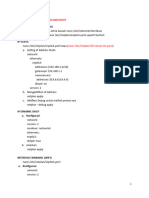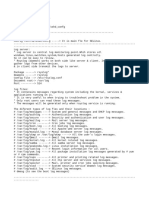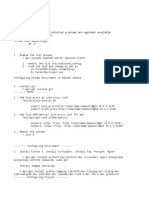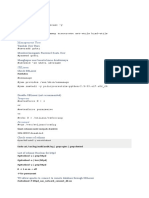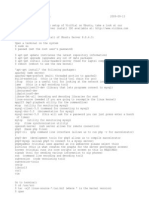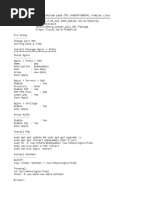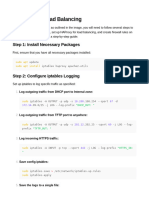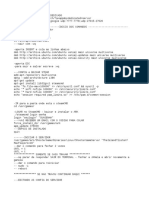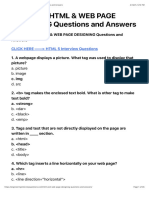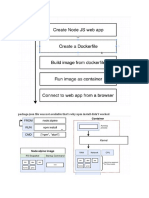0 ratings0% found this document useful (0 votes)
17 viewsLinux Commands
The document provides step-by-step instructions for setting up a remote server with a static IP address, installing LAMP stack components like Apache, MySQL, and PHP, creating a WordPress database, and configuring WordPress.
Uploaded by
Kirubel LemmaCopyright
© © All Rights Reserved
Available Formats
Download as DOCX, PDF, TXT or read online on Scribd
0 ratings0% found this document useful (0 votes)
17 viewsLinux Commands
The document provides step-by-step instructions for setting up a remote server with a static IP address, installing LAMP stack components like Apache, MySQL, and PHP, creating a WordPress database, and configuring WordPress.
Uploaded by
Kirubel LemmaCopyright
© © All Rights Reserved
Available Formats
Download as DOCX, PDF, TXT or read online on Scribd
You are on page 1/ 4
****** Remote Access ******
ssh kirubel@10.10.1.131
****** Static IP Config ******
1 --- sudo vi /etc/netplan/01-netcfg.yaml
2 --- network:
version: 2
renderer: networkd
ethernets:
eth0:
addresses:
- IP/SUBNET MASK
nameservers:
addresses: [8.8.8.8, DNS SERVER]
routes:
- to: default
via: GATEWAY
3 --- sudo netplan apply
****** Root user access ******
sudo su -
****** Setup and Install WP ******
1 --- Install Apache
2 --- Install MySQL
3 --- Install PHP
4 --- Install WP
5 --- Create a DB for WP
6 --- Setup and Configure WP
***** Apache Installation (Web-server) *****
1 --- sudo apt update
2 --- sudo apt install apache2
3 --- sudo systemctl status apache2 (check apache service)
4 --- sudo systemctl status ufw (check firewall service)
5 --- sudo systemctl restart apache2.service (restart apache)
****** MySQL Installation (DB Server) *****
1 --- sudo apt update
2 --- sudo apt install mysql-server
3 --- sudo service mysql start
4 --- sudo mysql_secure_installation
5 --- sudo mysql -u root
****** PHP Installation ******
1 --- sudo apt update
2 --- sudo add-apt-repository ppa:ondrej/php
3 --- sudo apt install php
4 --- sudo apt install php8.2
*** PHP-CLI (Command Line Interface)
sudo apt install php-cli or sudo apt-get install php8.2-cli
*** PHP-CGI (to execute PHP scripts without installing the Apache PHP module)
sudo apt install php-cgi
*** PHP-MySQL (to use MySQL with PHP)
sudo apt install php-mysql
*** Run interactive PHP Shell
php -a
*** Open PHP file
php filename.php
*** Login to SQL
sudo mysql -u root -p
*** Backup SQL
mysqldump -u root –p project1 > backup_project1.sql
*** Restore SQL
mysql -u wordpress –p hagbesplc < hagbesplc.sql
*** Grant privileges
GRANT ALL PRIVILEGES ON hagbesplc.* TO 'wordpress'@'localhost';
****** WordPress Installation ******
1 --- cd /var/www/html (to setup LAMP(LINUX APACHE MYSQL PHP) environment)
2 --- sudo wget -c http://wordpress.org/latest.tar.gz
3 --- sudo tar -xzvf latest.tar.gz
4 --- ls -l
5 --- The extracted WP file will be in /var/www/html/wordpress.
6 --- cp -r /var/www/html/Hagbes /var/www/html/wordpress (copy the WP file from your
current folder to /var/www/html/ [Root])
6 --- sudo chown -R www-data:www-data /var/www/html/wordpress (to change the
ownership of these files and set permissions)
sudo chmod -R 755 /var/www/html/ (given permisssion)
****** Create DB for WP ******
1 --- sudo mysql -u root -p
2 --- CREATE DATABASE DB_NAME;
3 --- CREATE USER demo_user@localhost IDENTIFIED BY 'demo-password';
4 --- GRANT ALL PRIVILEGES ON demo_db. * TO demo_user@localhost;
5 --- FLUSH PRIVILEGES; (to implement changes)
****** Setup and Configure WP ******
1 --- mv wp-config-sample.php config-filename.php (create configuration file for WP and
move wp-config-sample.php)
2 --- vi config-filename.php (edit configuration file of WP)
You might also like
- Configuring Django Enviroment On Server Debian JessieNo ratings yetConfiguring Django Enviroment On Server Debian Jessie5 pages
- Working With Openstack-Queens On Ubutnu18.04-V1.0No ratings yetWorking With Openstack-Queens On Ubutnu18.04-V1.024 pages
- Install Cacti Network Monitoring Tool On CentOS 6.4 - RHEL 6.4 - Scientific Linux 6No ratings yetInstall Cacti Network Monitoring Tool On CentOS 6.4 - RHEL 6.4 - Scientific Linux 612 pages
- Configure CACTI in CENTOS 7: Configuring YUM Server Through FTPNo ratings yetConfigure CACTI in CENTOS 7: Configuring YUM Server Through FTP3 pages
- Install Mikhmon Dan Mikbotam Pada STB (hg860p b860h) ArmbianNo ratings yetInstall Mikhmon Dan Mikbotam Pada STB (hg860p b860h) Armbian2 pages
- Install Mikhmon Dan Mikbotam Pada STB (Hg860p b860h) Armbian33% (3)Install Mikhmon Dan Mikbotam Pada STB (Hg860p b860h) Armbian2 pages
- 2023.08.08-08.30AM-to create VM through cloud sdk and puttyshell also to install web appn process -NotesNo ratings yet2023.08.08-08.30AM-to create VM through cloud sdk and puttyshell also to install web appn process -Notes2 pages
- [Tóm tắt] Cài đặt ELK Stack (elastic 7.x) trên Ubuntu 22.04.4No ratings yet[Tóm tắt] Cài đặt ELK Stack (elastic 7.x) trên Ubuntu 22.04.44 pages
- Installing Oracle Database 11g and Grid ASM 18c on VM VirtualBoxNo ratings yetInstalling Oracle Database 11g and Grid ASM 18c on VM VirtualBox42 pages
- FDT HowtoInstallFreePBX16onDebian11withAsterisk16 030123 0149 207826No ratings yetFDT HowtoInstallFreePBX16onDebian11withAsterisk16 030123 0149 2078263 pages
- How To Install Goautodial From Scratch CentOS 64bit PDF100% (1)How To Install Goautodial From Scratch CentOS 64bit PDF4 pages
- How To Install Goautodial From Scratch CentOS 64bit100% (1)How To Install Goautodial From Scratch CentOS 64bit4 pages
- Configuration of a Simple Samba File Server, Quota and Schedule BackupFrom EverandConfiguration of a Simple Samba File Server, Quota and Schedule BackupNo ratings yet
- Upload 5 Documents To Download: Two-Storey-Commercial-Building-Electrical-Layout-Plan PDFNo ratings yetUpload 5 Documents To Download: Two-Storey-Commercial-Building-Electrical-Layout-Plan PDF3 pages
- Introduction To WebAssembly - Practical WebAssemblyNo ratings yetIntroduction To WebAssembly - Practical WebAssembly6 pages
- 300+ TOP HTML & WEB PAGE DESIGNING Questions and AnswersNo ratings yet300+ TOP HTML & WEB PAGE DESIGNING Questions and Answers45 pages
- Software ReO V4 Instruction C104884002 v05 enNo ratings yetSoftware ReO V4 Instruction C104884002 v05 en321 pages
- Empowerment Technologies Grade 11: Quarter 1 Week 4 Learner Activity SheetNo ratings yetEmpowerment Technologies Grade 11: Quarter 1 Week 4 Learner Activity Sheet22 pages
- Attunity Replicate 5.5 Release Notes - August 2017No ratings yetAttunity Replicate 5.5 Release Notes - August 201726 pages
- How To Use The ADP Updates and Software DVDNo ratings yetHow To Use The ADP Updates and Software DVD5 pages
- VuFind Integration With Koha Multiple Instances Special Reference To ILS-DI and RestAPI100% (1)VuFind Integration With Koha Multiple Instances Special Reference To ILS-DI and RestAPI44 pages
- Configuring Django Enviroment On Server Debian JessieConfiguring Django Enviroment On Server Debian Jessie
- Install Cacti Network Monitoring Tool On CentOS 6.4 - RHEL 6.4 - Scientific Linux 6Install Cacti Network Monitoring Tool On CentOS 6.4 - RHEL 6.4 - Scientific Linux 6
- Configure CACTI in CENTOS 7: Configuring YUM Server Through FTPConfigure CACTI in CENTOS 7: Configuring YUM Server Through FTP
- Install Mikhmon Dan Mikbotam Pada STB (hg860p b860h) ArmbianInstall Mikhmon Dan Mikbotam Pada STB (hg860p b860h) Armbian
- Install Mikhmon Dan Mikbotam Pada STB (Hg860p b860h) ArmbianInstall Mikhmon Dan Mikbotam Pada STB (Hg860p b860h) Armbian
- 2023.08.08-08.30AM-to create VM through cloud sdk and puttyshell also to install web appn process -Notes2023.08.08-08.30AM-to create VM through cloud sdk and puttyshell also to install web appn process -Notes
- [Tóm tắt] Cài đặt ELK Stack (elastic 7.x) trên Ubuntu 22.04.4[Tóm tắt] Cài đặt ELK Stack (elastic 7.x) trên Ubuntu 22.04.4
- Installing Oracle Database 11g and Grid ASM 18c on VM VirtualBoxInstalling Oracle Database 11g and Grid ASM 18c on VM VirtualBox
- FDT HowtoInstallFreePBX16onDebian11withAsterisk16 030123 0149 207826FDT HowtoInstallFreePBX16onDebian11withAsterisk16 030123 0149 207826
- How To Install Goautodial From Scratch CentOS 64bit PDFHow To Install Goautodial From Scratch CentOS 64bit PDF
- How To Install Goautodial From Scratch CentOS 64bitHow To Install Goautodial From Scratch CentOS 64bit
- Configuration of a Simple Samba File Server, Quota and Schedule BackupFrom EverandConfiguration of a Simple Samba File Server, Quota and Schedule Backup
- Upload 5 Documents To Download: Two-Storey-Commercial-Building-Electrical-Layout-Plan PDFUpload 5 Documents To Download: Two-Storey-Commercial-Building-Electrical-Layout-Plan PDF
- Introduction To WebAssembly - Practical WebAssemblyIntroduction To WebAssembly - Practical WebAssembly
- 300+ TOP HTML & WEB PAGE DESIGNING Questions and Answers300+ TOP HTML & WEB PAGE DESIGNING Questions and Answers
- Empowerment Technologies Grade 11: Quarter 1 Week 4 Learner Activity SheetEmpowerment Technologies Grade 11: Quarter 1 Week 4 Learner Activity Sheet
- Attunity Replicate 5.5 Release Notes - August 2017Attunity Replicate 5.5 Release Notes - August 2017
- VuFind Integration With Koha Multiple Instances Special Reference To ILS-DI and RestAPIVuFind Integration With Koha Multiple Instances Special Reference To ILS-DI and RestAPI