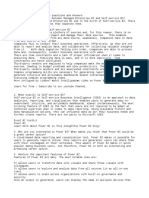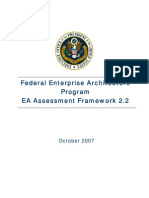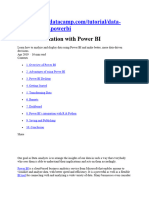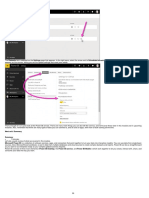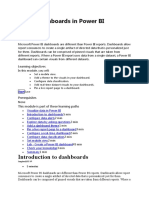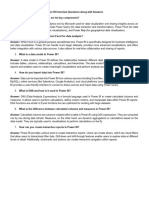0 ratings0% found this document useful (0 votes)
17 viewsBint Assignment 1
Bint Assignment 1
Uploaded by
bit-027-19The document discusses creating a Power BI report and dashboard to analyze early marriage trends in Malawi. It provides 6 steps for data preparation, using Power BI Cloud Service to create visualizations and reports, generating an interactive dashboard, and sharing the dashboard with collaborators.
Copyright:
© All Rights Reserved
Available Formats
Download as DOCX, PDF, TXT or read online from Scribd
Bint Assignment 1
Bint Assignment 1
Uploaded by
bit-027-190 ratings0% found this document useful (0 votes)
17 views2 pagesThe document discusses creating a Power BI report and dashboard to analyze early marriage trends in Malawi. It provides 6 steps for data preparation, using Power BI Cloud Service to create visualizations and reports, generating an interactive dashboard, and sharing the dashboard with collaborators.
Original Title
BINT ASSIGNMENT 1
Copyright
© © All Rights Reserved
Available Formats
DOCX, PDF, TXT or read online from Scribd
Share this document
Did you find this document useful?
Is this content inappropriate?
The document discusses creating a Power BI report and dashboard to analyze early marriage trends in Malawi. It provides 6 steps for data preparation, using Power BI Cloud Service to create visualizations and reports, generating an interactive dashboard, and sharing the dashboard with collaborators.
Copyright:
© All Rights Reserved
Available Formats
Download as DOCX, PDF, TXT or read online from Scribd
Download as docx, pdf, or txt
0 ratings0% found this document useful (0 votes)
17 views2 pagesBint Assignment 1
Bint Assignment 1
Uploaded by
bit-027-19The document discusses creating a Power BI report and dashboard to analyze early marriage trends in Malawi. It provides 6 steps for data preparation, using Power BI Cloud Service to create visualizations and reports, generating an interactive dashboard, and sharing the dashboard with collaborators.
Copyright:
© All Rights Reserved
Available Formats
Download as DOCX, PDF, TXT or read online from Scribd
Download as docx, pdf, or txt
You are on page 1of 2
BUSINESS INTELLIGENCE
TIMOTHY KUDYA (BIT-027-19)
Creating a Power BI Report and Dashboard for Analyzing Early Marriages
Trends in Malawi
Introduction: Addressing the challenge of early marriages in Malawi requires
effective data gathering and analysis. Power BI, a robust data visualization tool,
can help you create customized reports and interactive dashboards to gain insights
into early marriage trends in Malawi and communicate the findings to
stakeholders. Here, I'll guide you through the steps to achieve this, using Power BI
Cloud Service for both report and dashboard creation.
Step 1: Data Preparation Begin by collecting and preparing the dataset on
early marriages in Malawi. Ensure you have the necessary data sources, such as
surveys or reports, and clean, organize, and structure the data appropriately. This
step is crucial for ensuring the accuracy and reliability of your analysis.
Step 2: Power BI Cloud Service
Log in to Power BI Cloud Service at https://app.powerbi.com.
Upload and import the early marriages dataset into Power BI Cloud Service.
Transform and clean the data as needed. This may involve data modeling
and creating relationships between tables if you're working with multiple
datasets.
Create visualizations and charts that will help analyze early marriages trends
effectively. Choose visuals that best represent your data, such as bar charts,
line graphs, or maps.
Step 3: Generate the Report Design and build your report within Power BI
Cloud Service by following these steps:
Create and configure visualizations in the online Power BI environment.
Save your report in Power BI Cloud Service to retain your progress.
Step 4: Access the Report Online
You can access your report in the Power BI Cloud Service by logging into the
Power BI portal at https://app.powerbi.com. This online access allows you to view
and share the report with collaborators and stakeholders.
Step 5: Generate a Corresponding Dashboard
In the Power BI Cloud Service, go to your workspace and select
"Dashboards."
Click on the "Create a dashboard" option to start building your dashboard. •
Add Tiles from Reports: a. Open the report you want to pin visuals from. b.
Select a visual (chart, table, etc.) that you want to include on the dashboard.
c. Click on the "Pin to dashboard" option and choose the dashboard you've
just created.
Arrange and Customize Tiles: Organize and customize the dashboard layout
to effectively convey insights about early marriages in Malawi. You can
resize and move tiles as needed to create a visually appealing and
informative dashboard.
Add Interactivity: Enhance the dashboard's user experience by defining
interactions between dashboard tiles. For example, configure slicers and
filters to affect multiple visuals simultaneously, allowing users to explore the
data more deeply.
Implement Global Filters (Optional): To provide users with broader control
over displayed early marriage data, you can add global filters at the
dashboard level. This enables users to customize their view of the data.
Step 6: Share the Dashboard
Publish the Dashboard: Once your dashboard is ready, click on the "Publish"
button within the Power BI Cloud Service to make it accessible to your
stakeholders.
Share with Collaborators: Share the dashboard with your intended
collaborators, which may include humanitarian organizations, policymakers,
researchers, and anyone interested in early marriage analysis in Malawi. You
can share by email or generate a secure link.
Manage Access Permissions: Ensure that you manage access permissions to
maintain data security and comply with privacy regulations. Power BI
allows you to control who can view and interact with your dashboard,
ensuring that sensitive data is protected.
You might also like
- Exhibitor ListDocument43 pagesExhibitor ListRuben RodaNo ratings yet
- L6M9 Tutor Notes 1.0 AUG19Document22 pagesL6M9 Tutor Notes 1.0 AUG19Timothy Manyungwa IsraelNo ratings yet
- Power BI Interview Questions and AnswersDocument6 pagesPower BI Interview Questions and AnswersRahil50% (2)
- OMB EA Assessment Framework 2.2Document36 pagesOMB EA Assessment Framework 2.2api-3758469No ratings yet
- Cissp: Question & AnswersDocument27 pagesCissp: Question & AnswersMaher JalladNo ratings yet
- Case Study - Worlducation: Training@milcom - Edu.auDocument17 pagesCase Study - Worlducation: Training@milcom - Edu.auJyoti VermaNo ratings yet
- Chat GPTDocument5 pagesChat GPTBAJARANGNo ratings yet
- Get Started With PowerBIDocument12 pagesGet Started With PowerBIRABINDRA SINGH NEGINo ratings yet
- How To Create A Power BI DashboardDocument7 pagesHow To Create A Power BI DashboardEmirson ObandoNo ratings yet
- BI Lab-2024-1Document48 pagesBI Lab-2024-1Srikanth 5343No ratings yet
- Req4. Get Started With Power BI DesktopDocument185 pagesReq4. Get Started With Power BI DesktopvictorNo ratings yet
- Powerbi PDFDocument169 pagesPowerbi PDFSenthil Kumar100% (1)
- PowerbiDocument39 pagesPowerbiazizmustafanNo ratings yet
- Power Bi Introduction and VisualizationDocument16 pagesPower Bi Introduction and VisualizationSaadie EssieNo ratings yet
- Power Bi FundamentalsDocument379 pagesPower Bi FundamentalsShailja Sheetal100% (4)
- Data Visualization With Power BIDocument49 pagesData Visualization With Power BIsanto ninoNo ratings yet
- Power BI Microsoft IIDocument10 pagesPower BI Microsoft IIcristian79No ratings yet
- Power BiDocument198 pagesPower Bidayana100% (1)
- Power BI Fundamentals - 191202Document31 pagesPower BI Fundamentals - 191202Tanjama Mustarin100% (1)
- Iv Year SocDocument32 pagesIv Year SocGjwkw BaiNo ratings yet
- Power BiDocument418 pagesPower Bil73524019100% (1)
- Manual Power BIDocument237 pagesManual Power BIangelNo ratings yet
- Power BI PGDocument7 pagesPower BI PGNarashiman IyengarNo ratings yet
- Power Bi Questions and answersDocument163 pagesPower Bi Questions and answersSK RoshanNo ratings yet
- 0a8ef9662fed08eb750854f075f6cdf4Document242 pages0a8ef9662fed08eb750854f075f6cdf4////No ratings yet
- Power BIDocument49 pagesPower BIBinay Yadav100% (1)
- Power BIDocument210 pagesPower BISayed Zahidul Islam100% (1)
- Interview Questions Topic Wise PDFDocument7 pagesInterview Questions Topic Wise PDFBalaji KommaNo ratings yet
- Create and Use Analytics Reports With Power BI: Angeles University Foundation College of Computer StudiesDocument38 pagesCreate and Use Analytics Reports With Power BI: Angeles University Foundation College of Computer StudiesJewel Roa AtanacioNo ratings yet
- EXPERT at EXCEL - Power BI - A STE - Daniel ReedDocument142 pagesEXPERT at EXCEL - Power BI - A STE - Daniel ReedSantos NeyraNo ratings yet
- Powerbi Intro 3Document4 pagesPowerbi Intro 3Naresh Chandra Reddy PaturiNo ratings yet
- Power BI Question BankDocument40 pagesPower BI Question Bankharivirat2005No ratings yet
- Powerbi BasicsDocument192 pagesPowerbi BasicsVijayKumar Lokanadam100% (1)
- Power BI DesktopDocument7 pagesPower BI DesktopZaklina TrajkovskaNo ratings yet
- SMA Exp 7Document8 pagesSMA Exp 7Alpha GamingNo ratings yet
- Unlocking the Potential of Big Data with Power BI for Real-Time Analysis and VisualizationsFrom EverandUnlocking the Potential of Big Data with Power BI for Real-Time Analysis and VisualizationsNo ratings yet
- Power BI Interview QuestionDocument41 pagesPower BI Interview QuestionMANAS BANERJEENo ratings yet
- Power BI Imp Questions and AnswersDocument10 pagesPower BI Imp Questions and Answersdiptiroy532019No ratings yet
- Power Bi Collaborate ShareDocument572 pagesPower Bi Collaborate ShareelcolorcucaNo ratings yet
- Power BI Interview Questions 1657728725Document41 pagesPower BI Interview Questions 1657728725amireddysuguna100% (1)
- 10 Create Dashboards in Power BIDocument59 pages10 Create Dashboards in Power BIJYNo ratings yet
- Power BI Interview Questions For FreshersDocument13 pagesPower BI Interview Questions For Fresherschandrakant mehtreNo ratings yet
- Power Bi FundamentalsDocument429 pagesPower Bi Fundamentalsrishi.yadavbloggerNo ratings yet
- Power Bi FundamentalsDocument422 pagesPower Bi FundamentalsSathiya PriyaNo ratings yet
- Power Bi FundamentalsDocument428 pagesPower Bi Fundamentalsabinash229138No ratings yet
- Most Important Power Bi Q&ADocument14 pagesMost Important Power Bi Q&Amorerohit3107No ratings yet
- Top 70 Power BI Interview Questions and Answers(1)Document38 pagesTop 70 Power BI Interview Questions and Answers(1)2228961254No ratings yet
- Power BI Interview GuideDocument48 pagesPower BI Interview GuideSidra khan100% (2)
- Power BI Interview QuestionsDocument29 pagesPower BI Interview QuestionsNarayana Reddy SannapureddyNo ratings yet
- Power BI SyllabusDocument7 pagesPower BI SyllabusdurjoNo ratings yet
- 2 Get Started Building With Power BIDocument23 pages2 Get Started Building With Power BIJY100% (1)
- Lesson 3power BIDocument25 pagesLesson 3power BImaheshrj83No ratings yet
- Day 1 AnswerDocument2 pagesDay 1 AnswerVr Vevo Vr TseriesNo ratings yet
- Power Bi User GuideDocument40 pagesPower Bi User GuideArnab DeyNo ratings yet
- Presentation On Python Code To Modelling in Oil & GasDocument18 pagesPresentation On Python Code To Modelling in Oil & GasOla WaleNo ratings yet
- Power BI - KSSDocument41 pagesPower BI - KSSJohnNo ratings yet
- Power BI ServiceDocument17 pagesPower BI Servicevenkatesh.gollaNo ratings yet
- Power Bi Question Wscube TechDocument25 pagesPower Bi Question Wscube Techkiran kokateNo ratings yet
- Mastering Power BIDocument5 pagesMastering Power BIjpaola903No ratings yet
- Power Bi Moving Beyond The Basics of Power Bi and Learning About Dax LanguageDocument137 pagesPower Bi Moving Beyond The Basics of Power Bi and Learning About Dax LanguageMANJUNATH K B100% (1)
- Top 100 Power BI Interview QuestionsDocument27 pagesTop 100 Power BI Interview QuestionsPrabhat kumar sahuNo ratings yet
- Lab Manual 05Document33 pagesLab Manual 05habib rehmanNo ratings yet
- Power Bi ConsumerDocument456 pagesPower Bi Consumerrishi.yadavbloggerNo ratings yet
- What Is Power BI ServiceDocument2 pagesWhat Is Power BI ServiceRitesh DoshiNo ratings yet
- Dynamic Zones User GuideDocument40 pagesDynamic Zones User Guideemre kayaNo ratings yet
- Sap Basic Organizational Structure s4 Hana Part 1Document33 pagesSap Basic Organizational Structure s4 Hana Part 1NASEER ULLAHNo ratings yet
- Amazon Vs FlipkartDocument90 pagesAmazon Vs FlipkartTiger Khan67% (3)
- WSM Lec1PRODUCTIVITY 2Document24 pagesWSM Lec1PRODUCTIVITY 2TRISTAN JOY DEDUQUE FURAQUENo ratings yet
- 555 GB Graphics CollectionDocument33 pages555 GB Graphics CollectionISLAMIC BYANAATNo ratings yet
- C++ PPT FinalDocument13 pagesC++ PPT Finalsudiksha soniNo ratings yet
- Delhi Technological University: (Formerly Delhi College of Engineering) Shahbad Daulatpur, Bawana Road, Delhi 110042Document19 pagesDelhi Technological University: (Formerly Delhi College of Engineering) Shahbad Daulatpur, Bawana Road, Delhi 110042Gochu ChenNo ratings yet
- Nyse Phi 2019Document53 pagesNyse Phi 2019Veronica RiveraNo ratings yet
- BPM Business Process Mappng 1Document30 pagesBPM Business Process Mappng 1Mining Academy BSSNo ratings yet
- Compliance Pack Matrix To 21CFR Part 11 - EcoStruxure Building OperationDocument11 pagesCompliance Pack Matrix To 21CFR Part 11 - EcoStruxure Building OperationmubarakelkadyNo ratings yet
- List of Badi For PP ModuleDocument4 pagesList of Badi For PP Modulesantiago velazcoNo ratings yet
- 100 Ways To Earn Money With Chatgpt - Free Mini EbookDocument101 pages100 Ways To Earn Money With Chatgpt - Free Mini EbookYogesh BhaleraoNo ratings yet
- Filing of Income Tax Returns: Presented By, Rosanto Anto Assistant Professor School of Law Presidency UniversityDocument11 pagesFiling of Income Tax Returns: Presented By, Rosanto Anto Assistant Professor School of Law Presidency UniversityPresidency UniversityNo ratings yet
- Transaction - SFW5Document15 pagesTransaction - SFW5akshay KumarNo ratings yet
- Neda Business Plan PDFDocument72 pagesNeda Business Plan PDFLusajo Lazarus MwaisakaNo ratings yet
- Earn Money From Google AdSenseDocument9 pagesEarn Money From Google AdSenseNi NeNo ratings yet
- PMBOK Cost (6th Edition) 268 307 6Document3 pagesPMBOK Cost (6th Edition) 268 307 6Nathan yemaneNo ratings yet
- Redefining Customer Experiences With Conversational AIDocument2 pagesRedefining Customer Experiences With Conversational AIJohannes Kevin FortunaNo ratings yet
- Nokia Case StudyDocument18 pagesNokia Case Studypragya KumariNo ratings yet
- Employment Reference Letter - Infinix ServicesDocument2 pagesEmployment Reference Letter - Infinix Servicesshaikh Tabrez AlamNo ratings yet
- Beyond Budgeting DissertationDocument7 pagesBeyond Budgeting DissertationCustomWrittenPapersCanada100% (1)
- Sample Resume For Journalism InternshipDocument6 pagesSample Resume For Journalism Internshipfspx9r2c100% (1)
- Empowerment Technologies: Quarter 1 - Module 10Document20 pagesEmpowerment Technologies: Quarter 1 - Module 10Clark Domingo100% (9)
- The Rise and Fall of Blackberry: Company HistoryDocument10 pagesThe Rise and Fall of Blackberry: Company HistoryHabibie Muslim100% (1)
- Chapter 1: An Introduction To Professionalism: ObjectivesDocument12 pagesChapter 1: An Introduction To Professionalism: ObjectivesMark FirmanesNo ratings yet