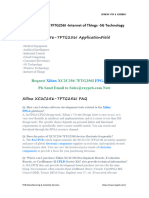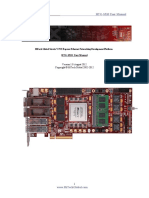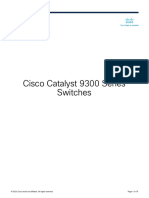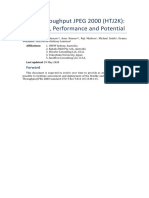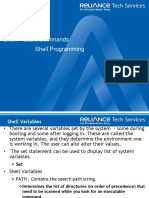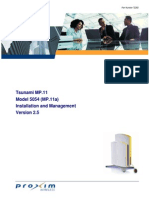Xtp693 Zcu670 Ibert Example Design 2022 1
Xtp693 Zcu670 Ibert Example Design 2022 1
Uploaded by
dbtuellerCopyright:
Available Formats
Xtp693 Zcu670 Ibert Example Design 2022 1
Xtp693 Zcu670 Ibert Example Design 2022 1
Uploaded by
dbtuellerCopyright
Available Formats
Share this document
Did you find this document useful?
Is this content inappropriate?
Copyright:
Available Formats
Xtp693 Zcu670 Ibert Example Design 2022 1
Xtp693 Zcu670 Ibert Example Design 2022 1
Uploaded by
dbtuellerCopyright:
Available Formats
ZCU670 Evaluation Board
IBERT Example Design
XTP693 (v1.0) April 27, 2022
© Copyright 2022 AMD
Table of Contents
Table of Contents ...................................................................................................................................... 2
Introduction .............................................................................................................................................. 3
Overview ................................................................................................................................................... 3
Navigating Content by Design Process...................................................................................................... 4
Additional Resources ................................................................................................................................ 4
ZCU670 Block Diagram ............................................................................................................................. 5
IBERT Overview ........................................................................................................................................ 6
ZCU670 Board Component Location ........................................................................................................ 9
Board Setup and Configuration............................................................................................................... 10
Standard ESD Measures ...................................................................................................................... 10
Switch Setup........................................................................................................................................ 11
Power .................................................................................................................................................. 11
JTAG .................................................................................................................................................... 11
Software Setup ........................................................................................................................................ 12
Vivado Download ................................................................................................................................ 12
Vivado Installation .............................................................................................................................. 12
Design Files ............................................................................................................................................. 12
Extract Archive .................................................................................................................................... 12
Review the provided design ................................................................................................................ 12
Design Arguments ............................................................................................................................... 13
Steps to Execute Design ...................................................................................................................... 14
Testing the Design ............................................................................................................................... 15
Appendix A .............................................................................................................................................. 20
Appendix B Xilinx Design Constraints...................................................................................................... 21
Appendix C .............................................................................................................................................. 22
Appendix D .............................................................................................................................................. 23
Appendix E Additional Resources and Legal Notices .............................................................................. 24
Xilinx Resources ...................................................................................................................................... 24
Documentation Navigator and Design Hubs........................................................................................... 24
References .............................................................................................................................................. 24
Revision History....................................................................................................................................... 25
Please Read: Important Legal Notices .................................................................................................... 26
© Copyright 2022 AMD
Introduction
Overview
The ZCU670 is an evaluation board featuring the ZU67DR Zynq® UltraScale+™ RFSoC DFE device. This
board enables the evaluation of applications requiring multi-band (sub-7 GHz, mmWave), multi-std
(5G, LTE, etc.), and multi-mode (TDD, FDD) radios, including Milcom and Satcom applications. The
ZCU670 board is equipped with all the common board-level features needed for design development,
such as DDR4 memory, networking interfaces, an FMC+ expansion port, as well as access to the RFMC
2.0 interface.
© Copyright 2022 AMD
Navigating Content by Design Process
Xilinx® documentation is organized around a set of standard design processes to help you find
relevant content for your current development task. This document covers the following design
processes:
• Board System Design: Designing a PCB through schematics and board layout. Also involves
power, thermal, and signal integrity considerations. For more information, see Versal ACAP
Design Process Documentation Board System Design.
Additional Resources
See Appendix E Additional Resources and Legal Notices for references to documents, files, and
resources relevant to the ZCU670 evaluation board.
© Copyright 2022 AMD
ZCU670 Block Diagram
© Copyright 2022 AMD
IBERT Overview
The IBERT for UltraScale™ Architecture GTY Transceivers core provides a broad-based physical medium
attachment (PMA) evaluation and demonstration platform for UltraScale/UltraScale+™ architecture GTY
transceivers. Parameterizable to use different GTY transceivers and clocking topologies, the core can
also be customized to use different line rates, reference clock rates, and logic widths. Data pattern
generators and checkers are included for each GTY transceiver, giving several different pseudo-random
binary sequence (PRBS) and clock patterns to be sent over the channels.
After the script has been properly executed, the project for the IP customization (XCI) can be inspected
or manipulated. If this is modified, new scripts will need to be generated as this will invalidate any
generated designs. If your intention is to only inspect or manipulate the provided example design, it is
suggested to utilize the bd_only=true argument. This will cause the design to exit execution just
after the IP has been customized and XCI scripting has been created. More information can be found in
the Design Arguments and Steps to Execute Design sections.
The below design, generated by the scripting is a multipart design. This is done in this way to create a
clean and efficient separation between the IP and the Board level effort. This can be clearly understood.
To dive deeper into this design, in the ZCU670_IBERT Vivado instance, right click the
ibert_ultrascale_gty_0 design source and choose Re-customize IP…
Each tab contains various configuration options for the customized IP. The ZCU670 has a 156.25 Mhz
clock which is connected to the MGTREFCLK1 on Quad 127. Refer to the ZCU670 schematic pages 6,
35,38 for details.
Within the Protocol Definition tab, the IP has been customized with 25 Gbps LineRate as that utilizes
the default clocks properly. This IP has also been configured for multiple protocols to ease future
customization. Throughout this design, options will be selected for all lanes to utilize the same outputs.
© Copyright 2022 AMD
Note selections in Advanced Settings. The default values suffice for driving the design on the ZCU670.
Next, inspect the Protocol Selection tab.
The most important piece of this is the Refclk selection. Note that the IP has been selected to utilize the
same MGTREFCLK1 from Quad 127. This is possible as in this chip architecture, adjacent Quads can
utilize clocks from adjacent inputs. Refer to UltraScale Architecture GTY Transceivers User Guide
(UG578) for more information.
Next inspect the Clock Settings tab. Of note in this is the clock source selection. It has been selected to
utilize the MGTREFCLK1 from Quad 127. For other frequencies supported by the ZCU670 using the
included clock mux and generators, selecting the appropriate input clock is done here.
© Copyright 2022 AMD
For further information see the IBERT for UltraScale GTY Transceivers LogiCORE IP Product Guide
(PG196), which can also be accessed through DocNav as well as from the IP customization wizard
© Copyright 2022 AMD
ZCU670 Board Component Location
J29 Quad zSFP/zSFP+ connector
J24 JTAG micro-USB J50 Power connector
SW15 Power ON/OFF
J28 FMCP HSPC connector
© Copyright 2022 AMD
Board Setup and Configuration
Standard ESD Measures
To prevent ESD damage:
• Attach a wrist strap to an unpainted metal surface of your hardware to prevent electrostatic
discharge from damaging your hardware.
• When you are using a wrist strap, follow all electrical safety procedures. A wrist strap is for static
control. It does not increase or decrease your risk of receiving electric shock when you are using or
working on electrical equipment.
• If you do not have a wrist strap, before you remove the product from ESD packaging and installing or
replacing hardware, touch an unpainted metal surface of the system for a minimum of five seconds.
• Do not remove the device from the antistatic bag until you are ready to install the device in the
system.
• With the device still in its antistatic bag, touch it to the metal frame of the system.
• Grasp cards and boards by the edges. Avoid touching the components and gold connectors on the
adapter.
• If you need to lay the device down while it is out of the antistatic bag, lay it on the antistatic bag.
Before you pick it up again, touch the antistatic bag and the metal frame of the system at the same
time.
• Handle the devices carefully to prevent permanent damage.
© Copyright 2022 AMD
Switch Setup
The Zynq UltraScale+ ZCU670 boot process is described in the “Boot Modes” section of the Zynq
UltraScale+ Device Technical Reference Manual (UG1085). The ZCU670 board supports a subset of the
modes documented in the technical reference manual via onboard boot options. The mode switch /
jumper configuration options for SW2is listed in the ZCU670 Evaluation Board User Guide (UG1532).
Jumpers / switches need to be configured in the default locations. Refer to the “Default Jumper and
Switch Settings” topic in ZCU670 Evaluation Board User Guide (UG1532) for the default jumper /
switch setting.
Power
12VDC Power needs to be provided using J50. Use only the suggested power supply to ensure
compatibility and to avoid damage.
Refer to ZCU670 Evaluation Board User Guide (UG1532) for Board Component Locations
JTAG
Using the included micro-USB 2.0 type-A cable, connect J24 to your PC. It is suggested to avoid USB
Hubs as well as extender cables. If using another JTAG interface, refer to that product user guide, as
well as ZCU670 Evaluation Board User Guide (UG1532) for configuration options.
Refer to ZCU670 Evaluation Board User Guide (UG1532) for Board Component Locations.
© Copyright 2022 AMD
Software Setup
Vivado Download
This design requires an install of Vivado. Vivado can be located at the AMD/Xilinx Support Downloads
site. This design REQUIRES version v2022.1. This design can be run from Vivado and Vivado ML
Edition. This design can also be run from Vivado included within other installations, such as a full Vitis
Installation.
Vivado Installation
For help with installation and licensing, refer to the Vivado Design Suite User Guide (UG973).
Design Files
Extract Archive
The source scripts are archived in rdf0624-zcu670-ibert-c-2021-2.zip. Extract these files to your hard
drive. It is advised to use C:\vivprj
Note: Under Windows, there is a possibility to run into a path length error. The directory names
suggested throughout are specifically chosen to maintain an organized design structure, yet work
within that limit. Caution is advised if you deviate from these instructions.
For further information see Answer Record 52787
Linux does not have this path limitation.
Review the provided design
Vivado provides multiple methods of executing a design. The design script has these functions in
mind, as it provides multiple paths of execution built in. This includes detecting if the design is being
executed from within the Vivado GUI, shell, or command line. Vivado acts as a middle layer
interpreting each of these across both Windows and Linux environments.
The design consists of multiple scripts that handle specific features. This can be summarized as a
donut structure.
© Copyright 2022 AMD
VPK120_IBERT ZCU670_IBERT
make_[design]
VPK120_NoC ZCU670_DDR
VPK120_IPI ZCU670_IPI
etc etc
design design design design
support support support support
files files files files
This donut consists of a framework and a project design. This framework creates a uniform customer
experience across all designs giving a form/fit/function interface be the design IBERT, NOC/DDR, IPI,
etc. across any evaluation board. Customers can leverage this design as a guide to create scripted
flows along with other AMD/Xilinx guides. In some cases, the design incorporates a scripted interface
to the scripting flow for Vitis. This allows a seamless single command execution that provides in the
end a useable design, of course based on the arguments provided.
Within the script, there are many arguments that can augment the behavior of the script.
For this design, there are three files:
• make_ibert.tcl
o contains all the logic necessary to drive IBERT designs. This includes argument
checking, design flow as well as other administrative duties
o detects available processor capabilities to maximize design creation performance
o arguments listed below
• zcu670_ibert.tcl
o contains the scripting necessary to reproduce the Vivado design
o no arguments
Design Arguments
Arguments are not case sensitive. Arguments can be provided in any order.
• help
o Prints help to the screen
• prod=<product_short_name>
o This design defaults to ZCU670
• bd_only=true/{false}
o defaults to false
o Create design up to XCI Design and STOP
o Useful if manually setting values or customizing the design without waiting for
remainder of bitstream generation steps
• clean=true/{false}
o defaults to false
o Cleans design by effectively deleting the design
• version_override=true/{false}
© Copyright 2022 AMD
o defaults to false
o Used to override the Version Check
o It is STRONGLY recommended to NOT use this
Note: See below for an example use of arguments when launching the design
Steps to Execute Design
Note: A base level of understanding is necessary to use any tool. Vivado is no exception. For
assistance with terminology or use of Vivado, it is suggested to read and understand the Vivado
Design Suite User Guide (UG910)
Vivado TCL Console
1. Open Vivado GUI by clicking on the Vivado icon to launch the tool
a.
2. Once open, in the TCL console, change directory to the c:\vivprj folder
a. cd {c:\vivprj}
b.
c.
3. Generating the entire design requires setting an argument. In batch mode, this is normally
accomplished through the -tclargs flag. While in the Vivado GUI, we need to set the argv
directly
set argv {prod=zcu670}
4. Execute the design
source ./make_ibert.tcl -notrace
i. Note: -notrace is used to keep the console reporting to a minimum
It can be beneficial to remove that for troubleshooting
5. Note as the script creates a new design targeting the ZCU670 Evaluation Platform
a. It is normal to see a wait box, such as the below indicating Vivado is busy
b. Once the Customized IP Design is complete, all necessary IP scripting is generated
Note: If bd_only=true argument is provided, the script will stop here allowing you
to manipulate the various pieces of the design
© Copyright 2022 AMD
The script will create a new example IP located
./zcu670_ibert
If bd_only=true is not set, the script will also generate an example design located
./zcu670_ibert/ibert_ultrascale_gty_0_ex
c. Once the IP scripts are created, the Example Design script will command Vivado to
run the IP Generated script in a new Vivado instance, working through all steps in the
Navigation Flow, to bitstream generation. During this last stage, expect to see a
similar indicator until the bitstream has been created
Note: if background is selected, navigation is possible between the two Vivado
instances
d. Once the bitstream is complete, the default is for Vivado to open up the Device Image
Generation Completed Dialog (unless you have requested this to not be shown)
e. Without this, you can also tell the image is complete with the message in the upper
right, or feedback in the TCL console
Testing the Design
Once the design is completely built, JTAG will be used to download the design to the ZCU670
Evaluation Platform.
• Insert zSFP+ Loopback adapter and FMC+ Loopback adapter as desired
o 4x MultiLane ML-4026-28-0dB Loopback adapter suggested for J29
o Samtec Searay REF-210144-01 suggested for J28
• Power UP the ZCU670 Evaluation Kit by flipping SW15
• Wait until after the cooling fan has slowed (typically 15-30 seconds)
• The last step in the Vivado Flow Navigator will be Open Hardware Manager
• Select Open Hardware Manager from the Device Image Generation Completed Dialog
or select the “Open Hardware Manager” step from the Flow Navigator
© Copyright 2022 AMD
• In the Hardware Manager flow from the Flow Navigator, click on Open Target and Auto
Connect
• You will see the TCL commands execute to connect to the hw_server and then connect to
the JTAG chain
• Now program the device, Vivado will prepopulate the Bitstream file field on the open design
dialog
• While you wait, notice the device is also displayed in the Hardware dialog
• Once completed, notice the change in the Hardware dialog
• Be aware that transceivers will not link until you populate a loopback adapter to the zSFP+
connector (J29), or the FMCP HSPC connector (J28)
• From here, you can view and adjust the various features of the GTY transceivers
• You can also select Auto-detect Links or for manual selection, select Create Links
For manual selection, choose the two channels you would like to pair, then click the + button,
repeat as necessary
© Copyright 2022 AMD
Tip: If the onboard JTAG is used, it can be helpful to change the FREQUENCY to 7500000
• Notice the commands being executed in the TCL console, these actions can also be scripted!
• The ZCU670 Evaluation Board has been wired as indicated by the schematic, however with
the use of a loopback adapter, the channels are looped back on the same Quad and Lane
• To ensure that the design is looping data through the loopback adapter, scroll to the right in
the Serial I/O Links tab until Loopback Mode is discovered
• If None is selected, click the pull-down menu for each desired lane, and select None
o Note: Each mode allows for testing of different areas of interest – internal to the
device, analog, digital, etc.
o Note: DFE has been enabled in this design. This further enhances the performance of
the transceiver. Refer to UltraScale Architecture GTY Transceivers User Guide (UG578)
“RX Equalizer (DFE and LPM)” topic
• In the Serial I/O Links tab, you can see the various metrics around each link
o Here you can change and tune your lane, changing to various patterns, injecting
errors, etc.
o For example, changing the transmit and receive Patterns to MISMATCH demonstrates
a drop in link. Matching the pattern resumes link
© Copyright 2022 AMD
• Link down, pattern mismatch
• Link up, matching pattern
• Clicking Reset will reset the link (notice Errors are now 0)
• IBERT GTY Serial I/O Scans, you can view specific performance measurements, open area,
range and other metrics for specific GTY channels
• In order to run a scan, right click the lane of choice, and select Create Scan…
• In the next dialog, keep the defaults and select Create Scan
• A new scan will appear in the Serial I/O Scans tab
© Copyright 2022 AMD
Things to note. The open area, range as well as BER coloring. This useful depiction can be
utilized to tune your transceivers for optimal performance.
© Copyright 2022 AMD
Appendix A
Intentionally Left Blank
© Copyright 2022 AMD
Appendix B Xilinx Design Constraints
The Xilinx® design constraints (XDC) file template for the ZCU670 board provides for designs targeting
the ZCU670 evaluation board. Net names in the constraints listed correlate with net names on the
latest ZCU670 evaluation board schematic. Identify the appropriate pins and replace the net names
with net names in the user RTL.
See the Vivado Design Suite User Guide: Using Constraints (UG903) for more information.
Note: The IBERT Example Design generates an XDC based on design parameters and using the board
awareness of Vivado. Once generated, this can be inspected.
IMPORTANT! See the ZCU670 board documentation ("Board Files" check box) for the XDC File
© Copyright 2022 AMD
Appendix C
Intentionally Left Blank
© Copyright 2022 AMD
Appendix D
Intentionally Left Blank
© Copyright 2022 AMD
Appendix E Additional Resources and
Legal Notices
Xilinx Resources
For support resources such as Answers, Documentation, Downloads, and Forums, see Xilinx
Support.
Documentation Navigator and Design Hubs
Xilinx® Documentation Navigator (DocNav) provides access to Xilinx documents, videos, and support
resources, which you can filter and search to find information. To open DocNav:
• From the Vivado® IDE, select Help → Documentation and Tutorials.
• On Windows, select Start → All Programs → Xilinx Design Tools → DocNav.
• At the Linux command prompt, enter docnav.
Xilinx Design Hubs provide links to documentation organized by design tasks and other topics, which
you can use to learn key concepts and address frequently asked questions. To access the Design Hubs:
• In DocNav, click the Design Hubs View tab.
• On the Xilinx website, see the Design Hubs page.
Note: For more information on DocNav, see the Documentation Navigator page on the Xilinx website.
References
The most up to date information related to the ZCU670 board and its documentation is available on
these websites:
ZCU670 Evaluation Kit— Master Answer Record 33801
These documents provide supplemental material useful with this guide:
1. ZCU670 Evaluation Board User Guide (UG1532)
2. Zynq UltraScale+ RFSoC Data Sheet: Overview (DS889)
3. Zynq UltraScale+ RFSoC DFE Data Sheet: Overview (DS883)
4. Zynq UltraScale+ RFSoC Data Sheet: DC and AC Switching Characteristics (DS926)
5. Zynq UltraScale+ Device Technical Reference Manual (UG1085)
6. UltraScale Architecture PCB Design User Guide (UG583)
7. UltraScale Architecture-Based FPGAs Memory IP LogiCORE IP Product Guide (PG150)
8. UltraScale Architecture GTY Transceivers User Guide (UG578)
9. IBERT for UltraScale GTY Transceivers LogiCORE IP Product Guide (PG196)
© Copyright 2022 AMD
10. Vivado Design Suite User Guide: Using Constraints (UG903)
11. Tera Term Terminal Emulator Installation Guide (UG1036)
12. UltraScale Architecture System Monitor User Guide (UG580)
13. ZCU670 System Controller Tutorial (XTP698)
14. ZCU670 Software Install and Board Setup Tutorial (XTP699)
15. Silicon Labs CP210x USB-to-UART Installation Guide (UG1033)
Revision History
The following table shows the revision history for this document.
Section Revision Summary
10/25/2021 Version 0.1
Initial release. N/A
© Copyright 2022 AMD
Please Read: Important Legal Notices
The information disclosed to you hereunder (the "Materials") is provided solely for the selection
and use of Xilinx products. To the maximum extent permitted by applicable law: (1) Materials
are made available "AS IS" and with all faults, Xilinx hereby DISCLAIMS ALL WARRANTIES AND
CONDITIONS, EXPRESS, IMPLIED, OR STATUTORY, INCLUDING BUT NOT LIMITED TO
WARRANTIES OF MERCHANTABILITY, NON-INFRINGEMENT, OR FITNESS FOR ANY PARTICULAR
PURPOSE; and (2) Xilinx shall not be liable (whether in contract or tort, including negligence, or
under any other theory of liability) for any loss or damage of any kind or nature related to,
arising under, or in connection with, the Materials (including your use of the Materials),
including for any direct, indirect, special, incidental, or consequential loss or damage (including
loss of data, profits, goodwill, or any type of loss or damage suffered as a result of any action
brought by a third party) even if such damage or loss was reasonably foreseeable or Xilinx had
been advised of the possibility of the same. Xilinx assumes no obligation to correct any errors
contained in the Materials or to notify you of updates to the Materials or to product
specifications. You may not reproduce, modify, distribute, or publicly display the Materials
without prior written consent. Certain products are subject to the terms and conditions of
Xilinx's limited warranty, please refer to Xilinx's Terms of Sale which can be viewed at
https://www.xilinx.com/legal.htm#tos; IP cores may be subject to warranty and support terms
contained in a license issued to you by Xilinx. Xilinx products are not designed or intended to be
fail-safe or for use in any application requiring fail-safe performance; you assume sole risk and
liability for use of Xilinx products in such critical applications, please refer to Xilinx's Terms of
Sale which can be viewed at https://www.xilinx.com/legal.htm#tos.
AUTOMOTIVE APPLICATIONS DISCLAIMER
AUTOMOTIVE PRODUCTS (IDENTIFIED AS "XA" IN THE PART NUMBER) ARE NOT WARRANTED
FOR USE IN THE DEPLOYMENT OF AIRBAGS OR FOR USE IN APPLICATIONS THAT AFFECT
CONTROL OF A VEHICLE ("SAFETY APPLICATION") UNLESS THERE IS A SAFETY CONCEPT OR
REDUNDANCY FEATURE CONSISTENT WITH THE ISO 26262 AUTOMOTIVE SAFETY STANDARD
("SAFETY DESIGN"). CUSTOMER SHALL, PRIOR TO USING OR DISTRIBUTING ANY SYSTEMS THAT
INCORPORATE PRODUCTS, THOROUGHLY TEST SUCH SYSTEMS FOR SAFETY PURPOSES. USE OF
PRODUCTS IN A SAFETY APPLICATION WITHOUT A SAFETY DESIGN IS FULLY AT THE RISK OF
CUSTOMER, SUBJECT ONLY TO APPLICABLE LAWS AND REGULATIONS GOVERNING LIMITATIONS
ON PRODUCT LIABILITY.
Copyright
© Copyright 2022 Xilinx, Inc. Xilinx, the Xilinx logo, Alveo, Artix, Kintex, Kria, Spartan, Versal,
Vitis, Virtex, Vivado, Zynq, and other designated brands included herein are trademarks of Xilinx
in the United States and other countries. AMBA, AMBA Designer, Arm, ARM1176JZ-S, CoreSight,
Cortex, PrimeCell, Mali, and MPCore are trademarks of Arm Limited in the EU and other
countries. PCI, PCIe, and PCI Express are trademarks of PCI-SIG and used under license. All other
trademarks are the property of their respective owners.
© Copyright 2022 AMD
You might also like
- RTRT TDPDocument62 pagesRTRT TDPIban Barrutia InzaNo ratings yet
- xtp695 Zcu670 Mig Example Design 2022 1Document24 pagesxtp695 Zcu670 Mig Example Design 2022 1dbtuellerNo ratings yet
- DellPowerConnect 7000 Stacking White PaperDocument34 pagesDellPowerConnect 7000 Stacking White PaperVictor Ricardo Garnica PhilippsNo ratings yet
- 2023Q4_IntelXeonEDMDocument24 pages2023Q4_IntelXeonEDMcacasahab123No ratings yet
- c9300l 48p 4x e DatasheetDocument67 pagesc9300l 48p 4x e DatasheetroshNo ratings yet
- Internal Programming of BBRAM and eFUSEs Application Note (XAPP1283)Document47 pagesInternal Programming of BBRAM and eFUSEs Application Note (XAPP1283)twelvenameljjNo ratings yet
- Analog DevicesDocument92 pagesAnalog DevicesDaniel HernandezNo ratings yet
- Cisco 7200VXR NPE-G2 Network Processing Engine: Product OverviewDocument6 pagesCisco 7200VXR NPE-G2 Network Processing Engine: Product OverviewJamesSmith2014No ratings yet
- trion20-ds-v4.6 (1)Document84 pagestrion20-ds-v4.6 (1)hossein4737No ratings yet
- cisco-cat8300Document24 pagescisco-cat8300Gabriela PopescuNo ratings yet
- Intel (Altera) Cyclone V FPGA BoardsDocument24 pagesIntel (Altera) Cyclone V FPGA BoardsjackNo ratings yet
- Geode Lx800Document57 pagesGeode Lx800Emmanuel RamirezNo ratings yet
- Xilinx XC2C256-7FTG256I - Internet of Things - 5G TechnologyDocument5 pagesXilinx XC2C256-7FTG256I - Internet of Things - 5G TechnologyjackNo ratings yet
- Xilinx XC2C256-7CP132I - Cloud Computing - Artificial IntelligenceDocument5 pagesXilinx XC2C256-7CP132I - Cloud Computing - Artificial IntelligencejackNo ratings yet
- Cisco Catalyst 9300 Series DatasheetDocument74 pagesCisco Catalyst 9300 Series DatasheetandreicainNo ratings yet
- Ethernet Design Example Components User GuideDocument39 pagesEthernet Design Example Components User Guideoguzz donmezNo ratings yet
- Xilinx XC2C256-7FT256I - Internet of Things - Artificial IntelligenceDocument5 pagesXilinx XC2C256-7FT256I - Internet of Things - Artificial IntelligencejackNo ratings yet
- Seco Products GuideDocument68 pagesSeco Products GuidebabichemNo ratings yet
- Release Notes For Cisco Catalyst 9300 Series Switches, Cisco IOS XE Fuji 16.9.xDocument47 pagesRelease Notes For Cisco Catalyst 9300 Series Switches, Cisco IOS XE Fuji 16.9.xAndrs100% (1)
- ucsx BRKCOM-2012Document65 pagesucsx BRKCOM-2012el-sOdANo ratings yet
- End-Of-life - Notice For 6500 Sup2Document16 pagesEnd-Of-life - Notice For 6500 Sup2Gazawino1No ratings yet
- PSDIRECT Driver Specification Rev 2.5.0Document46 pagesPSDIRECT Driver Specification Rev 2.5.0Ferariu Ionut - AndreiNo ratings yet
- Cisco 9300 Series DataDocument79 pagesCisco 9300 Series DataMihaita AdrianNo ratings yet
- SWITCH Cisco 9300 - CAPA 3Document72 pagesSWITCH Cisco 9300 - CAPA 3jcalderoness2023No ratings yet
- Zedboard: (Ynq™ Valuation and Evelopment) Hardware User'S GuideDocument38 pagesZedboard: (Ynq™ Valuation and Evelopment) Hardware User'S GuidewiradesNo ratings yet
- Cat9300 Ser Data Sheet Cte enDocument76 pagesCat9300 Ser Data Sheet Cte enfarrel tomakpleconouNo ratings yet
- T-Core User ManualDocument65 pagesT-Core User ManualJosué Peña CarrilloNo ratings yet
- Hardcopy II Structured AsicDocument26 pagesHardcopy II Structured Asicapi-3760105No ratings yet
- rx2540m6 Umm enDocument716 pagesrx2540m6 Umm enrZL CXZNo ratings yet
- Gs716t Gs724t Hig August2012Document35 pagesGs716t Gs724t Hig August2012Mahesh SankpalNo ratings yet
- Ingenic Semiconductor Co. LTD Jz7420 Multimedia Application Processor. Data Sheet. Revision 0.3 November 2007Document38 pagesIngenic Semiconductor Co. LTD Jz7420 Multimedia Application Processor. Data Sheet. Revision 0.3 November 2007Lenina Viktoriya TeknyetovaNo ratings yet
- Xilinx XC2C256-7TQG144I - Wireless Technology - Internet of ThingsDocument5 pagesXilinx XC2C256-7TQG144I - Wireless Technology - Internet of ThingsjackNo ratings yet
- Xilinx XC2C128-7VQG100I - Medical Equipment - 5G TechnologyDocument4 pagesXilinx XC2C128-7VQG100I - Medical Equipment - 5G TechnologyjackNo ratings yet
- WM - Cisco Nexus 3548 X 3524 X 3548 XL and 3524 XL SwitchesDocument24 pagesWM - Cisco Nexus 3548 X 3524 X 3548 XL and 3524 XL Switchesfantast.bensonNo ratings yet
- Htg-S510 User Manual: Hitech Global Stratix V Pci Express Ethernet Networking Development PlatformDocument43 pagesHtg-S510 User Manual: Hitech Global Stratix V Pci Express Ethernet Networking Development PlatformlitoduterNo ratings yet
- Xilinx XC2C256-7TQ144I - Wireless Technology - Consumer ElectronicsDocument5 pagesXilinx XC2C256-7TQ144I - Wireless Technology - Consumer ElectronicsjackNo ratings yet
- Cisco Nexus 9200 Platform SwitchesDocument16 pagesCisco Nexus 9200 Platform SwitchesRobert UrquiaNo ratings yet
- Commvault R Validated Reference Design Specification Commvault Hyperscale X Software On Fujitsu Primergy Rx2540 m5 and Das Jx40 s2Document3 pagesCommvault R Validated Reference Design Specification Commvault Hyperscale X Software On Fujitsu Primergy Rx2540 m5 and Das Jx40 s2Umas GalaNo ratings yet
- SEI ModbusSlave EDocument72 pagesSEI ModbusSlave EcontrolmaestroNo ratings yet
- Ol 16 12 9200 PDFDocument23 pagesOl 16 12 9200 PDFGTest DrinkWaterNo ratings yet
- Cisco Catalyst 9300 Series Switches: Data SheetDocument45 pagesCisco Catalyst 9300 Series Switches: Data SheetOrion ValgroundNo ratings yet
- Understanding XC7K70T-1FBG484 FPGA How It Sets Itself Apart From Other FPGADocument7 pagesUnderstanding XC7K70T-1FBG484 FPGA How It Sets Itself Apart From Other FPGAjackNo ratings yet
- Cisco 9300L DatasheetDocument79 pagesCisco 9300L Datasheet윤동욱No ratings yet
- h264 Cabac Prodbrief Ds602Document3 pagesh264 Cabac Prodbrief Ds602Israa MahmoodNo ratings yet
- Final Assessment Inb23804 Muhammad Naim Bin Zulmi 52223122576Document22 pagesFinal Assessment Inb23804 Muhammad Naim Bin Zulmi 52223122576Muhammad NaimNo ratings yet
- NB 06 Cat9300 Ser Data Sheet Cte enDocument68 pagesNB 06 Cat9300 Ser Data Sheet Cte enboydNo ratings yet
- High Throughput JPEG 2000 (HTJ2K) : Algorithm, Performance and PotentialDocument69 pagesHigh Throughput JPEG 2000 (HTJ2K) : Algorithm, Performance and PotentialNaveen HimthaniNo ratings yet
- Xilinx XC2C256-7VQG100C - 5G Technology - Cloud ComputingDocument5 pagesXilinx XC2C256-7VQG100C - 5G Technology - Cloud ComputingjackNo ratings yet
- GDC Technology LTD SX-2000 Server Installation ManualDocument42 pagesGDC Technology LTD SX-2000 Server Installation Manualeeyyee GsNo ratings yet
- Xilinx XC2C32A-6QFG32I - 5G Technology - Wireless TechnologyDocument4 pagesXilinx XC2C32A-6QFG32I - 5G Technology - Wireless TechnologyjackNo ratings yet
- SSD1961 Application Note v1.4Document28 pagesSSD1961 Application Note v1.4liyuyao001No ratings yet
- 10K300 ComDocument2 pages10K300 Comserg390No ratings yet
- Cisco Catalyst 8300 Series Edge PlatformsDocument21 pagesCisco Catalyst 8300 Series Edge PlatformsfbuaNo ratings yet
- NB 06 Cat9300 Ser Data Sheet Cte enDocument80 pagesNB 06 Cat9300 Ser Data Sheet Cte enOne PunchNo ratings yet
- Cisco Catalyst 9500Document52 pagesCisco Catalyst 9500Daniel MBNo ratings yet
- What Is Xilinx XC7K160T-2FBG484i FpgaDocument13 pagesWhat Is Xilinx XC7K160T-2FBG484i FpgajackNo ratings yet
- Neo Geo Architecture: Architecture of Consoles: A Practical Analysis, #23From EverandNeo Geo Architecture: Architecture of Consoles: A Practical Analysis, #23No ratings yet
- FPGA Programming for Beginners: Bring your ideas to life by creating hardware designs and electronic circuits with SystemVerilogFrom EverandFPGA Programming for Beginners: Bring your ideas to life by creating hardware designs and electronic circuits with SystemVerilogNo ratings yet
- PLC: Programmable Logic Controller – Arktika.: EXPERIMENTAL PRODUCT BASED ON CPLD.From EverandPLC: Programmable Logic Controller – Arktika.: EXPERIMENTAL PRODUCT BASED ON CPLD.No ratings yet
- Dreamcast Architecture: Architecture of Consoles: A Practical Analysis, #9From EverandDreamcast Architecture: Architecture of Consoles: A Practical Analysis, #9No ratings yet
- VLSI Design for Video Coding: H.264/AVC Encoding from Standard Specification to ChipFrom EverandVLSI Design for Video Coding: H.264/AVC Encoding from Standard Specification to ChipNo ratings yet
- Installation and Configuration - SAS Enterprise MinerDocument36 pagesInstallation and Configuration - SAS Enterprise MinerVaijayanthi SrinivasNo ratings yet
- Cambridge International AS & A Level: Information Technology 9626/12Document16 pagesCambridge International AS & A Level: Information Technology 9626/12Kenneth Ekow InkumNo ratings yet
- Fortigate Infrastructure Lab Guide: Do Not Reprint © FortinetDocument143 pagesFortigate Infrastructure Lab Guide: Do Not Reprint © Fortinetshashi505286No ratings yet
- CloudCompare Dev Course 2020Document51 pagesCloudCompare Dev Course 2020enxddwb051No ratings yet
- Windows Command PromptDocument5 pagesWindows Command PromptNagendra PanthamNo ratings yet
- IFace100 Series Product User ManualV1.1Document66 pagesIFace100 Series Product User ManualV1.1Kashif Aziz AwanNo ratings yet
- Cqbank 15Document68 pagesCqbank 15xdkushagraNo ratings yet
- Quick Start Lotos 12Document15 pagesQuick Start Lotos 12Nurlia AduNo ratings yet
- RAX711-C (A) Configuration Guide (Rel - 01)Document292 pagesRAX711-C (A) Configuration Guide (Rel - 01)yuddddNo ratings yet
- NN47263-506 04.01 Using Command Line InterfaceDocument38 pagesNN47263-506 04.01 Using Command Line InterfaceJason2017No ratings yet
- NetBackup 52xx and 5330 Appliance Admin Guide-2.7.3Document332 pagesNetBackup 52xx and 5330 Appliance Admin Guide-2.7.3sriramrane0% (1)
- (PassLeader) Microsoft 70-411 301q Exam Dumps (PDF) (141-160)Document15 pages(PassLeader) Microsoft 70-411 301q Exam Dumps (PDF) (141-160)MaheshKumarNo ratings yet
- IFD5 Manual - Issue 5Document30 pagesIFD5 Manual - Issue 5CarraNo ratings yet
- Write A C Sharp Program To Generate Prime Numbers Between 1 To 200 and Also Print To The Console. (Ex. 1,2,3,5..................... 199)Document53 pagesWrite A C Sharp Program To Generate Prime Numbers Between 1 To 200 and Also Print To The Console. (Ex. 1,2,3,5..................... 199)riyasainwal123No ratings yet
- 3par PDFDocument92 pages3par PDFmally4dNo ratings yet
- Tableau Command-Line ParametersDocument3 pagesTableau Command-Line ParametersnenjamsNo ratings yet
- 18cs56 Unix Programming NotesDocument87 pages18cs56 Unix Programming NotesChandana C SNo ratings yet
- Shell ScriptingDocument35 pagesShell Scriptingsanju_81No ratings yet
- Manual AbaqusDocument1,137 pagesManual AbaqusEtienne Rocha0% (1)
- Instructor Lab ManualDocument486 pagesInstructor Lab Manualhkapitango100% (2)
- TAS5431-Q1EVM User's GuideDocument23 pagesTAS5431-Q1EVM User's GuideAlissonNo ratings yet
- Luxel f6000 User ManualDocument184 pagesLuxel f6000 User Manualmaskara80No ratings yet
- Launcher Log3Document65 pagesLauncher Log3Wesley DekkerNo ratings yet
- Python Course Content by W3training SchoolDocument5 pagesPython Course Content by W3training SchoolINDRADEVINo ratings yet
- Ite Dev Ide Xcode Apple XcodeguideDocument116 pagesIte Dev Ide Xcode Apple XcodeguidescspijkerNo ratings yet
- MATH237 Lecture 4Document4 pagesMATH237 Lecture 4Rini ApriliaNo ratings yet
- Proxim Tsunami MP11a 5054Document144 pagesProxim Tsunami MP11a 5054maiconwNo ratings yet
- Next Thing Co DocumentationDocument82 pagesNext Thing Co DocumentationBobbyNo ratings yet
- Linux ShellDocument7 pagesLinux ShellkkkkNo ratings yet