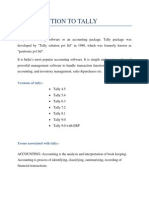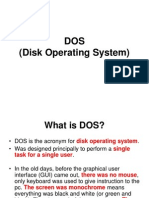+2 Practicals Adobe Pagemaker 2023 Onwards
+2 Practicals Adobe Pagemaker 2023 Onwards
Uploaded by
Django xCopyright:
Available Formats
+2 Practicals Adobe Pagemaker 2023 Onwards
+2 Practicals Adobe Pagemaker 2023 Onwards
Uploaded by
Django xOriginal Title
Copyright
Available Formats
Share this document
Did you find this document useful?
Is this content inappropriate?
Copyright:
Available Formats
+2 Practicals Adobe Pagemaker 2023 Onwards
+2 Practicals Adobe Pagemaker 2023 Onwards
Uploaded by
Django xCopyright:
Available Formats
+2 CA 2023 onwards
Adode Pagemaker Practicals
Ex : CA – 01
Aim :-
AIM To create a new document using the default given options.
1. Open Pagemaker 7.0 and create a new document layout which includes the following setup
options: ● ●Page size – A4. ● ●Number of Pages – 4. ● ●Margins 1.25 inches- top, and .75 inches -
all other sides.
2. Type the following text: HAPPINESS Happiness is often confused with fun, good living, and
riches. Sometimes fun is equated with happiness. Fun is what we experience while doing an
activity, whereas happiness is a residual and long-lasting feeling. The path to happiness is long
and full of challenges. Happiness requires life-long pursuit.
3. Set the heading ‘HAPPINESS’ in 18 points, Arial font, bold and alignment centre.
4. Format the paragraph as follows: (a) Font – Arial (b) Font size – 12 (c) Alignment – Justified (d)
Leading – 20
5. Save the document as ‘happiness’.
Procedure :-263
1. Select Start All Programs Adobe PageMaker 7.0 Adobe PageMaker 7.0
Pagemaker window opens.
2. Choose File New in the menu bar (or) Press Ctrl + N in the keyboard.
Document set up dialog opens. Type the following settings in it.
Click the Page Size drop down list box and select A4 size.
In the Number of pages text box, type 4.
Set the values in the Margins sections as follows :
Inside – – 0.75 inches
Outside – 0.75 inches
+2 CA 2022 onwards Adobe Pagemaker. B.Sampath Kumar 9361835327 Page 1
Top – 1.25 inches
Bottom – 0.75 inches
3. Click on OK. Now a new document called Untitled – 1 appears.
4. Click on the Text tool and create a text block. Now type the following text inside the text
block.
HAPPINESS
Happiness is often confused with fun, good living, and riches. Sometimes fun is equated with
happiness. Fun is what we experience while doing an activity, whereas happiness is a residual
and long-lasting feeling. The path to happiness is long and full of challenges. Happiness requires
life-long pursuit.
5. Select the word ‘HAPPINESS’ with Text tool.
Using Character Control Palette,
change the font to Arial font size to 18, and Leading 22.
Then click on Bold button. Then press Shift + Ctrl + C for centre alignment.
6. Select the paragraph with Text tool.
Using Character Control Palette,
change the font to Arial, font size to 12, and Leading 20.
Then press Shift + Ctrl + J for Justify.
7. Press Ctrl + S (or) Choose File Save in the menu bar.
Save publication dialogue box appears.
Type ‘happiness’ in the File name text box and press Save button.
Output
HAPPINESS
Happiness is often confused with fun, good living, and riches. Sometimes fun is equated with
happiness. Fun is what we experience while doing an activity, whereas happiness is a residual and long-
lasting feeling. The path to happiness is long and full of challenges. Happiness requires life-long pursuit.
Conclusion :
The above said procedure is done and verified.
Ex :– CA – 02
02 Create a Student Notice Board using PageMaker.
Aim :-
AIM To create a Student Notice Board.
Procedure :-263
1. Select Start All Programs Adobe PageMaker 7.0 Adobe PageMaker 7.0
Pagemaker window opens.
+2 CA 2022 onwards Adobe Pagemaker. B.Sampath Kumar 9361835327 Page 2
2. Choose File New in the menu bar (or) Press Ctrl + N in the keyboard.
Document set up dialog opens. Click OK.
3. Now a new document called Untitled – 1 appears.
4. Using the Rectangle tool create a box with dimension 100 mm x 100 mm.
Fill it with cyan colour and change the percentage value of tint to 25%.
5. Similarly create another box with dimension 100 mm x 15 mm.
Fill it with black colour and place it on the top portion of the cyan box
6. Using the text tool inside the black box
type the following words “Student Notice Board”. press Ctrl + A
Using Character Control palette change the font size to 20 points and click Bold button.
Then click on the Reverse button to change the colour of the text to white
press Shift + Ctrl + C for centre alignment.
Conclusion :
The above said procedure is done and verified.
Ex :- CA – 03
Aim :-
AIM To create a Visiting Card using PageMaker software.
Procedure :-263
1. Select Start All Programs Adobe PageMaker 7.0 Adobe PageMaker 7.0
Pagemaker window opens.
2. Choose File New in the menu bar (or) Press Ctrl + N in the keyboard.
Document set up dialog opens. Click OK.
3. Now a new document called Untitled – 1 appears.
4. Choose File Preferences general ( or ) Press Ctrl + K.
Now Preferences dialogue box appears.
Change the unit of Measurements to Millimeters. Vertical ruler to Millimeters.
5. Select the Rectangle Tool from the Tool box and draw a rectangle.
6. Using Control Palette, change
width to 95 mm height to 55 mm respectively.
7. Select the Text Tool in the Tool box. Click and draw text boundary for the text to be typed
8. Type the Name of the person and select it using Text tool.
Change Font and Font Size using Control Palette.
9. similarly type the Company name and make formatting changes as needed.
+2 CA 2022 onwards Adobe Pagemaker. B.Sampath Kumar 9361835327 Page 3
Select the First character using the Text tool and increase the font size.
10. Again type the Company Address and make formatting changes as needed.
Conclusion :
The above said procedure is done and verified.
Ex – CA 04
Aim :-
To create a Label using PageMaker software.
Procedure :-263
1. Select Start All Programs Adobe PageMaker 7.0 Adobe PageMaker 7.0
Pagemaker window opens.
2. Choose File New in the menu bar (or) Press Ctrl + N in the keyboard.
Document set up dialog opens. Click OK.
3. Now a new document called Untitled – 1 appears.
4. Choose File Preferences general ( or ) Press Ctrl + K.
Now Preferences dialogue box appears.
Change the unit of Measurements to Millimeters. Vertical ruler to Millimeters.
5. Select the Rectangle Tool from the Tool box and draw a rectangle.
6. Using Control Palette, set the width to 100 mm and height to 40 mm.
7. Choose Element Rounded corners from the menu bar.
8. Choose the required shape from the rounded corners dialog box. Now the rectangle appears
with the rounded corners.
9. Select the Text Tool in the Tool box and create a text block within the rectangle.
10. Type Name : and press the Tab key and then press Enter key.
Similarly type STD, Section, School, Subject
and press the Tab key and then press Enter key for each entry.
11. Select all the text using Text tool.
12. Choose Type Indents / Tabs (or) press Ctrl + I.
13. Set a right tab at the value 90 mm and choose the dotted line style from the leader option
and then first click the top left tab icon and then click the 9 cm mark on the ruler.
Now press Apply button.
14. The required label is created.
Conclusion :
The above said procedure is done and verified.
~~~~~ ~~~~~
+2 CA 2022 onwards Adobe Pagemaker. B.Sampath Kumar 9361835327 Page 4
You might also like
- Project ON MS Word Reference Tab IllustrationNo ratings yetProject ON MS Word Reference Tab Illustration15 pages
- Int Computer Center Busy Test Marks:70 Time:1 HR100% (2)Int Computer Center Busy Test Marks:70 Time:1 HR2 pages
- Project 3 (Trading Organization Practice Assignment For Student)No ratings yetProject 3 (Trading Organization Practice Assignment For Student)5 pages
- TEC TEC TEC TEC: G G G G - Computer Education Computer Education Computer Education Computer EducationNo ratings yetTEC TEC TEC TEC: G G G G - Computer Education Computer Education Computer Education Computer Education3 pages
- TallyPrime Book 4.0 Advanced Usage Sample Copy 1No ratings yetTallyPrime Book 4.0 Advanced Usage Sample Copy 132 pages
- Tally ERP 9 Shortcut Keys PDF File Download in HindiNo ratings yetTally ERP 9 Shortcut Keys PDF File Download in Hindi3 pages
- Tally Remedial Class Question - Feb 2023No ratings yetTally Remedial Class Question - Feb 20233 pages
- Tally Erp 9.0 Material Central Sales Tax (CST) in Tally Erp 9.0No ratings yetTally Erp 9.0 Material Central Sales Tax (CST) in Tally Erp 9.023 pages
- Lab Experiment 8 Mail Merge Using MS Word: StepsNo ratings yetLab Experiment 8 Mail Merge Using MS Word: Steps4 pages
- LBS DCA (S) Malayalam Computing - Previous Question Paper December 2011100% (1)LBS DCA (S) Malayalam Computing - Previous Question Paper December 20111 page
- Problem 1: Use The Accounting Equation To Show Their Effect On His Assets, Liabilities and CapitalNo ratings yetProblem 1: Use The Accounting Equation To Show Their Effect On His Assets, Liabilities and Capital2 pages
- Namma Kalvi 12th Computer Applications Practical Manual emNo ratings yetNamma Kalvi 12th Computer Applications Practical Manual em33 pages
- Namma Kalvi 12th Computer Applications Practical Notes EM 221217No ratings yetNamma Kalvi 12th Computer Applications Practical Notes EM 22121711 pages
- Ex No:3 Document Creation, Text ManipulationNo ratings yetEx No:3 Document Creation, Text Manipulation10 pages
- Extreme SLX-OS Software Upgrade Guide, 18r.2.00No ratings yetExtreme SLX-OS Software Upgrade Guide, 18r.2.0031 pages
- Scania Identity Manual - 160523 - FINAL - Draft PDF100% (1)Scania Identity Manual - 160523 - FINAL - Draft PDF95 pages
- 7 Basic Principles of Graphics and LayoutNo ratings yet7 Basic Principles of Graphics and Layout25 pages
- Chapter (6) Completing Business Messages Test BankNo ratings yetChapter (6) Completing Business Messages Test Bank21 pages
- Instructions For Writing The Masters Thesis 2022 Master in Legal CultureNo ratings yetInstructions For Writing The Masters Thesis 2022 Master in Legal Culture6 pages
- Guidelines For I Semester MCA Seminar ReportNo ratings yetGuidelines For I Semester MCA Seminar Report3 pages
- Regional Memorandum 091 S .2020 Addendum-to-RM-90 (Module Format)No ratings yetRegional Memorandum 091 S .2020 Addendum-to-RM-90 (Module Format)50 pages
- Principles Yes No Comments/ Suggestions 1. BalanceNo ratings yetPrinciples Yes No Comments/ Suggestions 1. Balance2 pages
- (IBM) System Storage SAN Volume Controller Version 6.4.0No ratings yet(IBM) System Storage SAN Volume Controller Version 6.4.0350 pages
- Project 3 (Trading Organization Practice Assignment For Student)Project 3 (Trading Organization Practice Assignment For Student)
- TEC TEC TEC TEC: G G G G - Computer Education Computer Education Computer Education Computer EducationTEC TEC TEC TEC: G G G G - Computer Education Computer Education Computer Education Computer Education
- Tally ERP 9 Shortcut Keys PDF File Download in HindiTally ERP 9 Shortcut Keys PDF File Download in Hindi
- Tally Erp 9.0 Material Central Sales Tax (CST) in Tally Erp 9.0Tally Erp 9.0 Material Central Sales Tax (CST) in Tally Erp 9.0
- LBS DCA (S) Malayalam Computing - Previous Question Paper December 2011LBS DCA (S) Malayalam Computing - Previous Question Paper December 2011
- Problem 1: Use The Accounting Equation To Show Their Effect On His Assets, Liabilities and CapitalProblem 1: Use The Accounting Equation To Show Their Effect On His Assets, Liabilities and Capital
- Ms Powerpoint: Powerpoint Ka Parichay Evam SanchalanFrom EverandMs Powerpoint: Powerpoint Ka Parichay Evam Sanchalan
- Namma Kalvi 12th Computer Applications Practical Manual emNamma Kalvi 12th Computer Applications Practical Manual em
- Namma Kalvi 12th Computer Applications Practical Notes EM 221217Namma Kalvi 12th Computer Applications Practical Notes EM 221217
- Scania Identity Manual - 160523 - FINAL - Draft PDFScania Identity Manual - 160523 - FINAL - Draft PDF
- Chapter (6) Completing Business Messages Test BankChapter (6) Completing Business Messages Test Bank
- Instructions For Writing The Masters Thesis 2022 Master in Legal CultureInstructions For Writing The Masters Thesis 2022 Master in Legal Culture
- Regional Memorandum 091 S .2020 Addendum-to-RM-90 (Module Format)Regional Memorandum 091 S .2020 Addendum-to-RM-90 (Module Format)
- Principles Yes No Comments/ Suggestions 1. BalancePrinciples Yes No Comments/ Suggestions 1. Balance
- (IBM) System Storage SAN Volume Controller Version 6.4.0(IBM) System Storage SAN Volume Controller Version 6.4.0