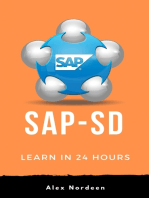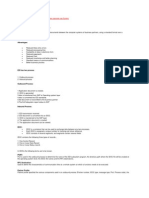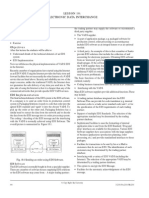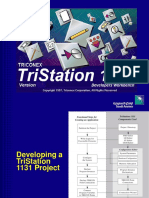EDI-IDoc Method
EDI-IDoc Method
Uploaded by
maniCopyright:
Available Formats
EDI-IDoc Method
EDI-IDoc Method
Uploaded by
maniCopyright
Available Formats
Share this document
Did you find this document useful?
Is this content inappropriate?
Copyright:
Available Formats
EDI-IDoc Method
EDI-IDoc Method
Uploaded by
maniCopyright:
Available Formats
Efficient EDI-IDoc
Method for Sending
Billing Documents
Efficient EDI-IDoc Method for Sending Billing Documents:
Step 1: Prepare Data
• Gather all necessary billing document information such as invoice numbers,
customer details, and line item data.
Step 2: Determine Communication Protocol
• Choose the appropriate communication protocol for EDI-IDoc transmission,
typically using protocols like AS2 or SFTP.
Step 3: Configure IDoc
• Configure the IDoc (Intermediate Document) to represent the billing document. This
involves defining the structure of the IDoc and mapping the relevant data fields.
Step 4: Generate IDoc
• Create the IDoc using your ERP system or a dedicated middleware. Populate the
IDoc with the billing data from Step 1.
Step 5: Translate to EDI Format
• Convert the IDoc data into the EDI (Electronic Data Interchange) format. This
involves transforming the structured IDoc data into the specific EDI syntax required
for transmission.
Step 6: Validate EDI Data
• Validate the EDI data for compliance with the selected EDI standards and partner-
specific requirements.
Step 7: Secure Data
• Ensure the data is secure by implementing encryption and digital signatures as
required by your communication protocol.
Info@ambikeya.com || www.ambikeya.com || +917746805189
Step 8: Transmit EDI Data
• Transmit the EDI data via the chosen communication protocol. This might involve
establishing a connection, sending the data, and receiving acknowledgments.
Step 9: Monitor Transmission
• Monitor the transmission process to ensure the EDI data reaches the intended
recipient. Check for any errors or issues that might arise during transmission.
Step 10: Receiving and Processing
• The recipient's system will receive the EDI data and convert it back into an IDoc
format.
Step 11: Inbound IDoc Processing
• Process the inbound IDoc within the recipient's ERP system. This might involve
validating the data, updating records, and triggering appropriate actions (e.g.,
payment processing).
Step 12: Acknowledgment
• The recipient's system generates an acknowledgment (typically an EDI
acknowledgment) indicating the successful receipt and processing of the billing
document.
Step 13: Error Handling
• Establish a process for handling errors, including failed transmissions, data
discrepancies, or rejected IDocs. Implement retries or manual intervention as
needed.
Step 14: Logging and Reporting
• Maintain logs of all EDI-IDoc transactions for audit and reporting purposes. This
helps in tracking the history of transactions and troubleshooting any issues that may
arise.
Info@ambikeya.com || www.ambikeya.com || +917746805189
Topics covered:
1) What is EDI
2) Create a logical system
3) Assign the logical system to the client
4) Create the RFC destination with the external system information and login
credential
5) Create RFC port
6) Configuration of output determination
7) Define Partner profile 8) Business process
Introduction:
In order to cash process we have different documents that we have to exchange with our
customer among them there is the billing document it comes after the shipment of the
product to the customer thanks to this document the customer can make the payment
now the question that may come from our mind is that by what means we can send the
billing document to our customer?
Of course, in SAP there are different ways to send the billing document to the customer,
but one that is commonly used in the project is: EDI (Electronic Data Interchange).
And that is exactly what we are going to see today, how to send the billing document by
EDI in SAP S/4HANA.
1) What is EDI
EDI means Electronic Data Interchange in SAP, EDI makes it possible to exchange
business application documents with an external partner's system instead of
printing them on paper.
2) Create a logical system
Tcode : SALE
Info@ambikeya.com || www.ambikeya.com || +917746805189
Info@ambikeya.com || www.ambikeya.com || +917746805189
3) Assign the logical system to the client
Select the client and press display
Info@ambikeya.com || www.ambikeya.com || +917746805189
Create the RFC destination with the external system information and login credential
T-code: SM59
Select ABAP connections and click on create button
Info@ambikeya.com || www.ambikeya.com || +917746805189
In the Target Host put the IP address of the receiver system
But for the test purpose I will use the ip address of my own system but it real time
scenario you should maintain the IP address of the customer’s system
Info@ambikeya.com || www.ambikeya.com || +917746805189
After click on logon and security tab
Here maintain the user id of the customer and password
Click save button
After click on connection test
Info@ambikeya.com || www.ambikeya.com || +917746805189
4. Create RFC port
T-code : WE21
Select transactional RFC and click to create button
Fill in the description and assign the RFC destination we created earlier.
Info@ambikeya.com || www.ambikeya.com || +917746805189
Our port is : A000000020
4) Configuration of output determination
Output determination is the process to determine the “media” such as printouts, telexes,
faxes, e-mails, or EDI that are sent from one business to any of its business partners.
Go to Tcode: NACE
Select Application as: V3 and press output Types.
Info@ambikeya.com || www.ambikeya.com || +917746805189
We will use the standard EDI output type – AUS1
Double click on the output type AUS1
The transmission medium is EDI and partner function is SH- Ship to party
Select processing routines
Info@ambikeya.com || www.ambikeya.com || +917746805189
So far we don't need to customise anything, we just use the standard tool
provided by SAP through the program - RSNASTED, and our customer will receive
the invoice document via EDI.
Go back to Tcode: NACE select application V3 and choose procedures
Info@ambikeya.com || www.ambikeya.com || +917746805189
Choose the procedure V10000 and press control button
Remember we already manage the standard EDI output type – AUS1
Just add it here and save
Info@ambikeya.com || www.ambikeya.com || +917746805189
7) Define Partner Profile
T-code: WE20
Choose Create.
The partner number is the number of the customer to whom we want to send the invoice.
Partner type: KU- Customer. And click to save button
Info@ambikeya.com || www.ambikeya.com || +917746805189
Select + button to fill the outbound parameters because our purpose is to send the billing
document to our customer to make a payment
This screen appears.
Info@ambikeya.com || www.ambikeya.com || +917746805189
Provide this information
Output Mode: select Pass IDoc Immediately Partner role:
SH- Ship to party.
Message type: INVOIC
Receiver port: A000000020
And Select Message Control tab.
Info@ambikeya.com || www.ambikeya.com || +917746805189
Info@ambikeya.com || www.ambikeya.com || +917746805189
Choose + button.
Provide this information:
Application: V3
Message type: AUS1
Process code: SD09 and save.
Info@ambikeya.com || www.ambikeya.com || +917746805189
8) Business Process
All configuration it’s done now we are ready to test our business process
Remember our purpose is that once we save the billing document the output type AUS1
is executed and send EDI with IDoc immediately
This is our invoice in VF02 T-code
Save
Info@ambikeya.com || www.ambikeya.com || +917746805189
Check the output type
The status is green, which means that the output type AUS1 has been successfully
executed.
Select Processing Log button
Everything is green, proof that our client has received the invoice
We can display the IDoc in Tcode: WE02
Info@ambikeya.com || www.ambikeya.com || +917746805189
IDoc is executed successfully
Info@ambikeya.com || www.ambikeya.com || +917746805189
Info@ambikeya.com || www.ambikeya.com || +917746805189
You might also like
- Shelf-Life Expiration Date (SLED) in SAP MM.No ratings yetShelf-Life Expiration Date (SLED) in SAP MM.26 pages
- SAP MM-Automatic Creation of Intercompany PO and Billing-2No ratings yetSAP MM-Automatic Creation of Intercompany PO and Billing-226 pages
- Advanced SAP Lockbox and Cash Application Automation100% (3)Advanced SAP Lockbox and Cash Application Automation52 pages
- MX SD Digital BillingDocs SAPLibrary June2017No ratings yetMX SD Digital BillingDocs SAPLibrary June201716 pages
- How To Send Biiling Document Through Edi Idoc PDFNo ratings yetHow To Send Biiling Document Through Edi Idoc PDF15 pages
- Automatic Creation of Inter-Company PO and Billing by EDINo ratings yetAutomatic Creation of Inter-Company PO and Billing by EDI36 pages
- Inter-Company Billing - Automatic Posting To Vendor Account (SAP-EDI)100% (1)Inter-Company Billing - Automatic Posting To Vendor Account (SAP-EDI)17 pages
- Inter Company Billing Automatic Posting To Vendor Account SAP EDINo ratings yetInter Company Billing Automatic Posting To Vendor Account SAP EDI17 pages
- Invoices Received Via EDI (MM-IV) - Logistics Invoice Verification (MM-IV-LIV) - SAP Library PDF50% (2)Invoices Received Via EDI (MM-IV) - Logistics Invoice Verification (MM-IV-LIV) - SAP Library PDF2 pages
- Business Benefits of IDocs and IDoc Configuration in SAP 1736616019No ratings yetBusiness Benefits of IDocs and IDoc Configuration in SAP 17366160196 pages
- Creating An IDoc File On SAP Application ServerNo ratings yetCreating An IDoc File On SAP Application Server25 pages
- Introduction To EDI and ALE:: AdvantagesNo ratings yetIntroduction To EDI and ALE:: Advantages105 pages
- Note 31126 - Intercompany Billing - Posting To Vendor Account Using EDINo ratings yetNote 31126 - Intercompany Billing - Posting To Vendor Account Using EDI4 pages
- Inter Company - Cross Company in SAP - SAP SIMPLE Docs100% (1)Inter Company - Cross Company in SAP - SAP SIMPLE Docs10 pages
- Chapter 7 (Structured Electronic Documents)No ratings yetChapter 7 (Structured Electronic Documents)22 pages
- SAP Project Company Intern and Sap Education PartnerNo ratings yetSAP Project Company Intern and Sap Education Partner7 pages
- Finance Advanced in Microsoft Dynamics NAV 2017: Koen Stox September 2016No ratings yetFinance Advanced in Microsoft Dynamics NAV 2017: Koen Stox September 201688 pages
- Advanced Shipping Notification Via Edi - OutboundNo ratings yetAdvanced Shipping Notification Via Edi - Outbound1 page
- Final Report: Submitted By: Ananth Gowri Sankar PaturuNo ratings yetFinal Report: Submitted By: Ananth Gowri Sankar Paturu78 pages
- Lesson 10: Electronic Data Interchange: TopicNo ratings yetLesson 10: Electronic Data Interchange: Topic3 pages
- Stripe Integration in Angular: A Step-by-Step Guide to Creating Payment FunctionalityFrom EverandStripe Integration in Angular: A Step-by-Step Guide to Creating Payment FunctionalityNo ratings yet
- 25+ Tricky SAP MM Interview Questions With SMART ANSWERSNo ratings yet25+ Tricky SAP MM Interview Questions With SMART ANSWERS17 pages
- Yealink Teams HD IP Phones Administrator Guide V15.20No ratings yetYealink Teams HD IP Phones Administrator Guide V15.2096 pages
- Namma Kalvi 9th Maths Sura Guide Tamil Medium 2193160% (1)Namma Kalvi 9th Maths Sura Guide Tamil Medium 21931656 pages
- Atmel 8465 8 and 16 Bit AVR Microcontrollers XMEGA C - Manual PDFNo ratings yetAtmel 8465 8 and 16 Bit AVR Microcontrollers XMEGA C - Manual PDF358 pages
- Integers and The Coordinate Plane Homework 23.1 Answers100% (1)Integers and The Coordinate Plane Homework 23.1 Answers7 pages
- Data Flow Diagram: User Name & PasswordNo ratings yetData Flow Diagram: User Name & Password48 pages
- UNIT 5 - REPORTED SPEECH (CÂU TƯỜNG THUẬT)No ratings yetUNIT 5 - REPORTED SPEECH (CÂU TƯỜNG THUẬT)6 pages
- Internal Tables: Work Area or StructureNo ratings yetInternal Tables: Work Area or Structure12 pages
- Challenging Common Myths Dual Language LearnersNo ratings yetChallenging Common Myths Dual Language Learners26 pages
- 161111-161003-Antenna and Wave PropogationNo ratings yet161111-161003-Antenna and Wave Propogation2 pages
- Dev's Datastage Tutorial, Guides, Training and Online Help 4 U. Unix, Etl, Database Related Solutions - Datastage Interview Questions and Answers v1No ratings yetDev's Datastage Tutorial, Guides, Training and Online Help 4 U. Unix, Etl, Database Related Solutions - Datastage Interview Questions and Answers v16 pages
- SAP MM-Automatic Creation of Intercompany PO and Billing-2SAP MM-Automatic Creation of Intercompany PO and Billing-2
- Advanced SAP Lockbox and Cash Application AutomationAdvanced SAP Lockbox and Cash Application Automation
- Automatic Creation of Inter-Company PO and Billing by EDIAutomatic Creation of Inter-Company PO and Billing by EDI
- Inter-Company Billing - Automatic Posting To Vendor Account (SAP-EDI)Inter-Company Billing - Automatic Posting To Vendor Account (SAP-EDI)
- Inter Company Billing Automatic Posting To Vendor Account SAP EDIInter Company Billing Automatic Posting To Vendor Account SAP EDI
- Invoices Received Via EDI (MM-IV) - Logistics Invoice Verification (MM-IV-LIV) - SAP Library PDFInvoices Received Via EDI (MM-IV) - Logistics Invoice Verification (MM-IV-LIV) - SAP Library PDF
- Business Benefits of IDocs and IDoc Configuration in SAP 1736616019Business Benefits of IDocs and IDoc Configuration in SAP 1736616019
- Note 31126 - Intercompany Billing - Posting To Vendor Account Using EDINote 31126 - Intercompany Billing - Posting To Vendor Account Using EDI
- Inter Company - Cross Company in SAP - SAP SIMPLE DocsInter Company - Cross Company in SAP - SAP SIMPLE Docs
- SAP Project Company Intern and Sap Education PartnerSAP Project Company Intern and Sap Education Partner
- Finance Advanced in Microsoft Dynamics NAV 2017: Koen Stox September 2016Finance Advanced in Microsoft Dynamics NAV 2017: Koen Stox September 2016
- Final Report: Submitted By: Ananth Gowri Sankar PaturuFinal Report: Submitted By: Ananth Gowri Sankar Paturu
- Stripe Integration in Angular: A Step-by-Step Guide to Creating Payment FunctionalityFrom EverandStripe Integration in Angular: A Step-by-Step Guide to Creating Payment Functionality
- 25+ Tricky SAP MM Interview Questions With SMART ANSWERS25+ Tricky SAP MM Interview Questions With SMART ANSWERS
- Yealink Teams HD IP Phones Administrator Guide V15.20Yealink Teams HD IP Phones Administrator Guide V15.20
- Namma Kalvi 9th Maths Sura Guide Tamil Medium 219316Namma Kalvi 9th Maths Sura Guide Tamil Medium 219316
- Atmel 8465 8 and 16 Bit AVR Microcontrollers XMEGA C - Manual PDFAtmel 8465 8 and 16 Bit AVR Microcontrollers XMEGA C - Manual PDF
- Integers and The Coordinate Plane Homework 23.1 AnswersIntegers and The Coordinate Plane Homework 23.1 Answers
- Dev's Datastage Tutorial, Guides, Training and Online Help 4 U. Unix, Etl, Database Related Solutions - Datastage Interview Questions and Answers v1Dev's Datastage Tutorial, Guides, Training and Online Help 4 U. Unix, Etl, Database Related Solutions - Datastage Interview Questions and Answers v1