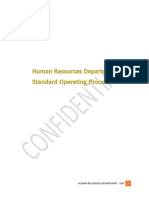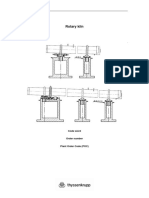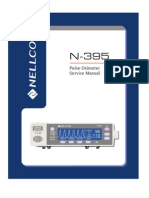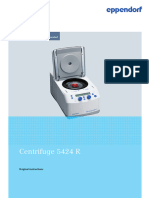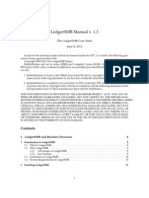OM Process 11 GB v1 01
OM Process 11 GB v1 01
Uploaded by
Olexandr TkachenkoCopyright:
Available Formats
OM Process 11 GB v1 01
OM Process 11 GB v1 01
Uploaded by
Olexandr TkachenkoCopyright
Available Formats
Share this document
Did you find this document useful?
Is this content inappropriate?
Copyright:
Available Formats
OM Process 11 GB v1 01
OM Process 11 GB v1 01
Uploaded by
Olexandr TkachenkoCopyright:
Available Formats
Operating Manual
Process 11
Twin Screw Extruder
“Original operating manual” Revision 1.01
Part of Thermo Fisher Scientific
Part of Thermo Fisher Scientific
Preface Section
Preface Section
Operating Manual Issue Control Record
Operations Manual Reference: 042-3687
Operations Manual Revision: 1.01
Thermo Scientific Process 11 i
Contents
Contents
1 Introductory Information ............................................................. 1-1
1.1 Purpose of this Operating Instructions .......................................... 1-2
1.2 CE Marking ......................................................................................... 1-3
1.3 Quality Assurance............................................................................... 1-4
1.4 Customer Support .............................................................................. 1-5
1.5 Contact to Thermo Fisher Scientific ............................................... 1-7
2 Health and Safety ........................................................................ 2-1
2.1 Intended Use ....................................................................................... 2-2
2.2 Standards and Regulations ................................................................ 2-2
2.3 Warning Signs and Notes .................................................................. 2-3
2.4 Technical Conditions ......................................................................... 2-4
2.5 Safety Instructions .............................................................................. 2-5
2.5.1 General Safety Instructions ....................................................... 2-5
2.5.2 Instructions for Personal Safety................................................ 2-6
2.5.3 Safety Instructions for Working on Electrics ......................... 2-7
2.5.4 Instructions for Safe Working .................................................. 2-7
2.5.5 Safety Instructions for Maintenance Work ............................. 2-8
2.5.6 Customers Responsibility .......................................................... 2-8
2.5.7 Guards and Safety Devices ........................................................ 2-8
2.6 Disposal and Recycling ...................................................................... 2-9
2.6.1 Decommission............................................................................. 2-9
2.6.2 Disposal of the Packing ............................................................. 2-9
2.6.3 Disposal of used-up Machines ................................................ 2-10
2.6.4 Disposal of Electrical Components and Electronics........... 2-10
2.6.5 Disposal of Lubricants ............................................................. 2-10
2.6.6 WEEE Compliance .................................................................. 2-11
2.6.7 RoHS Compliance .................................................................... 2-11
3 Unit Description .......................................................................... 3-1
3.1 Field of Application ........................................................................... 3-2
3.2 Functional Description ...................................................................... 3-2
3.2.1 Process Description .................................................................... 3-2
3.2.2 Machinery Overview .................................................................. 3-3
3.3 General Operational Sequence ......................................................... 3-4
3.4 Components ........................................................................................ 3-5
3.4.1 Extruder Screw and Screw Elements ....................................... 3-5
3.4.2 Arrangement of Screw Elements.............................................. 3-7
3.4.3 Strand Die .................................................................................... 3-9
3.5 Machine Type / Data Sheet ............................................................ 3-11
ii Process 11 Thermo Scientific
Contents
4 Commissioning ............................................................................ 4-1
4.1 Transport ............................................................................................. 4-2
4.2 Storage.................................................................................................. 4-2
4.3 Unpacking............................................................................................ 4-3
4.4 Initial Cleaning .................................................................................... 4-4
4.5 Space requirements ............................................................................ 4-4
4.6 Ambient conditions............................................................................ 4-4
4.7 Installation Work ................................................................................ 4-5
4.7.1 Set-Up the Machine .................................................................... 4-5
4.7.2 Machine Connectors................................................................... 4-6
4.7.3 Connection to the Electrical Power Supply ............................ 4-7
4.7.4 Connection to the Cooling Water Supply ............................... 4-8
5 Hardware Operations .................................................................. 5-1
5.1 Controls ............................................................................................... 5-2
5.2 Machine Operations........................................................................... 5-3
5.2.1 Preparations before Start ........................................................... 5-3
5.2.2 Starting the Process .................................................................... 5-3
5.2.3 Extruder start-up ......................................................................... 5-4
5.2.4 Feeder start-up ............................................................................ 5-4
5.3 Mounting the Barrel ........................................................................... 5-7
5.3.1 Inserting the Screws.................................................................... 5-7
5.3.2 Mounting the Top Half Barrel .................................................. 5-9
5.3.3 Assembling the Die .................................................................. 5-10
5.3.4 Assembling the Barrel .............................................................. 5-12
5.3.5 Assembling Die Heater and Thermocouple ......................... 5-14
5.4 Opening the Barrel ........................................................................... 5-15
5.4.1 Removing the Die ..................................................................... 5-15
5.4.2 Opening the Top Half Barrel .................................................. 5-15
5.5 Assembling the Screws .................................................................... 5-17
5.5.1 Assembling the Discharge Extrusion Elements ................... 5-17
5.5.2 Assembling the Screw Elements............................................. 5-18
5.5.3 Assembling the Gland Bush and Coupling ........................... 5-19
5.6 Removing the Screws....................................................................... 5-20
5.7 Removing the Screw Elements....................................................... 5-22
5.8 Mounting the Pressure Probe ......................................................... 5-23
5.9 Removing the Pressure Probe ........................................................ 5-23
5.10 Mounting the Barrel Plugs ............................................................ 5-24
5.11 Removing the Barrel Plugs ........................................................... 5-26
5.12 Mounting the Liquid Injection Adaptor ..................................... 5-28
5.13 Removing the Liquid Injection Adaptor..................................... 5-29
5.14 Mounting the Inlet Funnel ............................................................ 5-30
5.15 Removing the Inlet Funnel ........................................................... 5-31
5.16 Mounting the Vacuum Assembly ................................................ 5-32
5.16.1 Mounting the Vent Port Adaptor......................................... 5-32
5.16.2 Mounting the Vacuum Stack................................................. 5-34
5.17 Removing the Vacuum Assembly ................................................ 5-35
Thermo Scientific Process 11 iii
Contents
6 Software Operations .................................................................... 6-1
6.1 Menus ................................................................................................... 6-2
6.2 Character Input ................................................................................... 6-4
6.3 Temperature Input ............................................................................. 6-5
6.4 Start-up................................................................................................. 6-6
6.5 The Overview...................................................................................... 6-7
6.6 Input Fields and Control Buttons .................................................. 6-10
6.7 Feeder Overview .............................................................................. 6-13
6.7.1 Overview Screen ....................................................................... 6-13
6.7.2 Feeder Control Panels .............................................................. 6-14
6.8 Temperature Profile ......................................................................... 6-15
6.9 Temperature Trend .......................................................................... 6-17
6.10 Process Trend ................................................................................. 6-19
6.11 Recipes ............................................................................................. 6-22
6.12 Embedding of Equipment ............................................................ 6-27
6.13 Feeder Set-up .................................................................................. 6-28
6.13.1 Volumetric Feeder Set-up...................................................... 6-28
6.13.2 Gravimetric Feeder Set-up .................................................... 6-29
6.13.3 Maximum Output Calculation .............................................. 6-31
6.14 Set-up Pressure Probe ................................................................... 6-34
6.15 Time & Date ................................................................................... 6-35
6.16 Engineering ..................................................................................... 6-36
6.16.1 Temperature Alarms............................................................... 6-39
6.16.2 Torque Trip Level Setting ..................................................... 6-40
6.16.3 PLC I/O Status ....................................................................... 6-41
6.16.4 Speed Maximum Level Setting ............................................. 6-42
6.17 Alarm Viewer .................................................................................. 6-43
6.18 Alarm Summary .............................................................................. 6-43
6.19 Alarm Help ...................................................................................... 6-44
6.20 About ............................................................................................... 6-49
6.21 Contact............................................................................................. 6-49
7 Maintenance ............................................................................... 7-1
7.1 General ................................................................................................. 7-2
7.2 Cleandown ........................................................................................... 7-3
7.2.1 Cleaning Instructions ................................................................. 7-3
7.3 Changing the Filter Cartridge ........................................................... 7-5
7.4 Lubrication .......................................................................................... 7-6
iv Process 11 Thermo Scientific
Table of Figures
Table of Figures
Fig. 1-1 Type plate ........................................................................................ 1-7
Fig. 3-1 Machine layout ................................................................................ 3-3
Fig. 3-2 Screws inside barrel ........................................................................ 3-5
Fig. 3-3 Feed screws ..................................................................................... 3-5
Fig. 3-4 Mixing elements .............................................................................. 3-6
Fig. 3-5 Mixing block.................................................................................... 3-6
Fig. 3-6 Discharge extrusion elements ....................................................... 3-6
Fig. 3-7 Standard screw configuration ....................................................... 3-8
Fig. 3-8 Strand die ......................................................................................... 3-9
Fig. 4-1 Machine connectors on right side ................................................ 4-6
Fig. 4-2 Machine connectors on left side .................................................. 4-7
Fig. 4-3 Supplied in-line water filter ........................................................... 4-9
Fig. 5-1 Control elements ............................................................................ 5-2
Fig. 5-2 Inserting the screws........................................................................ 5-7
Fig. 5-3 Coupling details .............................................................................. 5-8
Fig. 5-4 Assembly of top half barrel........................................................... 5-9
Fig. 5-5 Die assembly ................................................................................. 5-10
Fig. 5-6 Barrel clamping bar ...................................................................... 5-12
Fig. 5-7 Barrel screws clamping order...................................................... 5-13
Fig. 5-8 Die heater and thermocouple mounting ................................... 5-14
Fig. 5-9 Disassembly of top half barrel .................................................... 5-16
Fig. 5-10 Screw assembly - discharge extrusion elements ..................... 5-17
Fig. 5-11 Screw assembly - discharge end ............................................... 5-18
Fig. 5-12 Screw assembly - drive end ....................................................... 5-19
Fig. 5-13 Using the screw removal device ............................................... 5-20
Fig. 5-14 Turning back the screw removal device .................................. 5-21
Fig. 5-15 Pressure probe mounting .......................................................... 5-23
Fig. 5-16 Barrel plug mounting ................................................................. 5-24
Fig. 5-17 Interfering of barrel plug with screws ..................................... 5-25
Fig. 5-18 Using the plug removal tool ..................................................... 5-26
Fig. 5-19 Liquid injection adaptor mounting .......................................... 5-28
Fig. 5-20 Inlet funnel mounting ................................................................ 5-30
Fig. 5-21 Vent port adaptor mounting ..................................................... 5-32
Fig. 5-22 Alignment of vent port adaptor ............................................... 5-33
Fig. 5-23 Vacuum assembly mounting ..................................................... 5-34
Fig. 7-1 Removing the inline filter cartridge ............................................. 7-5
Thermo Scientific Process 11 v
Table of Figures
vi Process 11 Thermo Scientific
Chapter 1
1 Introductory Information
Thermo Scientific Process 11 1-1
Introductory Information
Purpose of this Operating Instructions
1.1 Purpose of this Operating Instructions
The purpose of this document is to accurately define the operating and
maintenance procedures for the system provided by Thermo Fisher
Scientific in relation to the supply of hardware and software to the
customer.
The design actually delivered might in some details deviate from the
illustrations of the machine inside this operating manual but this will have
no influence on the operation of the machine and understanding the
operating instructions.
Any problems or queries should be directed to Thermo Fisher Scientific
Customer Support, see address on page 1-7.
This operating manual:
• explains the meaning and use of the warning references contained in
the operating manual,
• explains how to use the machine properly, highlights the dangers that
might arise for you and others if these instructions are not obeyed,
• informs you how to avoid dangers.
In addition to this operating manual please observe:
• applicable laws and regulations,
• legal regulations for accident prevention,
• the prohibition, warning and mandatory signs as well as the warning
notes on the machine.
Note:
Before starting the machine, please read these instructions
thoroughly and familiarize yourself with the device. Also make
sure that all persons who will use the device have always read
and understood these instructions previously.
Keep this manual carefully in the area around the machine.
If you have any questions after reading these instructions, please
contact the manufacturer or his representatives.
1-2 Process 11 Thermo Scientific
Introductory Information
CE Marking
1.2 CE Marking
Thermo Scientific electrical equipment for measurement, control and
laboratory use bears the CE marking.
The CE marking attests the compliance of the product with the EC-
Directives which are necessary to apply and confirms that the apparatus
meets all relevant essential requirements of the directive, the defined
relevant protection requirements.
The conformity assessment procedures were performed following a
defined methodology according to each applicable directive.
The council decision 93/465/EEC shall be authoritative concerning the
modules of the various phases of the conformity assessment procedures
and the rules for the affixing and use of the CE marking, which are
intended to be used in the technical harmonization directives.
To confirm compliance with the EC-Directive 2004/108/EC
Electromagnetic Compatibility (EMC) our product was tested according
to the EMC requirements for emission and immunity for electrical
equipment for measurement, control and laboratory use.
Compliance with the protection requirements areas (domestic
establishments and establishments directly connected to a low voltage
power supply network which supplies buildings used for domestic
purposes) and industrial areas is ensured.
Our strict standards regarding operating quality and resulting considerable
amount of time and money spent on development and testing reflect our
commitment to guarantee the high level of quality of our products even
under extreme electromagnetic conditions.
Practice however also shows that even electrical equipment which bears
the CE marking such as monitors or analytical instruments can be affected
if their manufactures accept interference (e.g. the flickering of a monitor)
as the minimum operating quality under electromagnetic compatibility
phenomena.
For this reason we recommend you to observe a minimum distance of
approx. 1 m from such equipment.
Thermo Scientific Process 11 1-3
Introductory Information
Quality Assurance
1.3 Quality Assurance
Dear customer, Thermo Fisher Scientific implements a Quality Manage-
ment System certified according to ISO 9001:2008.
This guarantees the presence of organizational structures which are neces-
sary to ensure that our products are developed, manufactured and manag-
ed according to our customer’s expectations. Internal and external audits
are carried out on a regular basis to ensure that our QMS is fully func-
tional. We also check our products during the manufacturing process to
certify that they are produced according to the specifications as well as to
monitor correct functioning and to confirm that they are safe. The results
are recorded for future reference. The “Final Test” label on the product is
a sign that this unit has fulfilled all requirements at the time of final manu-
facturing. Please inform us if, despite our precautionary measures, you
should find any product defects. You can thus help us to avoid such faults
in future.
1-4 Process 11 Thermo Scientific
Introductory Information
Customer Support
1.4 Customer Support
Thermo Fisher Scientific recognises the importance of running and
optimizing systems to their full capability, with minimum downtime.
To ensure this, the following Customer Support facilities are available:
SPARES
A comprehensive stock of parts is held at our factory. Most parts are
available off-the-shelf for immediate dispatch and using original
manufacturer's parts ensures that warranty cover is not affected. A small
stock of spare parts held at your site will allow maintenance personnel to
replace parts with a minimum of delay. To assist with spares requirements,
Thermo Fisher Scientific provides recommended spares lists for all
equipment.
SERVICE
Regular service and inspection visits will ensure that your equipment
performs efficiently, that any machine downtime is reduced and will also
improve wear monitoring, thus enabling efficient forecasting of
replacement parts.
Thermo Fisher Scientific will be happy to discuss a planned
preventative maintenance program, including regular servicing and
inspection visits, specifically tailored to suit your requirements.
As Thermo Fisher Scientific maintains a complete file on all our
machines, no one is better equipped to offer advice on spares and service
for our equipment.
A Thermo Fisher Scientific Service Contract is carried out by a service
engineer who will check all machine operations and will replace any items
which require attention.
The engineer carries suitable spare items to ensure that, wherever possible,
the work is completed in one visit. During the visit, the engineer is
available to discuss any equipment issues with customers.
A Thermo Fisher Scientific Service Contract on your equipment will
ensure the following:
• Lower maintenance costs
• Reduced equipment downtime
• Opportunity to plan maintenance
• Increased efficiency and product quality
• Opportunity to budget for wear part replacement.
• Reduced resource time attending to breakdown management
Thermo Scientific Process 11 1-5
Introductory Information
Customer Support
Note:
Failure to service the Thermo Fisher Scientific equipment in
accordance with manufacturer’s instructions, or use of non-
Thermo Fisher Scientific parts, may invalidate equipment
warranty.
TRAINING
Thermo Fisher Scientific can provide hands-on training courses,
tailored to customer’s requirements. This training ensures that the
equipment is operated efficiently and that daily maintenance checks are
carried out correctly. These courses can take place either in our fully
equipped process laboratory or at your site, whichever is most convenient.
INSTALLATION & COMMISSIONING
Thermo Fisher Scientific provides Engineers to install equipment or to
supervise your installation team. Once the equipment is installed, plant
commissioning ensures that it is running at optimum performance.
Thermo Fisher Scientific carries out the Project Management of a
complete system if required. This includes the co-ordination of all
activities between suppliers and contractors during both the
design/manufacturing phase and the installation/commissioning period.
PROCESS TRIALS
Thermo Fisher Scientific Karlsruhe Technology Centre is equipped to
demonstrate a range of equipment and ancillaries. This equipment is used
by our Customers for proving trials on materials before the final
specification of a machine is confirmed and also, for ongoing
development trials if a customer’s equipment is in constant use.
EQUIPMENT UPGRADE
Thermo Fisher Scientific offers an equipment upgrade facility which
allows customers with equipment to “part exchange” their existing
machines for new. Machines can also be modified to include the latest
design features or to allow additional equipment to be added.
For further details of these services, please contact us.
1-6 Process 11 Thermo Scientific
Introductory Information
Contact to Thermo Fisher Scientific
1.5 Contact to Thermo Fisher Scientific
Please get in contact with us or the authorized agent who supplied you
with the unit if you have any further questions.
Thermo Fisher Scientific
Customer Support
Dieselstraße 4
76227 Karlsruhe (Germany)
Phone: +49 721 4094 – 444
Fax: +49 721 4094 – 300
E-Mail: support.mc.de@thermofisher.com
Internet: www.thermofisher.com
Note:
The following specifications should be given any time when
product enquiries are made:
Fig. 1-1 Type plate
Unit name: e.g. Process 11
Type No.: e.g.: 567-7600
Serial No.: e.g.: 1 12004711001
The instrument’s serial number contains the year of manufacturing. The
first two numbers after the blank character indicate the year of construc-
tion. ‘12’ stands for 2012.
Thermo Scientific Process 11 1-7
Introductory Information
Contact to Thermo Fisher Scientific
1-8 Process 11 Thermo Scientific
Chapter 2
2 Health and Safety
Thermo Scientific Process 11 2-1
Health and Safety
Intended Use
2.1 Intended Use
The Thermo Fisher Scientific small-scale extruder will be used to
perform a thermoplastic compound. Material will be fed to the Twin
Screw Extruder in powdered or liquid form by feeders.
The powder and liquid stream will be processed inside the confines of the
barrel to produce a molten material strand which will be continuously
ejected from the barrel outlet and transferred to additional downstream
equipment or collected in an appropriate receiver vessel.
This equipment is to be used as a standalone unit as both a process and
product development tool as well as for the supply of products.
Use the Thermo Fisher Scientific extruder for mixing thermoplastic
compounds. Do not use for other purposes, such as compressing or
crushing.
The improper use of machinery and a disregard for the safety or operating
instructions cause a loss of the warranty and of the manufacturer’s liability
for any resulting damage to persons, the machine or other objects!
2.2 Standards and Regulations
In designing the basic health and safety requirements of the applicable
laws, standards and guidelines have been applied. The safety of the
machine is documented by the CE-marking and the declaration of
conformity.
All safety information refers to the current regulations of the European
Community. In other countries, the applicable laws and regulations are to
be respected.
In addition to the safety instructions in this manual the generally
applicable rules for accident prevention and environmental protection are
to be respected and observed.
2-2 Process 11 Thermo Scientific
Health and Safety
Warning Signs and Notes
2.3 Warning Signs and Notes
For identifying the hazards and notes the following symbols and signal
words are used.
The table below gives an overview of the symbols and warning signs for
the dangers and its consequences.
Indicates a danger that will cause serious injury or death to people.
Danger
Indicates a danger or unsafe procedure that might cause injury to
people or damage to the machine and to the product.
Caution
Note: Indicates an application advice and other important or useful
notes and information. No danger for people or harmful
consequences for the machine and the product.
For the identifying the hazards following signs can be used onto the
machine.
The table below gives an overview of the symbols and warning signs for
the dangers and its consequences.
Trapping Hazard:
Use extreme caution when handling or touching any machinery when
this symbol is displayed. There is a high possibility for the trapping of
fingers or the entanglement of clothes etc. if care is not taken!
Crushing Hazard:
Use extreme caution when handling or touching any machinery when
this symbol is displayed. There is a high possibility of crushing or
cutting fingers etc. if care is not taken!
Hazards by High Temperature:
This machine will operate at high temperatures.
The extruder barrel, dies or any other attachment in contact with the
barrel may run at high temperatures.
Thermo Scientific Process 11 2-3
Health and Safety
Technical Conditions
Electrical Hazard:
This symbol means turn off the electrical supply before removing any
cover with the symbol attached.
Failure to do so may cause exposure to electric shock hazard.
Access to electrical components should only be carried out by a
competent and qualified electrical engineer.
Never attempt to modify any electrical components or circuits as this
may affect the safe operation of the machine.
Use safety glasses.
Use protective gloves.
2.4 Technical Conditions
The machine complies in design and erection the current state of the art
in technology and is built according to the common safety rules.
The CE-certificate and sign refers specifically only to the machine as
supplied.
The machine may only run in perfect working conditions. Any
interference or failure must be eliminated immediately.
Danger
Unauthorized alterations or modifications, particularly those
affecting the safety of the operator, are generally prohibited.
Danger Technical modifications, alterations and additions that are made
by the user at the machine, will influence the CE-conformity of
the machine and are the responsibility of the operator.
2-4 Process 11 Thermo Scientific
Health and Safety
Safety Instructions
2.5 Safety Instructions
2.5.1 General Safety Instructions
The Process 11 Twin Screw Extruder is a universal tool.
The details about the application conditions and the nature of the
used substances and materials are not known by the manufacturer,
Danger thus it can only be the responsibility of the operator.
The diversity of the substances and their physical and chemical
properties can bear a potential risk to human’s health and could
damage the machine.
Overall the process always takes care about the material behavior,
toxicity and flammability of the substances, as well as their com-
pounds or decomposition products.
Please pay attention to the following.
• In spite of attending to all work instructions, safety and accident
prevention remains a residual risk in handling the machine.
With focused and proactive work and action, you can reduce the
residual risk.
• The machine must be operated and maintained by persons who have
read this manual carefully and understood. The operator must be
sufficiently trained in the application, adjustment and operation.
• If you pass on this machine, you must hand over all the supplied
machine tools, materials and documents.
• While working do not let the machine unsupervised. If reasonable and
possible, turn off the machine during work breaks or when the
machine is not working.
• Never open the covers while the machine is running.
• Protect your working area and the floor around the machine of any
objects that threaten your stable stand and pose a tripping hazard.
Keep order in the workplace. Disorder can lead to accidents.
• Before and during the work check the danger zone that no
unauthorized persons are in it. Ensure that no other people will touch
the machine while working.
• Do not use the machine in the presence of flammable gases, liquids
and solids.
Thermo Scientific Process 11 2-5
Health and Safety
Safety Instructions
• Use the machine only in dry areas or in dry conditions and ensure a
sufficiently lit work area.
• Protect your working space from rain, moisture and humidity, so that
by the machinery there is no electrical hazard.
• Maintain the machine with care. Keep the machine ready for work and
clean for a safety work. Follow the instructions for maintenance and
repair.
• At the end of the life time the machine and all the replaced wear or
spare parts, as well as any materials such as lubricants are to be
forwarded to an environmentally correct disposal.
2.5.2 Instructions for Personal Safety
Please pay attention to the following.
• Work with reason and concentrated. Do not use the machine if you
are tired.
• The operation or maintenance of machines is prohibited for persons
under alcohol, drugs or medication.
• When dangerous substances are being processed, the correct safety
procedures must be taken. Before starting the machine get
information about the nature of the material to be processed and of
the possible health hazards, e.g. of released dust.
Make any appropriate precautions.
• When working with the machine always wear safety glasses. Wearing
loose clothing (ties, scarves, jackets open and not tight-fitting clothing)
is prohibited, because of injury by trapping in moving machine parts.
For long hair, a hair net must be worn.
• Heated machine parts can be very hot. Never touch them with bare
hands. You may wear protective gloves.
• Avoid an unnatural posture and maintain balance at all times. Wear
work shoes to increase your stability. Wear suitable working clothes.
2-6 Process 11 Thermo Scientific
Health and Safety
Safety Instructions
2.5.3 Safety Instructions for Working on Electrics
Please pay attention to the following.
• Isolate the electrical supply while:
- the machine is unattended
- cleaning
- carrying out any maintenance.
• This machine is to be checked regularly in fixed intervals by a qualified
electrician to their electrical safety.
• To protect against electrical shock let the machine only connect to a
suitable and safe power supply terminal by a qualified electrician.
• Do not use the machine, if there is an obvious damage at electrical
components or if the control components cannot reach their proper
operating condition.
• Protect the power cord from heat, oil and sharp edges.
2.5.4 Instructions for Safe Working
Please pay attention to the following.
• Use the machine only to perform the intended work.
• Do not use the machine for purposes for which it is not made.
• Note that maximum performance data are specified (see section 3.5
Machine Type / Data Sheet on page 3-11).
• Do not overload the machine. It works better at its designated power
range.
Do not use the machine for work that requires a more powerful
machine.
• Check the stability of the machine and possibly the safe fitting with
the foundation.
• Note that the use of other than the manufacturer's recommended
tools and other accessories may cause injury to you.
• Do not leave any tools at or inside the machine. Before you switch on,
take care that all tools are removed.
• Don’t let the machine run unattended and keep a safe distance to
moving or heated machine parts.
• Never run the machine without material. The screws and the barrel
can be damaged.
Thermo Scientific Process 11 2-7
Health and Safety
Safety Instructions
2.5.5 Safety Instructions for Maintenance Work
Please pay attention to the following.
• For maintenance and repair work always turn off the machine at the
main switch and secure it by appropriate measures against a re-starting
by other persons.
• Check after maintenance, repairs and cleaning that all covers and
guards are properly mounted on the machine.
• Damaged guards, machine parts and switches must be repaired or
exchanged intended by an approved technician.
2.5.6 Customers Responsibility
Please pay attention to the following.
• Ensure that all operators have received the correct training to work
with the machine.
• Ensure that all operators have observed and understood this
instruction manual
• Ensure that a qualified electrician carries out any electrical
repairs/maintenance.
• The Process 11 must only be repaired by a Thermo Fisher Scientific
Service Engineer. (Refer to Section 1.4 for Customer Support
Information.)
2.5.7 Guards and Safety Devices
Please pay attention to the following.
• Ensure all guards are fitted during normal operation.
• Ensure all safety devices (limit switches etc.) are functioning correctly,
and regularly check their operation.
2-8 Process 11 Thermo Scientific
Health and Safety
Disposal and Recycling
2.6 Disposal and Recycling
Dispose this machine or components of it without environmental
pollution by disposing of waste in the environment without professional
treatment.
Please do not throw away the machine and its packaging Please dispose
discarded equipment in accordance with the policies from your local waste
disposal company.
2.6.1 Decommission
Take used-up and discarded machines out of service
immediately to prevent the environment or persons from a
Danger later endangering.
• Unplug the power cord.
• Cut through the power cord.
• Remove all environmentally hazardous materials from the old device.
• Remove, if present, batteries and rechargeable batteries.
• Forward the machine components and supplies to the designated
disposal.
2.6.2 Disposal of the Packing
All used packaging materials and packaging components of the machine
are reusable and this material must be recycled.
The packaging timber may be forwarded to a disposal or recycling.
Cardboard packaging components can be given to the waste paper
collection.
The packaging foils are made of polyethylene (PE) or the upholstery parts
of polystyrene (PS). These materials can be reused after reprocessing, if
you have forwarded it to a collection point for an appropriate disposal
company.
If you will forward the packaging material is correctly sorted, so it can be
fed directly to the reuse.
Thermo Scientific Process 11 2-9
Health and Safety
Disposal and Recycling
2.6.3 Disposal of used-up Machines
Please ensure in the interest of the environment that all compo-
nents of the machine will be disposed only on the permitted and
approved way.
Please note that all electrical devices contain a variety of usable materials
and environmentally harmful components. Please take care that those
components are separated and disposed properly. If in doubt, contact
your responsible company for waste disposal. Maybe it is helpful to ask
for a specialist in waste disposal operations.
2.6.4 Disposal of Electrical Components and Electronics
Please ensure an appropriate and professional disposal of electrical
components in accordance with the legal requirements
The device contains electrical and electronic components and must not be
disposed as common waste. In accordance with European Directive
2002/96/EC for the waste of electrical and electronic equipment and the
implementation into national law used electrical machineries are to be
collected separately and forwarded to an environmentally friendly recycl-
ing.
As a machine operator, you should obtain information about the
authorized collection and disposal system that is valid for you.
Please ensure a professional and appropriate disposal of the batteries.
Please forward only discharged batteries to the waste disposal service.
2.6.5 Disposal of Lubricants
Please make sure that there is always an environmentally
friendly disposal of used lubricants. Follow the disposal
instructions of your local waste management company.
Used up oils should not be mixed; only non-mixed oils are Used
up oils should not be mixed, because of an easy recycling
without special pre-treatment.
The lubricant manufacturer should be able to give you disposal
information of the used lubricants.
Disposal information of the used lubricants is given by the lubricant
manufacturer. Please check to product specific the data sheets.
2-10 Process 11 Thermo Scientific
Health and Safety
Disposal and Recycling
2.6.6 WEEE Compliance
This product is required to comply with the European Union’s Waste
Electrical & Electronic Equipment (WEEE) Directive 2002/96/E.
It is marked with the WEEE symbol.
It is concerning to the disposal of used electrical and electronic
equipment (applicable in the countries of the European Union and
other European countries with separate collection systems).
The symbol on the product or its packaging indicates that this product
may not be treated as household waste but be returned to a collection
point for recycling electrical and electronic equipment. By ensuring the
correct disposal of this product you protect the environment and the
health of those around you. Environment and health are endangered by
incorrect disposal. A recycling of materials will help to reduce the
consumption of raw materials. For more information about recycling of
this product, please contact your local waste management company or the
manufacturer of this product.
Thermo Fisher Scientific has contracted with recycling or disposal
companies in Germany.
For correct disposal sent this product back to the manufacturer, so it can
be disposed or recycled through us.
You can get detailed information by our Customer support. See contact
data on page 1.5
2.6.7 RoHS Compliance
With designing and building his machine all requirements of the RoHS
declaration is kept.
Thermo Scientific Process 11 2-11
Health and Safety
Disposal and Recycling
2-12 Process 11 Thermo Scientific
Chapter 3
3 Unit Description
Thermo Scientific Process 11 3-1
Unit Description
Field of Application
3.1 Field of Application
The Thermo Scientific Process 11 twin screw extruder is a machine for
producing small batches or performing a continuous production.
The Process 11 is one model within our range of twin screw extruders
that serves a variety of markets, including polymer, nanotechnology.
The twin screw compounder Thermo Scientific Process 11 allows ex-
truding small quantities of material. It is ideal for the precisely controlled
reactive extrusion of high-viscous melts.
The instrument is based on proven, twin screw technology with parallel
co-rotating screws and it works as a standalone unit.
It helps to shorten time-to-market and cut development costs to gain a
distinct competitive advantage. Therefore, quick and early assessments of
new materials are a key to accelerate the conception of the final product.
This small-seized, high-tech tool is perfect for the preparation of samples
for product trials as well as for micro-production of small batches.
When compounding expensive or small-scale materials or engineered poly-
mers, the Process 11 twin screw extruder is the cost efficient method to
obtain fast, dependable, and tangible results.
The Process 11 requires as little as 30 grams of material for compound-
ing, which is especially beneficial for industries that compound expensive
composites in the early step of developing new polymers.
By using optional feeders customers can continuously extrude very small
material volumes.
By measuring the torque of the drive motor, the process can be monitor-
ed effectively (test results can be stored using an optional data logging
software, item No. 567-7636).
3.2 Functional Description
3.2.1 Process Description
A controlled supply of ingredients will be continuously metered into the
Process 11. They will be fed to the extruder in powdered form (either
individually or as a blend) by solids feeders or as a fluid by liquid feeders.
Within the extruder the ingredients are typically processed in several steps.
At high temperatures the material will be processed into a homogeneous
mix mainly by mechanical energy of the rotating, intermeshing screws.
The molten extrudate will flow to the discharge end of the barrel and is
extruded through a die plate to form a material strand.
3-2 Process 11 Thermo Scientific
Unit Description
Functional Description
3.2.2 Machinery Overview
A typical layout of the extruder and associated equipment is shown below:
Fig. 3-1 Machine layout
Extruder The Process 11 executes main extrusion process.
All components of this base machine are des-
cribed in section 3.4 on page 3-5.
Feeding devices Additional feeders supply the Twin Screw Ex-
truder with materials that are to be processed.
Water bath A water bath is available to cool down the
material strands.
Granulating devices Additional granulating devices, e.g. a variable
length pelletizer, cut the material strand in
utilizable pellets.
These devices are not part of this manual.
For operating information see separate manuals.
Thermo Scientific Process 11 3-3
Unit Description
General Operational Sequence
3.3 General Operational Sequence
Set-up Configure screws and barrel elements.
ê
Ensure chilled water is connected to the main housing.
ê
Configure feeding equipment to suit process.
ê
Load feeder(s).
ê
Calibrate feeder(s) with specific process material.
ê
Start-up Set barrel temperature and press ‘Heating On’ button.
ê
Allow time for machine to thermally stabilize.
ê
Calibrate the pressure probe.
ê
Set extruder to required speed. Press Extruder On-/Off-button.
ê
Set feeder(s) to required speed. Start feeder(s).
ê
Increase feeding rate and speed to stabilize required throughput.
ê
Once the product is being processed successfully,
Running
forward it to the downstream process equipment.
ê
Stop any material feeding and reduce screw speed.
Shut-down
Press Extruder On-/Off-button to stop extruder running.
ê
Cleaning Perform extruder dismantling and cleaning.
3-4 Process 11 Thermo Scientific
Unit Description
Components
3.4 Components
3.4.1 Extruder Screw and Screw Elements
The screw flexibility is a suc
success factor of co-rotating
rotating parallel twin screw
extruders. It allows changing the screw configuration to meet vari various
application requirements. To suite various applications the screw ele elements
are offered manufactured from various materials. The standard material is
a proven compro
compromise between wear and nd corrosion resistance.
Fig. 33-2 Screws inside barrel
Conveying Elements Conveying elements have a self wip
wiping
ing twin lead geometry and are used in
(Feed Screws) feeding, conveying and venting sections along the screw configu
configuration.
Standard element‘s helix has a pitch of 1 L/D. The helix pitch may vary to
increase or decrease the free vvolume
olume and conveying speed.
Reverse conveying elements can be placed at the end of a mixing section
to increase the residence time within the mixing section. In extreme cases
where longer than 1/2 L/D reverse feeding is required, the elements can
be combined.
1 L/D 1/2 L/D 1/2 L/D reverse
Fig. 33-3 Feed screws
Thermo Scientific Process 11 3-5
Unit Description
Components
Mixing Elements Mixing sections are created by combi
combination
nation several multiple single mixing
elements. Th
Thee offset between neighbored elements determine the convey-
convey
ing and mixing properties. The conveying properties decrease with in in-
creasing offset angles while the mixing proper
properties
ties increase. In extreme 90°
offset sections have pure mixing and no conveying ca capabilities. Lower
offset values have by alternating elements with 0° and 90° on the hexa
hexa-
gonal shaft orientation 30° and 90° offsets can be achieved. To achieve
60° (forward or also reverse) offsets elements of the same orientation are
combined. Most commo
common n mixing elements have a length of 1/4 L/D.
Longer elements (1/2 L/D) introduce higher shear while shorter elements
(1/8 L/D) dispersive mixing improve.
Fig. 33-4 Mixing elements
Mixing Blocks Mixing block elements build a solid block of mixing elements. The
geomet
geometry
ry is the same as build from individual mixing elements. The solid
block has an increased overall strength. Espe
Especially
cially for the first
mixing/melting zone‘s start mixing blocks can be used for high
performance material applications.
Fig. 33-5 Mixing block
Extrusion Elements Extrusion elements have a single lead geometry to generate the required
extrusion pressure. Single lead ele
elements
ments need to be shaft specific (α - and
β-shaft).
shaft). An end cylinder limits the shaft geometry. So extrusion elements
have a counter bored end face. For open discharge application also con con-
veying elements with the counter bore are available.
Fig. 33-6 Discharge extrusion elements
3-6 Process 11 Thermo Scientific
Unit Description
Components
3.4.2 Arrangement of Screw Elements
With changing the arrangement or using additional kinds of screw ele-
ments it is possible to customize the screw assembly to the application
requirements.
Following in Fig. 3-7 the standard screw configuration is shown.
Thermo Scientific Process 11 3-7
Unit Description
Components
Fig. 3-7 Standard screw configuration
3-8 Process 11 Thermo Scientific
Unit Description
Components
3.4.3 Strand Die
The Process 11 standard die with cone (diameter: 2.0 mm) creates a
continuous strand with circular cross section.
A Barrel
B Terminal for Thermocouple Bayonet Coupling 1/8” BSP
C Terminal for Die Heater
D Terminal for Pressure Probe 1/2” UNF
E Die Body
F Die Nozzle
G Additional Measuring Port Terminal1/2” UNF
(without sensor closed by plug screw)
A B C D E F G
Fig. 3-8 Strand die
With four screws it is directly connected to the barrel. For connecting
procedure see section 5.3.3 on page 5-10.
This die is heated when heating cartridge and thermocouple are fitted and
connected with the control of the base extruder.
Integrated terminals for fitting additional sensors of measuring devices are
shown in Fig. 3-8.
Thermo Scientific Process 11 3-9
Unit Description
Components
In addition a corresponding set of inserts with different diameters is avail-
able.
Equipment Description Item No.
Process 11 Set of Die Inserts
567-7640
(0.5, 1.0, 1.5, 2.5, 3.0 mm)
If special dies with customised dimensions are needed for individual
applications, please contact Thermo Fisher Scientific.
3-10 Process 11 Thermo Scientific
Unit Description
Machine Type / Data Sheet
3.5 Machine Type / Data Sheet
Type name: Process 11
Item number: 567-7600
Quantity name Value
Barrel diameter 11 mm
Barrel length 40 L/D (440 mm)
Screw center line distance 8,6 mm
Screw clearance 0,15 mm
Ratio screw outer dia./ inner dia. 1,72
Barrel segments 8
Independent heating zones 7 internal + 1 external for die
Heating capacity 1750 W (7 x 250 W)
Temperature range RT ... 350 °C
(450 °C with adder option 567-7602)
Cooling system Adder option 567-7604
Optional cooling 8 (1st permanently on, 7 optionally
controlled by solenoid valves)
Maximum pressure 100 bar (1450 psi)
Typical throughput 20 … 2500 g/h
Minimum required material 30 g
Motor power 1.5 kW
Screw Speed Range 10 ... 1000 rpm
Max. screw torque 6 Nm (2 screws, 6 Nm each)
Mains supply 230 V (+/- 10%), 16 Ampere
Frequency 50/60 Hz
Total power, approx. 3.3 kW
Protection rating IP 54
Cooling water supply 2 … 4 l/min, at max. 4 bar
Minimum cooling capacity 500 W
Cooling water temperature 10 °C to 20 °C
Dimensions (L x W x H) 860 mm x 490 mm x 400 mm
Centre line height 270 mm
Weight 55 kg (only base extruder)
RT = room ambient temperature
Thermo Scientific Process 11 3-11
Unit Description
Machine Type / Data Sheet
3-12 Process 11 Thermo Scientific
Chapter 4
4 Commissioning
Thermo Scientific Process 11 4-1
Commissioning
Transport
4.1 Transport
In transportation and lifting take care of the weight of the
machine. Make sure that the transport and lifting equipment can
Danger take the load.
When lifting the machine manually take care about small or
sharp edges
Do not lift the machine with bare hands. Always wear gloves.
• Transportation tasks have to be performed by qualified personnel who
are familiar with the risks of this task.
• Do not stack the machine. To avoid damage, while transport and
storage it is not allowed to leave other objects on the machine.
• Protect the machine from moisture and rain. Pay special attention to
the fact that the electrical equipment is dry.
• The machine will be delivered to protect against humidity and
pollution in general in a special transport packaging.
• For transporting the machine must be secured in compliance with the
regulations on the loading area. All loose parts must be firmly attached
to the machine, must be secured separately or stowed in a separate
container.
• For transport on level ground, use a trolley or a properly sized hand
lift truck.
4.2 Storage
During storage the recommended storage temperature of 5 … 45 °C
should not be deviate.
During storage, all electric drives and control components are covered
with plastic sheeting.
Metal surfaces are susceptible to corrosion should be covered with a
suitable corrosion protection.
4-2 Process 11 Thermo Scientific
Commissioning
Unpacking
4.3 Unpacking
Check immediately upon receipt of the machine, whether it has
transport damage. If this is the case, contact the carrier and the
retailer immediately.
Do not try to start a damaged machine.
Even in an externally undamaged transport packaging, a defective product
is inside that was carelessly handled in transit, for example, dropped, or
not moved in the correct position.
To detect improper handling of packaged goods during shipping, some of
our product packaging is equipped with sensors that are mounted
externally on the package.
When the shock sensors red colored, in this case of can be assumed an
unforeseen shock and a possible product defect.
A red indicator tube points out that a A red indicator mark points
hard shock or heavy impact by an out that the packaging was
application of force happened to the not moved according to its
package. specified position or transport
alignment.
If a shipment is received in visibly damaged condition (i.e. the shock
sensors indicate that the goods have been handled inappropriately in
transit), be certain to make a notation on the delivering carrier’s receipt
and have his agent confirm the damage on your receipt. Otherwise, the
damage claim may be refused.
If concealed damage or pilferage is discovered, notify the carrier
immediately and retain the entire shipment intact for inspection.
Thermo Scientific Process 11 4-3
Commissioning
Initial Cleaning
Before returning the device:
Inform the vendor (minor damage can often be rectified on site). Subject
to authorization by Thermo Fisher Scientific, the goods are to be returned
franco domicile.
4.4 Initial Cleaning
Oil, grease and cleaning agents are environmentally hazardous and
must not be put into the waste-water or in the normal household
waste. Dispose these materials environmentally correct.
Before first use clean the machine with a suitable, environmentally friend-
ly cleaning product. This may be removed by washing with commercial
alcohol, white spirit, or similar solvents.
Should local conditions preclude the use of spirit solvent clean with food
quality cleanser then wash with a detergent solution to remove any resi-
dues or protective coating.
Do not use cleaning solvents or other cleaning agents that may damage
parts of the machine. Note the instructions by the detergent manufac-
turers. Ensure good ventilation to avoid during the cleaning a health risk
by toxic fumes.
4.5 Space requirements
Place the Process 11 on a leveled table (with inflammable surface) where it
is convenient to operate:
Footprint of base machine 900 mm x 500 mm
Base dimensions 1200 mm x 800 mm,
recommended
Height over table plate 400 mm, minimum
Indoor height max. 2000 m above sea level
4.6 Ambient conditions
Ambient temperature 10 … 40 °C
Relative humidity max. 80 % at 31 °C
(50 % at 40 °C)
4-4 Process 11 Thermo Scientific
Commissioning
Installation Work
4.7 Installation Work
This section describes several preparation procedures to be performed
before the Process 11 is used for a compounding run and the working
steps for operating the machine.
To allow a fast and trouble-free installation of the machine, there
are several ‘Pre-Installation Requirements’ recommended that you
can find as a printed copy in annex to this operating manual.
To achieve a good functioning and long life of the machine, the
installation site should meet certain criteria.
Please pay attention to the following:
• The device may be used and operated only in dry and ventilated rooms.
• The floor must be suitable. Ensure also a sufficient capacity and
flatness.
• Supply enough room for set-up and operating personnel and material
handling.
• Also consider accessibility for adjustment and maintenance.
• Provide adequate lighting.
• Provide cooling water supply.
4.7.1 Set-Up the Machine
The machine is already assembled. It only might be necessary to install a
few more parts and optional accessories described in the following.
Thermo Scientific Process 11 4-5
Commissioning
Installation Work
4.7.2 Machine Connectors
A B C D E F G
Fig. 4-1 Machine connectors on right side
A Output Connection for Cooling Water
B Input Connection for Cooling Water
C Connector Socket for a PictBridge compatible Printer
D Connector Socket for Data Logging
E Connector Socket for Feeder Electrical Feeder System
F Connector Socket for Profi-Bus Connection to the Feeder
G Connector Socket for Power Cord
4-6 Process 11 Thermo Scientific
Commissioning
Installation Work
H I J
Fig. 4-2 Machine connectors on left side
H Connector Socket for the Pressure Probe
I Connector Socket for the Die Thermocouple
J Connector Socket for the Die Heater
4.7.3 Connection to the Electrical Power Supply
Delivered power cords are only suitable for specific current and
voltage conditions, the machine is made for.
Danger Never try to connect to an incorrect power supply.
Compare the local mains voltage with the specifications written
on the name plates of the measuring instrument and the control
unit. Voltage deviations of ±10% are permissible.
Only attach the units to mains sockets with a grounded earth.
Only use the mains cable that is designated for the locally exist-
ing power supply, else the machine will be seriously damaged.
Caution The right voltage is labeled onto the delivered main cables.
Thermo Scientific Process 11 4-7
Commissioning
Installation Work
1 Use the right power cord matching to the socket of the local mains
supply and connect it to the instrument’s main connection (see item H
in Fig. 4-1 on page 4-6).
2 Connect the plug of the power cord with the mains socket.
4.7.4 Connection to the Cooling Water Supply
Operating the extruder without efficient cooling can damage the
machine because of overheating by the electrical components
Caution inside the machine base.
Only use the extruder connected with an appropriate and suffi-
cient cooling water supply.
Within our range of accessory equipment Thermo Fisher Scien-
tific offers suitable Water Chillers.
Equipment Description Item No.
Chiller Unit PROCESS 11, 230 V 567-7625
Chiller Unit PROCESS 11, 115 V 567-7626
It’s recommended to keep the given cooling temperature level.
A temperature of the coolant below 10 °C can produce a high
amount of condensing water, depending on the air humidity.
An efficient cooling water supply is not only needed for the optional barrel
cooling function, but also for compensating the internal heat losses of all
electrical components and cooling the optional cooled feed port block.
So it is necessary to connect the extruder with a cooling water supply, even
if the barrel cooling option is not present.
Chilled water supply:
Temperature 10 °C to 20 °C
Flow rate 2 … 4 litres/minute
Maximum water system pressure 4 bar
Water quality water hardness < 18°e (= 14 °dH
= 25 °TH)
recommended to condition the
water by a 50 µm filter
4-8 Process 11 Thermo Scientific
Commissioning
Installation Work
Use of untreated or improperly treated water can cause deposits of
scale and sludge or cause corrosion. The manufacturer can’t accept
liability for damages caused by the use of untreated or improperly
treated water, salt water or brine.
Using the water filter:
To protect the cooling system and especially the valves at the optional
controlled cooling system against pollution by suspended particles, it is
strongly recommended to install the supplied water filter in the input hose
of the cooling water supply, if there is no pre-conditioning at operator’s
side.
When connecting the filter in line with the input hose from the cooling
water supply to the extruder ensure that the filter is installed in the correct
flow direction. The Flow direction is displayed by a engraved arrow at the
top side of filter housing.
to extruder from cooling
input connector water supply
Fig. 4-3 Supplied in-line water filter
Connections from water supply:
Supply (input) 1/4” female,
with quick release coupling
Return (output) 3/8 ” female,
with quick release coupling
Connecting the water supply:
An exceeding internal pressure can damage the cooling water
manifold.
Caution When connecting the machine directly with a tap water supply
ensure that the pressure doesn’t exceed the maximum pressure.
Do not use quick release couplings with integrated shut-off valve.
Remaining water inside the cooling system will lead to high vapor
pressure when machine is still heated to operating temperatures.
Thermo Scientific Process 11 4-9
Commissioning
Installation Work
It’s recommended to connect the outlet water connection first,
before activating the flow of cooling water. Else cooling water will
flow out of the machine.
1 Connect the fitting of outlet water connection with the couplings
from the cooling water supply.
2 Connect the fitting of inlet water connection with the couplings from
the cooling water supply.
3 Connect the inlet and the outlet fitting of the cooled feed port block
with the couplings at the cooling water supply.
4 Activate the water flow slowly and increase the flow rate if necessary.
4-10 Process 11 Thermo Scientific
Chapter 5
5 Hardware Operations
Thermo Scientific Process 11 5-1
Hardware Operations
Controls
5.1 Controls
The control devises of the extruder comprises of the following compo-
nents:
A Emergency Stop = By pressing this button the power to the
Button drives, controls and so to all movements of
the machine will be disconnected.
The machine remains electrical powered,
until the isolator C will be switched into
the off-position.
B Touch Screen = Touch screen panel for controlling the
Control extruder’s operation.
C Isolator = Switch for connecting the machine
controls with electric power supply.
Activating this main switch will energise or
de-energise the machine and all ancillary
devices supplied by the base machine.
All electrical devices will come to the
operating mode.
Position 0 = machine without supply
behind that isolator
(switched off)
Position 1 = machine connected to
power supply (switched on)
A B C
Fig. 5-1 Control elements
5-2 Process 11 Thermo Scientific
Hardware Operations
Machine Operations
5.2 Machine Operations
Use the following instructions as a checklist to run a compounding opera-
tion. In some cases the list refers to more detailed instructions in other
sections of this Operating Manual.
5.2.1 Preparations before Start
1 Ensure that all parts are cleaned.
2 Insert screws (see section 5.3.1 on page 5-7).
3 Mount the barrel (see section 5.3.2 on page 5-9.
4 Mount the die (see section 5.3.3 on page 5-10).
5 Mount barrel bar (see section5.3.4 on page 5-12).
6 Mount the inlet funnels (see section 5.14 on page 5-30).
7 Insert the barrel plugs (see section 5.10 on page 5-24).
8 Connect the feeder (see section on page).
9 If necessary connect cooling water supply to cooled feed port block.
10 Connect the extruder with the cooling water supply (see section 4.7.3
on page 4-7).
11 Ensure the right connection to the main power supply and switch on
the Process 11.
12 Start the machine and touch the control screen to enter the overview
page (see section 6.5 on page 6-7).
13 Set the operating temperature via the overview page (see section 6.5
on page 6-7).
5.2.2 Starting the Process
Allow time for machine to warm-up and reach set point (normal heat-up
time is approx. 10 min).
After reaching the set point give extra time to allow heating through the
complete barrel incl. screws (approx. 15 min).
If barrel is not completely clean – i.e. contains product or purge material
from a previous run, check that this has melted, and that agitators are free
to turn, using the following procedure.
Thermo Scientific Process 11 5-3
Hardware Operations
Machine Operations
5.2.3 Extruder start-up
1 Ensure that the barrel is empty.
2 Ensure that the barrel set-point temperature is above the melting
point of the material.
3 Set "Extruder Speed" to zero.
4 Touch "Extruder Start" button.
5 Adjust low speed setting e.g. 50 rpm or less. Observe the % Torque
Indicator. If Torque Indicator detects the maximum torque level
without screw turning, then the drive stops immediately.
6 With stopped drive wait for a few minutes to allow time for solid
product inside barrel to melt, or increase temperatures above the
melting point of any residual product. Then repeat from step 3 .
7 When screws are turning freely, leave running at crawl speed
(50 rpm).
Without product material running screws grind on barrels internal
surface. Screws and barrel will be damaged at high speed.
Caution Never run at high speed (> 50 rpm) when the barrel is empty!
5.2.4 Feeder start-up
1 Load feeder with product pre-mix:
• Never over-fill feeder.
• Make sure that any large lumps of product (particularly hard re-
sins) are broken down, as these can block the feed flow, and cause
process problems.
• Make sure that pre-mix is properly dispersed prior to loading into
feeder.
2 Set "Feeder Speed Control" to zero, and press "Feeder Start” button.
Increase extruder speed to approx. 150 rpm.
3 Gently turn Feeder Speed Control until feed rate is such that the
extruder % Torque Indicator is showing approx. 60 %.
4 Increase extruder speed in several steps to required speed (max.
speed is 1000 rpm).
5 Gently increase feeder speed, ensure that % Torque Indicator does not
exceed 80 %.
5-4 Process 11 Thermo Scientific
Hardware Operations
Machine Operations
• Always operate the Feeder Control gently increasing in small in-
crements, whilst monitoring the extruder % Torque reading.
• Over-feeding can result in flood feeding in the extruder funnel, or
over-torque trip-out.
• If the extruder % Torque level rises 90%, stop the Feeder imme-
diately, and allow the torque level to reduce before re-starting the
feeder.
The following diagram explains the process steps of a typical start-up
procedure.
It shows the primary process parameters Screw Speed and Feeding Rate.
The axes represent Screw speed in rpm and Throughput in kg/h.
If you start the process at point A the process runs at low screw speed and
low throughput. This means low shear rate (from screw rpm) and long
residence time (from low throughput).
By increasing screw speed to point B the residence time will reduce.
Here the torque is lower, because of the increased rpm, so it is possible to
increase feeding rate.
To achieve a higher output you must increase the feeding rate to point C.
You can continue to follow this “staircase” until we approach the maxi-
mum screw speed point F and maximum throughput at point G with
maximum torque.
Thermo Scientific Process 11 5-5
Hardware Operations
Machine Operations
A Start with low feeding rate at slow speed.
B Increase the speed.
C Increase the feeding rate not exceeding 60 % of max. torque
D Increase screw speed. The torque value will decrease.
E-G Increase charge rate and screw speed alternately till max. feeding
rate is achieved. While performing this procedure, ensure that the
torque value doesn’t exceed 80 %.
The process limit is influenced by the maximum of torque or clear volume
between screws and barrel. The position of the Process Boundary
depends on barrel temperature profile, screw configuration etc.
5-6 Process 11 Thermo Scientific
Hardware Operations
Mounting the Barrel
5.3 Mounting the Barrel
It is recommended to disconnect the electrical supply before
opening the barrel, unless it is necessary to work at a heated
barrel, e.g. at cleaning work.
5.3.1 Inserting the Screws
Insert the pre-assembled front and rear extruder screw into the bottom
half barrel and the coupling housing.
For pre-assembling the screws see section 5.5 on page 5-17.
A Bottom half barrel
B Rear Screw
C Front Screw
D Coupling Sleeve (2x)
E Coupling Housing
F Screw Coupling
G Gearbox Output shaft (2x)
A B C
Fig. 5-2 Inserting the screws
Thermo Scientific Process 11 5-7
Hardware Operations
Mounting the Barrel
Required consumables:
• Anti-Seize-Compound (Item No. 086-2314)
1 Always fit the extruder screws as a pair. Mesh the front screw C and
rear screw B and place it in the bottom half barrel A.
2 Push the screws A + B simultaneously in the coupling housing E.
With this movement the coupling sleeves E are sliding in their seat.
3 Rotate the screws A + B simultaneously to align the hexagon sockets of
couplings G with the gearbox shafts G.
4 Push both screws firmly back to the gearbox shafts G.
D E F G
Fig. 5-3 Coupling details
5-8 Process 11 Thermo Scientific
Hardware Operations
Mounting the Barrel
5.3.2 Mounting the Top Half Barrel
Before assembling the barrel, please make sure the screws are properly
mounted (see section 5.5) and inserted (see Fig. 5-2 and Fig. 5-3).
Ensure all mating surfaces are perfectly clean before bolting to-
gether! Failure to do so may cause leaking, particularly when pro-
Caution cessing at high discharge pressure or with low viscosity product.
To protect the operator from getting hurt by the rotating extruder
screws, the screw drive is interlocked with the top half barrel in
closed position.
To enable running of screw drive, it is necessary that the switch
actuator rod is fitted.
A Alignment Pin in Bottom Half Barrel (2x)
B Top Half Barrel
C Bottom Half Barrel
D Switch Actuator Rod
E Proximity Switch for Interlocking the Screw Drive
A B C D E
Fig. 5-4 Assembly of top half barrel
Thermo Scientific Process 11 5-9
Hardware Operations
Mounting the Barrel
1 Before closing the barrel ensure that the switch actuator rod D is
properly fitted to the top half barrel C.
2 Before closing the barrel ensure that the touching surfaces are per-
fectly cleaned.
3 Put the top half barrel B onto the bottom half barrel C.
For easy alignment use the two pins A inside the bottom half barrel
that have to fit in the corresponding alignment notches in the top half
barrel.
Because of the high internal pressure it is necessary to use high
tensile bolts or screws to restrain the normal forces.
Caution For assembling the barrel and all further equipment as die, funnel,
plugs etc. use bolts or screws with quality 12.9 only.
5.3.3 Assembling the Die
A Hexagon Socket Cap Screw M6x30
B Die Body
C Hexagon Socket Cap Screw M6x25
D Top Half Barrel
E Bottom Half Barrel
A B C D E
Fig. 5-5 Die assembly
5-10 Process 11 Thermo Scientific
Hardware Operations
Mounting the Barrel
Required tools:
• Torque wrench with 5 mm hexagon bit
Required consumables:
• Anti-Seize-Compound (Item No. 086-2314)
1 Coat screws A lightly with ‘Anti-Seize’ compound before fitting.
2 Insert the 4 screws A into the die body B and tighten it with the barrel
finger tight only.
3 Coat barrel clamping screws C lightly with ‘Anti-Seize’ compound
before fitting.
4 Insert 2 screws C each into the pairs of holes at the barrel ends and
tighten it finger tight only, as shown in Fig. 5-5.
5 Tighten the 4 screws A at die body B.
To apply the clamping force to die, first tension with 8 Nm (80% of
maximum torque) and finally after heating-up apply the maximum
screw torque of 10 Nm.
Use a torque wrench.
Thermo Scientific Process 11 5-11
Hardware Operations
Mounting the Barrel
5.3.4 Assembling the Barrel
A Hexagon Socket Cap Screw M6x25
B Top Half Barrel
C Coupling Housing
D Barrel Clamp Bar
E Hexagon Socket Cap Screw M6x16
A B C D E
Fig. 5-6 Barrel clamping bar
5-12 Process 11 Thermo Scientific
Hardware Operations
Mounting the Barrel
Required tools:
• Torque wrench with 6 mm hexagon bit
Required consumables:
• Anti-Seize-Compound (Item No. 086-2314)
1 Coat screws A lightly with ‘Anti-Seize’ compound before fitting.
2 Insert 6 screws C each into the free holes of the top half barrel and
tighten it finger tight only, as shown in Fig. 5-6.
3 Insert 2 screws E each into the barrel clamp bar D and tighten it the
maximum screw torque of 10 Nm. Use a torque wrench.
4 Tighten the 10 barrel clamping screws A in the order as given in
Fig. 5-7. Use a torque wrench.
First tension with 8 Nm (80% of maximum torque) and finally after
heating-up again following the sequence apply the maximum screw
torque of 10 Nm.
Discharge
end
1 7 3 9 5
6 2 8 4 10
Drive end
Fig. 5-7 Barrel screws clamping order
Thermo Scientific Process 11 5-13
Hardware Operations
Mounting the Barrel
5.3.5 Assembling Die Heater and Thermocouple
A Hexagon Socket Cap Screw M3
B Thermocouple with bayonet Catch
C Die Heater Cartridge
D Bayonet Coupling
E Die
A B C D E
Fig. 5-8 Die heater and thermocouple mounting
Required tools:
• 2.5 mm Allen key
1 Before inserting the die heater cartridge C ensure that its surface and
the borehole are perfectly cleaned.
2 Put the die heater cartridge C into the die E as shown in Fig. 5-8.
3 Secure the die heater with cap screw A using a 2.5 mm Allen key.
4 After mounting the die heater connect the power supply cable of
heater cartridge with the machine socket.
5 Before inserting the thermocouple B ensure that its surface and the
borehole are perfectly cleaned.
5-14 Process 11 Thermo Scientific
Hardware Operations
Opening the Barrel
7 Put the die thermocouple B into the bayonet coupling D. Then push
the bayonet catch till it fits in its end position and lock by rotating it
clockwise.
8 After mounting the thermocouple connect its cable with the machine
socket.
5.4 Opening the Barrel
Heated machine parts can be very hot. Never touch with bare
hands. Always protective gloves.
Danger
5.4.1 Removing the Die
1 Switch-off the die heating.
2 Disconnect the cable to the die heater from the machine socket.
Refer to section 4.7.2 on page 4-6.
3 Disconnect the cable to the pressure probe from the machine socket.
Refer to section 4.7.2 on page 4-6.
4 Remove the pressure probe in reversed order, described in section 5.8
on page 5-23.
5 Remove the die in reversed order as described in section 5.3.3 on
page 5-10.
5.4.2 Opening the Top Half Barrel
Because of molten material, after running the extruder it is
necessary to clean the barrel at temperatures above the melting
point of the processed material.
Therefore it is suitable to open the barrel and clean it in place.
1 To keep the temperature during the cleaning procedure, the machine
must not be switched -off. Just stop the screws and keep the extruder
under barrel temperature control.
2 Remove the inlet funnel, following the working steps shown in sec-
tion 5.15 on page 5-31.
If it is necessary to dismantle the additional barrel equipment as
barrel plugs, liquid injection Adaptor or vacuum assembly for
better cleaning or a new configuration, first remove these
components before opening the barrel.
Thermo Scientific Process 11 5-15
Hardware Operations
Opening the Barrel
3 To dismantle the barrel plugs follow the working steps shown in
section 5.11 on page 5-26.
4 If liquid injection Adaptor is present, follow the working steps shown
in section 5.13 on page 5-29 to remove it.
5 If vacuum assembly is present, follow the working steps shown in
section 5.17 on page 5-35 to remove it.
6 Unclamp the barrel in the reversed order as described in section 5.3.4
on page 5-12.
7 With disassembled barrel clamping screws remove the top half barrel.
To enable an easy lifting of the top half barrel B from the bottom half
barrel C a notch A is integrated to insert a appropriate tool used as a
lever. Refer to Fig. 5-9 on page 5-16.
At least when the top half barrel is removed, the screws stop rotating
when the removed switch actuator rod D opens the safety proximity
switch.
A Notch inside Top Half Barrel
B Top Half Barrel
C Bottom Half Barrel
D Switch Actuator Rod
E Tri-Clover-Clamp
A B C D E
Fig. 5-9 Disassembly of top half barrel
5-16 Process 11 Thermo Scientific
Hardware Operations
Assembling the Screws
The bottom half barrel is permanently fixed with the machine
housing and not removable for cleaning purpose.
For this reason please let the tri-clover-clamp E closed.
5.5 Assembling the Screws
5.5.1 Assembling the Discharge Extrusion Elements
The end profiles of the discharge extrusion elements (A 1 + A 2 )
should be in the same angular position as shown in Fig. 5-10,
when the hexagonal shafts are at 90° to each other.
A1 α Discharge Extrusion Element
A2 β Discharge Extrusion Element
B Screw Shaft
A1 A2 B
Fig. 5-10 Screw assembly - discharge extrusion elements
Thermo Scientific Process 11 5-17
Hardware Operations
Assembling the Screws
5.5.2 Assembling the Screw Elements
A Shaft End Screw
B Screw Elements
C Screw Shaft
C
Fig. 5-11 Screw assembly - discharge end
The shaft end screw A is permanently fixed in its position with an
adhesive. To unscrew this end screw destroys this adhesive joint.
Caution Never loosen the shaft end screws.
Required consumables:
• Anti-Seize-Compound (Item No. 086-2314)
1 Ensure that all parts thoroughly cleaned before assembly.
2 Coat the screw shaft C lightly with ‘Anti-Seize’ compound before
fitting the screw elements B. Product information and application
notes of the manufacturer are to be observed.
3 Slide all screw elements B onto the screw shaft C to configuration
requirements, till screw length is completely filled-up.
4 Complete the screw assembly as described in section 5.5.3.
5-18 Process 11 Thermo Scientific
Hardware Operations
Assembling the Screws
5.5.3 Assembling the Gland Bush and Coupling
C Screw Shaft
D Coupling Retaining Screw
E Coupling
F Gland Bush
C
F
E
Fig. 5-12 Screw assembly - drive end
Required tools:
• 2.5 mm Allen key
1 Ensure that all parts thoroughly cleaned before assembly.
2 Ensure that the screw is correctly configured and assembled in
accordance to section 5.5.2.
3 Slide the gland bush F onto its support at the coupling E.
4 Slide the coupling E with the gland bush F onto the screw shaft C.
5 Fit the coupling retaining screw D to secure screw elements via the
fixed coupling.
Thermo Scientific Process 11 5-19
Hardware Operations
Removing the Screws
5.6 Removing the Screws
With molten material when running it is necessary to remove and
clean the screws at temperatures above the melding point of the
processed material
material.
Therefore it might be suitable to open the heated barrel and treat
the screws in place directly at the extruder.
A Coupling housing
B Removal Screw
C Coupling (2x)
D Removal Block
E Removal Block Witness
A B C D
Fig. 55-13 Using the screw removal device
Required tools:
• 5 mm Allen key
1 Remove the die body. Refer to section 5.4.1 on page 5-15.
2 Prepare the barrel for opening and remove the top half barrel.
Refer to section 5.4.2 on page 5-15.
3 Check the screws for free moving.
If screws are not stuck to the barrel, continue with working step 4 .
5-20 Process 11 Thermo Scientific
Hardware Operations
Removing the Screws
If it is not possible to remove the screws directly because of solid
material or adhesive contaminants, first use the integrated removal
device described in the following working steps.
3 Turn the removal screw B clockwise, using a 5 mm Allen key.
When turning the removal screw B the screw removal block D is
moving outwards. The screw removal block pushes the couplings C
and the screws will be loosen.
4 Pull both screws simultaneously along the barrel till the couplings are
completely outside the coupling housing A.
5 Remove the loosened screws.
6 Screw back the removal screw B so that its head sits below the face
side of the coupling housing A.
Always ensure that the removal screw of the removal device is
returned back to its original position ready for refitting the extruder
screw shafts.
If the screw removal block D is not in the original position this is in-
dicated by the removal block witness E. As long the removal block is
not in its original position this indicating pin protrudes into the barrel
section and the top half barrel can’t be fit.
E A B D
Fig. 5-14 Turning back the screw removal device
Thermo Scientific Process 11 5-21
Hardware Operations
Removing the Screw Elements
5.7 Removing the Screw Elements
1 At the driven end of the extruder screw remove coupling and gland
bush in the opposite order of the working steps shown in section 5.5.3
on page 5-19.
2 Remove the screw elements in direction from the discharge end to
the driven end of the shaft.
It’s recommended that the two discharge extrusion elements are to
be left on the Screw Shaft.
Clean off parts & inspect before re-fitting. Ensure that all surfaces
are clean and free from debris.
5-22 Process 11 Thermo Scientific
Hardware Operations
Mounting the Pressure Probe
5.8 Mounting the Pressure Probe
A Spanner Flats
B Pressure Probe
C Outside Thread
D Die
Required tools:
• 16 mm Wrench
A
Required consumables:
• Anti
Anti-Seize-Compound
((Item No. 086-2314)
B
1 Before inserting the pressure probe B
ensure that its surface with direct
contact to the product is perfectly
cleaned. C
2 Coat outside thread C of the pressure
probe lightly with ‘Anti-Seize’
compound before fitting. D
3 Put the pressure probe B into the
related terminal of the die D.
4 Tighten the pressure probe via the
spanner flats A using a 16 mm wrench.
5 After mounting the pressure probe
connect its cable with the related
machine socket.
Refer to section 4.7.2 on page 4-6.
Fig. 5-15 Pressure probe mounting
5.9 Removing the Pressure Probe
1 Disconnect the pressure probe cable from the machine socket.
2 Loosen the pressure probe by using a 16 mm wrench at the spanner
flats and remove it.
Thermo Scientific Process 11 5-23
Hardware Operations
Mounting the Barrel Plugs
5.10 Mounting the Barrel Plugs
A Barrel Port
B Barrel Plug
C Hexagon Socket Cap Screw M6x10
D Hexagon Socket Cap Screw M6x10 (2x)
E Tapped Hole (2x)
A B C D E
Fig. 5-16 Barrel plug mounting
Never run the machine with open barrel ports.
Ensure that all plugs are in place, if barrel port is not covered by a
funnel, liquid injection or venting port.
Danger
Required tools:
• 6 mm Allen key
Required consumables:
• Anti-Seize-Compound (Item No. 086-2314)
5-24 Process 11 Thermo Scientific
Hardware Operations
Mounting the Barrel Plugs
1 First stop any screw rotation.
2 Before closing the barrel port ensure that the touching surfaces are
perfectly cleaned.
3 Put the barrel plug B into the barrel port A.
4 Coat screws C+D lightly with ‘Anti-Seize’ compound before fitting.
5 Insert the 2 retaining screws D into the taped holes E and tighten it.
6 Insert the blanking screw C into the centre hole of plug and tighten it.
A misalignment of any barrel plug axis while mounting or removing
can damage the extruder screws seriously. See Fig. 5-17.
Never insert a plug or adaptor when screws are running.
Caution Never run the machine with a misaligned plugs or adaptors.
Before inserting the barrel plugs or adaptors take care about the
right alignment.
Fig. 5-17 Interfering of barrel plug with screws
Thermo Scientific Process 11 5-25
Hardware Operations
Removing the Barrel Plugs
5.11 Removing the Barrel Plugs
A Barrel Plug Removal Tool
B Guiding Rod (with threaded pin)
C Slide Hammer
D Hexagon Socket Cap Screw M6x 10 (2x)
E Barrel Plug
A B C D E
Fig. 5-18 Using the plug removal tool
5-26 Process 11 Thermo Scientific
Hardware Operations
Removing the Barrel Plugs
Required tools:
• 6 mm Allen key
• 8 mm Allen key
1 First stop any screw rotation.
2 Remove the blanking screw (see item C in Fig. 5-16).
3 Remove the retaining screws D.
4 Insert the guiding rod B of the barrel plug removal tool A with its
treaded pin into to centre hole of the barrel plug E.
5 Repeatly dash the slide hammer C upwards to apply a vertical force
that withdraws the barrel plug E out of the barrel port.
Thermo Scientific Process 11 5-27
Hardware Operations
Mounting the Liquid Injection Adaptor
5.12 Mounting the Liquid Injection Adaptor
To feed liquid components an optional liquid injection adaptor is avail
avail-
able.
The liquid adap
adaptor
tor consists of a liquid injection port plug and a liquid
injection nozzle for connecting the liquid feeding hose.
Equipment Description Item No.
Liquid Feeding Adaptor for Process 11
567-764
7640
with M8 Injection Nozzle (1 mm hole)
A Barrel Port
B Liquid Injection Adaptor
C Liquid Injection Nozzle
D Hexagon Socket Cap Screw M6x 10 (2x)
E Tapped Hole (2x)
A B C D E
Fig. 55-19 Liquid injection adaptor mounting
5-28 Process 11 Thermo Scientific
Hardware Operations
Removing the Liquid Injection Adaptor
Required tools:
• 6 mm Allen key
Required consumables:
• Anti-Seize-Compound (Item No. 086-2314)
1 First stop any screw rotation.
2 Before closing the barrel port ensure that the touching surfaces are
perfectly cleaned.
3 Put the liquid injection adaptor B into the barrel port A.
4 Coat liquid injection nozzle C and bolts D lightly with ‘Anti-Seize’
compound before fitting.
5 Insert the 2 retaining screws D into the taped holes E and tighten
them.
6 Insert the liquid injection nozzle C into the centre hole of the liquid
injection adaptor and tighten it.
7 Connect the liquid feeding hose with the liquid injection nozzle C.
5.13 Removing the Liquid Injection Adaptor
Required tools:
• 6 mm Allen key
1 First stop the liquid feeding pump.
2 Stop any screw rotation.
3 Remove the liquid injection nozzle (see item C in Fig. 5-19).
If suitable disconnect the feeding hose first.
4 To remove the liquid injection adaptor, follow the working steps 2 to
4 as described in section 5.11.
Thermo Scientific Process 11 5-29
Hardware Operations
Mounting the Inlet Funnel
5.14 Mounting the Inlet Funnel
A Barrel Port
B Funnel Flange
C Inlet Funnel
D Hexagon Socket Cap Screw M6x10 (2x)
E Tapped Hole (2x)
A B C D E
Fig. 5-20 Inlet funnel mounting
Required tools:
• 5 mm Allen key
Required consumables:
• Anti-Seize-Compound (Item No. 086-2314)
1 Before mounting the inlet funnel ensure that the touching surfaces of
funnel flange B and barrel are perfectly cleaned.
2 Put the inlet funnel C onto the barrel port A.
3 Coat screws D lightly with ‘Anti-Seize’ compound before fitting.
4 Insert the 2 retaining screws D into the taped holes E and tighten it.
5-30 Process 11 Thermo Scientific
Hardware Operations
Removing the Inlet Funnel
5.15 Removing the Inlet Funnel
Remove the inlet funnel only when cleaning it separately.
For general cleaning purpose of the barrel it is not necessary to
remove the inlet funnel.
Required tools:
• 5 mm Allen key
1 To remove the inlet funnel, follow the working steps as described in
section 5.14 in the reversed order.
Thermo Scientific Process 11 5-31
Hardware Operations
Mounting the Vacuum Assembly
5.16 Mounting the Vacuum Assembly
For outgasing the processing zone of the barrel it is possible to install an
atmospheric vent port adaptor that is venting in a natural way.
Supporting the outgasing by an additional vacuum pump it is necessary to
install the optional vacuum stack.
Equipment Description Item No.
Vacuum Stack for Process 11 567-7623
5.16.1 Mounting the Vent Port Adaptor
A Barrel Port
B Vent Port Adaptor
C Hexagon Socket Cap Screw M6x 10 (2x)
D Tapped Hole (2x)
A B C D
Fig. 5-21 Vent port adaptor mounting
5-32 Process 11 Thermo Scientific
Hardware Operations
Mounting the Vacuum Assembly
Required tools:
• 6 mm Allen key
Required consumables:
• Anti-Seize-Compound (Item No. 086-2314)
1 First stop any screw rotation.
2 Before inserting the vent port adaptor ensure that the touching
surfaces are perfectly cleaned.
3 Put the vent port adaptor B onto the barrel port A and align its through
holes with the taped holes D of the barrel.
Ensure the right alignment of the vent hole E inside the vent port
adaptor B, whose orientation to the rotating screws must be as shown
in Fig. 5-22.
E B
Fig. 5-22 Alignment of vent port adaptor
4 Coat retaining bolts C lightly with ‘Anti-Seize’ compound before fitt-
ing.
5 Insert the 2 retaining screws C into the taped holes D and tighten them.
Thermo Scientific Process 11 5-33
Hardware Operations
Mounting the Vacuum Assembly
5.16.2 Mounting the Vacuum Stack
A Barrel Port
B Vent Port Adaptor
C Hexagon Socket Cap Screw M6x60 (2x)
D Tapped Hole (2x)
F Silencer
G Bypass Valve
H Suction hole
I Vacuum Gauge
J Vacuum Housing
F G H I J C B A D
Fig. 5-23 Vacuum assembly mounting
Required tools:
• 6 mm Allen key
Required consumables:
• Anti-Seize-Compound (Item No. 086-2314)
5-34 Process 11 Thermo Scientific
Hardware Operations
Removing the Vacuum Assembly
1 First stop any screw rotation.
2 Before inserting the vent port adaptor ensure that the touching
surfaces are perfectly cleaned.
3 Put the vent port adaptor B onto the barrel port A and align its through
holes with the taped holes D of the barrel.
Ensure the right alignment of the vent hole E inside the vent port
adaptor B, whose orientation to the rotating screws must be as shown
in Fig. 5-22 on page 5-33.
4 Put the vacuum housing J onto the vent port adaptor B and align its
through holes with the taped holes D of the barrel.
5 Coat dome bolts C lightly with ‘Anti-Seize’ compound before fitting.
6 Insert the 2 dome bolts C into the taped holes D and tighten them.
7 Fit the hose from the vacuum pump with the suction hole H and tigh-
ten it.
5.17 Removing the Vacuum Assembly
1 Loosen and remove the retaining bolts C.
2 If present remove the vacuum stack
3 Remove the vent port adaptor B. While removing take care about the
interfering with extruder screws, as shown in Fig. 5-17 on page 5-25.
Thermo Scientific Process 11 5-35
Hardware Operations
Removing the Vacuum Assembly
5-36 Process 11 Thermo Scientific
Chapter 6
6 Software Operations
Thermo Scientific Process 11 6-1
Software Operations
Menus
Equipped with aan integrated touch screen control all operations are made
by inputs and manipulations via the touch
touch-sensitive
sensitive screen.
The access to the main control functions are provided by the menus that
are given in the second line from the top of the screen.
6.1 Menus
To open the me
menus
nus you have to touch the menu name onto the screen.
After touching the needed menu name the menu will pull down and
displays its menu points.
Menu Menu
With selecting Feeder Overview the screen will
change to the Feeder Overview Page that is
described in section 6.7 on page 6-13.
With selecting Temperature Profile the screen will
change to the Temperature Profile Page that is
described in section 6.7 on page 6-13.
With selecting Temperature Trend the screen will
change to the temperature record page that is
described in section 6.9 on page 6-17.
With selecting Process Trend the screen will
change to the page that shows the trend charts for
process parameters. This is described in section
6.10 on page 6-19.
With selecting RECIPES the screen will change to
the recipes editor that is described
describe in section 6.11
on page 6-24.
Selecting Close will close
lose the pulled down menu.
6-2 Process 11 Thermo Scientific
Software Operations
Menus
up Menu
Set-up
With selecting Feeder 1 the screen will change to
the page that enables the feeder set-up.
set
See section 6.13 on page 6--28.
With more than one connected feeder additional
menu items Feeder 2, Feeder 3 etc. are displayed
in this Set-up Menu.
With selecting Pressure Probe the screen will
change to the page that enables the taring of the
pressure probe.
See section 6.12 on page 6--27.
Selecting Close will close the pulled down menu.
Configuration Menu
With selecting Time & Dateate the screen will change
to the page for setting-up
up the time and date. That
is described in section 6.15 on page 6-35.
With selecting Engineering
ngineering the screen will change
to the main engineering menu that is described
des in
section 6.16 on page 6-36.
Selecting Close will close the pulled down menu.
Alarms Menu
With selecting Alarm Viewer the screen will
change to the page that shows a list of the last
1024 Alarms occurred on the machine. Details are
described in section 6.17 on page 6-43.
With selecting Alarm Summary the screen will
change to the page with an overall summary of
alarm occurred on the machine. This is described
des
in section 6.18 on page 6-43
43.
Selecting Close will close the pulled down menu.
Thermo Scientific Process 11 6-3
Software Operations
Character Input
Information Menu
With selecting About the screen will change to
the system information page that is described in
section 6.20on page 6-49.
With selecting Contact the screen will change to
the contact data page that is described in section
6.21 on page 6-49.
With selecting Print Screen the displayed screen is
printed on a PictBridge compatible printer, linked
to the port at the touch screen housing.
With selecting Close the pulled down menu will
close.
6.2 Character Input
To enable the numeric or alphanumeric entry into the boxes onto the
menu screens, one of the following entry windows appears, relating
to the required input.
When touching an input box that has to be filled in by the user the entry
windows appear. Also touch the input boxes for changing existing values.
Touching “ENTER” will close the entry window and update the content
of the edited box.
Numeric Input Box e.g. for setting a RPM value
Alphanumeric Input Box e.g. for setting a recipe name
6-4 Process 11 Thermo Scientific
Software Operations
Temperature Input
Touching “Upper Case” or “Lower Case” will change between both
layouts.
Touching “Delete” will erase the next left character from the cursor
position.
Touching “Clear” will erase all characters from the input field.
6.3 Temperature Input
To enable the numeric entry of temperature values into the boxes
dedicated as temperature input, the following entry windows appears.
Temperature Input Box e.g. for setting a recipe temperature
Touching “Enter” will update the entry of the edited field and activates
the next input field of the following heating zone.
Touching the arrow à will update the entry of the edited field and acti-
acti
vates the next input field of the previous heating zone (= decreas
decreasing
numeration from the die to zone 1).
Touching “Clear” will erase the value in the input field.
Touching ““ESC”” will cancel the input procedure and close the box.
Thermo Scientific Process 11 6-5
Software Operations
Start-up
Temperature Input Box for setting temperature values within the
Overview and Temperature Profile page.
Setpoint Maximum Setting 280 °C
Differing from other numeric character input boxes this one allows the
user to apply the set temperature to more than one temperature zone.
Touching “Apply to this and following temperature zones” change
changes the
set-temperatures
temperatures of the selected and all following zones to the same value.
Touching “ ± 5 ” or “ ± 10 ” will increase or decrease the displayed set-
tempera
temperature by 5 °C or 10 °C.
Touching “Apply to all temperature zones” will change the set
set-tempera-
tures of all zones to the same new value.
6.4 Start
Start-up
When switching
switching-on on the machine an introductory screen appears while the
control is starting
starting-up.
6-6 Process 11 Thermo Scientific
Software Operations
The Overview
1 Touch the screen to change directly to the overview page, shown in
section 6.5.
6.5 The Overview
The main page for operating the Process 11 allows the user:
- to set the screw speed (in rpm)
- to set the barrel temperature (in °C)
- to activate or deactivate the barrel heating
- to start or stop the machine
Also during operation the process parameters are shown.
- actual screw speed (in rpm)
- actual motor torque (in % / Nm) / power (in kW), changeable
by pressing
- set temperatures in heating zones
- actual temperatures in heating zones
- actual logged
logged-in user
- actual loaded recipe
Thermo Scientific Process 11 6-7
Software Operations
The Overview
Logged
Logged-in Screen name
user name Receipt name Date
Menu bar
Temperature
Free Area Control Section Drive
for displaying Control Section
accessories Alarm
e.g. Feeders, Message Mute/Reset
Pressure Probe ... Button Time
All fields with green characters are input or changeable fields; all fields
with red characters are displaying measured values.
Touching the Mute/Reset button will quit alarm conditions and close the
alarm mesaging boxes.
Using the arrow keys and in the status bar at the screen bottom
allows the operator to jump quickly through the following pages.
Overview Process Trend Temperature Trend Temperature Profile
6-8 Process 11 Thermo Scientific
Software Operations
The Overview
In addition to this all accessories (e.g. feeders) are automatically displayed
in the free area above the extruder when they are connected with the
extruder.
Pressure Setpoint Feeder
and Actual Pressure (gravimetric & volumetric)
Melt Pressure Feed Rate Setpoint
Temperature Probe and Actual Feed Rate
Thermo Scientific Process 11 6-9
Software Operations
Input Fields and Control Buttons
6.6 Input Fields and Control Buttons
To operate the extruder use the input fields and control buttons onto the
overview page. The functions are described in the following.
Temperature Control Section
Actual
Temperature
Displays Heating
On-/Off-
Temperature Button
Setpoint
Input Fields
Barrel Heating Zones
Drive Control Section
Changeable field
calculated Torque as
a percentage value or
actual Torque in Nm
or motor power in kW
Actual
Extruder Screw Speed
On-/Off
/Off
Button Screw Speed
Setpoint
Input Field
Temperature Setpoint Line with nput fields to set the target tempera-
ture of each heating respectively cooling zone.
zone
Actual Temperature Line of displays
isplays that inform about the actual
existing temperature of each heating zone.
zone
Barrel Heating Zones As a refference each heating zone has its own
number starting with 2 and increasing from the
right to the left side accordingly to the material
flow through the extruder.
extruder
Main feed zone 1 is permanently cooled
without temperature control.
6-10 Process 11 Thermo Scientific
Software Operations
Input Fields and Control Buttons
Heating On
On-/Off Button for starting or stopping the tempera-
ture control.
Setpoint RPM Input field to set the target screw speed of the
extruder in RPM (revolutions per minute).
minute)
Speed RPM Display that informs about the actual existing
screw speed of the extruder in RPM.
RPM
Torque Display that informs about the actual existing
but not directly measured torque at the motor
drive of the extruder. This value in Nm or % is
calculated out of the current inside
i the fre-
quency converter . The value is based on the
maximum torque of the motor (= 12 Nm),
supplied with the maximum current.
Touching the torque displaying field switches
between the Torque Nm, the Torque % and
the motor power kW value.
value
Extruder On
On-/Off Button for starting or stopping the motor
drive of the extruder screws.
Note:
If an optional cooling function is present at the extruder, it will be
controled by the same control elements as the heating function.
The typical procedure for starting the extrusion process is described in
section 5.2.2 on page 5-3.
In the folowing you can find some short procedures how to use the main
functions of the touch screen control.
Starting/Stopping Barrel Heating
1 Select and activate a recipe (see section 6.11 Recipes on page 6-22).
2 For changing the temperature setting touch the Setpoint input box for
barrel temperature in the overview page and type in the value by the
numeric entry window as described in section 6.2 on page 6-4.
3 Touch the Heating Off button to start temperature control (heating
respectively cooling). The button will change to On and the color
changes from red to green. When
hen adjusting the set barrel temperature
tempera
the temperature indicators for all zones display the actual value. Refer
to section 6.8 on page 6-15.
4 To stop temperature control touch the Heating On
O button.
The button will change to Off and the color changes from green to red.
Thermo Scientific Process 11 6-11
Software Operations
Input Fields and Control Buttons
Note:
When setting the temperature for the first heating zone (= zone 2)
keep in mind that its temperatur is conducted to back to the zone
where powdered material is fed fed. A too high temperature in the feed-
feed
ing zone leads to an agglutination that stops the free material flow.
This is also valid for all other feeding ports along the barrel.
Influenced by the joining heating zones, at high temperatures the
differenze of the feeding zone to the temperature of the the following
heating zone can decrease down to 80 °C that heats
heats-up the feed
funnel.
When using the water cooled feed funnel the temperature at feed
port flange can be minimized down to 30 °C and held at this level.
Starting/Stopping Screw Rotation
1 Select and activate a recipe (see section 6.11 Recipes on page 6-22).
2
For changing the rotational speed setting touch the Setpoint RPM
input box for screw speed and type in the value by the numeric entry
window as described in section 6.2 Character Input on page 6-4.
3 Touch the Extruder Off button to start operation. The button will
change to On .
4 To stop operation touch the Extruder On button. The button will
change to Off.
6-12 Process 11 Thermo Scientific
Software Operations
Feeder Overview
6.7 Feeder Overview
6.7.1 Overview Screen
When choosing the Feeder Overview the screen shows all gravimetric
feeders that are connected to the extruder and relevant parameters.
Volumetric feeders are to be operated via the main overview page.
Feeder Controls Drive Controls
Operations Line Display
Status Code Button for Feeding
Mode Control Panel
For gravimetric feeders the following parameters are displayed:
displayed
- total weight of hopper filling (in kg)
- actual feed rate (in kg/h)
- actual feed screw speed (in % from max. speed)
- calculated deviation of actual feed rate from setpoint (in %)
- actual throughput (totally fed material in kg)
Additionally it is possible to change the feed rate setpoint (in kg/h)
The operations status of a feeder is displayed by a status code and an
additional message in a line display.
Thermo Scientific Process 11 6-13
Software Operations
Feeder Overview
Also during operation the drive control parameters are shown that are
described in section 6.6 on page 6-10.
When the fill level of feeder hopper
reaches the set lower warning limit
this messa
message appears.
Quit it by pressing the OK button
and refill the feeder hopper to
continue processing.
When pressing Select feeding mode
this small control panel appears
on the screen.
6.7.2 Feeder Control Panels
Gravimetric Feeding When pressing this button the gravimetric feeder
runs in gravimetric mode using the load cell.
Volumetric Feeding When pressing this button the gravimetric feeder
runs in volumetric mode.
Gravimetric Discharge Pressing this button discharges the hopper
ho till
filling level has reached the lower warning limit.
Discharge (Empty) Pressing this button discharges hopper till emp-
emp
tied. Press again for stopping the feed screw.
Close Pressing this button will close the control panel.
When pressing the grey or green
feeder icon on the screen another
small control panel appears.
6-14 Process 11 Thermo Scientific
Software Operations
Temperature Profile
Start Feeder _ When pressing this button the feeder starts running.
The grey feeder icon changes to green.
Stop Feeder _ When pressing this button the running feeder stops
running. The green feeder icon changes to grey.
Refill Feeder _ Pressing this button stops the motor speed for
refilling.
To quit the refill press this button again.
The throughput calculation takes account to the
additional refill weight.
Feeder
eeder _ Pressing this button will reset the throughput
Throughput reset counter of the totally fed material to zero.
When starting the feeder
without running extruder this
message appears.
Quit it by pressing the OK
button and restart feeder after
starting the extruder drive.
6.8 Temperature Profile
When choosing the Temperature Profile the screen shows a diagram with a
profile of the temperature spreading along the barrel heating zones.
Temperature scale [in °C]
All fields with green characters shows the setpoint temperature; all fields
with red characters are displaying the actually measured values.
Thermo Scientific Process 11 6-15
Software Operations
Temperature Profile
The thermal power indicators show the current status of heating or cool
cool-
ing inside each zone.
Without a switched-on heating cartridge or an opened solenoid valve for
chilled water flow the indicator is white.
With maximum heating power in every zone all indicators are completely
filled
filled-up with the red status bar.
If the extruder runs with an optional barrel cooling, the status bar will
change to the blue indicator, when a zone is cooled-down
cooled by the flow of
chilled water
water.
Thermal Power Indicator just for heating
Depending on the heating power off the electrical barrel heater
the color changes with increasing power from a light red to a
dark red. The indicated color is based on the pulsing of the relay
that controls the transferred heat quantity.
Thermal Power Indicator for heating and cooling
Concerning the heating power the function is the same as
described above.
Depending on the cooling power of the heat exchanger within
the barrel heating zone the color changes with increasing cooling
effect from a light
ght to a dark blue. The indicated color is based
on the pulsing of the solenoid valve that controls the flow of the
coolant through the barrel cooling block.
block
(Only available with controlled cooling option)
Note:
Observing these indicators is useful to detect malfunctions within
heating or cooling.
If large deviations of the actual temperature to the set temperature
are pointed by an alarm message, the operator will be able to check
each zone for the proper func
function
ion of the heating or cooling devices
with the help of the corresponding indicator.
To close the Temperature Profile page just change to another page or
touch the close icon T in the upper right corner of the window.
6-16 Process 11 Thermo Scientific
Software Operations
Temperature Trend
6.9 Temperature Trend
With starting the extruder screws the temperature profiles of the barrel
barre
heating zones and the die are recorded.
When entering the screen the diagram shows the actual recording.
To separate the chart of a single heating zone, each heating zone has its
own color, which comb
combines
ines that chart with the corresponding field dis-
dis
playing
ing the actual temperature in the same colo
color.
With the navigation arrows you can move back in the time line and then
forward to the actual recording.
Navigation arrows
back fast forward
fast back forward
Temperature scale [in °C]
Time scale
To close the Temperature Trend page just change to another page or
touch the close icon T in the upper right corner of the window.
To scroll through the horizontal time scale four navigation icons are
located on top of the Temperature Trend screen.
Thermo Scientific Process 11 6-17
Software Operations
Temperature Trend
Back
Touching this icon scrolls the time scale slowly
back to older data records.
Fast Back
Touching this icon scrolls the time scale fast back
to older data records.
Forward
Touching this icon scrolls the time scale slowly
forward to younger data records till the realtime
record is reached.
Fast Forward
Touching this icon scrolls the time scale fast
forward to younger data records till the realtime
record is reached.
Two additional icons are located on the Temperature Trend screen.
£ LOG
CLR Log Clear
Touching this icon erase the complete record of
all logging data.
£ Pause
Touching this icon will pause any record of
logging data.
6-18 Process 11 Thermo Scientific
Software Operations
Process Trend
6.10 Process Trend
With starting the extruder screws the profiles of some important process
para
parameters are recorded.
When entering the screen the diagram shows the actual recording.
With the navigation arrows you can move back in the time line and then
forward to the actual recording.
Navigation arrows
back fast forward
fast back forward
[ in RPM/10 ]
Torque scale [ in % ]
Feeder scale [ in % ]
Speed scale
Time scale
To distinguish the chart of one single process parameter, each indicator
has its own color, which combines that chart with the corresponding field
display
playing
ing the actual parameter value in the same color.
colo
Thermo Scientific Process 11 6-19
Software Operations
Process Trend
Extruder Speed The extruder speed chart is shown within the range
of 0 rpm to 1000 rpm.
Extruder Torque Without optional torque transducer torque is shown
as a percentage value of the maximum power
supplied by the frequency converter of the motor
drive.
The torque values in Nm are displayed within the
range of 0 Nm to 12 Nm (= 0% to 100%).
Feeder Output The feeder chart is only shown when a feeder is
connected with the extruder and controlled by the
same touch screen control.
If a gravimetric feeder is installed the output values
are displayed within the range of 0 % to 100 % from
the set throughput.
To scroll through the horizontal time scale four navigation icons are
located on top of the Temperature Trend screen.
Back
Touching this icon scrolls the time scale slowly
back to older data records.
Fast Back
Touching this icon scrolls the time scale fast back
to older data records.
Forward
Touching this icon scrolls the time scale slowly
forward to younger data records till the realtime
record is reached.
Fast Forward
Touching this icon scrolls the time scale fast
forward to younger data records till the realtime
record is reached.
6-20 Process 11 Thermo Scientific
Software Operations
Process Trend
Two additional icons are located on the Process Trend screen.
£ LOG
CLR Log Clear
Touching this icon erase the complete record of
all logging data.
£ Pause
Touching this icon will pause any record of
logging data.
Note:
Observing the important process parameters that are represented by
these indicators is useful to detect malfunctions within the running
process.
To close the Process Trend page, just change to another page or touch
the close icon T in the upper right corner of the window.
Thermo Scientific Process 11 6-21
Software Operations
Recipes
6.11 Recipes
Within the recipes editor you have the option to save the parameter sets
for 10 recipes.
The operating parameters at the extruder are the rotating speed of the
screws
screws, the feed rates of all plugged feeders and the operating tempera-
tempera
tures of the barrel heating zones (including the die temperature).
When selecting the menu Menu – Recipe the screen changes to the Recipe
Index with a table of all recipe names that are stored.
Following controls are located on the screen.
… Touching this button will activate the recipe with the
shown number. To edit or to write a recipe to the
PLC, first the required one has to be activated.
When activating a recipe the colour
colo of its icon
changes from blue to red and the Viewing Recipe No
will change to the number fo the selected recipe.
Touching this button will upload the parameter ser of
the selected recipe to the PLC of the extruder.
Changing to the Overview page the parameters are
updated according to this recipe. Then the extruder
can be operated with this new recipe’s parameter.
Viewing Recipe No: Number of the recipe selected in the recipe index.
Loaded Recipe No: Number of the recipe currently loaded in the PLC.
6-22 Process 11 Thermo Scientific
Software Operations
Recipes
Touching this button will change the screen to the
Recipe Viewer that shows the selected recipe.
Touching this button will change the screen to the
Recipe Editor that shows the selected recipe.
Touching this button will change the screen back to
the Recipe Index.
The R
Recipe Viewer shows the parameter of a selected recipe.
In the upper left area of the screen the Viewing Recipe Name is displayed.
Additionally the Viewing Recipe No. and the Loaded Recipe No. are repeated.
For each heating respectively cooling zone the setpoint temperatures and
the alarm setpoints can be set, as well as the set speed of the extruder
screws and the feed rate setpoint of all plugged feeders.
Note:
When viewing a recipe, only the feeders are shown that are plugged
to the extruder.
Even if a feeder was saved in a recipe before, as long as this feeder is
not plugged it’s saved feed rate has no influence to the recipe that is
written to the PLC
PLC.
Thermo Scientific Process 11 6-23
Software Operations
Recipes
Note:
If there are no maximum temperature deviations set in the alarm
setpoint fields of the recipe, the generally defined values from the
engineering screen will be used and duplicated to the recipe screens.
Note:
When a recipe is written to the PLC the extruder and feeder speeds
will be set to zero for safety purpose.
The RRecipe Editor shows the same screenen layout and the same parameter
of a recipe as the R
Recipe Viewer.. Moreover only in that page it is possible
to change the parameter sets.
Following controls are located on the screen.
Touching this button will upload the currently set
parameter values to the Recipe
ecipe Editor page.
So the developed and in the overview page manually
set parameter values can be easily saved in a recipe,
displayed in the editor.
Touching this button will save the currently set
parameter values of the Recipe
ecipe Editor page.
A recipe is saved with the displayed recipe name and
number.
6-24 Process 11 Thermo Scientific
Software Operations
Recipes
Editing Recipe Name: The name of the currently selected recipe is shown in
this field.
To change a recipe name in this field, touch this field
and the alphanueric character input box will open.
After typing the new name and pressing the ENTER
button of the character input box the shown name
will be updated.
Note:
If a recipe parameter has changed in the editor page, first this recipe
has to be saved before it can be written to the PLC.
With following working steps you can create or change a recipe.
1 Change the screen to the Recipe Index page. See page 6-22.
2 Touch the button with the number of the recipe to select it.
Then touch the Edit Recipe button to open the recipe in the editor.
See page 6-22.
3 For changing the recipe name touch the Viewing Recipe Name text
field in the Recipe Editor screen and type in the name by the alpha-
numeric entry window as described in section 6.2 on page 6-4.
4 Touch the Set Speed input box and type in the screw speed by the
numeric entry window as described in section 6.2 Character Input on
page 6-4.
5 Touch the Temperature input box of each heating zone and type in
the barrel temperature by the numeric entry window as described in
section 6.3 Temperature Input on page 6-5.
6 If the Alarm Setpoints of a recipe should differ from the pre-selected
values, touch the Temperature input box for the Alarm Setpoints of
each hating zone and type in the barrel temperature by the numeric
entry window shown on page 6-5.
Alternatively to the working steps 3 to 5 the present parameter set of
the extruder (see Overview page) can be copied to the Recipe Editor
by touching the Upload Recipe button.
7 To save the parameter set of the Recipe Editor page, touch the Save
Recipe button, described on page 6-24.
Thermo Scientific Process 11 6-25
Software Operations
Recipes
When saving a recipe this
message acknowledges th that
data saved.
Quit it by pressing the OK
button.
8 To close the Recipe Editor page just change to another page or touch
the close icon T of the window.
With following working steps you can use a recipe for setting the process
parameters at the extruder.
1 Change the screen to the Recipe Index page. See page 6-22.
2 Touch the button with the number of the requested recipe to select it.
3 Touch the button Write Recipe to PLC to update the process para-
para
meter in the Overview page. See page 6-22.
Alternatively to this working step 3 the update for the process para-
para
meter can be executed from the Recipe Viewer or Recipe Editor by
touching the same button.
After starting the transfer of
recipe a message box double
double-
checks the writing of a recipe
to the PLC.
If writing wanted press YES
button to continue, else press
NO button to abort.
4 To run the extruder with the updated process parameter of the recipe
close the opened recipe page to change to the Overview.
6-26 Process 11 Thermo Scientific
Software Operations
Embedding of Equipment
6.12 Embedding of Equipment
As soon as additional equipment (pressure probe, feeder etc.) is plugged in a
socket at the extruder base it will be displayed automatically by a grey icon.
To operate the feeder via the Overview page follow the steps below.
1 Touch the green input field right beneath the feeder icon to type in
the feeding rate.
2 Touch the grey feeder icon to start the feeder. The color of the feeder
icon will change to green.
The red information field shows the actual feed rate during operation.
opera
3 Touch the green feeder icon to stop the feeder.
feeder The color of the
feeder icon will change to grey.
See section 6.7.1 on page 6-13 for additional information about the opera-
opera
tion of volumetric and gravimetric feeders.
Note:
Before starting the feeder it is necessary to run the extruder first
first.
To set the operating pressures via the Overview page follow the steps
below. When exceeding this pressure limit an alarm message appears.
Thermo Scientific Process 11 6-27
Software Operations
Feeder Set-up
1 Touch the green input field above the pressure probe icon to type in
the operating pressure.
2 When running the extruder the actual pressure and the melt tempera-
tempera
ture are displayed in the red information fields.
6.13 Feeder Set
Set-up
6.13.1 Volumetric Feeder Set
Set-up
This page allows you to run the feeder for test purpose without the
extruder running.
1 Touch the green input field to type in the setpoint of the feeding rate
in %.
2 Touch the grey feeder icon to start the feeder. The color of the feeder
icon will change to green.
The red information field shows the actual feed rate of the running
feeder
3 Touch the green feeder icon to stop the feeder.
feeder The color of the
feeder icon will change to grey.
Note:
If the user leaves this page without stopping the feeder first, the
feeder will be stopped automatically.
6-28 Process 11 Thermo Scientific
Software Operations
Feeder Set-up
6.13.2 Gravimetric Feeder Set-up
If the selected feeder is a gravimetric feeder, the following set
set-up screen
will be displayed.
The grey feeder icon shows that feeding is plugged-
plugged
in but stopped. When the feeder drive runs and the
feeding is started the color changes to green. Only
when malfunctions or errors lead to a feeder alarm
the feeder icons are displayed in red color.
When n pressing this feeder icon a small control panel
appears onto the screen to start or stop running.
See section 6.7.2 on page 6-14
14.
The operations status of the feeder is displayed by a
status code and a message in a line display.
When touching this field via a displayed keyboard it
is possible to type in the feed rate setpoint.
This field displays the actual feed rate (in kg/h).
This input field displays the actual percental devia-
devia
tion of the actual feed rate to the setpoint.
Thermo Scientific Process 11 6-29
Software Operations
Feeder Set-up
This field displays actual throughput (totally fed
material in kg).
This field displays the total weight of hopper
filling (in kg) after taring.
This field displays the actual feed screw speed
(in % from max. speed).
Information of these fields are
only for service purpose and not
important to operate the feeder.
When pressing this feeder icon a small control
panel appears onto the screen to select a feeding
mode. See section 6.7.2 on page 6-14.
Pressing the Tare button will tare the weighing
system of the feeder. After taring the field dis-
plays the weight previously shown in the ‘Weight
kg’´field. Taring also possible within the proce-
dure of calculating the maximum output.
Pressing this button will start the guided proce-
dure for calculating the maximum output.
See section 6.13.3 on page 6-31.
Pressing this button will reset the throughput
counter of the totally fed material to zero.
This input field defines the minimum fill level.
If the hopper filling reaches this lower warning
limit an information message appears.
This input field defines the maximum fill level.
If the hopper filling reaches this higher warning
limit an information message appears.
This input field defines the maximum percental
deviation of the actual feed rate to the setpoint.
Exceeding this maximum deviation for longer
than 60 seconds leads to a feeder stop.
An alarm message is shown in the line display
6-30 Process 11 Thermo Scientific
Software Operations
Feeder Set-up
below the feeder icon.
This field shows if the feeder is running in Gra-
Gra
vimetric or Volumetric Mode, or if i there is a
Gravimetric Discharge or a Discharge Empty.
Input field for setting the bulk density of the
material to be fed.
This input field allows adjusting the amplification
of the control loop, basically set to factor 1.
Increasing up to 2 will lead to a more aggressive
reaction of the screw speed to compensate
deviations at the feed rate.
Decreasing down to 0 will attenuate the reaction.
This input field allows defining the maximum feed
rate (in kg/h).
When using the procedure for calculating the
maximum output, described in section 6.13.3, this
value will be filled in automatically.
6.13.3 Maximum Output Calculation
When starting the 44-step
step Maximum Output Calculation the procedure
starts with the following screen.
Please read the given instructions carefully and follow them.
After finishing one step press the continue button to switch to the next
step.
When pressing the Cancel button the procedure will be aborted.
1 2
When pressing the Tare button the weight, actually displayed in filed 1 ,
will be copied into field 2 that displays the tared weight. Concurrently the
displayed weight in field 1 is set to ‘ 0.000 kg ’.
Thermo Scientific Process 11 6-31
Software Operations
Feeder Set-up
After typing in the value for the bulk density first press Enter button to
confirm this input, Then press the continue button.
Pressing the Delete button will delete the character left from the input
cursor.
Pressing the Re-Enter button will clear the input field.
The set motor speed value has an influence to the amount of material that
is fed during the last step of calculating the maximum output.
6-32 Process 11 Thermo Scientific
Software Operations
Feeder Set-up
After weight display shows stabilized conditions press the Start button to
allow new product to enter the clearance volume of screw channel before
starting the final calculation procedure.
When product discharges from the feeder press the Stop button to stop
feeding.
Pressing Calc.Max.Output will start the calculation procedure. The dialog
page closes and within the set-up screen the message ” Calculating Max
Output. Please wait “ is flashing till calculation is finished.
After one minute when the procedure is finished the result is displayed in
the Maximum output field of the set-up page.
Thermo Scientific Process 11 6-33
Software Operations
Set-up Pressure Probe
6.14 Set
Set-up Pressure Probe
This page allows you to tare off the pressure probe at the required
temperature before processing
processing.
1 Wait till the extruder barrel has reached the set temperature.
temperature
2 To compensate deviations in the pressure value caused by increased
heating, press the Tare Probe to level the measuring value to zero.
After starting the taring of
the pressure probe this error
message appears when the
internal pressure inside the
die is too high.
Quit it by pressing the OK
button and repeat calibration
after fault clearance.
Note:
To prevent pressure probe from failures during calibration, empty
the extruder completely or loosen it slightly in the die terminal after
operation before processed material cools down and becomes solid.
If error occurs loosen the pressure probe in die terminal and/or heat
up the die.
6-34 Process 11 Thermo Scientific
Software Operations
Time & Date
6.15 Time & Date
This page allows you to change the time settings of the Touch Screen
Control System and the internal PLC of the extruder.
With following working steps you can create or change time or date.
1 To open the input boxes, touch the display with blue-colored
blue time or
date of the Touch Screen Control System (= HMI).
These specially configured input boxes check the right input format
and the plausibility.
Note:
Use the dot “ . ” as a separator between
en hours, minutes and seconds
respectively day, month and year.
2 Type in the new time or date settings in the correct format and press
the Enter-button
button to update the time or date of the HMI.
The displayed time and date of the HMI will be refreshed.
3 After setting the time and date of the HMI the clock of the PLC is
not automatically synchronized. Therefore it is necessary to synchro-
synchro
nize the PLC Clock with the HMI Clock manually.
Press the button “Sync HMI/PLC Clocks” and time and date of the
PLC Clock
lock are updated with the time settings of the HMI.
The displayed time settings of the PLC Clock and PLC Calendar will
be refreshed.
Thermo Scientific Process 11 6-35
Software Operations
Engineering
6.16 Engineering
When cchanging
hanging to the engineering section of the touch screen control,
before entering the main Engineering Menu Page the Engineering Code
Input is displayed.
Access to the Engineering Menu Page is only permitted for users with
engineer privileges, given by a 44-digit
digit code number.
Note:
The 44-digit
digit code number is written down in the separate document
“Read
Read First” that is sent together with this
is operating manual.
manual
1 Type in the access code.
2 Press Enter to change to the main Engineering screen.
screen
6-36 Process 11 Thermo Scientific
Software Operations
Engineering
Touching this button will change to the Tem-
Tem
perature Alarms page to pre-set
pre the common
Alarm Setpoints of each hating zone.
It is described in this section on page 6-39.
Touching this button will change to the page on
which the maximum torque level for tripping the
motor drive is set. See describtion on page 6-40.
Touching this button resets all alarm summary
counts of the Alarm Summary page, described
d in
section 6.18 on page 6-43
43.
Touching this button will change to the I/O
Status page of the PLC.
It is described in this section on page 6-41.
Touching this button will change to the page on
which the maximum speed level for the extruder
screws is set. See description
tion on page 6-42.
Touching this button will change to the page on
which the engineer can check all alarms.
alarms
This Alarm Test page allows an engineer to
simulate
late an alarm situation on the machine.
The descriptions of all alarms are shown in
chapter 6.19 on page 6-44
44.
Thermo Scientific Process 11 6-37
Software Operations
Engineering
1 Touching a blue alarm button will display the corresponding alarm
message followed by a klaxon signal.
This information field displays the
summary of operating hours the motor
drive was running.
Note:
To close the page of an engineering task, touch the close icon T
in the upper right corner of its window.
After closing the main Engineering Menu Page appears again.
6-38 Process 11 Thermo Scientific
Software Operations
Engineering
6.16.1 Temperature Alarms
Within this screen it is possible to set temperature alarm setpoints that
define the maximal permitted deviation between the actual temperature
and the set temperature within each heating zone.
When this temperature deviation exceeds this permitted value an alarm
message appears on the screen.
For alarm messages see section 6.19 on page 6-44.
Note:
This
his alarm function detects only the temperature deviation at the
heated or cooled barrel base, where heating cartridges, cooling
blocks and the thermocouples are installed.
It doesn’t consider the deviation caused by the natural effects of
temperature distribution between heated barrel bottom and pro pro-
cessing zone along the extruder screws
screws.
Caused by thermal conduction and transportation of material at
different temperature level through the zones there is an empirical
value
ue of ± 15 °C for additional temperature deviation within the
processing zone.
1 Touch the blue alarm temperature field and type in the value by the
numeric entry window as described in section 6.2 on page 6-4.
2 Touch the Alarms Off button to switch on the alarm temperature
control. Touching the Alarms On button switches off this function .
Thermo Scientific Process 11 6-39
Software Operations
Engineering
6.16.2 Torque Trip Level Setting
On this page it is possible to set the maximum torque level for tripping
the motor drive.
1 Touch the New speed value to enable input via the character input box.
box
2 Touch the blue accept button to overwrite the current speed value.
After pressing accept button a
message box double
double-checks
the overwriting of the new
torque value to the PLC.
If writing wanted press YES
button to continue, else
press NO button to abort.
6-40 Process 11 Thermo Scientific
Software Operations
Engineering
6.16.3 PLC I/O Status
Information on these screens are only for service purpose and not
important to operate the extruder.
Touching “PLC Digital Output Status” or “PLC Digital Input Status”
will change between both pages.
Thermo Scientific Process 11 6-41
Software Operations
Engineering
6.16.4 Speed Maximum Level Setting
On this page it is possible to set the the maximum speed level for the
extruder screws
screws.
1 Touch the New speed value to enable input via the character input box.
box
2 Touch the blue accept button to overwrite the current speed value.
After pressing accept button a
message box double
double-checks
the overwriting of the new
speed value to the PLC.
If writing wanted press YES
button to continue, else press
NO button to abort.
6-42 Process 11 Thermo Scientific
Software Operations
Alarm Viewer
6.17 Alarm Viewer
This overview shows all alarms (max. 1024) in the order of time they
occurred. If buffer store reaches maximum (1024 alarms) the last message
will delete the first.
6.18 Alarm Summary
This page shows a table with the counter of the occurred alarms. To
delete this counter press the button Reset Alarm Summary shown in
section 6.16 on page 6-36.
Thermo Scientific Process 11 6-43
Software Operations
Alarm Help
6.19 Alarm Help
Alarm Message Description and Instructions
The extruder servo drive has had an
internal alarm and has stopped the motor
from rotating. Please check the digital
display on the front of the drive for the
alarm code.
For an alarm description reference the
alarm code in the ‘Omron G5 Servo
Drive Manual’.
The extruder servo drive main power
supply circuit breaker has tripped.
Check the drive and circuit breaker for
causes of the trip.
Main causes for tripping could be over
current, short circuit, earth fault etc.
The heating main power supply circuit
breaker has tripped.
Check the heaters, solid state relays and
circuit breaker
aker for causes of the trip.
Main causes for tripping could be over
current, short circuit, earth fault etc.
The top half barrel is not fitted or fitted
incorrectly. If the barrel is fitted correctly
check the digital input page on the HMI
as the barrell proximity switch could be
faulty.
6-44 Process 11 Thermo Scientific
Software Operations
Alarm Help
Alarm Message Description and Instructions
The heater cartridge main power supply
circuit breaker has tripped.
Check the heater cartridges and circuit
breaker for causes of the trip.
Main causes for tripping could be over
current, short circuit, earth fault etc.
The extruder motor torque has exceeded
above the 100% limit. This is probably
due to high material flow, barrel
configuration or low temperatures.
Clear the barrel of material, change
barrel configuration or increase
temperatures. If problems persist
persi contact
Thermo Fisher Scientific for support.
The extruder motor torque has exceeded
above the user set limit. This could be
caused by high material flow, screw
configuration, low temperatures or user
settable torque level is too low.
Clear the barrell of material, change screw
configuration, increase temperatures or
increase user torque setting.
The feeder drive has had an internal
alarm and has stopped the motor from
rotating. Please check the feeder for
damage or faults. Check the motor
rotates freely.
For further reference check the ‘Dunker-
‘Dunker
Motoren’ feeder motor manual.
The feeder drive has had an internal
alarm and has stopped the motor from
rotating.
Please check line display beneath feeder
and check feeder for damage or faults.
For further reference check the feeder
manual.
Thermo Scientific Process 11 6-45
Software Operations
Alarm Help
Alarm Message Description and Instructions
The temperature in this zone ( 2 … 8) is
under or over the allowed deviation set
in the temperature alarm page.
Causes for this could be no cooling,
screw configuration, faulty heater, faulty
cooling solenoid, faulty cooling relay or
faulty solid state relay.
The temperature in this zone is under or
over the allowed deviation set in the
temperature alarm page.
Causes for this could be no cooling,
screw configuration, faulty heater, faulty
cooling solenoid, faulty cooling relay or
faulty solid state relay.
The extruder has reached the
temperature set by the user.
This alarm can be disabled on the
temperature alarm page.
If this alarm is disabled the temperature
alarms for each zone will also be
disabled.
6-46 Process 11 Thermo Scientific
Software Operations
Alarm Help
Alarm Message Description and Instructions
A thermocouple alarm is active. This
alarm checks all thermocouples when the
heating is enabled.
If a fault is present the heating in the
defected zone(s) will be stopped. All
other zones will remain heating as
normal.
Each time
ime the heating is enabled the
alarm will sound if the defect heating
zone(s) is not repaired.
The pressure in the die has exceeded
above the user set limit. This could be
caused by high material flow, screw
configuration, low temperatures or user
setting
ng is too low.
Clear the barrel of material, change screw
configuration, increase temperatures or
increase user setting level.
If the pressure stays high once the
material has been cleared. Check the tip
of the pressure probe for damage or
wear.
Contact the manufacturers service
Department.
Refer to section 1.4 ‘Customer Support’
on page 1-5.
As described adjacent in Alarm Message.
Thermo Scientific Process 11 6-47
Software Operations
Alarm Help
Alarm Message Description and Instructions
As described adjacent in Alarm Message.
The extruder has reached the
calibration/service date.
The machine will function as normal.
If the machine
chine has not been
calibrated/serviced each time the
machine is powered this alarm will be
active.
The emergency stop button has been
pressed.
Please note although all devices have
been stopped the barrel may still be hot.
6-48 Process 11 Thermo Scientific
Software Operations
About
6.20 About
This page shows all relevant references for the state of system
design.
6.21 Contact
If you have any questions concerning the operation or maintenance of
the Process 11 please contact us. Any queries or problems should be
directed to Thermo Fisher Scientific Customer Support.
Therefore you can find in the contact page the right data to address your
questions, annotations or suggestions.
Thermo Scientific Process 11 6-49
Software Operations
Contact
6-50 Process 11 Thermo Scientific
Chapter 7
7 Maintenance
Thermo Scientific Process 11 7-1
Maintenance
General
7.1 General
Maintenance is limited to a few important tasks. These should
however be carried out at regular intervals!
Before attempting to carry out any cleaning or maintenance
work, always ensure machine is in a safe condition, at rest, and
Caution is electrically isolated. Ensure any driven or moving parts cannot
be set in motion from elsewhere.
If machine needs to be running with guards removed during
maintenance work, ensure safety of other personnel by erecting
Caution warning notices and temporary barriers.
Always wear well fitting protective clothing, and avoid loose
ends that could get trapped in moving parts.
Caution
After the machine has been running for a few hours, check that
all nuts, screws, setscrews, etc. are tight, and re-tighten where
necessary. These should be checked periodically.
7-2 Process 11 Thermo Scientific
Maintenance
Cleandown
7.2 Cleandown
7.2.1 Cleaning Instructions
In the production of thermoplastic material the type of cleaning depends
on very much on the nature and properties of the processed materials and
substances. Methods are therefore subject to the choice of the operator.
The diversity of the substances and their physical and chemical
properties can bear a potential risk to human health.
Danger Overall the cleaning processes always take care about the material
behavior, toxicity and flammability of the substances, as well as
their compounds or decomposition products.
The details about the application conditions and the nature of the
used substances and materials are not known by the manufacturer,
thus it can only be the responsibility of the operator.
• Corrosive and toxic detergents will damage the device and cause a
high accident risk.
• Observe the safety regulations for dealing with the cleaning agents.
Caution
• After use dispose detergents properly.
• Only clean with non-toxic cleaning and disinfectant.
• Use only cleaning agents that do not destroy the sealing materials (si-
licone, PTFE, Teflon etc).
• No detergent residue may adhere to product contact parts.
• Avoid cleaning with high pressure cleaners, steam or compressed air.
• Do not remove product adhesion with violence.
• Protect electrical components from moisture.
• All parts must be dry and clean before assembly.
The machine should be regularly cleaned from waste material and
contaminations.
Cleaning can be performed either by dry cleaning or by wet cleaning with
the help of cleaning agents or solvents.
Thermo Scientific Process 11 7-3
Maintenance
Cleandown
Dry cleaning
To be made on dust and loose contaminants.
Please pay attention to the following:
• Clean only with a slight air stream or industrial vacuum cleaner.
• Dry cleaning can be enhanced by the use of a soft brush.
Wet cleaning
To be made on solid and adhesive contaminants.
Please pay attention to the following:
• In case of external contamination clean with a damp cloth and com-
mercially available cleaning agents.
• Be aware that combustible, aggressive or chlorous cleaning agents or
agents which contain solvents could damage the machine and its
components.
• Use a suitable cleaning agent or it has to be authorized by the manu-
facturer.
• A wet cleaning of bearings or electrical components is forbidden.
If absolutely necessary, protect these components by covering it.
• After wet cleaning dry the device, its components and the surrounding.
• Dry each cleaned component to avoid effects of corrosion, degreasing
etc. Degreased components have to be greased again.
1 Before cleaning stop production and empty the machine.
2 If necessary for cleaning, dismantle the components shown in
section 5 Hardware Operations on page 5-1.
3 Perform a dry or wet cleaning, depending on the kind of
contamination.
4 After re-assembling check for correct installation. For testing
the machine can be run without material first.
7-4 Process 11 Thermo Scientific
Maintenance
Changing the Filter Cartridge
7.3 Changing the Filter Cartridge
To ensure a sufficient cooling with conditioned water it is necessary to
check the in
in-line
line water filter inside the cooling water input hose for
contamination and clogged filter cartridge.
Inspection interval
interval: 250 working hours
(at least every 3 month)
It is possible to rinse the filter cartridge under running water
water.
If filter cartridge is not fully cleanable, replace it by a new one.
Spare part: Filter cartridge, 50µm
Part No.: 006-1649
Fig. 77-1 Removing the inline filter cartridge
A Filter Cartridge
B Filter Bowl
Thermo Scientific Process 11 7-5
Maintenance
Lubrication
1 Ensure that the flow of cooling water is stopped.
2 Turn the filter bowl counter-clockwise to remove it.
3 Pull the feeder cartridge downwards to remove it.
4 Insert the (new) filter cartridge and replace the filter bowl.
7.4 Lubrication
The gear drive is equipped with lifetime lubrication.
Only after maintenance work at the gear box it is necessary to refill it.
It is not recommended to dismantle or open the gear box.
At every malfunction of the gear drive first contact the Service of
Caution Thermo Fisher Scientific.
Refer to section 1.4 on page 1-5.
Do not overfill the gear drive section with too much lubricant.
Else the lubricant will disperse into the housing.
If necessary lubricate the gear drive with recommended oil.
Lubricant: Klübersynth UH1 14-22 or comparable
Part No.: 086-2371
7-6 Process 11 Thermo Scientific
You might also like
- Bizerba Bc-Ii-100 800 Manual PDFDocument326 pagesBizerba Bc-Ii-100 800 Manual PDFPANAGIOTISKATR0% (1)
- Sop HRDocument60 pagesSop HRwaiphyoheingmNo ratings yet
- Bizerba FK 23Document46 pagesBizerba FK 23artmeatNo ratings yet
- Manual Power OneDocument106 pagesManual Power OneJoseMiguelBlancoAlvarez100% (1)
- Manual PocH 100iVDiff Ingles PDFDocument251 pagesManual PocH 100iVDiff Ingles PDFLê Thanh HàNo ratings yet
- Manual Book Fluokit m24 PDFDocument60 pagesManual Book Fluokit m24 PDFMade WijayaNo ratings yet
- Bizerba CS 300 para CajasDocument103 pagesBizerba CS 300 para CajasciernautaNo ratings yet
- 02 GEA MIOne Sampler Manual 2017Document98 pages02 GEA MIOne Sampler Manual 2017Rafael DupontNo ratings yet
- en-KN CPT 003 G-WordDocument95 pagesen-KN CPT 003 G-WordRaúl Marcelo VelozNo ratings yet
- DELTA CP AC-evo Inglese Compatto Pinza A BeccoDocument43 pagesDELTA CP AC-evo Inglese Compatto Pinza A BeccolechepinitoNo ratings yet
- Manual Hmi SewDocument64 pagesManual Hmi SewASTECHNo ratings yet
- 09 - en-KD CPT 001 F-Word PDFDocument93 pages09 - en-KD CPT 001 F-Word PDFShariq KhanNo ratings yet
- CalibraçaobombaDocument96 pagesCalibraçaobombaRégis NaydoNo ratings yet
- Assembly and Operating Instructions: Gear Unit Series R..7, F..7, K..7, S..7, SPIROPLAN WDocument156 pagesAssembly and Operating Instructions: Gear Unit Series R..7, F..7, K..7, S..7, SPIROPLAN WJuan RojasNo ratings yet
- Fluokit PDFDocument52 pagesFluokit PDFElsonAlfredoEscobarArosNo ratings yet
- 810278001ENDocument126 pages810278001ENwaqiuddinNo ratings yet
- SEW Operating Instructions 2008 EnglishDocument132 pagesSEW Operating Instructions 2008 EnglishEmerson IpialesNo ratings yet
- FDC7000ServiceManual PDFDocument366 pagesFDC7000ServiceManual PDFRene Samos100% (1)
- Operating Instructions, EDR..71-315, EDRN80-315 ATEX-GBDocument260 pagesOperating Instructions, EDR..71-315, EDRN80-315 ATEX-GBMarwan ShawaNo ratings yet
- Im01c25h01-01en 011Document73 pagesIm01c25h01-01en 011muhammad.wajahat194No ratings yet
- Manual - Gardner Denver - VC 75Document32 pagesManual - Gardner Denver - VC 75n.ssNo ratings yet
- Manual de Servicio Nellcor N 395Document106 pagesManual de Servicio Nellcor N 395solmolina20No ratings yet
- Fleck 9000 SXTDocument108 pagesFleck 9000 SXTFernando HinostrozaNo ratings yet
- Ba281 en PDFDocument30 pagesBa281 en PDFvictor baccaNo ratings yet
- Axial Piston Pump Fixed Displacement Bosch Rexroth A2F AA2F 1421400728 PDFDocument52 pagesAxial Piston Pump Fixed Displacement Bosch Rexroth A2F AA2F 1421400728 PDFJonathan Giraldo100% (1)
- Axial Piston Fixed Pump A2Fo: Replaces: - . - English Series 6Document52 pagesAxial Piston Fixed Pump A2Fo: Replaces: - . - English Series 6Hiếu HuỳnhNo ratings yet
- Eng Pet HR UmDocument90 pagesEng Pet HR UmDepolo PoloNo ratings yet
- A2fm, TTSDocument52 pagesA2fm, TTSrameshNo ratings yet
- 892 Professional Rancimat: ManualDocument63 pages892 Professional Rancimat: ManualGonca TuncayNo ratings yet
- V VCB Manual EngDocument32 pagesV VCB Manual EngDharma FikriNo ratings yet
- Fixed Axial Piston Motor Bosch Rexroth A2FE 1422357561 PDFDocument48 pagesFixed Axial Piston Motor Bosch Rexroth A2FE 1422357561 PDFSIDNEINo ratings yet
- Powerware 9395 Integrated Battery Cabinet (Model IBC-L) Installation ManualDocument52 pagesPowerware 9395 Integrated Battery Cabinet (Model IBC-L) Installation ManualalexNo ratings yet
- 810078001ENDocument122 pages810078001ENAnggi HerlambangNo ratings yet
- Zephyr BA888 - DLR401-501 - ENDocument30 pagesZephyr BA888 - DLR401-501 - ENdylan.murrayNo ratings yet
- Elmo Rletschle V-VC 202 User ManualDocument32 pagesElmo Rletschle V-VC 202 User ManualFirdhaus JaniNo ratings yet
- Eng SPT UmDocument96 pagesEng SPT Umadriyasper97No ratings yet
- Operating Instructions g500-B Bevel Gearboxes ATEX g500 Gearboxes ENDocument44 pagesOperating Instructions g500-B Bevel Gearboxes ATEX g500 Gearboxes ENbensho348No ratings yet
- Axial Piston Fixed Motor A4Fm: Replaces: - . - English Series 1 and 3Document48 pagesAxial Piston Fixed Motor A4Fm: Replaces: - . - English Series 1 and 3Anonymous bVi38aVNo ratings yet
- IM01C25H01-01EN Diaphragm Sealed DP and PTDocument60 pagesIM01C25H01-01EN Diaphragm Sealed DP and PTas.sadyNo ratings yet
- Suflante Huber - BA381-ENDocument30 pagesSuflante Huber - BA381-ENRotheHunterNo ratings yet
- A24VGDocument52 pagesA24VGcunvip163.com100% (1)
- PM7100_Operaters_Manual_en_PT00097962B00Document172 pagesPM7100_Operaters_Manual_en_PT00097962B00adelashrafengNo ratings yet
- Original Operating Instructions V-VtaDocument32 pagesOriginal Operating Instructions V-VtaMarcin MatułaNo ratings yet
- Ecblue: Ec Centrifugal Housing FansDocument42 pagesEcblue: Ec Centrifugal Housing Fansjose luisNo ratings yet
- Eppendorf - Centrifuge 5424 R - Centrifugation - Operating-Manual - Centrifuge-5424-RDocument62 pagesEppendorf - Centrifuge 5424 R - Centrifugation - Operating-Manual - Centrifuge-5424-RJohn IrunguNo ratings yet
- Sew EurodriveDocument292 pagesSew Eurodriveangel arribereNo ratings yet
- Eppendorf Centrifugation Operating-Manual Centrifuge-5424-RDocument62 pagesEppendorf Centrifugation Operating-Manual Centrifuge-5424-RGeorgyNo ratings yet
- SP Polietilena PDFDocument28 pagesSP Polietilena PDFRobert DudauNo ratings yet
- sew防爆电机1Document132 pagessew防爆电机1李沁No ratings yet
- docDocument32 pagesdocsolusi.grafikaNo ratings yet
- DOC-02642 Rev.11 1RU-R Series User ManualDocument85 pagesDOC-02642 Rev.11 1RU-R Series User ManualMuhammad AleemNo ratings yet
- Ba880 VLR60-251 enDocument34 pagesBa880 VLR60-251 enluislisin100% (1)
- Pfaff 1422Document64 pagesPfaff 1422Владимир ТимофеевNo ratings yet
- Eppendorf Centrifugation Operating-Manual Centrifuge-5702-FamilyDocument88 pagesEppendorf Centrifugation Operating-Manual Centrifuge-5702-FamilyNurhidayah AyuNo ratings yet
- Service - Lull 944EDocument846 pagesService - Lull 944EVictor Manuel Rivera67% (3)
- Operating Instructions: AC Motors DR..71 - 315, DRN80 - 315Document236 pagesOperating Instructions: AC Motors DR..71 - 315, DRN80 - 315Lansangan Bautista Lawrence DominicNo ratings yet
- C-KLR - Operating ManualDocument30 pagesC-KLR - Operating ManualEdwin orlando Molina100% (1)
- Chapter Seven: Energy StorageDocument6 pagesChapter Seven: Energy Storageاحمد كريم خلفNo ratings yet
- Salman Azam Joiya: ObjectiveDocument2 pagesSalman Azam Joiya: ObjectiveAbdulGhaffarNo ratings yet
- Sany Mentenmes RigDocument3 pagesSany Mentenmes Rigabdullahraj74025No ratings yet
- Year 7 - The Blues - Resource Sheet 2Document2 pagesYear 7 - The Blues - Resource Sheet 2idek what to putNo ratings yet
- Chinh Van Nguyen ResumeDocument5 pagesChinh Van Nguyen ResumePhuc VinhNo ratings yet
- ListeningDocument78 pagesListeningTUTOR IELTSNo ratings yet
- Iot SIMP Tie - 2024Document3 pagesIot SIMP Tie - 2024Anusha RNo ratings yet
- Requirements: Squirrelmail 1.4.6 On Redhat Linux 9 Part 1 - Installing Squirrelmail & Configuring The Apache Virtual HostDocument28 pagesRequirements: Squirrelmail 1.4.6 On Redhat Linux 9 Part 1 - Installing Squirrelmail & Configuring The Apache Virtual HostBajink Dan Ibunda TercintaNo ratings yet
- 7sage - Introduction To PropertyDocument6 pages7sage - Introduction To PropertyMichael FNo ratings yet
- Ad AniDocument10 pagesAd AnisakshiaggaNo ratings yet
- Dr. Rabia 1700 Plab Material McqsDocument1,092 pagesDr. Rabia 1700 Plab Material McqsMuhammad Amin100% (9)
- Strengths of MOROCCO: The SWOT Stands ForDocument7 pagesStrengths of MOROCCO: The SWOT Stands ForSadman Shahryar 1911177630No ratings yet
- HLC 723G8 - OperatorsManual (B Thal) CDocument213 pagesHLC 723G8 - OperatorsManual (B Thal) CHw XuNo ratings yet
- Schuman v. Greenbelt Homes - Record Extract Volume 3 of 4Document524 pagesSchuman v. Greenbelt Homes - Record Extract Volume 3 of 4J.P. SzymkowiczNo ratings yet
- Syarie Lawyers in Malaysia (Federal Territories)Document18 pagesSyarie Lawyers in Malaysia (Federal Territories)2022942791No ratings yet
- Biology 1 Post-Test: DIRECTIONS: Select The Best Answer To Each of TheDocument3 pagesBiology 1 Post-Test: DIRECTIONS: Select The Best Answer To Each of TheGette AcupanNo ratings yet
- Evaluation of Teachers Skills in Opening and Closing LessonsDocument5 pagesEvaluation of Teachers Skills in Opening and Closing Lessonsera damayaniNo ratings yet
- Morphological Generator For Telugu Nouns and PronounsDocument9 pagesMorphological Generator For Telugu Nouns and PronounsSasi Raja Sekhar DokkaraNo ratings yet
- Practical Training: Landscape Department, Dewan Bandaraya Kota KinabaluDocument36 pagesPractical Training: Landscape Department, Dewan Bandaraya Kota KinabaluAmi Rah100% (2)
- Ebooks File Financial Intelligence Revised Edition All ChaptersDocument34 pagesEbooks File Financial Intelligence Revised Edition All Chaptersrehovacuela100% (3)
- Stop Paying For Shit! - The College Edition: A Mini-Manual of Scams, Cons, and Grifts To Exploit Higher EducationDocument22 pagesStop Paying For Shit! - The College Edition: A Mini-Manual of Scams, Cons, and Grifts To Exploit Higher EducationDIzzIE97% (30)
- ACR-election of GPTA and SGC SY 2022-2023Document9 pagesACR-election of GPTA and SGC SY 2022-2023Barbara CacheroNo ratings yet
- Solotsolot National High SchoolDocument3 pagesSolotsolot National High SchoolKennedy Fieldad VagayNo ratings yet
- STRANGE MEETING An Analysis byDocument9 pagesSTRANGE MEETING An Analysis byshilajit biswas100% (2)
- LedgerSMB ManualDocument75 pagesLedgerSMB ManualarinramNo ratings yet
- Lab 09n10 Morphological Image ProcessingDocument4 pagesLab 09n10 Morphological Image Processingmubi1026No ratings yet
- Fs5 Episode 6Document6 pagesFs5 Episode 6Sharina Canaria ObogNo ratings yet
- Guilford Cannabis Temporary MoratoriumDocument2 pagesGuilford Cannabis Temporary MoratoriumEllyn SantiagoNo ratings yet
- Isbb Review Questions - CompressDocument32 pagesIsbb Review Questions - Compressdmiahal100% (1)