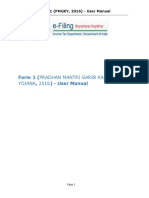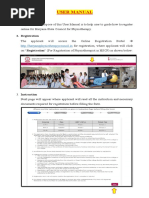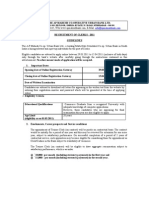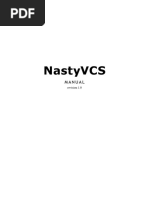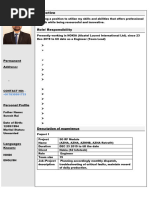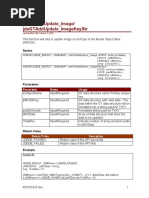Pravaah User Manual
Pravaah User Manual
Uploaded by
cslakshmi.adduriCopyright:
Available Formats
Pravaah User Manual
Pravaah User Manual
Uploaded by
cslakshmi.adduriOriginal Title
Copyright
Available Formats
Share this document
Did you find this document useful?
Is this content inappropriate?
Copyright:
Available Formats
Pravaah User Manual
Pravaah User Manual
Uploaded by
cslakshmi.adduriCopyright:
Available Formats
Platform for Regulatory Application, Validation
and AutHorisation
(PRAVAAH)
User Manual for Applicants
(Version 1.1 dated 30.05.2024)
RESERVE BANK OF INDIA
PRAVAAH - User Manual for Applicants
Table of Contents
1. Introduction ........................................................................................................ 3
2. Purpose .............................................................................................................. 4
3. Getting Started ................................................................................................... 4
4. Application Submission .................................................................................... 4
5. Application History .......................................................................................... 12
6. General features of PRAVAAH ........................................................................ 18
7. My Support Requests ...................................................................................... 21
8. Frequently Asked questions (FAQs) .............................................................. 23
PRAVAAH - Reserve Bank of India Page 2
PRAVAAH - User Manual for Applicants
1. Introduction
PRAVAAH is a secure and centralised web-based portal for any individual or entity
to seek authorisation, license or regulatory approval on any reference made by it
to the Reserve Bank. The following are some of the key features available in the
portal.
Submit the application online on the portal;
Track and Monitor the status of the application/reference;
Respond to any clarification/query sought by the RBI in connection with the
application/reference; and
Receive a decision from the Reserve Bank in a time bound manner.
At present, 60 application forms covering different regulatory and supervisory
departments of RBI have been made available on the portal. This also includes a
general-purpose form for applicants to submit their requests which are not
included in any other application form. More application forms would be made
available as may be required.
APPLICATION FEATURES
Single portal for submitting all applications/ references/ requests.
Submission of applications in electronic format obviating the need for
paper-based submissions.
Status updates to applicant through SMS and Email.
Enables effective monitoring by RBI of applications and references
received in the Reserve Bank.
Dedicated section for applicants to view/ download previous applications.
Integration with Reserve Bank's Electronic Document Management
System (Sarthi) to facilitate end to end digitization.
Display of time limits for deciding on the applications/ approvals sought.
Option to raise support ticket from the portal itself.
PRAVAAH - Reserve Bank of India Page 3
PRAVAAH - User Manual for Applicants
2. Purpose
This document outlines the functionalities in the PRAVAAH portal for submitting
applications/requests to RBI by individuals and regulated entities.
3. Getting Started
User can access the PRAVAAH by using below URL:
https://pravaah.rbi.org.in.
Alternatively, link to PRAVAAH is also placed on the RBI website.
Fig.1. PRAVAAH - Login Page
4. Application Submission
PRAVAAH should not be used for the following types of applications/requests.
i. Right to Information (RTI) requests
ii. Regulatory/Supervisory returns
iii. Complaints falling under the purview of Banking Ombudsman
PRAVAAH - Reserve Bank of India Page 4
PRAVAAH - User Manual for Applicants
Users are required to provide basic details on the portal before submitting an
application/request. Basic details are to be provided each time a fresh
application/request is to be submitted by the applicant. On entering the basic
details including the mobile number, the users can login after verification of OTP
sent on their mobile number.
Please note that the mobile number is the unique identifier, which is to be used to
access the portal, submit applications, submit additional information, download
documents, view application history etc.
After successful OTP authentication, applicant must submit application to specific
department by selecting appropriate category and provide required data by
uploading related documents.
Fig.2. PRAVAAH- Disclaimer for applicants
After clicking the proceed button, the window opens as shown in the
fig.3 below.
PRAVAAH - Reserve Bank of India Page 5
PRAVAAH - User Manual for Applicants
Fig.3. PRAVAAH- Basic details form page
Basic details (Business Entity Applicants):
Business entity applicants shall provide the basic details and submit as
shown in the fig.4. PAN number and GST number (if applicable) is mandatory
for submitting application by Business Entity.
Fig.4. PRAVAAH- Business entity Applicants basic details
PRAVAAH - Reserve Bank of India Page 6
PRAVAAH - User Manual for Applicants
Basic Details (Individual Applicants):
Individual applicants shall provide basic details as shown in the fig.5. and
submit the form.
Fig.5. PRAVAAH – Individual users Applicant basic details
Authentication process:
On entering basic details applicants will receive OTP on registered
mobile number.
Users must enter the OTP and Click on ‘Verify’ button.
If the applicant enters the incorrect OTP, then the system will
prompt stating ‘Error message: Invalid OTP’. For new OTP
generation, users must click on the ‘Resend OTP’ option below. A
new OTP will be received by SMS. Applicants must enter and click
on verify.
On successful OTP authentication, the applicants will be directed to
home page of the PRAVAAH application with a prompt message of
‘Successful login’, as shown in fig.6.
PRAVAAH - Reserve Bank of India Page 7
PRAVAAH - User Manual for Applicants
Fig.6. PRAVAAH – Home page.
Steps to complete Application form:
Step 1: Click on ‘Submit Application’ button to proceed with Submit
Application process as shown in the fig.6.
Step 2: A chat box will be displayed to the user, where the user can
enter the keywords pertaining to what they wish to apply/request for
(refer Fig.7.).
The system will display the relevant forms available for submission as
per the applicant’s requirement (refer Fig.8).
The user can select the appropriate option from the list. The user will be
directed to the application form to fill out further details.
Applicants’ basic details will be auto populated as submitted by the
applicant prior to OTP generation which cannot be modified.
User may refer the reference number of the previous application, if any.
User may also refer the reference document provided along with the
application field to enter data in specific format while submitting the
application, wherever applicable.
PRAVAAH - Reserve Bank of India Page 8
PRAVAAH - User Manual for Applicants
Fig.7. PRAVAAH – Chat box screen.
Fig.8. PRAVAAH –Chat box screen.
Fig.9. PRAVAAH –Application form page
PRAVAAH - Reserve Bank of India Page 9
PRAVAAH - User Manual for Applicants
Step 3: Applicants can fill out the form in one go or save it as a draft by
clicking the ‘Save as Draft’ button, move to the next tab by clicking the
‘Validate’ button, as shown in Fig. 9.
A temporary application ID is generated for applications saved in draft
mode as shown in Fig.10.
For forms with additional tabs, the applicant has to click the 'Validate &
Next' button, fill out the required information, and submit the form as
shown in the fig.10.
Fig.10. PRAVAAH -Application Form page
The ‘Submit’ button will be enabled only after the user has filled in the
required details and validated the same in all tabs as shown in fig.11.
Applicants can also save the application as a draft and logout. On the
next login by the user, he can start filling in the details in the remaining
tabs.
In such a scenario, the application status will be displayed as ‘Draft’ in
the application history.
The application form can be edited only until the user does not click on
the Submit button. Once the user clicks submit, they can only view the
application; no further changes can be made.
The user can select the required application from the list displayed in
the Application History on the Home Page.
PRAVAAH - Reserve Bank of India Page 10
PRAVAAH - User Manual for Applicants
Fig.11. PRAVAAH -Application Id Generation
Step 5: Click on Submit button to complete the Submission process.
After submitting the application, a confirmation message is displayed on
the screen. Application number is generated successfully as shown in the
fig.11.Applicants will receive the confirmation message on registered
Email and SMS.
Applicant can view the submitted application under ‘Application History’
tab as mentioned in fig.12.
Users can view the status of the application and ‘Estimated Process
Completion Date’ in the grid as shown in the fig.12.
The estimated process completion dates are defined as per the RBI’s
internal policies, procedures, and citizen charter.
NOTE:
i) All the estimated timelines for regulatory approvals of various
departments are anticipated to be met by in most cases, but a few
may exceed these timelines.
ii) If departments are likely to exceed the timeline, they will revert to
the applicant.
iii) In case an applicant does not get a response within the indicated
timeline, they can approach the head of the concerned department.
The department head will respond with the status of the application,
the reason for delay, request for additional information, if any, as
well as likely time for disposal of the application.
PRAVAAH - Reserve Bank of India Page 11
PRAVAAH - User Manual for Applicants
iv) In some situations, a change in procedure or in the environment will
change the estimated time for action. In such cases, the timeline for
approval will be modified appropriately.
v) The timelines are subject to receipt of complete information/
documents from the banks/ institutions concerned as well as receipt
of regulatory/ supervisory inputs/ due diligence reports/ approvals
from other regulators and the concerned Government Agencies/
Departments.
vi) The timelines for Foreign Exchange Department are not applicable
for cases referred to Empowered Committee for approval.
(For more details related to timelines for regulatory approvals please visit
https://www.rbi.org.in/Scripts/Timlines.aspx)
Fig.12. PRAVAAH –List of submitted Applications.
(Note: The PRAVAAH application will be processed by RBI Nodal Officer.
Further updates of the application will be shared on the applicant’s registered
Email-ID and Mobile no. Also, the same can be tracked from PRAVAAH portal
using Application History)
5. Application History
Business Entities / Individual Applicants can track the status of the submitted
applications through ‘Application History’.
PRAVAAH - Reserve Bank of India Page 12
PRAVAAH - User Manual for Applicants
Fig.13. PRAVAAH - Login Page
On clicking Application History, the applicant will be routed to Sign-in
page.
Applicants must enter the registered Mobile number provided at the time
of submitting application. Applicant shall enter valid captcha and click on
Request for OTP button. OTP will be sent on the registered mobile
number. Applicants must enter received OTP and verify.
Fig.14. PRAVAAH - Application History Home page
On successful authentication applicant will land to the Application register
Home page as shown in fig.14.
PRAVAAH - Reserve Bank of India Page 13
PRAVAAH - User Manual for Applicants
By searching the application number or by selecting the option from the
dropdown applicants can preview the submitted application. Also, he /
she can generate csv file of the application forms as shown in the fig.18.
Applicants can view the status of the submitted application as below:
Sr.no Application status Description
1 Draft The applicant clicks on the
‘Save as Draft’ button, and the
application is saved in draft
mode. A temporary application
number is assigned to the
applicant. When the applicant
re-logs in, they can resume
filling out the form.
2 In Process The application has been
verified, and it is currently being
processed by the RBI user.
2 Request Submitted The application is successfully
submitted, and it is ready for
further processing by
respective department. The
status will be communicated to
applicant through SMS and
Email.
3 Application Approved The application has been
apprived by the respective
department of the RBI.
Applicant can find the details of
the response on clicking on this
application.
4 Application Returned The application has been
returned by the respective
department of the RBI.
Applicant can find the details of
the response on clicking on this
application.
5 Application Rejected The application has been
rejected by the respective
department of the RBI.
Applicant can find the details of
PRAVAAH - Reserve Bank of India Page 14
PRAVAAH - User Manual for Applicants
the response on clicking on this
application.
6 Referred back for The application has been
Additional Information referred back for additional
information. Applicant has to
click on this application and
submit required additional
information.
The applicant can preview the already submitted application details in a
previewed document and download it as a generated pdf.
Fig.15. PRAVAAH - Application Preview document
Process to share additional documents after submitting application.
In case of missed, incorrect, or additional details, applicants can upload
documents even after the application is submitted. RBI officials can also
request applicants for additional documents for further processing in case of
missed, incorrect, or additional details and the status will be displayed as
‘Referred back for additional information’ to the applicants.
PRAVAAH - Reserve Bank of India Page 15
PRAVAAH - User Manual for Applicants
For submitting additional documents applicants should follow below steps:
Step1: Applicants must login to the PRAVAAH portal by registered Mobile
no.
On successful authentication applicant will land to the Application register
Home Page as shown in figure.14.
Step 2: Click on application number from the grid, a previewed document
is displayed on the screen as shown in fig.14.
Step 3: Click on upload icon, a confirmation message is displayed on the
screen as shown in the fig.15.On clicking ‘Yes’, the response is uploaded.
The interim response (Applicants) will be displayed in the below grid as
shown in the fig.16.
On clicking ‘Generate pdf’ button, applicant can download the
Application previewed document in pdf format as shown in fig.17.
The applications for which the status is ‘Referred back for Additional
information’, the estimated process completion date will be reset as per
the timelines defined by the RBI after the required information/
documents is submitted by the applicant.
Fig.16. PRAVAAH – Additional Document- Upload.
PRAVAAH - Reserve Bank of India Page 16
PRAVAAH - User Manual for Applicants
Fig.17. PRAVAAH - Application Preview document in PDF format
For viewing Interim response received from RBI follow below steps:
The response from by RBI can be viewed by the applicants in the
Application History details preview document under ‘RBI Response
Documents section’ RBI response file, Comments by RBI officials as
shown in the fig.18.
Applicants must follow the steps mentioned above (in the submitting
additional documents) to upload the requested documents.
PRAVAAH - Reserve Bank of India Page 17
PRAVAAH - User Manual for Applicants
Fig.18. PRAVAAH – RBI Response.
6. General features of PRAVAAH
On successful authentication applicant will land to home page as shown in
the fig 19.
Fig.19. PRAVAAH – Default functionalities
Support:
If user is experiencing any issue while submitting application, then he / she
may raise support ticket as displayed in fig. 19.
PRAVAAH - Reserve Bank of India Page 18
PRAVAAH - User Manual for Applicants
Change Mobile Number:
Fig.20. PRAVAAH – Change Mobile Number
Applicants willing to change the registered mobile number will be able to
change by following the below steps:
Click on Change Mobile Number button a new window of change mobile
number will be displayed as shown in the fig.20.
Applicant must enter the existing registered mobile number and then
enter the new mobile number and click on Request OTP.
OTP will be received on the new mobile number; applicant shall enter
the OTP and a request to change mobile number. All existing requests
which are mapped to existing mobile number will be mapped to new /
updated mobile number after an appropriate cooling period.
During cooling period, applicant can check status of the requests with
previous mobile number only.
Session Time:
Session timer is set up to 15 minutes. The system will display the
warning message 2 minutes prior to completing the session time.
Applicant is required to click ‘Continue’ button in order to continue the
existing session as shown in Fig.21. Applicant may also refresh the
browser to reset the session timer.
If the system is idle for too long it will display a message as shown in
the fig.22.
If applicant doesn’t click the continue button, the system will Log-out
automatically and display message to applicant as shown in Fig.23.
PRAVAAH - Reserve Bank of India Page 19
PRAVAAH - User Manual for Applicants
Fig.21. PRAVAAH - Session Exceed Dialog box.
Fig.22. PRAVAAH - Idle Session Timeout Dialog box
Fig.23. PRAVAAH - Idle Session Timeout Dialog box
(Note: Applicant should reinitiate the process as mentioned above in Fig.3 if
application is logged out or session time out before completing the application
submission process.
Contact PRAVAAH Support
On clicking contact PRAVAAH support button the following window
will be displayed to the applicant where support details are mentioned
as shown in fig.24.
PRAVAAH - Reserve Bank of India Page 20
PRAVAAH - User Manual for Applicants
Fig.24. PRAVAAH Support–Contact details
7. My Support Requests
Fig.25. PRAVAAH -Create Support Request
Create support request:
If applicant faces any issue while submitting the application or
checking the status of the already submitted application, the user can
create Support ticket in PRAVAAH by clicking on floating support icon
(in blue) available at the bottom right corner of the page.
On Clicking the Raise Issue button or floating support icon the window
as shown in the fig.26.
PRAVAAH - Reserve Bank of India Page 21
PRAVAAH - User Manual for Applicants
Fig.26. PRAVAAH - Application Support request form
Applicants shall Key in the necessary details as displayed in the fig.26.
Upload any additional attachments if required using ‘Upload File’
option. Following document types are allowed: jpg, png, jpeg, pdf.
Click on ‘Create’ button. The Application Support request is created
successfully.
The applicants can update the already raised support requests in
PRAVAAH by clicking on the required Application ID.
Fig.27. PRAVAAH - My Support Requests tab
Applicants shall key in the detail Description of the issue.
Upload any additional attachments if required using ‘Upload File’ option.
Mentioned document types are allowed: jpg, png, jpeg, pdf.
Click on ‘Update’ button. The Application Support request is updated
successfully.
PRAVAAH - Reserve Bank of India Page 22
PRAVAAH - User Manual for Applicants
Fig.28. PRAVAAH – View Support request update
Applicants can view the raised support requests stacked in the
buckets as follows:
Pending
In-process
Closed
8. Frequently Asked questions (FAQs)
Q.1. Who can use PRAVAAH portal?
A1. The PRAVAAH portal will make it convenient for any individual or entity to apply
online for various regulatory approvals.
Q.2. How can existing Applicants can login to the portal?
A2. Existing applicants can login only by using their registered mobile number
(XXXXXXXXXX) on clicking Application History tab. Mobile number is unique
identifier…
Q.3. Where can I upload the additional documents which is to be submitted?
A3. To upload additional documents kindly refer the User manual section no. 7 –
Application History - ‘Process to provide additional Document’.
Q.4. How are the timelines updated after the applicant submits additional
information/ document?
PRAVAAH - Reserve Bank of India Page 23
PRAVAAH - User Manual for Applicants
A4. When applicant submits the additional information/documents, the estimated
process completion date is reset, and the revised date of closure shall be as per
the number of days required from the date of submission of additional
information/documents.
NOTE:
i) All the above estimated timelines for regulatory approvals of various
departments (I to IX) are anticipated to be met by in most cases, but a
few may exceed these timelines.
ii) If departments are likely to exceed the timeline, they will revert to the
applicant.
iii) In case an applicant does not get a response within the indicated
timeline, they can approach the head of the concerned department. The
department head will respond with the status of the application, the
reason for delay, request for additional information, if any, as well as
likely time for disposal of the application.
iv) In some situations, a change in procedure or in the environment will
change the estimated time for action. In such cases, the timeline for
approval will be modified appropriately.
v) The timelines given in column 3 for all above Departments (I to IX) are
subject to receipt of complete information/ documents from the banks/
institutions concerned as well as receipt of regulatory/ supervisory
inputs/ due diligence reports/ approvals from other regulators and the
concerned Government Agencies/ Departments.
vi) The timeline mentioned against the VI. Foreign Exchange Department
are not applicable for cases referred to Empowered Committee for
approval.
Q.5. Where can I find the Response file which is to be submitted if requested
by RBI?
A5. To upload the Response file kindly refer the User manual under section
Application History, pg.no 15. Enter the required details and attach the document
in pdf format up to 8MB.
Q.6. What is an Instruction document?
A6. Instruction document contains the guidelines for uploading the documents in the
application form.
Q.7. How can I seek help for any queries related to this portal?
A7. For queries related to this portal, please write to: pravaah.support@rbi.org.in
Note: The support team will be available from 09:00 AM to 07:00 PM on all working
days (Except Saturday, Sunday and Bank holidays- Mumbai Location)
PRAVAAH - Reserve Bank of India Page 24
PRAVAAH - User Manual for Applicants
Contact Details:
TEAM EMAIL ID CONTACT NO
PRAVAAH pravaah.support@rbi.org.in 022-2756-8501 /
Support 8598
*****************************************
End of the document
PRAVAAH - Reserve Bank of India Page 25
You might also like
- Start Your Own Corporation Why The Rich Own Their Own Companies and Everyone Else Works For Them Rich Dad Advisors PDF FreeDocument8 pagesStart Your Own Corporation Why The Rich Own Their Own Companies and Everyone Else Works For Them Rich Dad Advisors PDF Freecrappy blue angel0% (2)
- Request To Whom It May Concern Certificate For Patient and CompanionDocument13 pagesRequest To Whom It May Concern Certificate For Patient and CompanionAdil AdiNo ratings yet
- BSEFCL Applicant Portal User Manual: Date:-27 April 2021Document13 pagesBSEFCL Applicant Portal User Manual: Date:-27 April 2021ansm businessNo ratings yet
- Pharmacist's Manual: Odisha Pharmacy CouncilDocument11 pagesPharmacist's Manual: Odisha Pharmacy CouncilAryan KhanNo ratings yet
- FAQ Member July2015 PDFDocument6 pagesFAQ Member July2015 PDFhiren_mistry55No ratings yet
- Frequently Asked QuestionsDocument3 pagesFrequently Asked QuestionsSamson PereiraNo ratings yet
- PM Gati Shakti User ManualDocument32 pagesPM Gati Shakti User ManualDineshNo ratings yet
- 240229175737lottery Booklet 29 Feb 2024Document8 pages240229175737lottery Booklet 29 Feb 2024santoshsapkal3No ratings yet
- User Manual - Applications For A Good Professional Conduct Certificate For Professionals in The Government Health SectorDocument10 pagesUser Manual - Applications For A Good Professional Conduct Certificate For Professionals in The Government Health SectorjilluteddyNo ratings yet
- User Manual Ver 1.0Document16 pagesUser Manual Ver 1.0TARUN KUMAR TripathiNo ratings yet
- Instruction Kit_SH-7Document18 pagesInstruction Kit_SH-7ranakdalai91No ratings yet
- Guide REAP PDFDocument24 pagesGuide REAP PDFDeepak LakharaNo ratings yet
- PLIS MC Applicant Guide v0.1Document19 pagesPLIS MC Applicant Guide v0.1wai90No ratings yet
- UPI Credit (Credit line) on UPI_Product note_v5.0_draftDocument19 pagesUPI Credit (Credit line) on UPI_Product note_v5.0_draftPragati SinghNo ratings yet
- Project WhatsapppayDocument9 pagesProject WhatsapppaykumarNo ratings yet
- Form 1-PMGKY - User ManualDocument13 pagesForm 1-PMGKY - User ManualeepNo ratings yet
- 210703165404suraksha Smart City Phase 1 - BookletDocument9 pages210703165404suraksha Smart City Phase 1 - BookletRoshan chauhanNo ratings yet
- No 08/2011-Nda-Ii 09.04.2011: Instructions For Filling Online Application For Nda &na Examination-Ii, 2011Document5 pagesNo 08/2011-Nda-Ii 09.04.2011: Instructions For Filling Online Application For Nda &na Examination-Ii, 2011Akash SuryanNo ratings yet
- User Manual For LoR V1.1Document22 pagesUser Manual For LoR V1.1Pankaj AroraNo ratings yet
- BSCC Applicant Portal User ManualDocument12 pagesBSCC Applicant Portal User ManualSaket KumarNo ratings yet
- BSCC Applicant Portal User ManualDocument12 pagesBSCC Applicant Portal User ManualAmarkant AvinashNo ratings yet
- Supplier Prequalification Guide - FinalDocument20 pagesSupplier Prequalification Guide - FinalmichaelNo ratings yet
- BSS Student Portal User ManualDocument13 pagesBSS Student Portal User ManualMaheshNo ratings yet
- User ManualDocument10 pagesUser ManualCIVILENGg DOUBTSNo ratings yet
- Business Banking Terms and Conditions - Oct 2023 PDFDocument13 pagesBusiness Banking Terms and Conditions - Oct 2023 PDFdas.mplawNo ratings yet
- User Manual - User RegistrationDocument9 pagesUser Manual - User Registrationsanju1985shaluNo ratings yet
- ManualDocument31 pagesManualHacker floemNo ratings yet
- 2018uit2584 S.E. LabDocument15 pages2018uit2584 S.E. Labhello motoNo ratings yet
- Healthy Happy and Safe Community Dha Medical FitnessDocument19 pagesHealthy Happy and Safe Community Dha Medical FitnessEmail AlertNo ratings yet
- Income Certificate - User Manual With FIFO Dept Ver 1.1Document9 pagesIncome Certificate - User Manual With FIFO Dept Ver 1.1Mohd ArshadNo ratings yet
- Loan Management System Requirement DocumentDocument4 pagesLoan Management System Requirement Documentpujara.bhaktiNo ratings yet
- Web Manual For XBRL Website-SuperUserDocument11 pagesWeb Manual For XBRL Website-SuperUsersnehaaggarwalNo ratings yet
- UAN FAQ'sDocument6 pagesUAN FAQ'svsnaveenkNo ratings yet
- Instruction Kit_AOC-5Document10 pagesInstruction Kit_AOC-5navntmishra92No ratings yet
- FY19 Funding Opportunity Submission InstructionsDocument7 pagesFY19 Funding Opportunity Submission InstructionsChris PearsonNo ratings yet
- RFP BLS BiometricDocument60 pagesRFP BLS BiometricFrederick OkwaraNo ratings yet
- Instruction Kit - LLP Form No. 8Document17 pagesInstruction Kit - LLP Form No. 8Bhavna SharmaNo ratings yet
- OnlineFlowChart ENG V2Document2 pagesOnlineFlowChart ENG V2pravinchoudhary3264No ratings yet
- OnlineFlowChart ENG V2Document2 pagesOnlineFlowChart ENG V2Viru RajputNo ratings yet
- Terms_and_ConditionsDocument10 pagesTerms_and_Conditionssd0027234No ratings yet
- Uiic Ao Generalists and Specialists Employment Notice Final-24-24Document1 pageUiic Ao Generalists and Specialists Employment Notice Final-24-24rebels243No ratings yet
- HOSHIKDocument17 pagesHOSHIKprudhvid77No ratings yet
- INC 13 (E MoA) 20230410Document12 pagesINC 13 (E MoA) 20230410gudda45No ratings yet
- Consent To Operate OcmmsDocument14 pagesConsent To Operate OcmmsRajesh NayakNo ratings yet
- 3. SOP-Change in Bank Details by POPDocument11 pages3. SOP-Change in Bank Details by POPdhodoydgxhiNo ratings yet
- Sparsh (Civil) 13Document9 pagesSparsh (Civil) 13sanjchandanNo ratings yet
- SR To ResolutionDocument29 pagesSR To ResolutionJonathan BautistaNo ratings yet
- General Instructions Guidelines CHO NHM MPDocument3 pagesGeneral Instructions Guidelines CHO NHM MPRaj Kumar SoniNo ratings yet
- User Manual FinalDocument7 pagesUser Manual FinalMk TvNo ratings yet
- EXPT 2-SRS TemplateDocument8 pagesEXPT 2-SRS Templatefh2020sepm sepmNo ratings yet
- userManual2.0Document18 pagesuserManual2.0gojo.itadori1998No ratings yet
- SRS For HDFC Banking SystemDocument20 pagesSRS For HDFC Banking Systemjhaankitkumar843No ratings yet
- Software Requirements Specification: Prepared by Sama Saikumar Reddy, Section: kl423. Roll No: A07Document25 pagesSoftware Requirements Specification: Prepared by Sama Saikumar Reddy, Section: kl423. Roll No: A07Vivek singhNo ratings yet
- Pay Fast ApplicationDocument6 pagesPay Fast ApplicationTamashi WijesingheNo ratings yet
- Advertisement - Assistant23 01 2024Document2 pagesAdvertisement - Assistant23 01 2024rakibulrahman863834No ratings yet
- EPFO Name CorrectionDocument7 pagesEPFO Name CorrectionBinesh Ellupurayil BalachandranNo ratings yet
- Recruitment Clerks 2011 GuidelinesDocument3 pagesRecruitment Clerks 2011 GuidelinesghanjuNo ratings yet
- FAQ Employer Ver1.1Document8 pagesFAQ Employer Ver1.1Santosh KumarNo ratings yet
- Notification DPODocument6 pagesNotification DPOsachinmyadav877No ratings yet
- Instruction Kit - PAS-6Document12 pagesInstruction Kit - PAS-6snehahegde2024No ratings yet
- Backlog ManagementDocument28 pagesBacklog ManagementMaximo SupportNo ratings yet
- AV Netapp GuideDocument37 pagesAV Netapp Guidemanasonline11No ratings yet
- Abstract Factory Pattern AssignmentDocument13 pagesAbstract Factory Pattern AssignmentNazish Naseer049No ratings yet
- CompilerDocument48 pagesCompilerbcikyguptaNo ratings yet
- RK 14Document2 pagesRK 14Maizatul AzmaNo ratings yet
- Nasty VCSDocument22 pagesNasty VCSRichardNo ratings yet
- Types of Linux File SystemDocument7 pagesTypes of Linux File Systembarotguru844No ratings yet
- PL 300T00A ENU Powerpoint02Document33 pagesPL 300T00A ENU Powerpoint02Victor IslasNo ratings yet
- CSE 121 (Object Oriented Programming Language)Document8 pagesCSE 121 (Object Oriented Programming Language)shayansarker07No ratings yet
- AmandaDocument3 pagesAmandaDjuneardy SaputraNo ratings yet
- Answers To Chapter 1 Review BasicDocument4 pagesAnswers To Chapter 1 Review BasicOwusu Gyamera Justice DanielNo ratings yet
- Project-Document-TemplateDocument12 pagesProject-Document-Templateyuvan1254No ratings yet
- BOSCH 40007 (U2 - Caterpilar D6K)Document84 pagesBOSCH 40007 (U2 - Caterpilar D6K)Joil AlvesNo ratings yet
- Alok Rai ResumeDocument3 pagesAlok Rai ResumeDiwakar KushwahaNo ratings yet
- xiaomi font style ချိန်းနည်းDocument13 pagesxiaomi font style ချိန်းနည်းHsan HlaingNo ratings yet
- Semester Subject Sub Codes Number of Teaching Hours Per Week (55 Mins Each)Document9 pagesSemester Subject Sub Codes Number of Teaching Hours Per Week (55 Mins Each)Nikhil KumarNo ratings yet
- WWW - Dpi.qld - Gov.au/ Xike - Zhang@dpi - Qld.gov - Au Holger - Meinke@dpi - Qld.gov - AuDocument12 pagesWWW - Dpi.qld - Gov.au/ Xike - Zhang@dpi - Qld.gov - Au Holger - Meinke@dpi - Qld.gov - AuvinhxuannNo ratings yet
- Apoorv Singh ResumeDocument2 pagesApoorv Singh ResumeBaldev SinghNo ratings yet
- Dungeon Pages - YLA WK 22 Gloria - Night Warrior (The Coils)Document1 pageDungeon Pages - YLA WK 22 Gloria - Night Warrior (The Coils)mksmkopyrinNo ratings yet
- Vishnu Sangishetty HCM ResumeDocument5 pagesVishnu Sangishetty HCM Resumevishnusangishetty905No ratings yet
- 2wd Obstacle Avoiding Robot GuideDocument9 pages2wd Obstacle Avoiding Robot GuideChithra NachiappanNo ratings yet
- React Js BasicsDocument7 pagesReact Js BasicsOrevaoghene OmovoiyeNo ratings yet
- Installation and Configuration of Wamp ServerDocument24 pagesInstallation and Configuration of Wamp ServerAkisseh Ngunde NnamNo ratings yet
- Jdegtaddupdate - Image/ Jdegtaddupdate - Imagekeystr: SyntaxDocument5 pagesJdegtaddupdate - Image/ Jdegtaddupdate - Imagekeystr: SyntaxRaveRaveNo ratings yet
- Drone EmpritDocument77 pagesDrone EmpritDandza PradityaNo ratings yet
- Online Voting SystemDocument91 pagesOnline Voting Systemshamedin9920No ratings yet
- MPCS 51240: Product Management: November 3, 2021Document48 pagesMPCS 51240: Product Management: November 3, 2021Jin LiNo ratings yet
- Cse News Letter 2022 2023 Vol 1Document4 pagesCse News Letter 2022 2023 Vol 1medidhag54No ratings yet
- Dosimeter ST-130: User GuideDocument32 pagesDosimeter ST-130: User GuidebereniceNo ratings yet