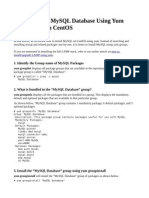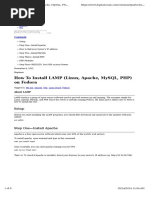MySQL Using The MySQL Yum Repository 1 Installing MySQL On Linux Using The MySQL Yum Repository
Uploaded by
pemberunMySQL Using The MySQL Yum Repository 1 Installing MySQL On Linux Using The MySQL Yum Repository
Uploaded by
pemberunMySQL :: Using the MySQL Yum Repository :: 1 Installing MySQL on... https://dev.mysql.com/doc/mysql-repo-excerpt/8.0/en/linux-installatio...
Using the MySQL Yum Repository / Installing MySQL on Linux Using the MySQL Yum Repository
Chapter 1 Installing MySQL on Linux Using
the MySQL Yum Repository
The MySQL Yum repository for Oracle Linux, Red Hat Enterprise Linux, CentOS, and Fedora provides RPM
packages for installing the MySQL server, client, MySQL Workbench, MySQL Utilities, MySQL Router,
MySQL Shell, Connector/ODBC, Connector/Python and so on (not all packages are available for all the
distributions; see Installing Additional MySQL Products and Components with Yum for details).
Before You Start
As a popular, open-source software, MySQL, in its original or re-packaged form, is widely installed on
many systems from various sources, including different software download sites, software repositories,
and so on. The following instructions assume that MySQL is not already installed on your system using a
third-party-distributed RPM package; if that is not the case, follow the instructions given in Chapter 2,
Upgrading MySQL with the MySQL Yum Repository or Replacing a Third-Party Distribution of MySQL Using
the MySQL Yum Repository.
Steps for a Fresh Installation of MySQL
Follow the steps below to install the latest GA version of MySQL with the MySQL Yum repository:
1. Adding the MySQL Yum Repository
First, add the MySQL Yum repository to your system's repository list. This is a one-time operation,
which can be performed by installing an RPM provided by MySQL. Follow these steps:
a. Go to the Download MySQL Yum Repository page (https://dev.mysql.com/downloads/repo/yum/)
in the MySQL Developer Zone.
b. Select and download the release package for your platform.
c. Install the downloaded release package with the following command, replacing platform-and-
version-specific-package-name with the name of the downloaded RPM package:
1/8 23.06.2023 12:01
MySQL :: Using the MySQL Yum Repository :: 1 Installing MySQL on... https://dev.mysql.com/doc/mysql-repo-excerpt/8.0/en/linux-installatio...
$> sudo yum install platform-and-version-specific-package-name.rpm
For an EL6-based system, the command is in the form of:
$> sudo yum install mysql80-community-release-el6-{version-number}.noarch.rpm
For an EL7-based system:
$> sudo yum install mysql80-community-release-el7-{version-number}.noarch.rpm
For an EL8-based system:
$> sudo yum install mysql80-community-release-el8-{version-number}.noarch.rpm
For an EL9-based system:
$> sudo yum install mysql80-community-release-el9-{version-number}.noarch.rpm
For Fedora 36:
$> sudo dnf install mysql80-community-release-fc36-{version-number}.noarch.rpm
For Fedora 37:
$> sudo dnf install mysql80-community-release-fc37-{version-number}.noarch.rpm
For Fedora 38:
$> sudo dnf install mysql80-community-release-fc38-{version-number}.noarch.rpm
The installation command adds the MySQL Yum repository to your system's repository list and
downloads the GnuPG key to check the integrity of the software packages. See Signature
2/8 23.06.2023 12:01
MySQL :: Using the MySQL Yum Repository :: 1 Installing MySQL on... https://dev.mysql.com/doc/mysql-repo-excerpt/8.0/en/linux-installatio...
Checking Using GnuPG for details on GnuPG key checking.
You can check that the MySQL Yum repository has been successfully added by the following
command (for dnf-enabled systems, replace yum in the command with dnf):
$> yum repolist enabled | grep "mysql.*-community.*"
Note
Once the MySQL Yum repository is enabled on your system, any system-wide
update by the yum update command (or dnf upgrade for dnf-enabled systems)
upgrades MySQL packages on your system and replaces any native third-party
packages, if Yum finds replacements for them in the MySQL Yum repository; see
Chapter 2, Upgrading MySQL with the MySQL Yum Repository, for a discussion on
some possible effects of that on your system, see Upgrading the Shared Client
Libraries.
2. Selecting a Release Series
When using the MySQL Yum repository, the latest GA series (currently MySQL 8.0) is selected for
installation by default. If this is what you want, you can skip to the next step, Installing MySQL.
Within the MySQL Yum repository, different release series of the MySQL Community Server are
hosted in different subrepositories. The subrepository for the latest GA series (currently MySQL 8.0) is
enabled by default, and the subrepositories for all other series (for example, the MySQL 8.0 series)
are disabled by default. Use this command to see all the subrepositories in the MySQL Yum
repository, and see which of them are enabled or disabled (for dnf-enabled systems, replace yum in
the command with dnf):
$> yum repolist all | grep mysql
To install the latest release from the latest GA series, no configuration is needed. To install the latest
release from a specific series other than the latest GA series, disable the subrepository for the latest
GA series and enable the subrepository for the specific series before running the installation
command. If your platform supports yum-config-manager, you can do that by issuing these
commands, which disable the subrepository for the 5.7 series and enable the one for the 8.0 series:
3/8 23.06.2023 12:01
MySQL :: Using the MySQL Yum Repository :: 1 Installing MySQL on... https://dev.mysql.com/doc/mysql-repo-excerpt/8.0/en/linux-installatio...
$> sudo yum-config-manager --disable mysql57-community
$> sudo yum-config-manager --enable mysql80-community
For dnf-enabled platforms:
$> sudo dnf config-manager --disable mysql57-community
$> sudo dnf config-manager --enable mysql80-community
Besides using yum-config-manager or the dnf config-manager command, you can also select a
release series by editing manually the /etc/yum.repos.d/mysql-community.repo file. This is a
typical entry for a release series' subrepository in the file:
[mysql57-community]
name=MySQL 5.7 Community Server
baseurl=http://repo.mysql.com/yum/mysql-5.7-community/el/6/$basearch/
enabled=1
gpgcheck=1
gpgkey=file:///etc/pki/rpm-gpg/RPM-GPG-KEY-mysql-2022
file:///etc/pki/rpm-gpg/RPM-GPG-KEY-mysql
Find the entry for the subrepository you want to configure, and edit the enabled option. Specify
enabled=0 to disable a subrepository, or enabled=1 to enable a subrepository. For example, to
install MySQL 8.0, make sure you have enabled=0 for the above subrepository entry for MySQL 5.7,
and have enabled=1 for the entry for the 8.0 series:
# Enable to use MySQL 8.0
[mysql80-community]
name=MySQL 8.0 Community Server
baseurl=http://repo.mysql.com/yum/mysql-8.0-community/el/6/$basearch/
enabled=1
gpgcheck=1
gpgkey=file:///etc/pki/rpm-gpg/RPM-GPG-KEY-mysql-2022
file:///etc/pki/rpm-gpg/RPM-GPG-KEY-mysql
You should only enable subrepository for one release series at any time. When subrepositories for
more than one release series are enabled, Yum uses the latest series.
Verify that the correct subrepositories have been enabled and disabled by running the following
4/8 23.06.2023 12:01
MySQL :: Using the MySQL Yum Repository :: 1 Installing MySQL on... https://dev.mysql.com/doc/mysql-repo-excerpt/8.0/en/linux-installatio...
command and checking its output (for dnf-enabled systems, replace yum in the command with dnf):
$> yum repolist enabled | grep mysql
3. Disabling the Default MySQL Module
(EL8 systems only) EL8-based systems such as RHEL8 and Oracle Linux 8 include a MySQL module
that is enabled by default. Unless this module is disabled, it masks packages provided by MySQL
repositories. To disable the included module and make the MySQL repository packages visible, use
the following command (for dnf-enabled systems, replace yum in the command with dnf):
$> sudo yum module disable mysql
4. Installing MySQL
Install MySQL by the following command (for dnf-enabled systems, replace yum in the command
with dnf):
$> sudo yum install mysql-community-server
This installs the package for MySQL server (mysql-community-server) and also packages for the
components required to run the server, including packages for the client (mysql-community-
client), the common error messages and character sets for client and server (mysql-community-
common), and the shared client libraries (mysql-community-libs).
5. Starting the MySQL Server
Start the MySQL server with the following command:
$> systemctl start mysqld
You can check the status of the MySQL server with the following command:
5/8 23.06.2023 12:01
MySQL :: Using the MySQL Yum Repository :: 1 Installing MySQL on... https://dev.mysql.com/doc/mysql-repo-excerpt/8.0/en/linux-installatio...
$> systemctl status mysqld
If the operating system is systemd enabled, standard systemctl (or alternatively, service with the
arguments reversed) commands such as stop, start, status, and restart should be used to manage the
MySQL server service. The mysqld service is enabled by default, and it starts at system reboot. See
Managing MySQL Server with systemd for additional information.
At the initial start up of the server, the following happens, given that the data directory of the server is
empty:
• The server is initialized.
• SSL certificate and key files are generated in the data directory.
• validate_password is installed and enabled.
• A superuser account 'root'@'localhost is created. A password for the superuser is set and stored
in the error log file. To reveal it, use the following command:
$> sudo grep 'temporary password' /var/log/mysqld.log
Change the root password as soon as possible by logging in with the generated, temporary password
and set a custom password for the superuser account:
$> mysql -uroot -p
mysql> ALTER USER 'root'@'localhost' IDENTIFIED BY 'MyNewPass4!';
Note
validate_password is installed by default. The default password policy
implemented by validate_password requires that passwords contain at least
one uppercase letter, one lowercase letter, one digit, and one special character,
and that the total password length is at least 8 characters.
For more information on the postinstallation procedures, see Postinstallation Setup and Testing.
6/8 23.06.2023 12:01
MySQL :: Using the MySQL Yum Repository :: 1 Installing MySQL on... https://dev.mysql.com/doc/mysql-repo-excerpt/8.0/en/linux-installatio...
Note
Compatibility Information for EL7-based platforms: The following RPM packages from
the native software repositories of the platforms are incompatible with the package
from the MySQL Yum repository that installs the MySQL server. Once you have
installed MySQL using the MySQL Yum repository, you cannot install these packages
(and vice versa).
• akonadi-mysql
Installing Additional MySQL Products and Components
with Yum
You can use Yum to install and manage individual components of MySQL. Some of these components are
hosted in sub-repositories of the MySQL Yum repository: for example, the MySQL Connectors are to be
found in the MySQL Connectors Community sub-repository, and the MySQL Workbench in MySQL Tools
Community. You can use the following command to list the packages for all the MySQL components
available for your platform from the MySQL Yum repository (for dnf-enabled systems, replace yum in the
command with dnf):
$> sudo yum --disablerepo=\* --enablerepo='mysql*-community*' list available
Install any packages of your choice with the following command, replacing package-name with name of
the package (for dnf-enabled systems, replace yum in the command with dnf):
$> sudo yum install package-name
For example, to install MySQL Workbench on Fedora:
$> sudo dnf install mysql-workbench-community
To install the shared client libraries (for dnf-enabled systems, replace yum in the command with dnf):
$> sudo yum install mysql-community-libs
7/8 23.06.2023 12:01
MySQL :: Using the MySQL Yum Repository :: 1 Installing MySQL on... https://dev.mysql.com/doc/mysql-repo-excerpt/8.0/en/linux-installatio...
Platform Specific Notes
ARM Support
ARM 64-bit (aarch64) is supported on Oracle Linux 7 and requires the Oracle Linux 7 Software Collections
Repository (ol7_software_collections). For example, to install the server:
$> yum-config-manager --enable ol7_software_collections
$> yum install mysql-community-server
Note
ARM 64-bit (aarch64) is supported on Oracle Linux 7 as of MySQL 8.0.12.
Known Limitation
The 8.0.12 release requires you to adjust the libstdc++7 path by executing ln -s
/opt/oracle/oracle-armtoolset-1/root/usr/lib64 /usr/lib64/gcc7 after
executing the yum install step.
Updating MySQL with Yum
Besides installation, you can also perform updates for MySQL products and components using the MySQL
Yum repository. See Chapter 2, Upgrading MySQL with the MySQL Yum Repository for details.
© 2023 Oracle
8/8 23.06.2023 12:01
You might also like
- (Ebook PDF) Information Systems Project Management, A Process Approach, Edition 2.0 2024 Scribd Download100% (3)(Ebook PDF) Information Systems Project Management, A Process Approach, Edition 2.0 2024 Scribd Download49 pages
- Lambda-Calculus, Combinators and Functional Programming PDF100% (5)Lambda-Calculus, Combinators and Functional Programming PDF194 pages
- 2.5.1 Installing MySQL On Linux Using The MySQL Yum RepositoryNo ratings yet2.5.1 Installing MySQL On Linux Using The MySQL Yum Repository5 pages
- Install MySQL Database Using Yum Group InstallNo ratings yetInstall MySQL Database Using Yum Group Install4 pages
- Introduction To Mysql: Database Management SystemsNo ratings yetIntroduction To Mysql: Database Management Systems17 pages
- Identify The Group Name of Mysql Packages: How To Install/Upgrade Lamp Using YumNo ratings yetIdentify The Group Name of Mysql Packages: How To Install/Upgrade Lamp Using Yum6 pages
- Steps_for_an_Installation_of_MySQL_8_4_1734877849No ratings yetSteps_for_an_Installation_of_MySQL_8_4_17348778493 pages
- How To Install MySQL 8.0 On CentOS - RHEL 7 - 6 & Fedora 30 - 29 - TecAdminNo ratings yetHow To Install MySQL 8.0 On CentOS - RHEL 7 - 6 & Fedora 30 - 29 - TecAdmin4 pages
- Installing MySQL On Unix Linux Using Generic BinariesNo ratings yetInstalling MySQL On Unix Linux Using Generic Binaries6 pages
- Linux: Managing Software: Operating System AdministrationNo ratings yetLinux: Managing Software: Operating System Administration11 pages
- Chapter 1 - Mysql Cookbook Installing and Upgrading MysqlNo ratings yetChapter 1 - Mysql Cookbook Installing and Upgrading Mysql6 pages
- Installing Mysql Community Server 5.6.X (Or 5.7.X) and Mysql Workbench 6.X On WindowsNo ratings yetInstalling Mysql Community Server 5.6.X (Or 5.7.X) and Mysql Workbench 6.X On Windows6 pages
- How To Install Mysql On Centos 7: CommunityNo ratings yetHow To Install Mysql On Centos 7: Community13 pages
- Lab E - Install Mysql Server On Linux DistributionNo ratings yetLab E - Install Mysql Server On Linux Distribution21 pages
- Mysql - Installation: Installing Mysql On Linux/UnixNo ratings yetMysql - Installation: Installing Mysql On Linux/Unix4 pages
- MySQL Installation and Server Configurations Step by StepNo ratings yetMySQL Installation and Server Configurations Step by Step3 pages
- #3. Installing Mysql Using Linux Generic BinariesNo ratings yet#3. Installing Mysql Using Linux Generic Binaries2 pages
- How To Install MySQL 5.7 On Ubuntu 20.04No ratings yetHow To Install MySQL 5.7 On Ubuntu 20.046 pages
- Installing PostgreSQL From A Yum RepositoryNo ratings yetInstalling PostgreSQL From A Yum Repository10 pages
- Configuration of a Simple Samba File Server, Quota and Schedule BackupFrom EverandConfiguration of a Simple Samba File Server, Quota and Schedule BackupNo ratings yet
- Linux - a Secure Personal Computer for Beginners. Second EditionFrom EverandLinux - a Secure Personal Computer for Beginners. Second EditionNo ratings yet
- Fast Image Dehazing Algorithm Using Morphological Reconstruction Fast Image Dehazing Algorithm Using Morphological ReconstructionNo ratings yetFast Image Dehazing Algorithm Using Morphological Reconstruction Fast Image Dehazing Algorithm Using Morphological Reconstruction15 pages
- Inverse Heat Conduction Ill Posed Problems 2nd Edition Hamidreza Najafi Keith A Woodbury Filippo De Monte James V Beck - Download the ebook now to start reading without waiting100% (1)Inverse Heat Conduction Ill Posed Problems 2nd Edition Hamidreza Najafi Keith A Woodbury Filippo De Monte James V Beck - Download the ebook now to start reading without waiting76 pages
- (Ebook) OpenSPARC Internals by David L. Weaver ISBN 0557019745 pdf download100% (1)(Ebook) OpenSPARC Internals by David L. Weaver ISBN 0557019745 pdf download55 pages
- Design and Fabrication of A Vertical Pump Multiphase Flow LoopNo ratings yetDesign and Fabrication of A Vertical Pump Multiphase Flow Loop187 pages
- A Multiprocess Machine Tool For Compound MicromachiningNo ratings yetA Multiprocess Machine Tool For Compound Micromachining6 pages
- Assessing-grapevine-water-status-through-fusion-o_2024_Computers-and-ElectroNo ratings yetAssessing-grapevine-water-status-through-fusion-o_2024_Computers-and-Electro8 pages
- Unlock R&D Innovation With Intentional CollaborationNo ratings yetUnlock R&D Innovation With Intentional Collaboration32 pages
- HP-UX - 'Swlist' Security Check Failed Unexpectedly Due To Missing Nsswitch - Conf - CraeserNo ratings yetHP-UX - 'Swlist' Security Check Failed Unexpectedly Due To Missing Nsswitch - Conf - Craeser2 pages
- HDCVI 6.0 PLUS-Leading The Over-Coax AI EvolutionNo ratings yetHDCVI 6.0 PLUS-Leading The Over-Coax AI Evolution63 pages
- [FREE PDF sample] Savage Kiss 1st Edition Milly Taiden Taiden Milly ebooks100% (1)[FREE PDF sample] Savage Kiss 1st Edition Milly Taiden Taiden Milly ebooks25 pages
- Vibrating Wire Embedment Strain Gauge (VWSG-E) Manual: ELM0085CNo ratings yetVibrating Wire Embedment Strain Gauge (VWSG-E) Manual: ELM0085C21 pages
- Aadhaar Update Form: Aadhaar Enrolment Is Free & VoluntaryNo ratings yetAadhaar Update Form: Aadhaar Enrolment Is Free & Voluntary4 pages
- The Windows Process Journey 2025 1736239026No ratings yetThe Windows Process Journey 2025 1736239026155 pages
- 2018 Advanced Computer Network and Security CSEM-204: Time Allotted: 3 Hours Full Marks: 70No ratings yet2018 Advanced Computer Network and Security CSEM-204: Time Allotted: 3 Hours Full Marks: 702 pages