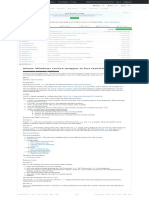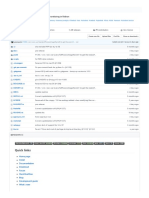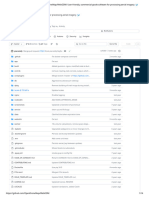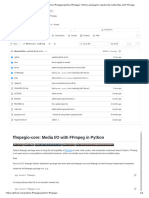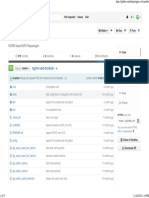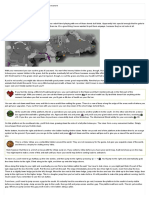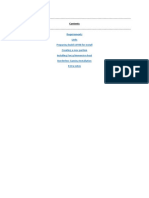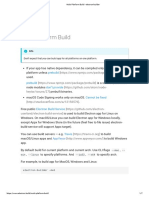GitHub - ThirteenAG - Ultimate-ASI-Loader - ASI Loader Is The Tool That Loads Custom Libraries With The File Extension .Asi Into Any Game Process
GitHub - ThirteenAG - Ultimate-ASI-Loader - ASI Loader Is The Tool That Loads Custom Libraries With The File Extension .Asi Into Any Game Process
Uploaded by
Enla Mira TetengoCopyright:
Available Formats
GitHub - ThirteenAG - Ultimate-ASI-Loader - ASI Loader Is The Tool That Loads Custom Libraries With The File Extension .Asi Into Any Game Process
GitHub - ThirteenAG - Ultimate-ASI-Loader - ASI Loader Is The Tool That Loads Custom Libraries With The File Extension .Asi Into Any Game Process
Uploaded by
Enla Mira TetengoOriginal Title
Copyright
Available Formats
Share this document
Did you find this document useful?
Is this content inappropriate?
Copyright:
Available Formats
GitHub - ThirteenAG - Ultimate-ASI-Loader - ASI Loader Is The Tool That Loads Custom Libraries With The File Extension .Asi Into Any Game Process
GitHub - ThirteenAG - Ultimate-ASI-Loader - ASI Loader Is The Tool That Loads Custom Libraries With The File Extension .Asi Into Any Game Process
Uploaded by
Enla Mira TetengoCopyright:
Available Formats
Product Solutions Resources Open Source Enterprise Pricing Search or jump to...
Sign in Sign up
ThirteenAG / Ultimate-ASI-Loader Public Sponsor Notifications Fork 98 Star 1.1k
Code Issues 1 Pull requests 1 Actions Projects Wiki Security Insights
master 2 Branches 14 Tags Go to file Code About
ASI Loader is the tool that loads custom
ThirteenAG fix exported func 38c04fd · 2 weeks ago 192 Commits libraries with the file extension .asi into
any game process.
.github Merge pull request #93 from ThirteenAG/dependabot/githu… 2 months ago
asi asiloader asi-loader asi-plugins
data/scripts move overload functionality to safetyhook 2 months ago
Readme
external change sh to minhook for overload 3 weeks ago
MIT license
source fix exported func 2 weeks ago Activity
1.1k stars
.gitattributes Ultimate_ASI_Loader v1.0 11 years ago
34 watching
.gitignore v4.0 7 years ago 98 forks
Report repository
.gitmodules add injector submodule 2 months ago
7za.exe 7z added 7 years ago
Releases 14
appveyor.yml local proxy load support for all name variants 9 months ago Ultimate ASI Loader v7.7.0 Latest
2 weeks ago
license unified gh actions releases, added version to file info 9 months ago
+ 13 releases
premake5.bat vs2022 3 years ago
premake5.exe vs2022 3 years ago
Sponsor this project
premake5.lua change sh to minhook for overload 3 weeks ago ThirteenAG Sergey P.
ko-fi.com/thirteenag
readme.md added binkw64 exports 2 months ago
patreon.com/ThirteenAG
release-Win32.bat added binkw64 exports 2 months ago
https://paypal.me/SergeyP13
release-x64.bat added binkw64 exports 2 months ago
https://boosty.to/thirteenag/donate
release.bat remove overload demo 2 months ago
Learn more about GitHub Sponsors
release.md added binkw64 exports 2 months ago
release.ps1 added binkw64 exports 2 months ago Contributors 5
README MIT license
Languages
AppVeyor Build passing GitHub Actions Build passing
C++ 97.4% Lua 1.5%
Ultimate ASI Loader Other 1.1%
DESCRIPTION
This is a DLL file which adds ASI plugin loading functionality to any game, which uses any of the following libraries:
d3d8.dll (x86)
d3d9.dll (x86 and x64)
d3d10.dll (x86 and x64)
d3d11.dll (x86 and x64)
d3d12.dll (x86 and x64)
ddraw.dll (x86)
dinput.dll (x86)
dinput8.dll (x86 and x64)
dsound.dll (x86 and x64)
msacm32.dll (x86)
msvfw32.dll (x86)
version.dll (x86 and x64)
wininet.dll (x86 and x64)
winmm.dll (x86 and x64)
winhttp.dll (x86 and x64)
xlive.dll (x86)
binkw32.dll (x86)
bink2w32.dll (x86)
binkw64.dll (x64)
bink2w64.dll (x64)
vorbisFile.dll (x86)
It is possible(and sometimes necessary) to load the original dll by renaming it to <dllname>Hooked.dll , e.g.
d3d12Hooked.dll . With binkw32.dll and vorbisFile.dll it is optional and you can simply replace the dll. Always make a
backup before replacing any files.
INSTALLATION
In order to install it, you just need to place DLL into game directory. Usually it works as dinput8.dll, but if it's not,
there is a possibility to rename it(see the list of supported names above).
USAGE
Put ASI files in game root directory, 'scripts', 'plugins' or 'update' folder. If configuration is necessary, global.ini file
can be placed to 'scripts' or 'plugins' folder. It can be used alongside the chosen dll and if so, it is also possible to use
dll name for ini file, e.g. version.dll/version.ini. See example of global.ini here.
UPDATE FOLDER (Overload From Folder)
It is possible to install mods that replace files via the update folder, allowing you to avoid actual file replacement.
For example, if a mod replaces the file located at:
Resident Evil 5\nativePC_MT\Image\Archive\ChapterEnd11.arc
With Ultimate ASI Loader installed, you can create an update folder and place the file at:
Resident Evil 5\update\nativePC_MT\Image\Archive\ChapterEnd11.arc
To revert the game to its initial state, simply remove the update folder.
Please note that the update folder is relative to the location of the ASI loader, so you need to adjust paths
accordingly. For example:
\Gameface\Content\Movies\1080\GTA_SA_CREDITS_FINAL_1920x1080.mp4
Should be adjusted to:
\Gameface\Binaries\Win64\update\Content\Movies\1080\GTA_SA_CREDITS_FINAL_1920x1080.mp4
ADDITIONAL WINDOWED MODE FEATURE
ASI loader have built-in wndmode.dll, which can be loaded, if you create empty wndmode.ini in the folder with asi
loader's dll. It will be automatically filled with example configuration at the first run of the game. Settings are not
universal and should be changed in every specific case, but usually it works as is.
D3D8TO9
Some mods, like SkyGfx require d3d8to9. It is also a part of ASI loader, so in order to use it, create global.ini inside
scripts folder with the following content:
[GlobalSets]
UseD3D8to9=1
See example of global.ini here.
CrashDumps
ASI loader is now capable of generating crash minidumps and crash logs. To use this feature, create a folder named
CrashDumps in the folder with asi loader's dll. You can disable that via DisableCrashDumps=1 ini option.
Using with UWP games
1. Enable Developer Mode (Windows Settings -> Update and Security -> For Developers -> Developer Mode)
2. Install an UWP game, for example GTA San Andreas.
3. Launch an UWP game through the start menu.
4. Open UWPInjector.exe from the UWPDumper download.
5. Enter the Process ID that is displayed from the injector and then hit enter.
6. Wait until the game is dumped.
7. Go to the directory : C:\Users\[YOUR USERNAME]\AppData\Local\Packages\[YOUR UWP GAME NAME]\TempState\DUMP
8. Copy these files into a new folder somewhere else of your choosing.
9. Uninstall an UWP game by clicking on start menu and right clicking on its icon and uninstall.
10. Go to your directory with your new dumped files (the ones you copied over) and shift + right click in the
directory and "Open Powershell window here".
11. In that folder, rename AppxBlockMap.xml and AppxSignature.xml to anything else.
12. Run the following command: Add-AppxPackage -Register AppxManifest.xml
13. Place Ultimate ASI Loader DLL into game directory. You need to find out which name works for a specific game,
in case of GTA SA I've used d3d11.dll, so I put dinput8.dll from x86 archive and renamed it to d3d11.dll.
14. Create an ini file with the same name, in this case: d3d11.ini, with the following content:
[GlobalSets]
DontLoadFromDllMain=0
Sometimes it may not be necessary, but UWP GTA SA didn't work with current implementation of
DontLoadFromDllMain=1 .
15. Create scripts or plugins folder within the root directory and place your plugins in it.
Rough code example of radio for all vehicles plugin here. Compiled binary here - GTASAUWP.RadioForAllVehicles.zip
16. Click on the start menu and launch the game!
17. See your mods in action.
© 2024 GitHub, Inc. Terms Privacy Security Status Docs Contact Manage cookies Do not share my personal information
You might also like
- Scribd DownloaderDocument2 pagesScribd Downloaderbig_hercules92% (13)
- Dokumen ILP PuskesmasDocument9 pagesDokumen ILP Puskesmasisnawati100% (1)
- GitHub - Iptv-Org - Iptv - Collection of Publicly Available IPTV Channels From All Over The WorldDocument1 pageGitHub - Iptv-Org - Iptv - Collection of Publicly Available IPTV Channels From All Over The WorldjettjacksonNo ratings yet
- CR-IR391CL Service ManualDocument1,718 pagesCR-IR391CL Service ManualJorge Arévalo100% (1)
- Microsoft Intune Gotchas - Gartner 4.6.23Document24 pagesMicrosoft Intune Gotchas - Gartner 4.6.23Ryan100% (1)
- Alltrans - Completely Translate AppsDocument1 pageAlltrans - Completely Translate AppsFITSUM BirukNo ratings yet
- Pyautogui: Keyboard and Mouse ControlDocument1 pagePyautogui: Keyboard and Mouse ControlmmsNo ratings yet
- Spyder-Ide - Spyder-Notebook - Jupyter Notebook Integration With SpyderDocument6 pagesSpyder-Ide - Spyder-Notebook - Jupyter Notebook Integration With SpyderRAHUL DHANOLANo ratings yet
- GitHub - NatronGitHub - Natron-Plugins - Natron Community Plugins PDFDocument1 pageGitHub - NatronGitHub - Natron-Plugins - Natron Community Plugins PDFWibiNo ratings yet
- GitHub - NatronGitHub - Natron-Plugins - Natron Community PluginsDocument1 pageGitHub - NatronGitHub - Natron-Plugins - Natron Community PluginsWibiNo ratings yet
- GitHub - Bither - Bither-Android - Bither - A Simple and Secure Bitcoin Wallet!Document1 pageGitHub - Bither - Bither-Android - Bither - A Simple and Secure Bitcoin Wallet!Megan KosNo ratings yet
- GitHub - WuKongIM - WuKongIM - 不只是即时通讯 (IM)Document7 pagesGitHub - WuKongIM - WuKongIM - 不只是即时通讯 (IM)scribd.g8l4kNo ratings yet
- GitHub - Hsynlmsautotyperjs A Vanilla Javascript Plugin For Animated TypewritingDocument1 pageGitHub - Hsynlmsautotyperjs A Vanilla Javascript Plugin For Animated TypewritingKun HikaruNo ratings yet
- GitHub - Neo23x0:sigma: Generic Signature Format For SIEM Systems PDFDocument13 pagesGitHub - Neo23x0:sigma: Generic Signature Format For SIEM Systems PDFbaeferNo ratings yet
- Openai:whisperDocument1 pageOpenai:whispersatyanandaNo ratings yet
- GitHub - Bither - Bither-Android-Lib - Bither Android LibraryDocument1 pageGitHub - Bither - Bither-Android-Lib - Bither Android LibraryMegan KosNo ratings yet
- Denvi - Candle - GRBL Controller Application With G-Code Visualizer Written in QTDocument4 pagesDenvi - Candle - GRBL Controller Application With G-Code Visualizer Written in QTZubaid SattiNo ratings yet
- GitHub - TsudaKageyu - Minhook - The Minimalistic x86 - x64 API Hooking Library For WindowsDocument5 pagesGitHub - TsudaKageyu - Minhook - The Minimalistic x86 - x64 API Hooking Library For Windowsstevedavies0124No ratings yet
- GitHub - Irwalter - Failure-Criteria-GUI - Matlab GUI To Determine Failure Criteria For Composite ParrDocument2 pagesGitHub - Irwalter - Failure-Criteria-GUI - Matlab GUI To Determine Failure Criteria For Composite ParrHamed AzargoshasbNo ratings yet
- GitHub - Bither - Bither-Desktop-Java - Bither For Desktop OS (Windows, Linux, MacOS and So On)Document1 pageGitHub - Bither - Bither-Desktop-Java - Bither For Desktop OS (Windows, Linux, MacOS and So On)Megan KosNo ratings yet
- GitHub - Kohsuke - Winsw - A Wrapper Executable That Can Be Used To Host Any Executable As An Windows Service, in A Liberal LicenseDocument1 pageGitHub - Kohsuke - Winsw - A Wrapper Executable That Can Be Used To Host Any Executable As An Windows Service, in A Liberal LicenseHenri Dumont TADJANo ratings yet
- GitHub - Cmusphinx - SphinxbaseDocument3 pagesGitHub - Cmusphinx - Sphinxbasehoney13No ratings yet
- Bitextor - Bitextor - Bitextor Generates Translation Memories From Multilingual WebsitesDocument13 pagesBitextor - Bitextor - Bitextor Generates Translation Memories From Multilingual WebsitesgranainaNo ratings yet
- A Command-Line Fuzzy FinderDocument9 pagesA Command-Line Fuzzy FinderBenedictus SedjroNo ratings yet
- GitHub - Bettercap:Bettercap: The Swiss Army Knife For 802.11, BLE and Ethernet Networks ReconnaissaDocument3 pagesGitHub - Bettercap:Bettercap: The Swiss Army Knife For 802.11, BLE and Ethernet Networks ReconnaissawariszNo ratings yet
- Postalserver Postal: Sign Up Why Github? Team Enterprise Explore Marketplace Pricing Sign inDocument1 pagePostalserver Postal: Sign Up Why Github? Team Enterprise Explore Marketplace Pricing Sign inTeam LeaderNo ratings yet
- Projectdiscovery - Katana - A Next-Generation Crawling and Spidering FrameworkDocument15 pagesProjectdiscovery - Katana - A Next-Generation Crawling and Spidering FrameworkXtreme-DesignsNo ratings yet
- GitHub - Magnusja - Libaums - Open Source Library To Access USB Mass Storage Devices On Android Without Rooting Your DeviceDocument1 pageGitHub - Magnusja - Libaums - Open Source Library To Access USB Mass Storage Devices On Android Without Rooting Your DevicemobisectesterNo ratings yet
- GitHub - HubSpotContentOffers - My - Site - New Files, New Content, Fixed Links, Minor Apearance and Behavior ChangesDocument1 pageGitHub - HubSpotContentOffers - My - Site - New Files, New Content, Fixed Links, Minor Apearance and Behavior ChangesjbsysatmNo ratings yet
- PSutil - Cross-Platform Lib For Process and System Monitoring in PythonDocument7 pagesPSutil - Cross-Platform Lib For Process and System Monitoring in PythonWesley Lopes LisboaNo ratings yet
- GitHub - 2ndquadrant - Repmgr - The Most Popular Replication Manager For PostgreSQL (Postgres)Document23 pagesGitHub - 2ndquadrant - Repmgr - The Most Popular Replication Manager For PostgreSQL (Postgres)HISX APNo ratings yet
- An Example of Quiz Game Built With FlutterDocument4 pagesAn Example of Quiz Game Built With FlutterPertosNo ratings yet
- Xtekky - Gpt4free - Decentralising The Ai Industry, Just Some Language Model API's..Document1 pageXtekky - Gpt4free - Decentralising The Ai Industry, Just Some Language Model API's..alexander GNo ratings yet
- GitHub - OpenDroneMap - WebODM - User-Friendly, Commercial-Grade Software For Processing Aerial Imagery. ?Document14 pagesGitHub - OpenDroneMap - WebODM - User-Friendly, Commercial-Grade Software For Processing Aerial Imagery. ?Di Massimo MassimilianoNo ratings yet
- GitHub - Bauerjj - Android-Simple-Bluetooth-Example - Simple Android Bluetooth Example To Turn On - Off Radio and To View and Connect With Devices. Has Associated Code To Connect To An ArduinoDocument1 pageGitHub - Bauerjj - Android-Simple-Bluetooth-Example - Simple Android Bluetooth Example To Turn On - Off Radio and To View and Connect With Devices. Has Associated Code To Connect To An ArduinoLuis F JaureguiNo ratings yet
- GitHub - Firebase - PHP-JWT - PHP Package For JWTDocument7 pagesGitHub - Firebase - PHP-JWT - PHP Package For JWTAlberto AdolfoNo ratings yet
- 4 Install Coursera DLDocument10 pages4 Install Coursera DLTsopnang RomaricNo ratings yet
- Boom Template GithubDocument11 pagesBoom Template GithubkbkkrNo ratings yet
- GitHub - Bluelavasystems - Xt-Ide - XT-IDE Rev 4.1Document1 pageGitHub - Bluelavasystems - Xt-Ide - XT-IDE Rev 4.1shida67No ratings yet
- Eberron For Savage Worlds Foundry VTT ModuleDocument1 pageEberron For Savage Worlds Foundry VTT Moduleo mestre payakanNo ratings yet
- GitHub - Bither - Bither-Ios - Bither - A Simple and Secure Bitcoin Wallet!Document1 pageGitHub - Bither - Bither-Ios - Bither - A Simple and Secure Bitcoin Wallet!Megan KosNo ratings yet
- Api-Designer - MulesoftDocument4 pagesApi-Designer - MulesoftFranklin GallardoNo ratings yet
- GitHub Python Ffmpegio - Python FfmpegioDocument6 pagesGitHub Python Ffmpegio - Python FfmpegioSathi NatarajanNo ratings yet
- Resemble-Ai - Resemble-Enhance - AI Powered Speech Denoising and EnhancementDocument3 pagesResemble-Ai - Resemble-Enhance - AI Powered Speech Denoising and EnhancementShivanandNo ratings yet
- StormpathDocument4 pagesStormpathemezacNo ratings yet
- Boot Manager MacDocument2 pagesBoot Manager MacwariszNo ratings yet
- Manual - BamstatsDocument3 pagesManual - BamstatskryssekNo ratings yet
- Inertiajs DocsDocument138 pagesInertiajs DocsPastor PreacherNo ratings yet
- GitHub - Roland2025 - CG023 Fat Syma-X5scDocument4 pagesGitHub - Roland2025 - CG023 Fat Syma-X5scamskroud brahimNo ratings yet
- Nginx Vod Module 1.2Document37 pagesNginx Vod Module 1.2Vu Hoang Anh100% (1)
- GitHub - Bither - BitherjDocument1 pageGitHub - Bither - BitherjMegan KosNo ratings yet
- Mulesoft Api-ConsoleDocument6 pagesMulesoft Api-ConsoleFranklin GallardoNo ratings yet
- GitHub - Bither - Bither-Bitmap-Sample - Bither Team's Bitmap Sample!Document1 pageGitHub - Bither - Bither-Bitmap-Sample - Bither Team's Bitmap Sample!Megan KosNo ratings yet
- GitHub - TcherB31 - Metasploit - Pro - Cracked - v4.21.1 - Metasploit - A Project Dedicated To Information SecurityDocument1 pageGitHub - TcherB31 - Metasploit - Pro - Cracked - v4.21.1 - Metasploit - A Project Dedicated To Information SecuritychrisNo ratings yet
- GitHub - MagedSaeed - Farasapy - A Python Implementation of Farasa ToolkitDocument7 pagesGitHub - MagedSaeed - Farasapy - A Python Implementation of Farasa ToolkitFahd AhmedNo ratings yet
- inoERP GithubDocument5 pagesinoERP GithubLeonard MaramisNo ratings yet
- GitHub - Plandes - Zotsite - Export Zotero To A Stand-Alone Web Site - w1080Document1 pageGitHub - Plandes - Zotsite - Export Zotero To A Stand-Alone Web Site - w1080ZhangJiayongNo ratings yet
- Github Com Bitluni ESP32LibDocument4 pagesGithub Com Bitluni ESP32Libdavid reyesNo ratings yet
- GitHub - Threeme3:Usdx: Simple and Experimental (Class-E Driven) SSB Transceiver.Document1 pageGitHub - Threeme3:Usdx: Simple and Experimental (Class-E Driven) SSB Transceiver.pmarks4550No ratings yet
- GitHub - Openmuc - JRXTX - The Java Serial Communication LibraryDocument3 pagesGitHub - Openmuc - JRXTX - The Java Serial Communication LibraryMarcosNo ratings yet
- Moonlight-Stream - Moonlight-Pc GitHubDocument3 pagesMoonlight-Stream - Moonlight-Pc GitHubLéo SilvaNo ratings yet
- GitHub - LionSec - Katoolin Automatically Install All Kali Linux ToolsDocument4 pagesGitHub - LionSec - Katoolin Automatically Install All Kali Linux ToolsProfessor ClumppNo ratings yet
- An Ancient Source - Cleanse The Reservoir - Hob Walkthrough - NeoseekerDocument11 pagesAn Ancient Source - Cleanse The Reservoir - Hob Walkthrough - NeoseekerEnla Mira TetengoNo ratings yet
- Second Armament - Hob Walkthrough - NeoseekerDocument8 pagesSecond Armament - Hob Walkthrough - NeoseekerEnla Mira TetengoNo ratings yet
- Third Armament - Hob Walkthrough - NeoseekerDocument8 pagesThird Armament - Hob Walkthrough - NeoseekerEnla Mira TetengoNo ratings yet
- Radio Restoration at Grand Theft Auto IV Nexus - Mods and CommunityDocument1 pageRadio Restoration at Grand Theft Auto IV Nexus - Mods and CommunityEnla Mira TetengoNo ratings yet
- Repair The Great Conduit - Hob Walkthrough - NeoseekerDocument7 pagesRepair The Great Conduit - Hob Walkthrough - NeoseekerEnla Mira TetengoNo ratings yet
- Restore All The Waterways - South Path - Hob Walkthrough - NeoseekerDocument9 pagesRestore All The Waterways - South Path - Hob Walkthrough - NeoseekerEnla Mira TetengoNo ratings yet
- First Armament - Hob Walkthrough - NeoseekerDocument4 pagesFirst Armament - Hob Walkthrough - NeoseekerEnla Mira TetengoNo ratings yet
- HOB Gameplay Walkthrough - One Angry GamerDocument5 pagesHOB Gameplay Walkthrough - One Angry GamerEnla Mira TetengoNo ratings yet
- Motherland - Hob Walkthrough - NeoseekerDocument9 pagesMotherland - Hob Walkthrough - NeoseekerEnla Mira TetengoNo ratings yet
- End Game - Hob Walkthrough - NeoseekerDocument3 pagesEnd Game - Hob Walkthrough - NeoseekerEnla Mira TetengoNo ratings yet
- Collectible Maps - Hob Walkthrough - NeoseekerDocument5 pagesCollectible Maps - Hob Walkthrough - NeoseekerEnla Mira TetengoNo ratings yet
- Radar Plotting v1.6.3: Single TargetDocument2 pagesRadar Plotting v1.6.3: Single TargetEnla Mira TetengoNo ratings yet
- Settings CacheDocument207 pagesSettings CacheEmilia RomeroNo ratings yet
- Intel Converged Security and Management Engine Software: Installation and Configuration GuideDocument34 pagesIntel Converged Security and Management Engine Software: Installation and Configuration GuideJailson Da SilvaNo ratings yet
- Microsoft Windows 10 Security and Privacy: An ESET White PaperDocument34 pagesMicrosoft Windows 10 Security and Privacy: An ESET White PaperRiadi Eko EkoNo ratings yet
- Modern Work Week Juni 2021 - Modern DeploymentDocument71 pagesModern Work Week Juni 2021 - Modern Deploymentcaspianuser01No ratings yet
- Forza Instructions V2Document11 pagesForza Instructions V2cyborgalexNo ratings yet
- Multi Platform Build - Electron-BuilderDocument7 pagesMulti Platform Build - Electron-BuilderSeth RelianNo ratings yet
- Oracle Banking Platform Extensibility GuideDocument410 pagesOracle Banking Platform Extensibility GuideVIVEKNo ratings yet
- Powershell Commandlets - AppLocker ModuleDocument28 pagesPowershell Commandlets - AppLocker Moduleleslewis65No ratings yet
- TVL CSS11 Q2 M5Document17 pagesTVL CSS11 Q2 M5Brix Drian MansetNo ratings yet
- SpotifyDocument11 pagesSpotifyyassinem mdemaghNo ratings yet
- Fujifilm Dr-Id 900Document1,996 pagesFujifilm Dr-Id 900RASHID AMANNo ratings yet
- How To Find People Near You On FacebookDocument7 pagesHow To Find People Near You On FacebookTomNo ratings yet
- Windows IOTDocument3 pagesWindows IOTRavi KumarNo ratings yet
- Prepare An App For Conversion With The Desktop Bridge: Windows Dev CenterDocument7 pagesPrepare An App For Conversion With The Desktop Bridge: Windows Dev CenterAlejandro Mtz RamosNo ratings yet
- Windows 10 - WikipediaDocument37 pagesWindows 10 - WikipediamjdiaznoveloNo ratings yet
- Available Features On Demand - Microsoft DocsDocument20 pagesAvailable Features On Demand - Microsoft DocspubgateNo ratings yet
- Change Management in Office 365Document6 pagesChange Management in Office 365javiyahooNo ratings yet
- Spotify Free Accounts by BabyPremiumDocument8 pagesSpotify Free Accounts by BabyPremiumMateo CarderNo ratings yet
- Manifest NonUFSFiles Win64Document18 pagesManifest NonUFSFiles Win64Liam St. JohnNo ratings yet
- Top 5 Features of Windows 10Document5 pagesTop 5 Features of Windows 10Jorese CandelariaNo ratings yet
- DummiesDocument55 pagesDummiesgabi50% (2)
- LogDocument3 pagesLogjosue503greenNo ratings yet
- Ghost Spectre Windows 11 Superlite Version - TechLatestDocument13 pagesGhost Spectre Windows 11 Superlite Version - TechLatestGoatNo ratings yet
- TVL CSS G11-Wlas-W11 - 12Document20 pagesTVL CSS G11-Wlas-W11 - 12Fern WehNo ratings yet
- Appx Brochure NewDocument5 pagesAppx Brochure NewBarbarian KingNo ratings yet
- Intel (R) ME SW Installation GuideDocument36 pagesIntel (R) ME SW Installation GuideJesús Gildardo Mejía CortésNo ratings yet
- Within Temptation ForgivenDocument26 pagesWithin Temptation ForgivenvinibautistaNo ratings yet