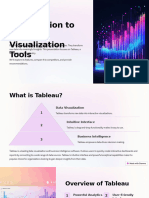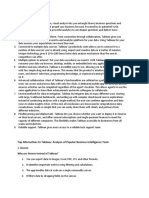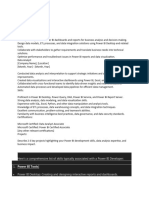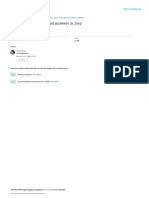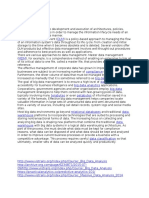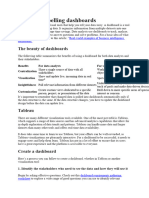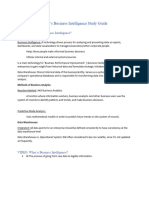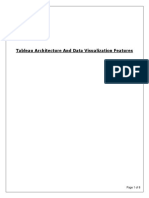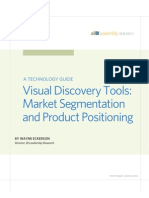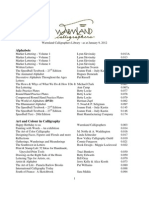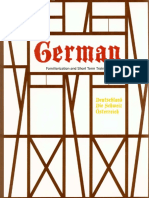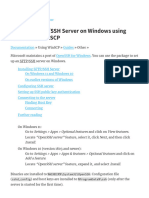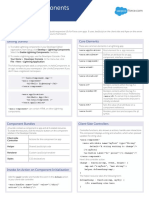IJCSP23D1138
IJCSP23D1138
Uploaded by
abhi_?1988Copyright:
Available Formats
IJCSP23D1138
IJCSP23D1138
Uploaded by
abhi_?1988Copyright
Available Formats
Share this document
Did you find this document useful?
Is this content inappropriate?
Copyright:
Available Formats
IJCSP23D1138
IJCSP23D1138
Uploaded by
abhi_?1988Copyright:
Available Formats
www.ijcspub.
org © 2023 IJCSPUB | Volume 13, Issue 4 December 2023 | ISSN: 2250-1770
Tableau And Power BI: A Comparative Analysis
Juveria Shafi Ahmed Shaikh, Gauri Chandrasekar, Bhavesh Pradip Pawar
Post-Graduate Students
Master of Science in Computer Science
Nagindas Khandwala College (Autonomous), Mumbai, India
Abstract: In the data decision-making process, the selection of data validation tools plays an important role
in supporting analysis. This case study provides a side-by-side comparison of two data visualization websites,
Tableau and Power BI. This study aims to evaluate and compare these tools according to their functions,
performance, ease of use and suitability for different tasks. This approach includes research on the features,
user interface, and functionality provided by Tableau and Power BI. Throughout the process of testing and
mining data, this document takes time to examine different data types, scalability, customization options, and
capabilities to manage integration with the data side. Additionally, the study evaluates referral and care,
examining factors such as cost-effectiveness, learning curve and housing support. Use real-world applications
and business models to provide insight into the suitability and effectiveness of each platform across multiple
organizational environments.
Keywords: Data Visualization, Tableau, Power BI, Comparative Analysis, Analytics, Decision Making.
I. INTRODUCTION
In today's world of data analysis and visualization, tool selection is an important determinant of successful
vision capture and decision-making. Tableau and Power BI have emerged as the main competitors, offering
powerful features and the ability to transform raw data into meaningful explanations. This article provides a
side-by-side comparison of two data visualization platforms to provide an unbiased understanding of their
strengths, weaknesses, and advantages in different contexts.
Increasing reliance on data-driven insights across the business is driving the need for fast, intuitive, and
powerful tools. Tableau is known for its user-friendly interface and comprehensive visualization capabilities
and has built a strong user base. Microsoft's Power BI, on the other hand, is evolving by using its integration
with Microsoft's existing products and services to provide data analysis and recommendations.
In this competitive environment, the need for system evaluation has become urgent and important. This
study takes an in-depth look at all aspects of Tableau and Power BI, from their features and capabilities to
performance and ease of adoption. By conducting a comparative analysis, this study aims to provide general
recommendations to businesses and analysts who want to make informed decisions about the use of these tools,
based on their specific needs, scalability, and compatibility with the organization's infrastructure.
The structure of this article involves exploring the core capabilities provided by Tableau and Power BI and
then evaluating their performance metrics, capabilities, and good spend together. By combining empirical
testing, market research and user feedback, analytics aims to uncover insights that can help make optimally
informed decisions.
In conclusion, the purpose of this comparison is not only to reveal the differences between Tableau and
Power BI, but also to provide useful ideas and suggestions on what organizations and analysts should do to
improve their data visualizations strategies.
IJCSP23D1138 International Journal of Current Science (IJCSPUB) www.ijcspub.org 216
www.ijcspub.org © 2023 IJCSPUB | Volume 13, Issue 4 December 2023 | ISSN: 2250-1770
II. TABLEAU
2.1 The Flow of Tableau
A Tableau workflow in data visualization typically includes several key steps, such as creating and sharing
visualizations of data connections. Here's a structured flow that explains the process :-
1. Connector and Data Integration
Connecting to Data Sources - Tableau allows users to connect to various data sources such as
databases, spreadsheets, cloud services, and more.
Data Preparation - Use Tableau Prep or connect directly to clean, transform, and visualize data
for analysis. These steps include cleaning the data, handling missing values, creating calculated
columns, etc.
2. Create a Visualization
Drag and Drop Interface - Use Tableau's intuitive interface to drag and drop data fields onto
the canvas to create visualizations.
Choose the Type of Visualization - Choose the type of visualization (line, chart, map, etc.)
based on the nature of the data and the concepts you need.
Customize Visualizations - Customize visualizations by adjusting colours, labels, formatting,
and using filters to focus on specific pieces of information.
3. Control Panel
Combine Visualizations - Combine multiple visualizations in a dashboard to create a
comprehensive view of the data story.
Interactivity and Navigation - Add interactivity such as filters, actions, and parameters that
allow users to explore and interact with data dynamically.
4. Analysis and Insight
Explore Data - Interact with visualizations to dig deeper into data, apply filters, drill-down
facilities, and organize data to reveal insights.
Perform Calculations - Take advantage of Tableau's ability to create calculated columns to
perform calculations, analyze statistics, and gain deeper insights.
5. Story and Introduction
Create a Data Story - Arrange visuals in a logical sequence to tell a data-driven story that
effectively connects the data.
Annotations and Notes - Add comments, annotations, and explanations to highlight key
findings and trends.
6. Collaboration and Sharing
Publish and Share - Print visualizations, dashboards, or entire data stories to Tableau Server or
Tableau Online to share with stakeholders or team members.
Collaboration - Enable collaboration by allowing others to see, interact, and contribute to
common ideas.
7. Continuous Iteration and Improvement
Feedback and Improvements - Collect feedback from users or stakeholders to continuously
improve features and dashboards.
Refresh and Update Data - Ensure up-to-date data by scheduling data updates or using a real-
time data connection.
This flow shows how Tableau facilitates a seamless journey from data connectivity to visualization,
analysis, storytelling, collaboration, and continuous improvement. It enables users to transform complex data
into actionable insights to make better decisions.
IJCSP23D1138 International Journal of Current Science (IJCSPUB) www.ijcspub.org 217
www.ijcspub.org © 2023 IJCSPUB | Volume 13, Issue 4 December 2023 | ISSN: 2250-1770
2.2 Pricing Structure of Tableau
Tableau's pricing structure includes a variety of options to suit different user needs and organizational
criteria. Note that the pricing structure is subject to change, so check the official Tableau website for the most
up-to-date information. However, look at the pricing model :-
1. Table Maker - This is the most complete option. Includes Tableau Desktop used to create
visualizations and analysis. The Tableau Creator license also offers Tableau Prep, which helps you
prepare data and access Tableau Server or Tableau Online for sharing and collaboration. The price of
Tableau Creator is usually the highest among the offers.
2. Tableau Explorer - This option is primarily for users who interact with and consume content created
by Tableau Creators. Includes permission to interact with and modify existing dashboards and
visualizations but does not include the ability to create new content.
3. Tableau Viewer - This option is for users who need to view and interact with Tableau dashboards and
visualizations, but do not need to edit or modify them.
4. Tableau Server and Tableau Online: These are platforms for sharing and collaboration. Tableau Server
is an on-premises version that requires installation on a company's server, while Tableau Online is a
cloud-based solution hosted by Tableau.
5. Tableau Public - The free version of Tableau is mainly used to create visuals that are presented to the
public online. However, the data remains aggregated and cannot be personalized.
Tableau often offers subscription pricing and perpetual license options, and pricing can vary based on
factors such as number of users, deployment method (cloud or on-premises), and required features.
Tableau also offers users a trial version or demo version of the software to test before purchasing. For the
most accurate and up-to-date information on pricing and licensing options, we recommend visiting the official
Tableau website or contacting your sales representative directly.
2.3 Interface and Visuals of Tableau
Tableau boasts a user-friendly interface designed to empower users to create effective visualizations. Here
are some of the interface and visual highlights :-
1. Create Dashboards - Tableau offers a drag-and-drop interface that allows users to easily create
dashboards by placing visual elements such as charts, graphs, maps, and filters on the canvas. This
intuitive approach allows for fast and flexible dashboard design.
2. Visualization - Line charts, line graphs, scatter plots, heat maps, geographic maps, etc. provides many
visualization options such as Users can customize this representation by adjusting colors, labels, arrows,
and other properties.
3. Data Connectivity and Preparation - Tableau makes it easy to connect to multiple data sources,
including databases, spreadsheets, and cloud services. It also includes Tableau Prep, a tool for cleaning,
visualizing, and transforming data before visualization.
4. Interactivity - The strength of Tableau is its interactivity. Users can create interactive dashboards where
viewers can dynamically filter, drill down, and explore data. This allows for deeper analysis and better
understanding of the data.
5. Mapping Capabilities - Provides powerful mapping capabilities that allow users to create geographic
representations using custom layers, tools, and different map styles. Geospatial analysis is facilitated
by the mapping feature.
6. Storytelling - Tableau allows users to create narratives by turning visuals into sequential stories. This
function helps to present concepts and analysis in a structured and persuasive manner.
7. Customization and Formatting - Users have considerable control over visual appearance and
formatting. From fonts and colors to labels and tools, Tableau offers a variety of customization options.
8. Real-Time Data - Can manage real-time data flow, allowing users to create dynamic dashboards that
update as new data comes in, to make real-time analysis.
9. Sharing and Collaboration - Enable Tableau users to easily share visuals and dashboards by exporting
static images or deploying interactive dashboards to Tableau Server or Tableau Online for team or
stakeholder collaboration.
In summary, Tableau's interface focuses on simplifying complex data visualization tasks and provides a
user-friendly experience and powerful visualization capabilities for both beginners and advanced users.
IJCSP23D1138 International Journal of Current Science (IJCSPUB) www.ijcspub.org 218
www.ijcspub.org © 2023 IJCSPUB | Volume 13, Issue 4 December 2023 | ISSN: 2250-1770
III. POWER BI
3.1 The Flow of Power BI
The Power BI data visualization workflow includes several steps, from integrating data to creating and
sharing visualizations. Here's a structured flow that explains the process :-
1. Data connection and preparation
Connect to Data Sources - Power BI allows you to connect to various data sources, databases,
files, online services, and databases.
Data Manipulation - Use the Power Query editor to clean, transform, and visualize data. This
includes removing duplicates, handling missing values, merging data, creating calculated
columns, and more.
2. Data Modeling
Data Modeling and Relationships - Define relationships between different tables or databases
in Power BI. Create calculated measures or columns using DAX (Data Analysis Expressions)
for more advanced calculations.
3. Create a Visualization
Drag and Drop Interface - Use the intuitive interface to drag and drop fields on the canvas to
create different visualizations.
Choose the Type of Visualization - Chart, graph, chart, map, etc. based on your data analysis
requirements. Choose an appropriate visual.
Customize Visuals - Customize visuals by adjusting colors, formatting, labels, and adding
additional elements such as guidelines or labels.
4. Dashboard and Report Development
Combine Visualizations - Build interactive dashboards by combining multiple visualizations,
text boxes, and images to create a comprehensive view of the data story.
Interactivity and Filters - Add interactivity with slices, filters, drill-down objects, and labels so
users can dynamically explore and interact with data.
5. Analysis and Insight
Explore Data - Interact with visualizations to analyze data, apply filters, drill down, and perform
custom analyzes to gain insights.
Advanced Analytics - Use DAX functions to create complex calculations, statistical analyses,
and calculated columns or tables.
6. Sharing and Collaboration
Publish and Share - Publish reports and dashboards to Power BI services, allowing you to share
them with stakeholders or colleagues.
Collaboration Features - Enable collaboration by setting access permissions, sharing links, and
opening comments or notes on shared visuals.
7. Monitoring and Continuous Improvement
Monitor and Update - Schedule data updates to ensure current and accurate information.
Feedback and Iteration - Gather feedback from users and stakeholders to continually improve
screens, dashboards, or data models.
This flow demonstrates that Power BI enables users to seamlessly transform data into interactive
visualizations, perform analysis, collaborate, and continuously refine insights to make better decisions across
organizations.
3.2 Pricing Structure of Power BI
Power BI offers several pricing options to suit different user needs, including free versions and subscription
plans. Note that the pricing structure is subject to change, so it's best to check the latest information on the
Power BI website or contact your sales representative for the latest details. However, consider the pricing
model :-
1. Power BI Desktop - A free standalone program for Windows used for reporting and visualization. It is
suitable for individual use and does not require a subscription.
2. Power BI Pro - This plan is designed for business users and offers more features than the free version.
It includes collaboration features, greater data access and sharing capabilities. Power BI Pro is available
as a monthly subscription for each user.
3. Power BI Premium - This plan is ideal for organizations or large teams that need extensive data access,
large storage capacity, and increased productivity. Power BI Premium is licensed on a capacity-based
IJCSP23D1138 International Journal of Current Science (IJCSPUB) www.ijcspub.org 219
www.ijcspub.org © 2023 IJCSPUB | Volume 13, Issue 4 December 2023 | ISSN: 2250-1770
model (per node per month) rather than per user. It offers exclusive resources and is designed for
development.
4. Power BI Embedded - This option is for independent service vendors (ISVs) and developers who want
to embed Power BI capabilities into their applications or websites. Pricing for Power BI Embedded is
based on the number of reports specified and the data capacity required.
Power BI offers a free 60-day trial of Power BI Pro to explore its features before signing up. Pricing may
vary by region, required features, and monthly or annual subscription.
It is important to review the latest pricing details on the official Power BI website or consult with our sales
team to get the most accurate and up-to-date information that suits your organization's needs. Additionally,
Microsoft may update its offerings from time to time, introduce new plans, or adjust pricing levels since the
last update.
3.3 Interface and Visuals of Power BI
Power BI, like Tableau, is a powerful data visualization tool that allows users to effectively analyze and
visualize data. Key aspects of Power BI's role in data visualization are :-
1. Data Connectivity - Power BI can connect to multiple data sources, including databases, cloud services,
spreadsheets, and more. This allows users to import, transform and clean data from multiple sources
for visualization.
2. Visual Representation - Allows users to create a variety of visual representations such as line charts,
line graphs, scatter plots, maps, and more. Users can customize these visuals extensively by adjusting
color, formatting, and other properties.
3. Interactive Dashboards - Power BI makes it easy to create highly visual interactive dashboards. Users
can interact with the data by applying filters, drilling down into details, and exploring different
perspectives to develop deeper insights.
4. Natural Language Queries - Power BI supports natural language queries that allow users to ask
questions about their data using plain language. This AI-powered feature can generate visualizations
based on verbal or written requests.
5. AI-Powered Insights - Generate automated insights that include artificial intelligence capabilities to
identify trends, trends, and patterns in data. These insights help users quickly understand important
information in the database.
6. Mobile-Friendly - Power BI is optimized for mobile devices, allowing users to visualize and interact
with data on smartphones and tablets through a dedicated mobile application.
7. Data Preparation - Like Tableau Prep, Power BI offers data preparation functionality that allows users
to clean, transform, and visualize data on the platform.
8. Collaboration and Sharing - Power BI facilitates collaboration by allowing users to share reports and
dashboards with colleagues. Power BI offers a variety of sharing options, including sharing through the
service, embedding reports into websites or apps, and exporting to various file formats for offline
sharing.
9. Real-Time Analytics - Can manage the flow of data in real-time, allowing users to create dynamic
dashboards that update as new data arrives, enabling real-time analysis and decision-making.
Power BI's role in data visualization is to provide a user-friendly interface and powerful analytical
capabilities, which allow users to transform complex data into insightful and interactive visualizations to make
better decisions in the organization.
IV. COMPARATIVE ANALYSIS OF TABLEAU AND POWER BI
1. User Interface and Usability
Tableau - Tableau is known for its easy-to-understand drag-and-drop interface that provides an
intuitive and user-friendly environment. It's simple to create a Dashboard that allows users to create
interactive visualizations without requiring technical expertise.
Power BI - Power BI's interface provides a similar look and feel familiar to users of other Microsoft
products. It makes it easier for users to learn Excel or other Microsoft applications by providing a
seamless experience to users who are already accustomed to the Microsoft ecosystem.
2. Data Connections and Integrations
Tableau - Tableau supports various data connections, including databases, cloud services,
spreadsheets, etc. It allows integration with a variety of data, including Supports real-time data
connection for instant updates.
IJCSP23D1138 International Journal of Current Science (IJCSPUB) www.ijcspub.org 220
www.ijcspub.org © 2023 IJCSPUB | Volume 13, Issue 4 December 2023 | ISSN: 2250-1770
Power BI - Similarly, Power BI has a set of data connections that support its integration with other
Microsoft tools. It allows connecting to multiple data sources, allowing users to update data from
multiple platforms.
3. Visualization Capabilities
Tableau - Known for its rich and diverse visualization options, Tableau offers many tables, charts,
and libraries. report. It offers extensive customization features, allowing users to create highly
interactive and visually appealing dashboards.
Power BI - Power BI provides a robust set of visualization tools including various chart types,
customizable elements, and interactive features. Its visuals can be enhanced using custom visuals
developed by the community and integrated seamlessly into reports.
4. Advanced Analytics and Calculations
Tableau - Tableau has strong analytical capabilities, supporting complex calculations, trend analysis,
statistical functions, and predictive analytics through integrations with R and Python.
Power BI - Power BI offers a range of advanced analytical functions including predictive analytics,
AI-powered insights, statistical modeling, and the ability to run complex calculations using DAX
(Data Analysis Expressions) language.
5. Collaboration and Sharing
Tableau - Tableau allows for easy sharing of visualizations and dashboards within the Tableau
Server or Tableau Online, providing collaboration features such as commenting, annotations, and
subscriptions.
Power BI - Power BI enables sharing and collaboration through the Power BI service, allowing users
to publish reports to the cloud, share dashboards, and collaborate in real-time.
6. Cost and Licensing
Tableau - Tableau's pricing structure includes various editions catering to different user needs, with
licensing based on a per-user or per-server basis.
Power BI - Power BI offers both a free version with limited functionalities and paid plans with
different features, primarily differentiated by sharing and collaboration capabilities. It also integrates
with Microsoft 365 subscriptions for added functionalities.
7. Community Support and Ecosystem
Tableau - Tableau has a vibrant and active user community, offering ample resources such as forums,
user groups, and online training. It also provides access to Tableau Public for free sharing of
visualizations.
Power BI - Being part of the Microsoft ecosystem, Power BI benefits from a large user base and
extensive support resources including forums, documentation, and official training materials. It also
integrates seamlessly with other Microsoft tools and services.
V. CONCLUSION
This comprehensive analysis aims to highlight the nuanced differences and strengths of Tableau and Power
BI across these key aspects, aiding businesses and users in making informed decisions based on their specific
requirements, preferences, and organizational needs. Choose the right tool :-
1. Tableau can be admired for its intuitive interface, many visualization options, and powerful analysis
capabilities that allow users to focus and focus on visual complexity.
2. Power BI stands out in a Microsoft-centric application landscape by offering seamless integration,
powerful collaboration capabilities, and AI-driven insights.
Ultimately, the choice of Tableau and Power BI depends on the specific needs of the organization, available
technology, operational needs, and ease of use. This comparison serves as a guide that allows businesses and
data professionals to choose the tools that best suit their specific needs to drive information and ideas
throughout their decision-making process.
IJCSP23D1138 International Journal of Current Science (IJCSPUB) www.ijcspub.org 221
www.ijcspub.org © 2023 IJCSPUB | Volume 13, Issue 4 December 2023 | ISSN: 2250-1770
VI. REFERENCES
[1] https://www.nextlytics.com/blog/the-right-data-visualization-tool-a-comparison-of-power-bi-tableau
[2] https://chatableapps.com/technology/the-ultimate-guide-understanding-the-key-differences-between-
slack-and-microsoft-teams/
[3] https://lora-grig.ru/comparing-microsoft-technologies/
[4] https://techdelites.com/which-software-is-considered-the-top-choice-for-managing-relationships/
[5] https://fastercapital.com/keyword/interactive-dashboard.html
[6] https://www.truechart.com/data-visualization-for-decisions/
[7] https://www.softo.org/p/interactive-data-visualization-tools-techniques-and-best-practices
[8] https://innovatureinc.com/data-visualization-in-business-intelligence/
[9] https://sarasanalytics.com/blog/data-visualizations/
[10] https://blog.coupler.io/what-is-data-visualization-dashboard/
IJCSP23D1138 International Journal of Current Science (IJCSPUB) www.ijcspub.org 222
You might also like
- Mind StretchersDocument38 pagesMind StretchersPistol Sam100% (5)
- PS Case Study PDFDocument7 pagesPS Case Study PDFanushkaanilsinghNo ratings yet
- Blogs dataDocument47 pagesBlogs dataPreeti AmazonNo ratings yet
- Dav Exp 7 098Document4 pagesDav Exp 7 098hasnainkhokhar151No ratings yet
- TableauDocument110 pagesTableauMahesh kumar100% (2)
- Power Bi 78 QuestionsDocument33 pagesPower Bi 78 QuestionschikkyabbyNo ratings yet
- Data Visualization Tools A Comparative StudyDocument10 pagesData Visualization Tools A Comparative Studyvsigaming244No ratings yet
- What Is Tableau DesktopDocument3 pagesWhat Is Tableau DesktopvikramrajuNo ratings yet
- Data Modeling with Tableau: A practical guide to building data models using Tableau Prep and Tableau DesktopFrom EverandData Modeling with Tableau: A practical guide to building data models using Tableau Prep and Tableau DesktopNo ratings yet
- Chat GPTDocument5 pagesChat GPTBAJARANGNo ratings yet
- Introduction To Data Visualization ToolsDocument12 pagesIntroduction To Data Visualization Toolsvsigaming244No ratings yet
- Power Bi Questions and answersDocument163 pagesPower Bi Questions and answersSK RoshanNo ratings yet
- Benefits of TableauDocument4 pagesBenefits of TableauYogesh DuttNo ratings yet
- 1Document22 pages1Shalini PattanaikNo ratings yet
- DV Lab ManualDocument73 pagesDV Lab ManualThrisha K B BabuNo ratings yet
- Power BI Vs TableauDocument6 pagesPower BI Vs TableauFrank JamesNo ratings yet
- Power BI and AzureDocument3 pagesPower BI and AzureAhmad GilaniNo ratings yet
- Tableau Dashboard: Discover Patterns Get Meaningful InsightsDocument6 pagesTableau Dashboard: Discover Patterns Get Meaningful InsightsAdil Bin KhalidNo ratings yet
- Exec Comparison Tableau Vs Power BIDocument4 pagesExec Comparison Tableau Vs Power BIxdeddyhNo ratings yet
- Tablue ReqDocument8 pagesTablue ReqIT DEVENo ratings yet
- Top Tableau Questionsand Answersin 2019Document20 pagesTop Tableau Questionsand Answersin 2019Vaishnavi AppayaNo ratings yet
- SMA Exp 7Document8 pagesSMA Exp 7Alpha GamingNo ratings yet
- Power BiDocument5 pagesPower Birajkishor.mk0No ratings yet
- Wepik Unlocking Insights With Tableau Harnessing The Power of Data Analytics 20231121180407vt6ZDocument11 pagesWepik Unlocking Insights With Tableau Harnessing The Power of Data Analytics 20231121180407vt6Zfiles.skiruthikNo ratings yet
- Analisis de DataDocument10 pagesAnalisis de DataramosloNo ratings yet
- Unit Iii Da UpdatedDocument78 pagesUnit Iii Da UpdatedAshish ChaudharyNo ratings yet
- Tableau Tutorial For Beginners 2Document11 pagesTableau Tutorial For Beginners 2Giri RajNo ratings yet
- Introduction To TableauDocument39 pagesIntroduction To TableauAdil Bin KhalidNo ratings yet
- Tableau Sample Resume 2Document6 pagesTableau Sample Resume 2SANTOSH GEEKNo ratings yet
- Top Tableau Questions and Answers in 2019: June 2019Document20 pagesTop Tableau Questions and Answers in 2019: June 2019Devi Vara Prasad100% (1)
- MGT555 Individual Assignment 1Document11 pagesMGT555 Individual Assignment 1Nurin AhmadNo ratings yet
- Tutorial-1 21-09-23Document11 pagesTutorial-1 21-09-23dolo2000No ratings yet
- NotesDocument116 pagesNotesSiddarthModiNo ratings yet
- Mad ResearchDocument8 pagesMad Researchanjumadhu8063No ratings yet
- Power BI Interview Question AnswerDocument12 pagesPower BI Interview Question AnswerVishal DevlekarNo ratings yet
- Day 5 Tableau Interview QnADocument9 pagesDay 5 Tableau Interview QnAspandushetty28No ratings yet
- Tableau Tutorial - Learn Data Visualization Using TableauDocument19 pagesTableau Tutorial - Learn Data Visualization Using TableauDevi Vara Prasad100% (1)
- DA Unit 5Document28 pagesDA Unit 5MadhukarNo ratings yet
- Visual Analytics Using Tableau-Class 1and2Document33 pagesVisual Analytics Using Tableau-Class 1and2Sayantan Mukherjee100% (1)
- MohamedDocument12 pagesMohamedmohamed.ahmed017No ratings yet
- Design Compelling DashboardsDocument3 pagesDesign Compelling DashboardsSusan FNo ratings yet
- Top 100 Power BI Interview QuestionsDocument27 pagesTop 100 Power BI Interview QuestionsPrabhat kumar sahuNo ratings yet
- Daves Business Intelligence Guide UADocument25 pagesDaves Business Intelligence Guide UAjenken.sourcingNo ratings yet
- Tableau Interview QuestionsDocument16 pagesTableau Interview QuestionsKranti KumarNo ratings yet
- Tableau - ArchitectureDocument8 pagesTableau - ArchitectureSaurav GuptaNo ratings yet
- Kesani Resume - BI DeveloperDocument4 pagesKesani Resume - BI DevelopersravanpaulNo ratings yet
- Visual Discovery Tools: Market Segmentation and Product PositioningDocument30 pagesVisual Discovery Tools: Market Segmentation and Product PositioningGetafix100% (1)
- Tableau Tutorial For Beginners 1Document8 pagesTableau Tutorial For Beginners 1Giri RajNo ratings yet
- Seminar .EditedDocument26 pagesSeminar .EditedAbdi GerbiNo ratings yet
- About TableauDocument22 pagesAbout TableauTarun Sharma67% (3)
- Power BI July Feature Summary 2022Document18 pagesPower BI July Feature Summary 2022Anantara SolutionsNo ratings yet
- Designing Compelling DashboardsDocument3 pagesDesigning Compelling Dashboardsgogog brodiNo ratings yet
- Power BI Q&ADocument10 pagesPower BI Q&AVaibhav Singh TomarNo ratings yet
- DVC - All Questions and Answers - CT 1, CT 2 and Model - FinalDocument114 pagesDVC - All Questions and Answers - CT 1, CT 2 and Model - Finalstephyjames80No ratings yet
- InterviewBit Tableau Interview QuestionsDocument24 pagesInterviewBit Tableau Interview QuestionsCarlos PereaNo ratings yet
- Data Analytics and Visualization Using QDocument3 pagesData Analytics and Visualization Using QRobert MarcusNo ratings yet
- 21bit0627 ML Da1Document8 pages21bit0627 ML Da1Veedhi AbhhirramNo ratings yet
- Top 32 Power BI Interview Questions and Answers For 2021Document33 pagesTop 32 Power BI Interview Questions and Answers For 2021Sorav ParmarNo ratings yet
- Cheat Book For Designing Beautiful Data DashboardsDocument12 pagesCheat Book For Designing Beautiful Data DashboardsRobertNo ratings yet
- Q Lik View TableauDocument7 pagesQ Lik View TableauRohan JoshiNo ratings yet
- Interview Question - Power BI-Part5Document4 pagesInterview Question - Power BI-Part5montoshNo ratings yet
- AWS Optimize+Your+SAP+Environment EbookDocument15 pagesAWS Optimize+Your+SAP+Environment Ebookabhi_?1988No ratings yet
- Mutiso_The Nexus Between Inflation And Fiscal Deficit In KenyaDocument55 pagesMutiso_The Nexus Between Inflation And Fiscal Deficit In Kenyaabhi_?1988No ratings yet
- MiteuftuserguideDocument42 pagesMiteuftuserguideabhi_?1988No ratings yet
- MF Compare UFT Software Products 2023 01Document5 pagesMF Compare UFT Software Products 2023 01abhi_?1988No ratings yet
- Uft One DsDocument4 pagesUft One Dsabhi_?19880% (1)
- Agile Testing in Scrum - Fulltext01Document69 pagesAgile Testing in Scrum - Fulltext01abhi_?1988No ratings yet
- Webel - Eot - Com - 22-23 - 00062R (2ND Call)Document41 pagesWebel - Eot - Com - 22-23 - 00062R (2ND Call)abhi_?1988No ratings yet
- Webel Eot Com 22-23 00068Document21 pagesWebel Eot Com 22-23 00068abhi_?1988No ratings yet
- Webel Eot Com 22-23 00059Document24 pagesWebel Eot Com 22-23 00059abhi_?1988No ratings yet
- ChairpersonDocument3 pagesChairpersonabhi_?1988No ratings yet
- West Bengal University of Technology: SL Stream P.Code Paper NameDocument6 pagesWest Bengal University of Technology: SL Stream P.Code Paper Nameabhi_?1988No ratings yet
- APD Fact Sheetv2Document1 pageAPD Fact Sheetv2Marco Antonio Peña RiveraNo ratings yet
- The Priority of NLS Parameters Explained (Where To Define NLS Parameters) (Doc ID 241047.1)Document10 pagesThe Priority of NLS Parameters Explained (Where To Define NLS Parameters) (Doc ID 241047.1)Nitya PradeepNo ratings yet
- Vectra Ve5 3 62894bd7dcd0a136193011Document52 pagesVectra Ve5 3 62894bd7dcd0a136193011hoacuc01012022No ratings yet
- Grammar EXTRA Inspired 1Document1 pageGrammar EXTRA Inspired 1medeaNo ratings yet
- 6 Steps To Stellar Vocal Tracks - AUTO TUNEDocument4 pages6 Steps To Stellar Vocal Tracks - AUTO TUNEDRACCNo ratings yet
- Agree With So and NeitherDocument7 pagesAgree With So and NeitherLEONo ratings yet
- Maths Grade 9 Assignment Gauteng Term 1 2022 QP and MemoDocument11 pagesMaths Grade 9 Assignment Gauteng Term 1 2022 QP and MemosayamengaweNo ratings yet
- Vista Plus Server Admin Guide-Waternmark PDFDocument516 pagesVista Plus Server Admin Guide-Waternmark PDFparvathi12No ratings yet
- On Memory and Imagination in Cinema - Martin Lefebvre PDFDocument21 pagesOn Memory and Imagination in Cinema - Martin Lefebvre PDFralucadurbacaNo ratings yet
- Toaz - Info FP 001 Approaches To Language in Classroom Context Exam PRDocument9 pagesToaz - Info FP 001 Approaches To Language in Classroom Context Exam PREduardo SchillerNo ratings yet
- Franz Liszt - Muzica Tiganilor PDFDocument14 pagesFranz Liszt - Muzica Tiganilor PDFMarin Marius RaicaNo ratings yet
- Library CategoryDocument5 pagesLibrary CategoryLyssa Jamaica MaronNo ratings yet
- Goodbye Round Robin ReflectionDocument6 pagesGoodbye Round Robin Reflectionapi-253577989No ratings yet
- AdjectivesDocument16 pagesAdjectivesVidal TrevinoNo ratings yet
- La Fête de La Francophonie - Details of The Competition-CompressedDocument13 pagesLa Fête de La Francophonie - Details of The Competition-CompressedAyansh MataniNo ratings yet
- Chapter 9 Homework AnswersDocument3 pagesChapter 9 Homework AnswersibsherzodNo ratings yet
- Word Order and Constituent Structure in GermanDocument194 pagesWord Order and Constituent Structure in GermanCristiano ValoisNo ratings yet
- INFOPRACREVDocument14 pagesINFOPRACREVskm1577No ratings yet
- Verbals: Participles, Gerunds, InfinitivesDocument18 pagesVerbals: Participles, Gerunds, InfinitivesLodi PetmaluNo ratings yet
- KS3 French - Studio KS3 French Resources - Helping Teacher's With The French Transition From Primary To KS3Document4 pagesKS3 French - Studio KS3 French Resources - Helping Teacher's With The French Transition From Primary To KS3Mukcho2950% (2)
- Ing - To PDFDocument8 pagesIng - To PDFCristina Butragueño GigorroNo ratings yet
- DEUTSCH German Familiarization and Short Term Training Author Foreign Service InstituteDocument273 pagesDEUTSCH German Familiarization and Short Term Training Author Foreign Service InstituteJorge SchiavoneNo ratings yet
- LT8900 EtcDocument43 pagesLT8900 EtcToshi KittoNo ratings yet
- Language Programs and Policies in Multilingual Societies IntroDocument97 pagesLanguage Programs and Policies in Multilingual Societies IntroBam Fortuna100% (1)
- DFN40323 Practical Test Sesi 2 2023 2024Document4 pagesDFN40323 Practical Test Sesi 2 2023 2024Sarvinderkumar MuthukkumarNo ratings yet
- Installing SFTP - SSH Server On Windows Using OpenSSH - WinSCPDocument5 pagesInstalling SFTP - SSH Server On Windows Using OpenSSH - WinSCPAli SDZDNo ratings yet
- APA 7th in DepthDocument8 pagesAPA 7th in Depthescapism037No ratings yet
- SF LightningComponents Cheatsheet WebDocument3 pagesSF LightningComponents Cheatsheet Weblalitha_sagarika100% (1)
- Nanseera Cocis BistDocument95 pagesNanseera Cocis BistMayank PatilNo ratings yet