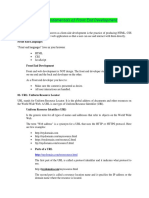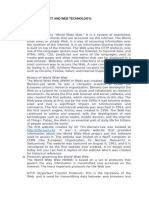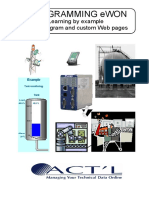Web Programming Complete Notes
Uploaded by
ppurushothamakaimalWeb Programming Complete Notes
Uploaded by
ppurushothamakaimal
Web programming: Module I
Introduction to the Web
The World Wide Web(WWW)
The World Wide Web is abbreviated as WWW and is commonly known as the Web. The WWW was
initiated by CERN (European Library for Nuclear Research) in 1989.
WWW can be defined as the collection of different websites around the world, containing different
information shared via local servers(or computers).
Working of WWW:
The World Wide Web is based on several different technologies: Web browsers, Hypertext Markup
Language (HTML), and Hypertext Transfer Protocol (HTTP).
A Web browser is used to access web pages. Web browsers are programs that display text, data,
pictures, animation, and video on the Internet. Hyperlinked resources on the World Wide Web can be
accessed using software interfaces provided by Web browsers. Initially, Web browsers were used only
for surfing the Web but now they have become more universal. Web browsers can be used for several
tasks including conducting searches, mailing, transferring files, and much more. Some of the
commonly used browsers are Internet Explorer, Opera Mini, and Google Chrome.
Features of WWW:
Hyper-Text Information System
Cross-Platform
Distributed
Open Standards and Open Source
Uses Web Browsers to provide a single interface for many services
Dynamic, Interactive, and Evolving.
“Web 2.0”
Components of the Web: There are 3 components of the web:
1. Uniform Resource Locator (URL): serves as a system for resources on the web.
2. HyperText Transfer Protocol (HTTP): specifies communication of browser and server.
Web programming: Module I 1
3. Hyper Text Markup Language (HTML): defines the structure, organization, and content of a
web page
Web Basics
Hyperlinks
Hyperlinks in HTML are used to create clickable links that allow users to navigate between
different web pages or sections within the same page. In HTML, hyperlinks are created using the
<a> (anchor) element. The basic syntax for creating a hyperlink is as follows:
<a href="url">Link text</a>
The <a> element is the anchor element, which defines a hyperlink.
The href attribute specifies the destination URL that the link should point to. It can be an
absolute URL (e.g., "https://www.example.com") or a relative URL (e.g., "page.html").
The link text is the visible text that users can click on. It goes between the opening and
closing <a> tags.
Eg:
<a href="https://www.example.com">Visit Example Website</a>
In this example, the link text is "Visit Example Website," and when users click on it, they will be
directed to the URL "https://www.example.com".
URIs & URLs
https://youtu.be/vpYct2npKD8
URI, URL, and URN are all related terms used in the context of identifying and locating resources
on the internet. Here's what they stand for:
URI: URI stands for Uniform Resource Identifier. It is a string of characters used to identify and
locate a resource. A URI can be further classified into two types: URLs and URNs.
URL: URL stands for Uniform Resource Locator. It is a specific type of URI that provides the
means to access a resource on the internet. A URL typically consists of several components,
including the protocol (such as "http" or "https"), the domain name or IP address of the server, and
Web programming: Module I 2
the path to the resource. For example, "https://www.example.com/index.html" is a URL that
specifies an HTTPS protocol, the domain name "www.example.com," and the file "index.html"
located on that server.
URN: URN stands for Uniform Resource Name. It is another type of URI that is used to identify a
resource by its name or identifier rather than by its location. URNs are persistent and unique,
allowing resources to be identified even if they are moved or renamed. However, unlike URLs,
URNs do not provide a means to directly access the resource. An example of a URN is
"urn:isbn:0451450523," which identifies a book by its ISBN number.
Parts of URL
A URL (Uniform Resource Locator) is a string of characters that provides the address of a
resource on the internet. Let's break down the components of a URL based on the information
you provided:
1. Protocol: The protocol is indicated at the beginning of the URL and specifies the method
to be used for accessing the resource. In this case, "http://" indicates the use of the HTTP
(HyperText Transfer Protocol) for retrieving the resource. Other protocols include
"https://" for secure HTTP, "ftp://" for File Transfer Protocol, and so on.
2. Hostname: The hostname identifies the web server computer on which the resource is
located. In your example, the hostname is "www.deitel.com." The hostname is a part of
the fully qualified domain name (FQDN) and is used to uniquely identify the server. The
FQDN typically consists of a combination of the hostname and the domain name (e.g.,
"www" is the hostname, and "deitel.com" is the domain name).
3. IP Address: The hostname is translated into an IP address, which is a numerical value
that uniquely identifies the server on the internet. The translation from hostname to IP
address is performed by DNS (Domain Name System) servers. These servers maintain a
database of hostnames and their corresponding IP addresses.
4. Resource Location: The remaining part of the URL ("/books/downloads.html") specifies
the location and name of the resource on the web server. In this example, "/books"
represents the location or directory on the server's file system where the resource is
located, and "downloads.html" is the name of the resource file. It could be an HTML
page, an image, a document, or any other type of resource.
Making a Request and Receiving a Response
Web programming: Module I 3
When given a web page URL, a web browser uses HTTP to request the web page found at that
address.
The web browser sends an HTTP request to the server. The request (in its simplest form) is:
GET /books/downloads.html HTTP/1.1
The word GET is an HTTP method indicating that the client wishes to obtain a resource from
the server. The remainder of the request provides the path name of the resource (e.g., an
HTML5 document) and the protocol’s name and version number (HTTP/1.1). The client’s
request also contains some required and optional headers. Any server that understands HTTP
(version 1.1) can translate this request and respond appropriately.
The server first sends a line of text that indicates the HTTP version, followed by a numeric
code and a phrase describing the status of the transaction.
Eg:
HTTP/1.1 200 OK
Web programming: Module I 4
indicates success, whereas
HTTP/1.1 404 Not found
informs the client that the web server could not locate the requested resource.
HTTP Headers
The server sends one or more HTTP headers, which provide additional information about the data
that will be sent. In this case, the server is sending an HTML5 text document, so one HTTP header
for this example would read:
Content-type: text/html
The information provided in this header specifies the Multipurpose Internet Mail Extensions
(MIME) type of content that the server is transmitting to the browser. The MIME standard
specifies data formats, which programs can use to interpret data correctly.
Eg:
The MIME type text/plain indicates that the sent information is text that can be displayed directly.
Similarly, the MIME type image/jpeg indicates that the content is a JPEG image.
HTTP get and post Request
1. GET request:
The GET method is used to request a resource from the server.
When a client sends a GET request, it is asking the server to retrieve a specific
resource identified by a URL (Uniform Resource Locator).
The parameters and data associated with a GET request are appended to the URL as
query parameters.
GET requests are typically used for retrieving data, and they are considered safe and
idempotent, meaning they should not have any side effects on the server.
2. POST request:
The POST method is used to send data to the server to create or update a resource.
Unlike GET requests, the data sent in a POST request is not appended to the URL but
is included in the body of the request.
POST requests are commonly used for submitting forms, uploading files, or
performing any action that modifies data on the server.
Web programming: Module I 5
POST requests are not idempotent, meaning multiple identical requests may have
different effects on the server.
Client-side Caching
Client-side caching is a mechanism employed by web browsers to store and reuse recently
viewed web pages, resulting in quicker page reloading. When a browser retrieves a web page,
it can cache the content locally and refer to it for subsequent requests, avoiding the need to
fetch the data again from the server. The browser determines the freshness of the cached
content based on the HTTP response headers, such as "Cache-Control" or "Expires," which
specify the duration the content remains fresh.
Client-side scripting v/s server-side scripting
What is a Script?
In computer programming, a script is a program or sequence of
instructions that is interpreted or carried out by another program rather
than by the computer processor (as a compiled program is).
Client-Side Scripting Server-Side Scripting
Runs on the user’s computer Runs on the server
Code is visible to the user Code is not visible to the user
Can be disabled by the user Cannot be disabled by the user
Faster response time Slower response time
Limited access to server resources Full access to server resources
Limited security Strong security
Hyper Text Transfer Protocol (HTTP)
HTTP is a stateless protocol, meaning that the server does not keep any data (state) between two
requests. This makes it efficient for handling large numbers of concurrent connections. HTTP is also a
text-based protocol, which means that the messages that are sent between the client and the server are
in plain text. This makes it easy to debug and troubleshoot HTTP problems.
HTTP is a request-response protocol. The client sends a request to the server, and the server sends a
response back to the client. The request and response messages are made up of a series of headers and
a body. The headers contain information about the request or response, such as the type of request, the
length of the body, and the encoding of the body. The body contains the actual data that is being
transferred.
Common Gateway Interface (CGI)
Web programming: Module I 6
Common Gateway Interface (CGI) is a standard that enables communication between web servers and
external databases or information sources. It acts as middle-ware, allowing web servers to interact
with applications that process data and send back responses.
CGI is often used to process input information from the user and produce the appropriate output. An
example of a CGI program is one implementing a wiki. If the user agent requests the name of an entry,
the Web server executes the CGI program. The CGI program retrieves the source of that entry's page
(if one exists), transforms it into HTML, and prints the result. The Web server receives the output
from the CGI program and transmits it to the user agent. Then if the user agent clicks the "Edit page"
button, the CGI program populates an HTML textarea or other editing control with the page's
contents.
Introduction to HTML
Origins and Evolution of HTML
HTML Origins
HTML was created by Tim Berners-Lee in 1991.
It was originally called "HyperText Markup Language".
The goal was to create a way to share information across different computers.
HTML was originally designed to be used with the NeXTSTEP operating system.
HTML Evolution
HTML has evolved over time to add new features and improve the way it works.
Some of the major changes include:
HTML 2.0 (1994): Added support for tables, forms, and images.
HTML 3.2 (1996): Added support for multimedia, frames, and style sheets.
HTML 4.01 (1999): Added support for internationalization, accessibility, and improved
semantics.
XHTML (2000): A stricter version of HTML that is based on XML.
HTML5 (2014): The latest major version of HTML. It adds support for new features such as
video, audio, and canvas elements.
HTML Today
HTML is the most widely used markup language in the world.
It is used to create web pages that are displayed by web browsers.
HTML is a powerful tool that can be used to create a wide variety of web pages, from simple text
pages to complex interactive applications.
Web programming: Module I 7
Basic Syntax of HTML
<!DOCTYPE html>
<html>
<head>
<title>My First HTML Document</title>
</head>
<body>
<h1>This is a heading</h1>
<p>This is a paragraph.</p>
</body>
</html>
This document will create a web page with a heading and a paragraph. The heading will be displayed
in large, bold text, and the paragraph will be displayed in normal text.
Standard HTML Document Structure Basic Text Markup
<!DOCTYPE html>
<html>
<head>
<title>Document Title</title>
</head>
<body>
<!-- Page Content -->
</body>
</html>
The <!DOCTYPE html> declaration tells the browser that this document is an HTML5 document.
The <html> element is the root element of an HTML document. It contains the <head> and <body>
elements.
The <head> element contains meta-information about the document, such as the title and the character
set.
The <title> element specifies the title of the document. It is displayed in the browser's title bar.
The <body> element contains the main content of the document. It can contain headings, paragraphs,
images, tables, forms, and other elements.
Web programming: Module I 8
Lists
unordered List
An ordered list represents a list of items in a specific order, typically displayed with numbers or
letters. Each list item is wrapped in <li> tags.
Example:
<ul>
<li>Coffee</li>
<li>Tea</li>
<li>Milk</li>
</ul>
ordered List
An unordered list represents a list of items without any particular order, typically displayed with bullet
points. Each list item is wrapped in <li> tags.
Example:
<ol>
<li>Item 1</li>
<li>Item 2</li>
<li>Item 3</li>
</ol>
Definition List
A definition list represents a list of terms and their corresponding definitions. Each term is wrapped in
<dt> tags, and each definition is wrapped in <dd> tags.
Example:
Web programming: Module I 9
<dl>
<dt>Term 1</dt>
<dd>Definition 1</dd>
<dt>Term 2</dt>
<dd>Definition 2</dd>
<dt>Term 3</dt>
<dd>Definition 3</dd>
</dl>
Tables
In HTML, tables are used to display tabular data in a structured format. Tables consist of rows ( <tr> )
and columns ( <td> or <th> ). The <td> element represents a standard cell within a table, while the
<th> element represents a header cell. Here's an example of how to create a basic HTML table:
<table>
<tr>
<th>header 1</th>
<th>header 2</th>
<th>header 3</th>
</tr>
<tr>
<td>Data 1</td>
<td>Data 2</td>
<td>Data 3</td>
</tr>
<tr>
<td>Data 4</td>
<td>Data 5</td>
<td>Data 6</td>
</tr>
</table>
Web programming: Module I 10
images
it is possible to add images into a webpage
<!DOCTYPE html>
<html>
<head>
<head>
<title>Ima400ge </title>
<img src="path/to/image.jpg" alt ="Windows wallpaper" ,width ="400px" height="300px">
</head>
</head>
</html>
Hypertext Links
Hypertext is a method of organizing and presenting information in which text is linked together
through hyperlinks. It allows users to navigate between different pieces of text or information by
clicking on links within a document or web page
<!DOCTYPE html>
<html>
<head>
<title>Hypertext Links</title>
</head>
<body>
<h1>HyperLinks</h1>
<a href="http://itanimulli.com">click Here</a>
</body>
</html>
Web programming: Module I 11
Forms
Forms are used to collect user input and submit it to a server for processing. Forms typically contain
input fields, checkboxes, radio buttons, dropdown menus, and buttons for submitting or resetting the
form.
Eg:
<!DOCTYPE html>
<html>
<head>
<title>Forms</title>
</head>
<body>
<h1>Forms Example</h1>
<form>
<label for ="name">Name:</label>
<input type="text" id="name" name="name" required>
<label for ="email">Email:</label>
<input type="text" id="email" name="email">
<label for="message">Message:</label>
<textarea id="message" name="message" rows="4" cols="30"></textarea>
</form>
</body>
</html>
output
Web programming: Module I 12
<label> tags associated with each input field, providing a description for the corresponding
input.
<input> tags with different types ( type="text" , type="email" ) for text input and email input
fields.
<textarea> tag for multi-line text input, which is useful for longer messages or comments.
<input> tags with type="submit" and type="reset" for the submit and reset buttons,
respectively.
The name attribute is used to identify each input field, and the id attribute is used to associate labels
with their corresponding input elements.
When the form is submitted, the data is sent to the server for processing. The server-side code,
typically written in a language like PHP, Python, or JavaScript, receives the form data and can
perform actions like storing it in a database or sending an email.
Remember to adjust the action attribute of the <form> tag to the appropriate URL or script that will
handle the form submission on your server.
Frames
Frames were an HTML feature that allowed web developers to divide a web page into multiple
sections, each containing its own independent HTML document or webpage.
<!DOCTYPE html>
<html>
<head>
<title> Frame Example </title>
</head>
<frameset cols="25%,75%">
<frame src="menu.html" name="menu">
<frame src="content.html" name="content">
</frameset>
</html>
Web programming: Module I 13
Web programming: Module I 14
Web programming: Module II
Advanced HTML
HTML DOM
The Document Object Model is a programming interface for HTML(Hyper Text Markup
Language) and XML(Extensible markup language) documents. It defines the logical
structure of documents and the way a document is accessed and manipulated.
Note: It is called a Logical structure because DOM doesn’t specify any relationship
between objects.
Why DOM is required?
HTML is used to structure the web pages and Javascript is used to add behavior to our
web pages. When an HTML file is loaded into the browser, the javascript can not
understand the HTML document directly. So, a corresponding document is
created(DOM). DOM is basically the representation of the same HTML document but in a
different format with the use of objects. Javascript interprets DOM easily i.e.
javascript can not understand the tags(<h1>H</h1>) in HTML document but can understand
object h1 in DOM. Now, Javascript can access each of the objects (h1, p, etc) by using
different functions.
Structure of DOM: DOM can be thought of as a Tree or Forest(more than one tree). The
term structure model is sometimes used to describe the tree-like representation of a
document. Each branch of the tree ends in a node, and each node contains objects
Event listeners can be added to nodes and triggered on an occurrence of a given event.
One important property of DOM structure models is structural isomorphism: if any two
DOM implementations are used to create a representation of the same document, they will
create the same structure model, with precisely the same objects and relationships.
Web programming: Module II 1
Properties of DOM
Window Object: Window Object is an object of the browser that is always at the top
of the hierarchy. It is like an API that is used to set and access all the
properties and methods of the browser. It is automatically created by the browser.
Document object: When an HTML document is loaded into a window, it becomes a
document object. The ‘document’ object has various properties that refer to other
objects which allow access to and modification of the content of the web page. If
there is a need to access any element in an HTML page, we always start with
accessing the ‘document’ object. Document object is property of window object.
Form Object: It is represented by form tags.
Link Object: It is represented by link tags.
Anchor Object: It is represented by a href tags.
Form Control Elements:: Form can have many control elements such as text fields,
buttons, radio buttons, checkboxes, etc.
Difference between HTML and HTML5
HTML HTML5
It didn’t support audio and It supports audio and video
video without the use of Flash controls with the use of <audio>
player support. and <video> tags.
It uses SQL databases and
It uses cookies to store
application cache to store offline
temporary data.
data.
Allows JavaScript to run in the
Does not allow JavaScript to
background. This is possible due to
run in the browser.
JS Web worker API in HTML5.
Vector graphics is possible in Vector graphics is additionally an
Web programming: Module II 2
HTML with the help of various integral part of HTML5 like SVG and
technologies such as VML, Canvas.
Silver-light, Flash, etc.
It does not allow drag-and-drop
It allows drag-and-drop effects.
effects.
Not possible to draw shapes HTML5 allows you to draw shapes
like circles, rectangles, like circles, rectangle, triangles,
triangles, etc. etc.
It is supported by all new browsers
It works with all old browsers. like Firefox, Mozilla, Chrome,
Safari, etc.
<HTML>,<Body> , and <Head> tags
These tags can be omitted while
are mandatory while writing a
writing HTML code.
HTML code.
Older versions of HTML are less HTML5 language is more mobile-
mobile-friendly. friendly.
The doctype declaration is too Doctype declaration is quite simple
long and complicated. and easy.
Elements like nav, and header A new element for web structure
were not present. like nav, header, footer, etc.
Character encoding is long and Character encoding is simple and
complicated. easy.
It is almost impossible to get
One can track the geo location of a
the true GeoLocation of the
user easily by using JS GeoLocation
user with the help of a
API.
browser.
It can not handle inaccurate It is capable of handling
syntax. inaccurate syntax.
Being an older version, it is
It is efficient, flexible and
not fast, flexible , and
faster in comparison to HTML.
efficient as compared to HTML5.
Attributes like charset, async, Attributes of charset, async, and
and ping are absent in HTML. ping are a part of HTML 5.
Semantic elements in HTML5
What are Semantic Elements?
A semantic element clearly describes its meaning to both the browser and the developer.
Examples of non-semantic elements: <div> and <span> - Tells nothing about its content.
Examples of semantic elements: <form> , <table> , and <article> - Clearly defines its
content.
- <article>
- <aside>
- <details>
- <figcaption>
- <figure>
- <footer>
- <header>
- <main>
- <mark>
- <nav>
- <section>
- <summary>
- <time>
Web programming: Module II 3
HTML <section> Element
The <section> element defines a section in a document.
According to W3C's HTML documentation: "A section is a thematic grouping of content,
typically with a heading."
Examples of where a <section> element can be used:
Chapters
Introduction
News items
Contact information
A web page could normally be split into sections for introduction, content, and contact
information.
Eg:
HTML <article> Element
The <article> element specifies independent, self-contained content.
Web programming: Module II 4
An article should make sense on its own, and it should be possible to distribute it
independently from the rest of the web site.
Examples of where the <article> element can be used:
Forum posts
Blog posts
User comments
Product cards
Newspaper articles
Eg:
Web programming: Module II 5
HTML <header> Element
The <header> element represents a container for introductory content or a set of
navigational links.
A <header> element typically contains:
one or more heading elements (<h1> - <h6>)
logo or icon
authorship information
Note: You can have several <header> elements in one HTML document
.However, <header> cannot be placed within a <footer> , <address> or another <header> element.
Eg:
HTML <footer> Element
The <footer> element defines a footer for a document or section.
A <footer> element typically contains:
authorship information
copyright information
contact information
sitemap
back to top links
related documents
You can have several <footer> elements in one document.
Eg:
Web programming: Module II 6
HTML <nav> Element
The <nav> element is used to define a section of a webpage that contains navigation
links. It is typically used to create a navigation menu or a list of links that direct
users to different sections or pages of a website. The <nav> element is part of the
semantic HTML5 markup, which helps search engines and assistive technologies understand
the structure and purpose of the content.
Eg:
HTML <aside> Element
The <aside> element is used to mark content that is tangentially related to the main
content of a webpage. It typically represents information that is considered separate
from the main content but still related or of secondary importance. The content within
an <aside> element can be considered as a sidebar, a pull quote, advertising, or any
other content that is not central to the main content but provides additional context
or supplementary information.
Eg:
Web programming: Module II 7
Basic HTML5 tags
Article Tag
The <article> tag specifies independent, self-contained content.
An article should make sense on its own and it should be possible to distribute it
independently from the rest of the site.
Potential sources for the <article> element:
Forum post
Blog post
Figure tag
The <figure> tag specifies self-contained content, like illustrations, diagrams, photos,
code listings, etc.
Web programming: Module II 8
it is not necessary to use the <figure> tag to display an image. You can display an image
in HTML using the <img> tag alone. The <figure> tag is used when you want to associate
additional information, such as a caption, with the image.
Header tag
The <header> tag is an HTML element used to define a header section of a document or a
specific section within a document. It is typically used to contain introductory
content, branding elements, navigation menus, or other top-level content on a webpage.
Hgroup tag
The <hgroup> element is used to group multiple heading elements ( <h1> to <h6> ) as a
single heading, typically for styling or presentation purposes. However, due to its
limited browser support and lack of standardized behavior, it is generally recommended
to use individual heading elements to represent the document structure instead.
Web programming: Module II 9
Footer tag
The <footer> tag is an HTML element used to define the footer section of a document or a
specific section within a document. It typically contains information about the
document such as authorship, copyright notices, contact information, related links, or
any other relevant information.
The <footer> element is commonly used to provide important information and navigation
links at the bottom of a webpage. It helps to separate the footer content from the main
content and header sections, providing a clear visual distinction.
Navigation tag
The <nav> tag is an HTML element used to define a section of a document that contains
navigation links. It is specifically intended for structural navigation blocks, such as
menus, lists of links, or other types of navigation elements.
Web programming: Module II 10
Section Tag
The <section> tag is an HTML element used to define a section or a thematic grouping of
content within a document. It is used to organize and group related content together,
such as articles, blog posts, chapters, or any other meaningful section of a webpage.
Aside tag
The <aside> tag is an HTML element used to mark content that is tangentially related to
the main content of a webpage. It is typically used to enclose content such as
sidebars, pull quotes, author information, related links, or any other content that is
considered separate from the main content but still related or supportive.
Web programming: Module II 11
Address tag
The <address> tag defines the contact information for the author/owner of a document or
an article.
The contact information can be an email address, URL, physical address, phone number,
social media handle, etc.
The text in the <address> element usually renders in italic, and browsers will always add
a line break before and after the <address> element.
HTML5 Canvas
The HTML <canvas> element is used to draw graphics on a web page.
The graphic to the left is created with <canvas> . It shows four elements: a red
rectangle, a gradient rectangle, a multicolor rectangle, and a multicolor text.
Web programming: Module II 12
Introduction to Cascading Style Sheet
what is css?
CSS (Cascading Style Sheets) is a styling language used to describe the presentation and
formatting of a document written in HTML or XML. It is used to control the layout, colors,
fonts, and other visual aspects of a web page.
CSS works by selecting HTML elements and applying specific styles to them. These styles
can be defined directly within an HTML document using the <style> tag, or they can be
stored in separate CSS files and linked to the HTML document using the <link> tag.
Types of Style Sheet
External Style sheets
An external style sheet is used to define the style for many HTML pages.
To use an external style sheet, add a link to it in the <head> section of each HTML
page:
Internal Style sheets
Web programming: Module II 13
An internal CSS is used to define a style for a single HTML page.
An internal CSS is defined in the <head> section of an HTML page,
within a <style> element.
The following example sets the text color of ALL the <h1> elements
(on that page) to blue, and the text color of ALL the <p> elements to
red. In addition, the page will be displayed with a "powderblue" background
color:
Inline style sheets
An inline CSS is used to apply a unique style to a single HTML element.
An inline CSS uses the style attribute of an HTML element.
The following example sets the text color of the <h1> element to blue,
and the text color of the <p> element to red:
Selector Forms
A CSS selector is the first part of a CSS Rule. It is a pattern of elements and other
terms that tell the browser which HTML elements should be selected to have the CSS
property values inside the rule applied to them. The element or elements which are
selected by the selector are referred to as the subject of the selector.
Types of selectors :
Element Selectors
Web programming: Module II 14
The element selector selects the HTML element by name.
ID Selectors
The id selector selects the id attribute of an HTML element to select a specific
element. An id is always unique within the page so it is chosen to select a single,
unique element.
It is written with the hash character (#), followed by the id of the element.
Class Selectors
The .class selector selects elements with a specific class attribute.
To select elements with a specific class, write a period (.) character, followed by
the name of the class.
Web programming: Module II 15
Universal Selectors
Select all elements, and set them a common style.
Group Selectors
The grouping selector is used to select all the elements with the same style
definitions. Grouping selector is used to minimize the code. Commas are used to
separate each selector in grouping.
Web programming: Module II 16
Property-value Forms
A single line of CSS consists of two things, a property and a value. Properties are the
things that you want to style, and values are the things that you want to apply to
those properties. An example of a CSS declaration would be:
color: black;
The property here is color and the value is black .
Here are some commonly used property-value pairs in CSS:
1. color: value; - Specifies the text color of an element. The value can be a named color
(e.g., red , blue ), a hexadecimal color code (e.g., #ff0000 ), or an RGB/RGBA value
(e.g., rgb(255, 0, 0) ).
2. - Sets the size of the font used within an element. The value can be
font-size: value;
specified in pixels ( px ), points ( pt ), percentages ( % ), or other units.
3. - Defines the background color of an element. The value can be a
background-color: value;
named color, hexadecimal color code, or an RGB/RGBA value.
4. - Sets the width of an element. The value can be specified in pixels,
width: value;
percentages, or other units.
5. - Specifies the height of an element. The value can be defined in pixels,
height: value;
percentages, or other units.
6. - Sets the margin (space) around an element. The value can be specified
margin: value;
in pixels, percentages, or other units. You can use shorthand notations like margin-
top , margin-right , margin-bottom , and margin-left to define individual margins.
7. padding: value; - Defines the padding (space) within an element. The value can be
specified in pixels, percentages, or other units. Like margins, you can use
shorthand notations ( padding-top , padding-right , padding-bottom , and padding-left ) to specify
individual paddings.
8. border: value; - Specifies the border properties of an element. The value can include
properties like border-width, border-style, and border-color. For example: border: 1px
solid black; .
Web programming: Module II 17
9. text-align: value; - Sets the alignment of the text within an element. The value can be
left , right , , or justify .
center
Font properties
CSS Font property is used to control the look of texts. By the use of CSS font property
you can change the text size, color, style and more. You have already studied how to
make text bold or underlined. Here, you will also know how to resize your font using
percentage.
Some of the font properties are:
CSS Font Color
CSS font color is a standalone attribute in CSS although it seems that it is a part
of CSS fonts. It is used to change the color of the text.
There are three different formats to define a color:
By a color name
By hexadecimal value
By RGB
CSS Font Size
In CSS, the font-size property is used to set or tweak the size of the font. It can
have several values that can be absolute (e.g.- xx-small, medium, xx-large.) or
relative (larger, smaller, %) or length (numbered- 12px, 1em, etc.)
font-size: xx-small | x-small | small | medium | large | x-large | xx-large ;
Web programming: Module II 18
CSS Font-Weight
The weight of the font refers to the thickness of the font, i.e., how thick or thin
the font will be on the webpage. The font-weight property of CSS is used to set the
weight/thickness/boldness of the font.
It is either dependent on the specified weights of the browser or the available font
faces in a font family. It can have absolute or relative, or numeric values like
normal, bold, lighter, bolder, 100, 400. Though, We do not need to specify any unit
while using the numeric values.
400 has the same weight as normal, and 700 have the same as bold.
font-weight: normal | bold | bolder | lighter | <number [1,1000]>;
Web programming: Module II 19
CSS Font-Style
CSS font-style property is used to define the style of font for the text content of
an element. Here, style refers to the variation in the typeface. It may be italic,
oblique, or normal(default). Font-style property can be used to decorate and assign
importance to a specific text.
font-style: normal | italic | oblique;
CSS Font-Variant
The font-variant property in CSS allows you to transform the specific line of text or
paragraph into small caps (capital letters that will be small in size as compared to
normal capital letters).
It can also have values such as normal (by default), initial- This sets the property
to the default value, and inherit- It takes the property's value of the parent
element to the child element.
font-variant: normal | small-caps | initial | inherit;
Web programming: Module II 20
CSS Font-Family
A font family is a set of fonts having similar typefaces and common designs. It is
important to choose the right font family because fonts have many associated values.
The right font (along with the right color and size) leaves a huge impact on readers
and also shows your intention and emotion to put that font and make your identity.
Font-family property can have values like family name (times, courier, arial, etc.)
and generic-family (serif, sans-serif, cursive, fantasy, monospace)
In CSS, we use the font-family property to specify the family/ genre of the font on
the webpage.
In CSS, there are five generic font families:
Serif – All characters have a stroke attached at the endings.
Sans-serif -These don’t have small strokes attached at endings.
Cursive – similar to human cursive writing, the letters are partially or fully
connected.
Monospace - all the letters have the same fixed width.
Fantasy – Used for decoration and playful text.
font-family: family-name|generic-family|initial;
Web programming: Module II 21
CSS Line-Height
Line height can be thought the distance between lines of text on a webpage. The line-
height property in CSS allows us to define the height of the line box, i.e., the
amount of space above and below the inline elements. It accepts the values such as
normal, number, length, percentage, initial.
line-height: normal|number|length|percentage|initial;
Web programming: Module II 22
CSS Font Stretch
The font-stretch property in CSS is used for stretching or compressing the text
horizontally, and It is used to make the text wider or narrower. This property works
only if there is a width-variance provided by the font family. It can have nine
values from ultra-condensed to normal to ultra-expanded.
font-stretch: normal | semi-condensed | condensed | extra-condensed | ultra-condensed | semi-expanded | expanded | extra-e
Web programming: Module II 23
Web programming: Module III
Introduction to JavaScript
The Basics of JavaScript
Variables
Variables are used to store data values in JavaScript. You can declare a variable using the var ,
let or const keyword.
1. var : Prior to the ES6 (ECMAScript 2015) standard, the var keyword was used to declare
variables. Variables declared with var have function scope or global scope, depending on
where they are declared. For example:
var name = "John";
2. let : Introduced in ES6, the let keyword allows you to declare block-scoped variables.
Variables declared with let are limited to the block (enclosed by curly braces) in which they
are defined. They can be reassigned later within the same block. For example:
let age = 25;
3. const : Also introduced in ES6, the const keyword is used to declare variables that have a
constant value. Once a value is assigned to a const variable, it cannot be reassigned. const
variables are block-scoped as well. For example:
const PI = 3.14159;
note that variables declared with let and const have block scope, whereas variables declared
with var have function or global scope. Block scope refers to variables being accessible only within
the block they are defined in (e.g., inside a loop or an if statement).
Example
Web programming: Module III 1
var x = 5; // Global scope variable
let y = 10; // Block-scoped variable
const z = 15; // Constant variable
if (x === 5) {
let y = 20; // y is a different variable in this block
const z = 25; // z is a different variable in this block
console.log(x, y, z); // Output: 5 20 25
}
console.log(x, y, z); // Output: 5 10 15
In this example, the if statement creates a new block scope, and the variables y and z defined
within the block are separate from the outer variables with the same names.
Data-types
Primitive Data Types
Number: Represents numeric values, including integers and floating-point numbers. For
example: let age = 25;
String: Represents sequences of characters enclosed in single or double quotes. For
example: let name = "John";
Boolean: Represents a logical value, either true or false . For example: let isStudent =
true;
Null: Represents the intentional absence of any object value. For example: let myVariable =
null;
Undefined: Represents an uninitialized variable or a variable without a value assigned to it.
For example: let myVariable;
Symbol: Represents a unique identifier. Symbols are often used as keys in objects to avoid
naming conflicts. For example: let id = Symbol("unique");
Complex Data Types
Object: Represents a collection of key-value pairs or properties. Objects can be created
using object literals or the new Object() constructor. For example:
let person = {
name: "John",
age: 25,
isStudent: true
};
Array: Represents an ordered list of values, enclosed in square brackets. Arrays can
contain elements of any data type. For example:
let numbers = [1, 2, 3, 4, 5];
Web programming: Module III 2
Operators
Arithmetic operators are used to perform mathematical operations on numbers. For example,
the addition operator (+) adds two numbers together, the subtraction operator (-) subtracts two
numbers, the multiplication operator (*) multiplies two numbers together, and the division
operator (/) divides two numbers.
Assignment operators are used to assign values to variables. For example, the assignment
operator (=) assigns the value of the expression on the right side of the operator to the variable
on the left side.
Comparison operators are used to compare two values and determine if they are equal,
greater than, less than, or not equal. For example, the equal to operator (==) compares two
values and returns true if they are equal, and false if they are not.
Logical operators are used to combine logical expressions. For example, the logical AND
operator (&&) returns true if both of the expressions it is applied to are true, and false if either
of them is false.
Bitwise operators are used to perform bitwise operations on numbers. For example, the
bitwise AND operator (&) performs a Boolean AND operation on each bit of its integer
arguments.
Operator Name Symbol
Arithmetic operators Addition +
Subtraction -
Multiplication *
Division /
Modulus %
Assignment operators Assignment =
Addition assignment +=
Subtraction assignment -=
Multiplication assignment *=
Division assignment /=
Modulus assignment %=
Comparison operators Equal to ==
Not equal to !=
Greater than >
Less than <
Greater than or equal to >=
Less than or equal to <=
Logical operators Logical AND &&
Web programming: Module III 3
Operator Name Symbol
Logical OR ||
Logical NOT !
Bitwise operators Bitwise AND &
Bitwise OR |
Bitwise XOR ^
Bitwise NOT ~
Ternary operator Conditional ?:
Control Structure
Conditional statements
if Statement
The if statement is used to execute a block of code if a certain condition is true. It has the
following syntax:
if (condition) {
// Code to be executed if the condition is true
} else {
// Code to be executed if the condition is false
}
Example:
let num = 10;
if (num > 0) {
console.log("The number is positive.");
} else {
console.log("The number is non-positive.");
}
//Output: The number is positive.
Ternary Statement
The ternary operator provides a more concise way to write conditional statements. It is a
shorthand form of an if-else statement. The syntax of the ternary operator is as follows:
condition ? expression1 : expression2
Example:
let num = 5;
let result = num > 0 ? "Positive" : "Negative or zero";
Web programming: Module III 4
console.log(result);
//Output: Positive
Loop statements
switch Statement
The switch statement allows you to select one of many code blocks to be executed based
on the value of an expression. It has the following syntax:
switch (expression) {
case value1:
// Code to be executed if the expression matches value1
break;
case value2:
// Code to be executed if the expression matches value2
break;
// More cases...
default:
// Code to be executed if none of the cases match
break;
}
Example:
let day = "Monday";
switch (day) {
case "Monday":
console.log("It's the beginning of the week.");
break;
case "Friday":
console.log("It's the end of the week.");
break;
default:
console.log("It's another day of the week.");
break;
}
//Output: It's the beginning of the week.
for Loop
The for loop is used to repeat a block of code for a specified number of times. It has the
following syntax:
for (initialization; condition; iteration) {
// Code to be executed in each iteration
}
Example:
for (let i = 1; i <= 5; i++) {
console.log(i);
}
Web programming: Module III 5
//Output:
//1
//2
//3
//4
//5
while Loop
The while loop is used to repeat a block of code as long as a condition is true. It has the
following syntax:
while (condition) {
// Code to be executed in each iteration
}
Example:
let count = 0;
while (count < 5) {
console.log("Count: " + count);
count++;
}
//Output:
//Count: 0
//Count: 1
//Count: 2
//Count: 3
//Count: 4
Do-while Loop
The do-while loop is similar to the while loop, but it always executes the block of code at
least once before checking the condition. It has the following syntax:
do {
// Code to be executed in each iteration
} while (condition);
Example:
let i = 0;
do {
console.log(i);
i++;
} while (i < 5);
//Output:
//0
//1
Web programming: Module III 6
//2
//3
//4
Functions
Functions are reusable blocks of code that perform a specific task or calculate a value. They play a
crucial role in structuring and organizing code, promoting reusability and modularity. Here's an
overview of functions in JavaScript, including function definition, types, function calls, and return
values.
Function Definition
A function in JavaScript is defined using the function keyword, followed by the function name,
a pair of parentheses () , and a block of code enclosed in curly braces {} . The basic syntax
for defining a function is as follows:
function functionName(parameter1, parameter2, ...) {
// Code to be executed
}
Example:
function addNumbers(num1, num2) {
let sum = num1 + num2;
console.log("The sum is: " + sum);
}
Function Calls
To execute a function, you need to call it by its name, followed by a pair of parentheses () . If
the function has parameters, you can pass the values inside the parentheses.
Example
function greet(name) {
console.log("Hello, " + name + "!");
}
greet("Alice"); // Output: Hello, Alice!
return values
Functions can return values using the return statement. The return statement stops the
execution of the function and sends a value back to the caller.
function multiply(num1, num2) {
return num1 * num2;
}
Web programming: Module III 7
console.log("The result is: " + multiply(3,4)); // Output: The result is: 12
Function Types
In JavaScript, there are two main types of functions: named functions and anonymous functions
(also known as function expressions).
Named Functions
Named functions are defined with a specific name and can be called by their name. They
are commonly used when you want to reuse the same code block in multiple places within
your program.
Example
function greet(name) {
console.log("Hello, " + name + "!");
}
// Calling the named function
greet("John");
Anonymous Functions
Anonymous functions, as the name suggests, do not have a specified name. They are often
assigned to variables or used as callback functions.
Example
let multiply = function(num1, num2) {
return num1 * num2;
};
// Calling the anonymous function
console.log("The result is: " + multiply(3, 4));
Pop up Boxes
we can use pop-up boxes to interact with the user by displaying messages or prompts. There are
three main types of pop-up boxes: alert, confirm, and prompt. These boxes provide a way to
communicate with the user and gather input if needed.
Alert Boxes
The alert box displays a message to the user and only requires an acknowledgement from
them. It has a simple OK button to dismiss the box. Here's the syntax to use an alert box:
alert("This is an alert message.");
Web programming: Module III 8
When this line of code is executed, an alert box will pop up on the screen with the specified
message.
Confirm Boxes
The confirm box allows the user to confirm or cancel an action. It displays a message along with
two buttons: OK and Cancel. The confirm box returns a Boolean value ( true if OK is clicked,
false if Cancel is clicked). Here's an example:
let result = confirm("Are you sure you want to delete this item?");
if (result) {
// Code to delete the item
} else {
// Code to cancel the deletion
}
The user's choice is stored in the result variable, which can be used to perform different
actions based on the selection.
Prompt Boxes
The prompt box allows the user to input data by providing a text input field along with a
message. It returns the value entered by the user as a string. Here's an example:
let name = prompt("Please enter your name:");
console.log("Hello, " + name + "!");
In this example, the user will see a prompt box asking them to enter their name. The value
entered by the user will be stored in the name variable, which can be used for further
processing.
Advanced JavaScript
JavaScript Arrays
An array is a special kind of object that can store a collection of data. Arrays are zero-indexed, which
means that the first element of an array is at index 0, the second element is at index 1, and so on.
Arrays can be declared in a few different ways:
• Using square brackets:
const fruits = ["Banana", "Orange", "Apple", "Mango"];
• Using the new Array() constructor:
const fruits = new Array("Banana", "Orange", "Apple", "Mango");
• Using the Array.from() method:
Web programming: Module III 9
const fruits = Array.from(["Banana", "Orange", "Apple", "Mango"]);
Once an array is declared, you can access its elements using their indexes. For example, to access
the first element of the fruits array, you would use the following code:
const firstFruit = fruits[0];
Array Looping
You can also loop through an array using a for loop:
for (let i = 0; i < fruits.length; i++) {
console.log(fruits[i]);
}
Objects
Objects are one of the fundamental data types and are used to store collections of key-value pairs.
They are versatile and can represent various entities, such as real-world objects, data structures, and
more.
Creating Objects:
There are a few ways to create objects in JavaScript:
1. Object Literal:
const person = {
name: 'John',
age: 25,
profession: 'Engineer'
};
2. Using the new keyword with the Object constructor:
const person = new Object();
person.name = 'John';
person.age = 25;
person.profession = 'Engineer';
3. Using constructor functions
function Person(name, age, profession) {
this.name = name;
this.age = age;
Web programming: Module III 10
this.profession = profession;
}
const person = new Person('John', 25, 'Engineer');
Accessing Object Properties:
You can access object properties using dot notation or bracket notation:
console.log(person.name); // Output: John
console.log(person['age']); // Output: 25
Modifying Object Properties:
You can modify object properties by assigning new values to them:
person.age = 30;
person['profession'] = 'Developer';
Adding and Deleting Properties:
You can add new properties to an existing object or delete existing properties:
person.location = 'New York';
delete person.profession;
Object Methods:
Objects can also have methods, which are functions attached to the object. These methods can
perform operations on the object's properties or provide additional functionality:
const person = {
name: 'John',
age: 25,
greet: function() {
console.log('Hello, my name is ' + this.name);
}
};
person.greet(); // Output: Hello, my name is John
Number Object
The Number object is a built-in object that provides functionality and methods for working with
numbers. It is also used to create instances of numbers as objects.
When you create a Number object using the new Number(value) syntax, you are creating a new
instance of the Number object. The value parameter represents the numeric value that you want to
assign to the Number object.
Web programming: Module III 11
var n = new Number(10);
console.log(typeof n); // Output: "object"
console.log(n.valueOf()); // Output: 10
The Number object has various properties and methods that allow you to perform operations on
numbers. Some commonly used properties include:
Number.MAX_VALUE: The maximum representable numeric value in JavaScript.
Number.MIN_VALUE: The minimum representable positive numeric value in JavaScript.
Number.NaN: A special value representing "Not-a-Number" when a numeric value is not a
valid number.
Number.POSITIVE_INFINITY: A special value representing positive infinity.
Number.NEGATIVE_INFINITY: A special value representing negative infinity.
Example
console.log(Number.MAX_VALUE); // Output: 1.7976931348623157e+308
console.log(Number.MIN_VALUE); // Output: 5e-324
console.log(Number.NaN); // Output: NaN
console.log(Number.POSITIVE_INFINITY); // Output: Infinity
console.log(Number.NEGATIVE_INFINITY); // Output: -Infinity
In addition to properties, the Number object also provides methods for performing operations on
numbers. Some commonly used methods include toFixed() , toPrecision() , and toString() . These
methods allow you to format numbers and convert them to strings in different ways.
var num = new Number(10.456);
console.log(num.toFixed(2)); // Output: "10.46"
console.log(num.toPrecision(3)); // Output: "10.5"
console.log(num.toString()); // Output: "10.456"
String Object
A string object in JavaScript is a sequence of characters that can be manipulated using a variety of
methods and properties. Strings are immutable, which means that they cannot be changed once
they are created.
Creating a string is as simple as assigning a value to a variable:
let message = "Hello, World!";
You can also use the String() constructor to create a string object:
let strObject = new String("Hello, World!");
Web programming: Module III 12
The String object provides various methods for manipulating and working with strings. Here are a
few commonly used methods:
1. length : Returns the length of the string.
let message = "Hello, World!";
console.log(message.length); // Output: 13
2. toUpperCase() : Converts the string to uppercase.
toUpperCase(): Converts the string to uppercase.
3. toLowerCase() : Converts the string to lowercase.
let message = "Hello, World!";
console.log(message.toLowerCase()); // Output: hello, world!
4. charAt(index) : Returns the character at the specified index.
let message = "Hello, World!";
console.log(message.charAt(0)); // Output: H
console.log(message.charAt(4)); // Output: o
Date Object
Date object is used to work with dates and times. It provides methods for creating, manipulating,
and formatting dates.
Creating a Date object is done using the new Date() constructor. There are several ways to create a
Date object:
1. Without any arguments: This creates a Date object representing the current dateand time.
let currentDate = new Date();
2. With a specific date and time: You can pass in the year, month (0-11), day, hour, minute,
second, and millisecond as arguments to specify a particular date and time.
let specificDate = new Date(2023, 6, 10, 12, 30, 0, 0); // July 10, 2023, 12:30:00
Web programming: Module III 13
The Date object provides various methods to access and manipulate different components of the
date and time. Here are a few commonly used methods:
1. getFullYear() : Returns the four-digit year of the date.
let year = specificDate.getFullYear();
2. getMonth() : Returns the month (0-11) of the date.
let month = specificDate.getMonth();
3. getDate() : Returns the day of the month (1-31) of the date.
let day = specificDate.getDate();
4. getDay() : Returns the day of the week (0-6, where 0 is Sunday) of the date.
let weekDay = specificDate.getDay();
5. getHours(), getMinutes() , getSeconds() : Return the hour, minute, and second of the date,
respectively.
let hours = specificDate.getHours();
let minutes = specificDate.getMinutes();
let seconds = specificDate.getSeconds();
Math Object
The Math object is a built-in global object that provides mathematical constants and functions for
performing various mathematical operations. It does not need to be instantiated and can be used
directly with its properties and methods.
common properties and methods of the Math object:
1. Mathematical Constants:
Math.PI: Represents the mathematical constant π (pi), which is the ratio of a circle's
circumference to its diameter.
Math.E : Represents Euler's number, the base of the natural logarithm.
2. Trigonometric Functions:
Web programming: Module III 14
Math.sin(x) : Returns the sine of the angle x (in radians).
Math.cos(x) : Returns the cosine of the angle x (in radians).
Math.tan(x) : Returns the tangent of the angle x (in radians).
Math.atan(x) : Returns the arctangent (inverse tangent) of x (in radians).
3. Exponential and Logarithmic Functions:
Math.exp(x) : Returns the value of Euler's number raised to the power of x .
Math.log(x) : Returns the natural logarithm (base e) of x .
Math.log10(x) : Returns the base-10 logarithm of x .
4. Rounding and Random Functions:
Math.round(x) : Rounds a number to the nearest integer.
Math.floor(x) : Rounds a number down to the nearest integer.
Math.ceil(x) : Rounds a number up to the nearest integer.
Math.random() : Generates a pseudo-random number between 0 (inclusive) and 1
(exclusive).
5. Additional Functions:
Math.abs(x) : Returns the absolute value of x .
Math.sqrt(x) : Returns the square root of x .
Math.pow(x, y) : Returns x raised to the power of y .
Math.min(x1, x2, ..., xn) : Returns the minimum value among the provided arguments.
Math.max(x1, x2, ..., xn) : Returns the maximum value among the provided arguments.
Example
const radius = 5;
const circumference = 2 * Math.PI * radius;
console.log(`Circumference: ${circumference}`);
const angle = Math.PI / 4;
const sineValue = Math.sin(angle);
console.log(`Sine of ${angle} radians: ${sineValue}`);
const randomNumber = Math.random(); // Generates a random number between 0 (inclusive) and 1 (exclusive)
console.log(`Random number: ${randomNumber}`);
In this example, we use the Math.PI property to calculate the circumference of a circle, the
Math.sin() method to find the sine of an angle, and the Math.random() method to generate a random
number.
Event Handling
Web programming: Module III 15
Event handling allows you to respond to user interactions and other events that occur in the web
browser. You can use event handlers to trigger specific functions or actions when events like mouse
clicks, keyboard input, form submissions, or other interactions take place.
Events are :
1. Event Listener:
An event listener is a function that waits for a specific event to occur. It "listens" to the event and
triggers the associated function when the event occurs. You can attach event listeners to HTML
elements to respond to events.
2. Event Object:
When an event occurs, the browser generates an event object that contains information about the
event. This object can be accessed in the event handler function to get details about the event
(e.g., mouse coordinates, key pressed, etc.).
3. Event Types:
JavaScript supports various types of events. Some common event types include:
Mouse Events: click , dblclick , mouseover , mouseout , etc.
Keyboard Events: keydown , keyup , keypress .
Form Events: submit , change , input , etc.
Focus Events: focus , blur .
Window Events: load , resize , scroll , etc.
Example
Event handling for a mouse click event:
<!DOCTYPE html>
<html>
<head>
<title>Event Handling in JavaScript</title>
</head>
<body>
<button id="myButton">Click Me!</button>
<script>
// Function to handle the click event
function handleClick(event) {
// Your desired action here
alert('Button clicked!');
}
// Adding an event listener to the button element
const button = document.getElementById('myButton');
button.addEventListener('click', handleClick);
</script>
</body>
</html>
Web programming: Module III 16
When Clicked>>>
JavaScript RegExp
https://youtu.be/sXQxhojSdZM
Regex (regular expressions) in JavaScript are used for pattern matching and manipulating strings.
JavaScript provides a built-in RegExp object to work with regular expressions. Regular expressions are
powerful tools that allow you to search, replace, and extract specific parts of a string based on a
pattern.
Basic overview of using regular expressions in JavaScript:
1. Creating a regular expression:
You can create a regular expression using the the RegExp constructor or by using a regex literal
enclosed in forward slashes.
Using RegExp constructor:
const regex = new RegExp('pattern');
or
Using regex literal:
const regex = /pattern/;
2. Testing for matches:
You can use the test() method of the RegExp object to check if a pattern matches a string.
Web programming: Module III 17
const regex = /hello/;
const str = 'Hello, world!';
console.log(regex.test(str)); // Output: false
3. Matching:
To extract matches from a string, you can use the match() method of the string object.
const regex = /world/;
const str = 'Hello, world!';
const result = str.match(regex);
console.log(result); // Output: ["world"]
4. Replacing :
You can use the replace() method of the string object to replace matches with a specified
replacement string.
const regex = /apple/g;
//The 'g' is a flag which helps to select all the matching words in the sentence
const str = ' apple apple apple ';
const result = str.replace(regex, 'orange');
console.log(result); // Output: "orange orange orange."
5. Matching Groups :
Parentheses () can be used to create matching groups that allow you to extract specific parts of
the matched string.
const regex = /(\d{2})-(\d{2})-(\d{4})/;
const str = 'Today is 27-07-2023, and it is a sunny day.';
const result = str.match(regex);
console.log(result); // Output: ["27-07-2023", "27", "07", "2023"]
Flags:
You can use flags with the regex literal to modify the behavior of the regular expression.
g (global): Matches all occurrences in the string, not just the first one.
i (ignore case): Performs a case-insensitive match.
m (multiline): Allows ^ and $ to match the start/end of lines.
JavaScript DOM
Web programming: Module III 18
The DOM is a programming interface provided by browsers that allows developers to interact with and
manipulate the content and structure of HTML documents. When a web page is loaded in the browser,
the browser creates a tree-like representation of the page's structure, where each HTML element
becomes a node in the tree, and attributes and text content become properties of those nodes. The
DOM provides methods and properties that allow developers to access, modify, and manipulate these
nodes.
For example, using the DOM, you can:
Access and modify HTML elements' attributes and content.
Add or remove elements from the page dynamically.
Attach event listeners to elements to respond to user interactions.
Change CSS styles of elements.
However, directly manipulating the DOM can be costly in terms of performance, especially when
dealing with complex web applications with frequent updates, as changes to the DOM can trigger
expensive reflows and repaints. This is where the Virtual DOM comes into play.
JavaScript validation
JavaScript validation is a technique used to validate user input on the client-side before it is submitted
to the server. This ensures that the data entered by the user meets specific criteria or follows a
particular format. Client-side validation helps to provide a more responsive and user-friendly
experience by catching errors early and reducing unnecessary server requests.
Example
<!DOCTYPE html>
<html>
<body>
Web programming: Module III 19
<input type="text" id="one">
<button onclick="samplefun()">click Here!</button>
<script>
function samplefun(){
var a = document.getElementById('one').value
if(a==""){
alert('This Field is mandatory!')
}
</script>
</body>
</html>
Output
In this example, we have a simple HTML form with a text input field and a button. The goal of the
JavaScript function samplefun() is to validate the input field to ensure it is not empty when the button is
clicked.
Web programming: Module III 20
Web programming : module IV
Introduction to XML
The syntax of XML
XML (eXtensible Markup Language) is a markup language that uses tags to describe data. XML is a text-
based format, which means that it can be read and understood by humans as well as machines.
The syntax of XML is very strict. The basic rules of XML syntax are:
All XML documents must have a root element. The root element is the outermost element in
the document.
<root>
<child>
<subchild>.....</subchild>
</child>
</root>
Eg:
<?xml version="1.0" encoding="UTF-8"?>
<person>
<name>John Doe</name>
<age>30</age>
<address>123 Main Street</address>
</person>
The person element is the root element of the document. It encloses the name , age , and address
elements. The name , age , and address elements are child elements of the person element.
The root element is also used to identify the type of data in the document. In the example above, the
root element is called person , which indicates that the document contains data about a person.
All XML elements must have a start tag and an end tag. The start tag identifies the element,
and the end tag closes the element.
<p>This is a paragraph.</p>
<br />
The <p> tag is the start tag for a paragraph element in XML. The </p> tag is the end tag for a
paragraph element in XML. The paragraph element is used to contain a block of text.
Web programming : module IV 1
The <br /> tag is a line break tag in XML. It is used to insert a line break in the text. The line break
tag does not have a closing tag.
The names of XML elements are case-sensitive.
The <p> tag and the </p> tag are case-sensitive, so you must use the correct capitalization. The <br
/> tag is not case-sensitive.
XML attributes are name-value pairs that are associated with an element. Attributes are
enclosed in the start tag of the element, and they are separated by spaces.
<person name="John Doe">
...
</person>
The name attribute is associated with the person element, and the value of the name attribute is John
Doe .
XML comments are used to provide information about the XML document. Comments are
enclosed in <!-- and -->.
<!-- The `name` element is the name of the person. -->
<name>John Doe</name>
Document Structure
1. XML Declaration: An optional statement at the beginning of the document that specifies the XML
version being used and the character encoding. It looks like this:
<?xml version="1.0" encoding="UTF-8"?>
2. Root Element: The top-level element that encloses all other elements in the XML document. It
serves as the entry point for parsing the document and must be unique. It should be wrapped around
all other elements. For example:
<root>
<!-- Other elements go here -->
</root>
3. Elements: Elements are the building blocks of an XML document. They are defined by a start tag,
an end tag, and the content they enclose. Elements can be nested inside other elements to create a
hierarchical structure. For example:
<element_name>Content goes here</element_name>
Web programming : module IV 2
4. Attributes: Elements can have attributes, which provide additional information about the element.
Attributes are defined within the start tag of an element and take the form of name-value pairs. For
example:
<person name="John" age="30" />
5. Comments: Comments are used to add explanatory notes within the XML code and are ignored by
the XML parser during processing. Comments start with <!-- and end with --> , like this:
<!-- This is a comment -->
Example
<?xml version="1.0" encoding="UTF-8"?>
<bookstore>
<book category="fiction">
<title lang="en">Harry Potter and the Sorcerer's Stone</title>
<author>J.K. Rowling</author>
<year>1997</year>
</book>
<book category="non-fiction">
<title lang="en">Sapiens: A Brief History of Humankind</title>
<author>Yuval Noah Harari</author>
<year>2011</year>
</book>
</bookstore>
In this example, the root element is <bookstore> , which contains two <book> elements, each having
attributes (category). The <book> elements, in turn, contain child elements like <title> , <author> ,
and <year> , as well as attributes (lang) within the <title> element.
Namespaces
Namespaces in XML are used to avoid naming conflicts between elements and attributes when
combining XML documents from different sources. They provide a way to uniquely identify elements and
attributes by associating them with a namespace URI (Uniform Resource Identifier). This allows XML
documents to use the same element or attribute names within different namespaces without ambiguity.
A namespace declaration is typically done at the root element of an XML document using the xmlns
attribute. The syntax for declaring a namespace is as follows:
The syntax for declaring a namespace is:
xmlns:prefix="URI"
prefix is a short identifier that is used to refer to the namespace in the document.
URI is the Uniform Resource Identifier (URI) that identifies the namespace.
Web programming : module IV 3
Example
<?xml version="1.0" encoding="UTF-8"?>
<html xmlns="http://www.w3.org/1999/xhtml">
<head>
<title>My Document</title>
</head>
<body>
<p>This is my document.</p>
</body>
</html>
Once a namespace has been declared, it can be used to refer to elements and attributes from that
namespace. For example, the above XML document uses the http://www.w3.org/1999/xhtml namespace to
refer to the html element
XML Schemas
https://youtu.be/56pR_5rO-m4
https://youtu.be/1BjmZHRHDv0
XML Schema, often referred to as XSD (XML Schema Definition), is a specification used to describe the
structure, content, and data types of XML documents. It provides a way to define rules and constraints
for the elements and attributes within an XML document, ensuring that the XML data adheres to a
specific structure.
XML Schema is commonly used for:
1. Data Validation: XML Schema allows you to define the allowed structure and content of XML
documents. By validating XML against a schema, you can ensure that the data is well-formed and
conforms to the specified rules.
2. Data Modeling: XML Schema provides a way to create a model for the XML data. You can define
elements, attributes, their data types, relationships, and cardinalities, thereby establishing a blueprint
for the XML document.
3. Interoperability: XML Schema promotes interoperability between different systems by providing a
standardized way to describe XML data structures. This allows different applications to exchange
data seamlessly when they follow the same XML Schema.
XML Schema itself is written in XML format and uses elements and attributes to define the structure of
an XML document. A schema consists of several components, including:
Elements: Describes the structure and content of XML elements, including their names, data types,
occurrence constraints, and nested elements.
Web programming : module IV 4
Attributes: Defines attributes that can be associated with XML elements, along with their data types
and constraints.
Data Types: Specifies the allowable data types for element content and attribute values, such as
strings, numbers, dates, etc.
Complex Types: Describes elements that contain other elements or attributes. Complex types can
have sequences, choices, and other compositor elements to define the order and occurrence of child
elements.
Simple Types: Represents atomic data types that are not composed of other elements or attributes.
Displaying Raw XML Documents
1. Using a Text Editor:
Open your preferred text editor (e.g., Notepad, Notepad++, Sublime Text, Visual Studio Code,
etc.).
Copy and paste the XML content into the text editor.
Save the file with a .xml extension, for example, myfile.xml .
You can now view and edit the raw XML content in the text editor.
2. Using an XML Viewer or Browser Extension:
There are various online XML viewers available that allow you to paste or upload the XML
content to display it in a structured format.
Alternatively, you can use browser extensions or add-ons that allow you to view XML documents
directly in your web browser with syntax highlighting.
3. Using Code Editor with XML Syntax Highlighting:
If you prefer a code editor with advanced features, you can use editors like Visual Studio Code,
Sublime Text, or Atom. These editors often have XML syntax highlighting, making it easier to
read and navigate XML files.
4. Viewing XML in the Browser:
You can also open an XML document in a web browser. Browsers like Google Chrome and
Firefox can display raw XML documents with syntax highlighting.
Simply save the XML content in a file with .xml extension, then open it with your web browser.
The browser will render the XML with syntax highlighting for better readability.
Displaying XML Documents with CSS
Consider the below XML Code :
<?xml version="1.0"?>
<bookstore>
<book>
Web programming : module IV 5
<title>Book 1</title>
<author>Author 1</author>
<genre>Fiction</genre>
</book>
<book>
<title>Book 2</title>
<author>Author 2</author>
<genre>Non-Fiction</genre>
</book>
</bookstore>
You can create an HTML file that includes the XML content and link to an external CSS file for styling:
<!DOCTYPE html>
<html>
<head>
<title>Styled XML Document</title>
<link rel="stylesheet" type="text/css" href="styles.css">
<!-- Here is the XML Part mentioned above -->
<pre>
<?xml version="1.0"?>
<bookstore>
<book>
<title>Book 1</title>
<author>Author 1</author>
<genre>Fiction</genre>
</book>
<book>
<title>Book 2</title>
<author>Author 2</author>
<genre>Non-Fiction</genre>
</book>
</bookstore>
</pre>
<!-- Till HERE-->
</body>
</html>
Let the styles.css be:
bookstore {
display: block;
font-weight: bold;
}
book {
display: block;
margin-bottom: 10px;
}
title {
color: blue;
}
author {
font-style: italic;
Web programming : module IV 6
}
genre {
text-transform: uppercase;
}
The above CSS styles the <bookstore> , <book> , <title> , <author> , and <genre> elements. It's important
to note that you can only style elements that are explicitly defined in the XML structure.
Output of the HTML File is ⬇
XLST style sheets
XSLT (Extensible Stylesheet Language Transformations) is a language used for transforming XML
documents into other formats, such as HTML, plain text, or other XML structures. XSLT uses XPath to
navigate and manipulate the XML data.
Example
Consider the XML file below:
movie.xml
<?xml-stylesheet href="movie.xsl" type="text/xsl"?>
<collection>
<movie>
<title> Openheimar</title>
<year>2023</year>
<genre>Biopic</genre>
</movie>
<movie>
<title> barbie</title>
<year>2023</year>
<genre>Fun</genre>
</movie>
<movie>
<title> 1983</title>
<year>2018</year>
<genre>Drama</genre>
</movie>
</collection>
Web programming : module IV 7
Suppose we need it to be arranged in a separate template and import it as a HTML
file then:
movies.xsl
<?xml version="1.0" encoding="UTF-8"?>
<xsl:stylesheet version="1.0" xmlns:xsl='http://www.w3.org/1999/XSL/Transform'>
<xsl:template match="/collection">
<html>
<body>
<xsl:for-each select="movie">
<xsl:value-of select="title"/><br/>
<xsl:value-of select="year"/> <br/>
<xsl:value-of select="genre"/><br/>
<br/>
</xsl:for-each>
</body>
</html>
</xsl:template>
</xsl:stylesheet>
These files should be contained in a single folder .
The code
xsltproc -o output.html movies.xsl movie.xml
convert the .xml to .html using the template mentioned in .xsl
output
output.html
<html><body> Openheimar<br>2023<br>Biopic<br><br> barbie<br>2023<br>Fun<br><br> 1983<br>2018<br>Biopic<br><br>
</body></html>
output in browser
Web programming : module IV 8
XML Applications
1. Web Services and APIs: XML is often used as a data interchange format in web services and APIs
(Application Programming Interfaces). It allows different systems and platforms to communicate and
exchange data in a standardized manner.
2. Configuration Files: Many software applications use XML for storing configuration settings. XML's
hierarchical structure is ideal for representing complex configuration data.
3. Data Interchange: XML is commonly used for exchanging data between different applications or
systems. It enables seamless data sharing and interoperability.
4. RSS and Atom Feeds: XML-based formats like RSS (Really Simple Syndication) and Atom are
used for publishing and subscribing to content updates from websites, blogs, and news sources.
5. Document Formats: XML is utilized in various document formats like DocBook and DITA (Darwin
Information Typing Architecture) for creating structured and reusable content.
6. Database Integration: XML can be used to facilitate data exchange between databases and
applications, especially in heterogeneous environments.
7. Middleware Messaging: XML is used in middleware technologies to facilitate communication
between distributed systems, providing a standardized message format for communication between
different components.
8. Office Applications: Some office productivity tools, such as Microsoft Office (Word, Excel,
PowerPoint), utilize XML-based formats for document storage and manipulation.
9. Data Representation: XML serves as a data representation format for various applications,
including scientific data, financial data, and data exchange in supply chain management.
10. Configuration Management: XML is employed in configuration management tools to manage
software and hardware configurations.
11. Mobile Applications: XML is used in mobile application development to store and exchange data
between the mobile app and backend services.
12. Medical Data: XML is used in healthcare and medical applications to represent patient records,
medical codes, and other clinical data.
Web programming : module IV 9
DHTML
DHTML stands for "Dynamic HTML," which is a combination of technologies used to create dynamic and
interactive web pages. It was popular in the late 1990s and early 2000s and marked an important milestone
in web development.
“DHTML is not a specific technology or programming language; instead, it is a collection of
technologies that work together to enhance the functionality and interactivity of web pages.”
Components of DHTML
1. HTML (Hypertext Markup Language): The foundation of web pages, defining the structure and
content of the page.
2. CSS (Cascading Style Sheets): Used to control the presentation and layout of HTML elements,
allowing for better control of the visual appearance.
3. JavaScript: The programming language used to add interactivity to web pages. JavaScript is the
primary driver of dynamic changes in DHTML, allowing developers to manipulate HTML and CSS in
real-time, respond to user actions, and create animations and effects.
4. DOM (Document Object Model): A programming interface for HTML and XML documents. It
represents the structure of a web page as a hierarchical tree of objects, which can be accessed and
manipulated using JavaScript. DOM enables dynamic modification of the content and structure of the
page.
5. Event Handling: DHTML allows developers to capture and respond to various user actions or
events, such as mouse clicks, keyboard inputs, and form submissions. JavaScript is used to handle
these events and trigger appropriate actions.
Difference between HTML and DHTML
HTML (HyperText Markup
Feature DHTML (Dynamic HyperText Markup Language)
Language)
Markup language used for creating the Extension of HTML that combines JavaScript, CSS, and
Definition
structure and content of web pages. HTML for dynamic and interactive content.
Static content; no built-in support for Enables dynamic and interactive elements, allowing
Interactivity
dynamic or interactive elements. content to change, move, or update without page reload.
Supports animations through JavaScript and CSS
Animation No native support for animations.
transitions.
Limited support for handling events; Enables event handling for elements, such as click,
Events
primarily links and form submissions. hover, etc., with JavaScript.
Generally, provides a basic and Enhances user experience with interactive elements and
User Experience
straightforward user experience. real-time updates.
Simple to learn and implement for Requires proficiency in JavaScript, CSS, and HTML for
Development
static web pages. implementation.
Web programming : module IV 10
HTML (HyperText Markup
Feature DHTML (Dynamic HyperText Markup Language)
Language)
Creating headings, paragraphs, Building sliders, dropdown menus, dynamic forms, and
Examples
images, links, etc. interactive UI components.
DHTML JavaScript
It refers to the combination of Dynamic HyperText Markup Language (DHTML) and JavaScript (Js) to
create interactive and dynamic web content. DHTML is not a separate language; rather, it's a term used
to describe the use of JavaScript, CSS, and HTML together to achieve dynamic effects and interactivity
on web pages.
JavaScript is a powerful scripting language that can be used to manipulate the Document Object Model
(DOM) of an HTML document. The DOM represents the structure of a web page, and by using
JavaScript, developers can interact with and modify the content and behavior of the page in real-time
You can include JavaScript code directly within the HTML file using the <script> element inside the
<head> or <body> section.
Inline scripting
<!DOCTYPE html>
<html>
<head>
<title>Inline Scripting Example</title>
<!-- JavaScript code inside <script> tags -->
<script>
// Your JavaScript code goes here
// For example:
function greet() {
alert('Hello, world!');
}
</script>
</head>
<body>
<h1>Inline Scripting Example</h1>
<!-- You can call the JavaScript function defined above -->
<button onclick="greet()">Click Me</button>
</body>
</html>
External Scripting
save as script.js
function greet() {
alert('Hello, world!');
}
web.html
<!DOCTYPE html>
<html>
Web programming : module IV 11
<head>
<title>External Script Example</title>
<!-- Linking the external JavaScript file -->
<script src="script.js"></script>
</head>
<body>
<h1>External Script Example</h1>
<!-- You can call the JavaScript function defined in the external file -->
<button onclick="greet()">Click Me</button>
</body>
</html>
here we link the external JavaScript file to your HTML file using the <script> element
DHTML CSS
DHTML (Dynamic HTML) and CSS (Cascading Style Sheets) are often used together to create dynamic,
interactive, and visually appealing web pages.
DHTML CSS provides:
1. Interactivity:
DHTML enables interactivity through JavaScript, allowing you to manipulate HTML elements on
the page dynamically. You can change the content, style, and behavior of elements based on
user actions (e.g., mouse clicks, hovers, form submissions).
CSS can be used to style elements that are dynamically modified by DHTML, ensuring a
consistent and visually pleasing appearance.
2. Animation and Effects:
DHTML allows you to create animations and special effects like fading, sliding, and moving
elements on the page.
CSS can be utilized to enhance these effects, providing transitions and keyframe animations for
smoother and more visually appealing results.
3. Event Handling:
DHTML enables you to attach event handlers to HTML elements to respond to user interactions.
CSS pseudo-classes (e.g., :hover , :focus ) can be used to style elements when they are
interacted with, giving visual feedback to users.
4. Dynamic Content Updates:
DHTML allows you to dynamically load new content into a web page without refreshing the entire
page.
CSS styles can be applied to the newly loaded content, ensuring it fits seamlessly into the
overall design.
5. Layout and Design:
CSS is the primary tool for defining the layout and visual design of a web page, controlling
elements' positioning, size, colors, fonts, and more.
Web programming : module IV 12
DHTML can be used to modify the layout and styles dynamically, adjusting the appearance of
elements based on user actions or other events.
6. Responsiveness:
CSS is crucial for creating responsive web design, ensuring that web pages adapt to different
screen sizes and devices.
DHTML can complement this by providing interactive elements that adjust their behavior based
on the user's device or screen size.
7. Web Page Enhancements:
Combining DHTML and CSS allows you to create various enhancements like image sliders,
modal dialogs, tooltips, and interactive forms.
Web programming : module IV 13
You might also like
- Handouts - (CS202 - Fundamentals of Front End Development)No ratings yetHandouts - (CS202 - Fundamentals of Front End Development)307 pages
- Lecture 1 - Introduction To Web ArchitectureNo ratings yetLecture 1 - Introduction To Web Architecture23 pages
- Unit I: Introduction To Web DevelopmentNo ratings yetUnit I: Introduction To Web Development28 pages
- Internet Technology: Jinitha Obash NibmNo ratings yetInternet Technology: Jinitha Obash Nibm43 pages
- Web Engineering: DR Naima Iltaf Naima@mcs - Edu.pkNo ratings yetWeb Engineering: DR Naima Iltaf Naima@mcs - Edu.pk52 pages
- Web Engineering: Engr. Muhammad Umer HaroonNo ratings yetWeb Engineering: Engr. Muhammad Umer Haroon56 pages
- THE INTERNET, THE WEB AND ELECTRONIC COMMERCENo ratings yetTHE INTERNET, THE WEB AND ELECTRONIC COMMERCE18 pages
- Internet: Internet Programming Chapter One: The FundamentalsNo ratings yetInternet: Internet Programming Chapter One: The Fundamentals10 pages
- Module 4 - Reading5 - UniformResourceLocatorNo ratings yetModule 4 - Reading5 - UniformResourceLocator7 pages
- A Guide To Mastering html5 css3 and JavascriptNo ratings yetA Guide To Mastering html5 css3 and Javascript68 pages
- 615975032 Ignou Mca Mini Project Report 83734067No ratings yet615975032 Ignou Mca Mini Project Report 83734067123 pages
- A Model For Monitoring of The 8D and Fmea Tools inNo ratings yetA Model For Monitoring of The 8D and Fmea Tools in7 pages
- Kanini Legacy Dot-Net App Modernization EbookNo ratings yetKanini Legacy Dot-Net App Modernization Ebook32 pages