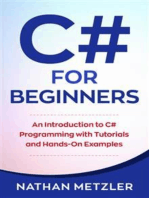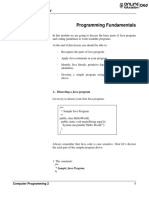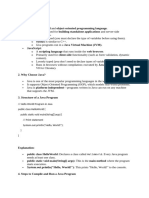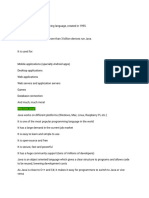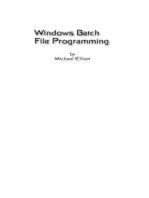Lesson 3 Java Introduction and Syntax
Uploaded by
soberanoescotonLesson 3 Java Introduction and Syntax
Uploaded by
soberanoescotonPRG 1 - Programming 1
Lesson 3: Java Introduction and Syntax
Lesson 3.1: Java Introduction
What is Java?
Java is a popular programming language, created in 1995.
It is owned by Oracle, and more than 3 billion devices run Java.
It is used for:
Mobile applications (specially Android apps)
Desktop applications
Web applications
Web servers and application servers
Games
Database connection
And much, much more!
Why use Java?
Java works on different platforms (Windows, Mac, Linux, Raspberry Pi, etc.)
It is one of the most popular programming languages in the world
It has a large demand in the current job market
It is easy to learn and simple to use
It is open-source and free
It is secure, fast and powerful
It has huge community support (tens of millions of developers)
Java is an object-oriented language which gives a clear structure to programs and allows code to be reused,
lowering development costs
As Java is close to C++ and C#, it makes it easy for programmers to switch to Java or vice versa
Java QuickStart
In Java, every application begins with a class name, and that class must match the filename.
The file should contain a "Hello World" message, which is written with the following code:
Main.java
public class Main {
public static void main(String[] args) {
System.out.println("Hello World");
}
}
Every line of code that runs in Java must be inside a class. In our example, we named the class Main. A class
should always start with an uppercase first letter.
Note: Java is case-sensitive: "MyClass" and "myclass" has different meaning.
The main Method
The main() method is required and you will see it in every Java program:
public static void main(String[] args)
Any code inside the main() method will be executed.
Remember that every Java program has a class name which must match the filename, and that every program
must contain the main() method.
System.out.println()
Inside the main() method, we can use the println() method to print a line of text to the screen:
public static void main(String[] args) {
System.out.println("Hello World");
}
Note:
The curly braces {} marks the beginning and the end of a block of code.
System is a built-in Java class that contains useful members, such as out, which is short for "output". The
println() method, short for "print line", is used to print a value to the screen (or a file).
You should also note that each code statement must end with a semicolon (;).
Exercise #1: Insert the missing part of the code below to output "Hello World".
Java Output/Print
Print Text
You learned from the previous chapter that you can use the println() method to output values or print text in
Java: System.out.println("Hello World");
You can add as many println() methods as you want. Note that it will add a new line for each method:
Example:
System.out.println("Hello World!");
System.out.println("I am learning Java.");
System.out.println("It is awesome!");
Double Quotes
When you are working with text, it must be wrapped inside double quotations marks “”.
If you forget the double quotes, an error occurs:
Example:
System.out.println("This sentence will work!");
System.out.println(This sentence will produce an error);
The Print() Method
There is also a print() method, which is similar to println().
The only difference is that it does not insert a new line at the end of the output:
Example:
System.out.print("Hello World! ");
System.out.println("I will print on the same line.");
Print Numbers
You can also use the println() method to print numbers.
However, unlike text, we don't put numbers inside double quotes:
Example:
System.out.println(3);
System.out.println(358);
System.out.println(50000);
Java Comments
Comments can be used to explain Java code, and to make it more readable. It can also be used to prevent execution
when testing alternative code.
Single-line Comments
Single-line comments start with two forward slashes (//).
Any text between // and the end of the line is ignored by Java (will not be executed).
This example uses a single-line comment before a line of code:
Example:
// This is a comment
System.out.println("Hello World");
Java Multi-line Comments
Multi-line comments start with /* and ends with */.
Any text between /* and */ will be ignored by Java.
This example uses a multi-line comment (a comment block) to explain the code:
Example:
/* The code below will print the words Hello World
to the screen, and it is amazing */
System.out.println("Hello World");
Exercise #2: Insert the missing part to create two types of comments.
Lesson 3.2:
You might also like
- C# For Beginners: An Introduction to C# Programming with Tutorials and Hands-On ExamplesFrom EverandC# For Beginners: An Introduction to C# Programming with Tutorials and Hands-On Examples5/5 (1)
- Lesson 2 - Java Programming FundamentalsNo ratings yetLesson 2 - Java Programming Fundamentals61 pages
- Building Java Programs: Introduction To Java ProgrammingNo ratings yetBuilding Java Programs: Introduction To Java Programming52 pages
- DSA Module 1 Intro To Java Programming 2weeksNo ratings yetDSA Module 1 Intro To Java Programming 2weeks17 pages
- ch02 - Introduction To Java Applications Input-Output and OperatorsNo ratings yetch02 - Introduction To Java Applications Input-Output and Operators57 pages
- Building Java Programs: Introduction To Java ProgrammingNo ratings yetBuilding Java Programs: Introduction To Java Programming52 pages
- BIT205-HO1-Basic Concepts of JAVA ProgrammingNo ratings yetBIT205-HO1-Basic Concepts of JAVA Programming73 pages
- JEDI Slides-Intro1-Chapter04-Programming FundamentalsNo ratings yetJEDI Slides-Intro1-Chapter04-Programming Fundamentals96 pages
- JEDI Slides Intro1 Chapter04 Programming Fundamentals100% (1)JEDI Slides Intro1 Chapter04 Programming Fundamentals95 pages
- Introduction To Java Applications: Object-Oriented Programming CMPE 201No ratings yetIntroduction To Java Applications: Object-Oriented Programming CMPE 20157 pages
- Every Program in Java Must Have A Class. Every Java Program Starts From The Main MethodNo ratings yetEvery Program in Java Must Have A Class. Every Java Program Starts From The Main Method2 pages
- Learn Java - Hello World Cheatsheet - CodecademyNo ratings yetLearn Java - Hello World Cheatsheet - Codecademy3 pages
- 1.1 Your First Java Program: Hello WorldNo ratings yet1.1 Your First Java Program: Hello World4 pages
- Java Programming Tutorial: Introduction To Java Programming (For Novices & First-Time Programmers)No ratings yetJava Programming Tutorial: Introduction To Java Programming (For Novices & First-Time Programmers)20 pages
- Four Programming Languages Creating a Complete Website Scraper ApplicationFrom EverandFour Programming Languages Creating a Complete Website Scraper ApplicationNo ratings yet
- Lesson 2: The Context of Second Language TeachingNo ratings yetLesson 2: The Context of Second Language Teaching4 pages
- Second Language Pragmatics From Theory to Practice Review 2No ratings yetSecond Language Pragmatics From Theory to Practice Review 27 pages
- Studying in English Strategies for Success in Higher Education 2nd Edition Hayo Reinders pdf downloadNo ratings yetStudying in English Strategies for Success in Higher Education 2nd Edition Hayo Reinders pdf download77 pages
- G6 - English - Paper 2 - Preparatory ExamNo ratings yetG6 - English - Paper 2 - Preparatory Exam10 pages
- The Word Thief ACTIVITIES - WEEK - OF THE - BOOKNo ratings yetThe Word Thief ACTIVITIES - WEEK - OF THE - BOOK28 pages
- Mejia, Kyla C. (Detective Works, Tracing The Roots)No ratings yetMejia, Kyla C. (Detective Works, Tracing The Roots)2 pages
- Treatise on Awakening Mahāyāna Faith John Jorgensen pdf download100% (2)Treatise on Awakening Mahāyāna Faith John Jorgensen pdf download58 pages
- Full download Teaching Academic ESL Writing Practical Techniques in Vocabulary and Grammar 1st Edition Eli Hinkel pdf docxNo ratings yetFull download Teaching Academic ESL Writing Practical Techniques in Vocabulary and Grammar 1st Edition Eli Hinkel pdf docx51 pages
- 103 Interview Questions - How To AnswerNo ratings yet103 Interview Questions - How To Answer28 pages