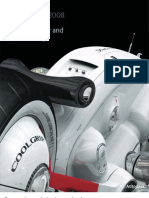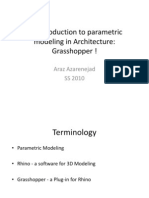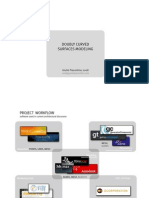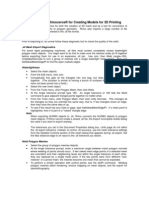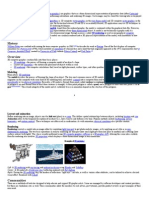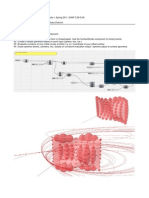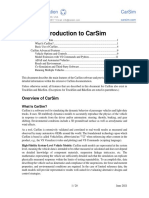From Rhino To Blender
From Rhino To Blender
Uploaded by
Carlos Patricio Gorroño VegaCopyright:
Available Formats
From Rhino To Blender
From Rhino To Blender
Uploaded by
Carlos Patricio Gorroño VegaOriginal Title
Copyright
Available Formats
Share this document
Did you find this document useful?
Is this content inappropriate?
Copyright:
Available Formats
From Rhino To Blender
From Rhino To Blender
Uploaded by
Carlos Patricio Gorroño VegaCopyright:
Available Formats
From Rhino to Blender
tutorial by liberostelios
While Rhinoceros 3D is one of the easiest 3D modeling tools, Blender 3D is surely the most difficult, at least until you learn it! You dont have to use Blender 3D to model you new stadiums (even if it would be better, for you, if you could) but you can still model the stadium on Rhino (or any 3D modeling software) and just follow the process described on this guide to make a good SEF file While you are in Rhinoceros Open your stadium in Rhino 3D and export every part of the stadium as a 3ds. Now you are ready to go to Blender 3D While you are on Blender 3D Firstly, create stadium names: 1) On 3D View window go to Object->Scripts->Stadiums names and select Create parts. Now, looking at the Outliner Window we can see all type of parts that can be used on the stadiums. 2) After all part names have been created successfully, you must import the 3ds file. For every 3ds the procedure is: a. Select File->Import->3D Studio (.3ds) and then find the 3ds file. On the small property window put Size Constraint 100 and leave the Image Search button as is! Click OK to import. b. After 3ds file is imported, the whole part is selected. So, go again on Object>Scripts->Stadiums names and select Reparent Selected Objects to Part. Then, select the part (side) that the mesh belongs 3) After all 3ds files have been imported successfully and everything looks fine on Blender 3D (while on 3d view press Alt+Z, to detect any texture problems etc.) we can export the stadium as .SEF 2008. But stadium, now, maybe is very messy! Looking on Outline window you may see too much small group of objects for every part-side and that's not only a performance problem, but it may end up in a problem on PES Stadium Studio. So, you have to follow the next procedure in order to reduce group objects to the minimum. Optimization of stadium structure To reduce object groups you should merge (join) the meshes that use the same textures. 1) Export the stadium as a SEF. Go to File->New and then re-import the stadium by the sef you just created. This will fix some textures issues which are necessary for the procedure. 2) Select (right-click) a mesh of a side and then press Ctrl+G. From the drop-down list select Siblings (Shared Parent) to select all meshes in the same side. Press M button to move all objects to another layer. Put every side-part in a different layer so that there is only one part on every layer. After that, you can see only this part by selecting the layer on the 3D window.
3) While you have selected one layer which contains only one part, Select (right-click) a mesh (object) that uses the same texture with others. Press Shift+L and, from the drop-down list, select Texture and the program will select all meshes that use the same texture. Now, press Ctrl+J to join those meshes in one group. Repeat this step for every mesh that uses the same textures with others. After finishing with the whole side-part, select another layer and repeat the procedure. After completing the procedure described above, the object groups should be reduced dramatically, as we wanted to do. Now, you can export to a SEF 2008 stadium file and convert your stadium to PES 2008 format. Some things about Blender 3D You would probably think Why did we changed Rhino and now need Blender? This program is really a trouble!. Its true that Blender differs to the common Windows applications. But this is because Blender is a platform-independent application that is not designed only for Windows users! Its seems really strange and difficult at the beginning but when you manage to learn the system you'll find Blender more productive than Rhino (except for the fact that Blender is much better 3d modeling than Rhino). So, after using Blender for a while, I suggest you give it a chance for modeling you stadium in it, than using it just for a 3ds->sef converter ;)
You might also like
- Five Undervalued Qualities of The Indian EconomyDocument16 pagesFive Undervalued Qualities of The Indian EconomyKshitij JainNo ratings yet
- Grasshopper Visual Scripting For Rhinoceros 3d by David Bachman PDFDocument7 pagesGrasshopper Visual Scripting For Rhinoceros 3d by David Bachman PDFeze golNo ratings yet
- Rhino Level2 Training V2Document198 pagesRhino Level2 Training V2Jony M. Temnikar100% (1)
- Autodesk Alias Studio BrochureDocument16 pagesAutodesk Alias Studio BrochureKuldeep Singh RathoreNo ratings yet
- Exploring Modeling, Texturing, Lighting, and Rendering With Autodesk 3ds Max 2021, 3rd EditionFrom EverandExploring Modeling, Texturing, Lighting, and Rendering With Autodesk 3ds Max 2021, 3rd EditionNo ratings yet
- Rhino & PhotoshopDocument15 pagesRhino & PhotoshopMînecan Ioan AlexandruNo ratings yet
- CINEMA 4D R15 Fundamentals: For Teachers and StudentsFrom EverandCINEMA 4D R15 Fundamentals: For Teachers and StudentsRating: 5 out of 5 stars5/5 (1)
- ParametricDocument6 pagesParametricAra AmbiguusNo ratings yet
- Doubly Curved Surfaces Modeling: Giulio Piacentino 2008 Giulio Piacentino 2008Document42 pagesDoubly Curved Surfaces Modeling: Giulio Piacentino 2008 Giulio Piacentino 2008biboarchitectNo ratings yet
- VRay Training Manual For RHINODocument84 pagesVRay Training Manual For RHINOGriffith Kim100% (12)
- Flat To FAT - NURBS ModelingDocument33 pagesFlat To FAT - NURBS Modelingdm2digitalmediaNo ratings yet
- 2.arthur Mamou Mani - Westminster Architecture REF Folio - 2021Document21 pages2.arthur Mamou Mani - Westminster Architecture REF Folio - 2021lingkung binaNo ratings yet
- Firefly Primer 1.003Document37 pagesFirefly Primer 1.003thechickenisbadNo ratings yet
- 3dprint Tips For Users of RhinoDocument2 pages3dprint Tips For Users of Rhinoel_emptyNo ratings yet
- Grasshopper Vicente SolerDocument45 pagesGrasshopper Vicente SolerAchmatAfipudin100% (1)
- Advanced 3D CAD TutorialDocument2 pagesAdvanced 3D CAD TutorialColin SimpsonNo ratings yet
- Rhino Level 2 Training ManualDocument260 pagesRhino Level 2 Training Manualjmb1111No ratings yet
- Practical No - 1: To CreateDocument31 pagesPractical No - 1: To CreatedewNo ratings yet
- Rhino 5 Level 1 v5Document256 pagesRhino 5 Level 1 v5ogabson0% (1)
- 3D Computer GraphicsDocument57 pages3D Computer Graphicsniczarnescu100% (2)
- Rhino Level 2 v4 (ENGLISH)Document0 pagesRhino Level 2 v4 (ENGLISH)Baris AkgülNo ratings yet
- Alias Studio Tools Getting StartedDocument52 pagesAlias Studio Tools Getting StartedNirmal KoshyNo ratings yet
- Parametric - Modeling - and - Design - Combining SOFiSTiK - and - Grasshopper PDFDocument22 pagesParametric - Modeling - and - Design - Combining SOFiSTiK - and - Grasshopper PDFGustavo SolarNo ratings yet
- RHINO 6000 Online RHINO Academy Training EUDocument52 pagesRHINO 6000 Online RHINO Academy Training EURhinoNo ratings yet
- Rhino Level 2 v4vzDocument212 pagesRhino Level 2 v4vzbudsonNo ratings yet
- To Learn Grasshopper: 5 StepsDocument20 pagesTo Learn Grasshopper: 5 StepsCuong TranNo ratings yet
- Computer-Aided Design: Harshatej Simhadri Smartquad ClubDocument8 pagesComputer-Aided Design: Harshatej Simhadri Smartquad ClubNarahari SimhadriNo ratings yet
- Rhino User's Guide For WindowsDocument276 pagesRhino User's Guide For WindowsHong Phong NguyenNo ratings yet
- Rhino 3dDocument110 pagesRhino 3dkinglion004No ratings yet
- Learn Blender Simulations the Right Way: Create attractive and realistic animations with Mantaflow, rigid and soft bodies, and Dynamic PaintFrom EverandLearn Blender Simulations the Right Way: Create attractive and realistic animations with Mantaflow, rigid and soft bodies, and Dynamic PaintNo ratings yet
- Grasshopper TutorialDocument20 pagesGrasshopper TutorialseedotNo ratings yet
- Subdivision Surface ModelingDocument0 pagesSubdivision Surface ModelingSirbu CatalinNo ratings yet
- Rhino Python TutorialDocument11 pagesRhino Python TutorialPramod ParajuliNo ratings yet
- (INGLÉS) ARCHITECTURE STUDIO AIR - 2013-387829 - BenGaleaDocument92 pages(INGLÉS) ARCHITECTURE STUDIO AIR - 2013-387829 - BenGaleaARQ. JOSE ORTIZ GOMEZ100% (1)
- Simply Rhino Grasshopper Level 1 Online Evening ClassDocument7 pagesSimply Rhino Grasshopper Level 1 Online Evening Classemnm30No ratings yet
- Learning BlenderDocument2 pagesLearning Blenderdoasinfinity228No ratings yet
- Simply Rhino Grasshopper TrainingDocument2 pagesSimply Rhino Grasshopper TrainingthunneNo ratings yet
- Parametric Space Frame Tutorial Using Paneling ToolsDocument4 pagesParametric Space Frame Tutorial Using Paneling ToolsNoizeABNo ratings yet
- Tutorial GrasshopperDocument46 pagesTutorial GrasshopperValeria Colavita100% (1)
- A New Exploration Based On Unreal Engine4 Particle Effects of Unreal Engine in 3D Animation ScenesDocument6 pagesA New Exploration Based On Unreal Engine4 Particle Effects of Unreal Engine in 3D Animation ScenesInternational Journal of Innovative Science and Research TechnologyNo ratings yet
- Sasa Zivkovic Grasshopper Tutorial 03Document2 pagesSasa Zivkovic Grasshopper Tutorial 03Sasa ZivkovicNo ratings yet
- Create A 3D Floor Plan Model From An Architectural Schematic in BlenderDocument45 pagesCreate A 3D Floor Plan Model From An Architectural Schematic in BlenderprihadmojoNo ratings yet
- Rhino Interface: Menus Command History Command Prompt Toolbars Viewport TitleDocument5 pagesRhino Interface: Menus Command History Command Prompt Toolbars Viewport Titledacedi1100% (1)
- Modeling Terms With Blender 3DDocument5 pagesModeling Terms With Blender 3Djacqs2No ratings yet
- Rhino 5 Level 1 v5Document256 pagesRhino 5 Level 1 v5Eleazar Madariaga100% (1)
- Mental Ray TutorialDocument20 pagesMental Ray TutorialAnim8erNo ratings yet
- RhinoGold 4.0 - Level 2 - Tutorial 005 - Butterfly PendantDocument3 pagesRhinoGold 4.0 - Level 2 - Tutorial 005 - Butterfly PendantGeraldo Lessa LessaNo ratings yet
- Engineering Drawing A New Revision of ISO 8015Document14 pagesEngineering Drawing A New Revision of ISO 8015rizaNo ratings yet
- AutoCAD 2014 Essentials: Autodesk Official PressFrom EverandAutoCAD 2014 Essentials: Autodesk Official PressRating: 4 out of 5 stars4/5 (1)
- 4-1-Lesson PlanDocument43 pages4-1-Lesson PlanZero TwoNo ratings yet
- Class Handout CI124118 MEP Modeling Made Easy With Dynamo Cesare Caoduro 2Document29 pagesClass Handout CI124118 MEP Modeling Made Easy With Dynamo Cesare Caoduro 2marius1979No ratings yet
- SolidWorks SurfacingDocument5 pagesSolidWorks Surfacingmayur_lanjewar0% (1)
- 3D Computer GraphicsDocument17 pages3D Computer GraphicsAmitesh SharmaNo ratings yet
- GrasshopperDocument4 pagesGrasshopperKeyur MistryNo ratings yet
- Rhino 3D - Advanced Surface Modeling For Solid WorksDocument17 pagesRhino 3D - Advanced Surface Modeling For Solid Worksnickalberto100% (3)
- Shading, Lighting, and Rendering with Blender EEVEE: Create amazing concept art 12 times faster using a real-time rendering engineFrom EverandShading, Lighting, and Rendering with Blender EEVEE: Create amazing concept art 12 times faster using a real-time rendering engineNo ratings yet
- Mastering Autodesk Inventor 2015 and Autodesk Inventor LT 2015: Autodesk Official PressFrom EverandMastering Autodesk Inventor 2015 and Autodesk Inventor LT 2015: Autodesk Official PressNo ratings yet
- Presentation On: Cad/Cae On Biomedical ApplicationDocument12 pagesPresentation On: Cad/Cae On Biomedical ApplicationManoj DhageNo ratings yet
- Computer Vision and Graphics PDFDocument3 pagesComputer Vision and Graphics PDFAkash SinhaNo ratings yet
- Introduction To CarsimDocument20 pagesIntroduction To Carsimshiva nNo ratings yet
- ArtoolkitDocument137 pagesArtoolkitsmileparkNo ratings yet
- Matecconf Icme2017 00074Document15 pagesMatecconf Icme2017 00074Shivam Kumar SinghNo ratings yet
- Section3D TutorialDocument65 pagesSection3D TutorialHuy VuNo ratings yet
- 1 s2.0 S1877050922022141 MainDocument8 pages1 s2.0 S1877050922022141 MainPurnomo AndiNo ratings yet
- Ilovepdf MergedDocument100 pagesIlovepdf MergedJULIANA GALLONo ratings yet
- TutorialDocument46 pagesTutorialGurpreet Singh SohalNo ratings yet
- Al-Rafa ProfileDocument11 pagesAl-Rafa ProfileAbhilekh VermaNo ratings yet
- Swot AnalysisDocument16 pagesSwot AnalysisAneelaMalikNo ratings yet
- Gujarat Technological University: Page 1 of 3Document3 pagesGujarat Technological University: Page 1 of 3Lucky KhuhaNo ratings yet
- 3d Shapes Homework SheetDocument7 pages3d Shapes Homework Sheetg3wmw27q100% (1)
- Configuring AutoCADPlant3DIsometricsDocument48 pagesConfiguring AutoCADPlant3DIsometricsArnold Ochochoque Arcos100% (1)
- 3D Printing - Revolutionising MilitaryDocument12 pages3D Printing - Revolutionising MilitaryThinh TranNo ratings yet
- Kevin Russell, John Q. Shen, Raj S. Sodhi - Kinematics and Dynamics of Mechanical Systems - ImplementationDocument545 pagesKevin Russell, John Q. Shen, Raj S. Sodhi - Kinematics and Dynamics of Mechanical Systems - ImplementationBẢO HỒ THIÊN100% (1)
- Revit Implementation - The Best PracticesDocument40 pagesRevit Implementation - The Best PracticesbinujyNo ratings yet
- Blender 3D Printing by ExampleDocument430 pagesBlender 3D Printing by Examplelazcc.abate100% (1)
- Report 3D InternetDocument5 pagesReport 3D InternetAji KgNo ratings yet
- Creating EPLAN PartsDocument56 pagesCreating EPLAN PartsMoon3pellNo ratings yet
- ZBrushCoreMini Starting GuideDocument22 pagesZBrushCoreMini Starting GuideYusuf YetişkinNo ratings yet
- NX Laminate CompositesDocument4 pagesNX Laminate CompositesvelowNo ratings yet
- Flexsim Basics TutorialDocument91 pagesFlexsim Basics TutorialThe Wolf 507No ratings yet
- Geo Tom CGDocument4 pagesGeo Tom CGCristhian SaucedoNo ratings yet
- 001 Tedia DoneDocument20 pages001 Tedia Donesrinathgudur11No ratings yet
- Flexsim Simulation EnvironmentDocument3 pagesFlexsim Simulation EnvironmentSoli UdinNo ratings yet
- GIS Applications in ArchaeologyDocument28 pagesGIS Applications in ArchaeologySoumyajit DasNo ratings yet
- Pablo Bernal Alarcón CVDocument3 pagesPablo Bernal Alarcón CVPablo Bernal100% (1)
- Modeling of Asphalt Concrete Mixing Drum On Matlab® / Simulink®Document5 pagesModeling of Asphalt Concrete Mixing Drum On Matlab® / Simulink®Research ParkNo ratings yet
- Accuracy of Linear Measurements Using Google Maps in FARO Zone 3D For Forensic Reconstruction of Outdoor ScenesDocument14 pagesAccuracy of Linear Measurements Using Google Maps in FARO Zone 3D For Forensic Reconstruction of Outdoor Scenessanja721No ratings yet