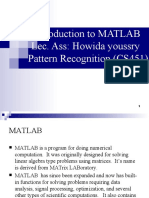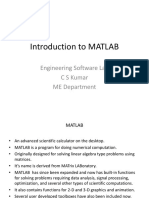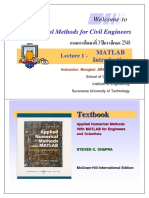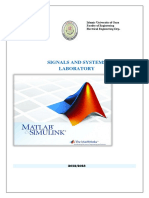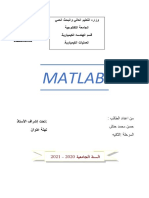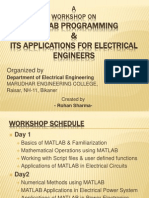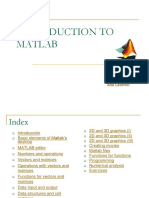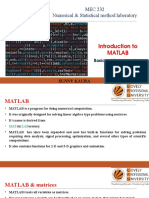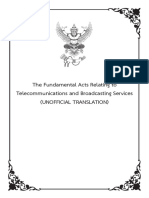Introduction Matlab
Uploaded by
hiranyakatti6Introduction Matlab
Uploaded by
hiranyakatti6Matrix Laboratory Manual
MATLAB (MATrix LABoratory)
MATLAB is a high-performance language for technical computing. Computation,
Visualization, and Programming in MATLAB has an easy-to-use environment
Typical uses include:
• Math and computation
• Algorithm development
• Modelling, simulation, and prototyping
• Data analysis, exploration, and visualization
• Scientific and engineering graphics
• Application development, including Graphical User Interface building
MATLAB consists of following:
The MATLAB language: a high-level matrix/array language with control
flow statements, functions, data structures, input/output, and object-
oriented programming features.
The MATLAB working environment : The set of tools and facilities that you
work with as the MATLAB user or programmer, including tools for
developing, managing, debugging, and profiling
• Handle Graphics: The MATLAB graphics system. It includes high-level
commands for two-dimensional and three-dimensional data visualization,
image processing, animation, and presentation graphics.
• The MATLAB function library. a vast collection of computational
algorithms ranging from elementary functions like sum, sine, cosine, and
complex arithmetic, to more sophisticated functions like matrix inverse,
matrix eigenvalues, Bessel functions, and fast Fourier transforms as well as
special image processing related functions
Symbols in MATLAB
>> Prmpt
... Continue statement on next line
, Separate statements and data
% Start comment which ends at end of line
; (1) suppress output (2) used as a row separator in a matrix
: specify range
Department of Mathematics KLE Institute of Technology
Matrix Laboratory Manual
Relational Operators:- Math & Assignment Operators
Less Than < Power ^ or .^
Less Than or Equal <= Multiplication * or .*
Greater Than > Division / or ./
Greater Than or Equal >=
or \ or .\
Equal To ==
Not Equal To ~=
Frequently Used Functions in MATLAB:-
>> abs(x); % absolute value of x
>> exp(x); % e to the x-th power
>> fix(x); % rounds x to integer towards 0
>> log10(x); % common logarithm of x to the base 10
>> rem(x,y); % remainder of x/y
>> mod(x, y); % modulus after division – unsigned rem
>> sqrt(x); % square root of x
>> sin(x); % sine of x; x in radians
>> acoth(x) % inversion hyperbolic cotangent of x
>> ans %Default variable name for results
>> pi %Value of π
>> inf %Infinity
>>NaN %Not a number e.g. 0/0
>> sum % Find sum of numbers
Department of Mathematics KLE Institute of Technology
Matrix Laboratory Manual
Basic functions in MATLAB:
I) syms : Create symbolic scalar variables and functions, and matrix variables and
functions.
Syntax: 1) syms x y Create Symbolic Scalar Variables
2) syms a [1 4] Create Vector of Symbolic Scalar Variables
3) syms x Create and Evaluate Symbolic Functions
4) syms f(x,y) Create and Evaluate Symbolic Matrices as
Functions of Two Variables
II) Diff : Differentiate symbolic expression or function
Syntax:
1) df = diff(f) Differentiates f with respect to the symbolic scalar variable
determined by symvar(f,1
2) df = diff(f,n) computes the nth derivative of f with respect to the symbolic
scalar variable determined by symvar.
3) df = diff(diff(f)) or df=diff(f,2) Second derivative of the expression
III) subs - Symbolic substitution
Syntax
1) snew = subs(s,old,new)
2) subs(function, [oldvar1,oldvar2..], (newvar,newvar2..))
IV) fprintf: Write data to text file
Syntax
fprintf(‘textMessage’)
fprintf(‘formatString’, listOfVariables) f
Code Conversion instruction
%d format with no fractional part (integer format)
%e format as a floating-point value in scientific notation
%f format as a floating-point value
%g format in the most compact form of either
%f or %e %s format as a string
\n insert newline in output string
\t insert tab in output string
Department of Mathematics KLE Institute of Technology
Matrix Laboratory Manual
PLOTTING:-
MATLAB will plot one vector vs. another. The first one will be treated as the
abscissa (or x) vector and the second as the ordinate (or y) vector. The vectors
have to be the same length.
MATLAB will also plot a vector vs. its own index. The index will be treated as the
abscissa vector.There are commands in MATLAB to "annotate" a plot to put on
axis labels, titles, and legends. For example:
To put a label on the axes we would use:
>> xlabel ('X-axis label')
>> ylabel ('Y-axis label')
To put a title on the plot, we would use:
>> title ('Title of the plot’)
To distinct between function in the graph use:
>> legend(legend_1, legend_2)
Department of Mathematics KLE Institute of Technology
Matrix Laboratory Manual
Department of Mathematics KLE Institute of Technology
You might also like
- Computational Aids in Aeroservoelastic Analysis Using MATLABNo ratings yetComputational Aids in Aeroservoelastic Analysis Using MATLAB175 pages
- Introduction To MATLAB Lec. Ass: Howida Youssry Pattern Recognition (CS451)No ratings yetIntroduction To MATLAB Lec. Ass: Howida Youssry Pattern Recognition (CS451)47 pages
- EC106 Advance Digital Signal Processing Lab Manual On Digital Signal Processing0% (1)EC106 Advance Digital Signal Processing Lab Manual On Digital Signal Processing69 pages
- MATLAB MATLAB Lab Manual Numerical Methods and Matlab80% (5)MATLAB MATLAB Lab Manual Numerical Methods and Matlab14 pages
- MATLAB Tutorial: MATLAB Basics & Signal Processing ToolboxNo ratings yetMATLAB Tutorial: MATLAB Basics & Signal Processing Toolbox47 pages
- Introduction To MATLAB: Engineering Software Lab C S Kumar ME DepartmentNo ratings yetIntroduction To MATLAB: Engineering Software Lab C S Kumar ME Department36 pages
- Electrical Network Analysis (EL 228) : Laboratory Manual Fall 2021No ratings yetElectrical Network Analysis (EL 228) : Laboratory Manual Fall 202115 pages
- Numerical Methods For Civil Engineers (MATLAB)No ratings yetNumerical Methods For Civil Engineers (MATLAB)221 pages
- Statistical Computing in Matlab: AMS 597 Ling LengNo ratings yetStatistical Computing in Matlab: AMS 597 Ling Leng23 pages
- MATLAB Programming & Its Applications For Electrical EngineersNo ratings yetMATLAB Programming & Its Applications For Electrical Engineers27 pages
- Lab Notes: CE 33500, Computational Methods in Civil EngineeringNo ratings yetLab Notes: CE 33500, Computational Methods in Civil Engineering10 pages
- Numerical Methods in Engineering With MATLAB - 2005 (2) - 10-36 PDFNo ratings yetNumerical Methods in Engineering With MATLAB - 2005 (2) - 10-36 PDF27 pages
- Introduction To Matlab: By: Kichun Lee Industrial Engineering, Hanyang UniversityNo ratings yetIntroduction To Matlab: By: Kichun Lee Industrial Engineering, Hanyang University34 pages
- The University of The West Indies St. Augustine, Trinidad & Tobago, West Indies Faculty of Engineering B. Sc. in Electrical & Computer EngineeringNo ratings yetThe University of The West Indies St. Augustine, Trinidad & Tobago, West Indies Faculty of Engineering B. Sc. in Electrical & Computer Engineering12 pages
- Introduction To Matlab: Victoria Lapuerta Ana LaverónNo ratings yetIntroduction To Matlab: Victoria Lapuerta Ana Laverón46 pages
- MEC 232 Numerical & Statistical Method Laboratory: Introduction To MatlabNo ratings yetMEC 232 Numerical & Statistical Method Laboratory: Introduction To Matlab51 pages
- Port and Harbour Engineering Tutorial: 20 February 2019No ratings yetPort and Harbour Engineering Tutorial: 20 February 201940 pages
- Symbolic Mathematics in Data Science. Algebra, Calculus, and Geometry with MatlabFrom EverandSymbolic Mathematics in Data Science. Algebra, Calculus, and Geometry with MatlabNo ratings yet
- Graphs with MATLAB (Taken from "MATLAB for Beginners: A Gentle Approach")From EverandGraphs with MATLAB (Taken from "MATLAB for Beginners: A Gentle Approach")4/5 (2)
- A Case Study On MUET High Achievers' Results Cohort 2012/13No ratings yetA Case Study On MUET High Achievers' Results Cohort 2012/1359 pages
- The Fundamental Acts Relating To Telecommunications and Broadcasting Services (Unofficial Translation)No ratings yetThe Fundamental Acts Relating To Telecommunications and Broadcasting Services (Unofficial Translation)304 pages
- Unit-3 Technical Writing, Grammer and EditingNo ratings yetUnit-3 Technical Writing, Grammer and Editing43 pages
- The Problems of The World of Education in The Middle of The Covid-19 PandemicNo ratings yetThe Problems of The World of Education in The Middle of The Covid-19 Pandemic8 pages
- Revised Blooms Taxonomy Process Verbs Assessments and Questioning StrategiesNo ratings yetRevised Blooms Taxonomy Process Verbs Assessments and Questioning Strategies2 pages
- Construction of Wire Rope: MR. Ajit Vilas DeshmukhNo ratings yetConstruction of Wire Rope: MR. Ajit Vilas Deshmukh8 pages
- Teenage Pregnancy Factors On Completion Rate of Female Students in Public Secondary Schools in Nyamasheke District RwandaNo ratings yetTeenage Pregnancy Factors On Completion Rate of Female Students in Public Secondary Schools in Nyamasheke District Rwanda18 pages
- Computational Aids in Aeroservoelastic Analysis Using MATLABComputational Aids in Aeroservoelastic Analysis Using MATLAB
- Introduction To MATLAB Lec. Ass: Howida Youssry Pattern Recognition (CS451)Introduction To MATLAB Lec. Ass: Howida Youssry Pattern Recognition (CS451)
- EC106 Advance Digital Signal Processing Lab Manual On Digital Signal ProcessingEC106 Advance Digital Signal Processing Lab Manual On Digital Signal Processing
- MATLAB MATLAB Lab Manual Numerical Methods and MatlabMATLAB MATLAB Lab Manual Numerical Methods and Matlab
- MATLAB Tutorial: MATLAB Basics & Signal Processing ToolboxMATLAB Tutorial: MATLAB Basics & Signal Processing Toolbox
- Introduction To MATLAB: Engineering Software Lab C S Kumar ME DepartmentIntroduction To MATLAB: Engineering Software Lab C S Kumar ME Department
- Electrical Network Analysis (EL 228) : Laboratory Manual Fall 2021Electrical Network Analysis (EL 228) : Laboratory Manual Fall 2021
- Statistical Computing in Matlab: AMS 597 Ling LengStatistical Computing in Matlab: AMS 597 Ling Leng
- MATLAB Programming & Its Applications For Electrical EngineersMATLAB Programming & Its Applications For Electrical Engineers
- Lab Notes: CE 33500, Computational Methods in Civil EngineeringLab Notes: CE 33500, Computational Methods in Civil Engineering
- Numerical Methods in Engineering With MATLAB - 2005 (2) - 10-36 PDFNumerical Methods in Engineering With MATLAB - 2005 (2) - 10-36 PDF
- Introduction To Matlab: By: Kichun Lee Industrial Engineering, Hanyang UniversityIntroduction To Matlab: By: Kichun Lee Industrial Engineering, Hanyang University
- The University of The West Indies St. Augustine, Trinidad & Tobago, West Indies Faculty of Engineering B. Sc. in Electrical & Computer EngineeringThe University of The West Indies St. Augustine, Trinidad & Tobago, West Indies Faculty of Engineering B. Sc. in Electrical & Computer Engineering
- Introduction To Matlab: Victoria Lapuerta Ana LaverónIntroduction To Matlab: Victoria Lapuerta Ana Laverón
- MEC 232 Numerical & Statistical Method Laboratory: Introduction To MatlabMEC 232 Numerical & Statistical Method Laboratory: Introduction To Matlab
- Port and Harbour Engineering Tutorial: 20 February 2019Port and Harbour Engineering Tutorial: 20 February 2019
- Symbolic Mathematics in Data Science. Algebra, Calculus, and Geometry with MatlabFrom EverandSymbolic Mathematics in Data Science. Algebra, Calculus, and Geometry with Matlab
- Graphs with MATLAB (Taken from "MATLAB for Beginners: A Gentle Approach")From EverandGraphs with MATLAB (Taken from "MATLAB for Beginners: A Gentle Approach")
- A Case Study On MUET High Achievers' Results Cohort 2012/13A Case Study On MUET High Achievers' Results Cohort 2012/13
- The Fundamental Acts Relating To Telecommunications and Broadcasting Services (Unofficial Translation)The Fundamental Acts Relating To Telecommunications and Broadcasting Services (Unofficial Translation)
- The Problems of The World of Education in The Middle of The Covid-19 PandemicThe Problems of The World of Education in The Middle of The Covid-19 Pandemic
- Revised Blooms Taxonomy Process Verbs Assessments and Questioning StrategiesRevised Blooms Taxonomy Process Verbs Assessments and Questioning Strategies
- Construction of Wire Rope: MR. Ajit Vilas DeshmukhConstruction of Wire Rope: MR. Ajit Vilas Deshmukh
- Teenage Pregnancy Factors On Completion Rate of Female Students in Public Secondary Schools in Nyamasheke District RwandaTeenage Pregnancy Factors On Completion Rate of Female Students in Public Secondary Schools in Nyamasheke District Rwanda