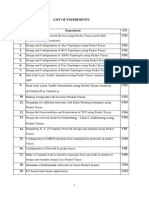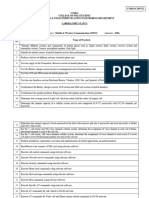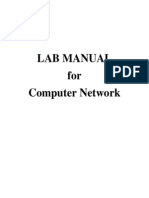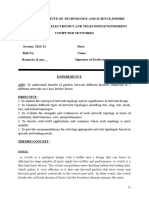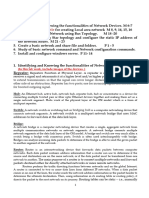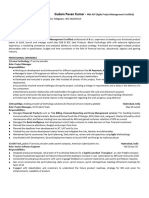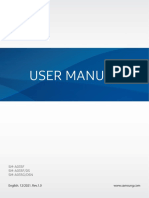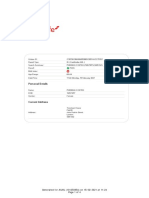21CSS202J Computer Networks Lab Manual
21CSS202J Computer Networks Lab Manual
Uploaded by
br0495Copyright:
Available Formats
21CSS202J Computer Networks Lab Manual
21CSS202J Computer Networks Lab Manual
Uploaded by
br0495Copyright
Available Formats
Share this document
Did you find this document useful?
Is this content inappropriate?
Copyright:
Available Formats
21CSS202J Computer Networks Lab Manual
21CSS202J Computer Networks Lab Manual
Uploaded by
br0495Copyright:
Available Formats
21CSC302J COMPUTER NETWORKS
LABORATORY MANUAL
offered by
DEPARTMENT OF INFORMATION TECHNOLOGY
FACULTY OF ENGINEERING AND TECHNOLOGY
SRM INSTITUTE OF SCIENCE AND TECHNOLOGY
Ramapuram, Chennai 600089
Academic year: 2024 – 2025
Semester: III
21CSC202J/Computer communications /SRMIST-Ramapuram Lab manual
SRM Institute of Science and Technology, Ramapuram Campus
Faculty of Engineering & Technology
Department of IT
18CSS202J COMPUTER COMMUNICATIONS LABORATORY
2024-2025 (ODD Semester)
Department: IT
Year/Semester: II/III
Name of the Student:
Register Number:
Date of Submission:
Staff Name :
Signature :
21CSC202J/Computer communications /SRMIST-Ramapuram Lab manual
18CSS202J COMPUTER COMMUNICATION LABORATORY
List of Experiments
S.N Date of Name of the Experiment Marks Faculty
o Experiment signature
1. STUDY OF NETWORK COMPONENTS
2. IP CONFIGURATION
3. SUBNETTING
4. LAN CONFIGURATION USING STRAIGHT
THROUGH AND CROSS OVER CABLES
5. ROUTER CONFIGURATION- CREATING
PASSWORDS, CONFIGURING INTERFACES
6. BASIC SWITCH CONFIGURATION: VLAN
7. CONFIGURING ROUTERS IN STATIC
MODE USING PACKET TRACER
8. ROUTING INFORMATION PROTOCOL
USING PACKET TRACER(DEFAULT
ROUTING)
9. ROUTING INFORMATION PROTOCOL
VERSION 1
10. ROUTING INFORMATION PROTOCOL
VERSION 2
11. ENHANCED INTERIOR GATEWAY
ROUTING PROTOCOL
12. SINGLE AREA OSPF LINK COSTS AND
INTERFACES
13. MULTI AREA OPEN SHORTEST PATH FIRST
ROUTING PROTOCOL
14. BORDER GATEWAY ROUTING PROTOCOL
21CSC202J/Computer communications /SRMIST-Ramapuram Lab manual
EXPERIMENT-1
STUDY OF NETWORK COMPONENTS
Aim: To study the following network devices in detail
PC
Server
Repeater
Hub
Switch
Bridge
Router
Gate Way
Transmission medium
1. Node: In a communications network, a network node is a connection point that can receive,
create, store or send data along distributed network routes.
2. Repeater: Functioning at Physical Layer.
A repeater is an electronic device that receives a signal and retransmits it at a higher
level and/or higher power, or onto the other side of an obstruction, so that the signal
can cover longer distances.
21CSC202J/Computer communications /SRMIST-Ramapuram Lab manual
3. Hub: An Ethernet hub, active hub, network hub, repeater hub
Hub or concentrator is a device for connecting multiple twisted pair or fiber optic
Ethernet devices together and making them act as a single network segment. Hubs
work at the physical layer (layer 1) of the OSI model. The device is a form of
multiport repeater. Repeater hubs also participate in collision detection, forwarding
a jam signal to all ports if it detects a collision.
4. Switch: A network switch is a computer networking device that connects
network segments. The term commonly refers to a network bridge that processes
and routes data at the data link layer (layer 2) of the OSI model. Switches that
additionally process data at the network layer (layer 3 and above) are often
referred to as Layer 3 switches or multilayer switches.
21CSC202J/Computer communications /SRMIST-Ramapuram Lab manual
5.Bridge: A network bridge connects multiple network segments at the data link
layer (Layer 2) of the OSI model. In Ethernet networks, the term bridge formally
means a device that behaves according to the IEEE 802.1D standard. A bridge and
switch are very much alike; a switch being a bridge with numerous ports. Switch
or Layer 2 switch is often used interchangeably with bridge. Bridges can analyze
incoming data packets to determine if the bridge is able to send the given packet to
another segment of the network.
21CSC202J/Computer communications /SRMIST-Ramapuram Lab manual
6.Router: A router is an electronic device that interconnects two or more computer
networks, and selectively interchanges packets of data between them. Each data
packet contains address information that a router can use to determine if the source
and destination are on the same network, or if the data packet must be transferred
from one network to another. Where multiple routers are used in a large collection of
interconnected networks, the routers exchange information about target system
addresses, so that each router can build up a table showing the preferred paths
between any two systems on the interconnected networks.
7. Gate Way: In a communications network, a network node equipped for interfacing
with another network that uses different protocols. A gateway may contain devices
such as protocol translators, impedance matching devices, rate converters, fault isolators,
signal translators as necessary to provide system interoperability. It also requires the
establishment of mutually acceptable administrative procedures between both networks
. A protocol translation/mapping gateway interconnects networks with different network
protocol technologies by performing the required protocol conversions.
.
21CSC202J/Computer communications /SRMIST-Ramapuram Lab manual
21CSC202J/Computer communications /SRMIST-Ramapuram Lab manual
8.Server:A server is a type of computer or device on a network that manages network resources.
Servers are often dedicated, meaning that they perform no other tasks besides their server tasks.
Onmultiprocessing operating systems, however, a single computer
can execute several programs at once. A server in this case could refer to the program that is
managing resources rather than the entire computer.
9. Transmission media: The medium through which the signals travel from one device to
another. These are classified as guided and unguided. Guided media are those that provide a
conduit from one device to another. Eg Twisted pair, coaxial cable etc. Unguided media
transport signals without using physical cables. Eg. Air.
Result: Thus the network components are studied in detail.
21CSC202J/Computer communications /SRMIST-Ramapuram Lab manual
EXPERIMENT-2
IP CONFIGURATION
Aim: To configure the IP address for the hosts in a star topology
Software/Components required: Cisco Packet Tracer 7.1/End devices, Generic
Hub, connectors.
Procedure
Steps for building topology:
Step 1: Start Packet Tracer
Step 2: Choosing Devices and Connections
Step 3: Building the Topology – Adding Hosts
Click on the end devices.
Click on the generic host.
Move the cursor into topology area.
Single click in the topology area and it copies the device.
Step 4: Building the Topology – Connecting the Hosts to Hub
Select a generic Hub, by clicking once on Hub and once on a generic hub
Step 5: Connect PCs to host by first choosing Connections
Click once on the Copper Straight-through cable
Click once on PC0
Choose Fastethernet
Drag the cursor to Hub0
Click once on Hub0.
Step 6: Configuring IP Addresses and Subnet Masks on the Hosts
To start communication between the hosts IP Addresses and subnet masks had to be
configured on the devices. Click once on PC0. Choose the Config tab and click on
FastEthernet0. Type the IP address in its field. Click on the subnet mask.it will be
generated automatically.
Step 7: To confirm Data transfer between the devices
Click on the node. Select desktop option and then command prompt. Once the window
pops up, ping the IP address of the device to which node0 is connected. Ping statistics
will be displayed. (or)
Verifying Connectivity in Real time Mode
Click on the Real time mode.
Select the Add Simple PDU tool used to ping devices.
Click once on PC0, then once on PC3.
The PDU Last Status should show as Successful.
Verifying Connectivity in Simulation Mode
Click on the Simulation mode.
Disable all filters and select only ICMP.
Select the Add Simple PDU tool used to ping devices
Click once on PC0, then once on PC3.Continue clicking Capture/Forward button
until the ICMP ping is completed. The ICMP messages move between the hosts, hub
and switch. The PDU Last Status should show as successful.
21CSC202J/Computer communications /SRMIST-Ramapuram Lab manual
Simulated Output:
Result: Thus the hosts in a Star topology are configured and simulated using Packet Tracer 7.1
simulation Tool.
21CSC202J/Computer communications /SRMIST-Ramapuram Lab manual
EXPERIMENT 3
SUBNETTING
Aim: To subnet a given network and simulate using Cisco packet tracer simulation tool
Software used: Cisco Packet Tracer
Network components: PCs-6, Routers 2, Connectors, switches 2
Scenario: To subnet a network with IP address: 192.168.1.0/27 and to find the subnet network
address, broadcast address and host address of the subnets.
(i) Total no of subnets in this IP address = 2^n = 2^3=8 Networks
(ii) No of hosts in each sub network: 256 (0 to 255) = 256/8=32 Hosts
iii) The subnet mask is : 255.255.255.224
255 255 255 224
11111111 11111111 11111111 11100000
iv) The number of subnets is 8 .The first address of the subnet is the network address, last
address is the broadcast address and the remaining 30 addresses are allocated to the hosts.
NETWORK BROADCAST
NETWORK IP ID HOST ID ID
NETWORK 192.168.1.0 192.168.1.1
192.168.1.0 192.168.1.31
1 192.168.1.31 192.168.1.30
NETWORK 192.168.1.32 192.168.1.33
192.168.1.32 192.168.1.63
2 192.168.1.63 192.168.1.62
NETWORK 192.168.1.64 192.168.1.65
192.168.1.64 192.168.1.95
3 192.168.1.95 192.168.1.94
NETWORK 192.168.1.96 192.168.1.97
192.168.1.96 192.168.1.127
4 192.168.1.127 192.168.1.126
192.168.1.128 192.168.1.129
NETWORK
192.168.1.159 192.168.1.128 192.168.1.159
5 192.168.1.158
NETWORK 192.168.1.160 192.168.1.161
192.168.1.160 192.168.1.191
6
192.168.1.191 192.168.1.190
21CSC202J/Computer communications /SRMIST-Ramapuram Lab manual
192.168.1.192 192.168.1.193
NETWORK
192.168.1.192 192.168.1.223
7 192.168.1.223 192.168.1.222
NETWORK 192.168.1.224 192.168.1.225
192.168.1.224 192.168.1.255
8 192.168.1.255 192.168.1.254
Procedure:
Step 1: Select the generic hosts, switches and routers
Step 2: Connect the host, switches and routers using copper cross over and router to router
using serial DCE
Step 3: Identify the networks and label as 192.168.1.0, 192.168.1.32 and 192.168.1.64
Step 4: Configure the generic hosts with the following IP address and gateway address
Host IP address Gateway Network
PC0 192.168.1.1 192.168.1.4 192.168.1.0
PC1 192.168.1.2 192.168.1.4 192.168.1.0
PC2 192.168.1.3 192.168.1.4 192.168.1.0
PC3 192.168.1.65 192.168.1.68 192.168.1.64
PC4 192.168.1.66 192.168.1.68 192.168.1.64
PC5 192.168.1.67 192.168.1.68 192.168.1.64
Step 5: Configure the router 0 by clicking on the config. The router is connected to 2
networks. For each connection, separate IP addresses are assigned. For connections to
network 1 and 2 the IP address for router 0 are 192.168.1.4 and 192.168.1.33
respectively. Similarly for router 1, to connect to network 2 ad 3, the IP addresses are
192.168.1.34 and 192.168.1.68 Choose the subnet mask as 255.255.255.224.Select the
fast Ethernet for connecting host and router and serial interface for connecting the
routers. click on the port status to turn on the router.
Step 6: To configure router in static mode click on the router 0, select the static mode. Type the
address of the network to which the packets to be sent (192.168.1.64) and the address
of the next router(192.168.1.34). Click ok. Similarly click on the router 1, select the
static mode. Type the address of the network to which the packets has to be sent
(192.168.1.0) and the address of the next router (192.168.1.33).
Step 7: To confirm Data transfer between the devices
Click on the node. Select desktop option and then command prompt. Once the window
pops up, ping the IP address of the device to which node0 is connected. Ping statistics
will be displayed. Also simulate in simulation and real mode.
21CSC202J/Computer communications /SRMIST-Ramapuram Lab manual
Simulation Output:
Result: Thus the subnetting of the given network is carried out and simulated using packet
tracer simulation tool.
EXPERIMENT 4
21CSC202J/Computer communications /SRMIST-Ramapuram Lab manual
LAN CONFIGURATION USING STRAIGHT THROUGH AND CROSS
OVER CABLES
Aim: To simulate the segments of a LAN which is in bus and tree topology and
hence to connect the segments using switch, crossover and straight through cables in
Cisco packet tracer.
Software/Components required: Packet Tracer/End devices, switches, cross over
and straight through cables.
Steps for building bus and tree topology:
Step 1: Choosing Devices and Connections
Step 2: Building the tree topology and bus topolgy– Adding Hosts
Single click on the End Devices.
Single click on the Generic host.
Move the cursor into topology area.
Single click in the topology area and it copies the device.
Step 3: Building the Topology – Connecting the Hosts to switches
Select a switch, by clicking once on switch and once on a generic switch
Add the switch by moving the plus sign “+”
Step 4: Connect PCs to switch by choosing straight through cables
Click once on the straight through cable
Click once on PC
Choose Fast Ethernet
Drag the cursor to Switch0
Click once on Switch0
Notice the green link lights on PC Ethernet NIC and amber light Switch port.The
switch port is temporarily not forwarding frames, while it goes through the stages for
the Spanning Tree Protocol (STP) process. After about 30 seconds the amber light
will change to green indicating that the port has entered the forwarding stage. Frames
can now forward out of the switch port.
Step 5: Configuring IP Addresses and Subnet Masks on the Hosts
To start communication between the hosts IP Addresses and Subnet Masks had to be
configured on the devices. Click once on PC0. Choose the config tab and click on
FastEthernet0. Type the IP address in its field. Click on the subnet mask.it will be
generated automatically.
Step 6: To create a tree topology connect each of the PC to the corresponding switch and
interconnect the switches using cross over cables
Step 7: To create a bus topology connect each of the PC to the switch using straight through
cable and connect the switches using cross over cables
Step 7: To confirm Data transfer between the devices
Click on the node. Select desktop option and then command prompt. Once the window
pops up, ping the IP address of the device to which node0 is connected. Ping statistics
will be displayed.
Step 8: Connect the two segments of the LAN using a switch.
Step 9: Simulate the tree and bus topologies which are segments of the same LAN in
Simulation mode and Real time mode
21CSC202J/Computer communications /SRMIST-Ramapuram Lab manual
Straight through cable
Cross over cable
Simulation Output:
Result: Thus the LAN configuration using crossover and straight through cables is
simulated in Cisco packet tracer.
21CSC202J/Computer communications /SRMIST-Ramapuram Lab manual
EXPERIMENT 5
ROUTER CONFIGURATION (CREATING PASSWORDS,
CONFIGURING INTERFACES)
Aim: To simulate Routing Information Protocol using packet tracer simulation tool
.
Software used: Cisco Packet Tracer
Network components: PCs-2, Routers 2, Connectors
Procedure
Step 1: Select the generic hosts, switches and routers
Step 2: Connect the host, switches and routers using copper cross over and router to router
using serial DCE
Step 3: Identify the networks and label as 20.20.20.0,50.50.50.0 and 30.30.30.0
Step 4: Configure the generic hosts PC0 with the IP address 20.20.20.2, gateway address
20.20.20.1 and host 2 with IP address 30.30.30.2 and gate way address 30.30.30.1
Step 5: Configuration of the router 0 and router 1 are done by CLI commands. The router0
is connected to 2 networks. For each connection, separate IP addresses are assigned.
For connections to network 1 and 2 the IP address for router 0 are 20.20.20.0 and.
50.50.50.0 respectively. Similarly for router 1, to connect to network 2 and 3, the IP
addresses are 50.50.50.0 and 30.30.30.0. Choose the subnet mask as
255.255.255.0.Router 0 is configured by clicking on the CLI. Following are the
commands for changing the router name ,configuring the interfaces and creating
password.
router>en
router #configure terminal
Enter configuration commands, one per line. End with CNTL/Z.
Router # hostname Router1
Router1(config)#interface fa0/0
Router1(config-if)#ip address 20.20.20.1 255.255.255.0
Router1(config-if)#no shut
Router1(config-if)#exit
Router1(config)#interface se2/0
Router1(config-if)#ip address 50.50.50.1 255.255.255.0
Router1(config-if)#clock rate 64000
Router1(config-if)#no shut
Router1(config-if)#
%LINK-5-CHANGED: Interface Serial2/0, changed state to up
Router1(config-if)#
%LINEPROTO-5-UPDOWN: Line protocol on Interface Serial2/0, changed state to up
Router1(config-if)#exit
Router1(config)#router rip
Router1(config-router)#network 20.20.20.0
Router1(config-router)#network 50.50.50.0
Router1(config-router)#exit
Router1(config)#line console 0
21CSC202J/Computer communications /SRMIST-Ramapuram Lab manual
Router1(config-line)#password 12345
Router1(config-line)#login
Router1(config-line)#exit
Router1(config)#
Router1(config)#
Router1(config)#exit
Router1#
%SYS-5-CONFIG_I: Configured from console by console
Router1#exit
Router1 con0 is now available
Press RETURN to get started.
User Access Verification
Password:
Step 6: The second router is also configured using the above commands.
Step 7: To confirm data transfer between the devices
Click on the node. Select desktop option and then command prompt. Once the window
pops up, ping the IP address of the device to which node0 is connected. Ping statistics
will be displayed. Also simulate in simulation and real mode.
Simulation Output:
Result: Thus the configuration of router using CLI commands is simulated using packet tracer
21CSC202J/Computer communications /SRMIST-Ramapuram Lab manual
EXPERIMENT 6
BASIC SWITCH CONFIGURATION: VLAN
Aim: To configure the VLAN and simulate in the Cisco Packet Tracer
Software/Components required: Cisco Packet Tracer 7.1/ End devices PCs-8,
Switch 2950-24, connectors.
Procedure
Steps for building topology:
Step 1: Start Packet Tracer
Step 2: Choosing Devices and Connections
Step 3: Building the Topology – Adding Hosts
Click on the end devices.
Click on the generic host.
Move the cursor into topology area.
Single click in the topology area and it copies the device.
Step 4: Select the switch 2650-24, by clicking once on switch and once on the switch 2650-24
Add the switch by moving the plus sign “+”
Connect PCs to switch by first choosing Connections
Click once on the Copper Straight-through cable
Click once on PC0
Choose Fastethernet
Drag the cursor to Switch0
Click once on Switch0
Notice the green link lights on PC Ethernet NIC and amber light switch port. The
switch port is temporarily not forwarding frames, while it goes through the stages for
the Spanning Tree Protocol (STP) process. After about 30 seconds the amber light
will change to green indicating that the port has entered the forwarding stage. Frames
can now forward out the switch port.
Step 5: Configuring IP Addresses and Subnet Masks on the Hosts
To start communication between the hosts IP Addresses and subnet masks had to be
configured on the devices. Click once on PC0. Choose the Config tab and click on
FastEthernet0. Type the IP address 192.168.1.1 in its field. Click on the subnet mask.it
will be generated automatically(255.255.255.0) Similarly configure the other PCs.
Step 6: To confirm Data transfer between the devices
Click on the node. Select desktop option and then command prompt. Once the window
pops up, ping the IP address of the device to which node0 is connected. Ping statistics
will be displayed. (or)
Verifying Connectivity in Real time Mode
Click on the Real time mode.
Select the Add Simple PDU tool used to ping devices.
Click once on PC0, then once on PC3.
The PDU Last Status should show as Successful.
Verifying Connectivity in Simulation Mode
Click on the Simulation mode.
Disable all filters and select only ICMP.
21CSC202J/Computer communications /SRMIST-Ramapuram Lab manual
Select the Add Simple PDU tool used to ping devices
Click once on PC0, then once on PC3.Continue clicking Capture/Forward button
until the ICMP ping is completed. The ICMP messages move between the hosts, hub
and switch. The PDU Last Status should show as successful.
Step 7: Configuring virtual LAN.VLAN technology is to divide a LAN into logical instead
of physical LANS. Each VLAN is a work group in an organization. The membership
is defined by software. The members of a VLAN can send messages to other
members of same group with assurance that members of other VLAN will not
receive this message. To configure VLAN click on the switch. Click on the interface
fa0/1. Give the desired VLAN number in the VLAN field, Click onto VLAN
database. Enter the VLAN number and VLAN name and click add. To confirm Data
transfer between the devices Click on the node. Select desktop option and then
command prompt. Once the window pops up, ping the IP address of the device to
which node0 is connected. Ping statistics will be displayed.
Simulation output:
Result: Thus the VLAN is configured and simulated using Packet Tracer simulation tool.
21CSC202J/Computer communications /SRMIST-Ramapuram Lab manual
EXPERIMENT 7
CONFIGURING ROUTERS IN STATIC MODE USING PACKET TRACER
Aim: To configure router in static mode using packet tracer simulation tool
.
Software used: Cisco Packet Tracer
Network components: PCs-2, Routers 2, Connectors
Procedure
Step 1: Select the generic hosts and routers
Step 2: Connect the host and routers using copper cross over and router to router using serial
DCE
Step 3: Identify the networks and label as 10.10.1.0, 10.10.2.0 and 10.10.3.0
Step 4: Configure the generic hosts PC0 with the IP address 10.10.1.1, gateway address
10.10.1.2 and host 2 with IP address 10.10.3.1and gate way address 10.10.3.2
Step 5: Configure the router 0 by clicking on the config. The router is connected to 2
networks. For each connection, separate IP addresses are assigned. For connections to
network 1 and 2 the IP address for router 0 are 10.10.1.2 and 10.10.2.1 respectively.
Similarly for router 1, to connect to network 2 ad 3, the IP addresses are 10.10.2.2 and
10.10.3.2. Choose the subnet mask as 255.255.255.0.Select the fastethernet for
connecting host and router and serial interface for connecting the routers click on the
port status to turn on the router.
Step 6: To configure router in static mode click on the router 0, select the static mode. Type the
address of the network to which the packets to be sent (10.10.3.0) and the address of .
the next router(10.10.2.2). Click ok. Similarly click on the router 1,select the static
mode. Type the address of the network to which the packets to be sent (10.10.1.0) and
the address of the next router(10.10.2.1).
Step 7: To confirm Data transfer between the devices
Click on the node. Select desktop option and then command prompt. Once the window
pops up, ping the IP address of the device to which node0 is connected. Ping statistics
will be displayed. Also simulate in simulation and real mode.
21CSC202J/Computer communications /SRMIST-Ramapuram Lab manual
Simulation Output:
Result: Thus the router is configured in static mode using packet tracer simulation tool.
21CSC202J/Computer communications /SRMIST-Ramapuram Lab manual
EXPERIMENT 8
ROUTING INFORMATION PROTOCOL USING PACKET TRACER
(DEFAULT ROUTING)
Aim: To simulate Routing Information Protocol (Default) using packet tracer simulation tool
.
Software used: Cisco Packet Tracer
Network components: PCs-2, Routers 2, Connectors
Procedure
Step 1: Select the generic hosts, switches and routers
Step 2: Connect the host, switches and routers using copper cross over and router to router
using serial DCE
Step 3: Identify the networks and label as 10.10.1.0, 10.10.2.0 and 10.10.3.0
Step 4: Configure the generic hosts PC0 with the IP address 10.10.1.1, gateway address
10.10.1.2 and host 2 with IP address 10.10.3.1and gate way address 10.10.3.2
Step 5: Configure the router 0 by clicking on the config. The router is connected to 2
networks. For each connection, separate IP addresses are assigned. For connections to
network 1 and 2 the IP address for router 0 are 10.10.1.2 and 10.10.2.1 respectively.
Similarly for router 1, to connect to network 2 ad 3, the IP addresses are 10.10.2.2 and
10.10.3.2. Choose the subnet mask as 255.255.255.0.Select the fastethernet for
connecting host and router and serial interface for connecting the routers click on the
port status to turn on the router.
Step 6: To configure Routing Information Protocol , click on the router 0,select RIP. Type the
address of the networks which the router knows (10.10.2.0). Click add. Again type the
. address which router knows(10.10.1.0). Click add. Go to settings and save the
configuration in NVRAM. Similarly click on the router 1, add the addresses 10.10.2.0
and 10.10.3.0
Step 7: To confirm Data transfer between the devices
Click on the node. Select desktop option and then command prompt. Once the window
pops up, ping the IP address of the device to which node0 is connected. Ping statistics
will be displayed. Also simulate in simulation and real mode.
21CSC202J/Computer communications /SRMIST-Ramapuram Lab manual
Simulation Output:
Result: Thus the Routing Information Protocol (Default Routing) is simulated using packet
tracer simulation tool.
21CSC202J/Computer communications /SRMIST-Ramapuram Lab manual
EXPERIMENT 9
ROUTING INFORMATION PROTOCOL (V1) USING PACKET TRACER
Aim: To simulate Routing Information Protocol (V1) using packet tracer simulation tool
.
Software used: Cisco Packet Tracer
Network components: PCs 4, Routers 2, Connectors, Switches 2
Procedure
Step 1: Select the generic hosts, switches and routers
Step 2: Connect the host, switches and routers using copper cross over and router to router
using serial DCE
Step 3: Identify the networks and label as 100.100.100.0, 150.150.150.0 and 200.200.200.3
Step 4: Configure the generic hosts PC0 and PC1 with the IP address 100.100.100.1 and
100.100.100.2 with gateway address 100.100.100.3 respectively. Configure the generic
hosts PC2 and PC3 with the IP address 200.200.200.1and 200.200.200.2 with gateway
address 200.200.200.3 respectively.
Step 5: Configure the router 0 by clicking on the config. The router is connected to 2
networks. For each connection, separate IP addresses are assigned. For connections to
network 1 and 2 the IP address for router 0 are 100.100.100.3 and.
150.150.150.1 respectively. Similarly for router 1, to connect to network 2 ad 3, the IP
addresses are 150.150.150.2 and 200.200.200.3. Choose the subnet mask as
255.255.255.0.Select fast Ethernet interface for connecting host and router and serial
interface for connecting the routers click on the port status to turn on the router .
Step 6: To configure Routing Information Protocol, click on the router 0, select RIP. Type the
address of the networks which the router is connected (100.100.100.0). Click on add.
Again type the address which router knows (150.150.150.0). Click on add. Go to
settings and save the configuration in NVRAM. Similarly click on the router 1, add the
addresses 150.150.150.0 and 200.200.200.0
Step 7: To confirm Data transfer between the devices
Click on the node. Select desktop option and then command prompt. Once the window
pops up, ping the IP address of the device to which node0 is connected. Ping statistics
will be displayed. Also simulate in simulation and real mode.
21CSC202J/Computer communications /SRMIST-Ramapuram Lab manual
Simulation Output:
Result: Thus the Routing Information Protocol (Version 1) is simulated using packet tracer
simulation tool.
21CSC202J/Computer communications /SRMIST-Ramapuram Lab manual
EXPERIMENT 10
ROUTING INFORMATION PROTOCOL(V2)USING PACKET TRACER
Aim: To simulate Routing Information Protocol (V2) using packet tracer simulation tool
.
Software used: Cisco Packet Tracer
Network components: PCs 4, Routers 2, Connectors, Switches 2
Procedure
Step 1: Select the generic hosts, switches and routers
Step 2: Connect the host, switches and routers using copper cross over and router to router
using serial DCE
Step 3: Identify the networks and label as 192.168.1.0, 192.168.1.32 and 192.168.1.64
Step 4: Configure the generic hosts with the following IP address and gateway address
Host IP address Gateway Network
PC0 192.168.1.1 192.168.1.3 192.168.1.0
PC1 192.168.1.2 192.168.1.3 192.168.1.0
PC2 192.168.1.65 192.168.1.67 192.168.1.64
PC3 192.168.1.66 192.168.1.67 192.168.1.64
Step 5: Configure the router 0 by clicking on the config. The router is connected to 2
networks. For each connection, separate IP addresses are assigned. For connections to
network 1 and 2 the IP address for router 0 are 192.168.1.3 and 192.168.1.33
respectively. Similarly for router 1, to connect to network 2 ad 3, the IP addresses are
192.168.1.34 and 192.168.1.67 Choose the subnet mask as 255.255.255.224.Select the
fastethernet for connecting host and router and serial interface for connecting the
routers click on the port status to turn on the router.
Step 6: To configure Routing Information Protocol version 2, click on the router 0.Click on the
CLI . Type the following commands
#en
#config t
# router rip
# version 2
#network 192.168.1.0
#network 192.168.1.32
#exit
Similarly click on the router 2, click on the CLI .Type the following commands
#en
#config t
# router rip
# version 2
#network 192.168.1.64
#network 192.168.1.32
#exit
21CSC202J/Computer communications /SRMIST-Ramapuram Lab manual
Step 7: To confirm Data transfer between the devices
Click on the node. Select desktop option and then command prompt. Once the window
pops up, ping the IP address of the device to which node0 is connected. Ping statistics
will be displayed. Also simulate in simulation and real mode.
Simulation output:
Result: Thus the Routing Information Protocol (Version 2) is simulated using packet tracer
simulation tool.
21CSC202J/Computer communications /SRMIST-Ramapuram Lab manual
EXPERIMENT-11
ENHANCED INTERIOR GATEWAY ROUTING PROTOCOL
Aim: To simulate Enhanced Interior Gateway Routing Protocol (EIGRP) using Cisco packet
. tracer simulation tool
Software used: Cisco Packet Tracer
Network components: PCs-6, Routers 3, Connectors, switches (3)
Procedure
Step 1: Select the generic hosts, switches and routers
Step 2: Connect the host, switches and routers using copper cross over and router to router
using serial DCE
Step 3: Identify the networks and label as 192.168.1.0, 192.168.2.0,192.168.3.0,10.0.0.0
and 20.0.0.0
Step 4: Configure the generic hosts with the following IP address and gateway address
Host IP address Gateway Network
PC0 192.168.1.2 192.168.1.1 192.168.1.0
PC1 192.168.1.3 192.168.1.1 192.168.1.0
PC2 192.168.2.2 192.168.2.1 192.168.2.0
PC3 192.168.2.3 192.168.2.1 192.168.2.0
PC4 192.168.3.2 192.168.3.1 192.168.3.0
PC5 192.168.3.3 192.168.3.1 192.168.3.0
Step 5: Configure the router 0 by clicking on the config. The router0 is connected to 2
networks. For each connection, separate IP addresses are assigned. For connections to
networks 1 and 2, the IP address for router 0 are 192.168.1.1 and 10.0.0.1 respectively.
Similarly for router 1, to connect to network 1,2 ad 3, the IP addresses are 10.0.0.2
192.168.2.1 and 20.0.0.1 and for router 2 to connect to network 2 and 3 the IP address
are 20.0.0.2 and 192.168.3.1.Choose the subnet mask as 255.255.255.0 and 255.0.0.0.
based on the IP address. Select the fast Ethernet interface for connecting host and
router and serial interface for connecting the routers click on the port status to turn on
the router
Step 6: To configure Enhanced Interior Gateway Routing Protocol(EIGRP)click on the router
0,click on the CLI. Type the following commands
#en
#config t
# router eigrp 1
#network 192.168.1.0
#network 10.0.0.0 0
#exit
Similarly click on the router 1, click on the CLI .Type the following commands
#en
21CSC202J/Computer communications /SRMIST-Ramapuram Lab manual
#config t
# router eigrp 1
#network 192.168.2.0
#network 10.0.0.0
#network 20.0.0.0
#exit
Similarly click on the router 2, click on the CLI .Type the following commands
#en
#config t
# router eigrp 1
#network 192.168.3.0
#network 20.0.0.0
#exit
Step 7: To confirm Data transfer between the devices
Click on the node. Select desktop option and then command prompt. Once the window
pops up, ping the IP address of the device to which node0 is connected. Ping statistics
will be displayed. Also simulate in simulation and real mode.
Simulation Output:
Result: Thus the Enhanced Interior Gateway Routing Protocol (EIGRP) is simulated using
packet tracer simulation tool.
21CSC202J/Computer communications /SRMIST-Ramapuram Lab manual
EXPERIMENT-12
SINGLE AREA OSPF LINK COSTS AND INTERFACES
Aim: To simulate single area Open Shortest Path First routing protocol using Cisco packet
. tracer simulation tool
Software used: Cisco Packet Tracer
Network components: PCs-2, Routers 2, Connectors
Procedure
Step 1: Select the generic hosts, switches and routers
Step 2: Connect the host, switches and routers using copper cross over and router to router
using serial DCE
Step 3: Identify the networks and label as 10.10.1.0, 10.10.2.0 and 10.10.3.0
Step 4: Configure the generic hosts PC0 with the IP address 10.10.1.1, gateway address
10.10.1.2 and host 2 with IP address 10.10.3.1and gate way address 10.10.3.2
Step 5: Configure the router 0 by clicking on the config. The router is connected to 2
networks. For each connection, separate IP addresses are assigned. For connections to
network 1 and 2 the IP address for router 0 are 10.10.1.2 and 10.10.2.1 respectively.
Similarly for router 1, to connect to network 2 ad 3, the IP addresses are 10.10.2.2 and
10.10.3.2. Choose the subnet mask as 255.255.255.0.Select the fastethernet for
connecting host and router and serial interface for connecting the routers click on the
port status to turn on the router.
OSPF has some basic rules when it comes to area assignment. OSPF must be
configured with areas. The backbone area 0, or 0.0.0.0, must be configured if more
than one area assignment is done. If OSPF is configured in one area; any area can be
chosen, although good OSPF design dictates to configure area 0.
Step 6: To configure OSPF click on the router 0,click on the CLI. Type the following
commands
#router ospf 1
#network 10.10.1.0 0.0.0.255 area 0
#network 10.10.2.0 0.255.255.255 area 0
#exit
Similarly click on the router 1, click on the CLI .Type the following
commands.
#router ospf 1
#network 10.10.3.0 0.0.0.255 area 0
#network 10.10.2.0 0.255.255.255 area 0
#exit
Step 7: To confirm Data transfer between the devices
Click on the node. Select desktop option and then command prompt. Once the window
pops up, ping the IP address of the device to which node0 is connected. Ping statistics
will be displayed. Also simulate in simulation and real mode.
21CSC202J/Computer communications /SRMIST-Ramapuram Lab manual
Simulation Output:
Result: Thus the single area Open Shortest Path First Protocol is simulated using packet tracer
simulation tool.
21CSC202J/Computer communications /SRMIST-Ramapuram Lab manual
EXPERIMENT-13
MULTI AREA OPEN SHORTEST PATH FIRST ROUTING PROTOCOL
Aim: To simulate Multi Area Open Shortest Path First routing protocol using Cisco packet
. tracer simulation tool
Software used: Cisco Packet Tracer
Network components: PCs-6, Routers 3, Connectors, switches (3)
Procedure
Step 1: Select the generic hosts, switches and routers
Step 2: Connect the host, switches and routers using copper cross over and router to router
using serial DCE
Step 3: Identify the networks and label as 192.168.1.0, 192.168.2.0,192.168.3.0,10.0.0.0
and 20.0.0.0
Step 4: Configure the generic hosts with the following IP address and gateway address
Host IP address Gateway Network
PC0 192.168.1.2 192.168.1.1 192.168.1.0
PC1 192.168.1.3 192.168.1.1 192.168.1.0
PC2 192.168.2.2 192.168.2.1 192.168.2.0
PC3 192.168.2.3 192.168.2.1 192.168.2.0
PC4 192.168.3.2 192.168.3.1 192.168.3.0
PC5 192.168.3.3 192.168.3.1 192.168.3.0
Step 5: Configure the router 0 by clicking on the config. The router0 is connected to 2
networks. For each connection, separate IP addresses are assigned. For connections to
networks 1 and 2, the IP address for router 0 are 192.168.1.1 and 10.0.0.1 respectively.
Similarly for router 1, to connect to network 1,2 ad 3, the IP addresses are 10.0.0.2
192.168.2.1 and 20.0.0.1 and for router 2 to connect to network 2 and 3 the IP address
are 20.0.0.2 and 192.168.3.1.Choose the subnet mask as 255.255.255.0 and 255.0.0.0.
based on the IP address. Select the fast Ethernet interface for connecting host and
router and serial interface for connecting the routers click on the port status to turn on
the router .OSPF has some basic rules when it comes to area assignment. OSPF must
be configured with areas. The backbone area 0, or 0.0.0.0, must be configured if more
than one area assignment is done. The network 192.168.2.0 is considered as backbone
area. Other areas are defined as area10 and area 20
Step 6: To configure multi area OSPF click on the router 0,click on the CLI. Type the
following commands
#en
#config t
# router ospf 1
#network 192.168.1.0 0.0.0.255 area 10
21CSC202J/Computer communications /SRMIST-Ramapuram Lab manual
#network 10.0.0.0 0.255.255.255 area 10
#end
Similarly click on the router 1, click on the CLI .Type the following
commands.
#en
#config t
# router ospf 1
#network 192.168.2.0 0.0.0.255 area 0
#network 10.0.0.0 0.255.255.255 area 10
#network 20.0.0.0 0.255.255.255 area 20
#end
Similarly click on the router 2, click on the CLI .Type the following
commands.
#en
#config t
# router ospf 1
#network 192.168.3.0 0.0.0.255 area 20
#network 20.0.0.0 0.255.255.255 area 20
#end
Step 7: To confirm Data transfer between the devices
Click on the node. Select desktop option and then command prompt. Once the window
pops up, ping the IP address of the device to which node0 is connected. Ping statistics
will be displayed. Also simulate in simulation and real mode.
Simulation Output:
Result: Thus the Multi area Open Shortest Path First Protocol is simulated using packet tracer
simulation tool.
21CSC202J/Computer communications /SRMIST-Ramapuram Lab manual
EXPERIMENT-14
BORDER GATEWAY ROUTING PROTOCOL
Aim: To simulate Border Gateway Routing protocol using Cisco packet tracer simulation
. tool
Software used: Cisco Packet Tracer
Network components: PCs-2, Routers 2, Connectors
Procedure
Step 1: Select the generic hosts, switches and routers
Step 2: Connect the host, switches and routers using copper cross over and router to router
using serial DCE
Step 3: Identify the networks and label as 192.168.1.0, 192.168.2.0 and 192.168.3.0
Step 4: Configure the generic hosts PC0 with the IP address 192.168.1.2, gateway address
192.168.1.1 and host 2 with IP address 192.168.3.2and gateway address 192.168.3.1
Step 5: Configure the router 0 by clicking on the config. The router is connected to 2
networks. For each connection, separate IP addresses are assigned. For connections to
network 1 and 2 the IP address for router 0 are 192.168.1.1 and 192.168.2.1
respectively Similarly for router 1, to connect to network 2 ad 3, the IP addresses are
192.168.2.2 and 192.168.3.1.Choose the subnet mask as 255.255.255.0.Select the on
fastethernet for connecting host and router and serial interface for connecting the
routers. Click port status to turn on the router.
Border gate way Routing Protocol is an inter domain routing protocol .Hence the
autonomous systems are defined as AS100 and AS200
Step 6: To configure BGP click on the router 0,click on the CLI. Type the following
commands
#en
#config t
# router bgp 100
#network 192.168.1.0
#network 192.168.2.0
#neighbor 192.168.2.2 remote -as 200
#neighbor 192.168.3.2 remote -as 200
#exit
Similarly click on the router 1, click on the CLI .Type the following commands.
#en
#config t
# router bgp 200
#network 192.168.2.0
#network 192.168.3.0
#neighbor 192.168.2.1 remote -as 100
#neighbor 192.168.1.2 remote -as 100
#exit
21CSC202J/Computer communications /SRMIST-Ramapuram Lab manual
Step 7: To confirm Data transfer between the devices
Click on the node. Select desktop option and then command prompt. Once the window
pops up, ping the IP address of the device to which node0 is connected. Ping statistics
will be displayed. Also simulate in simulation and real mode.
Simulation Output:
Result: Thus the Border Gateway Routing protocol is simulated using packet tracer
simulation tool.
21CSC202J/Computer communications /SRMIST-Ramapuram Lab manual
You might also like
- Lab 2 SimioDocument16 pagesLab 2 SimioAysha Ait0% (2)
- Computer Network Lab ManualDocument43 pagesComputer Network Lab Manualvicky krrNo ratings yet
- 18CSS202J Computer Communication Lab Manual-FINAL EDITEDDocument36 pages18CSS202J Computer Communication Lab Manual-FINAL EDITEDKoushikNo ratings yet
- CN Lab ManualDocument55 pagesCN Lab Manualblochfardin90No ratings yet
- Final CNSL 2019 ManualDocument79 pagesFinal CNSL 2019 Manualonly.deadpool.officialNo ratings yet
- CN Lab FinalDocument59 pagesCN Lab Finalreddy aditya456No ratings yet
- CSA07-lab Manual Current-2023 (With Output C Program)Document65 pagesCSA07-lab Manual Current-2023 (With Output C Program)shurajsunilNo ratings yet
- DCN Lab Manual UolDocument114 pagesDCN Lab Manual UolMuhammad Arslan MukharNo ratings yet
- CN Lab File-1Document51 pagesCN Lab File-1Shreya VermaNo ratings yet
- Certificate: Dr. Jivraj Mehta Institute of Technology Mogar, AnandDocument75 pagesCertificate: Dr. Jivraj Mehta Institute of Technology Mogar, AnanddtNo ratings yet
- Lab Manual: III Year/V Sem B.Tech Regulation: 2015 Sub. Code & Sub. Title: 15IT303J - Computer Networks LabDocument84 pagesLab Manual: III Year/V Sem B.Tech Regulation: 2015 Sub. Code & Sub. Title: 15IT303J - Computer Networks LabGandharavaNo ratings yet
- CN Manual Lab (R20)Document85 pagesCN Manual Lab (R20)4416 LikhithaNo ratings yet
- CN Lab File - 2024Document80 pagesCN Lab File - 2024imamsahil202No ratings yet
- Computer Networks Lab ManualDocument61 pagesComputer Networks Lab Manualjenisha100% (2)
- Government College of Engineering, Karad: EX708: Computer Communication Networks Lab ManualDocument39 pagesGovernment College of Engineering, Karad: EX708: Computer Communication Networks Lab Manualrutuja patilNo ratings yet
- CN FileDocument32 pagesCN Filehkaushik467No ratings yet
- CN FileDocument42 pagesCN Filedark knightNo ratings yet
- Computer Networks: (3161007) B.E. 6 SemesterDocument71 pagesComputer Networks: (3161007) B.E. 6 SemesterSuhani SrivastavaNo ratings yet
- Computer Networks Lab FileDocument31 pagesComputer Networks Lab Filecariv82218No ratings yet
- Acn MicroprojectDocument14 pagesAcn MicroprojectSanket Sutar100% (2)
- CNS_Lab Manual Modern college_112922Document166 pagesCNS_Lab Manual Modern college_112922sunandawarole10No ratings yet
- WCN Lab OE-2 FinalDocument8 pagesWCN Lab OE-2 Final4052-SRINJAY PAL-No ratings yet
- Aca Lab File - Abhay KumarDocument29 pagesAca Lab File - Abhay KumarabhayNo ratings yet
- Practical List MWCDocument7 pagesPractical List MWCdhananjayslambNo ratings yet
- Lab CNDocument37 pagesLab CNAnish Kushwaha (Anshu)No ratings yet
- Data Communication & Computer Networking-lab-ManualDocument68 pagesData Communication & Computer Networking-lab-ManualTekalign TadesseNo ratings yet
- Computer Networks Laboratory Manual - V4Document54 pagesComputer Networks Laboratory Manual - V4Lucifer MorningstarNo ratings yet
- Computer Network LAB ManualDocument28 pagesComputer Network LAB ManualNikhil K Mishra0% (1)
- Ankit CN 3Document8 pagesAnkit CN 3bansalaman2419No ratings yet
- CN Lab Manual VISemDocument34 pagesCN Lab Manual VISemAlwin RsNo ratings yet
- Cn-Lab-Manual RkceDocument71 pagesCn-Lab-Manual RkceHODCSE RKCENo ratings yet
- Rajalakshmi Engineering CollegeDocument17 pagesRajalakshmi Engineering Collegechituuu100% (2)
- Aarav Computer NetworksDocument14 pagesAarav Computer NetworksAbhishek YadavNo ratings yet
- Final DCCN Practical FileDocument14 pagesFinal DCCN Practical FiledevanshlaleNo ratings yet
- A2-WANDocument3 pagesA2-WANanshika singhNo ratings yet
- Midterm Examination NET 1 Lec and LabDocument5 pagesMidterm Examination NET 1 Lec and LabCj AntonioNo ratings yet
- Lab 2 HandoutDocument7 pagesLab 2 Handouthassaan tanveerNo ratings yet
- Computer Networks Lab ManualDocument4 pagesComputer Networks Lab ManualAmarpreet KaurNo ratings yet
- CN FILEDocument42 pagesCN FILEgauravoptionalNo ratings yet
- CN Lab ManualDocument47 pagesCN Lab ManualShourya YadavNo ratings yet
- Pillai HOC College of Engineering and Technology, RasayaniDocument67 pagesPillai HOC College of Engineering and Technology, RasayanirushbhbafnaNo ratings yet
- CN FileDocument47 pagesCN Fileshrey.bhaskar.it.2021No ratings yet
- Faculty of Engineering Department of Computer Science and Engineering (Cyber Security)Document26 pagesFaculty of Engineering Department of Computer Science and Engineering (Cyber Security)devilattacker125No ratings yet
- Computer Network LabDocument31 pagesComputer Network LabYashraj MohrirNo ratings yet
- CN (2170409)Document62 pagesCN (2170409)Shraddha PatelNo ratings yet
- CSE4102 Lab ManualDocument29 pagesCSE4102 Lab Manualafifrafsan111No ratings yet
- CN Lab Manual - 230327 - 200335Document26 pagesCN Lab Manual - 230327 - 200335Rishubh GandhiNo ratings yet
- Files 3 2021 August NotesHubDocument 1628169111Document19 pagesFiles 3 2021 August NotesHubDocument 1628169111Yash RajNo ratings yet
- LabWorks STUD FTDocument37 pagesLabWorks STUD FTRoshan RaviNo ratings yet
- Lab No.08 (Suarez - Sierra)Document38 pagesLab No.08 (Suarez - Sierra)Yeltzyn SierraNo ratings yet
- CN Lab Manual ECE 6th SemDocument49 pagesCN Lab Manual ECE 6th Semsachin ninganur50% (2)
- CN FileDocument40 pagesCN Filetanmaykumar18102002No ratings yet
- DCN - For MergeDocument43 pagesDCN - For Mergedebnath.soumi19No ratings yet
- CS 232 Lab Manual - MarwaDocument59 pagesCS 232 Lab Manual - Marwanoufalshly51No ratings yet
- WSN - Mobile CommunicationDocument33 pagesWSN - Mobile CommunicationSutej SinghNo ratings yet
- Akshuuu CNN 5 FinallDocument4 pagesAkshuuu CNN 5 FinallAkshatNo ratings yet
- WeekDocument16 pagesWeekjoshuatheboss2004No ratings yet
- Cisco Certified Network Associate (CCNA) and Cisco Certified Network Professional (CCNP): Mastering Network Automation and Programmability Study GuideFrom EverandCisco Certified Network Associate (CCNA) and Cisco Certified Network Professional (CCNP): Mastering Network Automation and Programmability Study GuideNo ratings yet
- CompTIA Network+ (N10-009) Study Guide: Comprehensive Exam Preparation and Key Concepts for Network ProfessionalsFrom EverandCompTIA Network+ (N10-009) Study Guide: Comprehensive Exam Preparation and Key Concepts for Network ProfessionalsNo ratings yet
- Computer Networking: An introductory guide for complete beginners: Computer Networking, #1From EverandComputer Networking: An introductory guide for complete beginners: Computer Networking, #1Rating: 4.5 out of 5 stars4.5/5 (2)
- Cisco Packet Tracer Implementation: Building and Configuring Networks: 1, #1From EverandCisco Packet Tracer Implementation: Building and Configuring Networks: 1, #1No ratings yet
- Embedded System Developer Virtual Internship Process DocumentDocument119 pagesEmbedded System Developer Virtual Internship Process DocumentlakshmireddyptrNo ratings yet
- Tools For Dynamics Simulation of Robots: A Survey Based On User FeedbackDocument15 pagesTools For Dynamics Simulation of Robots: A Survey Based On User Feedbackdanang januariNo ratings yet
- PreVV Communication Protocol TablesDocument9 pagesPreVV Communication Protocol Tables1814100No ratings yet
- Brand Imagica - Survey ReportDocument15 pagesBrand Imagica - Survey ReportYash ThakkarNo ratings yet
- Pavan Kumar - CVDocument2 pagesPavan Kumar - CVVanrith pichNo ratings yet
- 02 03 Input Selection StructuresDocument5 pages02 03 Input Selection StructuresLord dunkin0% (1)
- Building Your Own CNC Router/milling Machine: InstructablesDocument16 pagesBuilding Your Own CNC Router/milling Machine: InstructablesSoma VargaNo ratings yet
- Cara Bobol Password Wifi Speedy IndihomeDocument5 pagesCara Bobol Password Wifi Speedy IndihomeAnonymous 3lSoSGNo ratings yet
- SM-A035 UM EU RR Eng Rev.1.0 211201Document97 pagesSM-A035 UM EU RR Eng Rev.1.0 211201AngeNo ratings yet
- Symac CQM1 Omron Operation ManualDocument155 pagesSymac CQM1 Omron Operation ManualsunhuynhNo ratings yet
- FDRAX43 SpecsDocument17 pagesFDRAX43 SpecsSkyrie Technique Sdn BhdNo ratings yet
- Installation and Operation Manual: Tracker 5507/ 5607Document79 pagesInstallation and Operation Manual: Tracker 5507/ 5607psad80No ratings yet
- Resrep12564 7Document19 pagesResrep12564 7nait aliNo ratings yet
- Personal Details: Unique ID: Report Type: Search Summary: Result: Birth Index: Age Range: 60-64 Date/TimeDocument4 pagesPersonal Details: Unique ID: Report Type: Search Summary: Result: Birth Index: Age Range: 60-64 Date/TimeihabNo ratings yet
- Midterm Audcis ReviewerDocument29 pagesMidterm Audcis Reviewerintacc recordingsNo ratings yet
- Manual MB 89610Document68 pagesManual MB 89610jog77No ratings yet
- Milesight Product Catalogue (V4.1)Document34 pagesMilesight Product Catalogue (V4.1)caldana5No ratings yet
- CSC 2302 Syllabus - Spring 2019Document3 pagesCSC 2302 Syllabus - Spring 2019Amine NaitlhoNo ratings yet
- M517-4046A Parts ListDocument47 pagesM517-4046A Parts ListRuwan WijesooriyaNo ratings yet
- Ime Pay An E-Payment Gateway of Nepal: Ram Devkota BBA Sixth (6th) Semester B' (November, 2019)Document11 pagesIme Pay An E-Payment Gateway of Nepal: Ram Devkota BBA Sixth (6th) Semester B' (November, 2019)Sky WalkerNo ratings yet
- Midterm Activity Hands On 1-7Document12 pagesMidterm Activity Hands On 1-7Leo Marbeda FeigenbaumNo ratings yet
- Math Problems 10Document6 pagesMath Problems 10RamosNo ratings yet
- Educational Pascal Compiler Into MMIX Code: Evgeny A. EreminDocument2 pagesEducational Pascal Compiler Into MMIX Code: Evgeny A. EreminafsdsaadsNo ratings yet
- CSC301 ProposalDocument6 pagesCSC301 ProposalIman SyamilahNo ratings yet
- Ubuntu Manpage - Crack, Reporter - Programs To Break Password FilesDocument4 pagesUbuntu Manpage - Crack, Reporter - Programs To Break Password FilesZoro Le RoiNo ratings yet
- COM/008/17 Joan Nanzala Comp 325 Artificial Intelligence Programming Assignment 1 1. T1 I. ADocument3 pagesCOM/008/17 Joan Nanzala Comp 325 Artificial Intelligence Programming Assignment 1 1. T1 I. AJoan nanzalaNo ratings yet
- ECSE 323 - Tic Tac Toe Game On FPGA Board - ReportDocument85 pagesECSE 323 - Tic Tac Toe Game On FPGA Board - Reportpiohm60% (5)
- ADLT - DimOnOff G3 Gateway Data SheetDocument3 pagesADLT - DimOnOff G3 Gateway Data SheetMINo ratings yet