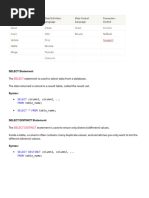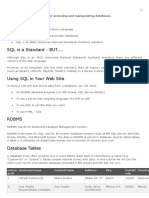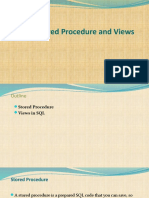0 ratings0% found this document useful (0 votes)
13 viewsDatabase Lab Manual
Uploaded by
endu8362Copyright
© © All Rights Reserved
Available Formats
Download as PDF, TXT or read online on Scribd
0 ratings0% found this document useful (0 votes)
13 viewsDatabase Lab Manual
Uploaded by
endu8362Copyright
© © All Rights Reserved
Available Formats
Download as PDF, TXT or read online on Scribd
You are on page 1/ 65
LAB Manual for Fundamentals of Database
Contact me @ the following social medias
Facebook:-https://www.facebook.com/13shtunetgmailcom
Twitter:-https://twitter.com/ShambelTure
E-mail:- shambelturee@gmai.com/shambelture@gmail.com
:-https://www.linkedin.com/in/shambel-ture-4a6284156/
Technology Faculty Dean
Database Tables
A database most often contains one or more tables. Each table is
identified by a name (e.g. "Customers" or "Orders"). Tables contain
records (rows) with data.
Keep in Mind That...
SQL keywords are NOT case sensitive: select is the same as SELECT
In this Lab we will write all SQL keywords in upper-case.
Semicolon after SQL Statements?
Some database systems require a semicolon at the end of each SQL
statement.
Semicolon is the standard way to separate each SQL statement in
database systems that allow more than one SQL statement to be
executed in the same call to the server.
Some of the most important SQL commands
CREATE DATABASE - creates a new database
CREATE TABLE - creates a new table
SELECT - extracts data from a database
UPDATE - updates data in a database
DELETE - deletes data from a database
INSERT INTO - inserts new data into a database
ALTER DATABASE - modifies a database
ALTER TABLE - modifies a table
DROP TABLE - deletes a table
CREATE INDEX - creates an index (search key)
DROP INDEX - deletes an index
The SQL CREATE DATABASE Statement
• The CREATE DATABASE statement is used to create a new
SQL database.
Syntax
• CREATE DATABASE databasename;
CREATE DATABASE Example
• The following SQL statement creates a database called "testDB":
Example
• CREATE DATABASE testDB;
The SQL SELECT Statement
The SELECT statement is used to select data from a database.
The data returned is stored in a result table, called the result-set.
SELECT Syntax
SELECT column1, column2, ...
FROM table_name;
Here, column1, column2, ... are the field names of the table you want
to select data from. If you want to select all the fields available in the
table, use the following syntax:
SELECT * FROM table name;
SELECT Column Example
The following SQL statement selects the "CustomerName" and "City"
columns from the "Customers" table:
Example
SELECT CustomerName, City FROM Customers;
SQL SELECT DISTINCT Statement
• The SELECT DISTINCT statement is used to return only distinct (different) values.
• Inside a table, a column often contains many duplicate values; and sometimes you
only want to list the different (distinct) values.
SELECT DISTINCT Syntax
SELECT DISTINCT column1, column2, ...
FROM table_name;
SELECT Example Without DISTINCT
• The following SQL statement selects ALL (including the duplicates) values from the
"Country" column in the "Customers" table:
Example
SELECT Country FROM Customers;
• The following SQL statement selects only the DISTINCT values from the "Country"
column in the "Customers" table:
Example
SELECT DISTINCT Country FROM Customers;
The SQL WHERE Clause
The WHERE clause is used to filter records.
The WHERE clause is used to extract only those records that fulfill a
specified condition.
WHERE Syntax
SELECT column1, column2, ...
FROM table_name
WHERE condition;
Note: The WHERE clause is not only used in SELECT statement, it is also
used in UPDATE, DELETE statement, etc.!
WHERE Clause Example
The following SQL statement selects all the customers from the country
“Adama", in the "Customers" table:
Example
• SELECT * FROM Customers
WHERE Country=‘Adama';
Text Fields vs. Numeric Fields
• SQL requires single quotes around text values
(most database systems will also allow double
quotes).
• However, numeric fields should not be
enclosed in quotes:
Example
SELECT * FROM Customers
WHERE CustomerID=1;
Create The Following Table
• Customer And Orders
OrderID CustomerID OrderDate Qty Country
10308 20 1996-09-18 23 New York
10309 30 1996-09-19 56 Spain
10310 50 1996-09-20 36 Poland
10311 10 1996-09-21 12 Zurick
CustomerID CustomerName ContactName Country
10 Sara Mulu Germany
20 Abebe Alem Ethiopia
30 Huseen Kedir Ethiopia
40 Zinash Asinaku USA
50 Solomon Niguse USA
Operators in The WHERE Clause
The following operators can be used in the WHERE clause:
Operator Description SQL Statement:
= Equal SELECT * FROM Products WHERE Price = 18;
> Great than SELECT * FROM Products WHERE Price > 30;
< Less than SELECT * FROM Products WHERE Price < 30;
>= Great Ethan or equal SELECT * FROM Products WHERE Price >= 30;
<= Less than or Equal SELECT * FROM Products
WHERE Price <= 30;
<> Not equal != SELECT * FROM Products
WHERE Price <> 18;
Between B/n a certain range SELECT * FROM Products
WHERE Price BETWEEN 50 AND 60;
IN To specify multiple possible SELECT * FROM Customers
values for a column WHERE City IN ('Paris','London');
LIKE Search for pattern SELECT * FROM Customers
WHERE City LIKE 's%';
The SQL AND, OR and NOT Operators
The WHERE clause can be combined with AND, OR,
and NOT operators.
The AND and OR operators are used to filter records
based on more than one condition:
The AND operator displays a record if all the
conditions separated by AND are TRUE.
The OR operator displays a record if any of the
conditions separated by OR is TRUE.
The NOT operator displays a record if the
condition(s) is NOT TRUE.
AND Syntax
SELECT column1, column2, ...
FROM table_name
WHERE condition1 AND condition2 AND
condition3 ...;
AND Example
• The following SQL statement selects all fields from
"Customers" where country is "Germany" AND city
is "Berlin":
SELECT * FROM Customers
WHERE Country='Germany' AND City='Berlin';
OR Syntax
• SELECT column1, column2, ...
FROM table_name
WHERE condition1 OR condition2 OR condition3 ...;
OR Example
• The following SQL statement selects all fields
from "Customers" where city is "Berlin" OR
"München":
Example
• SELECT * FROM Customers
WHERE City='Berlin' OR City='München';
NOT Syntax
• SELECT column1, column2, ...
FROM table_name
WHERE NOT condition;
The following SQL statement selects all fields from
"Customers" where country is NOT "Germany":
Example
• SELECT * FROM Customers
WHERE NOT Country='Germany';
Combining AND, OR and NOT
You can also combine the AND, OR and NOT operators.
The following SQL statement selects all fields from "Customers"
where country is "Germany" AND city must be "Berlin" OR
"München" (use parenthesis to form complex expressions):
Example
SELECT * FROM Customers
WHERE Country='Germany' AND (City='Berlin' OR
City='München');
The following SQL statement selects all fields from "Customers"
where country is NOT "Germany" and NOT "USA":
Example
SELECT * FROM Customers
WHERE NOT Country='Germany' AND NOT Country='USA';
The SQL ORDER BY Keyword
• The ORDER BY keyword is used to sort the result-set in ascending or
descending order.
• The ORDER BY keyword sorts the records in ascending order by
default. To sort the records in descending order, use the DESC
keyword.
ORDER BY Syntax
SELECT column1, column2, ...
FROM table_name
ORDER BY column1, column2, ... ASC|DESC;
• The following SQL statement selects all customers from the
"Customers" table, sorted by the "Country" column:
• Example
SELECT * FROM Customers
ORDER BY Country;
ORDER BY DESC Example
• The following SQL statement selects all customers from the
"Customers" table, sorted DESCENDING by the "Country" column:
• Example
• SELECT * FROM Customers
ORDER BY Country DESC;
ORDER BY Several Columns Example
• The following SQL statement selects all customers from the
"Customers" table, sorted by the "Country" and the "CustomerName"
column. This means that it orders by Country, but if some rows have
the same Country, it orders them by CustomerName:
• Example
• SELECT * FROM Customers
ORDER BY Country, CustomerName;
ORDER BY Several Columns Example 2
• The following SQL statement selects all customers from the
"Customers" table, sorted ascending by the "Country" and
descending by the "CustomerName" column:
Example
SELECT * FROM Customers
ORDER BY Country ASC, CustomerName DESC;
SQL NULL Values
What is a NULL Value?
A field with a NULL value is a field with no value.
If a field in a table is optional, it is possible to insert a
new record or update a record without adding a
value to this field. Then, the field will be saved with a
NULL value.
How to Test for NULL Values?
• It is not possible to test for NULL values with
comparison operators, such as =, <, or <>.
• We will have to use the IS NULL and IS NOT NULL
operators instead.
IS NULL Syntax
SELECT column_names
FROM table_name
WHERE column_name IS NULL;
The IS NULL Operator
• The IS NULL operator is used to test for empty values
(NULL values).
• The following SQL lists all customers with a NULL value in
the "Address" field:
Example
• SELECT CustomerName, ContactName, Address
FROM Customers
WHERE Address IS NULL;
IS NOT NULL Syntax
SELECT column_names
FROM table_name
WHERE column_name IS NOT NULL;
The IS NOT NULL Operator
• The IS NOT NULL operator is used to test for non-empty
values (NOT NULL values).
The following SQL lists all customers with a value in
the "Address" field:
Example
SELECT CustomerName, ContactName, Address
FROM Customers
WHERE Address IS NOT NULL;
The SQL UPDATE Statement
The UPDATE statement is used to modify the existing records in a
table.
• UPDATE Syntax
• UPDATE table_name
SET column1 = value1, column2 = value2, ...
WHERE condition;
• UPDATE Table
• The following SQL statement updates the first customer (CustomerID = 1)
with a new contact person and a new city.
Example
UPDATE Customers
SET ContactName = 'Abera', Address= ‘Adama'
WHERE CustomerID = 10;
UPDATE Multiple Records
• It is the WHERE clause that determines how many records will be
updated.
• The following SQL statement will update the ContactName to
“Abera" for all records where country is “Adama":
Example
UPDATE Customers
SET ContactName=‘Abera'
WHERE Country=‘Adama';
Update Warning!
• Be careful when updating records. If you omit the WHERE clause, ALL
records will be updated!
Example
• UPDATE Customers
SET ContactName=‘Abera';
The SQL DELETE Statement
The DELETE statement is used to delete existing records in a table.
DELETE Syntax
DELETE FROM table_name WHERE condition;
SQL DELETE Example
The following SQL statement deletes the customer “Abera" from the "Customers"
table:
Example
DELETE FROM Customers WHERE CustomerName=Abera';
Delete All Records
It is possible to delete all rows in a table without deleting the table. This means
that the table structure, attributes, and indexes will be intact:
DELETE FROM table_name;
The following SQL statement deletes all rows in the "Customers" table, without
deleting the table:
Example
DELETE FROM Customers;
The SQL MIN() and MAX() Functions
MIN() Syntax
The MIN() function returns the smallest value of the selected
column.
SELECT MIN(column_name)
FROM table_name
WHERE condition;
The following SQL statement finds the price of the cheapest
product:
Example
SELECT MIN(Price) AS SmallestPrice
FROM Products;
The SQL MIN() and MAX() Functions
MAX() Syntax
The MAX() function returns the largest value of the selected column.
SELECT MAX(column_name)
FROM table_name
WHERE condition;
The following SQL statement finds the price of the cheapest product:
Example
SELECT MAX(Price) AS LargestPrice
FROM Products;
The SQL COUNT(), AVG() and SUM() Functions
SQL COUNT()
The COUNT() function returns the number of rows that matches
a specified criterion.
Count() Syntax
SELECT COUNT(column_name)
FROM table_name
WHERE condition;
The following SQL statement finds the number of products:
Example
SELECT COUNT(ProductID)
FROM Products;
The SQL COUNT(), AVG() and SUM() Functions
SQL AVG()
The AVG() function returns the average value of a numeric column.
AVG() Syntax
SELECT AVG(column_name)
FROM table_name
WHERE condition;
The following SQL statement finds the average price of all
products:
Example
SELECT AVG(Price)
FROM Products;
The SQL COUNT(), AVG() and SUM() Functions
SQL SUM()
The SUM() function returns the total sum of a numeric column.
SUM() Syntax
SELECT SUM(column_name)
FROM table_name
WHERE condition;
The following SQL statement finds the sum of the "Quantity" fields in the
"OrderDetails" table:
Example
SELECT SUM(Quantity)
FROM OrderDetails;
The SQL LIKE and Wildcard Operator
The LIKE operator is used in a WHERE clause to search for a
specified pattern in a column.
There are two wildcards often used in conjunction with the
LIKE operator:
% - The percent sign represents zero, one, or multiple
characters
_ - The underscore represents a single character
• LIKE Syntax
• SELECT column1, column2, ...
FROM table_name
WHERE columnN LIKE pattern;
Cont.….
• Here are some examples showing different LIKE operators with
'%' and '_' wildcards:
LIKE Operator Description
WHERE CustomerName LIKE 'a%' Finds any values that start with "a"
WHERE CustomerName LIKE '%a' Finds any values that end with "a"
Finds any values that have "or" in any
WHERE CustomerName LIKE '%or%'
position
Finds any values that have "r" in the second
WHERE CustomerName LIKE '_r%'
position
Finds any values that start with "a" and are
WHERE CustomerName LIKE 'a_%'
at least 2 characters in length
Finds any values that start with "a" and are
WHERE CustomerName LIKE 'a__%'
at least 3 characters in length
Finds any values that start with "a" and
WHERE ContactName LIKE 'a%o'
ends with "o"
SQL LIKE Examples
The following SQL statement selects all customers with a
CustomerName starting with "a":
Example
SELECT * FROM Customers
WHERE CustomerName LIKE 'a%';
• The following SQL statement selects all customers with a
CustomerName ending with "a":
Example
SELECT * FROM Customers
WHERE CustomerName LIKE '%a';
The following SQL statement selects all customers with a
CustomerName that have "or" in any position:
Example
SELECT * FROM Customers
WHERE CustomerName LIKE '%or%';
• The following SQL statement selects all customers with a CustomerName
that have "r" in the second position:
Example
• SELECT * FROM Customers
WHERE CustomerName LIKE '_r%';
• The following SQL statement selects all customers with a CustomerName
that starts with "a" and are at least 3 characters in length:
Example
SELECT * FROM Customers
WHERE CustomerName LIKE 'a__%';
• The following SQL statement selects all customers with a ContactName that
starts with "a" and ends with "o":
Example
SELECT * FROM Customers
WHERE ContactName LIKE 'a%o';
SQL Aliases
• SQL aliases are used to give a table, or a column in a table,
a temporary name.
• Aliases are often used to make column names more
readable.
• An alias only exists for the duration of the query.
Alias Column Syntax
SELECT column_name AS alias_name
FROM table_name;
Alias Table Syntax
SELECT column_name(s)
FROM table_name AS alias_name;
Alias for Columns Examples
• The following SQL statement creates two aliases, one for the
CustomerID column and one for the CustomerName column:
Example
• SELECT CustomerID AS ID, CustomerName AS Customer
FROM Customers;
• The following SQL statement creates two aliases, one for the
CustomerName column and one for the ContactName column.
• Note: It requires double quotation marks or square brackets if the
alias name contains spaces:
Example
• SELECT CustomerName AS Customer, ContactName AS [Contact Person]
FROM Customers;
SQL JOIN
• A JOIN clause is used to combine rows from two or more tables, based
on a related column between them.
• Let's look at a selection from the "Orders" table:
OrderID CustomerID OrderDate Qty Country
10308 20 1996-09-18 23 New York
10309 30 1996-09-19 56 Spain
10310 50 1996-09-20 36 Poland
10311 10 1996-09-21 12 Zurick
• Then, look at a selection from the "Customers" table:
CustomerID CustomerName ContactName Country
10 Sara Mulu Germany
20 Abebe Alem Ethiopia
30 Huseen Kedir Ethiopia
40 Zinash Asinaku USA
50 Solomon Niguse USA
• Then, we can create the following SQL statement (that contains an
INNER JOIN), that selects records that have matching values in both
tables:
Example
• SELECT Orders.OrderID, Customers.CustomerName, Orders.OrderDate
FROM Orders INNER JOIN Customers ON
Orders.CustomerID=Customers.CustomerID;
The SQL BETWEEN Operator
• The BETWEEN operator selects values within a given range.
• The values can be numbers, text, or dates.
• The BETWEEN operator is inclusive: begin and end values are
included.
BETWEEN Syntax
SELECT column_name(s)
FROM table_name
WHERE column_name BETWEEN value1 AND value2;
• The following SQL statement selects all Customer with a Age
BETWEEN 10 and 20:
Example
SELECT * FROM Customer
WHERE Age BETWEEN 10 AND 20;
NOT BETWEEN Example
• To display the products outside the range of the previous example, use
NOT BETWEEN:
Example
SELECT * FROM Customer
WHERE Age NOT BETWEEN 10 AND 20;
BETWEEN with IN Example
• The following SQL statement selects all products with a price
BETWEEN 10 and 20. In addition; do not show products with a
CategoryID of 1,2, or 3:
Example
SELECT * FROM Customer
WHERE Age BETWEEN 10 AND 20
AND CategoryID NOT IN (1,2,3);
BETWEEN Text Values Example
• The following SQL statement selects all Employee with a
Emp_Name BETWEEN Abera and Alemitu:
Example
SELECT * FROM Employee
WHERE Emp_Name BETWEEN ‘Abera' AND ‘Alemitu'
ORDER BY Emp_Name;
NOT BETWEEN Text Values Example
The following SQL statement selects all products with a
Emp_Name NOT BETWEEN Abera and Alemitu:
Example
SELECT * FROM Employee
WHERE Emp_Name NOT BETWEEN ‘Abera' AND ‘Alemitu'
ORDER BY Emp_Name;
SQL IN Operator
• The IN operator allows you to specify multiple values in a
WHERE clause.
• The IN operator is a shorthand for multiple OR conditions.
IN operator Syntax
SELECT column_name(s)
FROM table_name
WHERE column_name IN (value1, value2, ...);
Or
SELECT column_name(s)
FROM table_name
WHERE column_name IN (SELECT STATEMENT);
Conti….
• The following SQL statement selects all customers that are
located in "Germany", "USA“;
Example
SELECT * FROM Customers
WHERE Country IN ('Germany', ‘USA',);
• The following SQL statement selects all customers that are
NOT located in "Germany", "France" or "UK":
Example
SELECT * FROM Customers
WHERE Country NOT IN ('Germany', ‘USA',);
• The following SQL statement selects all customers that are
from the same countries as the Orders :
Example
SELECT * FROM Customers
WHERE Country IN (SELECT Country FROM Orders);
SQL PRIMARY KEY Constraint
SQL PRIMARY KEY Constraint
• The PRIMARY KEY constraint uniquely identifies each record in a table.
• Primary keys must contain UNIQUE values, and cannot contain NULL
values.
• A table can have only ONE primary key; and in the table, this primary
key can consist of single or multiple columns (fields).
• The following SQL creates a PRIMARY KEY on the "ID" column when
the "Persons" table is created:
• MySQL Syntax:
CREATE TABLE Persons (
ID int NOT NULL,
LastName varchar(255) NOT NULL,
FirstName varchar(255),
Age int,
PRIMARY KEY (ID)
);
AUTO INCREMENT Field
Auto-increment allows a unique number to be generated
automatically when a new record is inserted into a table.
Often this is the primary key field that we would like to be
created automatically every time a new record is inserted.
Syntax for MySQL
The following SQL statement defines the "Personid" column to be an
auto-increment primary key field in the "Persons" table:
• CREATE TABLE Persons (
Personid int NOT NULL AUTO_INCREMENT,
LastName varchar(255) NOT NULL,
FirstName varchar(255),
Age int,
PRIMARY KEY (Personid)
);
Syntax for SQL Server
• The following SQL statement defines the "Personid"
column to be an auto-increment primary key field in the
"Persons" table:
CREATE TABLE Persons (
Personid int IDENTITY(1,1) PRIMARY KEY,
LastName varchar(255) NOT NULL,
FirstName varchar(255),
Age int
);
Auto-Increment syntax
INSERT INTO Persons (FirstName, LastName)
VALUES (Abebe',Lami');
SQL CHECK on CREATE TABLE
The following SQL creates a CHECK constraint on the "Age" column when the
"Persons" table is created.
The CHECK constraint ensures that the age of a person must be 18, or older:
SQL Syntax
CREATE TABLE Persons (
ID int NOT NULL,
LastName varchar(255) NOT NULL,
FirstName varchar(255),
Age int CHECK (Age>=18)
);
MySQL syntax
CREATE TABLE Persons (
ID int NOT NULL,
LastName varchar(255) NOT NULL,
FirstName varchar(255),
Age int,
CHECK (Age>=18)
);
SQL NOT NULL on CREATE TABLE
By default, a column can hold NULL values.
The NOT NULL constraint enforces a column to NOT accept NULL values.
This enforces a field to always contain a value, which means that you cannot insert a
new record, or update a record without adding a value to this field.
The following SQL ensures that the "ID", "LastName", and "FirstName" columns will
NOT accept NULL values when the "Persons" table is created:
Example
CREATE TABLE Persons (
ID int NOT NULL,
LastName varchar(255) NOT NULL,
FirstName varchar(255) NOT NULL,
Age int
);
To create a NOT NULL constraint on the "Age" column when the "Persons" table is
already created, use the following SQL:
ALTER TABLE Persons
MODIFY Age int NOT NULL;
SQL Comments
• Comments are used to explain sections of SQL statements, or to prevent
execution of SQL statements.
• Single line comments start with --.
• Any text between -- and the end of the line will be ignored (will not be
executed).
• The following example uses a single-line comment as an explanation:
Example
--Select all:
SELECT * FROM Customers;
The following example uses a single-line comment to ignore the end of a line:
Example
SELECT * FROM Customers -- WHERE City='Berlin';
• The following example uses a single-line comment to ignore a statement:
Example --SELECT * FROM Customers;
SELECT * FROM Products;
The SQL CASE Statement
• The CASE statement goes through conditions and returns a value
when the first condition is met (like an IF-THEN-ELSE statement).
So, once a condition is true, it will stop reading and return the
result. If no conditions are true, it returns the value in the ELSE
clause.
• If there is no ELSE part and no conditions are true, it returns NULL.
CASE Syntax
• CASE
WHEN condition1 THEN result1
WHEN condition2 THEN result2
WHEN conditionN THEN resultN
ELSE result
END;
SQL CASE Examples
The following SQL goes through conditions and returns a value when the first
condition is met:
Example
SELECT OrderID, Quantity,
CASE WHEN Quantity > 30 THEN 'The quantity is greater than 30'
WHEN Quantity = 30 THEN 'The quantity is 30'
ELSE 'The quantity is under 30‘ END AS QuantityText
FROM Orders;
The following SQL will order the customers by City. However, if City is NULL,
then order by Country:
Example
• SELECT CustomerName, City, Country
FROM Customers ORDER BY
(CASE WHEN City IS NULL THEN Country ELSE City
END);
Question
Thank You For your Attention!
Lab Manual two
Fundamentals of Database System
Create Database Hora Bulaa Badhaadha
The SQL DROP DATABASE Statement
The DROP DATABASE statement is used to drop an
existing SQL database.
• Syntax
DROP DATABASE databasename;
• The following SQL statement drops the existing database
"testDB":
Example
• DROP DATABASE testDB;
SQL BACKUP DATABASE for SQL Server
• The BACKUP DATABASE statement is used in SQL Server to
create a full back up of an existing SQL database.
• Syntax
BACKUP DATABASE databasename
TO DISK = 'filepath';
• The following SQL statement creates a full back up of the
existing database "testDB" to the D disk:
Example
BACKUP DATABASE testDB
TO DISK = 'D:\backups\testDB.bak';
Or
BACKUP DATABASE testDB TO DISK='D:\db_backup.BAK‘;
BACKUP WITH DIFFERENTIAL Example
The following SQL statement creates a differential back up of the
database "testDB":
• Example
BACKUP DATABASE testDB
TO DISK = 'D:\backups\testDB.bak'
WITH DIFFERENTIAL;
• Note: A differential back up reduces the back up time (since only
the changes are backed up).
• Tip: Always back up the database to a different drive than the
actual database. Then, if you get a disk crash, you will not lose
your backup file along with the database.
Restore database
• use testDB
RESTORE DATABASE testDB FROM DISK='D:\db_backup.BAK'
Create Table Using Another Table
• A copy of an existing table can also be created using CREATE
TABLE.
• The new table gets the same column definitions. All columns or
specific columns can be selected.
• If you create a new table using an existing table, the new table
will be filled with the existing values from the old table.
• Syntax
CREATE TABLE new_table_name AS
SELECT column1, column2,...
FROM existing_table_name
WHERE ....;
Cont.….
• The following SQL creates a new table called "TestTables"
(which is a copy of the "Customers" table):
• Example
CREATE TABLE Testable AS
SELECT CustomerName, ContactName
FROM customers;
The SQL DROP TABLE Statement
The DROP TABLE statement is used to drop an existing table in a
database.
Syntax
DROP TABLE table_name;
• The following SQL statement drops the existing table "Shippers":
Example
DROP TABLE Shippers;
• Note: Be careful before dropping a table. Deleting a table will result in
loss of complete information stored in the table!
• SQL TRUNCATE TABLE
The TRUNCATE TABLE statement is used to delete the data inside a table, but not
the table itself.
Syntax
• TRUNCATE TABLE table_name;
SQL ALTER TABLE Statement
• The ALTER TABLE statement is used to add, delete, or modify
columns in an existing table.
• The ALTER TABLE statement is also used to add and drop various
constraints on an existing table.
ALTER TABLE - ADD Column
• To add a column in a table, use the following syntax:
ALTER TABLE table_name
ADD column_name datatype;
• The following SQL adds an "Email" column to the "Customers"
table:
• Example
ALTER TABLE Customers
ADD Email varchar(255);
ALTER TABLE - DROP COLUMN
• To delete a column in a table, use the following syntax (notice
that some database systems don't allow deleting a column):
ALTER TABLE table_name
DROP COLUMN column_name;
The following SQL deletes the "Email" column from the
"Customers" table:
Example
ALTER TABLE Customers
DROP COLUMN Email;
ALTER TABLE - ALTER/MODIFY COLUMN
To change the data type of a column in a table, use the following syntax:
• SQL Server / MS Access:
• ALTER TABLE table_name
ALTER COLUMN column_name datatype;
Change Data Type Example
• Now we want to change the data type of the column named
"DateOfBirth" in the "Persons" table.
• We use the following SQL statement:
ALTER TABLE Persons
ALTER COLUMN DateOfBirth year;
• Notice that the "DateOfBirth" column is now of type year and is going to hold a year in
a two- or four-digit format.
SQL Create Constraints
• Constraints can be specified when the table is created with the CREATE TABLE
statement, or after the table is created with the ALTER TABLE statement.
Syntax
CREATE TABLE table_name (
column1 datatype constraint,
column2 datatype constraint,
column3 datatype constraint,
....
);
SQL Constraints
• SQL constraints are used to specify rules for the data in a table.
• Constraints are used to limit the type of data that can go into a table. This
ensures the accuracy and reliability of the data in the table. If there is any
violation between the constraint and the data action, the action is aborted.
• Constraints can be column level or table level. Column level constraints apply to
a column, and table level constraints apply to the whole table.
The following constraints are commonly used in SQL:
• NOT NULL - Ensures that a column cannot have a NULL value
• UNIQUE - Ensures that all values in a column are different
• PRIMARY KEY - A combination of a NOT NULL and UNIQUE.
Uniquely identifies each row in a table
• FOREIGN KEY - Uniquely identifies a row/record in another table
• CHECK - Ensures that all values in a column satisfies a specific
condition
• DEFAULT - Sets a default value for a column when no value is
specified
• INDEX - Used to create and retrieve data from the database very
quickly
SQL FOREIGN KEY Constraint
A FOREIGN KEY is a key used to link two tables together.
• A FOREIGN KEY is a field (or collection of fields) in one table that
refers to the PRIMARY KEY in another table.
• The table containing the foreign key is called the child table, and the
table containing the candidate key is called the referenced or parent
table.
• The following SQL creates a FOREIGN KEY on the "PersonID" column
when the "Orders" table is created:
• MySQL:
CREATE TABLE Orders (
OrderID int NOT NULL,
OrderNumber int NOT NULL,
PersonID int,
PRIMARY KEY (OrderID),
FOREIGN KEY (PersonID) REFERENCES Persons(PersonID)
);
SQL Server / Oracle / MS Access:
CREATE TABLE Orders (
OrderID int NOT NULL PRIMARY KEY,
OrderNumber int NOT NULL,
PersonID int FOREIGN KEY REFERENCES Persons(PersonID)
);
To allow naming of a FOREIGN KEY constraint, and for defining a FOREIGN KEY constraint on
multiple columns, use the following SQL syntax:
• MySQL / SQL Server / Oracle / MS Access:
CREATE TABLE Orders (
OrderID int NOT NULL,
OrderNumber int NOT NULL,
PersonID int,
PRIMARY KEY (OrderID),
CONSTRAINT FK_PersonOrder FOREIGN KEY (PersonID)
REFERENCES Persons(PersonID)
);
ALTER TABLE Orders
ADD FOREIGN KEY (PersonID) REFERENCES Persons(PersonID);
You might also like
- Odoo 17 Development Tutorials - CybrosysNo ratings yetOdoo 17 Development Tutorials - Cybrosys5 pages
- 1651 - Vo Nguyen Duy Nam - GCS200888 - Assignment Brief 2No ratings yet1651 - Vo Nguyen Duy Nam - GCS200888 - Assignment Brief 220 pages
- Introduction To Structured Query Language (SQL)No ratings yetIntroduction To Structured Query Language (SQL)32 pages
- Spherical Storage Tank Presentation - Rev.0100% (5)Spherical Storage Tank Presentation - Rev.033 pages
- SQL (Structured Query Language) - Bahasa Kueri Terstruktur: o o o o o o o o o o o o o oNo ratings yetSQL (Structured Query Language) - Bahasa Kueri Terstruktur: o o o o o o o o o o o o o o19 pages
- Structured Query Language: SQL Is A Standard Language For Accessing and Manipulating DatabasesNo ratings yetStructured Query Language: SQL Is A Standard Language For Accessing and Manipulating Databases13 pages
- Column1 Datatype, Column2 Datatype, Column3 Datatype,: AlterNo ratings yetColumn1 Datatype, Column2 Datatype, Column3 Datatype,: Alter13 pages
- Introduction To Structured Query Language (SQL)No ratings yetIntroduction To Structured Query Language (SQL)32 pages
- SQL Commands - The Complete List (W - Examples) - DataquestNo ratings yetSQL Commands - The Complete List (W - Examples) - Dataquest22 pages
- What Is SQL?: SQL Is A Standard Language For Accessing and Manipulating DatabasesNo ratings yetWhat Is SQL?: SQL Is A Standard Language For Accessing and Manipulating Databases5 pages
- Advanced SAS Interview Questions You'll Most Likely Be AskedFrom EverandAdvanced SAS Interview Questions You'll Most Likely Be AskedNo ratings yet
- Alan Tuback Joins PageLightPrime As PresidentNo ratings yetAlan Tuback Joins PageLightPrime As President3 pages
- Fishfinder 580 Chartplotter Operations ManualNo ratings yetFishfinder 580 Chartplotter Operations Manual134 pages
- Armeña Baloloy Cea Llave Powerplant Design With Renewable Energy Phase 1 ProjectNo ratings yetArmeña Baloloy Cea Llave Powerplant Design With Renewable Energy Phase 1 Project24 pages
- Increasing Instruc: Microprocessors W of The OeNo ratings yetIncreasing Instruc: Microprocessors W of The Oe3 pages
- Darktrace Threat Visualizer: User Guide V5.2No ratings yetDarktrace Threat Visualizer: User Guide V5.2183 pages
- CCTV Bosh Datasheet - Data - Sheet - enUS - 24097715595No ratings yetCCTV Bosh Datasheet - Data - Sheet - enUS - 240977155956 pages
- Las Madres No Les Decimos Esas Cosas a Las Hijas by Federico Jeanmaire CompressNo ratings yetLas Madres No Les Decimos Esas Cosas a Las Hijas by Federico Jeanmaire Compress3 pages
- Specification For Carbon Steel Piping MaterialsNo ratings yetSpecification For Carbon Steel Piping Materials8 pages
- Chapter 1 Effects Online Games AddictionNo ratings yetChapter 1 Effects Online Games Addiction5 pages
- Tu Hi Yeh Mujhko Bata de From Ashiqui-2 (Single String)No ratings yetTu Hi Yeh Mujhko Bata de From Ashiqui-2 (Single String)2 pages
- Lesson 4 Data, Data Analysis, Database, Database ManagementNo ratings yetLesson 4 Data, Data Analysis, Database, Database Management42 pages
- 1651 - Vo Nguyen Duy Nam - GCS200888 - Assignment Brief 21651 - Vo Nguyen Duy Nam - GCS200888 - Assignment Brief 2
- SQL (Structured Query Language) - Bahasa Kueri Terstruktur: o o o o o o o o o o o o o oSQL (Structured Query Language) - Bahasa Kueri Terstruktur: o o o o o o o o o o o o o o
- Structured Query Language: SQL Is A Standard Language For Accessing and Manipulating DatabasesStructured Query Language: SQL Is A Standard Language For Accessing and Manipulating Databases
- Column1 Datatype, Column2 Datatype, Column3 Datatype,: AlterColumn1 Datatype, Column2 Datatype, Column3 Datatype,: Alter
- SQL Commands - The Complete List (W - Examples) - DataquestSQL Commands - The Complete List (W - Examples) - Dataquest
- What Is SQL?: SQL Is A Standard Language For Accessing and Manipulating DatabasesWhat Is SQL?: SQL Is A Standard Language For Accessing and Manipulating Databases
- SQL Server Functions and tutorials 50 examplesFrom EverandSQL Server Functions and tutorials 50 examples
- Advanced SAS Interview Questions You'll Most Likely Be AskedFrom EverandAdvanced SAS Interview Questions You'll Most Likely Be Asked
- Armeña Baloloy Cea Llave Powerplant Design With Renewable Energy Phase 1 ProjectArmeña Baloloy Cea Llave Powerplant Design With Renewable Energy Phase 1 Project
- CCTV Bosh Datasheet - Data - Sheet - enUS - 24097715595CCTV Bosh Datasheet - Data - Sheet - enUS - 24097715595
- Las Madres No Les Decimos Esas Cosas a Las Hijas by Federico Jeanmaire CompressLas Madres No Les Decimos Esas Cosas a Las Hijas by Federico Jeanmaire Compress
- Tu Hi Yeh Mujhko Bata de From Ashiqui-2 (Single String)Tu Hi Yeh Mujhko Bata de From Ashiqui-2 (Single String)
- Lesson 4 Data, Data Analysis, Database, Database ManagementLesson 4 Data, Data Analysis, Database, Database Management