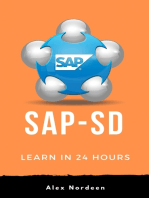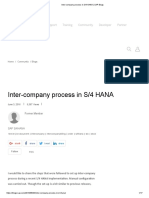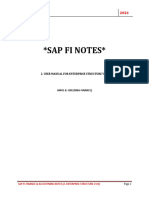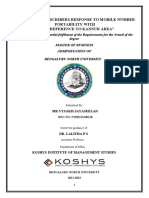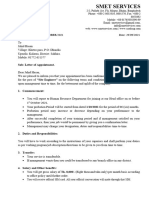1GP Set-Up EN XX
1GP Set-Up EN XX
Uploaded by
tivawe4006Copyright:
Available Formats
1GP Set-Up EN XX
1GP Set-Up EN XX
Uploaded by
tivawe4006Original Title
Copyright
Available Formats
Share this document
Did you find this document useful?
Is this content inappropriate?
Copyright:
Available Formats
1GP Set-Up EN XX
1GP Set-Up EN XX
Uploaded by
tivawe4006Copyright:
Available Formats
Set-Up Instructions | PUBLIC
SAP S/4HANA Cloud
2023-07-03
Setting Up Intercompany Financial Posting (1GP)
© 2023 SAP SE or an SAP affiliate company. All rights reserved.
THE BEST RUN
Content
1 Purpose. . . . . . . . . . . . . . . . . . . . . . . . . . . . . . . . . . . . . . . . . . . . . . . . . . . . . . . . . . . . . . . . . . . . . . 3
2 Configuration. . . . . . . . . . . . . . . . . . . . . . . . . . . . . . . . . . . . . . . . . . . . . . . . . . . . . . . . . . . . . . . . . . 4
2.1 Prepare Cross-Company Code Transactions. . . . . . . . . . . . . . . . . . . . . . . . . . . . . . . . . . . . . . . . . . . . . 4
3 Master Data Setup (Optional). . . . . . . . . . . . . . . . . . . . . . . . . . . . . . . . . . . . . . . . . . . . . . . . . . . . . 6
3.1 Business Partners Representing the Company Codes (Optional). . . . . . . . . . . . . . . . . . . . . . . . . . . . . . .6
Business Partner General Data (Optional). . . . . . . . . . . . . . . . . . . . . . . . . . . . . . . . . . . . . . . . . . . . 7
Setting Up Intercompany Financial Posting (1GP)
2 PUBLIC Content
1 Purpose
This document describes additional configuration steps that must be carried out by customers to activate the
solution. As these configuration steps are customer-specific, they can’t be delivered by SAP and must be carried
out by the customer.
Intercompany scenarios allow for data exchange and highly automated posting logics for business transactions
between companies (company codes) sharing the same system and client.
To use such intercompany scenarios, at least two company codes are needed that are installed in the same system
and client.
For example, if a local solution of the SAP Best Practices content is installed, the second company code can be
created through content solution activation, or by using the FlexOrg tool.
Both company codes can be enabled for intercompany processing by following the steps of this document. You
define the accounts for the clearing entries the system makes when posting cross-company code transactions.
Setting Up Intercompany Financial Posting (1GP)
Purpose PUBLIC 3
2 Configuration
2.1 Prepare Cross-Company Code Transactions
Purpose
In this activity, you prepare the cross-company code transactions.
Procedure
Depending on your configuration environment for SAP S/4HANA Cloud, choose one of the following options:
Configure Your Solution:
1. Log on to the SAP Fiori launchpad as a Configuration Expert - Business Process Configuration.
2. Open Manage Your Solution.
3. If necessary, change the country or region by choosing Set Local Version.
4. Choose Configure Your Solution.
5. Make the following entries:
Application Area: Finance
Sub Application Area: General Ledger
6. For the row with Item Name of Chart of Accounts, choose Details (>).
7. For the Account Determination row, choose Configure.
8. Continue with the procedure below.
SAP Central Business Configuration:
1. Log on to the project experience in SAP Central Business Configuration.
2. In the Product-Specific Configuration phase, navigate to the Configuration Activities tab. To locate the activity in
the tree view, search for the following activity: Account Determination.
3. Choose Open Documentation for the found line item to see more details about this configuration activity.
4. Choose the link to navigate directly to the SAP S/4HANA Cloud system. Log on to the SAP Fiori launchpad as a
Configuration Expert - Business Process Configuration.
5. Continue with the procedure below.
Procedure
1. On the Automatic Account Determination view, make the following entries and choose Step 2:
Area: Financial Accounting
Subarea: General Ledger Accounting
Process: Prepare Intercompany Transactions
Setting Up Intercompany Financial Posting (1GP)
4 PUBLIC Configuration
2. You now enter the company codes between which intercompany postings are created (for example, between
1010 and 1020, or between 1010 and 2510). Make the following entries and choose Step 3:
Postings Between: <first company code>
And: <second company code>
Caution
The Intercompany Financial Posting (1GP) scope item is currently relevant for company codes within the
same country/region. You can only use Intercompany Financial Posting (1GP) between company codes
from different countries/regions if no tax postings are required (for example, both company codes are in
the same tax group (taxes on sales/purchases group).
3. Choose Add.
4. On the Add dialog box, confirm the company codes by choosing OK.
5. Make the following entries for intercompany financial postings:
• For the first row (posted in company code 1, cleared against company code 2):
• Posting Key - Debit: for example, 01 or 40
• Account - Debit: <g/l account for clearing, or business partner created for
company code 2>
• Posting Key - Debit: for example, 31 or 50
• Account - Credit: <g/l account for clearing, or business partner created for
company code 2>
• For the second row (posted in company code 2, cleared against company code 1):
• Posting Key - Debit: for example, 01 or 40
• Account - Debit: <g/l account for clearing, or business partner created for
company code 1>
• Posting Key - Debit: for example, 31 or 50
• Account - Credit: <g/l account for clearing, or business partner created for
company code 1>
6. Save your changes.
Setting Up Intercompany Financial Posting (1GP)
Configuration PUBLIC 5
3 Master Data Setup (Optional)
3.1 Business Partners Representing the Company Codes
(Optional)
Use
You can either use general ledger accounts or business partners as clearing accounts for intercompany FI postings.
If you use business partners, follow the steps described here to create or extend business partners representing
involved company codes.
Note
The business partners should be created in the P (production) system before Q2P transport.
Prerequisites
The organizational structure and master data of your company has been created after content solution activation.
The organizational structure reflects the structure of your company, depending on the operational focus of your
company.
For the affiliate company code as the receiving company, if the company code is generated through the Flex-Org
tool, the reflecting company should be created and assigned to the company code through the Flex-Org tool (as
a trading partner for consolidation). If the affiliate company is generated by activation, the company is already
created and assigned.
Data Sample Value Details
<COMPANY CODE> 1010, 1020, or 1710 1010 represents issuing company code
1020 represents receiving company
code generated by Flex-Org
1710 represents receiving company
code generated by activation
Setting Up Intercompany Financial Posting (1GP)
6 PUBLIC Master Data Setup (Optional)
Data Sample Value Details
<BUSINESS PARTNER> 10401010, 10401020, or 17401010 Business Partner 10401010 represents
issuing company code 1010
Business Partner 10401020 or
17401710 represents receiving com
pany code 1020 or 1710
3.1.1 Business Partner General Data (Optional)
Use
In this activity, you create the new business partner ID, if that ID doesn’t exist in the system yet and is needed for
the affiliated company that wants to use the business partner.
Procedure
1. Log on to the SAP Fiori Launchpad as a Master Data Specialist – Business Partner Data
(SAP_BR_BUPA_MASTER_SPECIALIST).
2. Open Manage Business Partner.
3. On the Maintain Business Partner view, choose Organization.
4. Make the following entries and choose Save:
Field Name Entry Value
Business Partner <business partner number>
Grouping External numeric numbering (higher
range)
Create in BP role Business Partner (Gen.)
Address tab
Title Company
Name <company name>
Salutation For example, COMP1710
Search term 1/2 For example, COMP1710
Street/House Number <address/location>, for example, Dietmar-Hopp-
Allee/3475
Setting Up Intercompany Financial Posting (1GP)
Master Data Setup (Optional) PUBLIC 7
Field Name Entry Value
Postal Code/City <postal code/city>, for example, 69190/
Walldorf
Country <country>, for example, DE
Language <language>, for example, DE German
E-Mail <email address>
Address Valid From <start of validity date range> (usually the
first of the current year)
Address Valid To <end of validity date range> (usually
12/31/9999)
5. Make the following entries:
Change in BP role: Supplier (Fin.Accounting) (New)
6. For supplier general data, enter values for the following fields and choose Save:
• Address
• Country
• City
• Language
• Trading Partner No (under Control): for example, 1010
7. Choose Company Code.
8. Maintain the following company code fields for the supplier and choose Save:
• Company code: for example, 1010
• Reconciliation Acct.: for example, 21300000
9. Make the following entries:
• Change in BP role: Customer (Fin.Accounting) (New)
10. Maintain the following company code fields for the customer and choose Save:
• Company code: for example, 1010
• Reconciliation Acct.: for example, 12300000
11. On the Change Organization: <organization> role Customer (Fin.Accounting) view, choose General Data.
12. For supplier general data, enter values for the following fields and choose Save:
• Address
• Country
• City
• Language
• Trading Partner No (under Control): for example, 1010
Setting Up Intercompany Financial Posting (1GP)
8 PUBLIC Master Data Setup (Optional)
Important Disclaimers and Legal Information
Hyperlinks
Some links are classified by an icon and/or a mouseover text. These links provide additional information.
About the icons:
• Links with the icon : You are entering a Web site that is not hosted by SAP. By using such links, you agree (unless expressly stated otherwise in your agreements
with SAP) to this:
• The content of the linked-to site is not SAP documentation. You may not infer any product claims against SAP based on this information.
• SAP does not agree or disagree with the content on the linked-to site, nor does SAP warrant the availability and correctness. SAP shall not be liable for any
damages caused by the use of such content unless damages have been caused by SAP's gross negligence or willful misconduct.
• Links with the icon : You are leaving the documentation for that particular SAP product or service and are entering an SAP-hosted Web site. By using such links,
you agree that (unless expressly stated otherwise in your agreements with SAP) you may not infer any product claims against SAP based on this information.
Videos Hosted on External Platforms
Some videos may point to third-party video hosting platforms. SAP cannot guarantee the future availability of videos stored on these platforms. Furthermore, any
advertisements or other content hosted on these platforms (for example, suggested videos or by navigating to other videos hosted on the same site), are not within the
control or responsibility of SAP.
Beta and Other Experimental Features
Experimental features are not part of the officially delivered scope that SAP guarantees for future releases. This means that experimental features may be changed by
SAP at any time for any reason without notice. Experimental features are not for productive use. You may not demonstrate, test, examine, evaluate or otherwise use the
experimental features in a live operating environment or with data that has not been sufficiently backed up.
The purpose of experimental features is to get feedback early on, allowing customers and partners to influence the future product accordingly. By providing your feedback
(e.g. in the SAP Community), you accept that intellectual property rights of the contributions or derivative works shall remain the exclusive property of SAP.
Example Code
Any software coding and/or code snippets are examples. They are not for productive use. The example code is only intended to better explain and visualize the syntax and
phrasing rules. SAP does not warrant the correctness and completeness of the example code. SAP shall not be liable for errors or damages caused by the use of example
code unless damages have been caused by SAP's gross negligence or willful misconduct.
Bias-Free Language
SAP supports a culture of diversity and inclusion. Whenever possible, we use unbiased language in our documentation to refer to people of all cultures, ethnicities, genders,
and abilities.
Setting Up Intercompany Financial Posting (1GP)
Important Disclaimers and Legal Information PUBLIC 9
www.sap.com/contactsap
© 2023 SAP SE or an SAP affiliate company. All rights reserved.
No part of this publication may be reproduced or transmitted in any form
or for any purpose without the express permission of SAP SE or an SAP
affiliate company. The information contained herein may be changed
without prior notice.
Some software products marketed by SAP SE and its distributors
contain proprietary software components of other software vendors.
National product specifications may vary.
These materials are provided by SAP SE or an SAP affiliate company for
informational purposes only, without representation or warranty of any
kind, and SAP or its affiliated companies shall not be liable for errors or
omissions with respect to the materials. The only warranties for SAP or
SAP affiliate company products and services are those that are set forth
in the express warranty statements accompanying such products and
services, if any. Nothing herein should be construed as constituting an
additional warranty.
SAP and other SAP products and services mentioned herein as well as
their respective logos are trademarks or registered trademarks of SAP
SE (or an SAP affiliate company) in Germany and other countries. All
other product and service names mentioned are the trademarks of their
respective companies.
Please see https://www.sap.com/about/legal/trademark.html for
additional trademark information and notices.
THE BEST RUN
You might also like
- SAP Enterprise Structure Concept and Configuration Guide: A Case StudyFrom EverandSAP Enterprise Structure Concept and Configuration Guide: A Case Study5/5 (3)
- ARTICLES OF COOPERATION and BY-LAWS - Iligan Agri-Rainbow Producers Cooperative95% (66)ARTICLES OF COOPERATION and BY-LAWS - Iligan Agri-Rainbow Producers Cooperative16 pages
- Advanced Intercompany Stock Transfer: Setting Up (5HP)No ratings yetAdvanced Intercompany Stock Transfer: Setting Up (5HP)40 pages
- Firm's Test and Interview Feedback by Appeared Candidates 1.3No ratings yetFirm's Test and Interview Feedback by Appeared Candidates 1.3115 pages
- Intercompany Stock Transfer: Setting Up (1P9)No ratings yetIntercompany Stock Transfer: Setting Up (1P9)54 pages
- How To Set Up Matrix Consolidation With BPC 7.5 NWNo ratings yetHow To Set Up Matrix Consolidation With BPC 7.5 NW16 pages
- Inter-Company Process in S - 4 HANA - SAP Blogs100% (2)Inter-Company Process in S - 4 HANA - SAP Blogs17 pages
- User Manual For Enterprise Structure V.01No ratings yetUser Manual For Enterprise Structure V.0133 pages
- Document Revision Log:: FICO: Configuration Guide Accounts Payable ProcessNo ratings yetDocument Revision Log:: FICO: Configuration Guide Accounts Payable Process35 pages
- Prepare Cross-Company Code Transactions - SAP FI100% (3)Prepare Cross-Company Code Transactions - SAP FI19 pages
- Basic Environment in Joint Venture Accounting-Configuration GuideNo ratings yetBasic Environment in Joint Venture Accounting-Configuration Guide14 pages
- Fi-Co SAP Systems Application and Products in Data ProcessingNo ratings yetFi-Co SAP Systems Application and Products in Data Processing295 pages
- Siebel Incentive Compensation Management ( ICM ) GuideFrom EverandSiebel Incentive Compensation Management ( ICM ) GuideNo ratings yet
- Miscellaneous Intermediation Revenues World Summary: Market Values & Financials by CountryFrom EverandMiscellaneous Intermediation Revenues World Summary: Market Values & Financials by CountryNo ratings yet
- Building Dashboards with Microsoft Dynamics GP 2013 and Excel 2013From EverandBuilding Dashboards with Microsoft Dynamics GP 2013 and Excel 2013No ratings yet
- Executive Placement Service Revenues World Summary: Market Values & Financials by CountryFrom EverandExecutive Placement Service Revenues World Summary: Market Values & Financials by CountryNo ratings yet
- SAP ECC FI Transaction Codes: Unofficial Certification and Review GuideFrom EverandSAP ECC FI Transaction Codes: Unofficial Certification and Review Guide5/5 (2)
- (5032) - FRONTSHEET Assignment 2-201221No ratings yet(5032) - FRONTSHEET Assignment 2-20122123 pages
- Robert Mckee Tom Gerace Storynomics Story Driven Marketing in The Post Advertising World Twelve 2 (001 050)No ratings yetRobert Mckee Tom Gerace Storynomics Story Driven Marketing in The Post Advertising World Twelve 2 (001 050)50 pages
- ajol-file-journals_336_articles_47564_submission_proof_47564-4009-59294-1-10-20091106No ratings yetajol-file-journals_336_articles_47564_submission_proof_47564-4009-59294-1-10-2009110615 pages
- 06 Just in Time and Backflush AccountingNo ratings yet06 Just in Time and Backflush Accounting30 pages
- Chapter-4 Debits, Credits, and The Trial BalanceNo ratings yetChapter-4 Debits, Credits, and The Trial Balance17 pages
- Review Fundamentals of Property Ownership Public100% (1)Review Fundamentals of Property Ownership Public56 pages
- SAP Enterprise Structure Concept and Configuration Guide: A Case StudyFrom EverandSAP Enterprise Structure Concept and Configuration Guide: A Case Study
- ARTICLES OF COOPERATION and BY-LAWS - Iligan Agri-Rainbow Producers CooperativeARTICLES OF COOPERATION and BY-LAWS - Iligan Agri-Rainbow Producers Cooperative
- Advanced Intercompany Stock Transfer: Setting Up (5HP)Advanced Intercompany Stock Transfer: Setting Up (5HP)
- Firm's Test and Interview Feedback by Appeared Candidates 1.3Firm's Test and Interview Feedback by Appeared Candidates 1.3
- How To Set Up Matrix Consolidation With BPC 7.5 NWHow To Set Up Matrix Consolidation With BPC 7.5 NW
- Configuration Example: SAP Electronic Bank Statement (SAP - EBS)From EverandConfiguration Example: SAP Electronic Bank Statement (SAP - EBS)
- Document Revision Log:: FICO: Configuration Guide Accounts Payable ProcessDocument Revision Log:: FICO: Configuration Guide Accounts Payable Process
- Basic Environment in Joint Venture Accounting-Configuration GuideBasic Environment in Joint Venture Accounting-Configuration Guide
- Fi-Co SAP Systems Application and Products in Data ProcessingFi-Co SAP Systems Application and Products in Data Processing
- Siebel Incentive Compensation Management ( ICM ) GuideFrom EverandSiebel Incentive Compensation Management ( ICM ) Guide
- IBM Cognos 8 Business Intelligence: The Official GuideFrom EverandIBM Cognos 8 Business Intelligence: The Official Guide
- Miscellaneous Intermediation Revenues World Summary: Market Values & Financials by CountryFrom EverandMiscellaneous Intermediation Revenues World Summary: Market Values & Financials by Country
- Microsoft Dynamics GP 2013 Financial ManagementFrom EverandMicrosoft Dynamics GP 2013 Financial Management
- Building Dashboards with Microsoft Dynamics GP 2013 and Excel 2013From EverandBuilding Dashboards with Microsoft Dynamics GP 2013 and Excel 2013
- Executive Placement Service Revenues World Summary: Market Values & Financials by CountryFrom EverandExecutive Placement Service Revenues World Summary: Market Values & Financials by Country
- Business Visibility with Enterprise Resource PlanningFrom EverandBusiness Visibility with Enterprise Resource Planning
- SAP ECC FI Transaction Codes: Unofficial Certification and Review GuideFrom EverandSAP ECC FI Transaction Codes: Unofficial Certification and Review Guide
- Robert Mckee Tom Gerace Storynomics Story Driven Marketing in The Post Advertising World Twelve 2 (001 050)Robert Mckee Tom Gerace Storynomics Story Driven Marketing in The Post Advertising World Twelve 2 (001 050)
- ajol-file-journals_336_articles_47564_submission_proof_47564-4009-59294-1-10-20091106ajol-file-journals_336_articles_47564_submission_proof_47564-4009-59294-1-10-20091106