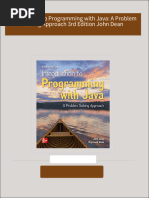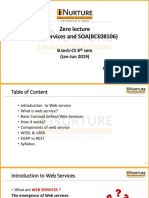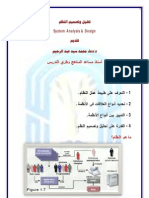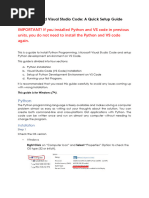100%(1)100% found this document useful (1 vote)
36 viewsInstall Visual Studio Code and Python
Uploaded by
thulasidsl24Copyright
© © All Rights Reserved
Available Formats
Download as PDF, TXT or read online on Scribd
100%(1)100% found this document useful (1 vote)
36 viewsInstall Visual Studio Code and Python
Uploaded by
thulasidsl24Copyright
© © All Rights Reserved
Available Formats
Download as PDF, TXT or read online on Scribd
You are on page 1/ 3
Install Visual studio code and python
Install visual studio code(VS Code)
1. Downloade VS Code from official website( https://code.visualstudio.com/download )
or from the microsoft store in your laptop
2. If you are using a Windows system, click on the first option in the provided image to
begin the download
3. If you are downloading from microsoft store search for visual studio code in the store
and install the following app
Promoting modern technologies
Install Python extension for VS Code
1. Click on extension
2. Seach for python in the high lighted search bar below
3. Click on install(as I have already installed it is showing me uninstall option)
Install python on your laptop
1. Visit python official website( https://www.python.org/downloads/ ) and downlaod the
latest version
1. Double click on the insaller
Promoting modern technologies
2. Select “Add python.exe to PATH” option and then click on Customize installations
3. In the next screen click on Next again Next and finish the installation
Verify the installation process
1. In the windows search bar search for command prompt
2. Run the command python --version
3. As we are getting installed python version, installation is confirmed
Promoting modern technologies
You might also like
- PDF Introduction to Programming with Java: A Problem Solving Approach 3rd Edition John Dean download100% (2)PDF Introduction to Programming with Java: A Problem Solving Approach 3rd Edition John Dean download40 pages
- Aiken L. Multiple Regression. Testing and Interpreting... 1991No ratings yetAiken L. Multiple Regression. Testing and Interpreting... 1991220 pages
- The Risks and Countermeasures of Accounting Artificial Intelligence100% (1)The Risks and Countermeasures of Accounting Artificial Intelligence4 pages
- تكنولوجيا المعلومات في خدمة الإدارة المعاصرة PDFNo ratings yetتكنولوجيا المعلومات في خدمة الإدارة المعاصرة PDF8 pages
- الوحدة الأولى - مقدمة في تقنية المعلوماتNo ratings yetالوحدة الأولى - مقدمة في تقنية المعلومات30 pages
- - .alghushaimi اسئلة وحلول جافا 2020 - 2021No ratings yet- .alghushaimi اسئلة وحلول جافا 2020 - 202111 pages
- 11.2.5.10 Lab - Researching Password Recovery ProceduresNo ratings yet11.2.5.10 Lab - Researching Password Recovery Procedures3 pages
- TM351 Data Management and Analysis: Prepared by Eng. A.Samy Tel: 99941566100% (1)TM351 Data Management and Analysis: Prepared by Eng. A.Samy Tel: 999415667 pages
- PROJECT REVIEW PRESENTATION On Seven Level Grid Connected To PVNo ratings yetPROJECT REVIEW PRESENTATION On Seven Level Grid Connected To PV17 pages
- Comprehensive Display of Digital Image Copy-Move Forensics TechniquesNo ratings yetComprehensive Display of Digital Image Copy-Move Forensics Techniques6 pages
- Computer Simulation Techniques (Chapter One)No ratings yetComputer Simulation Techniques (Chapter One)35 pages
- هياكل بيانات وخوارزميات عمليم ماجد البعدانيNo ratings yetهياكل بيانات وخوارزميات عمليم ماجد البعداني83 pages
- البرمجة البرمجة بلغة "Turbo C++" لحل مسائل التحليل العدديNo ratings yetالبرمجة البرمجة بلغة "Turbo C++" لحل مسائل التحليل العددي14 pages
- PT Activity 7.6.1: Packet Tracer Skills Integration ChallengeNo ratings yetPT Activity 7.6.1: Packet Tracer Skills Integration Challenge8 pages
- تحليل وتصميم النظم وبناء قواعد البياناتNo ratings yetتحليل وتصميم النظم وبناء قواعد البيانات18 pages
- Industrial Training Report On Python NewNo ratings yetIndustrial Training Report On Python New33 pages
- التفكير الإبداعي للإدارة..والتغيير في المنظمةNo ratings yetالتفكير الإبداعي للإدارة..والتغيير في المنظمة16 pages
- 1 - دور-نظم-المعلومات-الادارية-في-اتخاذ-ال2023-08-03 12 - 36 - 49No ratings yet1 - دور-نظم-المعلومات-الادارية-في-اتخاذ-ال2023-08-03 12 - 36 - 496 pages
- IC3 GS5 Certification Guide: Lesson 1: Operating SystemsNo ratings yetIC3 GS5 Certification Guide: Lesson 1: Operating Systems32 pages
- 10.2.2.8 Packet Tracer - DHCP and DNS Servers100% (1)10.2.2.8 Packet Tracer - DHCP and DNS Servers4 pages
- تحليل مكونات البنية التحتية لتكنولوجيا المعلومات100% (2)تحليل مكونات البنية التحتية لتكنولوجيا المعلومات24 pages
- Ch-2 Information Technology-System copy مترجم100% (1)Ch-2 Information Technology-System copy مترجم13 pages
- Python and VS Code Installation On WindowsNo ratings yetPython and VS Code Installation On Windows9 pages