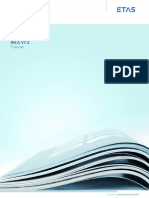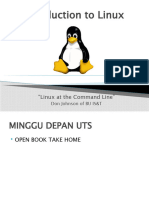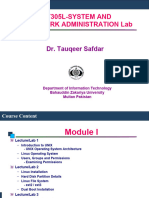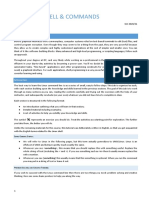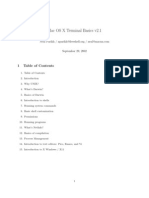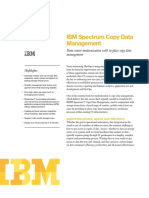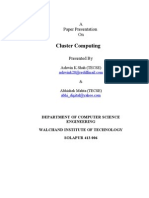Classic SysAdmin_ The Linux Filesystem Explained - Linux Foundation
Uploaded by
Dragonnet DragonnestClassic SysAdmin_ The Linux Filesystem Explained - Linux Foundation
Uploaded by
Dragonnet Dragonnest👻 Treat yourself to new skills—use SPOOKY35 for 35% off sitewide!
SAVE NOW ENGLISH Sign In
JOIN
12 MIN READ
Classic SysAdmin: The Linux Filesystem
Explained
THE LINUX FOUNDATION | 27 FEBRUARY 2022
This is a classic article written by Paul Brown from the Linux.com archives. For more
SIMILAR ARTICLES
great SysAdmin tips and techniques check out our free intro to Linux course.
Back in 1996 I learned how to install software on my spanking new Linux before really Classic SysAdmin: Absolute Path
understanding the topography of the filesystem. This turned out to be a problem, not vs Relative Path in Linux/Unix
so much for programs, because they would just magically work even though I hadn’t a
Classic SysAdmin: How to Install
clue of where the actual executable files landed. The problem was the documentation.
an SSL Certificate on Linux
You see, back then, Linux was not the intuitive, user-friendly system it is today. You had Server
to read a lot. You had to know things about the frequency rate of your CRT monitor and
the ins and outs of your noisy dial-up modem, among hundreds of other things. I soon Classic SysAdmin: Vim 101: A
realized I would need to spend some time getting a handle on how the directories were Beginner’s Guide to Vim
organized and what all their exotic names like /etc (not for miscellaneous files), /usr (not
for user files), and /bin (not a trash can) meant. BROWSE CATEGORIES
This tutorial will help you get up to speed faster than I did.
2023
Structure Compliance and Security
Cloud Computing
It makes sense to explore the Linux filesystem from a terminal window, not because the
author is a grumpy old man and resents new kids and their pretty graphical tools — Open Source
although there is some truth to that — but because a terminal, despite being text-only,
Projects
has better tools to show the map of Linux’s directory tree.
Linux How-To
In fact, that is the name of the first tool you’ll install to help you on the way: tree. If you
are using Ubuntu or Debian, you can do: Diversity & Inclusion
sudo apt install tree 2024
On Red Hat or Fedora, do: Open Source Best Practices
sudo dnf install tree
LF Research
For SUSE/openSUSE use zypper:
Blog
sudo zypper install tree
Newsletter
For Arch-like distros (Manjaro, Antergos, etc.) use: 2022
sudo pacman -S tree
Training and Certification
… and so on.
Linux Foundation
Once installed, stay in your terminal window and run tree like this:
Cross Technology
tree /
Research
The / in the instruction above refers to the root directory. The root directory is the one
LFX
from which all other directories branch off from. When you run tree and tell it to start
with /, you will see the whole directory tree, all directories and all the subdirectories in Linux
the whole system, with all their files, fly by.
cybersecurity
If you have been using your system for some time, this may take a while, because, even
lf blog
if you haven’t generated many files yourself, a Linux system and its apps are always
logging, cacheing, and storing temporal files. The number of entries in the file system software development
can grow quite quickly.
AI
Don’t feel overwhelmed, though. Instead, try this:
Legal
tree -L 1 /
Topic: Data
And you should see what is shown in Figure 1.
project news
Announcements
Cloud Native Computing
Foundation
In the news
Networking and Edge
OpenSearch
linux blog
research report
Data Governance
Energy
Featured Events
Financial Services
Industry: Finance
Industry: Fintech
Interoperability
The instruction above can be translated as “show me only the 1st Level of the directory
tree starting at / (root)“. The -L option tells tree how many levels down you want to LF Energy
see.
Open Mainframe
Most Linux distributions will show you the same or a very similar layout to what you can
see in the image above. This means that even if you feel confused now, master this, and Open Models
you will have a handle on most, if not all, Linux installations in the whole wide world.
OpenChain
To get you started on the road to mastery, let’s look at what each directory is used for.
System Administration
While we go through each, you can peek at their contents using ls.
This week at FINOS
Directories Topic: Security
From top to bottom, the directories you are seeing are as follows. Topic: Sustainability
brand perception
/bin confidential computing
challenges
/bin is the directory that contains binaries, that is, some of the applications and
programs you can run. You will find the ls program mentioned above in this directory, eBPF
as well as other basic tools for making and removing files and directories, moving them
around, and so on. There are more bin directories in other parts of the file system tree, generative AI
but we’ll be talking about those in a minute.
human capital
kernel
/boot lf events
The /boot directory contains files required for starting your system. Do I have to say
license compliance
this? Okay, I’ll say it: DO NOT TOUCH!. If you mess up one of the files in here, you may
not be able to run your Linux and it is a pain to repair. On the other hand, don’t worry maintainer
too much about destroying your system by accident: you have to have superuser
privileges to do that. openssf
sbom
/dev tech talent
/dev contains device files. Many of these are generated at boot time or even on the fly. techtalentsurvey
For example, if you plug in a new webcam or a USB pendrive into your machine, a new
updates
device entry will automagically pop up here.
/etc
/etc is the directory where names start to get confusing. /etc gets its name from the
earliest Unixes and it was literally “et cetera” because it was the dumping ground for
system files administrators were not sure where else to put.
Nowadays, it would be more appropriate to say that etc stands for “Everything to
configure,” as it contains most, if not all system-wide configuration files. For example,
the files that contain the name of your system, the users and their passwords, the
names of machines on your network and when and where the partitions on your hard
disks should be mounted are all in here. Again, if you are new to Linux, it may be best if
you don’t touch too much in here until you have a better understanding of how things
work.
/home
/home is where you will find your users’ personal directories. In my case,
under /home there are two directories: /home/paul, which contains all my stuff;
and /home/guest, in case anybody needs to borrow my computer.
/lib
/lib is where libraries live. Libraries are files containing code that your applications can
use. They contain snippets of code that applications use to draw windows on your
desktop, control peripherals, or send files to your hard disk.
There are more lib directories scattered around the file system, but this one, the one
hanging directly off of / is special in that, among other things, it contains the all-
important kernel modules. The kernel modules are drivers that make things like your
video card, sound card, WiFi, printer, and so on, work.
/media
The /media directory is where external storage will be automatically mounted when you
plug it in and try to access it. As opposed to most of the other items on this
list, /media does not hail back to 1970s, mainly because inserting and detecting storage
(pendrives, USB hard disks, SD cards, external SSDs, etc) on the fly, while a computer is
running, is a relatively new thing.
/mnt
The /mnt directory, however, is a bit of remnant from days gone by. This is where you
would manually mount storage devices or partitions. It is not used very often
nowadays.
/opt
The /opt directory is often where software you compile (that is, you build yourself from
source code and do not install from your distribution repositories) sometimes lands.
Applications will end up in the /opt/bin directory and libraries in the /opt/lib directory.
A slight digression: another place where applications and libraries end up in
is /usr/local, When software gets installed here, there will also
be /usr/local/bin and /usr/local/lib directories. What determines which software goes
where is how the developers have configured the files that control the compilation and
installation process.
/proc
/proc, like /dev is a virtual directory. It contains information about your computer, such
as information about your CPU and the kernel your Linux system is running. As
with /dev, the files and directories are generated when your computer starts, or on the
fly, as your system is running and things change.
/root
/root is the home directory of the superuser (also known as the “Administrator”) of the
system. It is separate from the rest of the users’ home directories BECAUSE YOU ARE
NOT MEANT TO TOUCH IT. Keep your own stuff in your own directories, people.
/run
/run is another new directory. System processes use it to store temporary data for their
own nefarious reasons. This is another one of those DO NOT TOUCH folders.
/sbin
/sbin is similar to /bin, but it contains applications that only the superuser (hence the
initial s) will need. You can use these applications with the sudo command that
temporarily concedes you superuser powers on many distributions. /sbin typically
contains tools that can install stuff, delete stuff and format stuff. As you can imagine,
some of these instructions are lethal if you use them improperly, so handle with care.
/usr
The /usr directory was where users’ home directories were originally kept back in the
early days of UNIX. However, now /home is where users kept their stuff as we saw
above. These days, /usr contains a mish-mash of directories which in turn contain
applications, libraries, documentation, wallpapers, icons and a long list of other stuff
that need to be shared by applications and services.
You will also find bin, sbin and lib directories in /usr. What is the difference with their
root-hanging cousins? Not much nowadays. Originally, the /bin directory (hanging off of
root) would contain very basic commands, like ls, mv and rm; the kind of commands
that would come pre-installed in all UNIX/Linux installations, the bare minimum to run
and maintain a system. /usr/bin on the other hand would contain stuff the users would
install and run to use the system as a work station, things like word processors, web
browsers, and other apps.
But many modern Linux distributions just put everything into /usr/bin and
have /bin point to /usr/bin just in case erasing it completely would break something. So,
while Debian, Ubuntu and Mint still keep /bin and /usr/bin (and /sbin and /usr/sbin)
separate; others, like Arch and its derivatives just have one “real” directory for
binaries, /usr/bin, and the rest or *bins are “fake” directories that point to /usr/bin.
/srv
The /srv directory contains data for servers. If you are running a web server from your
Linux box, your HTML files for your sites would go into /srv/http (or /srv/www). If you
were running an FTP server, your files would go into /srv/ftp.
/sys
/sys is another virtual directory like /proc and /dev and also contains information from
devices connected to your computer.
In some cases you can also manipulate those devices. I can, for example, change the
brightness of the screen of my laptop by modifying the value stored in
the /sys/devices/pci0000:00/0000:00:02.0/drm/card1/card1-eDP-
1/intel_backlight/brightness file (on your machine you will probably have a different
file). But to do that you have to become superuser. The reason for that is, as with so
many other virtual directories, messing with the contents and files in /sys can be
dangerous and you can trash your system. DO NOT TOUCH until you are sure you know
what you are doing.
/tmp
/tmp contains temporary files, usually placed there by applications that you are
running. The files and directories often (not always) contain data that an application
doesn’t need right now, but may need later on.
You can also use /tmp to store your own temporary files — /tmp is one of the few
directories hanging off / that you can actually interact with without becoming
superuser.
/var
/var was originally given its name because its contents was deemed variable, in that it
changed frequently. Today it is a bit of a misnomer because there are many other
directories that also contain data that changes frequently, especially the virtual
directories we saw above.
Be that as it may, /var contains things like logs in the /var/log subdirectories. Logs are
files that register events that happen on the system. If something fails in the kernel, it
will be logged in a file in /var/log; if someone tries to break into your computer from
outside, your firewall will also log the attempt here. It also contains spools for tasks.
These “tasks” can be the jobs you send to a shared printer when you have to wait
because another user is printing a long document, or mail that is waiting to be
delivered to users on the system.
Your system may have some more directories we haven’t mentioned above. In the
screenshot, for example, there is a /snap directory. That’s because the shot was
captured on an Ubuntu system. Ubuntu has recently incorporated snap packages as a
way of distributing software. The /snap directory contains all the files and the software
installed from snaps.
Digging Deeper
That is the root directory covered, but many of the subdirectories lead to their own set
of files and subdirectories. Figure 2 gives you an overall idea of what the basic file
system tree looks like (the image is kindly supplied under a CC By-SA license by Paul
Gardner) and Wikipedia has a break down with a summary of what each directory is
used for.
To explore the filesystem yourself, use the cd command:
cd
will take you to the directory of your choice (cd stands for change directory.
If you get confused,
pwd
will always tell you where you (pwd stands for print working directory). Also,
cd
with no options or parameters, will take you back to your own home directory, where
things are safe and cosy.
Finally,
cd ..
will take you up one level, getting you one level closer to the / root directory. If you are
in /usr/share/wallpapers and run cd .., you will move up to /usr/share.
To see what a directory contains, use
ls
or simply
ls
to list the contents of the directory you are in right now.
And, of course, you always have tree to get an overview of what lays within a directory.
Try it on /usr/share — there is a lot of interesting stuff in there.
Conclusion
Although there are minor differences between Linux distributions, the layout for their
filesystems are mercifully similar. So much so that you could say: once you know one,
you know them all. And the best way to know the filesystem is to explore it. So go forth
with tree, ls, and cd into uncharted territory.
You cannot damage your filesystem just by looking at it, so move from one directory to
another and take a look around. Soon you’ll discover that the Linux filesystem and how
it is laid out really makes a lot of sense, and you will intuitively know where to find apps,
documentation, and other resources.
Ready to continue your Linux journey? Check out our free intro to Linux course!
Stay Connected with the Linux Foundation
First name Last name Email*
By submitting this form you are consenting to receive marketing emails about news, events, and training from the Linux Foundation. You can unsubscribe at any time by
following the “Subscription Center” link included within such communications. For information on our privacy practices and commitment to protecting your privacy, please
review our Privacy Policy. We do not sell your contact information to third parties.
PROJECTS NEWSROOM LF RESEARCH LFX PLATFORM
View All Projects Press Releases Latest Research LFX Home
ABOUT THE LINUX FOUNDATION Host Your Project Sponsor a Study LFX Tools
The Linux Foundation provides a neutral, trusted hub for Security Leadership & Advisory LFX Community Forum
developers to code, manage, and scale open technology
Board
projects. Create an LFX Account
About the LF RESOURCES EVENTS LF EDUCATION
Leadership Blog Upcoming Events Home
Careers Publications Sponsor an Event Course Catalog
Corporate Members Open Source Guides Submit a Talk Resources
Diversity & Inclusivity Webinars Code of Conduct
Brand Guidelines Case Studies
Contact Us
Copyright © 2024 The Linux Foundation®. All rights reserved. The Linux Foundation has registered trademarks
Store and uses trademarks. For a list of trademarks of The Linux Foundation, please see our Trademark Usage page.
Linux is a registered trademark of Linus Torvalds. Terms of Use | Privacy Policy | Bylaws | Antitrust Policy |
Good Standing Policy | Generative AI Policy
You might also like
- Linux Filesystem Explained. If you have ever used a Linux system… _ by Tuna Cici _ MediumNo ratings yetLinux Filesystem Explained. If you have ever used a Linux system… _ by Tuna Cici _ Medium1 page
- Chris's Wiki __ blog_unix_WhyNoUserNamespacesNo ratings yetChris's Wiki __ blog_unix_WhyNoUserNamespaces1 page
- The Linux File System Structure ExplainedNo ratings yetThe Linux File System Structure Explained7 pages
- 1.3.7 Lab - Investigate Kali Linux - ILMNo ratings yet1.3.7 Lab - Investigate Kali Linux - ILM10 pages
- Top Ten Basic Linux Administration Tips: in This PaperNo ratings yetTop Ten Basic Linux Administration Tips: in This Paper15 pages
- Laboratory Manual: Silver Oak College of Engineering and TechnologyNo ratings yetLaboratory Manual: Silver Oak College of Engineering and Technology27 pages
- Laboratory Manual: Silver Oak College of Engineering and TechnologyNo ratings yetLaboratory Manual: Silver Oak College of Engineering and Technology27 pages
- Get Connected On The Linuxone Community CloudNo ratings yetGet Connected On The Linuxone Community Cloud4 pages
- Basic Data Analysis Using ROOT: .X Treeviewer.cNo ratings yetBasic Data Analysis Using ROOT: .X Treeviewer.c58 pages
- Basic Linux Commands for Beginners _ Linux _ Maker ProNo ratings yetBasic Linux Commands for Beginners _ Linux _ Maker Pro18 pages
- Useful Linux Commands For NOC Work: AbstractNo ratings yetUseful Linux Commands For NOC Work: Abstract5 pages
- Tips and Tricks For Netbsd Newcomers: Documentation Community/Bug ReportsNo ratings yetTips and Tricks For Netbsd Newcomers: Documentation Community/Bug Reports2 pages
- Linux System and Network Administration: Rhcsa/RhceNo ratings yetLinux System and Network Administration: Rhcsa/Rhce42 pages
- UNIX Tips and Tricks For A New User, Part 1:: File Maintenance ToolsNo ratings yetUNIX Tips and Tricks For A New User, Part 1:: File Maintenance Tools22 pages
- The Linux File System Structure ExplainedNo ratings yetThe Linux File System Structure Explained5 pages
- Introduction To UNIX and Linux - Lecture Seven100% (2)Introduction To UNIX and Linux - Lecture Seven7 pages
- Operating System Concepts (Linux) : Lab InstructorNo ratings yetOperating System Concepts (Linux) : Lab Instructor29 pages
- Lore. It Serves As A Textbook, A Manual For Self-Study, and As A Reference andNo ratings yetLore. It Serves As A Textbook, A Manual For Self-Study, and As A Reference and2 pages
- Installation and Configuration of pfSense 2.4.4 Firewall RouterNo ratings yetInstallation and Configuration of pfSense 2.4.4 Firewall Router14 pages
- Embedded Linux System Development Training Lab BookNo ratings yetEmbedded Linux System Development Training Lab Book4 pages
- Basic Linux Command Line Tutorial To Start Developing in Ubuntu LinuxNo ratings yetBasic Linux Command Line Tutorial To Start Developing in Ubuntu Linux9 pages
- How to Enable and Use Wake on LAN (WoL) on Windows 10 _ Windows CentralNo ratings yetHow to Enable and Use Wake on LAN (WoL) on Windows 10 _ Windows Central1 page
- 6 Ways to Fix a Windows 10 Recycle Bin That Won’t EmptyNo ratings yet6 Ways to Fix a Windows 10 Recycle Bin That Won’t Empty1 page
- Greatest Flash Stories Ever Told, The 290p CTC TPB (1991)No ratings yetGreatest Flash Stories Ever Told, The 290p CTC TPB (1991)292 pages
- (206) How To Customize Linux Terminal With OH MY ZSH (2023)No ratings yet(206) How To Customize Linux Terminal With OH MY ZSH (2023)1 page
- How To Restore Deleted Files From The Recycle BinNo ratings yetHow To Restore Deleted Files From The Recycle Bin1 page
- Kali Linux Tutorial For Beginners - What Is, How To Install & UseNo ratings yetKali Linux Tutorial For Beginners - What Is, How To Install & Use1 page
- Synology Price List 2019 Singapore Price ListNo ratings yetSynology Price List 2019 Singapore Price List121 pages
- Bankersdaily in Computer Knowledge Quiz Set 97No ratings yetBankersdaily in Computer Knowledge Quiz Set 978 pages
- Data Stream's Characteristics: The Following Are The List of Characteristics of DSNo ratings yetData Stream's Characteristics: The Following Are The List of Characteristics of DS29 pages
- Enhancing OS Memory Management PerformanNo ratings yetEnhancing OS Memory Management Performan6 pages
- Simatic: STEP 7 Professional 2010 SR4 Engineering Software For SIMATIC S7 / M7 / C7No ratings yetSimatic: STEP 7 Professional 2010 SR4 Engineering Software For SIMATIC S7 / M7 / C716 pages
- KVR21N15S8/4: Memory Module Specifi CationsNo ratings yetKVR21N15S8/4: Memory Module Specifi Cations2 pages
- Document & Record Management: Department of Cencus & StatisticsNo ratings yetDocument & Record Management: Department of Cencus & Statistics18 pages
- Memory Management: Background Swapping Contiguous AllocationNo ratings yetMemory Management: Background Swapping Contiguous Allocation51 pages
- 10.10 CSAHK501 Trainee's manual_Template_11Jul_docx_EDITTED_CallixteNo ratings yet10.10 CSAHK501 Trainee's manual_Template_11Jul_docx_EDITTED_Callixte34 pages
- Cluster Computing: A Paper Presentation OnNo ratings yetCluster Computing: A Paper Presentation On16 pages