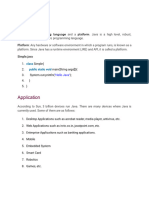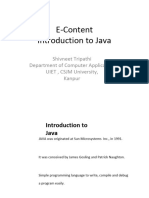Java Fundamentals Part-2
Uploaded by
Shakeer Baba MohammadJava Fundamentals Part-2
Uploaded by
Shakeer Baba MohammadJava By Venkatesh Mansani Naresh i Technologies
Java Fundamentals
Operations on data:
1) (byte, short, int, char) + (byte, short, int, char) => int
2) (byte, short, int, long, char) + long => long
3) (byte, short, int, long, float, char) + float => float
4) (byte, short, int, long, float, double, char) + double => double
Note: Operations cannot be performed on booleantypes.
Declaration rules to a source file(.java file):
1) A source file can have only one public class.
2) A source file can have any number of non public classes.
3) If the source file contains public class then file name must match with
public class name.
4) If the source file does not contain public class then no naming restrictions
to a public class name.
Java Program Structure:
class Demo
{
public static void main(String args[])
{
System.out.println(“Welcome to Java”);
}
}
In the above example String & System classes are the part of java.lang package.
java.lang package is a default package and it is implicitly imported in every java
program.
Compilation:
Java By Venkatesh Mansani Naresh i Technologies
Java By Venkatesh Mansani Naresh i Technologies
C:\>javac Demo.java
The Java compiler generates .class file for every class in a source file.
Execution:
C:\>java Demo
A class that contains main() method only can be used to execute the program.
javac& java are called jdk tools. All jdk tools are the part of bin folder in JDK.
JDK stands for Java Development Kit. It is called as Java Software. Latest version of
JDK is 15.
Download & Install JDK:
To download JDK, type the following url in address bar in a browser window.
https://www.oracle.com/in/java/technologies/javase-downloads.html
Click on JDK Download hyper link, scoll down, click on jdk-15.0.1_windows-
x64_bin.exe hyper link for windows 64 bit operating system.
Accept license agreement check box & click on download button.
Note: JDK 15 not available for windows 32 bit operating system.
After downloading double click on downloaded file to install.
Path Setting:
Right click on This PC icon, click on Properties menu item, click on Advanced
System Settings, click on Environment Variables button, click on New button
under user variables type Variable Name is path & type Variable Value is
C:\Program Files\Java\jdk-15\bin; Click on Ok button.
If the path variable already exists then select the path variable, click on edit
button, append the path C:\Program Files\Java\jdk-15\bin;
Note: Before setting the path check jdk folder name in Java folder.
Java By Venkatesh Mansani Naresh i Technologies
You might also like
- Maipathi Sir Core and Adv Java and JDBCNo ratings yetMaipathi Sir Core and Adv Java and JDBC413 pages
- Java Dasturlash Tilida Dastur Yaratish - (Uzsmart - Uz)No ratings yetJava Dasturlash Tilida Dastur Yaratish - (Uzsmart - Uz)75 pages
- Students Should Understand The Installation of JDK.No ratings yetStudents Should Understand The Installation of JDK.6 pages
- Software Engineer - Learn Java by Examples (2019)No ratings yetSoftware Engineer - Learn Java by Examples (2019)69 pages
- Lab 1 Development Environment and Basic Constructs in JavaNo ratings yetLab 1 Development Environment and Basic Constructs in Java11 pages
- Code Into Java Byte Code. (With .Class Extension)No ratings yetCode Into Java Byte Code. (With .Class Extension)14 pages
- Raiseplus Weekly Learning Plan in Cookery 9No ratings yetRaiseplus Weekly Learning Plan in Cookery 923 pages
- An Investigation of Machining-Induced Residual Stresses and Microstructure of Induction-Hardened AISI 4340 SteelNo ratings yetAn Investigation of Machining-Induced Residual Stresses and Microstructure of Induction-Hardened AISI 4340 Steel7 pages
- Implementing A Randomized SVD Algorithm and Its Performance AnalysisNo ratings yetImplementing A Randomized SVD Algorithm and Its Performance Analysis7 pages
- Bts Brochure Advanced Modular Redundant Technology For Critical Safety and Control SystemsNo ratings yetBts Brochure Advanced Modular Redundant Technology For Critical Safety and Control Systems12 pages
- Proposal For The Ict Support Services SollatekNo ratings yetProposal For The Ict Support Services Sollatek10 pages
- E-Assessment Strategy and University Education in East Africa. An Empirical ReviewNo ratings yetE-Assessment Strategy and University Education in East Africa. An Empirical Review10 pages
- Job Description - Senior Business AnalystNo ratings yetJob Description - Senior Business Analyst3 pages
- 1400-Document Upload-5066-1-10-20201020No ratings yet1400-Document Upload-5066-1-10-2020102011 pages