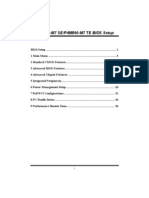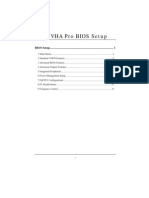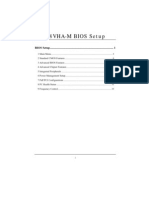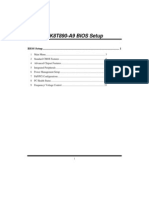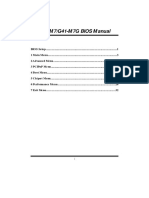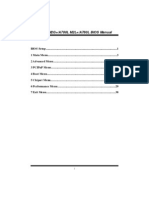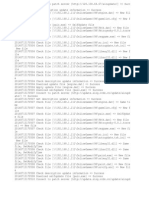Ta780g m2 Hp Plus Bios Manual
Ta780g m2 Hp Plus Bios Manual
Uploaded by
Nils CarrascoCopyright:
Available Formats
Ta780g m2 Hp Plus Bios Manual
Ta780g m2 Hp Plus Bios Manual
Uploaded by
Nils CarrascoCopyright
Available Formats
Share this document
Did you find this document useful?
Is this content inappropriate?
Copyright:
Available Formats
Ta780g m2 Hp Plus Bios Manual
Ta780g m2 Hp Plus Bios Manual
Uploaded by
Nils CarrascoCopyright:
Available Formats
TA780G M2+/TA780G M2+ HP BIOS Manual
BIOS Setup ................................................................................................ 1
1 Main Menu ............................................................................................. 3
2 Advanced Menu...................................................................................... 6
3 PCIPnP Menu....................................................................................... 15
4 Boot Menu............................................................................................. 18
5 Chipset Menu ....................................................................................... 20
6 T-Series Menu....................................................................................... 28
7 Exit Menu ............................................................................................. 37
Downloaded from www.Manualslib.com manuals search engine
TA780G M2+/TA780G M2+ HP BIOS Manual
BIOS Setup
Introduction
The purpose of this manual is to describe the settings in the AMI BIOS Setup
program on this motherboard. The Setup program allows users to modify the basic
system configuration and save these settings to CMOS RAM. The power of CMOS
RAM is supplied by a battery so that it retains the Setup information when the power
is turned off.
Basic Input-Output System (BIOS) determines what a computer can do without
accessing programs from a disk. This system controls most of the input and output
devices such as keyboard, mouse, serial ports and disk drives. BIOS activates at the
first stage of the booting process, loading and executing the operating system. Some
additional features, such as virus and password protection or chipset fine-tuning
options are also included in BIOS.
The rest of this manual will to guide you through the options and settings in BIOS
Setup.
Plug and Play Support
This AMI BIOS supports the Plug and Play Version 1.0A specification.
EPA Green PC Support
This AMI BIOS supports Version 1.03 of the EPA Green PC specification.
APM Support
This AMI BIOS supports Version 1.1&1.2 of the Advanced Power Management
(APM) specification. Power management features are implemented via the System
Management Interrupt (SMI). Sleep and Suspend power management modes are
supported. Power to the hard disk drives and video monitors can also be managed by
this AMI BIOS.
ACPI Support
AMI ACPI BIOS support Version 1.0/2.0 of Advanced Configuration and Power
interface specification (ACPI). It provides ASL code for power management and
device configuration capabilities as defined in the ACPI specification, developed by
Microsoft, Intel and Toshiba.
Downloaded from www.Manualslib.com manuals search engine
TA780G M2+/TA780G M2+ HP BIOS Manual
PCI Bus Support
This AMI BIOS also supports Version 2.3 of the Intel PCI (Peripheral Component
Interconnect) local bus specification.
DRAM Support
DDR2 SDRAM (Double Data Rate II Synchronous DRAM) is supported.
Supported CPUs
This AMI BIOS supports the AMD CPU.
Using Setup
When starting up the computer, press
<Del> during the Power-On Self-Test
(POST) to enter the BIOS setup utility.
In the BIOS setup utility, you will see
General Help description at the top right
corner, and this is providing a brief General Help
description of the selected item.
Navigation Keys for that particular menu Navigation Keys
are at the bottom right corner, and you can
use these keys to select item and change
the settings.
Notice
z The default BIOS settings apply for most conditions to ensure optimum performance
of the motherboard. If the system becomes unstable after changing any settings,
please load the default settings to ensure system’s compatibility and stability. Use
Load Setup Default under the Exit Menu.
z For better system performance, the BIOS firmware is being continuously updated.
The BIOS information described in this manual is for your reference only. The actual
BIOS information and settings on board may be slightly different from this manual.
z The content of this manual is subject to be changed without notice. We will not be
responsible for any mistakes found in this user’s manual and any system damage that
may be caused by wrong-settings.
Downloaded from www.Manualslib.com manuals search engine
TA780G M2+/TA780G M2+ HP BIOS Manual
1 Main Menu
Once you enter AMI BIOS Setup Utility, the Main Menu will appear on the screen
providing an overview of the basic system information.
BIOS SETUP UTILITY
Main Advanced PCIPnP Boot Chipset T-Series Exit
System Overview Use [ENTER], [TAB]
or [SHIFT-TAB] to
AMI BIOS select a field.
Version :01.01.01
Build Date:01/01/08 Use [+] or [-] to
configure system Time.
System Time [00:00:00]
System Date [Tue 01/01/2008]
Floppy A
> IDE Configuration Select Screen
Select Item
+- Change Field
Tab Select Field
F1 General Help
F10 Save and Exit
ESC Exit
vxx.xx (C)Copyright 1985-200x, American Megatrends, Inc.
AMI BIOS
Shows system information including BIOS version and built date.
System Time
Set the system internal clock.
System Date
Set the system date. Note that the ‘Day’ automatically changes when you set the
date.
Floppy A
Select the type of floppy disk drive installed in your system.
Options: 360K, 5.25 in / 1.2M, 5.25 in / 720K, 3.5 in / 1.44M, 3.5 in /
2.88M, 3.5 in / None
Downloaded from www.Manualslib.com manuals search engine
TA780G M2+/TA780G M2+ HP BIOS Manual
IDE Configuration
The BIOS will automatically detect the presence of IDE/SATA devices. There is a
sub-menu for each IDE/SATA device. Select a device and press <Enter> to enter
the sub-menu of detailed options.
BIOS SETUP UTILITY
Main
IDE Confuguration While entering setup,
BIOS auto detects the
> Primary IDE Master presence of IDE
> Primary IDE Slave devices. This displays
> SATA 1 Device the status of auto
> SATA 2 Device detection of IDE
> SATA 3 Device devices.
> SATA 4 Device
> SATA 5 Device
> SATA 6 Device
Hard Disk Write Protect [Disabled] Select Screen
IDE Detect Time Out (Sec) [35] Select Item
Enter Go to Sub Screen
F1 General Help
F10 Save and Exit
ESC Exit
vxx.xx (C)Copyright 1985-200x, American Megatrends, Inc.
Primary IDE Master/Slave ; SAT A 1/2/3/4/5/6 Device
BIOS SETUP UTILITY
Main
Primary IDE Master Select the type
of device connected
Device : to the system.
Type [Auto]
LBA/Large Mode [Auto]
Block (Multi-Sector Transfer)[Auto]
PIO Mode [Auto]
DMA Mode [Auto]
S.M.A.R.T [Auto]
32Bit Data Transfer [Enabled]
Select Screen
Select Item
+- Change Option
F1 General Help
F10 Save and Exit
ESC Exit
vxx.xx (C)Copyright 1985-200x, American Megatrends, Inc.
The BIOS detects the information and values of respective devices, and these
information and values are shown below to the name of the sub-menu.
Downloaded from www.Manualslib.com manuals search engine
TA780G M2+/TA780G M2+ HP BIOS Manual
Type
Select the type of the IDE/SATA drive.
Options: Auto (Default) / CDROM / ARMD / Not Installed
LBA/Large Mode
Enable or disable the LBA mode.
Options: Auto (Default) / Disabled
Block (Multi-Sector Transfer)
Enable or disable multi-sector transfer.
Options: Auto (Default) / Disabled
PIO Mode
Select the PIO mode.
Options: Auto (Default) / 0 / 1 / 2 / 3 / 4
DMA Mode
Select the DMA mode.
Options: Auto (Default) / Disabled
S.M.A.R.T
Set the Smart Monitoring, Analysis, and Reporting Technology.
Options: Auto (Default) / Disabled / Enabled
32Bit Data Transfer
Enable or disable 32-bit data transfer.
Options: Enabled (Default) / Disabled
Hard Disk Write Protect
Disable or enable device write protection. This will be effective only if the device
is accessed through BIOS.
Options: Disabled (Default) / Enabled
IDE Detect Time Out (Sec)
Select the time out value for detecting IDE/SATA devices.
Options: 35 (Default) / 30 / 25 / 20 / 15 / 10 / 5 / 0
Downloaded from www.Manualslib.com manuals search engine
TA780G M2+/TA780G M2+ HP BIOS Manual
2 Advanced Menu
The Advanced Menu allows you to configure the settings of CPU, Super I/O, Power
Management, and other system devices.
Notice
z Beware of that setting inappropriate values in items of this menu may cause
system to malfunction.
BIOS SETUP UTILITY
Main Advanced PCIPnP Boot Chipset T-Series Exit
Advanced Settings Configure CPU.
WARNING: Setting wrong values in below sections
may cause system to malfunction.
> CPU Configuration
> SuperIO Configuration
> Smart Fan Configuration
> Hardware Health Configuration
> ACPI Configuration
> USB Configuration
Select Screen
MPS Revision [1.4] Select Item
Enter Go to Sub Screen
F1 General Help
F10 Save and Exit
ESC Exit
vxx.xx (C)Copyright 1985-200x, American Megatrends, Inc.
CPU Configuration
This item shows the CPU information that the BIOS automatically detects.
BIOS SETUP UTILITY
Advanced
CPU Configuration Enable/Disable
Module Version: Secure Virtual Machine
AGESA Version: Mode (SVM)
Physical Count:
Logical Count:
AMD CPU
Revision:
Cache L1:
Cache L2:
Cache L3:
Speed :
Current FSB Multiplier: Select Screen
Maximum FSB Multiplier: Select Item
Able to Change Freq : +- Change Option
uCode Patch Level : F1 General Help
Secure Virtual Machine Mode [Enabled] F10 Save and Exit
PowerNow [Enabled] ESC Exit
ACPI SRAT Table [Enabled]
vxx.xx (C)Copyright 1985-200x, American Megatrends, Inc.
Downloaded from www.Manualslib.com manuals search engine
TA780G M2+/TA780G M2+ HP BIOS Manual
Secure Virtual Machine Mode
Virtualization Technology can virtually separate your system resource into several
parts, thus enhance the performance when running virtual machines or multi
interface systems.
Options: Enabled (Default) / Disabled
PowerNow
This item allows you to enable or disable the PowerNow power saving technology.
Options: Enabled (Default) / Disabled
ACPI SRAT Table
The operating system scans the ACPI SRAT at boot time and uses the information to
better allocate memory and schedule software threads for maximum performance.
This item controls whether the SRAT is made available to the operating system at
boot up, or not.
Options: Enabled (Default) / Disabled
SuperIO Configuration
BIOS SETUP UTILITY
Advanced
Configure ITE8718 Super IO Chipset Allows BIOS to Enable
or Disable Floppy
Onboard Floppy Controller [Enabled] Controller
Serial Port1 Address [3F8/IRQ4]
Parallel Port Address [378]
Parallel Port Mode [Normal]
Parallel Port IRQ [IRQ7]
Keyboard PowerOn [Disabled]
Mouse PowerOn [Disabled]
Select Screen
Select Item
+- Change Option
F1 General Help
F10 Save and Exit
ESC Exit
vxx.xx (C)Copyright 1985-200x, American Megatrends, Inc.
Onboard Floppy Controller
Select enabled if your system has a floppy disk controller (FDC) installed on the
system board and you wish to use it. If you installed another FDC or the system uses
no floppy drive, select disabled in this field.
Options: Enabled (Default) / Disabled
Downloaded from www.Manualslib.com manuals search engine
TA780G M2+/TA780G M2+ HP BIOS Manual
Serial Port1 Address
Select an address and corresponding interrupt for the first and second serial ports.
Options: 3F8/IRQ4 (Default) / 2F8/IRQ3 / 3E8/IRQ4 / 2E8/IRQ3 / Auto / Disabled
Parallel Port Address
This item allows you to determine access onboard parallel port controller with which
I/O Address.
Options: 378 (Default) / 278 / 3BC / Disabled
Parallel Port Mode
This item allows you to determine how the parallel port should function.
Options: Normal (Default) Using Parallel port as Standard Printer Port.
EPP Using Parallel Port as Enhanced Parallel Port.
ECP Using Parallel port as Extended Capabilities Port.
ECP+EPP Using Parallel port as ECP & EPP mode.
Parallel Port IRQ
This item allows you to select the IRQ for the onboard parallel port.
Options: IRQ7 (Default) / IRQ5 / Disabled
Keyboard PowerOn
This item allows you to control the keyboard power on function.
Options: Disabled (Default) / Enabled
Mouse PowerOn
This item allows you to control the mouse power on function.
Options: Disabled (Default) / Enabled
Downloaded from www.Manualslib.com manuals search engine
TA780G M2+/TA780G M2+ HP BIOS Manual
Smart Fan Configuration
BIOS SETUP UTILITY
Advanced
Smart Fan Configuration When you choice [Auto]
,[3Pin] or [4Pin],
CPU Smart Fan [Disabled] please run the
Smart Fan Calibration calibration to define
Control Mode the Fan parameters for
Fan Ctrl OFF(oC) Smart Fan control
Fan Ctrl On( oC)
Fan Ctrl Start value
Fan Ctrl Sensitive
Select Screen
Select Item
+- Change Option
F1 General Help
F10 Save and Exit
ESC Exit
vxx.xx (C)Copyright 1985-200x, American Megatrends, Inc.
CPU Smart Fan
This item allows you to control the CPU Smart Fan function.
Options: Disabled (default) / Auto / 4-pin / 3-pin
Smart Fan Calibration
Choose this item and then the BIOS will auto test and detect the CPU/System fan
functions and show CPU/System fan speed.
Control Mode
This item provides several operation modes of the fan.
Options: Quiet / Performance / Manual
Fan Ctrl OFF(℃)
If the CPU/System Temperature is lower than the set value, FAN will turn off.
Options: 0~127 (℃)
Fan Ctrl On(℃)
CPU/System fan starts to work under smart fan function when arrive this set value.
Options: 0~127 (℃)
Downloaded from www.Manualslib.com manuals search engine
TA780G M2+/TA780G M2+ HP BIOS Manual
Fan Ctrl Start Value
When CPU/System temperature arrives to the set value, the CPU/System fan will
work under Smart Fan Function mode.
Options: 0~127 (℃)
Fan Ctrl Sensitive
Increasing the value will raise the speed of CPU/System fan.
Options: 1~127
Hardware Health Configuration
This item shows the system temperature, fan speed, and voltage information.
BIOS SETUP UTILITY
Advanced
Hardware Health Configuration Enables Hardware
Health Monitoring
H/W Health Function [Enabled] Device.
SYS Temperature
CPU Temperature
CPU FAN Speed
CPU Core
+1.10V
+3.30V Select Screen
+5.00V Select Item
+12.0V +- Change Option
DDR Voltage F1 General Help
HT Voltage F10 Save and Exit
5VSB ESC Exit
VBAT
vxx.xx (C)Copyright 1985-200x, American Megatrends, Inc.
H/W Health Function
If you computer contains a monitoring system, it will show PC health status during
POST stage.
Options: Enabled (Default) / Disabled
10
Downloaded from www.Manualslib.com manuals search engine
TA780G M2+/TA780G M2+ HP BIOS Manual
ACPI Configuration
BIOS SETUP UTILITY
Advanced
ACPI Settings Select the ACPI
state used for
Suspend mode [S1 (POS)] System Suspend.
ACPI Version Features [ACPI v1.0]
ACPI APIC support [Enabled]
AMI OEMB table [Enabled]
Headless mode [Disabled]
> Power
Select Screen
Select Item
+- Change Option
F1 General Help
F10 Save and Exit
ESC Exit
vxx.xx (C)Copyright 1985-200x, American Megatrends, Inc.
Suspend mode
The item allows you to select the suspend type under the ACPI operating system.
Options: S1 (POS) (Default) Power on Suspend
S3 (STR) Suspend to RAM
S1 & S3 POS+STR
ACPI Version Features
The item allows you to select the version of ACPI.
Options: ACPI v1.0 (Default) / ACPI v2.0
ACPI APIC support
This item is used to enable or disable the motherboard's APIC (Advanced
Programmable Interrupt Controller). The APIC provides multiprocessor support,
more IRQs and faster interrupt handling.
Options: Enabled (Default) / Disabled
AMI OEMB table
Set this value to allow the ACPI BIOS to add a pointer to an OEMB table in the Root
System Description Table (RSDT) table.
Options: Enabled (Default) / Disabled
11
Downloaded from www.Manualslib.com manuals search engine
TA780G M2+/TA780G M2+ HP BIOS Manual
Headless mode
This is a server-specific feature. A headless server is one that operates without a
keyboard, monitor or mouse. To run in headless mode, both BIOS and operating
system (e.g. Windows Server 2003) must support headless operation.
Options: Disabled (Default) / Enabled
Power
BIOS SETUP UTILITY
Advanced
Enable/Disable SMI
Restore on AC Power Loss [Last State] based power management
RTC Resume [Disabled] and APM support.
Select Screen
Select Item
+- Change Option
F1 General Help
F10 Save and Exit
ESC Exit
vxx.xx (C)Copyright 1985-200x, American Megatrends, Inc.
Restore on AC Power Loss
This setting specifies how your system should behave after a power fail or interrupts
occurs. By choosing Disabled will leave the computer in the power off state.
Choosing Enabled will restore the system to the status before power failure or
interrupt occurs.
Options: Last State (Default) / Disabled
RTC Resume
When “Enabled”, you can set the date and time at which the RTC (real-time clock)
alarm awakens the system from Suspend mode.
Options: Disabled (Default) / Enabled
12
Downloaded from www.Manualslib.com manuals search engine
TA780G M2+/TA780G M2+ HP BIOS Manual
USB Configuration
This item shows the USB controller and using USB device information.
BIOS SETUP UTILITY
Advanced
USB Configuration Enables support for
legacy USB. AUTO
Module Version - 2.24.2-13.4 option disables
legacy support if
USB Devices Enabled: no USB devices are
connected.
Legacy USB Support [Enabled]
USB 2.0 Controller Mode [HiSpeed]
BIOS EHCI Hand-Off [Enabled]
> USB Mass Storage Device Configuration Select Screen
Select Item
+- Change Option
F1 General Help
F10 Save and Exit
ESC Exit
vxx.xx (C)Copyright 1985-200x, American Megatrends, Inc.
Legacy USB Support
This item determines if the BIOS should provide legacy support for USB devices
like the keyboard, mouse, and USB drive. This is a useful feature when using such
USB devices with operating systems that do not natively support USB (e.g.
Microsoft DOS or Windows NT).
Options: Enabled (Default) / Disabled
USB 2.0 Controller Mode
This item allows you to select the operation mode of the USB 2.0 controller.
Options: HiSpeed (Default) USB 2.0-480Mbps
FullSpeed USB 1.1-12Mbps
BIOS EHCI Hand-Off
This item allows you to enable support for operating systems without an EHCI
hand-off feature.
Options: Enabled (Default) / Disabled
13
Downloaded from www.Manualslib.com manuals search engine
TA780G M2+/TA780G M2+ HP BIOS Manual
USB Mass Storage Device Configuration
BIOS SETUP UTILITY
Advanced
USB Mass Storage Device Configuration Number of seconds
POST waits for the
USB Mass Storage Reset Delay [20 Sec] USB mass storage
device after start
Device # unit command.
Emulation Type [Auto]
Select Screen
Select Item
+- Change Option
F1 General Help
F10 Save and Exit
ESC Exit
vxx.xx (C)Copyright 1985-200x, American Megatrends, Inc.
USB Mass Storage Reset Delay
This item allows you to set the reset delay for USB mass storage device.
Options: 20 Sec (Default) / 10 Sec / 30 Sec / 40 Sec
Emulation Type
This item allows you to select the emulation type of the USB mass storage device.
Options: Auto (Default) / Floppy / Forced FDD / Hard Disk / CDROM
MPS Version
The BIOS supports version 1.1 and 1.4 of the Intel multiprocessor specification.
Select version supported by the operation system running on this computer.
Options: 1.4 (Default) / 1.1
14
Downloaded from www.Manualslib.com manuals search engine
TA780G M2+/TA780G M2+ HP BIOS Manual
3 PCIPnP Menu
This section describes configuring the PCI bus system. PCI, or Personal Computer
Interconnect, is a system which allows I/O devices to operate at speeds nearing the
speed of the CPU itself uses when communicating with its own special components.
Notice
z Beware of that setting inappropriate values in items of this menu may cause
system to malfunction.
BIOS SETUP UTILITY
Main Advanced PCIPnP Boot Chipset T-Series Exit
Advanced PCI/PnP Settings Clear NVRAM during
System Boot.
WARNING: Setting wrong values in below sections
may cause system to malfunction.
Clear NVRAM [No]
Plug & Play O/S [No]
PCI Latency Timer [64]
Allocate IRQ to PCI VGA [Yes]
Palette Snooping [Disabled]
PCI IDE BusMaster [Enabled]
Select Screen
> PCI Resource Select Item
> PCI Express Configuration +- Change Option
F1 General Help
F10 Save and Exit
ESC Exit
vxx.xx (C)Copyright 1985-200x, American Megatrends, Inc.
Clear NVRAM
This item allows you to clear the data in the NVRAM (CMOS) by selecting “Yes”.
Options: No (Default) / Yes
Plug & Play OS
When set to YES, BIOS will only initialize the PnP cards used for the boot sequence
(VGA, IDE, SCSI). The rest of the cards will be initialized by the PnP operating
system like Window™ 95. When set to NO, BIOS will initialize all the PnP cards.
For non-PnP operating systems (DOS, Netware™ ), this option must set to NO.
Options: No (Default) / Yes
15
Downloaded from www.Manualslib.com manuals search engine
TA780G M2+/TA780G M2+ HP BIOS Manual
PCI Latency Timer
This item controls how long a PCI device can hold the PCI bus before another takes
over. The longer the latency, the longer the PCI device can retain control of the bus
before handing it over to another PCI device.
Options: 64 (Default) / 0-255
Allocate IRQ to PCI VGA
This item allows BIOS to choose a IRQ to assign for the PCI VGA card.
Options: Yes (Default) / No
Palette Snooping
Some old graphic controllers need to “snoop” on the VGA palette and then map it to
their display as a way to provide boot information and VGA compatibility. This item
allows such snooping to take place.
Options: Disabled (Default) / Enabled
PCI IDE BusMaster
This item is a toggle for the built-in driver that allows the onboard IDE controller to
perform DMA (Direct Memory Access) transfers.
Options: Enabled (Default) / Disabled
PCI Resource
BIOS SETUP UTILITY
PCIPnP
PCI Resource
Available: Specified
IRQ3 [Available] IRQ is available to be
IRQ4 [Available] used by PCI/PnP
IRQ5 [Available] devices.
IRQ7 [Available] Reserved: Specified
IRQ9 [Available] IRQ is reserved for
IRQ10 [Available] use by Legacy ISA
IRQ11 [Available] devices.
IRQ14 [Available]
IRQ15 [Available]
DMA Channel 0 [Available] Select Screen
DMA Channel 1 [Available] Select Item
DMA Channel 3 [Available] +- Change Option
DMA Channel 5 [Available] F1 General Help
DMA Channel 6 [Available] F10 Save and Exit
DMA Channel 7 [Available]
ESC Exit
Reserved Memory Size [Disabled]
vxx.xx (C)Copyright 1985-200x, American Megatrends, Inc.
16
Downloaded from www.Manualslib.com manuals search engine
TA780G M2+/TA780G M2+ HP BIOS Manual
IRQ3/4/5/7/9/10/11/14/15
These items will allow you to assign each system interrupt a type, depending on the
type of device using the interrupt. The option “Available” means the IRQ is going
to assign automatically.
Options: Available (Default)
DMA Channel 0/1/3/5/6/7
These items will allow you to assign each DMA channel a type, depending on the
type of device using the channel. The option “Available” means the channel is
going to assign automatically.
Options: Available (Default)
Reserved Memory Size
This item allows BIOS to reserve certain memory size for specific PCI device.
Options: Disabled (Default) / Enabled
PCI Express Configuration
BIOS SETUP UTILITY
PCIPnP
PCI Express Configuration Enable/Disable
PCI Express L0s and
Active State Power-Management[Disabled] L1 link power
states.
Select Screen
Select Item
+- Change Option
F1 General Help
F10 Save and Exit
ESC Exit
vxx.xx (C)Copyright 1985-200x, American Megatrends, Inc.
Active State Power-Management
This item sets the ASPM configuration for the PCI Express devices before the
operating system boots. This function is for OS which does not support ASPM.
Options: Disabled (Default) / Enabled
17
Downloaded from www.Manualslib.com manuals search engine
TA780G M2+/TA780G M2+ HP BIOS Manual
4 Boot Menu
This menu allows you to setup the system boot options.
BIOS SETUP UTILITY
Main Advanced PCIPnP Boot Chipset T-Series Exit
Boot Settings Configuration Specifies the
Boot Device
Priority sequence.
> Boot Device Priority
> Hard Disk Drives
> Removable Drives
> CD/DVD Drives
Quick Boot [Enabled]
Full Screen LOGO Show [Disabled]
AddOn ROM Display Mode [Force BIOS]
Bootup Num-Lock [ON] Select Screen
Interrupt 19 Capture [Enabled] Select Item
Enter Go to Sub Screen
F1 General Help
F10 Save and Exit
ESC Exit
vxx.xx (C)Copyright 1985-200x, American Megatrends, Inc.
Boot Device Priority
Items in this sub-menu specify the boot device priority sequence from the available
devices. The number of device items that appears on the screen depends on the
number of devices installed in the system.
Options: Removable / Hard Disk / CDROM / Legacy LAN / Disabled
Hard Disk Drives
The BIOS will attempt to arrange the hard disk boot sequence automatically. You
can also change the booting sequence. The number of device items that appears on
the screen depends on the number of devices installed in the system.
Options: Pri. Master / Pri. Slave / Sec. Master / Sec. Slave / USB HDD0 /
USB HDD1 / USB HDD2 / Bootable Add-in Cards
Removable Drives
The BIOS will attempt to arrange the removable drive boot sequence automatically.
You can also change the booting sequence. The number of device items that
appears on the screen depends on the number of devices installed in the system.
Options: Floppy Disks / Zip100 / USB-FDD0 / USB-FDD1 / USB-ZIP0 /
USB-ZIP1 / LS120
18
Downloaded from www.Manualslib.com manuals search engine
TA780G M2+/TA780G M2+ HP BIOS Manual
CD/DVD Drives
The BIOS will attempt to arrange the CD/DVD drive boot sequence automatically.
You can also change the booting sequence. The number of device items that
appears on the screen depends on the number of devices installed in the system.
Options: Pri. Master / Pri. Slave / Sec. Master / Sec. Slave / USB CDROM0 /
USB CDROM 1
Quick Boot
Enabling this option will cause an abridged version of the Power On Self-Test
(POST) to execute after you power up the computer.
Options: Enabled (Default) / Disabled
Full Screen LOGO Show
This item allows you to enable/disable Full Screen LOGO Show function.
Options: Disabled (Default) / Enabled
AddOn ROM Display Mode
This item sets the display mode for option ROM.
Options: Force BIOS (Default) / Keep Current
Bootup Num-Lock
Selects the NumLock State after the system switched on.
Options: ON (Default) / OFF
Interrupt 19 Capture
When set to Enabled, this item allows the option ROMs to trap interrupt 19.
Options: Enabled (Default) / Disabled
19
Downloaded from www.Manualslib.com manuals search engine
TA780G M2+/TA780G M2+ HP BIOS Manual
5 Chipset Menu
This submenu allows you to configure the specific features of the chipset installed on
your system. This chipset manage bus speeds and access to system memory
resources, such as DRAM. It also coordinates communications with the PCI bus.
BIOS SETUP UTILITY
Main Advanced PCIPnP Boot Chipset T-Series Exit
Advanced Chipset Settings Options for NB
> SouthBridge Configuration
> RS780 Configuration
> OnBoard Peripherals Configuration
Select Screen
Select Item
Enter Go to Sub Screen
F1 General Help
F10 Save and Exit
ESC Exit
vxx.xx (C)Copyright 1985-200x, American Megatrends, Inc.
SouthBridge Configuration
BIOS SETUP UTILITY
Chipset
> SB Azalia Audio Configuration Options for SB HD Azal
OHCI HC(Bus 0 Dev 18 Fn o) [Enabled]
OHCI HC(Bus 0 Dev 18 Fn 1) [Enabled]
EHCI HC(Bus 0 Dev 18 Fn 2) [Enabled]
OHCI HC(Bus 0 Dev 19 Fn 0) [Enabled]
OHCI HC(Bus 0 Dev 19 Fn 1) [Enabled]
EHCI HC(Bus 0 Dev 19 Fn 2) [Enabled]
OHCI HC(Bus 0 Dev 20 Fn 5) [Enabled]
OnChip SATA Channel [Enabled]
OnChip SATA Type [Native IDE]
SATA IDE Combined Mode [Enabled] Select Screen
Combined Mode Option [SATA as primary] Select Item
Enter Go to Sub Screen
F1 General Help
SB CIM Version F10 Save and Exit
ESC Exit
vxx.xx (C)Copyright 1985-200x, American Megatrends, Inc.
20
Downloaded from www.Manualslib.com manuals search engine
TA780G M2+/TA780G M2+ HP BIOS Manual
SB Azalia Audio Configuration
BIOS SETUP UTILITY
Chipset
HD Audio Azalia Device [Enabled] Options
HD Onboard PIN Config [Enabled]
Azalia Front Panel [Auto] Auto
SDIN0 Pin Config [Azalia] Disabled
SDIN1 Pin Config [Azalia] Enabled
SDIN2 Pin Config [Azalia]
SDIN3 Pin Config [Azalia]
Azalia Snoop [Disabled]
Select Screen
Select Item
+- Change Option
F1 General Help
F10 Save and Exit
ESC Exit
vxx.xx (C)Copyright 1985-200x, American Megatrends, Inc.
HD Audio Azalia Device
This item allows you to control the HD audio device.
Options: Enabled (Default) / Disabled
HD Onboard PIN Config
This item allows you to configure the pin definition of the onboard HD header.
Options: Enabled (Default) / Disabled
Azalia Front Panel
This item controls the HD front panel header function.
Options: Auto (Default) / Disabled
SDIN0/1/2/3 Pin Config
Options: Azalia (Default) / AC’97
Azalia Snoop
This item controls the HD snoop function.
Options: Disabled (Default) / Enabled
OHCI HC(Bus 0 Dev 18/19/20 Fn 0/1/5)
Options: Enabled (Default) / Disabled
21
Downloaded from www.Manualslib.com manuals search engine
TA780G M2+/TA780G M2+ HP BIOS Manual
EHCI HC(Bus 0 Dev 18/19 Fn 2)
Options: Enabled (Default) / Disabled
OnChip SAT A Channel
This option allows you to enable the on-chip Serial ATA.
Options: Enabled (Default) / Disabled
OnChip SAT A Type
This option allows you to select the on-chip Serial ATA operation mode.
Options: Native IDE (Default) / RAID / AHCI / Legacy IDE / IDEÆAHCI
SATA IDE Combined Mode
This option controls the SATA/PATA combined mode.
Options: Enabled (Default) / Disabled
Combined Mode Option
This item allows you to set the SATA/PATA combined mode.
Options: SATA as primary (Default) / IDE as primary
RS780 Configuration
BIOS SETUP UTILITY
Chipset
RS780 Configuration Internal Graphics Conf
> Internal Graphics Configuration
> PCI Express Configuration
Primary Video Controller [PCI-GFX0-GPP-IGFX]
NB Power Management Features [Auto]
Select Screen
Select Item
Enter Go to Sub Screen
F1 General Help
F10 Save and Exit
ESC Exit
vxx.xx (C)Copyright 1985-200x, American Megatrends, Inc.
22
Downloaded from www.Manualslib.com manuals search engine
TA780G M2+/TA780G M2+ HP BIOS Manual
Internal Graphics Configuration
BIOS SETUP UTILITY
Chipset
Internal Graphics Configuration Options
Internal Graphics Mode [UMA] Disable
UMA Frame Buffer Size [Auto] UMA
GFX Engine Clock Override [Disable] SIDEPORT
GFX Engine Clock [500] UMA+SIDEPORT
Surround View [Disabled]
FB Location [Above 4G]
NB Azalia [Enable]
Select Screen
> Debug Option Select Item
+- Change Option
F1 General Help
F10 Save and Exit
ESC Exit
vxx.xx (C)Copyright 1985-200x, American Megatrends, Inc.
Internal Graphics Mode
This item allows you to select the memory mode used for internal graphics device.
Options: UMA (Default) / SIDEPORT / UMA+SIDEPORT / Disable
UMA Frame Buffer Size
This item allows you to choose the UMA frame buffer size for internal graphics.
Options: Auto (Default) / 16M / 32M / 64M / 128M / 256M / 512M / Disabled
GFX Engine Clock Override
This item allows you to control the internal GFX engine clock override function.
Options: Disabled (Default) / Enabled
GFX Engine Clock
This item allows you to set the internal GFX engine clock.
Options: 500 (Default)
Surround View
This item allows you to control the Surround View Function.
Options: Disabled (Default)
FB Location
This item allows you to set the FB-DIMM location.
Options: Above 4G (Default) / Under 4G
23
Downloaded from www.Manualslib.com manuals search engine
TA780G M2+/TA780G M2+ HP BIOS Manual
NB Azalia
This item allows you to control the northbridge HD azalia function.
Options: Enabled (Default) / Disabled
Debug Option
BIOS SETUP UTILITY
Chipset
Bank Mapping Control [Auto] Options
UMA Address Swizzle Control [Auto]
VBIOS Type [Auto] Auto
Manual
Select Screen
Select Item
+- Change Option
F1 General Help
F10 Save and Exit
ESC Exit
vxx.xx (C)Copyright 1985-200x, American Megatrends, Inc.
Bank Mapping Control
Options: Auto (Default) / Manual
UMA Address Swizzle Control
Options: Auto (Default) / Manual
VBIOS Type
Options: Auto (Default) / Manual
24
Downloaded from www.Manualslib.com manuals search engine
TA780G M2+/TA780G M2+ HP BIOS Manual
PCI Express Configuration
BIOS SETUP UTILITY
Chipset
PCI Express Configuration
GPP Slots Power Limit, W [25 ]
> Port #04 Features
> Port #07 Features
> NB-SB Port Features
Select Screen
Select Item
Enter Update
F1 General Help
F10 Save and Exit
ESC Exit
vxx.xx (C)Copyright 1985-200x, American Megatrends, Inc.
GPP Slots Power Limit, W
Options: 25 (Default) / 0-255
Port #04/07 Features
BIOS SETUP UTILITY
Chipset
Gen2 High Speed Mode [Disabled] Auto - RC only
Link ASPM [Disabled] advertize Gen2
capability.
Select Screen
Select Item
+- Change Option
F1 General Help
F10 Save and Exit
ESC Exit
vxx.xx (C)Copyright 1985-200x, American Megatrends, Inc.
Gen2 High Speed Mode
Options: Disabled (Default) / Software Switch / Autonomous Awitch
Link ASPM
Options: Disabled (Default) / L0s / L1 / L0x & L1
25
Downloaded from www.Manualslib.com manuals search engine
TA780G M2+/TA780G M2+ HP BIOS Manual
NB-SB Port Features
BIOS SETUP UTILITY
Chipset
NB-SB Link ASPM [Disabled] Options
NP NB-SB VC1 Traffic Support [Disabled]
Link Width [Auto] Disabled
L1
Select Screen
Select Item
+- Change Option
F1 General Help
F10 Save and Exit
ESC Exit
vxx.xx (C)Copyright 1985-200x, American Megatrends, Inc.
NB-SB Link ASPM
Options: Disabled (Default) / L1
NP NB-SB VC1 Traffic Support
Options: Disabled (Default) / Enabled
Link Width
Options: Auto (Default) / 8bit / 16bit
Primary Video Controller
This option allows you to select the video controller in charge.
Options: PCI-GFX0-GPP-IGFX (Default)
NB Power Management Features
This option controls the NB power management function.
Options: Auto (Default) / Disabled
26
Downloaded from www.Manualslib.com manuals search engine
TA780G M2+/TA780G M2+ HP BIOS Manual
OnBoard Peripherals Configuration
BIOS SETUP UTILITY
Chipset
Realtek PCIE NIC [Enable] Enable/Disable
Realtek Option ROM [Disabled] Onboard Broadcom
PCIE Network
Controller
Select Screen
Select Item
+- Change Option
F1 General Help
F10 Save and Exit
ESC Exit
vxx.xx (C)Copyright 1985-200x, American Megatrends, Inc.
Realtek PCIE NIC
This option allows you to control the onboard LAN controller.
Options: Enable (Default) / Disable
Realtek Option ROM
This item allows you to enable or disable the Onboard LAN Boot ROM.
Options: Disabled (Default) / Enabled
27
Downloaded from www.Manualslib.com manuals search engine
TA780G M2+/TA780G M2+ HP BIOS Manual
6 T-Series Menu
This submenu allows you to change voltage and clock of various devices.
(However, we suggest you to use the default setting. Changing the voltage and clock
improperly may damage the device.)
Notice
z Beware of that setting inappropriate values in items of this menu may cause
system to malfunction.
BIOS SETUP UTILITY
Main Advanced PCIPnP Boot Chipset T-Series Exit
T-Series Settings Options
WARNING: Setting wrong values in below sections Normal
may cause system to malfunction. Automate OverClock
Manual OverClock
OverClock Navigator [Normal]
=========== Automate OverClock System ===========
Auto OverClock System [V6-Tech Engine]
============ Manual OverClock System ============
CPU Overvoltage [StartUp]
Memory Overvoltage [1.95V]
Chipset Overvoltage [1.15V] Select Screen
HT Overvoltage [1.20V] Select Item
CPU Frequency [200] +- Change Option
> Memory Configuration F1 General Help
> DRAM Timing Configuration F10 Save and Exit
> Hyper Transport Configuration ESC Exit
Integrated Memory Test [Disabled]
vxx.xx (C)Copyright 1985-200x, American Megatrends, Inc.
OverClock Navigator
OverClock .Navigator is designed for beginners in overclock field.
Based on many test and experiments from Biostar Engineer Team, OverClock
Navigator provides 3 default overclock configurations that are able to raise the
system performance.
Options: Normal (Default) / Automate OverClock / Manual OverClock
28
Downloaded from www.Manualslib.com manuals search engine
TA780G M2+/TA780G M2+ HP BIOS Manual
Auto OverClock System
BIOS SETUP UTILITY
Main Advanced PCIPnP Boot Chipset T-Series Exit
T-Series Settings Options
WARNING: Setting wrong values in below sections Normal
may cause system to malfunction. Automate OverClock
Manual OverClock
OverClock Navigator [Automate OverClock]
=========== Automate OverClock System ===========
Auto OverClock System [V6-Tech Engine]
============ Manual OverClock System ============
CPU Overvoltage [StartUp]
Memory Overvoltage [1.95V]
Chipset Overvoltage [1.15V] Select Screen
HT Overvoltage [1.20V] Select Item
CPU Frequency [200] +- Change Option
> Memory Configuration F1 General Help
> DRAM Timing Configuration F10 Save and Exit
> Hyper Transport Configuration ESC Exit
Integrated Memory Test [Disabled]
vxx.xx (C)Copyright 1985-200x, American Megatrends, Inc.
The Overclock Navigator provides 3 different engines helping you to overclock your
system. These engines will boost your system performance to different level.
Options:
V6 Tech Engine
This engine will make a good over-clock performance.
V8 Tech Engine
This engine will make a better over-clock performance.
V12 Tech Engine
This engine will make a best over-clock performance.
Cautions:
1. Not every AMD CPU performs the above overclock setting ideally; the difference may vary
with the installed CPU model.
2. From BET experiment, the Atholon64 FX CPU is not suitable for this A.O.S. feature.
29
Downloaded from www.Manualslib.com manuals search engine
TA780G M2+/TA780G M2+ HP BIOS Manual
Manual Overclock System (M.O.S.)
BIOS SETUP UTILITY
Main Advanced PCIPnP Boot Chipset T-Series Exit
T-Series Settings Options
WARNING: Setting wrong values in below sections Normal
may cause system to malfunction. Automate OverClock
Manual OverClock
OverClock Navigator [Manual OverClock]
=========== Automate OverClock System ===========
Auto OverClock System [V6-Tech Engine]
============ Manual OverClock System ============
CPU Overvoltage [StartUp]
Memory Overvoltage [1.95V]
Chipset Overvoltage [1.15V] Select Screen
HT Overvoltage [1.20V] Select Item
CPU Frequency [200] +- Change Option
> Memory Configuration F1 General Help
> DRAM Timing Configuration F10 Save and Exit
> Hyper Transport Configuration ESC Exit
Integrated Memory Test [Disabled]
vxx.xx (C)Copyright 1985-200x, American Megatrends, Inc.
MOS is designed for experienced overclock users.
It allows users to customize personal overclock setting.
CPU Overvoltage
This item allows you to select CPU Voltage Control.
Options: StartUp (Default)
Memory Overvoltage
This item allows you to select DDR Voltage Control.
Options: 1.95V (Default) / 2.00V / 2.05V / 2.10V
Chipset Overvoltage
This item allows you to select NB/SB Voltage Control.
Options: 1.15V (Default) / 1.20V / 1.25V / 1.30V / 1.35V / 1.40V
HT Overvoltage
This item allows you to select HT Voltage Control.
Options: 1.20V (Default) / 1.25V / 1.30V / 1.35V / 1.40V
30
Downloaded from www.Manualslib.com manuals search engine
TA780G M2+/TA780G M2+ HP BIOS Manual
CPU Frequency
This item allows you to select the CPU Frequency.
Options: 200 (MHz) (Default) / 200-600
Memory Configuration
BIOS SETUP UTILITY
T-Series
Memory Configuration Enable Bank Memory
Interleaving
Bank Interleaving [Auto]
Channel Interleaving [XOR of Address bit]
Enable Clock to All DIMMs [Disabled]
MemClk Tristate C3/ATLVID [Disabled]
Memory Hole Remapping [Enabled]
DCT Unganged Mode [Always]
Power Down Enable [Enabled]
Power Down Mode [Channel]
> ECC Configuration Select Screen
Select Item
+- Change Option
F1 General Help
F10 Save and Exit
ESC Exit
vxx.xx (C)Copyright 1985-200x, American Megatrends, Inc.
Bank Interleaving
Bank Interleaving is an advanced chipset technique used to improve memory
performance. Memory interleaving increases bandwidth by allowing simultaneous
access to more than one piece of memory.
Options: Auto (Default)
Channel Interleaving
This item allows you to control the DDR2 dual-channel function.
Options: XOR of Address bit (Default)
Enable Clock to All DIMMs
This item determines whether the BIOS should actively reduce EMI
(Electromagnetic Interference) and reduce power consumption by turning off
unoccupied or inactive DIMM slots.
Options: Disabled (Default) / Enabled
31
Downloaded from www.Manualslib.com manuals search engine
TA780G M2+/TA780G M2+ HP BIOS Manual
MemClk Tristate C3/ATLVID
This item enables or disables the MemClk Tristate function in C3 Mode.
Options: Disabled (Default) / Enabled
Memory Hole Remapping
This item allows you to enable or disable the remapping of the overlapped PCI
memory above the total physical memory. Only 64-bit OS supports this function.
Options: Enabled (Default) / Disabled
DCT Unganged Mode
This item controls the DRAM controller ganged (128bit*1) / unganged (64bit*2)
dual-channel operation mode. If two DRAM modules with different size are
installed, using unganged mode can still make it run in dual-channel operation.
Options: Always (Default) / Ganged / Unganged
Power Down Enable
This item controls the DRAM power down function.
Options: Enabled (Default) / Disabled
Power Down Mode
This item allows you to select the DRAM power down mode.
Options: Channel (Default) / CS
32
Downloaded from www.Manualslib.com manuals search engine
TA780G M2+/TA780G M2+ HP BIOS Manual
ECC Configuration
BIOS SETUP UTILITY
T-Series
ECC Configuration Set the level of ECC
protection. Note: The
ECC Mode [Disabled] Super ECC mode
DRAM ECC Enable [Disabled] dynamically sets the
DRAM SCRUB REDIRECT [Disabled] DRAM scrub rate so
4-Bit ECC Mode [Disabled] all of memory is
DRAM BG Scrub [Disabled] scrubbed in 8 hours.
Data Cache BG Scrub [Disabled]
L2 Cache BG Scrub [Disabled]
L3 Cache BG Scrub [Disabled]
Select Screen
Select Item
+- Change Option
F1 General Help
F10 Save and Exit
ESC Exit
vxx.xx (C)Copyright 1985-200x, American Megatrends, Inc.
ECC Mode
This item allows you to select the DRAM ECC Mode.
Options: Disabled (Default) / Basic / Good / Super / Max / User
DRAM ECC Enabled
Options: Disabled (Default) / Enabled
DRAM Scrub Redirect
Options: Disabled (Default) / Enabled
4-bit ECC Mode
Options: Disabled (Default) / Enabled
DRAM BG Scrub/Data Cache BG Scrub/L2 Cache BG Scrub/L3 Cache BG Scrub
Options: Disabled (Default) / 40ns / 80ns / 160ns / 320ns / 640ns / 1.28us / 2.56us /
5.12us / 10.2us / 20.5us / 41.0us / 81.9us / 163.8us / 327.7us / 655.4us
33
Downloaded from www.Manualslib.com manuals search engine
TA780G M2+/TA780G M2+ HP BIOS Manual
DRAM Timing Configuration
BIOS SETUP UTILITY
T-Series
DRAM Timing Configuration Select the DRAM
Frequency programming
Memory Clock Mode [Auto] method. If Auto,
Memclock Value [200 MHz] the DRAM speed will
DRAM Timing Mode [Auto] be based on SPDs.
If Limit, the DRAM spe
will not exceed the
specified value. If
Memory CLK Manual, the DRAM speed
CAS Latency(Tcl) specified will be
RAS/CAS Delay(Trcd) programmed regardless.
Row Precharge Time(Trp) Select Screen
Min Active RAS(Tras) Select Item
RAS/RAS Delay(Trrd) +- Change Option
Row Cycle (Trc) F1 General Help
F10 Save and Exit
ESC Exit
vxx.xx (C)Copyright 1985-200x, American Megatrends, Inc.
Memory Clock Mode
This item allows you to control the Memory Clock.
Options: Auto (Default) / Manual
Memclock Value
This item allows you to set the Memory Clock.
Options: 200MHz (Default) / 266MHz / 333MHz / 400MHz / 533MHz
DRAM Timing Mode
This item allows you to choose to manually or automatically regulate the DRAM
Timing.
Options: Auto (Default) / MaxMemClk
34
Downloaded from www.Manualslib.com manuals search engine
TA780G M2+/TA780G M2+ HP BIOS Manual
Hyper Transport Configuration
BIOS SETUP UTILITY
T-Series
Hyper Transport Configuration The Hypertransport
link will run at this
speed if it is slower
NODE0:PCI-X2 HT Link than or equal to the
Link Speed [Auto] system clock and the
Link Width [Auto] board is capable.
Select Screen
Select Item
+- Change Option
F1 General Help
F10 Save and Exit
ESC Exit
vxx.xx (C)Copyright 1985-200x, American Megatrends, Inc.
Link Speed
Options: Auto (Default) / 200MHz / 400MHz / 600MHz / 800MHz / 1GHz
Link Width
Options: Auto (Default) / 8 Bit / 16 Bit
35
Downloaded from www.Manualslib.com manuals search engine
TA780G M2+/TA780G M2+ HP BIOS Manual
Integrated Memory Test
Integrated Memory Test allows users to test memory module compatibilities without
additional device or software.
Step 1:
This item is disabled on default; change it to “Enable” to precede memory test.
BIOS SETUP UTILITY
Main Advanced PCIPnP Boot Chipset T-Series Exit
T-Series Settings Options
WARNING: Setting wrong values in below sections Normal
may cause system to malfunction. Automate OverClock
Manual OverClock
OverClock Navigator [Normal]
=========== Automate OverClock System ===========
Auto OverClock System [V6-Tech Engine]
============ Manual OverClock System ============
CPU Overvoltage [StartUp]
Memory Overvoltage [1.95V]
Chipset Overvoltage [1.15V] Select Screen
HT Overvoltage [1.20V] Select Item
CPU Frequency [200] +- Change Option
> Memory Configuration F1 General Help
> DRAM Timing Configuration F10 Save and Exit
> Hyper Transport Configuration ESC Exit
Integrated Memory Test [Enabled]
vxx.xx (C)Copyright 1985-200x, American Megatrends, Inc.
Step 2:
When the process is done, change the setting back from “Enabled” to “Disabled” to
complete the test.
BIOS SETUP UTILITY
Main Advanced PCIPnP Boot Chipset T-Series Exit
T-Series Settings Options
WARNING: Setting wrong values in below sections Normal
may cause system to malfunction. Automate OverClock
Manual OverClock
OverClock Navigator [Normal]
=========== Automate OverClock System ===========
Auto OverClock System [V6-Tech Engine]
============ Manual OverClock System ============
CPU Overvoltage [StartUp]
Memory Overvoltage [1.95V]
Chipset Overvoltage [1.15V] Select Screen
HT Overvoltage [1.20V] Select Item
CPU Frequency [200] +- Change Option
> Memory Configuration F1 General Help
> DRAM Timing Configuration F10 Save and Exit
> Hyper Transport Configuration ESC Exit
Integrated Memory Test [Disabled]
vxx.xx (C)Copyright 1985-200x, American Megatrends, Inc.
36
Downloaded from www.Manualslib.com manuals search engine
TA780G M2+/TA780G M2+ HP BIOS Manual
7 Exit Menu
This menu allows you to load the optimal default settings, and save or discard the
changes to the BIOS items.
BIOS SETUP UTILITY
Main Advanced PCIPnP Boot Chipset T-Series Exit
Exit Options Exit system setup
after saving the
Save Changes and Exit changes.
Discard Changes and Exit
Discard Changes F10 key can be used
for this operation.
Load Optimal Defaults
Security Settings
> Security Select Screen
Select Item
Enter Go to Sub Screen
F1 General Help
F10 Save and Exit
ESC Exit
vxx.xx (C)Copyright 1985-200x, American Megatrends, Inc.
Save Changes and Exit
Save all configuration changes to CMOS RAM and exit setup.
Discard Changes and Exit
Abandon all changes made during the current session and exit setup.
Discard Changes
Abandon all changes made during the current session and restore the previously
saved values.
Load Optimal Defaults
This selection allows you to reload the BIOS when problem occurs during system
booting sequence. These configurations are factory settings optimized for this
system.
37
Downloaded from www.Manualslib.com manuals search engine
TA780G M2+/TA780G M2+ HP BIOS Manual
Security
This sub-menu allows you to provide/revise supervisor and user password.
BIOS SETUP UTILITY
Exit
Security Settings Install or Change the
password.
Supervisor Password :Not Installed
User Password :Not Installed
Change Supervisor Password
Change User Password
Boot Sector Virus Protection [Disabled]
Select Screen
Select Item
Enter Change
F1 General Help
F10 Save and Exit
ESC Exit
vxx.xx (C)Copyright 1985-200x, American Megatrends, Inc.
Change Supervisor Password
Setting the supervisor password will prohibit everyone except the supervisor from
making changes using the CMOS Setup Utility. You will be prompted with to enter a
password.
Change User Password
If the Supervisor Password is not set, then the User Password will function in the
same way as the Supervisor Password. If the Supervisor Password is set and the User
Password is set, the “User” will only be able to view configurations but will not be
able to change them.
Boot Sector Virus Protection
This option allows you to choose the VIRUS Warning feature that is used to protect
the IDE Hard Disk boot sector. If this function is enabled and an attempt is made to
write to the boot sector, BIOS will display a warning message on the screen and
sound an alarm beep.
Options: Disabled (Default) / Enabled
38
Downloaded from www.Manualslib.com manuals search engine
You might also like
- Secure - Boot and FRP Unlock InstructionsNo ratings yetSecure - Boot and FRP Unlock Instructions6 pages
- RSLogix Emulate 5000 - Internal Error! Failed To Install RSLogix Emulate 5000 in Slot!No ratings yetRSLogix Emulate 5000 - Internal Error! Failed To Install RSLogix Emulate 5000 in Slot!2 pages
- Ih81s-Mhs & Ih81t-Mhs & Ih81v-Mhs & Ih81w-Mhs - Bios - 140121No ratings yetIh81s-Mhs & Ih81t-Mhs & Ih81v-Mhs & Ih81w-Mhs - Bios - 14012134 pages
- BIOS Setup Utility Information and Menu Options Compaq Presario 6019WMNo ratings yetBIOS Setup Utility Information and Menu Options Compaq Presario 6019WM7 pages
- Ih61h-Mhs & Ih61k-Mhs & Ih61m-Mhs - Bios - 110406No ratings yetIh61h-Mhs & Ih61k-Mhs & Ih61m-Mhs - Bios - 11040632 pages
- E16886 Rog Strix z490-f Bios Manual em WebNo ratings yetE16886 Rog Strix z490-f Bios Manual em Web76 pages
- A78la-M2s & A78lb-M2s & A78lc-M2s - Bios - 091008No ratings yetA78la-M2s & A78lb-M2s & A78lc-M2s - Bios - 09100840 pages
- Information Sheet 1.1-6: The Four Main Functions of A PC BIOSNo ratings yetInformation Sheet 1.1-6: The Four Main Functions of A PC BIOS13 pages
- Ih611-Mhs & Ih612-Mhs - Bios - 130107 PDFNo ratings yetIh611-Mhs & Ih612-Mhs - Bios - 130107 PDF30 pages
- The SSD Optimization Guide for Windows 7 & Windows 8.1 Edition 2018From EverandThe SSD Optimization Guide for Windows 7 & Windows 8.1 Edition 2018No ratings yet
- Windows 10 and Windows Server 2016 Policy SettingsNo ratings yetWindows 10 and Windows Server 2016 Policy Settings1,868 pages
- Rekordbox4 0 0 Default Keyboard Shortcut Reference en 1001No ratings yetRekordbox4 0 0 Default Keyboard Shortcut Reference en 10016 pages
- Tech Note 864 - Manually Uninstalling Wonderware System Platform (WSP) 2014 and 2014R2No ratings yetTech Note 864 - Manually Uninstalling Wonderware System Platform (WSP) 2014 and 2014R225 pages
- Get Microsoft Windows XP Professional Administrator s Guide 1st Edition Ford PDF ebook with Full Chapters Now100% (5)Get Microsoft Windows XP Professional Administrator s Guide 1st Edition Ford PDF ebook with Full Chapters Now81 pages
- GeForce RTX 3080 Family of Graphics Cards NVIDIANo ratings yetGeForce RTX 3080 Family of Graphics Cards NVIDIA1 page
- Numpy - 1.9.2+mkl - cp27 - None - Win - Amd64.whlNo ratings yetNumpy - 1.9.2+mkl - cp27 - None - Win - Amd64.whl2 pages
- AMD Software Release Notes Ver. 2.04.04.111: Package Contents and Compatible Operating SystemsNo ratings yetAMD Software Release Notes Ver. 2.04.04.111: Package Contents and Compatible Operating Systems2 pages
- Computer: Charles Babbage Is The Father of Computer Vint Cerf Is The Father of InternetNo ratings yetComputer: Charles Babbage Is The Father of Computer Vint Cerf Is The Father of Internet9 pages
- (Guide) HD4600-Hdmi Audio (DSDT or SSDT) v2.1.3No ratings yet(Guide) HD4600-Hdmi Audio (DSDT or SSDT) v2.1.312 pages
- RSLogix Emulate 5000 - Internal Error! Failed To Install RSLogix Emulate 5000 in Slot!RSLogix Emulate 5000 - Internal Error! Failed To Install RSLogix Emulate 5000 in Slot!
- Ih81s-Mhs & Ih81t-Mhs & Ih81v-Mhs & Ih81w-Mhs - Bios - 140121Ih81s-Mhs & Ih81t-Mhs & Ih81v-Mhs & Ih81w-Mhs - Bios - 140121
- BIOS Setup Utility Information and Menu Options Compaq Presario 6019WMBIOS Setup Utility Information and Menu Options Compaq Presario 6019WM
- Information Sheet 1.1-6: The Four Main Functions of A PC BIOSInformation Sheet 1.1-6: The Four Main Functions of A PC BIOS
- The SSD Optimization Guide for Windows 7 & Windows 8.1 Edition 2018From EverandThe SSD Optimization Guide for Windows 7 & Windows 8.1 Edition 2018
- Why Is My Computer So Slow?: Computer Tips and Solutions, #1From EverandWhy Is My Computer So Slow?: Computer Tips and Solutions, #1
- Windows 10 and Windows Server 2016 Policy SettingsWindows 10 and Windows Server 2016 Policy Settings
- Rekordbox4 0 0 Default Keyboard Shortcut Reference en 1001Rekordbox4 0 0 Default Keyboard Shortcut Reference en 1001
- Tech Note 864 - Manually Uninstalling Wonderware System Platform (WSP) 2014 and 2014R2Tech Note 864 - Manually Uninstalling Wonderware System Platform (WSP) 2014 and 2014R2
- Get Microsoft Windows XP Professional Administrator s Guide 1st Edition Ford PDF ebook with Full Chapters NowGet Microsoft Windows XP Professional Administrator s Guide 1st Edition Ford PDF ebook with Full Chapters Now
- AMD Software Release Notes Ver. 2.04.04.111: Package Contents and Compatible Operating SystemsAMD Software Release Notes Ver. 2.04.04.111: Package Contents and Compatible Operating Systems
- Computer: Charles Babbage Is The Father of Computer Vint Cerf Is The Father of InternetComputer: Charles Babbage Is The Father of Computer Vint Cerf Is The Father of Internet