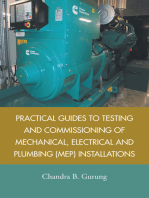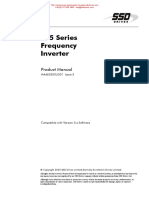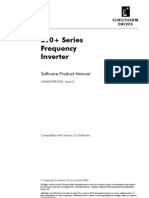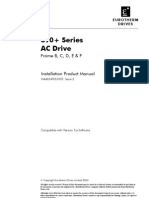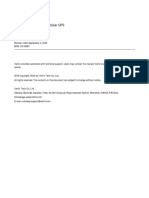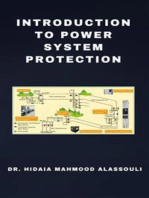Ac 20 Software Manual
Uploaded by
mysticalkkbCopyright:
Available Formats
Ac 20 Software Manual
Uploaded by
mysticalkkbCopyright
Available Formats
Share this document
Did you find this document useful?
Is this content inappropriate?
Copyright:
Available Formats
Ac 20 Software Manual
Uploaded by
mysticalkkbCopyright:
Available Formats
DOC-0017-13-EN: AC20 Series - Software Reference Manual
AC20 Series
DOC-0017-13-EN-B
04.04.2023 Variable Speed Drive
Software Reference Manual
1 (284) DOC-0017-13-EN-B 04.04.2023
DOC-0017-13-EN: AC20 Series - Software Reference Manual
1 Safety
IMPORTANT: Please read this information BEFORE installing the equipment.
1.1 Intended Users
This manual is to be made available to all persons who are required to install, configure or service equipment
described herein, or any other associated operation.
The information given is intended to highlight safety issues, and to enable the user to obtain maximum benefit
from the equipment.
Complete the following table for future reference detailing how the unit is to be installed and used.
INSTALLATION DETAILS
Model Number
(see product label)
Where installed
(for information)
1.2 Application Area
The equipment described is intended for industrial motor speed control utilizing AC induction motors or AC
permanent magnet synchronous machines.
1.3 Personnel
Installation, operation and maintenance of the equipment should be carried out by competent personnel. A
competent person is someone who is technically qualified and familiar with all safety information and
established safety practices; with the installation process, operation and maintenance of this equipment;
and with all the hazards involved.
1.4 Product Warnings
Special attention must be paid to the information presented in warning, caution and information notices when
they appear in this manual. Definitions of caution, warning and information notices are shown below:
Application Risk
The specifications, processes and circuitry described herein are for guidance only and may need to be
adapted to the user’s specific application. We cannot guarantee the suitability of the equipment described in
this Manual for individual applications.
2 (284) DOC-0017-13-EN-B 04.04.2023
DOC-0017-13-EN: AC20 Series - Software Reference Manual
Risk Assessment
Under fault conditions, power loss or unintended operating conditions, the drive may not operate as
intended. In particular:
• Stored energy might not discharge to safe levels as quickly as suggested and can still be present
even though the drive appears to be switched off.
• The motor's direction of rotation might not be controlled
• The motor speed might not be controlled
• The motor might be energised
A drive is a component within a drive system that may influence its operation or effects under a fault
condition. Consideration must be given to:
• Stored energy
• Supply disconnects
• Sequencing logic
• Unintended operation
1.5 Safety Information
Risk of Electric Shock
DANGER!
Ignoring the following may result in injury:
• This equipment can endanger life by exposure to rotating machinery
and high voltages.
• The equipment must be permanently earthed due to the high earth
leakage current, and the inverter motor must be connected to an
appropriate safety earth.
• Ensure all incoming supplies are isolated before working on the
equipment. Be aware that there may be more than one supply
connection to the inverter.
• There may still be dangerous voltages present at power terminals
(motor output, supply input phases, DC bus and the brake, where
fitted) when the motor is at standstill or is stopped.
• For measurements use only a meter to IEC 61010 (CAT III or higher).
Always begin using the highest range.
CAT I and CAT II meters must not be used on this product.
• Allow at least 10 minutes for the inverter's capacitors to discharge to
safe voltage levels (<50V). Use the specified meter capable of
measuring up to 1000V dc & ac rms to confirm that less than 50V is
present between all power terminals and between power terminals and
earth.
• Unless otherwise stated, this product must NOT be dismantled. In the
event of a fault the inverter must be returned. Refer to "Routine
Maintenance and Repair".
DOC-0017-13-EN-B 04.04.2023 3 (284)
DOC-0017-13-EN: AC20 Series - Software Reference Manual
Safety & EMC Requirements
Where there is a conflict between safety and EMC requirements, personnel safety shall always take
precedence.
WARNING!
Ignoring the following may result in injury or
damage to equipment:
• Never perform high voltage resistance checks on the wiring without
first disconnecting the inverter from the circuit being tested.
• Whilst ensuring ventilation is sufficient, provide guarding and /or
additional safety systems to prevent injury or damage to equipment.
• When replacing an inverter in an application and before returning to
use, it is essential that all user defined parameters for the product’s
operation are correctly installed.
• When replacing an inverter in an application and before returning to
use, it is essential that all user defined parameters for the product’s
operation are correctly installed.
• All control and signal terminals are SELV, i.e. protected by double
insulation. Ensure all external wiring is rated for the highest system
voltage.
• Thermal sensors contained within the motor must have at least basic
insulation.
• All exposed metalwork in the Inverter is protected by basic insulation
and bonded to a safety earth.
• RCDs are not recommended for use with this product but, where their
use is mandatory, only Type B RCDs should be used.
WARNING!
Ignoring the following may result in injury or
damage to equipment:
• In a domestic environment this product may cause radio interference in
which case supplementary mitigation measures may be required.
• This equipment contains electrostatic discharge (ESD) sensitive parts.
Observe static control precautions when handling, installing and
servicing this product.
• This is a product of the restricted sales distribution class according to
IEC 61800-3. It is designated as “professional equipment” as defined in
EN61000-3-2 for AC20: Frame sizes 2 (excluding 1ø 2.2kW), & 3
(400V products only). Permission of the supply authority shall be
obtained before connection to the public low voltage supply.
For all other Frame sizes not specified above, connection to the public
LV supply must be agreed case by case between manufacturer,
installer or user and distribution network operator.
4 (284) DOC-0017-13-EN-B 04.04.2023
DOC-0017-13-EN: AC20 Series - Software Reference Manual
2 Manufacturing Location
Germany
Parker Hannifin Manufacturing Germany GmbH & Co. KG
Electric Motion & Pneumatic Division (EMPD)
Robert-Bosch-Strasse 22
77656 Offenburg (Germany)
Tel.: + 49 (0781) 509-0
Website: www.parker.com/eme
Certified according to ISO 9001:2015
Parker Hannifin Manufacturing Germany GmbH & Co. KG - Sitz: Bielefeld - Amtsgericht: Bielefeld HRA 15699
persönlich haftende Gesellschafterin: Parker Hannifin GmbH - Sitz: Bielefeld - Amtsgericht Bielefeld HRB 35489
Geschäftsführung der Parker Hannifin GmbH: Ulrich Jochem, Achim Kohler, Andreas Paulsen, Kirsten Stenvers
Vorsitzender des Aufsichtsrates: Dr.-Ing. Gerd Scheffel
DOC-0017-13-EN-B 04.04.2023 5 (284)
DOC-0017-13-EN: AC20 Series - Software Reference Manual
3 Waste Electrical and Electronic Equipment (WEEE)
Waste Electrical and Electronic Equipment - must not be disposed of with domestic
waste. It must be separately collected according to local legislation and
applicable laws.
Parker Hannifin Company, together with local distributors and in accordance with EU directive 2002/96/EC,
undertakes to withdraw and dispose of its products, fully respecting environmental considerations.
For more information about how to recycle your Parker supplied waste equipment, please contact your local
Parker Service Centre.
Packaging
During transport our products are protected by suitable packaging. This should be taken for central disposal
as secondary raw material.
6 (284) DOC-0017-13-EN-B 04.04.2023
DOC-0017-13-EN: AC20 Series - Software Reference Manual
4 Table of Contents
1 Safety .................................................................................................................................................... 2
1.1 Intended Users ............................................................................................................................ 2
1.2 Application Area .......................................................................................................................... 2
1.3 Personnel .................................................................................................................................... 2
1.4 Product Warnings........................................................................................................................ 2
1.5 Safety Information ....................................................................................................................... 3
2 Manufacturing Location...................................................................................................................... 5
3 Waste Electrical and Electronic Equipment (WEEE) ....................................................................... 6
4 Table of Contents ................................................................................................................................ 7
5 Introduction.......................................................................................................................................... 9
5.1 Users ........................................................................................................................................... 9
5.2 Manual Organisation ................................................................................................................... 9
5.3 Manual Revision.......................................................................................................................... 9
6 User Display Keypads....................................................................................................................... 10
6.1 AC20 Built In Keypad (Frames 2-5) .......................................................................................... 10
6.2 AC20 (Frames 6 – 10) / 6901 Remote MMI .............................................................................. 11
7 Keypad Menu ..................................................................................................................................... 14
7.1 The Menu System ..................................................................................................................... 14
7.2 Navigating the Menu ................................................................................................................. 14
7.3 Changing the View Level .......................................................................................................... 15
7.4 Saving Parameter Changes ...................................................................................................... 16
7.5 Resetting to Factory Defaults .................................................................................................... 17
7.6 Updating Firmware .................................................................................................................... 17
7.7 AC20 Menu Structure................................................................................................................ 18
8 Communications ............................................................................................................................... 25
8.1 Connecting to the Inverter ......................................................................................................... 25
8.2 Connecting to DSE Lite ............................................................................................................. 26
8.3 Manual Ethernet Configuration ................................................................................................. 29
8.4 Troubleshooting ........................................................................................................................ 31
8.5 Connecting to the Webserver ................................................................................................... 33
9 Programming Your Application ....................................................................................................... 35
9.1 Macros....................................................................................................................................... 35
9.2 Programming with Block Diagrams ........................................................................................... 35
9.3 Programming Rules .................................................................................................................. 36
9.4 Execution Rules ........................................................................................................................ 36
9.5 Saving Your Modifications ........................................................................................................ 36
DOC-0017-13-EN-B 04.04.2023 7 (284)
DOC-0017-13-EN: AC20 Series - Software Reference Manual
9.6 Understanding the Function block Description ......................................................................... 37
9.7 Function Blocks in Alphabetical Order ...................................................................................... 38
10 Inverter State Machine .................................................................................................................... 199
10.1 DS402 ..................................................................................................................................... 199
10.2 Sequencing State .................................................................................................................... 199
10.3 Sequencing Diagram............................................................................................................... 200
10.4 State Transitions ..................................................................................................................... 201
10.5 Control Word ........................................................................................................................... 202
10.6 Status Word ............................................................................................................................ 203
11 Trips & Fault Finding ...................................................................................................................... 204
11.1 What Happens When a Trip Occurs? ..................................................................................... 204
11.2 Display/Keypad Indication ....................................................................................................... 204
11.3 Resetting a Trip Condition ...................................................................................................... 204
11.4 Trip and Warning Messages ................................................................................................... 204
11.5 Alerts ....................................................................................................................................... 210
11.6 Autotune Alerts........................................................................................................................ 211
12 Fire Mode.......................................................................................................................................... 212
12.1 Introduction ............................................................................................................................. 212
12.2 Sequencing ............................................................................................................................. 212
12.3 Reference ................................................................................................................................ 213
13 Fieldbuses ........................................................................................................................................ 214
13.1 Modbus TCP/IP ....................................................................................................................... 214
13.2 EtherNet/IP .............................................................................................................................. 219
13.3 PROFINET IO Device ............................................................................................................. 225
APPENDIX A: Data types .......................................................................................................................... 231
APPENDIX B: Parameters – Tag Number Order ..................................................................................... 232
APPENDIX C: Application Macros ........................................................................................................... 271
13.4 Overview ................................................................................................................................. 271
13.5 Standard (Basic Speed Control) ............................................................................................. 273
13.6 Auto / Manual .......................................................................................................................... 275
13.7 Presets .................................................................................................................................... 277
13.8 Raise/Lower ............................................................................................................................ 279
13.9 PID .......................................................................................................................................... 281
13.10 Aux Comms ............................................................................................................................. 283
8 (284) DOC-0017-13-EN-B 04.04.2023
DOC-0017-13-EN: AC20 Series - Software Reference Manual
5 Introduction
5.1 Users
This Manual is intended for use by both users and programmers of AC20 series inverters. It assumes a
reasonable level of understanding of both inverter use and application programming.
Installation and basic setup are covered in a separate manual, DOC-0017-04 ‘AC20 Series Hardware
Installation Manual: Frames 2-10’ that is intended for use by the installer of the drive.
Note: It is important to always pass on this Manual to any new user.
5.2 Manual Organisation
This Software Reference Manual is organised into chapters, indicated by the numbering on the edge of each
page.
If the manual is to be printed, it is designed so that it should be printed double-sided using the long-edge for
binding.
Information for the AC20 product may be referred to as “the Inverter” or “drive” throughout the manual.
5.3 Manual Revision
This revision replaces all previous revisions of this document. Parker has made every effort to ensure that
this document is complete and accurate at the time of printing. In accordance with our policy of continuous
product improvement, all data in this document is subject to change or correction without prior notice.
DOC-0017-13-EN-B 04.04.2023 9 (284)
DOC-0017-13-EN: AC20 Series - Software Reference Manual
6 User Display Keypads
6.1 AC20 Built In Keypad (Frames 2-5)
Keypad Overview
Navigation / Parameter Edit Keys
MENU Key
Navigation - Displays the next Menu level, or the first parameter of the current Menu.
Parameter - Allows a writable parameter to be modified (this is indicated by → appearing on the
left of the bottom line).
UP Key
Navigation - Moves upwards through the list of parameters.
Parameter - Increments the value of the displayed parameter.
Press at the same time as STOP key to select forward direction when in Local mode
DOWN Key
Navigation - Moves downwards through the list of parameters.
Parameter - Decrements the value of the displayed parameter.
Press at the same time as STOP key to select reverse direction when in Local mode
ESCAPE Key
Navigation - Displays the previous level’s Menu.
Parameter - Returns to the parameter list.
Trip Acknowledge - Acknowledges displayed Trip or Error message.
Local Mode Operating Keys
RUN Key
Control - Runs the motor at a speed determined by the LOCAL SETPOINT.
Trip Reset - Resets any trips and then runs the motor as above. Only operates when the Inverter
is in Local Start/Stop (Seq) mode.
STOP / RESET Key
Control - Stops the motor. Only operates when the Inverter is in Local Sequence mode.
Trip Reset - Resets any trips and clears displayed message if trip is no longer active.
Press and hold for approx. 3 seconds to toggle between Local and Remote modes of operation
Press at the same time as UP or DOWN key to reverse direction when in Local mode
10 (284) DOC-0017-13-EN-B 04.04.2023
DOC-0017-13-EN: AC20 Series - Software Reference Manual
Status Indicator LEDs
‘REV’ LED ‘RUN’ LED Inverter Status
Inverter RUNNING in FORWARDS direction.
Inverter STOPPING from FORWARDS direction.
Inverter RUNNING in REVERSE direction.
Inverter STOPPING from REVERSE direction.
Inverter STOPPED.
‘OK’ LED Inverter Status
Inverter is HEALTHY.
Inverter has TRIPPED.
6.2 AC20 (Frames 6 – 10) / 6901 Remote MMI
6901 Keypad Overview
Navigation / Parameter Edit Keys
UP Key
Navigation - Moves upwards through the list of parameters.
Parameter - Increments the value of the displayed parameter.
DOWN Key
Navigation - Moves downwards through the list of parameters.
Parameter - Decrements the value of the displayed parameter.
ESCAPE Key
Navigation - Displays the previous level’s Menu.
Parameter - Returns to the parameter list.
Trip Acknowledge - Acknowledges displayed Trip or Error message.
MENU Key
Navigation - Displays the next Menu level, or the first parameter of the current Menu.
Parameter - Allows a writable parameter to be modified (this is indicated by → appearing on the
left of the bottom line).
DOC-0017-13-EN-B 04.04.2023 11 (284)
DOC-0017-13-EN: AC20 Series - Software Reference Manual
PROGRAM Key
No Function.
LOCAL / REMOTE Mode Select Key
Control - Toggles between Remote and Local Control for both Start/Stop (Seq) and Speed
Control (Ref).
When toggling, the display automatically goes to the relevant SETPOINT screen, and the
SETPOINT (LOCAL) screen will have the ▲ and ▼ keys enabled to alter the setpoint.
Local Mode Operating Keys
RUN Key
Control - Runs the motor at a speed determined by the LOCAL SETPOINT.
Trip Reset - Resets any trips and then runs the motor as above. Only operates when the Inverter
is in Local Start/Stop (Seq) mode.
DIRECTION Key
Control - Changes the direction of motor rotation. Only operates when the Inverter is in Local
Speed Control mode.
JOG Key
Control - Runs the motor at a speed determined by the JOG SETPOINT parameter. When the
key is released, the Inverter returns to the “STOPPED” state. Only operates when the inverter is
“STOPPED“, and in Local Start/Stop mode.
STOP / RESET Key
Control - Stops the motor. Only operates when the Inverter is in Local Sequence mode.
Trip Reset - Resets any trips and clears displayed message if trip is no longer active.
12 (284) DOC-0017-13-EN-B 04.04.2023
DOC-0017-13-EN: AC20 Series - Software Reference Manual
Status Indicator LEDs
‘SEQ’ LED ‘REF’ LED Inverter Status
Start/Stop (Seq) and Speed Control (Ref) are
controlled from the inverter terminals.
Start/Stop (Seq) is controlled using the RUN, STOP,
JOG and FWD/REV keys. Speed Control (Ref) is
controlled from the inverter terminals.
Start/Stop (Seq) is controlled from the terminals
Speed Control (Ref) is controlled using the up (▲)
and down (▼) keys
‘OK’ LED ‘I’ LED ‘O’ LED
Inverter Status
(HEALTH) (RUN) (STOP)
Inverter in CONFIGURATION mode.
Inverter TRIPPED.
Inverter STOPPED.
Inverter STOPPING.
Inverter RUNNING with ZERO SPEED demand or
enable false or contactor feedback false.
Inverter RUNNING.
Inverter performing an AUTOTUNE routine.
Inverter awaiting AUTO RESTARTING, waiting for
TRIP cause to clear.
Inverter AUTO RESTARTING
‘◄’ LED ‘►’ LED
Inverter Status
(REV) (FWD)
Inverter RUNNING. Requested direction and actual
direction are forward.
Inverter RUNNING. Requested direction and actual
direction are reverse.
Inverter RUNNING. Requested direction is forward
but actual direction is reverse.
Inverter RUNNING. Requested direction is reverse
but actual direction is forward.
DOC-0017-13-EN-B 04.04.2023 13 (284)
DOC-0017-13-EN: AC20 Series - Software Reference Manual
7 Keypad Menu
7.1 The Menu System
The menu system is divided into a `tree’ structure with up to 6 menu levels. Menu Level 1 is the top level
and is accessed by pressing the M key from the start-up display.
The Keypad has selectable “viewing levels” which can restrict the view of the menu system.
Below is a simple description of the menus at Menu Level 1, with the default view level of Technician:
• OPERATOR: a customised view of selected parameters contained in the SETUP menu. You can create a
working list of parameters for operating your drive. By default, the operator menu contains only parameters
0462 Reference (setpoint) and 0105 Speed Percent (feedback), however selection certain application
macros will automatically populate the operator menu with relevant additional parameters. Refer to
APPENDIX C: Application Macros
• SETUP: When in Technician or Engineer view, setup contains all the parameters necessary for the drive
to turn the motor. In Operator view, the menu contains only parameter 0002 View Level.
• DIAGNOSTICS: a view of important diagnostic parameters contained in the SETUP menu.
• ENGINEEER: Only visible when 0002 View Level is set to Engineer, this menu provides full access to all
parameters
7.2 Navigating the Menu
On power-up, the Keypad defaults into the Operator menu, timing out from the start-up screen. You can
skip the timeout by pressing the M key immediately after power-up which will take you directly to the
Operator menu.
The menu system is a map which is navigated using four keys. Keys E and M navigate through the menu
levels. The UP and DOWN keys scroll through the menu and parameter lists.
Because the Menu and Parameter lists are looped, the UP key can quickly move you to the last Menu or
Parameter in the loop.
Refer to “The Menu Structure” map to see how the full menu is mapped in the default Technician view level.
Parameters are presented in alphabetic order.
14 (284) DOC-0017-13-EN-B 04.04.2023
DOC-0017-13-EN: AC20 Series - Software Reference Manual
7.3 Changing the View Level
The default view level is Technician. To change the view level to Operator or Engineer, use the AC20
keypad or optional 6901 MMI to navigate to the Setup Menu, followed by the Configure Menu, and scroll
down to parameter GKP View Level. Press M to allow modification. Press E to exit.
Setting The Keypad View Level
AC20/ 6901 Display
Setup
Configure
Display Timeout
Drive name
View Level
Save All
Save Is Required
Upgrade Firmware
DOC-0017-13-EN-B 04.04.2023 15 (284)
DOC-0017-13-EN: AC20 Series - Software Reference Manual
7.4 Saving Parameter Changes
The factory setting for parameter 0928 Enable Auto Save is True. With this setting, every parameter
change that is made is saved immediately to memory. When commissioning it is sometimes desirable to
switch this feature off, such that changes may be ‘undone’ by cycling power. Note that if 0928 Enable Auto
Save is set to False, parameter 0963 Save Is Required will automatically change to True whenever a
parameter has been changed since the last save was performed. This is an indication that the current
settings are not saved to memory and a manual save should be performed before powering down.
Parameter 0928 Enable Auto Save is an Engineering menu level parameter. Therefore, to change from
automatic saving to manual, it is first necessary to change the keypad view level to Engineer as detailed in
the previous section. Then use the AC20 keypad or optional 6901 MMI to navigate to the Setup Menu,
followed by the Configure Menu, and scroll down to parameter 0928 Enable Autosave. Press M to allow
modification. A setting of False sets the Manual Save, True sets Automatic Save. Press E to exit.
Note that it is necessary to perform a parameter save following the change of 0928 Enable Auto Save to
False otherwise at the next power cycle the setting with revert to True.
To perfume a manual parameter save, navigate to parameter 0977 Save All and press M, followed by the
UP arrow to toggle the setting to True. Pressing the E key with parameter 0977 Save All set to True will
save all drive parameters, and the keypad will display “Parameters Saved” when complete.
Disabling Auto Save
AC20/ 6901 Display
Setup
Configure
Auto Hide
Display Timeout
Drive name
Enable Auto Save
View Level
Keypad/DSE Password
Reset to Default
Save All
16 (284) DOC-0017-13-EN-B 04.04.2023
DOC-0017-13-EN: AC20 Series - Software Reference Manual
7.5 Resetting to Factory Defaults
It may sometimes be necessary to perform a complete factory reset of the AC20 inverter. Care must be
taken to ensure that either a full backup of settings has been made either to a Clone file on a SD card or to
a DSE Lite configuration, as resetting will erase all parameters.
If parameter 0928 Enable Autosave is set True (default) then performing a reset cannot be undone, since
the drive will automatically save any parameter that is changed, including when parameters are reset to
default. Setting parameter 0928 Enable Autosave to False and saving that setting BEFORE performing a
reset will allow the full reset to be undone by cycling power, since the reset will not be automatically saved.
Parameter 0976 Reset to Default is an Engineering menu level parameter. Therefore, to change from
automatic saving to manual, it is first necessary to change the keypad view level to 2 (Engineer) as detailed
in the previous section. Then use the AC20 keypad or optional 6901 MMI to navigate to the Setup Menu,
followed by the Configure Menu, and scroll down to parameter 0976 Reset to Default. Press M to allow
modification. Pressing the UP arrow will change the setting to True. Press E to exit and perform the reset.
The keypad will display “Defaults Loaded “ when complete.
Resetting to Default (Factory) settings
AC20/ 6901 Display
Setup
Configure
Auto Hide
Display Timeout
Drive name
Enable Auto Save
View Level
Keypad/DSE Password
Reset to Default
Save All
7.6 Updating Firmware
The firmware of the AC20 may be updated either through DSE Lite, or by using an SD card loaded with the
required firmware file. Updating via DSE Lite is detailed in section 9.2 “Connecting to DSE Lite”.
To update using an SD card it is first necessary to load the required firmware file on to a microSD card
formatted with the FAT32 file structure. The firmware file must be saved into the root of the SD card with
the name “firmware.ac2”.
With the inverter powered either from 24V or mains power, use the AC20 keypad or optional 6901 MMI to
navigate to the Setup Menu, followed by the Configure Menu, and scroll down to parameter 0978 Upgrade
Firmware. Press M to allow modification. Pressing the UP arrow will change the setting to True. Press E to
exit and perform the upgrade. The keypad will display the current (new) version of firmware when complete.
DOC-0017-13-EN-B 04.04.2023 17 (284)
DOC-0017-13-EN: AC20 Series - Software Reference Manual
7.7 AC20 Menu Structure
The menu structure ‘map’ shown assumes the default view level of ‘Technician’ is active. Setting the view
level to ‘Operator’ will hide all setup parameter menus. Setting the view level to Engineer adds an extra
menu. All parameters are visible in the Engineering menu, and their location is described in section 10.7.
Certain parameters only become visible when other parameters are set. For example, parameters related
to a PMAC motor will appear only when parameter 0030 Motor Type is set to PMAC. Those parameters
that are not always visible are highlighted in the map in ORANGE text.
18 (284) DOC-0017-13-EN-B 04.04.2023
DOC-0017-13-EN: AC20 Series - Software Reference Manual
Operator Reference
Local Setpoint
Speed Percent
Setup Application Application
Application Lock
Load Application
Braking Braking Enable
Brake Resistance
Brake Power
Brake Overrating
VDC Lim Enable
VDC Lim Level
Clone Clone Filename
Clone Direction
Clone Start
Clone Status
Communication Base Ethernet Address Method
Set IP Address
Set Gateway Addr
Set Subnet Mask
Web Access
Base Fieldbus Fieldbus
Big Endian
Do Not Clear IP
PN MasterMapping
Input Mapping Input Mapping 0
Input Mapping 31
Output Mapping Output Mapping 0
Output Mapping 31
Base Modbus High word First
Max Connections
MBus Mapping MBus Mapping 0
MBus Mapping 15
Modbus Timeout
DOC-0017-13-EN-B 04.04.2023 19 (284)
DOC-0017-13-EN: AC20 Series - Software Reference Manual
Setup Communication Option Comms Required
Comms Fitted
Configure Display Timeout Active Timeout
Drive Name Addr Assignment
View Level CANopen Baud
Save All High Word First
Save Is Required MasterMapping
Upgrade Firmware Modbus Baud Rate
Node Address
Parity
Set Gateway Addr
Set IP Address
Set Subnet Mask
Input Mapping Input Mapping 0
Input Mapping 31
Output Mapping Output Mapping 0
Output Mapping 31
Inputs Outputs Base IO Anin 1 to 2 Anin 1 Type
Anin 1 Offset
Anin 1 Scale
Anin 1 Value
Anin 2 Type
Anin 2 Offset
Anin 2 Scale
Anin 2 Value
Anout 1 to 3 Anout 1 Type
Anout 1 Offset
Anout 1 Scale
Anout 1 Abs
Anout 2 Type
Anout 2 Offset
Anout 2 Scale
Anout 2 Abs
20 (284) DOC-0017-13-EN-B 04.04.2023
DOC-0017-13-EN: AC20 Series - Software Reference Manual
Setup Inputs Outputs Base IO Anout 1 to 3 Anout 3 Type
Anout 3 Offset
Anout 3 Scale
Anout 3 Abs
Anout 1 to 3 Anout 1 Type
Anout 1 Offset
Anout 1 Scale
Anout 1 Abs
Anout 2 Type
Dig IO Digin Invert
Digin Pullup
Digin Word
Digout Invert
Digout Word
Opt IO Opt IO Required
GPIO Slot 1/2 Anin 3 to 4 / 5 to 6 Anin 3/5 Type
Anin 3/5 Offset
Anin 3/5 Scale
Anin 3/5 Value
Anin 4/6 Type
Anin 4/6 Offset
Anin 4/6 Scale
Anin 4/6 Value
Anout 4/5 Anout 4/5 Type
Anout 4/5 Offset
Anout 4/5 Scale
Anout 4/5 Abs
DigIO 11/12 Digout 11/12 Invert
Digout 11/2
DOC-0017-13-EN-B 04.04.2023 21 (284)
DOC-0017-13-EN: AC20 Series - Software Reference Manual
Setup Inputs Outputs Opt IO Encoder Slot 1/2 Enc 1/2 CountReset
Enc 1/2 Invert
Enc 1/2 Lines
Motor Control Auto Restart AR Enable Enc 1/2 Mode
AR Mode Enc 1/2 Supply
AR Max Restarts Enc 1/2 Threshold
AR Trip Mask Lo Enc 1/2 Position
AR Trip Mask HI
AR First Delay
AR Delay
Autotune Atn Mode
Atn Enable
Atn Test Disable
Atn Ramp Time
Atn PMAC Disable
Atn PMAC Ls Freq
Atn Last Alert
Autotuned Speed
Control and Type Nominal Supply
Thermistor Type
Motor Type
Control Strategy
VHz Shape
Accel Boost
Auto Boost
Fixed Boost
Energy Saving
PMAC Start Speed
PMAC Start Cur
Ratio Jload:JMot
Loop Bandwidth
Control Type
Encoder Feedback
Switchover Enable
22 (284) DOC-0017-13-EN-B 04.04.2023
DOC-0017-13-EN: AC20 Series - Software Reference Manual
Setup Motor Control Control and Type MRAS StartCur
Atn Mode
ATN Enable
ATN Last Alert
Current Limit
Main Torque Lim
Max Speed
SLP Enable
Ramp Type
Accel Time
Decel Time
Run Stop Mode
Ramp Stop Time
Fast Stop Time
Motor Nameplate IM Motor Name
Base Frequency
Base Voltage
Motor Power
Nameplate Speed
Power Factor
Rated Current
IM Wiring
Motor Data PMAC My PMAC Name
PMAC Back EMF Ke
PMAC Base Volt
PMAC Max Speed
PMAC Max Current
PMAC Mot Inertia
PMAC Motor Poles
PMAC Rated Cur
PMAC Rated Torq
PMAC Therm TC
PMAC Torque KT
PMAC Winding Ind
DOC-0017-13-EN-B 04.04.2023 23 (284)
DOC-0017-13-EN: AC20 Series - Software Reference Manual
Setup Motor Control Motor Data PMAC PMAC Winding Res
PMAC Wiring
Trips Enable Trips Lo
Enable Trips Hi
Diagnostics Application Display Warnings
Communication First Trip
Energy Meter
Inputs Outputs
Motor and Drive
Trips
24 (284) DOC-0017-13-EN-B 04.04.2023
DOC-0017-13-EN: AC20 Series - Software Reference Manual
8 Communications
Communication to the inverter is achieved via the Ethernet port on the front of the AC20 (frames 2-5) or
through the Ethernet port on the control card (Frames 6-10). This allows a provides connection for:
• DSE Lite programming tool
• The Modbus TCP server
• The HTTP server
• EtherNet/IP adapter
• Profinet IO adapter
The Ethernet operates at 10/100 MHz, half/full duplex. Internet Protocol version 4 (IPv4) is supported.
The RS232 (RJ11) port is intended for connection of a 6901 remote keypad and is not suitable for
connection to a PC or for serial communications.
Additionally, the AC20 may be programmed through the Ethernet port of any ethernet based
communications option card that may be fitted.
8.1 Connecting to the Inverter
Recommended Ethernet Cables
Cat 5e or Cat 6 screened Ethernet cables are recommended for connecting to the control board RJ45
socket. Connection is recommended via an Ethernet switch, however direct connection between PC and
inverter is supported, with or without a crossover Ethernet cable.
Frames 2-5:
Insert the cable connector, clip side
down, into the RJ45 port on the front
of the product.
DOC-0017-13-EN-B 04.04.2023 25 (284)
DOC-0017-13-EN: AC20 Series - Software Reference Manual
Frames 6-10:
Insert the cable connector, clip side
up, into the RJ45 port on the control
PCB.
8.2 Connecting to DSE Lite
The recommended method of programming the AC20 inverter is DSE Lite, version 3.12 or later. The latest
version of DSE Lite may be downloaded from Parker.com.
By default, all AC20 ship with an ‘Address Method’ of ‘Automatic’. If connected to a DHCP network the
AC15 will obtain an address from the DHCP server. If there is not DHCP server, or a direct connection is
made to a PC, an IP address in the range 169.254.xxx.xxx is automatically assigned. It is therefore
preferable for the PC running DSE Lite to have an IP address in the same range.
The PC network adapter may be configured to this range as shown below (IPv4 is used for
communication).
26 (284) DOC-0017-13-EN-B 04.04.2023
DOC-0017-13-EN: AC20 Series - Software Reference Manual
Alternatively, the IP address of the drive may be changed to suit the settings of the PC network adapter.
The IP address of the drive can be configured using the DCT function, accessible from within DSE Lite by
selecting Command -> Install AC15/AC20 Firmware.
Selecting ‘Install AC15/20 Firmware” will open the DCT plugin, as shown below. Clicking on the “Scan”
button will start a network search for all connected AC20 products. Once the network scan is completed,
any AC20 that have been found will appear, and the Ethernet settings can be edited.
Clicking “Edit” will display the Ethernet configuration dialog box. Auto-IP or DHCP may be selected if
required, however the simplest method is to manually assign the connected drive an IP address and a
Subnet Mask that matches the host PC.
Note that more than one AC20 may be connected to the network at any time. It is therefore advisable to set
a meaningful name at this point, so that the inverter may be easily identified later.
DOC-0017-13-EN-B 04.04.2023 27 (284)
DOC-0017-13-EN: AC20 Series - Software Reference Manual
Once changes have been made, click on “Set” or “Set and Save” as appropriate. It is advisable to run a
new network scan once the settings have been changed, to ensure the changes were made successfully
and that DSE Lite can find the inverter on the network.
Once the network scan has been performed, any AC20 connected to the network will appear and DSE Lite
can connect to the drive by selecting it from the communications settings dropdown menu as shown above.
28 (284) DOC-0017-13-EN-B 04.04.2023
DOC-0017-13-EN: AC20 Series - Software Reference Manual
8.3 Manual Ethernet Configuration
To enable communications over the Ethernet an IP address must be set. With the default setting, an
attempt at automatically obtaining an IP address will be made.
Note: The IP address will be obtained or modified when an Ethernet cable is connected or the inverter is
powered-up.
The state of the Ethernet can be monitored using the parameter 0655 Ethernet State.
The current IP settings of the inverter can be monitored using the following parameters:
• 0641 IP Address
• 0642 Subnet Mask
• 0643 Gateway Address
The MAC address of the Ethernet port is fixed at the factory and can be read using the parameter 0646
MAC Address
The IP address on the inverter may be set using the following methods:
• Manually to a fixed address
• Automatically by a DHCP server connected on the network
• Automatically by the inverter to a link-local address using Auto-IP (also known as Automatic Private
IP Addressing)
The parameter 0640 Address method controls how the IP address is set.
Manually Setting the IP Address
To set the IP address manually 0640 Address Method must be set to Fixed. The IP address, subnet mask
and gateway address will be set from the values in the parameters 0641 Set IP Address, 0642 Set Subnet
Mask, 0643 Set Gateway Address. If the network does not have a gateway to another network then the
gateway address may be set to 0.0.0.0
These parameters may be set using the inverter keypad or optional 6901 keypad, in technician or engineer
view.
Setting IP Address to Fixed
AC20/ 6901 Display
Setup
Communication
Base Ethernet
Address Method
Set IP Address
Set Gateway Addr
Set Subnet Mask
DOC-0017-13-EN-B 04.04.2023 29 (284)
DOC-0017-13-EN: AC20 Series - Software Reference Manual
Automatically Assigning an IP Address using DHCP
Parameter Setting Keypad Display
0640 Address Method Automatic AUTOMATIC
For Automatic Addressing, the DHCP is activated automatically. The IP address is then assigned by the
DHCP server. The inverter will request an IP address, subnet mask and gateway address from the DHCP
server.
If no DHCP server is discovered on the network, the inverter will take a link-local address in the range
169.254.*.*.
Note that the DHCP has precedence.
Automatically Assigning an IP Address using Auto-IP
Parameter Setting AC Keypad Display
0640 Address Method Link Local LINK LOCAL
The inverter may assign itself a link-local address automatically using Link Local. This would be used where
an automatic address is required but where no DHCP server is available, such as a small local network or
when connecting an inverter directly to a PC (point to point).
The inverter will choose an IP address randomly from the link-local range 169.254.*.*. The drive checks
that no other Ethernet device on the network is using the address before allocating it. The Inverter will store
this IP address (in parameter 0644 Last Auto IP Address) and attempt to use it next time Auto-IP is used.
The gateway address is fixed to 0.0.0.0
30 (284) DOC-0017-13-EN-B 04.04.2023
DOC-0017-13-EN: AC20 Series - Software Reference Manual
8.4 Troubleshooting
The following diagnostic parameters are useful for monitoring the IP settings:
0651 IP Address
0652 Subnet Mask
0653 Gateway Address
The state of the Ethernet can be monitored using the parameter 0655 Ethernet State, normal operation is
when the state is RESOLVED xx (where xx is the address method, DHCP, Fixed etc).
If the connection has failed, check the parameter 0655 Ethernet State
Parameter Status AC20 Keypad Display
0655 Ethernet State Initialising INITIALISING
No Link NO LINK
Resolving IP RESOLVING IP
Resolved Fixed RESOLVED FIXED
Resolved DHCP RESOLVED DHCP
Resolved Auto IP RESOLVED AUTO IP
Fault FAULT
No Link:
When the inverter Ethernet is connected to a network or other device, the Ethernet Link LED will be on and
the Ethernet Activity LED will be flickering. If ‘No Link’ is reported, it is likely that the Ethernet cable is faulty
or disconnected.
Resolving IP:
The inverter is waiting for a valid IP address to be set automatically, or manually using the parameters:
0641 Set IP Address
0642 Set Subnet Mask
0643 Set Gateway Address
Note that the IP address must be set to a non-zero value.
Fault:
An Ethernet loop has been detected. To clear the fault, break the loop by removing an Ethernet cable from
one of the ports.
IP address is set but there is no communication:
If there is an IP address set but there are problems communicating with other devices (say a PC) then the
IP address may not match the subnet on which it is connected. The range of the IP address permitted on a
network depends upon the particular network. Normally if the IP address is obtained automatically then the
settings will be correct for the network.
If connecting to a PC, the PC settings should also be checked – see the section Changing the Ethernet
settings on the PC.
The administrator of a network should be aware of what IP settings are required.
When first connected, the inverter will attempt to determine the speed and duplex of the Ethernet link. This
is done by using a method called auto-negotiation.
Some older hubs do not support auto-negotiation, in which case the inverter will use parallel detection. As
parallel detection will only provide the link speed, the inverter will default to half-duplex.
DOC-0017-13-EN-B 04.04.2023 31 (284)
DOC-0017-13-EN: AC20 Series - Software Reference Manual
Changing the Ethernet settings on the PC
Normally the PC Ethernet adapter is set to obtain an IP address automatically either from a DHCP server or
using an automatic private IP address (Auto-IP). The adapter settings may be checked / modified as
follows:
For Windows 7 / Windows 10 under Control Panel Network And Sharing Center Change adapter
settings
Right-click on the required network adapter and choose Properties, then double-click on Internet Protocol
Version 4 (TCP/IPv4).
To use a fixed IP address make sure Use the following IP address under the General tab is chosen and
enter the required IP address, subnet mask and default gateway.
To use DHCP or Auto-IP make sure Obtain IP address automatically under the General tab is selected and
under the Alternate Configuration tab that Automatic private IP address is selected.
32 (284) DOC-0017-13-EN-B 04.04.2023
DOC-0017-13-EN: AC20 Series - Software Reference Manual
8.5 Connecting to the Webserver
The AC20 inverter has a built-in web server. To access the web server the parameter 0010 Web Access
must be set to LIMITED (default) or FULL. Full access is required for programming the AC20 through the
web server.
Refer to the previous section for instruction on changing the IP address of the AC20, if required. Once the
IP address is known, to access the inverter enter the IP address into a web browser. The following
browsers are suitable:
• Mozilla Firefox
• Google Chrome
• Microsoft Edge
Web Pages
A number of built-in web pages can be accessed from the inverter.
Summary Page
The Summary page displays a summary of the inverter (basic drive identification parameters)
Parameters Page
The Parameters page provides access to the inverter parameters in a similar structure to the keypad. This
page may only be accessed when the parameter 0010 Web Access is set to FULL. The view level of the
parameters may be modified using the parameter 0686 Web View Level.
Parameters may be modified from this web page. If a parameter is successfully modified, and supports
save, it will be saved if the parameter 0928 Enable Auto Save is set to TRUE. If Enable Auto Save is set to
FALSE then the Save button will appear in the parameter menu navigation bar. Pressing the Save button
will save all parameters.
Some parameters may only be modified when in configuration mode, in which case the parameter number
will be highlighted orange.
Some parameters may only be modified when the motor is stopped, in which case the parameter number
will be highlighted purple.
It is recommended to use the refresh button provided on the parameter menu navigation bar, rather than on
the browser itself, to view the latest parameter values.
Parameters may be continuously monitored by clicking on the “monitoring” button on the parameter menu
navigation bar. It’s also possible to set the drive into configuration mode, which might be necessary for the
access to some drive parameters.
If a web access password is set, this must be entered in the pop-up box on the browser to be able to gain
full access to the web page. If the pop-up box is cancelled, then a read-only Parameters page will be
shown.
If the inverter web page cannot be accessed then this may be due to the browser’s proxy server settings,
especially if the PC has been used on a corporate network. To check the settings, access the Internet
Options dialog from within the browser and click on the Connections tab, then click on LAN settings. Make
sure the Proxy server checkbox is cleared, alternatively click on Advanced and add the IP address of the
inverter to the Exceptions list.
DOC-0017-13-EN-B 04.04.2023 33 (284)
DOC-0017-13-EN: AC20 Series - Software Reference Manual
Password Page
The password page allows for changing of the password of the webserver and the password for access via
Modbus / DSE Lite, which is coupled to the Keypad password. Additionally, passwords for different access
levels can be set.
By default, the password is cleared providing unrestricted access. The username is fixed to “ac20”.
• Basic Authenticate is a very low level of defence against unauthorized access. It is the
responsibility of the system administrator to assess the network security and provide adequate
protection.
• The username and password are case sensitive.
• If passwords are lost, they may only be cleared by a full parameter reset of the drive.
34 (284) DOC-0017-13-EN-B 04.04.2023
DOC-0017-13-EN: AC20 Series - Software Reference Manual
9 Programming Your Application
9.1 Macros
You can program the Inverter for specific applications.
The Inverter is supplied with macros (applications) which can be used as starting points for application-
specific programming. This programming could simply involve the inputting of parameter values, or it may
require the making or breaking of programmable links, which is a feature of the inverter.
Each application macro recalls a pre-programmed set of default parameters and links when it is loaded.
Refer to APPENDIX C: Application Macros for further information.
9.2 Programming with Block Diagrams
Block diagram programming provides a visual method of planning the software to suit your application.
There are block diagrams provided at the end of this manual, each showing the software connections for an
application macro. These pages replicate the DSE Lite programming screens. DSE Lite is Parker’s drive
programming tool.
The processes performed by a macro are represented as a block diagram, consisting of function blocks and
links:
• Each function block contains the parameters required for setting-up a particular processing feature.
Sometimes more than one instance of a function block is provided for a feature, i.e. for multiple
digital inputs.
• Software links are used to connect the function blocks. Each link transfers the value of an output
parameter to an input parameter of another (or the same) function block.
Each individual block is a processing feature, i.e. it takes the input parameter, processes the information,
and makes the result available as one or more output parameters.
DOC-0017-13-EN-B 04.04.2023 35 (284)
DOC-0017-13-EN: AC20 Series - Software Reference Manual
9.3 Programming Rules
The following rules apply when programming:
• A link’s DESTINATION must be set to an input
parameter (only one link per input parameter).
• A link’s SOURCE may be set to any parameter.
Both input and output parameters can be used
as a source.
• Disable a link by setting both DESTINATION
and SOURCE to NULL.
• Setting a link’s SOURCE to be a feedback link
forces the link to be executed first. This is used
to reduce execution timing delays in a feedback
loop situation.
Feedback Link
• When programming with DSE Lite, these rules will be obeyed automatically, and an error message
will be displayed if an invalid connection is attempted.
• Function block input parameter values that receive their values from a link cannot be manually
changed (as they will change back to the value they receive from the link when the Inverter is
running).
9.4 Execution Rules
The complete block diagram is executed every 1ms. Just before a function block is executed, all the links
that have that block as their destination are executed, thereby copying new values into the block’s
parameter inputs. The input parameters are then processed to produce a new set of output parameters.
The execution order of the blocks is automatically arranged for minimal delay.
• The output value transferred by a link on execution is clamped to be between the maximum and
minimum value for its destination input parameter.
• If a link’s SOURCE and DESTINATION parameters have different decimal point positions, there is
no automatic adjustment. Use a VALUE FUNCTION block to modify the input into the correct
destination format.
9.5 Saving Your Modifications
If parameter values or links have been modified or a macro has been loaded, the new settings
must be saved. The Inverter will then retain the new settings during power-down. By default, the inverter
will automatically save any changes that are made. Refer to the function block CUSTOMISE MENUS for
details on how to change this behaviour if a requirement for a manual parameter save is preferred.
36 (284) DOC-0017-13-EN-B 04.04.2023
DOC-0017-13-EN: AC20 Series - Software Reference Manual
9.6 Understanding the Function block Description
The following function blocks describe
the parameter information necessary for
programming the Inverter. Output Parameter
Name Instance Name
Input parameters are shown on the left-
hand side, and output parameters are Default Value
shown on the right-hand side of the
block.
The keypad menu path diagrams assume
that the keypad view level has been set
to engineer and that the parameter is Default Value
being accessed through the ‘engineer’
menu. If the view level is set to ‘operator’
or ‘technician’ the path to the parameter
may be different.
Tag Number Input Parameter
Name
Instance name Names the function block and keypad menu
Default value The default value of the unmodified default macro: Macro 0
Input/Output Parameter Name The name shown in DSE Lite
Unique identification used for communications, and for direct
Tag Number
parameter access through the keypad
DOC-0017-13-EN-B 04.04.2023 37 (284)
DOC-0017-13-EN: AC20 Series - Software Reference Manual
9.7 Function Blocks in Alphabetical Order
Anin 1 & Anin 2
Overview
The analog input block converts the input voltage or current into a value expressed as a percentage of a
configurable range.
Keypad Menu Path DSE Lite Function Block
Engineer
Inputs & Outputs
Anin 1
Anin 2
Functional Description
The input voltage is pre-processed and converted into a numeric value by the analog input electronics of the
drive. The analog input function blocks further process this reading so that a value of 0.00% represents an
input equal to the low input range, while a value of 100.00% represents an input equal to the high input range.
The SCALE and OFFSET factors are then applied as shown to produce a value suitable for use in the
application.
The break detect facility is only used in conjunction with the "4 to 20mA" hardware range. An input break is
defined as an input reading less than either 0.1V or 0.45mA. When an input break has been detected, the
VALUE output is forced to be the BREAK VALUE.
TYPE SCALING OFFSET
UNPROCESSED
INPUT X +
BREAK VALUE VALUE
BREAK
INPUT LOSS LEVEL
38 (284) DOC-0017-13-EN-B 04.04.2023
DOC-0017-13-EN: AC20 Series - Software Reference Manual
Anin 3, Anin 4, Anin 5 & Anin 6 (Option Slots 1 & 2: X23.1 & X23.2)
Overview
The GPIO card provides 2 additional analog inputs. Therefore with 2 option cards fitted, there are 4 additional
analog inputs.
Keypad Menu Path DSELite Function Block
Engineer
Inputs & Outputs
Anin 3
Anin 4
Anin 5
Anin 6
Functional Description
The input voltage is pre-processed and converted into a numeric value by the analog input electronics of the
drive. The analog input function blocks further process this reading so that a value of 0.00% represents an
input equal to the low input range, while a value of 100.00% represents an input equal to the high input range.
The SCALE and OFFSET factors are then applied as shown to produce a value suitable for use in the
application.
TYPE SCALING OFFSET
UNPROCESSED
INPUT X +
VALUE
INPUT LOSS LEVEL
DOC-0017-13-EN-B 04.04.2023 39 (284)
DOC-0017-13-EN: AC20 Series - Software Reference Manual
Anout 1, Anout 2 & Anout 3
Overview
The analog output block converts the demand percentage into a form suitable for driving the analog output
electronics of the drive.
Keypad Menu Path DSE Lite Function Block
Engineer
Inputs & Outputs
Anout 1
Anout 2
Anout 3
Function Block Inputs
Parameter Name No. Default Value Range Units Type Writable
VALUE
ANOUT 1 (X3.3) 558 0 -300 … 300 % REAL ALWAYS
ANOUT 2 (X3.4) 563 0 -300 … 300 % REAL ALWAYS
ANOUT 3 (X3.5) 568 0 -300 … 300 % REAL ALWAYS
Output Voltage of ANOUT = (Value * Scale/100%) + Offset (corresponding to 0...10V)
SCALE
ANOUT 1 (X3.3) 559 100 -300 … 300 % REAL ALWAYS
ANOUT 2 (X3.4) 564 100 -300 … 300 % REAL ALWAYS
ANOUT 3 (X3.5) 569 100 -300 … 300 % REAL ALWAYS
A scaling factor to apply to VALUE. A scaling factor of 100.00% has no effect.
OFFSET
ANOUT 1 (X3.3) 560 0 -300 … 300 % REAL ALWAYS
ANOUT 2 (X3.4) 565 0 -300 … 300 % REAL ALWAYS
ANOUT 3 (X3.5) 570 0 -300 … 300 % REAL ALWAYS
An offset added to VALUE after the scaling factor has been applied. An offset factor of 0.00% has no effect.
ABS
ANOUT 1 (X3.3) 561 FALSE BOOL ALWAYS
ANOUT 2 (X3.4) 566 FALSE BOOL ALWAYS
ANOUT 3 (X3.5) 571 FALSE BOOL ALWAYS
If true then the sign of the scaled output is ignored.
TYPE
ANOUT 1 (X3.3) 562 1: 0..10 V 0: -10..10 V ENUM ALWAYS
1: 0..10 V
2: 0..20 mA
3: 4..20 mA
ANOUT 2 (X3.4) 567 1: 0..10 V 0: -10..10 V ENUM ALWAYS
1: 0..10 V
2: 0..20 mA
3: 4..20 mA
ANOUT 3 (X3.5) 572 0: -10..10 V 0: -10..10 V ENUM ALWAYS
1: 0..10 V
2: 0..20 mA
3: 4..20 mA
Selects the output range (0V..10V / 0..20mA / 4..20mA).
40 (284) DOC-0017-13-EN-B 04.04.2023
DOC-0017-13-EN: AC20 Series - Software Reference Manual
Functional Description
The scaling and offset parameters are applied to the demand value as shown.
If ABS is TRUE then the final output is the magnitude of value after being scaled and offset.
If ABS is FALSE then the final output will be limited to be within the range selected by TYPE.
SCALE OFFSET ABS TYPE
VALUE X + OUTPUT
In the examples given:
• Analog output 1 is a unipolar type only (eg. 0V to +10V)
• Analog outputs 2 & 3 are bipolar types only (eg. -10V to +10V)
• Basic scaling is that 100% on the value parameter is equivalent to +10V on the analog output, and -
100% is -10V
• Once the scale and offset are applied to the value parameter (the function block input) the result is
clamped to +/-100% before being converted to an analog output
• If you select an unsupported type (eg. -10V to +10V for the unipolar Analog output 1) then the analog
output will be fixed at 0V
• Setting a value of -100% to Analog output 1 (0V to +10V) with the absolute parameter set to True
(default) gives an analog output of +10V
• Setting a negative % value to Analog output 1 with the absolute parameter set to False gives an
analog output of 0V
DOC-0017-13-EN-B 04.04.2023 41 (284)
DOC-0017-13-EN: AC20 Series - Software Reference Manual
Anout 4 & Anout 5 (Option Slots 1 & 2: X23.3)
Overview
The GPIO card provides an additional analog output. Therefore with 2 option cards fitted, there are 2
additional analog outputs.
Keypad Menu Path DSELite Function Block
Engineer
Inputs & Outputs
Anout 4
Anout 5
Function Block Inputs
Parameter Name No. Default Value Range Units Type Writable
VALUE
ANOUT 4 (X23.3) 573 0 -300 … 300 % REAL ALWAYS
ANOUT 5 (X23.3) 578 0 -300 … 300 % REAL ALWAYS
Output Voltage of AnOut 4 = (Value * Scale/100%) + Offset (corresponding to 0...10V)
SCALE
ANOUT 4 (X23.3) 574 100 -300 … 300 % REAL ALWAYS
ANOUT 5 (X23.3) 579 100 -300 … 300 % REAL ALWAYS
A scaling factor to apply to VALUE . A scaling factor of 100.00% has no effect.
OFFSET
ANOUT 4 (X23.3) 575 0 -300 … 300 % REAL ALWAYS
ANOUT 5 (X23.3) 580 0 -300 … 300 % REAL ALWAYS
An offset added to VALUE after the scaling factor has been applied. An offset factor of 0.00% has no effect.
ABS
ANOUT 5 (X23.3) 576 FALSE BOOL ALWAYS
ANOUT 5 (X23.3) 581 FALSE BOOL ALWAYS
If true then the sign of the scaled output is ignored.
TYPE
ANOUT 4 (X23.3) 577 0: -10..10 V 0: -10..10 V ENUM ALWAYS
1: 0..10 V
ANOUT 5 (X23.3) 582 0: -10..10 V 0: -10..10 V ENUM ALWAYS
1: 0..10 V
Selects the output range (-10V..+10V / 0V..10V).
Functional Description
The scaling and offset parameters are applied to the demand value as shown.
If ABS is TRUE then the final output is the magnitude of value after being scaled and offset.
If ABS is FALSE then the final output will be limited to be within the range selected by TYPE.
SCALE OFFSET ABS TYPE
VALUE X + OUTPUT
42 (284) DOC-0017-13-EN-B 04.04.2023
DOC-0017-13-EN: AC20 Series - Software Reference Manual
App Config
Overview
Application Lock is used to prevent an accidental overwriting of the application macro by the user.
Keypad Menu Path DSE Lite Function Block
Engineer
Application
App Config
Function Block Inputs
Parameter Name No. Default Value Range Units Type Writable
APPLICATION LOCK 1152 FALSE BOOL ALWAYS
Set TRUE to prevent the application being over-written from the keypad.
Functional Description
Application Lock does not prevent individual modification of parameters. Application lock prevents changing
of the application macro from the drive keypad. The application macro selection cannot be made by the
webserver or by keypad when set true. Downloading from DSELite or a clone file is still possible.
DOC-0017-13-EN-B 04.04.2023 43 (284)
DOC-0017-13-EN: AC20 Series - Software Reference Manual
App Trips
Overview
Trips that can be triggered from the application.
Keypad Menu Path DSE Lite Function Block
Engineer
Trips
App Trips
Function Block Inputs
Parameter Name No. Default Value Range Units Type Writable
TRIP A1 881 FALSE BOOL ALWAYS
Set TRUE to trigger trip A1.
TRIP A2 882 FALSE BOOL ALWAYS
Set TRUE to trigger trip A2.
TRIP A3 883 FALSE BOOL ALWAYS
Set TRUE to trigger trip A3.
TRIP A4 884 FALSE BOOL ALWAYS
Set TRUE to trigger trip A4.
Functional Description
These trips can be triggered in powered state and appear in the 0877 Trip Status Word High
44 (284) DOC-0017-13-EN-B 04.04.2023
DOC-0017-13-EN: AC20 Series - Software Reference Manual
At Load
Overview
This function block is used to generate the At or above load signal that may be used as a digital output.
If operating as an open-loop drive (V/F fluxing) it is important to enter the no-load current at rated speed
into parameter 0175 Mag Current (Induction Motor function block), otherwise 1174 Level from this block
could be inaccurate.
Keypad Menu Path DSE Lite Function Block
Engineer
Application
At Load
Function Block Inputs
Parameter Name No. Default Value Range Units Type Writable
LEVEL 1174 100.0 -300.0 to 300.0 % REAL ALWAYS
This parameter sets the value of load at which the AT OR ABOVE LOAD parameter becomes TRUE. 100% = rated torque for
the motor.
ABSOLUTE 1175 FALSE BOOL ALWAYS
When TRUE, the direction of rotation is ignored. In this case, the comparison level should always be positive. When FALSE,
the direction of rotation is not ignored. Driving a load in the reverse direction gives a negative value for torque. In this case,
the comparison level may be positive or negative.
Function Block Outputs
Parameter Name No. Default Value Range Units Type Writable
AT OR ABOVE LOAD 1176 FALSE BOOL NOT
This parameter is TRUE if the load is equal to or above the value set by the LEVEL parameter.
DOC-0017-13-EN-B 04.04.2023 45 (284)
DOC-0017-13-EN: AC20 Series - Software Reference Manual
At Speed
Overview
This function block is used to generate the At Speed signal that may be used as a digital output .
Keypad Menu Path DSE Lite Function Block
Engineer
Application
At Speed
Function Block Inputs
Parameter Name No. Default Value Range Units Type Writable
HYSTERISIS 1177 1.0 0.0 to 300.0 % REAL ALWAYS
Provides a hysteresis band about the Speed Setpoint in which the At Speed output is stable.
Function Block Outputs
Parameter Name No. Default Value Range Units Type Writable
AT SPEED 1178 FALSE BOOL NOT
This parameter is TRUE when the speed demand is within the hysteresis band.
Functional Description
The Speed Setpoint is shown by the Speed Setpoint (%) diagnostic in the Diagnostics menu, which is shown
as a percentage of the MAX SPEED parameter (Hz).
As long as the speed demand value stays in the hysteresis band around the Speed Setpoint, the At Speed
output is stable. When speed is exceeding this band, the output is set to FALSE.
46 (284) DOC-0017-13-EN-B 04.04.2023
DOC-0017-13-EN: AC20 Series - Software Reference Manual
Auto Circulate
Overview
The Auto Circulate function can call up to 8 stages which are started one after another and is used in
conjunction with the multi-stage speed function block. This series can be called continuously or a defined
number of cycles. For each stage the start and stop time can be set separately.
Keypad Menu Path DSE Lite Function Block
Engineer
Application
Auto Circulate
Function Block Inputs
Parameter Name No. Default Value Range Units Type Writable
START 1179 FALSE BOOL ALWAYS
Start the Auto-Circulate.
CONTINUE 1180 FALSE BOOL ALWAYS
Continue with the last stage/cycle when restarting auto-circulate.
STAGES 1181 8 2 to 8 USINT ALWAYS
Number of stages of the auto-circulate.
CYCLES 1182 0 UINT ALWAYS
Number of cycles of the auto circulate. Set to zero to repeat forever.
KEEP RUNNING 1183 FALSE BOOL ALWAYS
Keep running at the last stage after completing all cycles. If set to FALSE, the motor ramps down after the last cycle.
RUNNING TIME[0] 1185 1.0 0.1 to 3000.0 s REAL ALWAYS
… …
RUNNING TIME[7] 1192
Running time for each stage.
STOP TIME[0] 1194 0.0 0.0 to 3000.0 s REAL ALWAYS
… …
STOP TIME[7] 1201
Stop time for each stage.
Function Block Outputs
Parameter Name No. Default Value Range Units Type Writable
RUN 1202 FALSE BOOL NOT
Output to indicate stage running time is active. Use for Run Forward.
STAGE 1203 0 USINT NOT
Output to indicate current active stage.
CYCLE 1204 0 UDINT NOT
Output to indicate current cycle.
DOC-0017-13-EN-B 04.04.2023 47 (284)
DOC-0017-13-EN: AC20 Series - Software Reference Manual
Functional Description
The Auto Circulate function is intended for use with fan or pump applications to automatically cycle though
up to 8 run cycles. Alternatively, it may be used as a multi-stage timer for other applications. The Stage
output of the function should be connected to the Stage Select input of the Multi-Stage Speed function
block. The Run output should be connected to the Run Forward input of the Sequencing block. The
Cycle output is used as an indication of the number of elapsed cycles.
For example, If 8 stages are required, and all 8 stages are required to run twice, the Stages should be set to
8, the Number of Cycles set to 2. The Running Time and Stop Time can be set for each stage separately.
To continue running at the end of all cycles, input Keep Running should be set true. If false, the Run output
will go false once the last stage of the final cycle is complete.
48 (284) DOC-0017-13-EN-B 04.04.2023
DOC-0017-13-EN: AC20 Series - Software Reference Manual
Auto Restart
Overview
The Auto Restart feature provides the facility to automatically reset a choice of trip events and restart the
drive with a programmed number of attempts. The number of attempted restarts is monitored. A manual or
remote trip reset is required if the drive is not successfully restarted within the maximum number of restarts.
The purpose of this feature is to allow automatic recovery from trip conditions. This is especially useful on
remote or unmonitored sites.
Keypad Menu Path DSE Lite Function Block
Engineer
Motor Control
Auto Restart
Function Block Inputs
Parameter Name No. Default Value Range Units Type Writable
AR ENABLE 420 FALSE BOOL ALWAYS
Enables the Auto Restart function.
AR MODE 421 1: Auto Restart 0: Trip Reset ENUM ALWAYS
1: Auto Restart
2: Auto Start
Defines the mode of operation of the auto restart function: Trip reset only, standard auto restart or extended auto start.
AR MAX RESTARTS 422 10 1 to 20 USINT ALWAYS
Defines the maximum number of restart attempts before permitted, before the AR function is disabled automatically and an
external intervention will be required.
AR TRIP MASK LO 423 0xFFFFFFFF 0: 01 Over Voltage DWORD ALWAYS
1: 02 Under Voltage
2: 03 Stack Over I
3: 04 Over Current
4: 05 Current Lim
5: 06 Motor Stall
6: 07 Inverse Time
7: 08 Motor I2t
8: 09 Low Speed I
9: 10 Heatsink Temp
10: 11 Internal Temp
11: 12 Motor Temp
12: 13 Dynamic Brake
13: 14 Digout Load
14: 15 Anin 1 Over
15: 16 Anin 2 Over
16: 17 Contactor
17: 18 Phase Fail
18: 19 Output Phase
19: 20 Vdc Ripple
20: 21 Pwr Loss Stop
21: 22 Overspeed
22: 23 PMAC Speed
23: N/A
24: 25 Speed Error
25: N/A
26: 27 Command Loss
27: 28 Comms Break
28: 29 Base Modbus
DOC-0017-13-EN-B 04.04.2023 49 (284)
DOC-0017-13-EN: AC20 Series - Software Reference Manual
29: 30 Fieldbus
30: 31 STO Active
31: 32 External Trip
Defines the trip events, that can trigger the auto restart sequence (together with AR Trip Mask High).
AR TRIP MASK HI 424 0xFFFFFFFF 0: 33 A1 DWORD ALWAYS
1: 34 A2
2: 35 A3
3: 36 A4
4: 37 CPU Loading
Defines the trip events that can trigger the auto restart sequence. Use in conjuncture with AR Trip Mask and AR Delay.
AR FIRST DELAY 425 10.0 0.0 to 3600.0 s TIME ALWAYS
Delay before the drive is restarted following the first time the drive is tripped. The delay time is started once all trips have
become inactive.
AR DELAY 426 60.0 0.0 to 3600.0 s TIME ALWAYS
Delay before the drive is restarted following the second and subsequent trip. The delay time is started once all trips have
become inactive.
AR TRIP MSK B LO 427 0: 0 Refer to AR Trip Mask Lo DWORD ALWAYS
– P0423
Defines the trip events, that can trigger the auto restart sequence (together with AR Trip Mask B High).
AR TRIP MSK B HI 428 0: 0 Refer to AR Trip Mask Hi – DWORD ALWAYS
P0424
Defines the trip events that can trigger the auto restart sequence. Use in conjuncture with AR Trip Mask B and Delay B.
AR FIRST DELAY B 429 60.0 0.0 to 3600.0 TIME ALWAYS
Delay before the drive is restarted following the first time the drive is tripped (associated with Mask B). The delay time is
started once all trips have become inactive.
AR DELAY B 430 120.0 0.0 to 3600.0 TIME ALWAYS
Delay before the drive is restarted following the second and subsequent trip (associated with Mask B). The delay time is
started once all trips have become inactive.
Function Block Outputs
Parameter Name No. Default Value Range Units Type Writable
AR ACTIVE 431 FALSE BOOL NOT
Indicates that the auto restart module has a pending trip reset or drive restart.
AR PENDING 432 FALSE BOOL NOT
Indicates that the motor will restart once all trip sources have become inactive and the delay timer has expired.
AR REMAINING 433 0 0 to 20 USINT NOT
Count of remaining restart attempts permitted until AR feature is disabled and an external intervention will be required.
AR TIME LEFT 434 0 0.0 to 3600.0 s TIME NOT
Time until drive restart will be attempted. The countdown is started, once all trip sources are inactive.
Functional Description
The AR feature can be configured to operate in one of three modes via the parameter 0421 AR Mode.
In all modes the AR feature becomes active when the drive trips on one of the trips selected by one of the
Trip Mask parameters. If the drive trips due to a trip not selected in one of these parameters the AR feature
will remain in the idle state.
Setting parameter 0420 AR Enable to FALSE will disable the AR feature regardless of its current state.
0421 AR Mode 0: Trip Reset
In Trip Reset mode, once the AR feature becomes active it monitors all possible trip sources. Once all trip
sources are inactive the AR feature will attempt to reset the trip event, moving the Sequencing State from the
FAULTED state. The AR feature resets the trip as soon as possible, it does not wait for either 0425 AR First
Delay or 0426 AR Delay. In this mode the AR feature will not attempt to restart the motor.
This mode may be used when an external supervisory system is monitoring the Faulted bit in 0507 Status
Word. This bit will be cleared once all trip sources are inactive and the trip has been successfully cleared,
indicating that the drive may be started.
50 (284) DOC-0017-13-EN-B 04.04.2023
DOC-0017-13-EN: AC20 Series - Software Reference Manual
0421 AR Mode 1: Auto Restart
Caution: when Auto Restart is selected the motor may run unexpectedly.
In Auto Restart mode, once the AR feature becomes active it monitors all possible trip sources. Once all trip
sources are inactive the AR feature starts the programmed delay. Once the delay timer expires the AR feature
attempts to reset the trip and to restart the motor.
The AR feature will not restart the motor if it was not running at the time of the trip, nor will it restart the motor
if the run signal has been removed at any time since the trip, (even if it is subsequently re-applied). When a
motor restart will not be attempted the AR feature will act as if it had been configured for Trip Reset only. If
a motor restart will be attempted the parameter 0432 AR Pending is set TRUE.
Each time a restart is attempted the value in 0433 AR Remaining is decremented. Once this value reaches
zero, any further trip selected for auto restart will cause the AR feature to disable itself.
0421 AR Mode 2: Auto Start
Caution: when Auto Start is selected the motor may run unexpectedly.
In Auto Start mode, once the AR feature becomes active it monitors all possible trip sources. Once all trip
sources are inactive the AR feature starts the programmed delay. Once the delay timer expires the AR feature
attempts to reset the trip and to restart the motor.
The AR feature will attempt to start the motor even if it was not running at the time of the trip, as long as the
Sequencing Logic parameter 0506 Control Word is configured to run, (typically bits 0, 1, 2 and 3 all set).
In this mode the parameter 0432 AR Pending is set TRUE. Each time a restart is attempted the value in
0433 AR Remaining is decremented. Once this value reaches zero, any further trip selected for auto restart
will cause the AR feature to disable itself.
Recovery from Self Disabled state
The AR feature will remain in the Self Disabled state indefinitely. It may be re-activated by the trip condition
being reset by some other means, (ie. Manually by pressing the stop key on the HMI, or remotely using trip
reset). Alternatively, the AR feature may be re-enabled by setting 0420 AR Enable to FALSE then back to
TRUE.
Indication
When the AR feature is activated the parameter 0431 AR Active is set TRUE.
While a restart is pending the parameter 0432 AR Pending is set TRUE. Where fitted, the green LED
illuminating the run key on the HMI will flash.
All indicators are reset once the restart, (or trip reset), attempt has been completed or if the AR feature is
disabled.
DOC-0017-13-EN-B 04.04.2023 51 (284)
DOC-0017-13-EN: AC20 Series - Software Reference Manual
Autotune
Overview
The Autotune is an automatic test sequence performed by the inverter to identify motor model parameters.
The motor model is used by the Sensorless Vector and Closed-Loop Vector control modes. You MUST
perform an auto-tune before operating the inverter in either of the Vector control modes.
It the control mode is set to Open Loop (V/Hz) mode an autotune is not necessary. The selection of Vector
Control mode or Open Loop mode is determined by the parameter 0031 (Control Strategy) in the Control
Mode function block. Induction motor nameplate parameters must be entered before running the autotune
procedure for the drive to correctly measure motor model parameters.
The motor must be allowed to spin freely during a rotating autotune. It is acceptable for the motor to be
connected to a load, provided that the load is purely inertia, with negligible friction, and does not require the
motor to produce torque in order to turn.
If there are practical difficulties performing rotating autotune with fully free motor shaft (e.g., gearbox, pump,
compressor, lift, etc., already mounted) then stationary autotune is to be attempted. However, if (with both
below variants) the obtained set of values does not result in a full, smooth speed or torque control, or if it
isn’t even sufficient to rotate the motor at all, a rotating autotune has to be performed.
It is also recommended that this stationary autotune is not used for the motors above 30kW.
If operation above base speed in the field weakening region is required, a rotating autotune needs to be
performed.
The default method of stationary autotune requires a value for magnetizing current to be entered into
parameter 0037 ATN MAG I MOTOR, as this method provides more reliable but less accurate results. The
calculation for magnetizing current is:
Motor nameplate rated current (Parameter 0222) * sqrt (1- motor nameplate power factor
(Parameter 0228)²).
For example, if the motor nameplate rated current is 6A, and the power factor is 0.72, magnetizing
current can be calculated as 6 * (1 - 0.72²) = 2.89A
2584 Atn Mag I UsrEna enables or disables automatic calculation of magnetizing current by the inverter
during stationary autotune. If set to TRUE (default), 0037 Atn Mag I Motor defines the motor magnetizing
current. The user must enter the calculated motor magnetizing current into this parameter before
proceeding with the stationary autotune.
If 2584 Atn Mag I UsrEna is set to FALSE, an advanced test procedure will be invoked that attempts to
calculate all the necessary motor model parameters (including magnetizing current) from injected tests
signals without rotation.
If a permanent magnet motor is used and there is no datasheet available from your motor provider, you
MUST perform an autotune before operating the inverter in the Vector control mode. Before running the
autotune, some PMAC Motor parameters should be set. These should be obtained from the motor
nameplate:
- 0279 PMAC Max Speed: motor rated speed
- 0281 PMAC Rated Cur: motor rated current
- 0282 PMAC Rated Torq: motor rated torque
- 0290 PMAC Base Volts: motor voltage
- 0280 PMAC Max Current: motor max current (if not known, set it to the same value as 0281
PMAC Rated Cur
- 0283 PMAC Motor Poles: motor number of poles (must be an even number)
- 0288 PMAC Mot Inertia: motor inertia : (try to set a good estimated value, the speed loop will use it
for setting correct control parameters)
If a permanent magnet motor is used and there is a datasheet available from your motor provider, you
should enter the required motor parameters from the datasheet.
If a permanent magnet motor is used, setting the 0267 Stack Frequency to 4kHz or less will help to better
estimate the motor resistance (0285 PMAC Winding Resistance ).
52 (284) DOC-0017-13-EN-B 04.04.2023
DOC-0017-13-EN: AC20 Series - Software Reference Manual
For best results it is better to carry out the autotune at the maximum speed that is likely to be required. If an
autotune is run at a particular speed, the motor characteristics will be measured up to this speed and
estimated above this speed. If you later discover that you need to run the motor faster than this, you can
run up to twice the speed at which the autotune was performed, but the control may not be as good in this
region, therefore it is preferable to run another autotune at the higher speed. If you wish to run the motor at
more than twice the speed at which the autotune was performed, as second autotune is necessary. If in
doubt, the autotune speed is recorded in the parameter 0044 Autotuned Speed for reference, as
described below.
Keypad Menu Path DSE Lite Function Block
Engineer
Motor Control
Autotune
Function Block Inputs
Parameter Name No. Default Value Range Units Type Writable
ATN ENABLE 35 FALSE BOOL STOPPED
Puts the autotune module into a state where it will carry out the autotune when the drive is started.
ATN MODE 36 1: Rotating 0: Stationary ENUM STOPPED
1: Rotating
Selects whether the autotune is carried out on a rotating motor or whether it is done on a stopped motor (stationary). It may
be necessary to carry out a stationary autotune if the motor is not free to rotate, for example if it is already connected to a
machine. Use the more accurate rotating autotune where possible. P2584 'Atn Mag I UsrEna' defines the method of
stationary autotune.
ATN MAG I 37 Stack dependent 0.01 to 1000 A REAL STOPPED
MOTOR
Value of magnetizing current entered by the user. Used for stationary autotune as input for the magnetizing current parameter
in the Induction Motor Data if P2584 'Atn Mag I UsrEna' is set true. If available the value can be taken from the motor
nameplate or datasheet, if not available and estimation for this parameter is motor nameplate_rated_current (P222) * sqrt(1-
nameplate_powerfactor(P228)²). The parameter is preset according to this formula using the inverter size dependent defaults
for P222 and P228.
ATN TEST 38 0: 0 Bit 0: Leakage Inductance WORD STOPPED
DISABLE Bit 1: Stator Resistance
Bit 2: Magnetizing Current
Bit 3: Rotor Time Constant
Bit 4: Encoder Direction
For induction motors: Allows selected tests to be disabled (bitwise) - per default all tests are carried out.
ATN RAMP TIME 39 10 1 to 1000 TIME STOPPED
Sets the ramp up time to base speed during autotune.
ATN PMAC 42 0: 0 Bit 0: Leakage Inductance WORD STOPPED
DISABLE Bit 1: Stator Resistance
Bit 2: KE Constant
For PMAC motors: Allows selected tests to be disabled (default all tests are carried out).
ATN PMAC LS 43 100 0 to 500 Hz REAL STOPPED
FREQ
Test frequency applied to the motor to determine leakage inductance.
ATN MAG I USER 2584 TRUE BOOL STOPPED
ENABLE
Switch to use user define magnetization current given via P0037 'Atn Mag I Motor ' instead of performing the dedicated
stationary measurement sequence. Default is TRUE - a user defined magnetization current needs to be provided on P0037.
Setting FALSE might give a better result (lower, more correct magnetizing current) however if stationary autotune fails with
this setting, revert ATN MAG I USER ENABLE to true, and enter a calculated value for magnetizing current.
DOC-0017-13-EN-B 04.04.2023 53 (284)
DOC-0017-13-EN: AC20 Series - Software Reference Manual
Function Block Outputs
Parameter Name No. Default Value Range Units Type Writable
ATN ACTIVE 2526 FALSE BOOL NOT
A diagnostic output indicating whether the autotune sequence is active.
AUTOTUNED 44 -1 -1 to 100000 rpm REAL NOT
SPEED
Records the value of "100% speed in rpm" parameter at the time the autotune was carried out.
Functional Description
IMPORTANT
You MUST carry out an Autotune if you intend to use the inverter in vector control mode. If using Volts/Hz
control an Autotune is not necessary.
Autotune can only be initiated from the “stopped” condition. When the test is complete, the stack is disabled
and 0035 Atn Enable is set to FALSE.
Rotating Autotune
If an induction motor is fitted, the autotune will identify parameters as follows.
Parameter Description Note
Mag Current Magnetising current Not measured by Stationary Autotune
Stator Res Per phase stator resistance
Leakage Induct Per phase stator leakage inductance
Mutual Induct Per phase mutual inductance
Rotor Time Const Rotor time constant This will be identified while the motor is spinning, while
measuring the magnetizing current. If stationary autotune is
selected, it will be identified from magnetizing current and
motor nameplate rpm
• The autotune sequence rotates the motor up to the user-programmed 0457 Max Speed in order to
identify these parameters. A rotating autotune is required if the motor is to be operated above base
speed.
If a permanent magnet motor is fitted, the autotune will identify parameters as follows.
Parameter Description Note
Stator Res Phase to phase stator resistance
Leakage Induct Phase to phase stator leakage
inductance
Back EMF Ke Back-emf constant This will be identified while the motor is spinning. If stationary
autotune is selected, it will be identified from motor nameplate
parameters
• The autotune sequence rotates the motor up to the half of the rated motor speed in order to identify
these parameters.
Autotune Alerts
If the autotune fails to complete for any reason, an alert will be displayed and the autotune abandoned.
Possible alerts are as follows:
54 (284) DOC-0017-13-EN-B 04.04.2023
DOC-0017-13-EN: AC20 Series - Software Reference Manual
Trip Name Possible Reason for Trip Criteria for Warning
Leakage Time The autotune has attempted to determine the leakage Problem with motor connection.
Err inductance of the motor but cannot make the required test
current.
Motor Turning The autotune is trying to find the encoder direction by spinning Wait till the motor stops.
Err the motor, but the motor is already spinning.
Neg Slip Freq Autotune has calculated a negative slip frequency, which is not Check nameplate rpm, base
valid. Nameplate rpm may have been set to a value higher frequency, and pole pairs are correct.
than the base speed of the motor.
Tr Too Large The calculated value of rotor time constant is too large. Check the values of Nameplate Speed
and Base Frequency.
Tr Too Small The calculated value of rotor time constant is too small. Check the values of Nameplate Speed
and Base Frequency.
Max Speed 2 During Autotune the motor is required to run at the nameplate Increase the value of Max Speed
Low speed of the motor. If 100% Speed in RPM parameter limits the parameter 0457 up to the nameplate
speed to less than this value, an error will be reported. rpm of the motor (as a minimum). It
may be reduced, if required, after the
Autotune is complete.
Supply Volts The autotune will compensate for low supply volts, down to Re-try when mains volts are within
Low 70% of motor rated volts. Below this value it will stop the specification.
autotune and raise an alert.
Not At Speed The motor was unable to reach the required speed to carry out Possible reasons include: motor shaft
the Autotune. not free to turn; the motor data is
incorrect.
Mag I Err It was not possible to find a suitable value of magnetizing Check the motor data is correct,
current to achieve the required operating condition for the especially nameplate rpm and motor
motor. volts. Also check that the motor is
correctly rated for the drive.
Ke Too Large Ke value calculated during the autotune (stationary) is too large Check the motor data is correct,
(the max value is 840V) especially nameplate rpm, rated amps
and motor volts.
If low speed motor with a Ke value
higher than 840V, enter by hand the
corresponding value after the
autotune completion.
Ke Too Small Ke value calculated during the autotune (stationary) is too Check the motor data is correct,
small (the min value is 1V) especially nameplate rpm, rated amps
and motor volts.
Tests Disabled All auto tune tests are disabled Check parameter 0038: Atn Test
Disable and parameter 0042: Atn
PMAC Disable
DOC-0017-13-EN-B 04.04.2023 55 (284)
DOC-0017-13-EN: AC20 Series - Software Reference Manual
Brake Control
Overview
This is used to control electromechanical motor brakes in hoist and lift applications.
Keypad Menu Path DSE Lite Function Block
Engineer
Application
Brake Control
Function Block Inputs
Parameter Name No. Default Value Range Units Type Writable
ON LOAD 1205 50.0 0.0 to 150.0 % REAL ALWAYS
Load level at which the external motor brake is released.
ON FREQUENCY 1206 5.0 0.0 to 500.0 Hz REAL ALWAYS
Frequency at which the external motor brake is released.
OFF FREQUENCY 1207 3.0 0.0 to 500.0 Hz REAL ALWAYS
Frequency at which the external motor brake is applied.
ON HOLD TIME 1208 0 0.0 to 300.0 s REAL ALWAYS
Sets the duration of the pulse output on HOLD when RELEASE becomes TRUE.
OFF HOLD TIME 1209 0 0.0 to 300.0 s REAL ALWAYS
Sets the duration of the pulse output on HOLD when RELEASE becomes FALSE.
Function Block Outputs
Parameter Name No. Default Value Range Units Type Writable
RELEASE 1210 FALSE BOOL NOT
Boolean output providing a signal to operate the brake delay.
HOLD 1211 FALSE BOOL NOT
Becomes TRUE when the brake is toggled On or Off, remains TRUE for duration set by OFF HOLD TIME or ON HOLD TIME.
Functional Description
The operation of the Brake Control feature is illustrated below.
56 (284) DOC-0017-13-EN-B 04.04.2023
DOC-0017-13-EN: AC20 Series - Software Reference Manual
Braking
Overview
The braking function block controls the rate at which energy from a regenerating motor is dumped into a
resistive load. This dumping prevents the dc link voltage reaching levels which would cause an Overvoltage
trip.
Keypad Menu Path DSE Lite Function Block
Engineer
Motor Control
Braking
Function Block Inputs
Parameter Name No. Default Value Range Units Type Writable
BRAKING ENABLE 45 TRUE BOOL ALWAYS
Enables operation of the dynamic braking feature.
BRAKE POWER 46 0.11 0.1 to 510 kW REAL STOPPED
The power that the brake load resistor may continually dissipate. Default value is the recommended power rating for the used
drive size.
BRAKE OVERRATING 47 25 1 to 40 REAL STOPPED
Multiplier that may be applied to Brake Power for power overloads lasting no more than 1 second.
BRAKE RESISTANCE 48 100 0.01 to 1000 Ohm REAL STOPPED
The resistance value of the dynamic brake load resistor. The default setting is the minimum permissible resistance for the
used drive size (this value results in the highest possible peak braking power, a resistor with a lower resistance value must
not be connected).
Function Block Outputs
Parameter Name No. Default Value Range Units Type Writable
BRAKING ACTIVE 50 FALSE BOOL NOT
A read-only parameter indicating the state of the brake switch.
Functional Description
When enabled, the Braking block monitors the internal dc link voltage every milli-second and sets the state
of the brake switch accordingly.
The dynamic braking block provides a control signal that is used by the Slew Rate block. This causes the
setpoint to be temporarily frozen whenever the dynamic brake is operating because the dc link voltage
exceeds the internal comparison level. This allows the stop rate to be automatically tuned to the
characteristics of the load, motor, inverter and brake resistor.
The Braking block operates even when the motor output is not enabled. This allows the block to continually
monitor the energy dumped into the braking resistor, and the energy dissipated across the brake switch.
With this information the inverter is able to deduce the loading on the brake resistor. Optional trips may be
enabled should the switch or resistor be loaded beyond its capabilities.
Refer also to the Installation Product Manual – Dynamic Braking.
DOC-0017-13-EN-B 04.04.2023 57 (284)
DOC-0017-13-EN: AC20 Series - Software Reference Manual
Clone
Overview
The clone feature allows the drive configuration (application and parameters) to be saved to an SD card and
subsequently loaded to the same or a different drive.
All parameters fall into one of the following cloning categories listed in the parameter table at the end of the
software manual:
• Never: This type of parameter will never be copied to a new drive. This category includes parameters
that are not saved and parameters that contain information such as runtime statistics.
• Drive Unique: This type of parameter is normally unique to the drive, such as the drive name, drive
unique parameters are written in Full Restore Mode
• Power: This type of parameter is related to the power stack of the drive or to the motor connected to
the drive, these parameters are cloned in Full Restore Mode or if set in Partial Install Mode
• Other: Any saved parameter that is not in the other cloning categories. This category includes the
majority of parameters including the application parameters.
The visibility of the following cloning parameters on the HMI may depend on the selection of other cloning
parameters and whether an SD card is fitted.
Keypad Menu Path DSE Lite Function Block
Engineer
Device Manager
Clone
Function Block Inputs
Parameter Name No. Default Value Range Units Type Writable
CLONE FILENAME 1083 clone STRING ALWAYS
Filename for clone file.
CLONE DIRECTION 1087 0: Save To File 0: Save To File ENUM ALWAYS
1: Load From File
Selects between creating a new clone file or loading data from an existing clone file.
RESTORE MODE 1088 0: Full 0: Full ENUM ALWAYS
1: Partial
Type of clone restore. In Partial Restore Mode the decision, if the parameters are cloned, depends on parameters P1089 to
P1091.
STACK PARAMETERS 1089 0: Load From File 0: Load From File ENUM ALWAYS
1: Leave Current
2: Set To Default
Selects if the power parameters should be restored from the SD card.
MOTOR PARAMETERS 1090 0: Load From File 0: Load From File ENUM ALWAYS
1: Leave Current
2: Set To Default
Selects if the power parameters should be restored from the SD card.
CONFIGURATION 1091 0: Load From File 0: Load From File ENUM ALWAYS
1: Leave Current
2: Set To Default
Selects if all other parameters and the DSE Lite configuration file should be restored from the SD card.
CLONE START 1093 FALSE BOOL ALWAYS
Starts a clone save or restore.
58 (284) DOC-0017-13-EN-B 04.04.2023
DOC-0017-13-EN: AC20 Series - Software Reference Manual
Function Block Outputs
Parameter Name No. Default Value Range Units Type Writable
CLONE STATUS 1094 0: Ready 0: Ready ENUM NOT
1: Saving
2: Restoring
3: Verifying
4: Done
5: Done - No App
6: Cannot Start
7: No SD Card
8: Failed Verify
9: File Not Opened
10: File Incompatible
11: Failed File
12: Stack Invalid
13: Failed App
14: Failed Params
15: Failed Memory
Status of the cloning process.
Functional Description
Notes:
1) The clone file only contains the parameters that were stored in non-volatile memory on the drive
when a clone save was performed. It is always advisable to perform a parameter save before
saving a clone file. When performing a clone load and a full restore is performed or a LOAD FROM
FILE is used for the parameters, then any parameter not previously saved in the file will be set to
its defaults.
2) Each application parameter is restored only if the parameter definition on the target drive matches
the saved parameter. For example, if the original file was cloned from a drive with a much older
version of firmware than the target drive, some parameters may not transfer correctly
3) The clone saving process will take between 3 – 15 seconds depending on the type of SD card
used.
4) When saving a file with the same filename as an existing file on the SD card, the existing file will
be overwritten. To prevent this, use a PC to set the read-only attribute of the file.
5) During the clone loading process the MMI screen or LEDs may blink momentarily.
6) The default ‘Technician’ MMI view does not allow access to parameter 1088 Restore Mode. With
default settings a clone operation from Technician view will therefore result in a full clone of Stack,
Motor and Application settings.
DOC-0017-13-EN-B 04.04.2023 59 (284)
DOC-0017-13-EN: AC20 Series - Software Reference Manual
Comms Control
Overview
In Remote Mode, this block sets the Controlword of the drive, this mode is set in the Sequencing function
block. Refer to the outputs of the Local Control function block for the mode in use.
Keypad Menu Path DSE Lite Function Block
Engineer
Seq & Ref
Comms Control
Function Block Inputs
Parameter Name No. Default Value Range Units Type Writable
COMMS TIMEOUT 435 0 0 to 600 s REAL ALWAYS
Sets the maximum time allowed between refreshing Comms Command. If the time is exceeded trip 27'command loss' is
generated.
COMMS COMMAND 436 0: 0 0: Switch On Word Always
1: Enable Voltage
2: Not Quickstop
3: Enable Operation
4:
5:
6:
7: Reset Fault
8: External Fault
9:
10: Use Comms Control
11: Use Comms Reference
12: Use Jog Reference
13: Reverse Direction
14:
15: Event Triggered Op
Control Word from Fieldbus (bus object 0x21B4). If bit 10 'use comms control' is set, the Comms Command word is used to
control the drive.
Note: If bit 10 is set, bit 2 'Not Quickstop', bit 1 'Enable Voltage' and bit 0 'Switch On' are ANDed with the application control
word 0505 'Remote Command' (influenced by the 'Sequencing' block in DSE Lite).
Note: If bit 11 'use comms reference' is set, the 'Comms Setpoint' 0458 (signed, bus object number 0x21CA) is used as the
speed reference.
Function Block Outputs
Parameter Name No. Default Value Range Units Type Writable
COMMS SEQ 437 FALSE BOOL NOT
TRUE if in sequencing is taken from the Comms Command.
COMMS REF 438 FALSE BOOL NOT
TRUE if in reference is taken from Comms Reference.
60 (284) DOC-0017-13-EN-B 04.04.2023
DOC-0017-13-EN: AC20 Series - Software Reference Manual
Compensation
Overview
This function block calculates the torque required to accelerate the mechanical inertia.
Keypad Menu Path DSELite Function Block
Engineer
Winder
Compensation
Function Block Inputs
Parameter Name No. Default Value Range Units Type Writable
DIAMETER 2350 10 0 to 100 % REAL ALWAYS
Calculated diameter from diameter calculator.
MINIMUM DIAMETER 2351 10 0 to 100 % REAL ALWAYS
Min diameter from diameter calculator.
VARIABLE INERTIA 2352 0 0 to 100 % REAL ALWAYS
The Variable Inertia is the Inertia of reel.
FIXED INERTIA 2353 0 0 to 100 % REAL ALWAYS
This is the inertia of the motor, gearbox and core.
WIDTH 2354 100 0 to 100 % REAL ALWAYS
The width input sets the web width and scales the variable inertia.
REWIND 2355 TRUE BOOL ALWAYS
Selects between unwind and re-wind. Selected to REWIND when TRUE.
LINE SPD DEMAND 2356 0 -100 to 100 % REAL ALWAYS
Line Speed demand is differentiated to calculate the rate of change of speed for inertia compensation.
RATE CAL 2357 10 -300 to 300 % REAL ALWAYS
Scales differentiated Line SPD Demand.
REVERSE 2358 FALSE BOOL ALWAYS
Sets the direction of the line speed.
DYNAMIC COMP 2359 0 0 to 300 % REAL ALWAYS
The compensation required to drive the winder at full speed.
STATIC COMP 2360 0 0 to 300 % REAL ALWAYS
The compensation required to drive the winder at minimum speed (zero)
MOD WINDER SPEED 2361 0 0 to 300 % REAL ALWAYS
Reel speed feedback.
Function Block Inputs
Parameter Name No. Default Value Range Units Type Writable
COMPENSATIONS 2362 % REAL NOT
Total open loop torque compensation.
INERTIA COMP 2363 % REAL NOT
Unscaled inertia compensation diagnostic.
SCALED RATE 2364 % REAL NOT
Scaled rate diagnostic.
LINE SPEED RATE 2365 % REAL NOT
Differential of line speed.
DOC-0017-13-EN-B 04.04.2023 61 (284)
DOC-0017-13-EN: AC20 Series - Software Reference Manual
Functional Description
The Fixed Inertia is the inertia of the motor, gearbox and core. The Variable Inertia is the inertia of the roll.
A Width input is available for setting the web width. The total inertia (Inertia Comp) is multiplied by the scaled
acceleration rate to produce the torque demand. The polarity is set by the unwind/re-wind selection.
Accelerating a rewind requires additional torque in the same direction as the tension producing torque,
whereas an unwind will require accelerating torque in the opposite direction to the tension torque. The
acceleration rate comes from the line speed demand input. The line speed demand input is differentiated to
produce a rate.
VARIABLE INERTIA
WIDTH
DIAMETER X3
x u
1 1
MINIMUM DIAMETER X3
x u
1 1
-
MINIMUM DIAMETER
DIAMETER Varible Inertia
INERTIA COMP
FIXED INERTIA chs
+
Fixed Inertia
LINE SPD DEMAND LINE SPEED RATE
dx
x1 dt u1 SCALED RATE
RATE CAL
Derivitive Calc COMPENSATIONS
REWIND +
REVERSE
DYNAMIC COMP
chs chs
MOD WINDER SPEED
+
STATIC COMP
Static & Dynamic
62 (284) DOC-0017-13-EN-B 04.04.2023
DOC-0017-13-EN: AC20 Series - Software Reference Manual
Control Mode
Overview
The control mode block provides the means for selecting the type of motor and the desired method of
controlling the motor.
Keypad Menu Path DSE Lite Function Block
Engineer
Motor Control
Control Mode
Function Block Inputs
Parameter Name No. Default Value Range Units Type Writable
MOTOR TYPE 30 0: Induction Motor 0: Induction motor ENUM STOPPED
1: PMAC Motor
Motor type selection parameter.
CONTROL STRATEGY 31 0: Volts-Hertz Control 0: Volts-Hertz Control ENUM STOPPED
1: Vector Control
Select control strategy selection parameter. Allows the user to select the method of controlling the motor. Note: If PMAC
MOTOR is selected as control Motor Type P030 the control strategy is forced to VECTOR CONTROL.
CONTROL TYPE 32 0: Sensorless 0: Sensorless ENUM STOPPED
For INDUCTION MOTOR this parameter is ignored if Control Strategy P031 is set to VOLTS - HERTZ - CONTROL.
DUTY SELECTION 34 0: Heavy Duty 0: Heavy Duty ENUM STOPPED
Heavy Duty provide continuous ratings with higher overload capability (typically 150%, 60s).
Functional Description
Motor type selection is the first step in setting the control mode.
The selection of control strategy comes next, with the permitted settings as follows:
• Induction motors can be run in either volts hertz mode or vector mode
• Permanent magnet motors can only be run in sensorless vector control mode
Duty selection is fixed at 0: Heavy Duty in the AC20 series
DOC-0017-13-EN-B 04.04.2023 63 (284)
DOC-0017-13-EN: AC20 Series - Software Reference Manual
Current Limit
Overview
Designed for all Motor Control Modes
This function allows you to set the maximum level of motor rated current (as a % of the user-set Motor
Current) which is allowed to flow before current limit action occurs. If the measured motor current exceeds
the current limit value with a motoring load, the motor speed is reduced to control the excess load. If the
measured motor current exceeds the current limit value with a regenerating load, the motor speed is
increased up to a maximum of Max Speed (Reference function block).
The maximum value of current limit for a particular motor is limited by the inverter’s current rating.
If a motor of larger rating than the inverter is connected, then the current limit max value is limited by the
inverter’s current rating.
If a motor of lower rating than the inverter is connected, then the current limit max value is limited to 300% (if
compatible with the inverter’s current rating) for an induction motor (IM) and to the ratio PMAC Max Current
to PMAC Rated Current for a PMAC motor.
Hint: If the current limit is used in Vector Control Mode the minimum setpoint for current limit is limited to
110% of the motor magnetising current (P0175) / rated current (P0222), so that approximately 45% of the
mag current setpoint is retained for motor torque control.
Keypad Menu Path DSE Lite Function Block
Engineer
Motor Control
Current Limit
Function Block Inputs
Parameter Name No. Default Value Range Units Type Writable
CURRENT LIMIT 54 150 0 to 600 % REAL ALWAYS
This parameter sets the level of motor current, as a % of motor current (refer to the relevant motor definition PMAC or IM
function) at which the drive begins to take current limiting action. If the set level of motor current is higher than the available
stack (drive) current the internally effective current limit is limited to the stack max current. The effective limit is displayed via
P056 'Current Lim Out'). Additionally current at the motor could be further reduced by the torque limit function block.
REGEN LIM VHZ 55 TRUE BOOL ALWAYS
This parameter enables or disables current limit action in 'regenerative motor operation'. 'Regenerative motor operation' occurs
when the motor is being overhauled in either forward or reverse direction.
Note: The regenerative torque (current) limiting function is violated in case of a speed setpoint direction (=sign) change.
Note: With this flag active and low torque limits, in some cases (e.g., if fixed boost is configured) the drive might not be able to
follow the setpoint ramp to zero speed. This includes power off (stop) with (not fast) ramped stop. To ensure the drives stops
"smoothly" this parameter should be set false or a higher torque limit could be set. An alternative higher torque limit for stop
operation can also be achieved by using a fast (quick) stop, triggered via P0495 'Not Fast Stop' = False. Fast stop has an
individual stopping torque limit parameter (P0387 'Fast Stop T_Lim') and a timeout via P0487 'Fast Stop Limit'.
Note: This parameter is only relevant in open-loop VHz motor control mode.
64 (284) DOC-0017-13-EN-B 04.04.2023
DOC-0017-13-EN: AC20 Series - Software Reference Manual
Function Block Outputs
Parameter Name No. Default Value Range Units Type Writable
CURRENT LIM OUT 56 0 0 to 600 % REAL NOT
Actual current limit including stack (drive) restrictions. This value is used as limiting value in the torque limit function block.
Functional Description
The output of the current limit block is modified by the Drive’s internal protection algorithms. The lesser of
the current limit setpoint (P054) and the internally derived current limit will appear at the output of the
function block and be used by the motor control function.
Internal limit is a sum of the output of the Stack Inv Time module + reduction as a function of electrical low
speed (< 3Hz) and of heatsink temperature. Therefore at low speeds, high temperatures or following a
period of overload, current limit may be reduced automatically.
Current limit
minimum Current Limit Output
Internal limit
DOC-0017-13-EN-B 04.04.2023 65 (284)
DOC-0017-13-EN: AC20 Series - Software Reference Manual
Current Loop
Overview
Current Loop Predictive term
Keypad Menu Path DSE Lite Function Block
Engineer
Motor Control
Current Loop
Function Block Inputs
Parameter Name No. Default Value Range Units Type Writable
PREDICTIVE TERM 61 1 BOOL ALWAYS
Enables the predictive term of the current loop for PMAC motors
Functional Description
This is to add the predictive term from the current regulator into the voltage demand to increase the
dynamic performance of the drive. It is recommended to enable this parameter if a permanent magnet
motor is used.
66 (284) DOC-0017-13-EN-B 04.04.2023
DOC-0017-13-EN: AC20 Series - Software Reference Manual
Customise Menus
Overview
Parameters that define the operation of the menus and display/keypad.
Keypad Menu Path DSE Lite Function Block
Engineer
Menus & Keypad
Customise Menus
Function Block Inputs
Parameter Name No. Default Value Range Units Type Writable
LANGUAGE 1 0: English 0: English ENUM STOPPED
Identifies the currently selected language. Languages other than English are currently not supported.
ENABLE AUTO SAVE 928 TRUE BOOL ALWAYS
When TRUE, parameter changes from the keypad or Web page are automatically saved. When FALSE parameters are not
saved until a manual save is selected.
AUTO HIDE 929 TRUE BOOL ALWAYS
Enables auto hiding of parameters that are not relevant to the configuration. For example, parameters for options that are not
fitted. Auto hide always applies at OPERATOR and TECHNICIAN view levels.
OPERATOR MENU[0] 931 0 0 to 4000 PREF ALWAYS
… …
OPERATOR MENU[31] 962
An array of parameter numbers that defines the contents of the Operator menu. Setting an entry to 0 hides the corresponding
entry in the Operator menu.
Function Block Outputs
Parameter Name No. Default Value Range Units Type Writable
SAVE IS REQUIRED 963 FALSE BOOL NOT
Indicates that auto save is off, and a parameter has been changed.
DOC-0017-13-EN-B 04.04.2023 67 (284)
DOC-0017-13-EN: AC20 Series - Software Reference Manual
Functional Description
The mapping blocks expect the TAG number of the required parameter. Links are not accepted, and the
TAG number must be entered directly.
An ‘operator menu’ may be populated with parameters applicable to the application, to simply setup and
control. By default, the operator menu has no parameter entries.
For example, if the operator menu is required to display parameter 0102 DC Link Voltage, 0112 Motor
Current and 0115 Stack Current, enter the parameter numbers into the operator menu functions as
follows:
Operator Menu[0] = 102
Operator Menu[1] = 112
Operator Menu[2] = 114
The parameter numbers of all function block outputs may be found in the individual help file for that block.
68 (284) DOC-0017-13-EN-B 04.04.2023
DOC-0017-13-EN: AC20 Series - Software Reference Manual
DC Link Volts Limit
Overview
This function prevents over-voltage faults occurring due to a rapidly changing setpoint.
Keypad Menu Path DSE Lite Function Block
Engineer
Motor Control
DC Link Volts Limit
Function Block Inputs
Parameter Name No. Default Value Range Units Type Writable
VDC LIM ENABLE 69 FALSE BOOL STOPPED
Enable DC Link Volts Limit during a fast deceleration to prevent overvoltage trip.
VDC LIM LEVEL 70 91 80 to 100 % REAL STOPPED
% of the overvoltage trip level at which DC Link Volts Limit sequence is started.
Function Block Outputs
Parameter Name No. Default Value Range Units Type Writable
VDC LIM ACTIVE 71 FALSE BOOL NOT
Set True when the deceleration ramp is paused in order to limit the DC link voltage.
VDC LIM OUTPUT 72 0 Hz REAL NOT
Output speed setpoint in electrical Hz.
Functional Description
During a fast deceleration, the kinetic energy of the motor load is regenerated to the drive, charging the DC
link capacitors.
When the VDC Lim Level is reached, the speed setpoint is held, waiting for the DC link to go below VDC
Lim Level.
When the DC link falls below this level, the speed setpoint is released and is ramped down using system
ramp deceleration.
This sequence is run until the speed setpoint reaches the user speed demand.
By Default, VDC Lim Level is set to the same value as the braking threshold.
This feature is run at a rate of 1 milli-second.
Speed Setpoint path
User Speed control loop
Power Loss DC Link Slew Rate
Ramp
Ride Thru Volts Limit (V/Hz only)
DOC-0017-13-EN-B 04.04.2023 69 (284)
DOC-0017-13-EN: AC20 Series - Software Reference Manual
Demultiplexer 1 & Demultiplexer 2
Overview
The demultiplexer function block splits the input word into 16 individual bits. This may be used to extract the
individual bits from an integer value for use in sequencing.
Keypad Menu Path DSE Lite Function Block
Engineer
Application
Demultiplexer
Demultiplexer 1
Demultiplexer 2
Function Block Inputs
Parameter Name No. Default Value Range Units Type Writable
INPUT
Demultiplexer 1 1212 0 WORD ALWAYS
Demultiplexer 2 1229 0 WORD ALWAYS
Output word (containing Input 1..15). The input to be split into its component bits.
Function Block Outputs
Parameter Name No. Default Value Range Units Type Writable
OUTPUT 0 …
OUTPUT 15
Demultiplexer 1 1213 0 BIT NOT
…
1228
Demultiplexer 2 1230 0 BIT NOT
…
1245
Output Bit 0 to Output Bit 15.
70 (284) DOC-0017-13-EN-B 04.04.2023
DOC-0017-13-EN: AC20 Series - Software Reference Manual
Device State
Overview
Operational state of drive.
Keypad Menu Path DSE Lite Function Block
Engineer
Device Manager
Device State
Function Block Outputs
Parameter Name No. Default Value Range Units Type Writable
ACTUAL STATE 971 0: Initialising 0: Initialising ENUM NOT
1: Initialised
2: Preparing Preop
3: Preoperational
4: Preparing Op
5: Failed To Ready
6: Ready For Op
7: Operational
8: Faulted
9: Fatal Error Recover
Operating State of the drive, (same as device manager).
CONFIG FAULT 972 0: None 0: None ENUM NOT
1: Application
2: Base Comms
3: Base Io
4: Keypad
5: Motor Control
6: Option Comms
7: Option Io
8: Feedback Missing
Component reporting a Configuration Error
RTA CODE 973 0 UINT NOT
RunTime Alert Fault Code
RTA DATA 974 0 DWORD NOT
RunTime Alert Fault Data
RTA THREAD 975 0 SINT NOT
Priority of thread that was running at the time of the RTA
DOC-0017-13-EN-B 04.04.2023 71 (284)
DOC-0017-13-EN: AC20 Series - Software Reference Manual
Diameter Calc
Overview
This block calculates reel diameter by dividing line speed by winder speed for centre wind applications.
The line and winder speeds are forced to be of positive sign, independent of the input speed sign. This
ensures that the calculated diameter is always positive.
The line speed input should be the actual web speed from the previous section motor speed (the next section
in the case of an unwind).
The winder speed is the spindle motor speed.
Keypad Menu Path DSELite Function Block
Engineer
Application
Diameter Calc
Function Block Inputs
Parameter Name No. Default Value Range Units Type Writable
DIAMETER HOLD 2366 FALSE BOOL ALWAYS
Freezes the output of the filter when TRUE.
PRESET ENABLE 2367 FALSE BOOL ALWAYS
Presets the filter to core or external diameter. Enabled when TRUE.
SELECT CORE 2 2368 FALSE BOOL ALWAYS
Selects between CORE 1 and CORE 2 for use when PRESET ENABLE is TRUE. CORE 1 is selected when FALSE. CORE 2
is selected when TRUE.
SEL EXT DIAMETER 2369 FALSE BOOL ALWAYS
Selects external diameter input for PRESET ENABLE when TRUE.
TENSION ENABLE 2370 FALSE BOOL ALWAYS
Enables Tension Control.
CORE 1 2371 10 0 to 120 % REAL ALWAYS
Core size as a percentage of the maximum diameter.
CORE 2 2372 10 0 to 120 % REAL ALWAYS
Alternative core size (as a percentage of the maximum diameter).
DIAMETER TC 2373 5 0 to 300 s REAL ALWAYS
Filter time constant for DIAMETER output.
EXT DIAMETER 2374 100 0 to 120 % REAL ALWAYS
External diameter input.
LINE SPEED 2375 0 -110 to 110 % REAL ALWAYS
Line speed input.
MINIMUM DIAMETER 2376 10 0 to 120 % REAL ALWAYS
Sets the smallest reel diameter (calculated diameter value at full (100%) line speed and full (100%) winder speed).
MINIMUM SPEED 2377 5 0 to 110 % REAL ALWAYS
The threshold below which the diameter output is held.
WINDER SPEED 2378 0 -110 to 110 % REAL ALWAYS
Winder speed feedback.
72 (284) DOC-0017-13-EN-B 04.04.2023
DOC-0017-13-EN: AC20 Series - Software Reference Manual
Function Block Outputs
Parameter Name No. Default Value Range Units Type Writable
CURRENT CORE 2379 % REAL NOT
Diagnostic indicating the currently selected core size.
DIAMETER 2380 % REAL NOT
Diameter output.
MOD LINE SPEED 2381 % REAL NOT
Modulus of line speed.
MOD WINDER 2382 % REAL NOT
SPEED
Modulus of reel speed.
Functional Description
This function block performs the diameter calculation used by the other function blocks to enable the control
of centre wind applications.
The diameter is calculated by dividing the absolute value of Line Speed by the absolute value of Winder
Speed. This result is scaled by the Minimum Diameter parameter. The filtered output tracks the diameter
when Tension Enable is TRUE and Line Speed is above Minimum Speed, otherwise the diameter is held
at its current value.
When the diameter is held, a preset value is used as both the input and output of the filter. This is the value
of Core 1 or Core 2, or the value of External Diameter. The preset value is also loaded into the filter
whenever the block diagram is restarted.
Note: The diameter calculator will only operate with the web under some tension. The diameter
filter prevents the diameter from changing quickly in the case of web break situations. The
diameter output is clamped at the minimum diameter constant value
DIAMETER CALC.
MINIMUM DIAMETER
LINE SPEED
MOD LINE SPEED
Modulus
WINDER SPEED
Modulus MOD REEL SPEED
PRESET ENABLE
MINIMUM SPEED
TENSION ENABLE
X>Y
Filter
DIAMETER HOLD Input Min
Preset o/p i/p DIAMETER
Preset Value o/p
Init S&H
Filter TC Min
CURRENT CORE
CORE 1
CORE 2
SELECT CORE 2
EXT DIAMETER
SEL EXT DIAMETER
DIAMTER TC
DOC-0017-13-EN-B 04.04.2023 73 (284)
DOC-0017-13-EN: AC20 Series - Software Reference Manual
Digin 1, Digin 2, Digin 3, Digin 4, Digin 5, Digin 6, Digin 7, Digin 8, Digin 9,
Digin 10
Overview
The digital input block converts the physical input voltage to TRUE or FALSE control signals.
Keypad Menu Path DSE Lite Function Block
Engineer
Inputs & Outputs …
Digital Inputs
Digin 01
Digin 2
…
…
Digin 10
Function Block Inputs
Parameter Name No. Default Value Range Units Type Writable
INVERT
DIG I/O 1 IN (DX1) 585 0 BIT ALWAYS
… …
DIG I/O 3 IN (DX3) 587 0 BIT ALWAYS
DIGIN 4 (DI4) 588 0 BIT ALWAYS
… …
DIGIN 10 (DI10) 594 0 BIT ALWAYS
Invert digital input.
Function Block Outputs
Parameter Name No. Default Value Range Units Type Writable
DIGIN
DIG I/O 1 IN (DX1) 597 0 BIT NOT
… …
DIG I/O 3 IN (DX3) 599 0 BIT NOT
DIGIN 4 (DI4) 600 0 BIT NOT
… …
DIGIN 10 (DI10) 606 0 BIT NOT
Digital input after inversion.
Digital input 07 and 08 after inversion. Available for >= Frame 2 only.
Digital input 09 and 10 after inversion. Available for >= Frame 6 only.
74 (284) DOC-0017-13-EN-B 04.04.2023
DOC-0017-13-EN: AC20 Series - Software Reference Manual
Functional Description
There is a Digital Input function block associated with each of the following terminals:
The Control Board has 10 configurable digital inputs, three of them as configurable I/O:
Digital Input 1 is associated with terminal DX1 (shares terminal with Digout1)
Digital Input 2 is associated with terminal DX2 (shares terminal with Digout2)
Digital Input 3 is associated with terminal DX3 (shares terminal with Digout3)
Digital Input 4 is associated with terminal DI4, Digital Input 5 is associated with terminal DI5 etc.
The input electronics of the Inverter converts the input signal to a TRUE or FALSE logic value. The digital
input block takes this value and optionally inverts it before providing the Digin x output.
INVERT
VALUE OUTPUT
DOC-0017-13-EN-B 04.04.2023 75 (284)
DOC-0017-13-EN: AC20 Series - Software Reference Manual
Digin 11 & Digin 12 (Option Slot 1 & 2: X25.1 & X25.2)
Overview
The GPIO card provides and additional digital input/output. Therefore with 2 option cards fitted, there may be
2 additional digital inputs.
Keypad Menu Path DSELite Function Block
Engineer
Inputs & Outputs
Digital Inputs
Digin 11
Digin 12
Function Block Inputs
Parameter Name No. Default Value Range Units Type Writable
INVERT
DIG I/O 11 IN (X25.1) 595 0 BIT ALWAYS
DIG I/O 12 IN (X25.2) 596 0 BIT ALWAYS
Invert digital input.
Function Block Outputs
Parameter Name No. Default Value Range Units Type Writable
DIGIN
DIG I/O 11 IN (X25.1) 607 0 BIT NOT
DIG I/O 12 IN (X25.2) 608 0 BIT NOT
Digital input after inversion.
Functional Description
The Digital Inputs on the GPIO card have shared terminals with the GPIO’s digital outputs. Each Digital I/O
can be configured to operate as either a Digital Input or a Digital Output. The input electronics of the Inverter
converts the input signal to a TRUE or FALSE logic value. The digital input block takes this value and
optionally inverts it before providing the Digin x output.
INVERT
VALUE OUTPUT
76 (284) DOC-0017-13-EN-B 04.04.2023
DOC-0017-13-EN: AC20 Series - Software Reference Manual
Digital Inputs
Overview
The Digital Inputs block signals the actual state of the Digital Inputs and the STO signals.
Setting the input 0583 Digin Pull Up = TRUE pulls the unconnected inputs of Digin 4 through Digin 10 high
(PNP). This parameter has no influence on the combined DIO’s Digin 1,2 3 or Digin 11 and 12.
Keypad Menu Path DSE Lite Function Block
Engineer
Inputs & Outputs
Digital Inputs
Function Block Inputs
Parameter Name No. Default Value Range Units Type Writable
DIGIN PULL UP 583 FALSE BOOL ALWAYS
TRUE: Unconnected inputs are pulled High.
FALSE: Unconnected inputs are pulled to Low. Note: This parameter only applies to dedicated inputs (DI4...DI10) but not to
combined digital in/outputs (DX1...DX3, DX11...DX12).
Function Block Outputs
Parameter Name No. Default Value Range Units Type Writable
DIGIN WORD 610 0: 0 Bit 0: Digin 01 WORD NOT
Bit 1: Digin 02
Bit 2: Digin 03
Bit 3: Digin 04
Bit 4: Digin 05
Bit 5: Digin 06
Bit 6: Digin 07
Bit 7: Digin 08
Bit 8: Digin 09
Bit 9: Digin 10
Bit 10: Digin 11
Bit 11: Digin 12
Bit 12: …
Bit 13: …
Bit 14: …
Bit 15: STO Inactive
Digital inputs after inversion, combined into a bitfield. STO inactive is on bit 16 (starting count with 1).
STO INACTIVE 609 0 BIT NOT
Indicates that the drive will start if the RUN command is activated.
DOC-0017-13-EN-B 04.04.2023 77 (284)
DOC-0017-13-EN: AC20 Series - Software Reference Manual
Digout 1, Digout 2 & Digout 3
Overview
Keypad Menu Path DSE Lite Function Block
Engineer
Inputs & Outputs
Digital Outputs
Digout 01
Digout 02
Digout 03
The digital output block converts a logic TRUE or FALSE demand to a physical output signal.
Function Block Inputs
Parameter Name No. Default Value Range Units Type Writable
DIGOUT
DIG I/O 1 OUT (DX1) 611 0 BIT ALWAYS
DIG I/O 2 OUT (DX2) 612 0 BIT ALWAYS
DIG I/O 3 OUT (DX3) 613 0 BIT ALWAYS
Digital output before inversion.
INVERT
DIG I/O 1 OUT (DX1) 618 0 BIT ALWAYS
DIG I/O 2 OUT (DX2) 619 0 BIT ALWAYS
DIG I/O 3 OUT (DX3) 620 0 BIT ALWAYS
Invert digital output.
Functional Description
There is a DIGITAL OUTPUT function block associated with each of the following terminals. The Control
Board has three digital outputs (volt-free relay contacts):
Digital Output 1 is associated with terminal DX1, shares terminal with Digital Input 1.
Digital Output 2 is associated with terminal DX2, shares terminal with Digital Input 2.
Digital Output 3 is associated with terminal DX3, shares terminal with Digital Input 3.
Setting either Digout or Invert to TRUE will individually configure the block to be an output. Note that because
Invert reverses the output logic, setting both Digout and Invert to TRUE will configure the block to be an
input.
INVERT
VALUE OUTPUT
78 (284) DOC-0017-13-EN-B 04.04.2023
DOC-0017-13-EN: AC20 Series - Software Reference Manual
Digout 11 & Digout 12 (Option Slots 1 & 2: X25.1 & X25.2)
Overview
The GPIO card provides and additional digital input/output. Therefore with 2 option cards fitted, there may be
2 additional digital outputs.
Keypad Menu Path DSELite Function Block
Engineer
Inputs & Outputs
Digital Outputs
Digout 11
Digout 12
Function Block Inputs
Parameter Name No. Default Range Units Type Writable
Value
DIGOUT
DIG I/O 11 OUT (X25.1) 614 0 BIT ALWAYS
DIG I/O 12 OUT (X25.2) 615 0 BIT ALWAYS
Digital output before inversion.
INVERT
DIG I/O 11 OUT (X25.1) 621 0 BIT ALWAYS
DIG I/O 12 OUT (X25.2) 622 0 BIT ALWAYS
Invert digital output.
Functional Description
The Digital Outputs on the GPIO card have shared terminals with the GPIO’s digital inputs.
Setting either Digout or Invert to TRUE will individually configure the block to be an output. Note that because
Invert reverses the output logic, setting both Digout and Invert to TRUE will configure the block to be an
input.
INVERT
VALUE OUTPUT
DOC-0017-13-EN-B 04.04.2023 79 (284)
DOC-0017-13-EN: AC20 Series - Software Reference Manual
Drive Info
Overview
Drive name and serial numbers.
Keypad Menu Path DSE Lite Function Block
Engineer
Device Manager
Drive Info
Function Block Inputs
Parameter Name No. Default Value Range Units Type Writable
DRIVE NAME 1000 STRING ALWAYS
A string value that may be used to identify this drive in a system.
NOMINAL 1006 0: 50 Hz 400V 0: 50 Hz 400V ENUM STOPPED
SUPPLY 1: 60 Hz 480V
2: 50 Hz 230V
3: 60 Hz 230V
This parameter is only available via Keypad or in web interface.
Used to select the default values corresponding to the base frequency (motor volts and nameplate rpm) for a new
configuration. Attention: Changing this parameter resets the dependent parameters P0226 'Nameplate Speed' , P0224 'Base
Frequency', P0223 'Base Voltage' and P0457 'Max Speed' to their default values! This value is reset to default if the StackID
is changed.
Function Block Outputs
Parameter Name No. Default Value Range Units Type Writable
FIRMWARE 1007 STRING NOT
VERSION
The version of the firmware running in the Control Module.
BOOT VERSION 1013 STRING NOT
The version of the Boot Loader running in the Control Module
BOOT VERSION 1015 0 WORD NOT
NUM
The Version of the Boot Loader as a hex value.
POWER STACK 1016 0: None 0: None ENUM NOT
1: 2.5 A 230 V Ph1
2: 4.5 A 230 V Ph1
3: 7.0 A 230 V Ph1
4: 7.0 A 230 V Ph1
5: 10 A 230 V Ph1
6: 2.5 A 230 V
7: 4.5 A 230 V
8: 7.0 A 230 V
9: 7.0 A 230 V
10: 10 A 230 V
11: 17 A 230 V
12: 21 A 230 V
13: 30 A 230 V
14: 40 A 230 V
15: 1.0 A 400 V
16: 2.0 A 400 V
17: 4.0 A 400 V
18: 4.0 A 400 V
19: 6.5 A 400 V
20: 9.0 A 400 V
21: 12 A 400 V
80 (284) DOC-0017-13-EN-B 04.04.2023
DOC-0017-13-EN: AC20 Series - Software Reference Manual
22: 17 A 400 V
23: 23 A 400 V
24: 32 A 400 V
25: 38 A 400 V
26: 44 A 400 V
27: 60 A 400 V
28: 75 A 400 V
29: 90 A 400 V
30: 110 A 400 V
31: 150 A 400 V
32: 180 A 400 V
33: 220 A 400 V
34: 265 A 400 V
35: 320 A 400 V
36: 360 A 400 V
Enumerated value showing the power stack rating. This set indirectly by Stack ID in Product Data.
FRAME SIZE 1005 0 0 to 10 USINT NOT
Frame size of this drive
DOC-0017-13-EN-B 04.04.2023 81 (284)
DOC-0017-13-EN: AC20 Series - Software Reference Manual
Encoder & Encoder 2
Overview
This feature allows you to setup and monitor the operation of the Encoder.
The AC20 requires 2004-EN-00 option cards to be fitted, which provide full closed loop vector control
feedback functionality.
Keypad Menu Path DSELite Function Block
Engineer
Inputs & Outputs
IO Options
Encoder
Encoder 2
Function Block Inputs
Parameter Name No. Default Value Range Units Type Writable
ENC RESET
ENCODER 73 FALSE BOOL ALWAYS
ENCODER 2 82 FALSE BOOL ALWAYS
When TRUE the POSITION output is set (and held) at zero (no influence on encoder speed signals).
ENC INVERT
ENCODER 74 FALSE BOOL STOPPED
ENCODER 2 83 FALSE BOOL STOPPED
When TRUE, changes the sign of the measured speed and the direction of the position count.
ENC LINES
ENCODER 75 100 1 to 65535 UINT STOPPED
ENCODER 2 84 100 1 to 65535 UINT STOPPED
The number of lines of the encoder.
ENC SUPPLY
ENCODER 76 0: 5 V 0: 5 V ENUM STOPPED
1: 12 V
2: 15 V
3: 20 V
ENCODER 2 85 0: 5 V 0: 5 V ENUM STOPPED
1: 12 V
2: 15 V
3: 20 V
Encoder supply output voltage
ENC THRESHOLD
ENCODER 77 0: Low 0: Low ENUM STOPPED
1: High
ENCODER 2 86 0: Low 0: Low ENUM STOPPED
1: High
Changes the threshold level for the encoder pulses between 1.8 V and 6.5 V typical. For encoders powered from 5 V the low
threshold should be used. For other supply voltages the high threshold will provide greater noise immunity.
ENC MODE
ENCODER 78 0: Quadrature 0: Quadrature ENUM STOPPED
1: Clock & Dir
2: Clock
ENCODER 2 87 0: Quadrature 0: Quadrature ENUM STOPPED
1: Clock & Dir
2: Clock
Quadrature or clock/direction encoder.
82 (284) DOC-0017-13-EN-B 04.04.2023
DOC-0017-13-EN: AC20 Series - Software Reference Manual
Function Block Outputs
Parameter Name No. Default Value Range Units Type Writable
ENC SPEED RPS
ENCODER 79 1 1 to rev/s REAL NOT
ENCODER 2 88 1 1 to rev/s REAL NOT
The encoder speed in mechanical revolutions per second.
ENC SPEED PCNT
ENCODER 80 0 % REAL NOT
ENCODER 2 89 0 % REAL NOT
Speed feedback as a percentage of Max Speed
ENC POSITION
ENCODER 81 0 -2147483648…2147483648 DINT NOT
ENCODER 2 90 0 -2147483648…2147483648 DINT NOT
Number of encoder “counts” from when RESET was set to FALSE. Starts from zero, range -2^31...+(2^31)-1, overflow at max
range value. Real format (divided by 1000) counts value on P2567 'Enc Pos div1000'.
ENC POS DIV1000 0 -2147483.5 to +2147483.5 REAL NOT
ENCODER 2567
ENCODER 2 2568
Number of encoder “counts” on P0081/P0090 divided by 1000. This signal can be used to provide encoder counts to value
function blocks. Starts from zero, range in real (single precision float) is -2147483.5 … 2147483.5. Value starts to lose
precision if magnitude value is >=16384.000 (=16384000 incr), quantization at max value is 250incr.
Functional Description
A quadrature encoder uses 2 input signals (A and B), phase shifted by a quarter of a cycle (90°). Direction is
obtained by looking at the combined state of A and B.
Speed is calculated using the following function:
CountsPerSecond
SPEED HZ = filter , FilterTime
Lines x 4
Where counts per second are the number of edges received from the encoder. There are 4 counts per line.
DOC-0017-13-EN-B 04.04.2023 83 (284)
DOC-0017-13-EN: AC20 Series - Software Reference Manual
Energy Meter
Overview
This block measures the electrical energy used by the load.
Keypad Menu Path DSE Lite Function Block
Engineer
Motor Control
Energy Meter
Function Block Inputs
Parameter Name No. Default Value Range Units Type Writable
RESET METER 91 FALSE BOOL ALWAYS
When Reset Energy Meter is set to TRUE, the Energy kWH parameter is reset.
Function Block Outputs
Parameter Name No. Default Value Range Units Type Writable
POWER KW 92 0 0 to 1000000 kW REAL NOT
This diagnostic shows the power being delivered to the load in kilowatts.
POWER HP 93 0 0 to 1000000 hp REAL NOT
This diagnostic shows the power being delivered to the load in horsepower.
REACTIVE POWER 94 0 0 to 1000000 kVAr REAL NOT
This diagnostic shows the reactive power being delivered to the load in kilo volt-amperes reactive.
ENERGY KWH 95 0 0 to 10000000 kWh REAL NOT
This diagnostic shows the total energy consumed by the load in kilowatt hours.
POWER FACTOR EST 97 0.0 0.0 to 1.0 REAL NOT
This diagnostic shows the power factor estimate (between 0 and 1).
PF ANGLE EST 98 0 0 to 90 deg REAL NOT
This diagnostic shows the power factor angle estimate.
84 (284) DOC-0017-13-EN-B 04.04.2023
DOC-0017-13-EN: AC20 Series - Software Reference Manual
Ethernet Setup
Overview
Base Ethernet communications settings.
Keypad Menu Path DSE Lite Function Block
Engineer
Communications
Ethernet
Function Block Inputs
Parameter Name No. Default Value Range Units Type Writable
ADDRESS METHOD 640 3: Automatic 0: Fixed ENUM ALWAYS
1: n.a.
2: Link Local
3: Automatic
Method for obtaining the IP address.
By setting a Fixed Address, the IP address must be set manually. The IP address, subnet mask and gateway address will be
set from the values in the parameters 0641 Set IP Address, 0642 Set Subnet Mask, 0643 Set Gateway Address.
Using Link Local Address Method, the inverter may assign itself a link-local address automatically. This would be used where
an automatic address is required but where no DHCP server is available, such as a small local network or when connecting
an inverter directly to a PC (point to point).
For Automatic Address Method, the DHCP is activated automatically. The IP address is then assigned by the DHCP server.
The inverter will request an IP address, subnet mask and gateway address from the DHCP server.
SET IP ADDRESS 641 0 ADDR ALWAYS
The required IP address for the base Ethernet. This requires the parameter Address Method to be set to FIXED.
SET SUBNET MASK 642 0 ADDR ALWAYS
The required subnet mask for the base Ethernet. This requires the parameter Address Method to be set to FIXED.
SET GATEWAY ADDR 643 0 ADDR ALWAYS
The required gateway address for the base Ethernet. This requires the parameter Address Method to be set to FIXED.
LAST AUTO IP 644 0 ADDR ALWAYS
Indicates the last Auto-IP address used by the base Ethernet.
DOC-0017-13-EN-B 04.04.2023 85 (284)
DOC-0017-13-EN: AC20 Series - Software Reference Manual
Function Block Outputs
Parameter Name No. Default Value Range Units Type Writable
MAC ADDRESS 646 '' STRING NOT
Indicates the MAC address of the base Ethernet.
IP ADDRESS 651 0 ADDR NOT
Indicates the base Ethernet IP address in use.
SUBNET MASK 652 0 ADDR NOT
Indicates the base Ethernet subnet mask in use.
GATEWAY ADDRESS 653 0 ADDR NOT
Indicates the base Ethernet gateway address in use.
ETHERNET LINK 654 0: No Link 0: No Link ENUM NOT
1: 10m Half Duplex
2: 10m Full Duplex
3: 100m Half Duplex
4: 100m Full Duplex
Status of the physical Ethernet link.
ETHERNET STATE 655 0: Initialising 0: Initialising ENUM NOT
1: No Link
2: Resolving IP
3: Resolved Fixed
4: Resolved DHCP
5: Resolved Auto IP
6: Fault
Indicates the state of the base Ethernet.
ADDRESS IS TEMP 645 FALSE BOOL NOT
Externally set IP address is temporary.
86 (284) DOC-0017-13-EN-B 04.04.2023
DOC-0017-13-EN: AC20 Series - Software Reference Manual
Fan Control
Overview
Fan control configuration and status.
Keypad Menu Path DSE Lite Function Block
Engineer
Motor Control
Fan Control
Function Block Inputs
Parameter Name No. Default Value Range Units Type Writable
FORCE FAN ON 99 FALSE BOOL ALWAYS
When TRUE the fan will be on.
ADVANCED MODE 100 FALSE BOOL ALWAYS
When FALSE the fan will be activated when the drive is running. When TRUE the fan will be activated if the motor is running
at over 20% of stack rated current or the heatsink is hot.
Functional Description
The purpose of this parameter is to turn the fan on when it would otherwise not be running. This may be
useful to stir air in an enclosure if the drive has been idle for an extended period of time. Stirring air can help
to reduce condensation in an enclosure.
The fan will always turn on independently of “Force Fan On” if the drive heatsink is hot or if the drive is
running. In this case the fan will continue to run for one minute after the drive has stopped and the heatsink
is cool. This mode of operation over-rides the “Force Fan On” parameter.
DOC-0017-13-EN-B 04.04.2023 87 (284)
DOC-0017-13-EN: AC20 Series - Software Reference Manual
Feedbacks
Overview
The Feedbacks block allows you to view speed feedback and motor current related diagnostics.
Keypad Menu Path DSE Lite Function Block
Engineer
Motor Control
Feedbacks
Function Block Inputs
Parameter Name No. Default Value Range Units Type Writable
DC LINK TRIM 101 0 -20 to 20 V REAL ALWAYS
Offset applied internally to the DC Link volts measurement. May be used to equalize all drives on a shared supply.
88 (284) DOC-0017-13-EN-B 04.04.2023
DOC-0017-13-EN: AC20 Series - Software Reference Manual
Function Block Outputs
Parameter Name No. Default Value Range Units Type Writable
DC LINK VOLTAGE 102 0 0 to 1000 V REAL NOT
This shows the voltage across the dc link capacitors.
SPEED RPM 103 0 -100000 to 100000 rpm REAL NOT
Details see P0104 'Speed rps'.
SPEED RPS 104 0 -1500 to 1500 rev/s REAL NOT
This parameter changes according to the Control Mode:
• In sensorless Vector mode the parameter shows the calculated mechanical speed (Induction; 5ms average, PMAC: 0.1s
filter time constant) of the motor shaft in revolutions per second.
• In Volts/Hz mode, the parameter shows the (setpoint) motor synchronous speed in revolutions per second. P0103 'Speed
rpm' is this parameter multiplied with 60rpm/rps
SPEED PERCENT 105 0 -200 to 200 % REAL NOT
This parameter changes according to the Control Mode:
• In Sensorless Vector mode the parameter shows the calculated mechanical speed of the motor shaft as a percentage of
the user maximum speed setting (Max Speed in the Reference function).
• In Volts/Hz mode, the parameter shows the electrical drive output frequency as a percentage of the user maximum speed
setting (Max Speed in the Reference function).
DC LINK FILTERED 106 0 0 to 1000 V REAL NOT
DC link filtered value (100ms time constant)
ID 107 0 -600 to 600 % REAL NOT
Current in the flux axis, 1ms average value.
IQ 108 0 -600 to 600 % REAL NOT
Current in the torque axis (Vector Control), 1ms average value.
TORQUE 109 0 -600 to 600 % REAL NOT
Calculated torque, based on the Iq current.
FIELD CURRENT 110 0 -200 to 200 % REAL NOT
Calculated field, based on the Id current.
MOTOR CUR PCNT 111 0 0 to 600 % REAL NOT
This diagnostic shows the level of rms line current being drawn from the drive as a percentage of the rated current of the
relevant motor definition, 2s time constant filter applied.
MOTOR CURRENT 112 0 0 to 2000 A REAL NOT
This diagnostic shows the level of rms line current in Amps being drawn from the drive, 0,5s time constant filter applied.
STACK RATED CUR 113 0 0 to 2000 A REAL NOT
This diagnostic indicates the stack rating in Amps. This reduces as a function of pwm switching frequency.
STACK CURRENT 114 0 0 to 500 % REAL NOT
Stack current as a percentage of stack rated current, based on 1ms id and iq, 5ms update rate.
MOTOR TERMINAL V 115 0 0 to 1000 V REAL NOT
Volts between motor phases in Vrms.
CPU TEMPERATURE 116 0 -25 to 200 °C REAL NOT
Ambient temperature of Control Module.
HEATSINK TEMP 117 0 -25 to 200 °C REAL NOT
This diagnostic displays the power stack heatsink temperature in degree centigrade.
ELEC ROTOR SPEED 118 0 -1500 to 1500 Hz REAL NOT
Electrical rotor speed in electrical Hz. For non V/Hz operation modes this is P0104 'speed rps' multiplied with motor pole
pairs, in V/Hz mode it is the demand electrical frequency value.
DOC-0017-13-EN-B 04.04.2023 89 (284)
DOC-0017-13-EN: AC20 Series - Software Reference Manual
Fieldbus Config
Overview
Built-in fieldbus communications.
Keypad Menu Path DSELite Function Block
Engineer
Communications
Fieldbus
Function Block Inputs
Parameter Name No. Default Value Range Units Type Writable
FIELDBUS 791 0: None 0: None ENUM CONFIG
1: Ethernet IP
2: Profinet
Selects the required Built-in fieldbus protocol.
DO NOT CLEAR IP 858 FALSE BOOL CONFIG
When TRUE prevents the PROFINET stack clearing the IP address to 0.0.0.0 when the PROFINET stack starts and the IP
address has been saved as temporary. AC20 only.
BIG ENDIAN 859 TRUE BOOL CONFIG
Sets the endian for acyclic data access: TRUE for big endian and FALSE for little endian. This does not affect cyclic data.
PN MASTERMAPPING 2565 TRUE BOOL CONFIG
For some fieldbusses the master mapping is not possible as long as the internal mapping is valid, therefore PN Master-
mapping = TRUE can be used to set the internal mapping as invalid (at least first mapping entries P0793 and P0826 = 0).
In case of PN Mastermapping = TRUE all mapping config parameters are reset. Because the switch is read during drive
startup (stopped -> operational transition), this parameter cannot be changed when running.
Independent from PN Mastermapping the fieldbus master can overwrite the mapping in drive operational state, in this case the
mapping parameters in P0793… P0857 are not used and the mapping config parameters show a wrong mapping.
Function Block Outputs
Parameter Name No. Default Value Range Units Type Writable
STATION NAME 862 STRING NOT
PROFINET station name.
FIELDBUS STATE 868 0: None 0: None ENUM NOT
1: Setup
2: Initialising
3: Waiting To Connect
4: Stop Mode
5: Connected
6: Error
Current state of the fieldbus.
FIELDBUS DIAG 869 0: None 0: None ENUM NOT
1: Not Supported
2: Input Mapping Failed
3: Output Mapping Failed
4: Mapping Mismatch
5: Parameter Range
Diagnostic indicating if there is a configuration error.
90 (284) DOC-0017-13-EN-B 04.04.2023
DOC-0017-13-EN: AC20 Series - Software Reference Manual
Fieldbus Output Mapping
Overview
Built-in fieldbus communications.
Keypad Menu Path DSELite Function Block
Engineer
Communications
Fieldbus
Out Mapping[ ]
Function Block Inputs
Parameter Name No. Default Value Range Units Type Writable
MAPPING[0] … 826 0 PREF CONFIG
MAPPING[31] …
857
Defines the cyclic (TxPDO) data output mapping table (32 entries). The value entered is the Tag ID of the parameter to be
cyclically transferred. First 0 entry in parameter range 0826...0857 indicates end of the table.
If the mapping is defined (written) by the PLC the first mapping entry in parameter 0826 must be 0. This can be ensured by
setting parameter 2565 PN MasterMapping = TRUE. If the mapping is defined (written) by the PLC, that mapping will not
appear in these parameters – they will remain as zeros.
Functional Description
The mapping blocks expect the TAG number of the required parameter. Links are not accepted, and the
TAG number must be entered directly. Below a list of commonly used parameters as an example.
Parameter Name No. Type Bytes PLC R/W
Device State 0971 USINT 1 Write (Mapping Output)
Statusword 0507 WORD 2 Write (Mapping Output)
Reference 0462 REAL 4 Write (Mapping Output)
Speed rpm 0103 REAL 4 Write (Mapping Output)
Anin1 Value 0534 REAL 4 Write (Mapping Output)
Anin2 Value 0540 REAL 4 Write (Mapping Output)
Anout1 Value 0558 REAL 4 Write (Mapping Output)
Anout2 Value 0563 REAL 4 Write (Mapping Output)
Digin Word 0610 WORD 2 Write (Mapping Output)
Digout Word 0625 WORD 2 Write (Mapping Output)
Speed Demand 0460 REAL 4 Write (Mapping Output)
Speed Percent 0105 REAL 4 Write (Mapping Output)
Active Trip Hi 876 DWORD 4 Write (Mapping Output)
Active Trip Lo 877 DWORD 4 Write (Mapping Output)
Motor current (%) 111 REAL 4 Write (Mapping Output)
DOC-0017-13-EN-B 04.04.2023 91 (284)
DOC-0017-13-EN: AC20 Series - Software Reference Manual
Fieldbus Input Mapping
Overview
Built-in fieldbus communications.
Keypad Menu Path DSELite Function Block
Engineer
Communications
Fieldbus
Input Mapping[ ]
Function Block Inputs
Parameter Name No. Default Value Range Units Type Writable
MAPPING[0] 793 0 PREF CONFIG
... …
MAPPING[31] 824
Defines the cyclic (RxPDO) data input mapping table (32 entries). The value entered is the Tag ID of the parameter to be
cyclically transferred. First 0 entry in parameter range 0793...0824 indicates the end of the table.
If the mapping is defined (written) by the PLC the first mapping entry on parameter 0793 must be 0. This can be ensured by
setting parameter 2565 PN MasterMapping = TRUE. If the mapping is defined (written) by the PLC, that mapping will not
appear in these parameters – they will remain as zeros.
Functional Description
The mapping blocks expect the TAG number of the required parameter. Links are not accepted, and the
TAG number must be entered directly. Below a list of commonly used parameters as an example.
Parameter Name No. Type Bytes PLC R/W
Comms Command 0436 WORD 2 Read (Mapping Input)
(Controlword)
Remote Setpoint 0451 REAL 4 Read (Mapping Input)
Remote Reverse 0497 BOOL 1 Read (Mapping Input)
Rem Trip Reset 0498 BOOL 1 Read (Mapping Input)
Value Func 1.Input B 2071 REAL 4 Read (Mapping Input)
Demultiplexer1.Input 1212 WORD 2 Read (Mapping Input)
Digin Invert 0584 WORD 2 Read (Mapping Input)
Digout Invert 0626 WORD 2 Read (Mapping Input)
Fan Running 0520 BOOL 1 Read (Mapping Input)
Minimum Speed 1797 REAL 4 Read (Mapping Input)
92 (284) DOC-0017-13-EN-B 04.04.2023
DOC-0017-13-EN: AC20 Series - Software Reference Manual
Fire Mode
Overview
Emergency services mode.
Keypad Menu Path DSE Lite Function Block
Engineer
Seq & Red
Fire Mode
Function Block Inputs
Parameter Name No. Default Value Range Units Type Writable
ACTIVATE 439 FALSE BOOL ALWAYS
Enable Fire Mode according to the Fire Mode parameter. It can be only set by a connection in the application.
SETPOINT 440 0 -100 to 100 REAL ALWAYS
Reference value to be used when Fire Mode is active. Setting a negative setpoint will cause the drive to rotate in reverse
direction.
RESTART DELAY 442 10 0.1 to 60.0 TIME ALWAYS
Specifies the time to wait before attempting to reset a trip.
Function Block Outputs
Parameter Name No. Default Value Range Units Type Writable
ACTIVATED 443 FALSE BOOL NOT
Indicates when Fire Mode is active. This is TRUE when the FireMode Setpoint is not 0.0% and Activate is TRUE.
READY 444 FALSE BOOL NOT
This is TRUE when the FireMode Setpoint is not 0.0% (it indicates if Fire Mode will be activated after 0439 FireMode Activate
is set TRUE).
Functional Description
Refer to chapter 13 Fire Mode
DOC-0017-13-EN-B 04.04.2023 93 (284)
DOC-0017-13-EN: AC20 Series - Software Reference Manual
Fluxing V/Hz
Overview
Designed for V/Hz motor Control Mode, this function allows user parameterization of the conventional
(Volts/Hertz) fluxing strategy of the drive. This is achieved through three flexible Volts-to-frequency templates.
Starting torque performance can also be tailored through the 0127 Fixed Boost, 0130 Accel Boost and
0128 Auto Boost parameters.
Keypad Menu Path DSE Lite Function Block
Engineer
Motor Control
Fluxing V/Hz
Function Block Inputs
Parameter Name No. Default Value Range Units Type Writable
VHZ SHAPE 126 0: Linear Law 0: Linear Law ENUM STOPPED
1: Fan Law
2: User Defined
Type of volts to frequency template to flux the motor.
FIXED BOOST 127 2 0 to 25 % REAL ALWAYS
This parameter allows for no-load stator resistance voltage drop compensation. This correctly fluxes the motor (under no-load
conditions) at low output frequencies (=stable motor operation / velocity), thereby increasing available motor torque. Fixed
boost can be set in addition to auto boost and acceleration boost. Note: While in VHz control mode torque limiting might lead
to unexpected behaviour if fixed boost is used (not 0%). For details see P0055 'Regen. Limit VHz' description. Unit is in % of
available or rated motor voltage.
AUTO BOOST 128 0 0 to 25 % REAL ALWAYS
This parameter allows for load dependent stator resistance voltage drop compensation. This correctly fluxes the motor (under
load conditions) at low output frequencies, thereby increasing available motor torque. Auto Boost can be set in addition to
Fixed Boost. The Auto Boost parameter determines the level of additional volts supplied to the motor for 100% load. Setting
the value of auto boost too high can cause the Drive to enter current limit. If this occurs, the Drive will be unable to ramp up in
speed. Unit is in % of available or rated motor voltage.
ACCEL BOOST 130 0 0 to 25 % REAL ALWAYS
Additional amount of fixed boost when the drive is accelerating. A value > 0% is needed to accelerate the motor in case of
high load torque (or friction) or high load inertia. Unit is in % of available or rated motor voltage.
ENERGY SAVING 131 FALSE BOOL ALWAYS
Enable energy saving mode to minimize energy consumption.
VHZ USER FREQ[0] 134 0 0 to 100 % REAL STOPPED
Array of user defined frequency for V/f control.
VHZ USER FREQ[1] 135 10 0 to 100 % REAL STOPPED
Array of user defined frequency for V/f control.
VHZ USER FREQ[2] 136 20 0 to 100 % REAL STOPPED
Array of user defined frequency for V/f control.
VHZ USER FREQ[3] 137 30 0 to 100 % REAL STOPPED
Array of user defined frequency for V/f control.
94 (284) DOC-0017-13-EN-B 04.04.2023
DOC-0017-13-EN: AC20 Series - Software Reference Manual
VHZ USER FREQ[4] 138 40 0 to 100 % REAL STOPPED
Array of user defined frequency for V/f control.
VHZ USER FREQ[5] 139 50 0 to 100 % REAL STOPPED
Array of user defined frequency for V/f control.
VHZ USER FREQ[6] 140 60 0 to 100 % REAL STOPPED
Array of user defined frequency for V/f control.
VHZ USER FREQ[7] 141 70 0 to 100 % REAL STOPPED
Array of user defined frequency for V/f control.
VHZ USER FREQ[8] 142 80 0 to 100 % REAL STOPPED
Array of user defined frequency for V/f control.
VHZ USER FREQ[9] 143 90 0 to 100 % REAL STOPPED
Array of user defined frequency for V/f control.
VHZ USER FREQ[10] 144 100 0 to 100 % REAL STOPPED
Array of user defined frequency for V/f control.
VHZ USER VOLTS[0] 146 0 0 to 100 % REAL STOPPED
Array of VHz User Volts for V/f control.
VHZ USER VOLTS[1] 147 10 0 to 100 % REAL STOPPED
Array of VHz User Volts for V/f control.
VHZ USER VOLTS[2] 148 20 0 to 100 % REAL STOPPED
Array of VHz User Volts for V/f control.
VHZ USER VOLTS[3] 149 30 0 to 100 % REAL STOPPED
Array of VHz User Volts for V/f control.
VHZ USER VOLTS[4] 150 40 0 to 100 % REAL STOPPED
Array of VHz User Volts for V/f control.
VHZ USER VOLTS[5] 151 50 0 to 100 % REAL STOPPED
Array of VHz User Volts for V/f control.
VHZ USER VOLTS[6] 152 60 0 to 100 % REAL STOPPED
Array of VHz User Volts for V/f control.
VHZ USER VOLTS[7] 153 70 0 to 100 % REAL STOPPED
Array of VHz User Volts for V/f control.
VHZ USER VOLTS[8] 154 80 0 to 100 % REAL STOPPED
Array of VHz User Volts for V/f control.
VHZ USER VOLTS[9] 155 90 0 to 100 % REAL STOPPED
Array of VHz User Volts for V/f control.
VHZ USER VOLTS[10] 156 100 0 to 100 % REAL STOPPED
Array of VHz User Volts for V/f control.
Function Block Outputs
Parameter Name No. Default Value Range Units Type Writable
VSD DEMAND 157 0 % REAL NOT
The amount of voltage applied in the direct or flux axis
VSQ DEMAND 158 0 % REAL NOT
The amount of voltage applied in the quadrature or torque axis
DOC-0017-13-EN-B 04.04.2023 95 (284)
DOC-0017-13-EN: AC20 Series - Software Reference Manual
Functional Description
AUTO BOOST
BASE FREQUENCY
LOAD FILTER
MEASURED LOAD
V/F SHAPE
ENERGY SAVING
DRIVE LINEAR LAW
FREQUENCY DEMANDED
VOLTS
FAN LAW BASE VOLTS
ACCELERTN BOOST
(x,y) FIXED BOOST
USER DEFINED
V/F Shape
The function allows the user to parameterize the Drive’s conventional V/F motor fluxing scheme. Three V/F
shapes are available, LINEAR LAW, FAN LAW and USER DEFINED:
• Linear Law V/F shape should be used in applications requiring constant motor torque though out the
speed range (e.g. machine tools or hoists).
• Fan Law V/F shape provides less torque capabilities for lower speeds, which means some energy
savings can be achieved for fan or pump applications when they operate at lower speed/load
setpoints. When choosing fan law shape the user should carefully consider if such profile is suitable
for the overall load cycle of their application.
• User Defined V/F shape provides a method for the user to define any profile. 10 user definable (x,y)
points are provided. Linear interpolation is used between each point. The drive also assumes the
following points - (0%,0%) and (100%,100%) - though these may be overridden. For example, (USER
FREQ 1 = 0%, USER VOLTAGE 1 = 5%) takes precedence over (0%, 0%).
For any of these V/F shapes the Base Frequency parameter (in the Motor Nameplate function) which is the
value of Drive output frequency at which maximum output volts is provided, can be set by the user.
Boost Parameters
• Correct no-load motor fluxing at low Drive output frequencies can be achieved by setting the Fixed
Boost parameter.
• Correct motor fluxing under load conditions is achieved by setting the Auto Boost parameter. The
motor is correctly fluxed when the Actual Field Current diagnostic in the Feedbacks function reads
100.0% .
• Additional Fixed Boost can be applied during acceleration by setting the Accel Boost parameter.
This can be useful for starting heavy/high stiction loads.
96 (284) DOC-0017-13-EN-B 04.04.2023
DOC-0017-13-EN: AC20 Series - Software Reference Manual
Saving Energy
An Energy Saving mode is provided to allow the user to choose to optimize energy consumption under low
load, steady state conditions. As soon as the load is increased or acceleration is required, the drive suspends
energy saving mode, and returns to it only if the load conditions are such that it is allowed to do so. If enabled,
energy saving mode reduces the voltage of the motor to a level required to maintain the setpoint speed at a
low load. For sustained low load conditions it is not necessary to keep the motor fluxed for rated torque
capabilities, so the motor voltage is reduced to a level that will still provide required torque. This operation on
the cusp of required torque has limitations in terms of response to speed or load changes. The energy saving
algorithm monitors torque demand, and as soon as it detects a rise in demand the drive switches from energy
saving mode to normal mode of operation. However, sudden increases in load may be too fast and may lead
to stall or trip conditions. This will occur if the time to correctly re-flux the motor takes longer than the time of
load increase. There can be a window of time when the motor is simply not able to generate sufficient torque
necessary for the new, increased load conditions.
Energy saving mode should ideally be used in applications where there are prolonged periods of low load
operation, with no fast excursions towards rated torque. The user always has to be certain that the overall
load cycle for their application would still be correctly serviced if the energy saving mode is enabled, and that
energy saving mode is not being incorrectly used at the expense of required performance
DOC-0017-13-EN-B 04.04.2023 97 (284)
DOC-0017-13-EN: AC20 Series - Software Reference Manual
Flycatching
Overview
Only available if Induction Motor selected in Motor Type, this feature performs a directional speed search. It
allows the drive to seamlessly catch a spinning motor before controlling the motor to the desired setpoint.
This is especially useful for large inertia fan loads, where drafts in building air ducts can cause a fan to
`windmill’.
Keypad Menu Path DSE Lite Function Block
Engineer
Motor Control
Flycatching
Function Block Inputs
Parameter Name No. Default Value Range Units Type Writable
VHZ FLY ENABLE 159 FALSE BOOL ALWAYS
Enables flycatching in V/Hz control mode when TRUE.
Note: During active flycatching P0231 'MSEQ Main State' will show state MSEQ_STATE_PRE_RUNNING (=4), when
complete the state changes to MSEQ_STATE_NORMAL_RUNNING (=5). P2525 'Fly active' is set to TRUE while flycatching
sequence is active.
VC FLY ENABLE 160 FALSE BOOL ALWAYS
Enable flycatching in Vector control mode when TRUE.
Note: During active flycatching P0231 'MSEQ Main State' will show MSEQ_STATE_PRE_RUNNING (=4), when complete the
state changes to MSEQ_STATE_NORMAL_RUNNING (=5). P2525 'Fly active' is set to TRUE while flycatching sequence is
active.
Note: In sensorless vector control mode flycatching will only work correctly if the motor continues to run in the same direction
(same speed setpoint sign as actual motor rotation direction).
FLY START MODE 161 0: Always 0: Always ENUM ALWAYS
1: Trip or Power Up
2: Trip
Refines the choice for when the flycatching feature is enabled.
FLY SEARCH MODE 162 0: Bidirectional 0: Bidirectional ENUM ALWAYS
1: Unidirectional
The type of speed search carried out by the flycatching sequence.
FLY SEARCH VOLTS 163 9 0 to 100 % REAL ALWAYS
The percentage level of the search volts applied to the motor during the speed search phase of the flycatching sequence.
Increasing this parameter improves the accuracy of the discovered motor speed but increases the braking influence of the
speed search on the rotating motor.
FLY SEARCH 164 40 0 to 50 % REAL ALWAYS
BOOST
The level of search boost applied to the motor during the speed search phase of the flycatching sequence.
FLY SEARCH TIME 165 5 0.1 to 60 TIME ALWAYS
The search rate during the speed search phase of the flycatching sequence. Performing the flycatching speed search too
quickly can cause the drive to inaccurately identify the motor speed. Refluxing at an inaccurate motor speed can cause the
drive to trip on overvoltage. If this occurs, increasing this parameter will reduce the risk of tripping.
FLY MIN SPEED 166 5 0 to 500 Hz REAL ALWAYS
The lowest search speed before the speed search phase of the flycatching sequence is considered to have failed.
FLY REFLUX TIME 167 3 0.1 to 10 TIME ALWAYS
The rate of rise of volts from the search level to the working level after a successful speed search. Refluxing the motor too
quickly can cause the Drive to trip on either overvoltage or overcurrent. In either case, increasing this parameter will reduce
the risk of tripping.
98 (284) DOC-0017-13-EN-B 04.04.2023
DOC-0017-13-EN: AC20 Series - Software Reference Manual
Function Block Outputs
Parameter Name No. Default Value Range Units Type Writable
FLY ACTIVE 2525 FALSE BOOL NOT
A diagnostic output indicating whether the flycatching sequence is active.
Functional Description
The flycatching function enables the drive to be restarted smoothly into a spinning motor. It applies small
search voltages to the motor whilst ramping the Drive frequency from maximum speed to zero. When the
motor load goes from motoring to regenerating, the speed search has succeeded and is terminated. If the
search frequency falls below the minimum search speed, the speed search has failed and the Drive will ramp
to the speed setpoint from zero.
The flycatching sequence can be triggered by different starting conditions:
ALWAYS: All starts (after controlled/uncontrolled stop, or after a power-up)
TRIP or POWER-UP: After uncontrolled stop, i.e. trip or coast, or after a power-up
TRIP: After uncontrolled stop, i.e. trip or coast
The type of speed sequence may be Bidirectional or Unidirectional:
Bidirectional
Initially, the search is performed in the direction of the speed setpoint. If the drive fails to identify the motor
speed in this direction, a second speed search is performed in the reverse direction.
Unidirectional
The search is performed only in the direction of the speed setpoint
DOC-0017-13-EN-B 04.04.2023 99 (284)
DOC-0017-13-EN: AC20 Series - Software Reference Manual
IO Options
Overview
Defines the optional hardware option boards.
Keypad Menu Path DSELite Function Block
Engineer
Inputs & Outputs
IO Options
Function Block Inputs
Parameter Name No. Default Value Range Units Type Writable
IO OPT 1 REQ 627 0: Automatic 0: Automatic ENUM STOPPED
1: None
2: GPIO
3: Pulse Encoder
Defines the IO option in slot 1 required by the configuration.
IO OPT 2 REQ 628 0: Automatic 0: Automatic ENUM STOPPED
1: None
2: GPIO
3: Pulse Encoder
Defines the IO option in slot 2 required by the configuration.
Function Block Outputs
Parameter Name No. Default Value Range Units Type Writable
IO OPT 1 FITTED 629 0: Unknown 0: Unknown ENUM NOT
1: None
2: GPIO
3: Pulse Encoder
Indicates the type of IO option that is detected in slot 1.
IO OPT 2 FITTED 630 0: Unknown 0: Unknown ENUM NOT
1: None
2: GPIO
3: Pulse Encoder
Indicates the type of IO option that is detected in slot 2.
Functional Description
These parameters are used to set and verify the IO Option configuration. To support the usage of the options,
the fitted option must be the same as the requested one.
100 (284) DOC-0017-13-EN-B 04.04.2023
DOC-0017-13-EN: AC20 Series - Software Reference Manual
Induction Motor
Overview
Motor nameplate parameters. Only if Induction Motor selected in Motor Type
Keypad Menu Path DSE Lite Function Block
Engineer
Motor Control
Induction Motor
Function Block Inputs
Parameter Name No. Default Value Range Units Type Writable
MAG CURRENT 175 1 0.05 to 10000 A REAL ALWAYS
A current in the induction motor, defined as rotor flux / magnetizing inductance, often given the title "imr" (magnetization
current). The autotune sequence will measure (rotating ATN) or calculated (stationary ATN) and automatically set this value.
Please note that during this process the maximum value will be limited to 0.661 x motor (nameplate) rated current, so as to
have at least 75% of rated motor current available for torque generation. When running larger motors with an undersized
inverter the motor rated current parameter P0222 needs to be set to the drive rated current, not motor rated current.
Maximum possible magnetizing current value is the lower of 100% motor current or stack max current.
For stationary autotune, the calculated value (before limiting) is: imr=motor nameplate_rated_current (P222) * sqrt(1-
nameplate_powerfactor(P228)²
ROTOR TIME CONST 176 .1 0.005 to 100 TIME ALWAYS
Induction Motor rotor time constant. Will be calculated by an Autotune.
LEAKAGE INDUCT 177 1 0.001 to 1000 mH REAL ALWAYS
Calculated by Autotune: Induction motor leakage inductance. Displayed as star equivalent value.
STATOR RES 178 0.0001 0.0001 to 100 Ohm REAL ALWAYS
Calculated by Autotune: Induction motor stator resistance. Displayed as star or delta equivalent value according to "motor
connection" setting.
ROTOR RES 179 0.0001 0.0001 to 100.00 Ohm REAL ALWAYS
Induction motor rotor resistance. Displayed as an interim “by-product” of stationary autotune procedure. Not used in control
functions.
MUTUAL INDUCT 180 100 0.01 to 10000 mH REAL ALWAYS
Calculated by Autotune: Induction motor mutual (magnetizing) inductance. Displayed as star equivalent.
IM WIRING 182 FALSE BOOL STOPPED
Wiring direction of the motor phases (U-V-W or U-W-V).
A setting of false indicates that the motor phases are wired in the usual U-V-W sequence. A setting of true indicates U-W-V.
this parameter is useful to reverse the direction of motor rotation without the need for physical rewiring.
DOC-0017-13-EN-B 04.04.2023 101 (284)
DOC-0017-13-EN: AC20 Series - Software Reference Manual
Inj Braking
Overview
Designed for V/Hz Motor Control Mode, the injection braking feature provides a method of stopping spinning
induction motors without returning the kinetic energy of the motor and load back into the dc link of the drive.
This is achieved by running the motor highly inefficiently so that all the energy stored in the load is dissipated
in the motor. Thus, high inertia loads can be stopped without the need for an external dynamic braking
resistor.
Keypad Menu Path DSE Lite Function Block
Engineer
Motor Control
Inj Braking
Function Block Inputs
Parameter Name No. Default Range Units Type Writable
Value
INJ DEFLUX TIME 203 1.0 0.1 to 20.0 TIME ALWAYS
Motor defluxed duration (assuming 100% voltage =100% speed) before calculated cyclic and frozen when starting injection
braking. Lower limit for effective deflux time is 0.125s.
INJ CURRENT LIM 205 100 50 to 150 % REAL ALWAYS
Limit level of motor current applied during low frequency injection braking. Unit normally is % rated motor current but for
motors with rated current P0222 higher than the drive (stack) rated current the unit used is % stack current. If current limit
parameter P0054 (Motor current limit %) is lower than Inj Current Lim, Motor Current Limit shall be used as the limit for
barking current. To avoid a possible Trip 9 (low speed I) during injection braking with a big motor this parameter should be
kept below or equal to 100%.
DC PULSE 206 2 0.1 to 100 TIME ALWAYS
The max duration of the DC pulse applied to the motor when injection braking is required for motor speeds below 20% of
base speed. Effective duration is DC Pulse value*speed at braking start / 20% of base speed.
FINAL DC PULSE 207 1 0.1 to 10 TIME ALWAYS
The duration of the final dc holding pulse applied to the motor after either low frequency injection braking or timed DC Pulse.
DC CURRENT LEVEL 208 4.5 0 to 25 % REAL ALWAYS
The level of DC pulse applied to the motor during either the timed or final dc pulse. Value given is the applied percentage of
nominal motor voltage. The drive might trip with overcurrent if the value is chosen too high. Inj braking current limit or user
current limit is not active in the dc pulse phase. If value is chosen too low the resulting current flowing is (too) low and the
motor might not come to braked standstill.
INJ TIMEOUT 209 90 0 to 600 TIME ALWAYS
Maximum overall time in the low frequency injection braking state. If time is overrun the final DC current pulse is applied.
INJ BASE VOLTS 210 100 0.1 to 115.47 % REAL ALWAYS
The maximum volts (and voltage scale factor) at base speed applied to the motor during low frequency injection braking.
Usually this limit will never be reached due to active current and frequency limits. When in current limit during low frequency
injection braking this value may be used to change the applied frequency. The value should be adjusted down if the
configured rated motor current is low and low frequency injection braking is aborted early (due too noisy current feedback) or
it may need to be increased if the current limit is not reached e.g. at low speed operation.
102 (284) DOC-0017-13-EN-B 04.04.2023
DOC-0017-13-EN: AC20 Series - Software Reference Manual
Function Block Outputs
Parameter Name No. Default Value Range Units Type Writable
INJ. ACTIVE 2524 FALSE BOOL NOT
Indicates the state of the drive. TRUE when injection braking is ON.
INJ MAX FREQUENCY 204 0 Hz REAL NOT
Value of the maximum frequency applied to the motor for low frequency injection braking mode. The value is updated at the
start of injection braking based on current motor speed. The actual frequency applied to the motor can be monitored on
parameter P0118 Elec Rotor Speed.
Note: Re-applying the 0490 Run Forward or 0491 Run Reverse signal while injection braking is active will
result in the inverter coasting to stop, restarting only when zero speed has been reached.
DOC-0017-13-EN-B 04.04.2023 103 (284)
DOC-0017-13-EN: AC20 Series - Software Reference Manual
Keypad
Overview
Configuration of the basic settings of the keypad.
Keypad Menu Path DSE Lite Function Block
Engineer
Menus & Keypad
Keypad
Function Block Inputs
Parameter Name No. Default Value Range Units Type Writable
VIEW LEVEL 2 1: Technician 0: Operator ENUM ALWAYS
1: Technician
2: Engineer
The view level may be used as a convenient method to hide more advanced menus and parameters.
DISPLAY TIMEOUT 924 0 0 to 86400 TIME ALWAYS
When the keypad is idle, (no keys pressed), for a period longer than the Display Timeout, the display will automatically revert to
the menu defined in the Startup Page parameter. A value of 0 disables this feature.
ENABLED KEYS 925 0xFFFF 0: Up WORD ALWAYS
1: Down
2: E
3: M
4: Direction (6901 Only)
5: Jog (6901 Only)
6: Local/Remote (6901
Only)
7: Start
8: Stop
9: Prog (6901 Only)
May be used to disable one or more keys. The UP, DOWN, E, M and STOP keys cannot be disabled. Direction = bit 4. Jog = bit
5. Local/Remote = bit 6. Start = bit 7. PROG = bit 9. For example, setting a value of FF7F will disable the start key.
RUN KEY ACTION 926 0: RUN 0: RUN ENUM STOPPED
1: JOG
Defines the use of the green start key in local mode.
KEYPAD/DSE 3 0 WORD ALWAYS
PASSWORD
Defines the password (in HEX) to be entered to allow modification to parameters using the keypad. This password does not
affect access via the web page, but it's also used for DSE Lite. A value of 0000, (the default value), inhibits the password feature.
Entering a value other than 0000 causes the keypad to prompt for the password before proceeding to the parameter edit mode.
TECHNICIAN 922 0 WORD ALWAYS
PASSWORD
Value required to allow the view level to be changed from OPERATOR to TECHNICIAN. A value of 0000 disables the password.
ENGINEER 923 0 WORD ALWAYS
PASSWORD
Value required to allow the view level to be changed to ENGINEER. A value of 0000 disables the password.
OPERATOR 920 FALSE BOOL ALWAYS
PASSWORD ON
When the Keypad Password is active this parameter may be used to selectively defeat the password feature in the Operator
menu. By default this parameter is FALSE, meaning that the password is ignored when modifying Operator menu parameters.
LOCAL PASSWORD 921 FALSE BOOL ALWAYS
ON
When the Keypad Password is active this parameter may be used to selectively defeat the password feature for the local
setpoint. By default this parameter is FALSE, meaning that the password is ignored when modifying the local setpoint and other
related parameters.
104 (284) DOC-0017-13-EN-B 04.04.2023
DOC-0017-13-EN: AC20 Series - Software Reference Manual
Function Block Outputs
Parameter Name No. Default Value Range Units Type Writable
KEY DATA 927 0: 0 0: Up WORD NOT
1: Down
2: E
3: M
4: Direction (6901 Only)
5: Jog (6901 Only)
6: Local/Remote (6901
Only)
7: Start
8: Stop
9: Prog (6901 Only)
10: -
…
15: -
Bitfield showing which keys are currently pressed. For use in the application.
DOC-0017-13-EN-B 04.04.2023 105 (284)
DOC-0017-13-EN: AC20 Series - Software Reference Manual
Local Control
Overview
These parameters configure the functionality of the HMI keys for local start / stop control of the drive.
Keypad Menu Path DSE Lite Function Block
Engineer
Seq & Ref
Local Control
Function Block Inputs
Parameter Name No. Default Value Range Units Type Writable
POWER UP MODE 447 0: Automatic 0: Automatic ENUM ALWAYS
1: Local
2: Remote
Determines if the Drive is in Local mode or Remote mode at power-up. If set to automatic, the Drive will assume the
local/remote mode set at last power down.
106 (284) DOC-0017-13-EN-B 04.04.2023
DOC-0017-13-EN: AC20 Series - Software Reference Manual
Logic Functions (Logic Func 1 – 30)
Overview
These generic function blocks can be configured to perform one of a number of simple functions upon a fixed
number of inputs.
Keypad Menu Path DSE Lite Function Block
Engineer
Application
Logic Functions
Logic Func 1
…
Logic Func …
Logic Func 30
Function Block Inputs
Parameter Name No. Default Value Range Units Type Writable
INPUT A
Logic Func 1 1646 FALSE BOOL ALWAYS
Logic Func 2 1651 FALSE BOOL ALWAYS
… …
Logic Func 30 1791 FALSE BOOL ALWAYS
General purpose logic input.
INPUT B
Logic Func 1 1647 FALSE BOOL ALWAYS
Logic Func 2 1652 FALSE BOOL ALWAYS
… …
Logic Func 30 1792 FALSE BOOL ALWAYS
General purpose logic input.
INPUT C
Logic Func 1 1648 FALSE BOOL ALWAYS
Logic Func 2 1653 FALSE BOOL ALWAYS
… …
Logic Func 30 1793 FALSE BOOL ALWAYS
General purpose logic input.
TYPE
Logic Func 1 1649 0: NOT(A) 0: NOT(A) ENUM ALWAYS
Logic Func 2 1654 0: NOT(A) 1: AND(A,B,C) ENUM ALWAYS
… … 2: NAND(A,B,C)
Logic Func 30 1794 0: NOT(A) 3: OR(A,B,C) ENUM ALWAYS
4: NOR(A,B,C)
5: XOR(A,B)
6: 0-1 EDGE(A)
7: 1-0 EDGE(A)
8: AND(A,B,!C)
9: OR(A,B,!C)
10: S FLIP-FLOP
11: R FLIP-FLOP
12: LATCH
13: SWITCH
14: (A AND B) OR C
15: (A OR B) AND C
The operation to be performed on the three inputs to produce the output value.
DOC-0017-13-EN-B 04.04.2023 107 (284)
DOC-0017-13-EN: AC20 Series - Software Reference Manual
Function Block Outputs
Parameter Name No. Default Value Range Units Type Writable
OUTPUT
Logic Func 1 1650 FALSE BOOL NOT
Logic Func 2 1655 FALSE BOOL NOT
… …
Logic Func 30 1795 FALSE BOOL NOT
The result of performing the selected operation on the inputs.
Functional Description
Operation Description
NOT(A) NOT(A) If INPUT A is TRUE the
OUTPUT is FALSE,
INPUT A OUTPUT otherwise the OUTPUT is
TRUE.
INPUT B
INPUT C
AND(A,B,C) AND(A,B,C) If A and B and C are all TRUE
then the OUTPUT is TRUE,
INPUT A otherwise the OUTPUT is
FALSE.
INPUT B OUTPUT
INPUT C
NAND(A,B,C) NAND(A,B,C) If A and B and C are all TRUE
then the OUTPUT is FALSE,
INPUT A otherwise the OUTPUT is
TRUE.
INPUT B OUTPUT
INPUT C
OR(A,B,C) OR(A,B,C) If at least one of A or B or C is
TRUE then the OUTPUT is
INPUT A TRUE, otherwise the
OUTPUT is FALSE.
INPUT B OUTPUT
INPUT C
NOR(A,B,C) NOR(A,B,C) If at least one of A or B or C is
TRUE then the OUTPUT is
INPUT A FALSE, otherwise the
OUTPUT is TRUE.
INPUT B OUTPUT
INPUT C
XOR(A,B) XOR(A,B) If A and B are the same, (both
TRUE or both FALSE), then
INPUT A the output is FALSE,
OUTPUT otherwise the output is TRUE.
INPUT B
INPUT C
108 (284) DOC-0017-13-EN-B 04.04.2023
DOC-0017-13-EN: AC20 Series - Software Reference Manual
Operation Description
0-1 EDGE(A)
input A
input C FALSE
output
input C TRUE
t Duration: 1 block diagram cycle
Rising Edge Trigger
Input B is not used.
This function outputs a pulse of 5ms duration when INPUT A to the block
becomes TRUE. When INPUT C is TRUE, the output is inverted.
The output is held TRUE for one execution of the function block diagram.
1-0 EDGE(A)
input A
input C FALSE
output
input C TRUE
t Duration: 1 block diagram cycle
Falling Edge Trigger
Input B is not used.
This function outputs a pulse of 20ms duration when INPUT A to the block
becomes FALSE. When INPUT C is TRUE, the output is inverted.
The output is held TRUE for one execution of the function block diagram.
AND(A,B,!C) AND(A,B,!C) Input State
A B C Output State
INPUT A
0 0 0 0
INPUT B OUTPUT 0 0 1 0
0 1 0 0
INPUT C
0 1 1 0
1 0 0 0
Refer to the Truth Table.
1 0 1 0
FALSE = 0, TRUE = 1.
1 1 0 1
1 1 1 0
DOC-0017-13-EN-B 04.04.2023 109 (284)
DOC-0017-13-EN: AC20 Series - Software Reference Manual
Operation Description
OR(A,B,!C) OR(A,B,!C) Input State
A B C Output State
INPUT A
0 0 0 1
INPUT B OUTPUT 0 0 1 0
0 1 0 1
INPUT C
0 1 1 1
1 0 0 1
Refer to the Truth Table.
1 0 1 1
FALSE = 0, TRUE = 1.
1 1 0 1
1 1 1 1
S FLIP-FLOP S FLIP-FLOP This is a set dominant flip-flop.
INPUT A INPUT A functions as set, and
OUTPUT INPUT B as reset .
INPUT B
R FLIP-FLOP R FLIP-FLOP This is a reset dominant flip-
INPUT A flop. INPUT A functions as
OUTPUT reset, and INPUT B as set .
INPUT B
LATCH When INPUT C is low, the
input A output is the value of INPUT A.
This output value is then
input C latched until INPUT C is low
again. INPUT B is not used.
output
SWITCH When INPUT C is FALSE, the
INPUT A output is equal to INPUT A.
When INPUT C is TRUE, the
INPUT C output is equal to INPUT B.
OUTPUT
INPUT B
(A AND B) OR C A B C Output
INPUT A 0 0 0 0
INPUT B 0 0 1 1
0 1 0 0
INPUT C
0 1 1 1
1 0 0 0
Refer to the truth table 1 0 1 1
1 1 0 1
FALSE = 0, TRUE = 1.
1 1 1 1
(A OR B) AND C A B C Output
INPUT A
0 0 0 0
INPUT B 0 0 1 0
INPUT C 0 1 0 0
0 1 1 1
1 0 0 0
Refer to the truth table 1 0 1 1
FALSE = 0, TRUE = 1. 1 1 0 0
1 1 1 1
110 (284) DOC-0017-13-EN-B 04.04.2023
DOC-0017-13-EN: AC20 Series - Software Reference Manual
Minimum Speed
Overview
The minimum speed block is used to determine how the inverter will follow a reference. There are two
modes: Proportional (minimum limit) and Linear (between min and max.)
Keypad Menu Path DSE Lite Function Block
Engineer
Application
Minimum Speed
Function Block Inputs
Parameter Name No. Default Value Range Units Type Writable
INPUT 1796 0.0 -300.0 to 300.0 % REAL ALWAYS
Reference value, which shall be clamped by the function block.
MINIMUM 1797 0.0 -100.0 to 100.0 % REAL ALWAYS
Determines the minimum output value for this block.
MODE 1798 0: Prop W/Min 0: Prop W/Min ENUM ALWAYS
1: Linear
Determines the operating mode of the block (clamped by PROP W/MIN or rescaled by LINEAR).
Function Block Outputs
Parameter Name No. Default Value Range Units Type Writable
OUTPUT 1799 0 REAL NOT
Clamped output value.
Functional Description
There are two operating modes for the Minimum Speed block:
Proportional with Minimum
In this mode the Minimum Speed block behaves like a simple clamp. The minimum value has the valid
range -100% to 100% and the output is always greater than or equal to the minimum value.
Linear output
In this mode the MINIMUM SPEED block first clamps the input max = 300.00% – (2 x min)
to zero then rescales the input such that the output goes
linearly between minimum and 100% for an input that goes 100
from 0 to 100%.
Note the constraints:
Min
min >= 0
input
input >= 0 0 100% 200%
max = 100%
DOC-0017-13-EN-B 04.04.2023 111 (284)
DOC-0017-13-EN: AC20 Series - Software Reference Manual
Modbus Mapping
Overview
Modbus TCPIP holding registers are both read/write, therefore the Modbus mapping block has mapping
entries only on the input side. Usually, Modbus communications to the inverter would write to/read from
parameters directly in the block diagram, as each parameter in the inverter has a Modbus address.
Keypad Menu Path DSE Lite Function Block
Engineer
Communications
Option Comms
Output Mapping[ ]
Function Block Outputs
Parameter Name No. Default Value Range Units Type Writable
MAPPING[0] 663 0 PREF CONFIG
… …
MAPPING[31] 678
Defines the cyclic (TxPDO and RxPDO) data output mapping table (16 entries). The value entered is the Tag ID of the parameter
to be cyclically transferred. First 0 entry in parameter range 0663...0678 indicates the end of the table.
If the mapping is defined (written) by the PLC at least the first mapping entry on parameter 0663 must be 0.
Functional Description
The mapping blocks expect the TAG number of the required parameter. Therefore links are not accepted
and the TAG number has to be entered directly. You can find a list of commonly used parameters below.
Parameter Name No. Type Bytes PLC R/W
Device State 0971 USINT 1 Write (Mapping Output)
Statusword 0507 WORD 2 Write (Mapping Output)
Reference 0462 REAL 4 Write (Mapping Output)
Speed rpm 0103 REAL 4 Write (Mapping Output)
Anin1 Value 0534 REAL 4 Write (Mapping Output)
Anin2 Value 0540 REAL 4 Write (Mapping Output)
Anout1 Value 0558 REAL 4 Write (Mapping Output)
Anout2 Value 0563 REAL 4 Write (Mapping Output)
Digin Word 0610 WORD 2 Write (Mapping Output)
Digout Word 0625 WORD 2 Write (Mapping Output)
Speed Demand 0460 REAL 4 Write (Mapping Output)
Speed Percent 0105 REAL 4 Write (Mapping Output)
Active Trip Hi 876 DWORD 4 Write (Mapping Output)
Active Trip Lo 877 DWORD 4 Write (Mapping Output)
Motor current (%) 111 REAL 4 Write (Mapping Output)
Stack current (%) 114 REAL 4 Write (Mapping Output)
Actual torque (%) 109 REAL 4 Write (Mapping Output)
Actual power (kW) 92 REAL 4 Write (Mapping Output)
Encoder speed 79 REAL 4 Write (Mapping Output)
(rev/s)
112 (284) DOC-0017-13-EN-B 04.04.2023
DOC-0017-13-EN: AC20 Series - Software Reference Manual
Modbus TCP Config
Overview
The inverter includes a Modbus TCP server. The Modbus registers are mapped to the inverter’s
parameters. Up to 3 simultaneous connections to Modbus clients are possible. TCP port 502 is used.
If Modbus TCP is used as part of a process control, it is recommended a dedicated network be used with
fixed IP addresses for the inverter.
To allow Modbus TCP connections to the inverter, the parameter 0656 Maximum Connections must be
set to a value greater than zero.
All inverter parameters are mapped to Holding and Input registers. There is no mapping to coils or discrete
inputs.
Refer to the chapter 14 for further details.
Keypad Menu Path DSE Lite Function Block
Function Block Inputs
Parameter Name No. Default Value Range Units Type Writable
MAX CONNECTIONS 656 0 0 to 3 USINT ALWAYS
The maximum number of base Ethernet Modbus TCP connections allowed.
HIGH WORD FIRST 657 0 BOOL ALWAYS
The required base Ethernet Modbus TCP word order of 32-bit network data.
PROCESS TIMEOUT 658 3 0 to 65 TIME ALWAYS
The base Ethernet Modbus TCP process active timeout.
PROCESS ACTV REG 659 0 UINT ALWAYS
Register to read or write over Modbus to maintain process active.
MODBUS TIMEOUT 660 66 0 to 100000 TIME ALWAYS
The base Ethernet Modbus connection timeout.
Function Block Outputs
Parameter Name No. Default Value Range Units Type Writable
MAPPING VALID 679 FALSE BOOL NOT
Diagnostic for the user-defined mapping of parameters to the base Modbus TCP.
OPEN CONNECTIONS 680 0 USINT NOT
Indicates the number of open base Ethernet Modbus TCP connections.
PROCESS ACTIVE 681 0 BOOL NOT
Indicates the base Ethernet Modbus TCP process active state.
DOC-0017-13-EN-B 04.04.2023 113 (284)
DOC-0017-13-EN: AC20 Series - Software Reference Manual
Motor Load
Overview
The Motor Load parameters determine the allowed level of motor overload. This can be especially useful
when operating with motors smaller than the drive rating.
For an Induction Motor, an IxT protection is used and provides a current reduction if the max overload level
is reached. The max overload level is calculated based on a 150% load for 60s.
For a PMAC motor, the motor load is calculated using the rated motor current and the thermal time constant
(2 parameters of the PMAC motor module). The thermal time constant is used as the constant time of a
simple 1st order low pass filter.
Keypad Menu Path DSE Lite Function Block
Engineer
Motor Control
Motor Load
Function Block Inputs
Parameter Name No. Default Value Range Units Type Writable
INV TIME DELAY 211 60 6 to 60 TIME ALWAYS
Overload time of the motor inverse time protection from cold state.
Function Block Outputs
Parameter Name No. Default Value Range Units Type Writable
100% MOT 212 0 0 to 10000 REAL NOT
CURRENT
Motor current in Amps rms corresponding to 100% motor current.
INV TIME OVERLD 213 0 0 to 500 % REAL NOT
Overload percentage of the motor inverse time protection.
INV TIME WARNING 214 FALSE BOOL NOT
Output information. Becomes TRUE when the overload is 5% of the maximum value before reducing the current.
INV TIME ACTIVE 215 FALSE BOOL NOT
Output information. Becomes TRUE when overload reaches 100% of the overload limit
INV TIME OUTPUT 216 0 0 to 600 % REAL NOT
Actual output limit of the inverse time motor protection.
MOT I2T TC 217 0 0 to 1000000 TIME NOT
Time constant of the motor, defined in the PMAC Motor Data module.
MOT I2T OUTPUT 218 0 0 to 600 % REAL NOT
Level of motor load in percent.
MOT I2T ACTIVE 219 FALSE BOOL NOT
Level of motor load has reached 105%.
MOT I2T WARNING 220 FALSE BOOL NOT
Level of motor load has reached 95%.
MOT I2T ENABLE 221 TRUE BOOL NOT
Motor I2T protection is active.
114 (284) DOC-0017-13-EN-B 04.04.2023
DOC-0017-13-EN: AC20 Series - Software Reference Manual
Functional Description
IM Motor Current
Limit
150 % Motor current limit
Im magnitude^
105 %
Current Feedback In
IxT motor %
Motor % Time
60s
I* T Limit Profile
PMAC motor
Motor load in %
Motor load estimation
Rms Current Feedback In Trip information
Motor %
DOC-0017-13-EN-B 04.04.2023 115 (284)
DOC-0017-13-EN: AC20 Series - Software Reference Manual
Motor Nameplate
Overview
Only available if Induction Motor selected in Motor Type, this block allows the entry of the motor data from
available motor nameplate information. This data is required for correct operation of the inverter.
Refer to Induction Motor Data parameters which are determined by the Auto Tune feature for example the
Magnetising Current, Stator Resistance, Leakage Inductance, Mutual Inductance and Rotor Time
Constant for model parameters.
Do not attempt to control motors whose rated current is less than 35% of the drive rated current. Poor motor
control or Autotune problems may occur if you do.
.
Keypad Menu Path DSE Lite Function Block
Engineer
Motor Control
Motor Nameplate
Function Block Inputs
Parameter Name No. Default Value Range Units Type Writable
RATED CURRENT 222 1.56 0.05 to 10000.0 A REAL STOPPED
Rated motor current on the name plate. Default inverter setting is 90% of rated inverter current.
BASE VOLTAGE 223 400.00 1 to 1000 V REAL STOPPED
The rated motor voltage on the name plate. Attention: Changing parameter P1006 'Nominal Supply' via keypad or webpage
resets this parameter to the default value for the selected supply voltage/frequency i.e. 230/400/480V
BASE FREQUENCY 224 50 1 to 1000 Hz REAL STOPPED
The base motor frequency on the name plate. Attention: Changing parameter P1006 'Nominal Supply' via keypad or webpage
resets this parameter to the default value for the selected supply voltage/frequency i.e. 50/60 Hz
MOTOR POLES 225 4 2 to 1000 UINT STOPPED
Motor poles on the nameplate.
NAMEPLATE SPEED 226 1450 0 to 100000 rpm REAL STOPPED
Rated motor speed on the name plate. Attention: Changing parameter P1006 'Nominal Supply' via keypad or webpage resets
this parameter to the default value for the selected supply voltage/frequency.
MOTOR POWER 227 0.75 0 to 3000 kW REAL STOPPED
Motor power rating.
POWER FACTOR 228 0.71 0 to 1 REAL STOPPED
Motor power factor on the name plate.
AUTO POLE PAIRS 229 TRUE BOOL ALWAYS
TRUE: Automatic Pole Pairs Selection, calculated from nameplate speed, FALSE: user can modify motor poles.
IM MOTOR NAME 2552 My IM name STRING ALWAYS
Name of the induction motor (for user reference)
116 (284) DOC-0017-13-EN-B 04.04.2023
DOC-0017-13-EN: AC20 Series - Software Reference Manual
MRAS
Overview
These parameters are associated to the internal induction motor speed estimator (MRAS) module.
Keypad Menu Path DSE Lite Function Block
Engineer
Motor Control
MRAS
Function Block Inputs
Parameter Name No. Default Value Range Units Type Writable
MRAS START CUR 254 10 0 to 100 % REAL ALWAYS
This parameter is used in conjunction with MRAS sensorless vector control. It defines the current level during the sensorless
startup procedure (when starting motors). The value needs to be increased if the motor is not starting properly from zero
speed (especially for small motors with low chosen acceleration or generally in case of high motor load). Unit is in % of motor
rated current.
SWITCHOVER ENBL. 256 False BOOL ALWAYS
Enables the automatic switch over from encoder feedback to estimator in the case of an encoder failure. Switch over if speed
difference threshold is 300rpm after 95% of setpoint speed is reached.
Function Block Outputs
Parameter Name No. Default Value Range Units Type Writable
MRAS SPEED PCNT 258 0.0 % REAL NOT
MRAS Speed Percent
MRAS SPEED RPM 259 0.0 rpm REAL NOT
Mechanical rotor speed in RPM calculated by the estimator
MRAS FIELD FREQ 261 0.0 Hz REAL NOT
Field Frequency in electrical Hz, calculated by the estimator for vector rotation.
MRAS TORQUE PCNT 262 0.0 % REAL NOT
Torque calculated by the estimator in percent.
MRAS TORQUE 263 0.0 Nm REAL NOT
Torque calculated by the estimator in Nm.
Functional Description
The parameter 0256 Switchover Enable provides the user with the option to automatically, and as
seamlessly as possible, continue operating in sensorless mode in case of an encoder failure. The MRAS
estimator tracks the speed of the motor even if the drive uses encoder as its primary feedback for control. If
the discrepancy between the speed measured by encoder and the estimated speed is greater than 300
RPM it is assumed that the encoder has malfunctioned and the control will automatically be transferred to
use estimated speed as its feedback signal. The drive will continue to work in sensorless mode until the
next stop cycle. There will be no attempt to ‘reconnect’ encoder on the fly even if its signal recovers. Upon
the move to sensorless operation a warning will be issued that this has taken place.
The switchover will not be performed during an autotune sequence, even if enabled, until the estimator
converges to correct speed (typically within first 50-100ms after starting the drive), and until the motor has
accelerated to 95% of its initial speed setpoint. The switchover will also not be performed if the setpoint speed
is lower than the switchover threshold of 300 RPM.
DOC-0017-13-EN-B 04.04.2023 117 (284)
DOC-0017-13-EN: AC20 Series - Software Reference Manual
Multi-Stage Speed
Overview
The Multi-Stage Speed function can call up to 15 stages and is used in conjunction with the Auto Circulate
function block. Setpoint sets or stages are selected by the Stage Select Parameter. For each stage a separate
speed, acceleration and deceleration can be defined.
Keypad Menu Path DSE Lite Function Block
Engineer
Application
Multi-Stage Speed
118 (284) DOC-0017-13-EN-B 04.04.2023
DOC-0017-13-EN: AC20 Series - Software Reference Manual
Function Block Inputs
Parameter Name No. Default Value Range Units Type Writable
STAGE SELECT 1834 0 0 to 15 USINT ALWAYS
Selects the input group to pass to the outputs (Stage 0..14)
STAGE MODE 1835 FALSE BOOL ALWAYS
When Stage Mode is FALSE, the first stage is selected by Stage Select of 0. When Stage Mode is TRUE, the first stage is
selected by Stage Select of 1.
SPEED[0] 1837 10 0.0 to 300.0 % REAL ALWAYS
Speed inputs.
SPEED[1] 1838 20 0.0 to 300.0 % REAL ALWAYS
Speed inputs.
SPEED[…] … … … … … …
Speed inputs.
SPEED[7] 1844 80 0.0 to 300.0 % REAL ALWAYS
Speed inputs.
SPEED[8] 1845 10 0.0 to 300.0 % REAL ALWAYS
Speed inputs.
SPEED[9] 1846 20 0.0 to 300.0 % REAL ALWAYS
Speed inputs.
SPEED[…] … … … … … …
SPEED[14] 1851 70 0.0 to 300.0 % REAL ALWAYS
Speed inputs.
REVERSE[0] 1853 0 BOOL ALWAYS
Reverse selection inputs.
REVERSE[1] 1854 0 BOOL ALWAYS
Reverse selection inputs.
REVERSE[…] …
REVERSE[14] 1867 0 BOOL ALWAYS
Reverse selection inputs.
ACCEL TIME[0] 1869 5 0.0 to 3000.0 s REAL ALWAYS
Acceleration Time inputs.
ACCEL TIME[1] 1870 5 0.0 to 3000.0 s REAL ALWAYS
Acceleration Time inputs.
ACCEL TIME[…] …
ACCEL TIME[14] 1883 5 0.0 to 3000.0 s REAL ALWAYS
Acceleration Time inputs.
DECEL TIME[0] 1885 5 0.0 to 3000.0 s REAL ALWAYS
Deceleration Time inputs.
DECEL TIME[1] 1886 5 0.0 to 3000.0 s REAL ALWAYS
Deceleration Time inputs.
DECEL TIME[…] …
DECEL TIME[14] 1899 5 0.0 to 3000.0 s REAL ALWAYS
Deceleration Time inputs.
Function Block Outputs
Parameter Name No. Default Value Range Units Type Writable
SPEED OUTPUT 1900 0 % REAL NOT
Speed output of the stage currently selected
REVERSE OUTPUT 1901 FALSE BOOL NOT
Direction of the stage currently selected
ACCEL TIME OP 1902 0 s REAL NOT
Acceleration Time of the selected stage (actually used).
DECEL TIME OP 1903 0 s REAL NOT
Deceleration Time of the stage currently selected
DOC-0017-13-EN-B 04.04.2023 119 (284)
DOC-0017-13-EN: AC20 Series - Software Reference Manual
Functional Description
The Multi-Stage Speed function is intended for use with fan or pump applications to ‘preset’ values of speed,
direction and ramp time for up to 15 ‘stages’. Alternatively, it may be used as a ‘preset’ for other applications.
The Stage Select input chooses one of 15 pre-defined stages. The outputs of the block are intended for
connection to the Reference and Ramp blocks as shown below but may be used within a custom application
for any purpose.
For example, An input at Stage Select of 1 results in Speed[1], Accel Time[1], Decel Time[1] and
Reverse[1] appearing out the outputs of the multi-stage speed block.
120 (284) DOC-0017-13-EN-B 04.04.2023
DOC-0017-13-EN: AC20 Series - Software Reference Manual
Multiplexer 1 & Multiplexer 2
Overview
Each block collects together 16 Boolean input values into a single word.
For example, one may be used to set and clear individual bits within a word such as the AR Trip Mask for
the Auto Restart function block.
Keypad Menu Path DSE Lite Function Block
Engineer
Application
Multiplexer
Multiplexer 1
Multiplexer 2
Function Block Inputs
Parameter Name No. Default Value Range Units Type Writable
INPUT 0
Multiplexer 1 1800 0 BIT ALWAYS
Multiplexer 2 1817 0 BIT ALWAYS
Input Bit 0.
INPUT 1
Multiplexer 1 1801 0 BIT ALWAYS
Multiplexer 2 1818 0 BIT ALWAYS
Input Bit 1.
INPUT 2
Multiplexer 1 …
Multiplexer 2 …
Input Bit 2.
INPUT 15
Multiplexer 1 1815 0 BIT ALWAYS
Multiplexer 2 1832 0 BIT ALWAYS
Input Bit 15.
Function Block Outputs
Parameter Name No. Default Value Range Units Type Writable
OUTPUT
Multiplexer 1 1816 0 WORD NOT
Multiplexer 2 1833 0 WORD NOT
Output word (containing Input 1..15).
DOC-0017-13-EN-B 04.04.2023 121 (284)
DOC-0017-13-EN: AC20 Series - Software Reference Manual
Option Comms Config
Overview
Option Communications.
Keypad Menu Path DSELite Function Block
Engineer
Communications
Option Comms
Function Block Inputs
Parameter Name No. Default Value Range Units Type Writable
COMMS REQUIRED 691 1: None 0: Unknown ENUM CONFIG
1: None
2: CANopen
3: EtherCAT
4: Ethernet IP
5: Modbus RTU
6: Profibus
7: Profinet
Communications option required.
ADDR ASSIGNMENT 758 0: External 0: External ENUM CONFIG
1: Fixed
2: DHCP
Method for obtaining the IP address.
By setting a Fixed Address, the IP address must be set manually. The IP address, subnet mask and gateway address will be
set from the values in the parameters 0759 Set IP Address, 0760 Set Subnet Mask, 0761 Set Gateway Address.
Using Link Local Address Method, the inverter may assign itself a link-local address automatically. This would be used where
an automatic address is required but where no DHCP server is available, such as a small local network or when connecting
an inverter directly to a PC (point to point).
For Automatic Address Method, the DHCP is activated automatically. The IP address is then assigned by the DHCP server.
The inverter will request an IP address, subnet mask and gateway address from the DHCP server.
SET IP ADDRESS 759 0 ADDR CONFIG
Ethernet option IP address. This requires the parameter Address Method to be set to FIXED
SET SUBNET MASK 760 0 ADDR CONFIG
Ethernet option subnet mask. This requires the parameter Address Method to be set to FIXED
SET GATEWAY ADDR 761 0 ADDR CONFIG
Ethernet option gateway address. This requires the parameter Address Method to be set to FIXED
ACCESS 762 31: 31 0: IP Config Enable WORD CONFIG
1: Web Enable
2: Web Parameters
Enable
3: FTP Enable
4: FTP Admin Mode
Ethernet access using comms option (bitwise). This parameter may be adjusted to enable or disable access to network
services through the Ethernet port of the option card.
NODE ADDRESS 763 0 USINT CONFIG
122 (284) DOC-0017-13-EN-B 04.04.2023
DOC-0017-13-EN: AC20 Series - Software Reference Manual
Communications node address for those protocols that use node addressing
CANOPEN BAUD 764 9: Auto 0: 10 kbps ENUM CONFIG
1: 20 kbps
2: 50 kbps
3: 100 kbps
4: 125 kbps
5: 250 kbps
6: 500 kbps
7: 800 kbps
8: 1000 kbps
9: Auto
10: Lss
Required baud Rate for CANopen.
MODBUS BAUD RATE 765 4: 19200 BPS 0: 1200 bps ENUM CONFIG
1: 2400 bps
2: 4800 bps
3: 9600 bps
4: 19200 bps
5: 38400 bps
6: 57600 bps
7: 76800 bps
8: 115200 bps
Required baud Rate for Modbus RTU
PARITY 766 0: Even 1 Stop 0: Even 1 Stop ENUM CONFIG
1: Odd 1 Stop
2: None 2 Stop
3: None 1 Stop
Modbus parity and stop bits
HIGH WORD FIRST 767 FALSE BOOL CONFIG
For 32-bit values high word comes first if set to TRUE.
ACTIVE TIMEOUT 768 0 0 to 65 TIME CONFIG
Process active timeout period.
MASTERMAPPING 2566 TRUE BOOL CONFIG
For some fieldbusses the master mapping is not possible as long as the internal mapping is valid, therefore Mastermapping =
TRUE can be used to set the internal mapping as invalid (at least first mapping entries P0693 and P0726 = 0).
In case of Mastermapping = TRUE all mapping config parameters are reset. Because the switch is read during drive startup
(stopped -> operational transition), this parameter cannot be changed when running.
Independent from Mastermapping the fieldbus master can overwrite the mapping in drive operational state, in this case the
mapping parameters P0693…P0757 are not used and the mapping config parameters show a wrong mapping.
DOC-0017-13-EN-B 04.04.2023 123 (284)
DOC-0017-13-EN: AC20 Series - Software Reference Manual
Function Block Outputs
Parameter Name No. Default Value Range Units Type Writable
COMMS FITTED 769 0: Unknown 0: Unknown ENUM NOT
1: None
2: CANopen
3: EtherCAT
4: Ethernet IP
5: Modbus RTU
6: Profibus
7: Profinet
Communications option fitted.
COMMS VERSION[0] 770 0 USINT NOT
Firmware version of the comms module.
COMMS VERSION[1] 770 0 USINT NOT
Firmware version of the comms module.
COMMS SERIAL NUM 773 0 DWORD NOT
Serial number of the comms module.
COMMS STATE 774 8: None 0: Setup ENUM NOT
1: NW Init
2: Wait Process
3: Idle
4: Process Active
5: Error
6: Reserved
7: Exception
8: None
State of the option comms.
DIAGNOSTIC 775 0: Ok 0: Ok ENUM NOT
1: Hardware Mismatch
2: Invalid Configuration
3: Mapping Failed
4: Exception
5: Unsupported Option
6: Not Responding
Diagnostic for the comms option.
EXCEPTION CODE 776 0 WORD NOT
Diagnostic code on option entering exception state. The MSB is the exception code and the LSB is the exception info.
COMMS SUPERVISED 777 FALSE BOOL NOT
Indicates a master has made a connection to the device.
MAPPING CHANGED 778 FALSE BOOL NOT
The PLC has changed the process data mapping from that set by the drive.
STATION NAME 779 STRING NOT
Current PROFINET station name.
IP ADDRESS 787 0 ADDR NOT
Current Ethernet option IP address.
SUBNET MASK 788 0 ADDR NOT
Current Ethernet option subnet mask.
GATEWAY ADDRESS 789 0 ADDR NOT
Current Ethernet option gateway address.
ACTUAL BAUD RATE 790 0: 10 kbps 0: 10 kbps ENUM NOT
1: 20 kbps
2: 50 kbps
3: 100 kbps
4: 125 kbps
5: 250 kbps
6: 500 kbps
7: 800 kbps
8: 1000 kbps
9: Auto
10: lss
Actual CANopen baud rate.
124 (284) DOC-0017-13-EN-B 04.04.2023
DOC-0017-13-EN: AC20 Series - Software Reference Manual
Option Comms Input Mapping
Overview
Option Communications.
Keypad Menu Path DSELite Function Block
Engineer
Communications
Option Comms
Input Mapping[ ]
Function Block Inputs
Parameter Name No. Default Value Range Units Type Writable
MAPPING[0] 693 0 PREF CONFIG
… …
MAPPING[31] 794
Defines the cyclic (RxPDO) data input mapping table (32 entries). The value entered is the Tag ID of the parameter to be
cyclically transferred. First 0 entry in parameter range 0693...0724 means end of the table.
If the mapping is defined (written) by the PLC the first mapping entry in parameter 0693 must be 0. This can be ensured by
setting parameter 2566 MasterMapping = TRUE. If the mapping is defined (written) by the PLC, that mapping will not appear
in these parameters – they will remain as zeros.
Functional Description
The mapping blocks expect the TAG number of the required parameter. Links are not accepted, and the
TAG number must be entered directly. Below a list of commonly used parameters as an example.
Parameter Name No. Type Bytes PLC R/W
Comms Command 0436 WORD 2 Read (Mapping Input)
(Controlword)
Remote Setpoint 0451 REAL 4 Read (Mapping Input)
Remote Reverse 0497 BOOL 1 Read (Mapping Input)
Rem Trip Reset 0498 BOOL 1 Read (Mapping Input)
Value Func 1.Input B 2071 REAL 4 Read (Mapping Input)
Demultiplexer1.Input 1212 WORD 2 Read (Mapping Input)
Digin Invert 0584 WORD 2 Read (Mapping Input)
Digout Invert 0626 WORD 2 Read (Mapping Input)
Fan Running 0520 BOOL 1 Read (Mapping Input)
Minimum Speed 1797 REAL 4 Read (Mapping Input)
DOC-0017-13-EN-B 04.04.2023 125 (284)
DOC-0017-13-EN: AC20 Series - Software Reference Manual
Option Comm Output Mapping
Overview
Option Communications.
Keypad Menu Path DSELite Function Block
Engineer
Communications
Option Comms
Output Mapping[ ]
Function Block Outputs
Parameter Name No. Default Value Range Units Type Writable
MAPPING[0] 726 0 PREF CONFIG
… …
MAPPING[31] 757
Defines the cyclic (TxPDO) data output mapping table (32 entries). The value entered is the Tag ID of the parameter to be
cyclically transferred. First 0 entry in parameter range 0726...0757 indicates end of the table.
If the mapping is defined (written) by the PLC the first mapping entry in parameter 0726 must be 0. This can be ensured by
setting parameter 2566 MasterMapping = TRUE. If the mapping is defined (written) by the PLC, that mapping will not appear
in these parameters – they will remain as zeros.
Functional Description
The mapping blocks expect the TAG number of the required parameter. Links are not accepted, and the
TAG number must be entered directly. Below a list of commonly used parameters as an example.
Parameter Name No. Type Bytes PLC R/W
Device State 0971 USINT 1 Write (Mapping Output)
Statusword 0507 WORD 2 Write (Mapping Output)
Reference 0462 REAL 4 Write (Mapping Output)
Speed rpm 0103 REAL 4 Write (Mapping Output)
Anin1 Value 0534 REAL 4 Write (Mapping Output)
Anin2 Value 0540 REAL 4 Write (Mapping Output)
Anout1 Value 0558 REAL 4 Write (Mapping Output)
Anout2 Value 0563 REAL 4 Write (Mapping Output)
Digin Word 0610 WORD 2 Write (Mapping Output)
Digout Word 0625 WORD 2 Write (Mapping Output)
Speed Demand 0460 REAL 4 Write (Mapping Output)
Speed Percent 0105 REAL 4 Write (Mapping Output)
Active Trip Hi 876 DWORD 4 Write (Mapping Output)
Active Trip Lo 877 DWORD 4 Write (Mapping Output)
Motor current (%) 111 REAL 4 Write (Mapping Output)
Stack current (%) 114 REAL 4 Write (Mapping Output)
Actual torque (%) 109 REAL 4 Write (Mapping Output)
126 (284) DOC-0017-13-EN-B 04.04.2023
DOC-0017-13-EN: AC20 Series - Software Reference Manual
Pattern Gen
Overview
The pattern generator function block allows you to configure the Inverter PWM (Pulse Width Modulator)
operation.
Keypad Menu Path DSE Lite Function Block
Engineer
Motor Control
Pattern Gen
Function Block Inputs
Parameter Name No. Default Value Range Units Type Writable
STACK FREQUENCY 267 4 1 to 16 kHz REAL ALWAYS
This parameter selects the PWM switching frequency of the power stack. Please note that a setting higher than the nominal
(default) stack PWM frequency is only used if the required electrical output frequency is greater than P2538 'Nom. fPWM
Thres.' in Hz. This ensures full starting torque by using the nominal frequency at low speeds. The stack frequency value is
directly used as PWM frequency when P0268 'Random Pattern' = FALSE, or it is used as the mean switching frequency
value when P0268 'Random Pattern' = TRUE. The higher the switching frequency, the lower the level of motor audible noise
and closed loop current and speed control update delay. However, this is only achieved at the expense of increased drive
losses, reduced stack current rating and increased CPU calculation time demand. Default (and nominal) value and maximum
possible value is stack dependent. PWM switching frequency limit is 10KHz for fixed pattern and 8KHz for randomized PWM
switching.
RANDOM PATTERN 268 FALSE BOOL ALWAYS
This parameter selects between a random pattern (less audible motor noise) or the more conventional fixed carrier PWM
strategy. When TRUE, random pattern is enabled, P267 'Stack Frequency' then defines the mean switching frequency.
DEFLUX DELAY 269 1.0 0 to 60 TIME STOPPED
Sets the minimum allowed delay between disabling and then re-enabling PWM production (i.e. stopping and starting the
drive).
NOM. FPWM THRES. 2538 8 0 to 550 Hz REAL ALWAYS
This parameter selects the electrical low output frequency threshold in unit Hz for forcing nominal PWM switching frequency. If
the Stack Frequency (P0267) is set higher than the Nominal stack PWM frequency this feature becomes active. In this case
the nominal stack PWM frequency is used if the electrical output frequency is lower than the threshold and full stack current is
available. If the electrical output frequency is greater than the threshold, the (higher) Stack PWM frequency (P0267) is used
and current output is derated. A hysteresis of -10% is used for the switchover from Stack Frequency back to stack nominal
PWM frequency. Setting to 0Hz deactivates this feature, and Stack frequency (P0267) is always used. The feature provides
better startup in combination with quieter continuous speed operation of induction motors in VHz mode. It is not recommended
for use in Vector mode.
Function Block Outputs
Parameter Name No. Default Value Range Units Type Writable
NOMINAL FPMW ON 2539 FALSE BOOL NOT
This parameter shows whether the 'force nominal stack frequency at low el. output frequency' feature (controllable by
parameter P2538) is active or not. TRUE= Drive runs with forced (lower than user demanded) nominal stack PWM frequency,
FALSE= (Higher than default) user stack PWM frequency is active.
DOC-0017-13-EN-B 04.04.2023 127 (284)
DOC-0017-13-EN: AC20 Series - Software Reference Manual
Functional Description
It is possible to select the PWM carrier frequency. This is the main switching frequency of the power output
stage of the Frequency Inverter. A high setting of carrier frequency (e.g. 6kHz) reduces audible motor noise
but only at the expense of higher Inverter losses and smooth motor rotation at low output frequencies. A
low setting of carrier frequency (e.g. 3kHz), reduces Inverter losses but increases audible motor noise.
The Inverter also provides a quiet pattern PWM strategy in order to reduce audible motor noise. It is
possible to select between the quiet ‘random’ pattern or the more conventional fixed carrier frequency
method. With the quiet pattern strategy selected (random pattern enabled), audible motor noise is reduced
to a dull hiss.
128 (284) DOC-0017-13-EN-B 04.04.2023
DOC-0017-13-EN: AC20 Series - Software Reference Manual
PID1 & PID2
Overview
This function allows the inverter to be used in applications requiring a trim to the reference, depending on
feedback from an external measurement device. Typically, this will be used for process control, i.e. pressure
or flow.
Keypad Menu Path DSE Lite Function Block
Engineer
Application
PID
PID 1
PID 2
Function Block Inputs
Parameter Name No. Default Value Range Units Type Writable
SETPOINT
PID 1 1904 0 -300.0 to 300.0 % REAL ALWAYS
PID 2 1922 0 -300.0 to 300.0 % REAL ALWAYS
Setpoint Input of the PID block.
FEEDBACK
PID 1 1905 0 -300.0 to 300.0 % REAL ALWAYS
PID 2 1923 0 -300.0 to 300.0 % REAL ALWAYS
Feedback input of the PID block.
FEED FWD
PID 1 1906 0 -300.0 to 300.0 % REAL ALWAYS
PID 2 1924 0 -300.0 to 300.0 % REAL ALWAYS
Feed Forward input of the PID block.
FEEDBACK GAIN
PID 1 1907 1.0 -10.0 to 10.0 REAL ALWAYS
PID 2 1925 1.0 -10.0 to 10.0 REAL ALWAYS
Gain of the Feedback signal (default: 1.0).
FEED FWD GAIN
PID 1 1908 0 -10.0 to 10.0 REAL ALWAYS
PID 2 1926 0 -10.0 to 10.0 REAL ALWAYS
Gain of the Feed Forward signal (default: 0.0).
P GAIN
PID 1 1909 0.1 0.0 to 100.0 REAL ALWAYS
PID 2 1927 0.1 0.0 to 100.0 REAL ALWAYS
Proportional gain of the PID controller. With a P gain of zero, the PID output would be zero.
DOC-0017-13-EN-B 04.04.2023 129 (284)
DOC-0017-13-EN: AC20 Series - Software Reference Manual
I GAIN
PID 1 1910 1.0 0.0 to 100.0 REAL ALWAYS
PID 2 1928 1.0 0.0 to 100.0 REAL ALWAYS
Integral gain of the PID controller.
D GAIN
PID 1 1911 0.0 0.0 to 100.0 REAL ALWAYS
PID 2 1929 0.0 0.0 to 100.0 REAL ALWAYS
Differential gain of the PID controller.
LIMIT
PID 1 1912 300.0 0.0 to 300.0 % REAL ALWAYS
PID 2 1930 300.0 0.0 to 300.0 % REAL ALWAYS
This parameter determines the maximum positive excursion (Limit) of the PID output.
ENABLE PID
PID 1 1913 FALSE BOOL ALWAYS
PID 2 1931 FALSE BOOL ALWAYS
This parameter globally resets the PID output and integral term when FALSE. Enable must be TRUE for the PID to operate.
INTEGRAL DEFEAT
PID 1 1914 FALSE BOOL ALWAYS
PID 2 1932 FALSE BOOL ALWAYS
This parameter resets the PID integral term when FALSE.
D FILTER TC
PID 1 1915 0.05 0.05 to 5.0 s REAL ALWAYS
PID 2 1933 0.05 0.05 to 5.0 s REAL ALWAYS
Derivate time constant of the PID controller.
OUTPUT SCALING
PID 1 1916 1.0 -3.0 to 3.0 REAL ALWAYS
PID 2 1934 1.0 -3.0 to 3.0 REAL ALWAYS
This parameter represents an overall scaling factor which is applied after the PID positive and negative limit clamps.
LOW LIMIT
PID 1 1917 -300.0 -300.0 to 0.0 % REAL ALWAYS
PID 2 1935 -300.0 -300.0 to 0.0 % REAL ALWAYS
This parameter determines the maximum negative excursion (Limit) of the PID output.
SYMMETRIC LIMIT
PID 1 1918 TRUE BOOL ALWAYS
PID 2 1936 TRUE BOOL ALWAYS
If TRUE, the negative limit of the PID output is set to -(maximum positive limit).
Function Block Outputs
Parameter Name No. Default Value Range Units Type Writable
OUTPUT
PID 1 1919 -300.0 to 300.0 % REAL NOT
PID 2 1937 -300.0 to 300.0 % REAL NOT
Output of the PID function.
ERROR
PID 1 1920 -300.0 to 300.0 % REAL NOT
PID 2 1938 -300.0 to 300.0 % REAL NOT
The result of SETPOINT - FEEDBACK (clamped to +/-100%).
LIMITING
PID 1 1921 FALSE BOOL NOT
PID 2 1939 FALSE BOOL NOT
Output signal of the PID controller is clamped (either by positive or by negative limit).
130 (284) DOC-0017-13-EN-B 04.04.2023
DOC-0017-13-EN: AC20 Series - Software Reference Manual
Functional Description
P GAIN
PID ERROR
I TIME CONST
SETPOINT NEGATE
D TIME CONST OUTPUT POS LIMIT OUTPUT SCALING
sign change
+100.00%
X
Kp(1+sTi)(1+sTd)
SETPOINT PID OUTPUT
sTi(1+sTf)
-100.00%
ENABLE OUTPUT NEG LIMIT
FEEDBACK INTEGRAL DEFEAT
sign change
FEEDBACK NEGATE
feed forw ard gain
feed forw ard
PP gain
gain
lim it + 300.00
enable
error I gain dt output
lim it
-300.00
P ID outpu
D gain d / dt
lim it lim iting
• Functions as P, PI, PD and PID with filtering.
• Single symmetric limit on output.
PID Stage
The formula which describes the action of the PID in the ‘S ‘domain is as follows:
P I D =P K
+ Ki + K
D S
S 1 + SF T
where: KP is the proportional gain
Ki is the integral gain KD is the derivative gain
TF is the filter time constant
For an application that requires closed loop control, the error term may be derived from the
setpoint and feedback using a value function block. This error term is then used by the PID. The
output of the PID may be used to trim the demand setpoint via the parameter 0452 Speed Trim in the
Reference function block.
DOC-0017-13-EN-B 04.04.2023 131 (284)
DOC-0017-13-EN: AC20 Series - Software Reference Manual
PMAC Motor Adv
Overview
Only available if PMAC Motor selected in 0030 Motor Type.
The PMAC Motor Advanced allows to move the current setpoint of a PMAC Motor to the D and Q axis, adding
a predictive phase shift to the current. The phase shift is proportional to the current level.
By default, values are set to Zero. Only change values if data is given by the motor manufacturer.
Keypad Menu Path DSE Lite Function Block
Engineer
Motor Control
PMAC Motor Adv
Function Block Inputs
Parameter Name No. Default Value Range Units Type Writable
PHASE ADVANCE 293 0 0 to 90 deg REAL STOPPED
Phase advance in electrical degrees on current at rated current level, proportional to the current level.
MAX PHASE 294 0 0 to 90 deg REAL STOPPED
Max phase advance applied to the current.
Functional Description
Angle ( deg )
Isetpoint Iq
Max Phase
Angle Iq
Phase at Isetpoint Iq = Isetpoint*cos(angle)
Rated Current Id = -Isetpoint*sin(angle ) Id
Id
current
Rated Current
132 (284) DOC-0017-13-EN-B 04.04.2023
DOC-0017-13-EN: AC20 Series - Software Reference Manual
PMAC Motor Data
Overview
Only required if PMAC Motor selected in 0030 Motor Type.
The PMAC Motor Data contains the parameters needed to run and control a PMAC motor. A PMAC motor is
a Permanent Magnet AC Motor with sinusoidal back EMF.
Keypad Menu Path DSE Lite Function Block
Engineer
Motor Control
PMAC Motor Data
Function Block Inputs
Parameter Name No. Default Value Range Units Type Writable
PMAC MAX SPEED 279 3000 1.0 to 100000.0 rpm REAL ALWAYS
Set the maximum motor speed (in rpm).
PMAC MAX CURRENT 280 4.5 0.05 to 5000 A REAL ALWAYS
Set the maximum motor current (in Amps rms).
PMAC RATED CUR 281 4.5 0.05 to 5000 A REAL ALWAYS
Set the rated motor current (in Amps rms). Refer to Motor Current Percent in the Feedbacks function. A value of 100% =
PMAC rated Current.
PMAC RATED TORQ 282 4.5 0.01 to 30000.0 Nm REAL ALWAYS
Set the rated motor torque. Refer to Actual Torque in the Feedbacks function. A value of 100% = PMAC Rated Torque.
PMAC MOTOR POLES 283 10 2 to 400 UINT ALWAYS
Set the number of motor poles, e.g. for a 4 pole motor enter "4".
BACK EMF KE 284 60 0.1 to 30000 V REAL ALWAYS
Set the motor’s Back EMF line to line, rms value (Ke, phase to phase Volts rms per 1000 rpm). Notes: Value is also estimated
during autotune sequence. Value can also be estimated out of motor torque constant kt:
ke=torque_constant_Nm/Arms*60.45=rated_torque_Nm/rated_current_rms*60.45.
PMAC WINDING RES 285 6.58 0.001 to 500.0 Ohm REAL ALWAYS
Set the motor’s resistance, line to line at 25 °C. This parameter is used within the current loop.
PMAC WINDING IND 286 20 0.01 to 1000.0 mH REAL ALWAYS
Set the motor’s inductance line to line at maximum current. This parameter is used within the current loop and is related to the
overall proportional gain.
PMAC TORQUE KT 287 1 0.01 to 10000.0 Nm/A REAL ALWAYS
Torque constant (Kt, Nm/A rms). This parameter is used to compute the current demand given a torque demand : Current
demand = Torque demand / KT. Notes: Value is also estimated during autotune sequence. Value can be estimated by
calculating rated_torque_Nm/rated_current_rms. Back emf ke (Vrms phase/phase per 1000rpm) can be calculated out of KT:
Ke=KT/60.45
PMAC MOT INERTIA 288 0.001 0.0001 to 100.0 kgm² REAL ALWAYS
Rotor inertia of the motor (without load inertia). Note: The load inertia shall be entered as a ratio factor via Speed Loop P333
'Ratio JLoad/JMot'. P333= JLoad / JMotor or P333 = (Joverall/JMotor)-1
PMAC THERM TC 289 62 1 to 10000 TIME ALWAYS
Copper Thermal Time constant(s). If not known, set to 300s. This parameter is used for the motor thermal protection : I2T
motor function. It represents the time needed to reach 63% of the rated load of the motor if 100% of the rated current is
applied to the motor (typical time constant of a first order low pass filter).
PMAC BASE VOLT 290 400 1 to 1000 V REAL ALWAYS
The rated motor voltage on the name plate.
PMAC WIRING 291 0: Standard 0: Standard ENUM ALWAYS
1: Reverse
Wiring direction of the motor phase (U-V-W or U-W-V).
PMAC MOTOR NAME 2573 My PMAC name STRING ALWAYS
Name of the PMAC motor (for user reference)
DOC-0017-13-EN-B 04.04.2023 133 (284)
DOC-0017-13-EN: AC20 Series - Software Reference Manual
PMAC SVC
Overview
Only available if PMAC MOTOR selected in 0030 Motor Type.
Parameters related to the SVC Control mode of a PMAC Motor
Keypad Menu Path DSE Lite Function Block
Engineer
Motor Control
PMACSVC
Function Block Inputs
Parameter Name No. Default Value Range Units Type Writable
PMAC AUTO VALUES 295 TRUE BOOL ALWAYS
Selection of PI controller values for PMAC motors. TRUE: use pre-calculated values, FALSE: use user settings.
PMAC LPF SPEED 296 60.00 0 to 10000 Hz REAL ALWAYS
Set the Low Pass Filter frequency of the estimated speed.
PMAC P GAIN 297 2.42 0 to 10000 REAL ALWAYS
Set the Proportional gain of the PI corrector used for extracting speed and position.
PMAC I GAIN 298 20.00 0 to 10000 Hz REAL ALWAYS
Set the Integral frequency of the PI corrector used for extracting speed and position.
PMAC START MODE 306 TRUE BOOL ALWAYS
This parameter is used to enable/disable a specific startup procedure when the motor/drive is switched ON (starting rotation).
This is mainly used where applications need to start the motor with a high inertia and/or friction load and the standard start is
ineffective
PMAC START TIME 307 0.5 0 to 1000 TIME ALWAYS
This parameter is used in conjunction with PMAC Start Mode. It selects the duration of Step 1 in the startup procedure used
for starting motors with a high inertia and/or friction load.
PMAC START CUR 308 10 0 to 600 % REAL ALWAYS
This parameter is used in conjunction with PMAC Start Mode. It selects the current level during the startup procedure used for
starting motors with a high inertia and/or friction load.
PMAC START SPEED 309 5 0 to 200 % REAL ALWAYS
This parameter is used in conjunction with PMAC Start Mode. It selects the speed setpoint at which the speed control is
switched from an open loop mode (V/Hz Control) to a closed loop mode (using speed observer for PMAC motors) during the
startup procedure used for starting motors with a high inertia and/or friction load.
Functional Description
Using 0306 Start Mode (=TRUE), the following procedure is applied each time the motor is switched on and
before closing the speed loop, based on the external speed setpoint.
The drive must be used in speed loop mode (0347 Torq Dmd Isolate = FALSE).
When the drive is switched ON, the system is placed in open loop control.
Step 1:
For a time equal to the 0307 PMAC Start Time’ parameter, the current is ramped to the 0308 PMAC Start
Cur value. The sign is dependent upon the speed loop setpoint. A normal value is between 0.5 to 1s.
Step 2:
Once Step 1 is complete, the position is ramped in such a way as to follow the speed setpoint generated,
based on the configuration (ramp, etc…), until the 0309 PMAC Start Speed value is reached. The speed
loop is then closed. The ramp value must be kept low to ensure the motor follows the speed setpoint.
134 (284) DOC-0017-13-EN-B 04.04.2023
DOC-0017-13-EN: AC20 Series - Software Reference Manual
For a positive speed setpoint when the drive is switched ON :
Speed input (1)
Ramp (4)
Startup
time
(5)
Startup speed
Startup
Current setpoint (3) time
(6)
Torque ON
Open Loop
Closed loop
(1) : User speed setpoint
(2) : Internal speed setpoint
(3) ; Internal current setpoint
(4) : ramps are generated based on ramp parameters
(5) : startup procedure : a current is smoothly installed into the motor
(6) : startup procedure : the motor is rotated for one electrical turn
DOC-0017-13-EN-B 04.04.2023 135 (284)
DOC-0017-13-EN: AC20 Series - Software Reference Manual
For a negative speed setpoint when the drive is switched ON :
Speed input (1)
Startup
Speed setpoint (2) time
(5)
Ramp (4)
Startup speed
Startup
Current setpoint (3) time
(6)
Startup current
Torque ON
Open Loop
Closed loop
(1) : User speed setpoint
(2) : Internal speed setpoint
(3) ; Internal current setpoint
(4) : ramps are generated based on ramp parameters
(5) : startup procedure : a current is smoothly installed into the motor
(6) : startup procedure : the motor is rotated for one electrical turn
136 (284) DOC-0017-13-EN-B 04.04.2023
DOC-0017-13-EN: AC20 Series - Software Reference Manual
Depending on 0309 PMAC Start Speed the speed setpoint is determined as shown below.
Up and Down Motion - Positive speed
Speed input (1)
Startup
time Ramp (4)
(5)
Speed setpoint (2)
Startup speed
0.75 * Startup speed
Current setpoint (3)
Startup current
Torque ON
Open Loop
Closed loop
(1) : User speed setpoint
(2) : Internal speed setpoint
(3) ; Internal current setpoint
(4) : ramps are generated based on ramp parameters
(5) : startup procedure : a current is smoothly installed into the motor
DOC-0017-13-EN-B 04.04.2023 137 (284)
DOC-0017-13-EN: AC20 Series - Software Reference Manual
Negative Speed
Speed input (1)
Startup
time
(5)
Speed setpoint (2)
0.75 * Startup speed
Startup speed
Current setpoint (3) ramp (4)
Startup current
Torque ON
Open Loop
Closed loop
(1) : User speed setpoint
(2) : Internal speed setpoint
(3) ; Internal current setpoint
(4) : ramps are generated based on ramp parameters
(5) : startup procedure : a current is smoothly installed into the motor
138 (284) DOC-0017-13-EN-B 04.04.2023
DOC-0017-13-EN: AC20 Series - Software Reference Manual
Crossing zero speed
Speed input (1)
Startup
time
(5)
Speed setpoint (2) Ramp (4)
Startup speed
0.75 * Startup speed
0.75 * Startup speed
Startup speed
Current setpoint (3)
Startup current
Startup current
Torque ON
Open Loop
Closed loop
(1) : User speed setpoint
(2) : Internal speed setpoint
(3) ; Internal current setpoint
(4) : ramps are generated based on ramp parameters
(5) : startup procedure : a current is smoothly installed into the motor
(6) : zero crossing for the speed input : the current must be inverted into the motor
DOC-0017-13-EN-B 04.04.2023 139 (284)
DOC-0017-13-EN: AC20 Series - Software Reference Manual
Power Loss
Overview
The Power Loss block controls the behavior of the drive during a power outage.
When enabled, the drive attempts to keep the dc link high by regeneratively recovering the kinetic energy in
the motor load in the event of a main power supply loss.
This is achieved by ramping the speed setpoint to zero during the power outage. If during the outage the
supply returns, the speed setpoint is automatically ramped back to the speed setpoint.
When disabled, the drive will trip on UNDERVOLTS if the mains supply is removed.
Keypad Menu Path DSE Lite Function Block
Engineer
Motor Control
Power Loss
Function Block Inputs
Parameter Name No. Default Value Range Units Type Writable
PWRL ENABLE 310 FALSE BOOL STOPPED
Allow the drive to keep the dc link high by regeneratively recovering the kinetic energy in the motor load in the event of mains
supply loss. If possible, set the drive to a vector control mode before using this function. 'Phase fail' trip is disabled while this
function is active. The DC Link Volts Limit P0069 should be enabled to avoid overvoltage if a brake resistor is not fitted.
PWRL THRESHOLD 311 55 50 to 68 % REAL STOPPED
Given in % of the max. overvoltage level at which the Power Loss Ride Through is triggered. 100% would equal 480V for
230VAC drives and 840V for 480VAC drives. Recommended values assuming -15% allowed mains tolerance: 380V AC:
54%, 400V AC: 57%, 480V AC: 68% (chose the lowest assumed / allowed values for your systems AC mains specification).
Note: For induction motors in V/Hz mode the threshold should be set to the max possible value - otherwise the functionality
might not work as desired.
PWRL CTRL BAND 312 10 0 to 20 % REAL STOPPED
Sets the % above the Pwrl Threshold at which the setpoint ramp down is stopped. 100% would equal 480V for 230VAC
drives and 840V for 480VAC drives.
PWRL ACCEL RATE 313 100 1 to 500 Hz/s REAL STOPPED
Rate at which the speed setpoint is ramped back to the speed demand
PWRL DECEL RATE 314 100 1 to 500 Hz/s REAL STOPPED
Rate at which the speed setpoint is ramped to zero. The value is system dependent. Too high a value could lead to
overvoltage fault, too low to undervoltage trip. Note: For induction motors in V/Hz the system might be very sensitive to the
chosen value (too low = undervoltage trip, too high = stack over I trip) and for larger motors/drives the default may need to be
reduced
PWRL TIME LIMIT 315 30 0 to 300 TIME STOPPED
Maximum allowed time for the Power Loss Ride Through sequence. If exceeded a trip is generated.
Function Block Outputs
Parameter Name No. Default Value Range Units Type Writable
PWRL ACTIVE 316 FALSE BOOL NOT
TRUE while the Power Loss Ride Through is active.
140 (284) DOC-0017-13-EN-B 04.04.2023
DOC-0017-13-EN: AC20 Series - Software Reference Manual
Functional Description
When 0310 Pwrl Enable is set to TRUE, the block controls the behavior of the drive during a power
outage.
This is achieved by ramping the speed setpoint to zero (0313 Pwrl Decel Rate).
The dc link fall detection is triggered by 0311 Pwrl Threshold. 0312 Pwrl Ctrl Band determines the band
of dc link (between 0311 Pwrl Threshold and 0311 Pwrl Threshold + 0312 Pwrl Ctrl Band) while the
speed septoint is ramped down to zero using 0314 Pwrl Decel Rate to try recovering the kinetic energy.
If during the outage the supply returns, the speed is automatically ramped back (0313 Pwrl Accel Rate) to
the speed setpoint.
The drive assumes AC power has returned if the dc link remains higher than (0311 Pwrl Threshold + 0312
Pwrl Ctrl Band) for more than 500ms. During this time, the speed setpoint is held.
0315 Pwrl Time Limit determines the maximum time of the Power Loss Ride Through sequence. If this
time is exceeded, the drive will trip on POWER LOSS STOP.
During the Power Loss Ride Through sequence, 0316 Pwrl Active becomes TRUE.
When 0310 Pwrl Enable is set to FALSE, the drive will trip on UNDERVOLTS if the main supply is
removed.
This feature is run at a rate of 1 milli-second.
IMPORTANT: If DC Link Volts Limit feature enabled, 0313 Pwrl Accel Rate and 0313 Pwrl
Decel Rate applied to the speed setpoint are limited by 0466 Acceleration Time
and 0467 Deceleration Time of the Ramp.
Speed Setpoint path
User Speed control loop
Power Loss DC Link Slew Rate
Ramp
Ride Thru Volts Limit (V/Hz only)
DOC-0017-13-EN-B 04.04.2023 141 (284)
DOC-0017-13-EN: AC20 Series - Software Reference Manual
Preset 1, Preset 2, Preset 3, Preset 4, Preset 5, Preset 6, Preset 7 & Preset 8
Overview
The Preset functions select 1 of 8 values to be used as a reference for other function blocks. A second
output is provided to allow the block to be used as two banks of four inputs.
Keypad Menu Path DSE Lite Function Block
Engineer
Application
Preset
Preset 1
Preset 2
…
…
Preset 8
142 (284) DOC-0017-13-EN-B 04.04.2023
DOC-0017-13-EN: AC20 Series - Software Reference Manual
Function Block Inputs
Parameter Name No. Default Value Range Units Type Writable
SELECT INPUT
Preset 1 1940 0: INPUT 0 0: INPUT 0 ENUM ALWAYS
Preset 2 1951 0: INPUT 0 1: INPUT 1 ENUM ALWAYS
… … …
Preset 8 2017 0: INPUT 0 7: INPUT 7 ENUM ALWAYS
Selects which input is copied to the output.
INPUT 0
Preset 1 1941 10.0 -32768.0 to 32767.0 REAL ALWAYS
Preset 2 1952 10.0 -32768.0 to 32767.0 REAL ALWAYS
… …
Preset 8 2018 10.0 -32768.0 to 32767.0 REAL ALWAYS
Preset Output 1, when Selected Input = 0.
INPUT 1
Preset 1 1942 20.0 -32768.0 to 32767.0 REAL ALWAYS
Preset 2 1953 20.0 -32768.0 to 32767.0 REAL ALWAYS
… …
Preset 8 2019 20.0 -32768.0 to 32767.0 REAL ALWAYS
Preset Output 1, when Selected Input = 1.
INPUT 2
Preset 1 1943 50.0 -32768.0 to 32767.0 REAL ALWAYS
Preset 2 1954 50.0 -32768.0 to 32767.0 REAL ALWAYS
… …
Preset 8 2020 50.0 -32768.0 to 32767.0 REAL ALWAYS
Preset Output 1, when Selected Input = 2.
INPUT 3
Preset 1 1944 100.0 -32768.0 to 32767.0 REAL ALWAYS
Preset 2 1955 100.0 -32768.0 to 32767.0 REAL ALWAYS
… ...
Preset 8 2021 100.0 -32768.0 to 32767.0 REAL ALWAYS
Preset Output 1, when Selected Input = 3.
INPUT 4
Preset 1 1945 -10.0 -32768.0 to 32767.0 REAL ALWAYS
Preset 2 1956 -10.0 -32768.0 to 32767.0 REAL ALWAYS
… … … … ... ALWAYS
Preset 8 2022 -10.0 -32768.0 to 32767.0 REAL ALWAYS
Preset Output 1, when Selected Input = 4.
INPUT 5
Preset 1 1946 -20.0 -32768.0 to 32767.0 REAL ALWAYS
Preset 2 1957 -20.0 -32768.0 to 32767.0 REAL ALWAYS
… …
Preset 8 2023 -20.0 -32768.0 to 32767.0 REAL ALWAYS
Preset Output 1, when Selected Input = 5.
INPUT 6
Preset 1 1947 -50.0 -32768.0 to 32767.0 REAL ALWAYS
Preset 2 1958 -50.0 -32768.0 to 32767.0 REAL ALWAYS
… …
Preset 8 2024 -50.0 -32768.0 to 32767.0 REAL ALWAYS
Preset Output 1, when Selected Input = 6.
INPUT 7
Preset 1 1948 -100.0 -32768.0 to 32767.0 REAL ALWAYS
Preset 2 1959 -100.0 -32768.0 to 32767.0 REAL ALWAYS
… …
Preset 8 2025 -100.0 -32768.0 to 32767.0 REAL ALWAYS
Preset Output 1, when Selected Input = 7.
DOC-0017-13-EN-B 04.04.2023 143 (284)
DOC-0017-13-EN: AC20 Series - Software Reference Manual
Function Block Outputs
Parameter Name No. Default Value Range Units Type Writable
OUTPUT 1
Preset 1 1949 0 REAL NOT
Preset 2 1960 0 REAL NOT
… …
Preset 8 2026 0 REAL NOT
Output 1 (corresponding Selected Input).
OUTPUT 2
Preset 1 1950 0 REAL NOT
Preset 2 1961 0 REAL NOT
… …
Preset 8 2027 0 REAL NOT
Output 2 (if Select Input is in the range 0 to 3, Input 4 to Input 7 respectively is routed to this Output).
Functional Description
Output 1 and Output 2 return the values at selected inputs set by Select Input.
Output 2 returns the value of a different input to Output 1:
if Select Input = 0 then Output 1 = Input 0, Output 2 = Input 4
if Select Input = 1 then Output 1 = Input 1, Output 2 = Input 5 etc.
When Select Input is set to 4, 5, 6 or 7, Output 2 will return a value of zero.
SELECT INPUT
INPUT 0
INPUT 1
INPUT 2
INPUT 3
OUTPUT 1
INPUT 4
INPUT 5
INPUT 6
INPUT 7
OUTPUT 2
0
144 (284) DOC-0017-13-EN-B 04.04.2023
DOC-0017-13-EN: AC20 Series - Software Reference Manual
Product Data
Overview
Parameters that define the drive type and identity. These are set during manufacture and provided for
information only.
Keypad Menu Path DSE Lite Function Block
Engineer
Device Manager
Product Data
Function Block Outputs
Parameter Name No. Default Value Range Units Type Writable
STACK ID 1072 0 UINT NOT
Numeric code identifying stack. Refer to the manual.
SERIAL NUMBER 1073 '' STRING NOT
The serial number of the drive.
OEM ID 1077 0 UINT NOT
Supplier identifier.
BUILD FLAGS 1078 0: 0 0: - WORD NOT
1: -
2: -
3: -
…
15:-
Sixteen flags that indicate the build of the drive. This allows applications to be shared across drives to account for
differences in drive types.
DOC-0017-13-EN-B 04.04.2023 145 (284)
DOC-0017-13-EN: AC20 Series - Software Reference Manual
Raise/Lower
Overview
This function block acts as an internal motorised potentiometer (MOP).
The Output is preserved during power-down of the drive.
Keypad Menu Path DSE Lite Function Block
Engineer
Application
Raise/Lower
Function Block Inputs
Parameter Name No. Default Value Range Units Type Writable
RAISE INPUT 2028 FALSE BOOL ALWAYS
When TRUE causes Output to ramp up.
LOWER INPUT 2029 FALSE BOOL ALWAYS
When TRUE causes Output to ramp down.
RAMP RATE 2030 10.0 0.0 to 600.0 s REAL ALWAYS
Time to change from 0% to 100%
MAX VALUE 2031 100.0 -100.0 to 100.0 % REAL ALWAYS
The maximum value to which the output will ramp.
MIN VALUE 2032 0.0 -100.0 to 100.0 % REAL ALWAYS
The minimum value to which the output will ramp.
RESET VALUE 2033 0.0 -100.0 to 100.0 % REAL ALWAYS
The value the output is set to when RESET is TRUE.
RESET 2034 FALSE BOOL ALWAYS
When TRUE forces OUTPUT to track the RESET VALUE.
Function Block Outputs
Parameter Name No. Default Value Range Units Type Writable
OUTPUT 2035 0 -32768.0 to 32767.0 % REAL NOT
The ramped output, this parameter is saved during the power-down of the drive.
Functional Description
The table below describes how the Output is controlled by Raise Input, Lower Input and Reset Input.
Reset Raise Input Lower Input Action
TRUE Any Any Output tracks Reset Value
FALSE TRUE FALSE Output ramps up to Maximum Value at Ramp Time
FALSE FALSE TRUE Output ramps down to Minimum Value at Ramp Time
FALSE FALSE FALSE Output not changed. *
FALSE TRUE TRUE Output not changed. *
* If 2035 Output is greater than 2031 Maximum Value the Output will ramp down to Maximum Value at
2030 Ramp Rate. If 2035 Output is less than 2032 Minimum Value the Output will ramp up to Minimum
Value at 2030 Ramp Rate.
This feature is run at a rate of 1 milli-second.
Note: If Maximum Value is less than or equal to Minimum Value, then Output is set to Maximum Value.
146 (284) DOC-0017-13-EN-B 04.04.2023
DOC-0017-13-EN: AC20 Series - Software Reference Manual
Reference Jog
Overview
This block holds all the parameters related to the Jog functionality on the Inverter.
Keypad Menu Path DSE Lite Function Block
Engineer
Seq & Ref
Reference Jog
Function Block Inputs
Parameter Name No. Default Value Range Units Type Writable
JOG SETPOINT 480 10 0 to 100 % REAL ALWAYS
The setpoint is the target reference that the Drive will ramp to.
JOG ACCEL TIME 481 1 0 to 3000 TIME ALWAYS
The time that the Drive will take to ramp the jog setpoint from 0.00% to 100.00%.
JOG DECEL TIME 482 1 0 to 3000 TIME ALWAYS
The time that the Drive will take to ramp the jog setpoint from 100.00% to 0.00%.
Functional Description
The Reference Jog function block is used to configure the action of the Inverter when used in jog mode.
DOC-0017-13-EN-B 04.04.2023 147 (284)
DOC-0017-13-EN: AC20 Series - Software Reference Manual
Reference Ramp
Overview
This function block forms part of the reference generation. It provides the facility to control the rate at which
the Inverter will respond to a changing setpoint demand.
Keypad Menu Path DSE Lite Function Block
Engineer
Seq & Ref
Reference Ramp
Function Block Inputs
Parameter Name No. Default Value Range Units Type Writable
RAMP TYPE 465 0: Linear 0: Linear ENUM ALWAYS
1: S Ramp
Selection of linear or S ramp.
ACCEL TIME 466 10 0 to 3000 TIME ALWAYS
The time that the Drive will take to ramp the setpoint from 0.00% to 100.00%, when Ramp Type is LINEAR.
DECEL TIME 467 10 0 to 3000 TIME ALWAYS
The time that the Drive will take to ramp the setpoint from 100.00% to 0.00%, when Ramp Type is LINEAR.
SYMMETRIC MODE 468 FALSE BOOL ALWAYS
Select whether to use the ACCEL TIME and DECEL TIME pair of ramp rates, or to use the SYMMETRIC TIME parameter to
define the ramp rate for the Drive.
SYMMETRIC TIME 469 10 0 to 3000 TIME ALWAYS
The time that the Drive will take to ramp from 0.00% to 100.00% and from 100.00% to 0.00% when SYMMETRIC MODE is
TRUE.
SRAMP ACCEL 470 10 0 to 100 %/s² REAL ALWAYS
Sets the acceleration rate in units of [% / s²], i.e. if the full speed of the machine is 1.25m/s then the acceleration will be: 1.25
x 75.00% = 0.9375m/s².
SRAMP DECEL 471 10 0 to 100 %/s² REAL ALWAYS
Sets the deceleration rate in units of [% / s²], i.e. if the full speed of the machine is 1.25m/s then the deceleration will be: 1.25
x 75.00% = 0.9375m/s².
SRAMP JERK 1 472 10 0 to 100 %/s³ REAL ALWAYS
Rate of change of acceleration for the first segment of the curve in units of [% / s³], i.e. if the full speed of the machine is
1.25m/s then the jerk will be: 1.25 x 50.00% = 0.625m/s³.
SRAMP JERK 2 473 10 0 to 100 %/s³ REAL ALWAYS
Rate of change of acceleration in units of [% / s³] for segment 2.
SRAMP JERK 3 474 10 0 to 100 %/s³ REAL ALWAYS
Rate of change of acceleration in units of [% / s³] for segment 3.
SRAMP JERK 4 475 10 0 to 100 %/s³ REAL ALWAYS
Rate of change of acceleration in units of [% / s³] for segment 4.
SRAMP CONTINUOUS 476 FALSE BOOL ALWAYS
When TRUE, and S ramp is selected in RAMP TYPE, forces a smooth transition if the speed setpoint is changed when
ramping. The curve is controlled by the SRAMP ACCEL and SRAMP JERK 1 to SRAMP JERK 4 parameters. When FALSE,
there is an immediate transition from the old curve to the new curve.
RAMP HOLD 477 FALSE BOOL ALWAYS
When TRUE the output of the ramp is held at its last value.
148 (284) DOC-0017-13-EN-B 04.04.2023
DOC-0017-13-EN: AC20 Series - Software Reference Manual
Function Block Outputs
Parameter Name No. Default Value Range Units Type Writable
RAMPING ACTIVE 478 FALSE BOOL NOT
Set TRUE when ramping.
Functional Description
The ramp output takes the form shown below.
S-Ramp
% 60
Acceleration Deceleration
50
40
Jerk 1
30
20 Jerk 4
10 Jerk 2 Jerk 3
-10
Time (secs)
-20
Jerk Acceleration Velocity
DOC-0017-13-EN-B 04.04.2023 149 (284)
DOC-0017-13-EN: AC20 Series - Software Reference Manual
Reference Stop
Overview
This function block holds all the parameters related to the stopping method of the Inverter.
The stopping methods of the Inverter are described in more detail in the Product Manual.
Keypad Menu Path DSE Lite Function Block
Engineer
Seq & Ref
Reference Stop
Function Block Inputs
Parameter Name No. Default Value Range Units Type Writable
RUN STOP MODE 483 0: Ramp 0: Ramp ENUM ALWAYS
1: Disabled Voltage
2: Dc Injection
3: Stop Ramp
Selects the stopping mode that the controller will use once the run command has been removed. When RUN RAMP is selected
the Drive will decelerate using the reference ramp deceleration time, provided it is non-zero. When DISABLED VOLTAGE
(COAST) is selected the motor will free-wheel. When DC INJECTION is selected the motor is stopped by applying low frequency
and dc current. DC INJECTION is only possible with induction motors in VHz control mode - in vector modes the drive will coast
to stop (as in mode 'VOLTAGE DISABLED'). When STOP RAMP is selected the motor will decelerate in STOP TIME. Note:
another option to stop the drive is to trigger a fast (quick) stop via Parameter 0495 'Not Fast Stop' which has the advantage of
an individual torque limitation parameter (Parameter 0387 'Fast Stop T_Lim') and timeout via Parameter 0487 'Fast Stop Limit'.
RAMP STOP TIME 484 10 0 to 600 TIME ALWAYS
Rate at which the demand is ramped to zero in run stop mode 'RAMP STOP' after the ramp has been quenched.
STOP ZERO SPEED 485 0.1 0 to 100 % REAL ALWAYS
Threshold for zero speed detection in % max motor speed used by 'RAMP' , 'STOP RAMP' and 'Fast (Quick) Stop' stop
sequences. If the value given is below 0.5Hz that value will be used internally.
STOP DELAY 486 0.5 0 to 30 TIME ALWAYS
Sets the time at which the drive holds zero speed before quenching after a normal, stop ramp, quick (fast) stop or a jog stop.
This may be particularly useful if a mechanical brake requires time to operate at zero speed, or for jogging a machine to
position.
FAST STOP LIMIT 487 30 0 to 3000 TIME ALWAYS
Maximum time that the Drive will try to Fast (Quick) Stop, before quenching.
FAST STOP TIME 488 0.1 0 to 600 TIME ALWAYS
Rate (time from 100% speed) at which the Speed Demand is ramped to zero (100% speed – see Reference function block).
FINAL STOP RATE 489 1200 1 to 4800 Hz/s REAL ALWAYS
Rate at which any internally generated setpoint trims are removed. For example, the trim due to the slip compensation in
Volts/Hz control mode.
150 (284) DOC-0017-13-EN-B 04.04.2023
DOC-0017-13-EN: AC20 Series - Software Reference Manual
Reference
Overview
This function block holds all the parameters concerning the generation of the setpoint reference.
Keypad Menu Path DSE Lite Function Block
Engineer
Seq & Ref
Reference
Function Block Inputs
Parameter Name No. Default Value Range Units Type Writable
REMOTE SETPOINT 451 0 -110 to 110 % REAL ALWAYS
This is the target reference, that the drive will ramp to in remote reference mode (not including trim), direction is taken from
REMOTE REVERSE.
SPEED TRIM 452 0 -300 to 300 % REAL ALWAYS
Speed setpoint added to the output of the ramp to form SPEED DEMAND (in local mode Speed Trim only is added, when
Trim In Local is TRUE).
MAX SPEED CLAMP 453 110 0 to 110 % REAL ALWAYS
Maximum value for Speed Demand.
MIN SPEED CLAMP 454 -110 -110 to 0 % REAL ALWAYS
Minimum value for Speed Demand
TRIM IN LOCAL 455 FALSE BOOL ALWAYS
When TRUE, the trim is added to the ramp output in local mode.
LOCAL MIN SPEED 456 0 0 to 100 % REAL ALWAYS
The magnitude of the minimum setpoint that will be used when running in Local Mode.
MAX SPEED 457 1500 0.1 to 100000 rpm REAL ALWAYS
Speed in rpm that matches 100% setpoint. Attention: Changing parameter P1006 'Nominal Supply' via keypad or webpage
resets this parameter to the default value for the selected supply voltage/frequency.
Note:
I) Parameter P0457 can be modified while motor is running, but only by +/-10% (of value of P0457 Max speed):
P0457_while_running =0.9*P0457_start_running ... 1.1*P0457_start_running.
II) The max electrical setpoint frequency applied to the motor is additionally limited to the lower of
590Hz, stack_pwm_frequeny_KHz*125 (Ind. motor) or stack_pwm_frequeny_KHz*166.66 (PMAC motor).
COMMS SETPOINT 458 0 -110 to 110 % REAL ALWAYS
Reference from Fieldbus. This setpoint is the target reference in 'Remote Reference Comms' mode (not including trim). A
positive value indicates a forward direction. 'Remote Reference Comms' mode is activated by setting bit 11 'use comms
reference' in parameter 0436 'Comms Command'.
Function Block Outputs
Parameter Name No. Default Value Range Units Type Writable
LOCAL SETPOINT 459 0 0 to 100 % REAL ALWAYS
Local Reference from GKP.
SPEED DEMAND 460 0 -200 to 200 % REAL NOT
Actual speed demand after ramp and trims.
SPEED SETPOINT 461 0 -200 to 200 % REAL NOT
Input speed setpoint to the ramp (equal either to LOCAL SETPOINT, REMOTE SETPOINT, JOG SETPOINT or COMMS
SETPOINT).
REFERENCE 462 0 -110 to 110 % REAL NOT
Monitor (read-only) Reference updated from the active source. This will either be the value of the Local Reference, App
Reference (terminals) or Comms Reference depending on which source is currently selected.
LOCAL REVERSE 464 FALSE BOOL NOT
Indicates the direction of motor rotation when in local reference mode.
DOC-0017-13-EN-B 04.04.2023 151 (284)
DOC-0017-13-EN: AC20 Series - Software Reference Manual
Functional Description
Remote Reference
SPEED SETPOINT
MAX SPEED CLAMP
sign change
COMMS SETPOINT * REFERENCE
RAMP ++ SPEED DEMAND
REMOTE SETPOINT *
SPEED TRIM
MIN SPEED CLAMP
REMOTE REVERSE * REVERSE
Set only from Comms*using tag 269 (readable
Commsasusing
tag 770
Tagin458
block diagram)
* Set only from
REMOTE
REMOTE SEETPOINT
SETPOINT if Remoteif Reference
Remote Reference Terminal mode
Terminal mode
COMMS COMMS
SETPOINTSETPOINT
if Remoteif Reference
Remote Reference
Comms mode Comms mode
(Mode is selectable in COMMS CONTROL block)
Local Reference
SPEED SETPOINT
MAX SPEED CLAMP
sign change
REFERENCE
LOCAL SETPOINT *
RAMP ++ SPEED DEMAND
0
SPEED TRIM
TRIM IN LOCAL
MIN SPEED CLAMP
LOCAL REVERSE * REVERSE
Set only from the Operator Station
*
152 (284) DOC-0017-13-EN-B 04.04.2023
DOC-0017-13-EN: AC20 Series - Software Reference Manual
Relay 1 & Relay 2
Overview
The inverter supports 2 volt-free relay contacts, which can switch electrical devices.
Keypad Menu Path DSE Lite Function Block
Engineer
Inputs & Outputs
Digital Outputs
Relay 01
Relay 02
Function Block Inputs
Parameter Name No. Default Value Range Units Type Writable
OUTPUT
RELAY 1 (X1.1/2) 616 0 BIT ALWAYS
RELAY 2 (X1.3/4) 617 0 BIT ALWAYS
Relay output before inversion.
INVERT
RELAY 1 (X1.1/2) 623 0 BIT ALWAYS
RELAY 2 (X1.3/4) 624 0 BIT ALWAYS
Invert relay output.
DOC-0017-13-EN-B 04.04.2023 153 (284)
DOC-0017-13-EN: AC20 Series - Software Reference Manual
Runtime Statistics
Overview
Parameters showing the usage of the drive.
Keypad Menu Path DSE Lite Function Block
Engineer
Device Manager
Runtime Statistics
Function Block Outputs
Parameter Name No. Default Value Range Units Type Writable
CTRL BOARD AGE 1017 0 s UDINT NOT
Time for which the control board has been powered since new.
TIME SINCE RESET 1018 0 TIME NOT
Time in milliseconds since the control board was last powered, (either by 24V or 3-phase).
HV SMPS UP TIME 1019 0 s UDINT NOT
Time for which the drive has been powered from the 3-phase supply.
HV POWER ON CNT 1020 0 UINT NOT
Number of times the 3-phase input has been connected to the drive.
MOTOR RUN TIME 1021 0 s UDINT NOT
Time that the drive has been turning a motor. This value is held in the control module.
MOTOR START CNT 1022 0 UDINT NOT
A count of the total number of motor starts.
Functional Description
The Runtime Statistics group of parameters indicate the working age of the drive. The Ctrl Board Age value
is used as a reference when recording the time at which a trip occurs. Similarly, the HV SMPS Up Time is
used as a reference when recording the time at which a disabled trip event occurs when the drive is
operating in Fire Mode.
154 (284) DOC-0017-13-EN-B 04.04.2023
DOC-0017-13-EN: AC20 Series - Software Reference Manual
Sequencing
Overview
These parameters allow the user of the inverter to monitor the status and affect the behavior of the DS402
drive state machine as described in the software manual.
Keypad Menu Path DSE Lite Function Block
Engineer
Seq & Ref
Sequencing
Function Block Inputs
Parameter Name No. Default Value Range Units Type Writable
RUN FORWARD 490 FALSE BOOL ALWAYS
Setting this parameter to TRUE causes the drive to run in the forward direction.
RUN REVERSE 491 FALSE BOOL ALWAYS
Setting this parameter to TRUE causes the drive to run in the reverse direction.
NOT STOP 492 FALSE BOOL ALWAYS
Setting this parameter TRUE will latch the RUN FWD or RUN REV commands. Once latched, they can be reset to FALSE
and the Inverter will continue to run. Setting NOT STOP to False causes the run commands to be unlatched.
JOG 493 FALSE BOOL ALWAYS
Setting this parameter TRUE causes the drive to run at the speed set by JOG SETPOINT (refer to the REFERENCE JOG
function block). Once jogging, setting JOG to FALSE causes the drive to ramp to zero.
DRIVE ENABLE 494 TRUE BOOL ALWAYS
This provides a means of electronically inhibiting drive operation. Whilst running, setting this parameter to FALSE disables the
drive operation and causes the motor to coast.
NOT FAST STOP 495 TRUE BOOL ALWAYS
Whilst running or jogging, setting this parameter to FALSE causes the drive to ramp to zero. The rate is set by Fast Stop Rate
in the Stop function block. The Not Fast Stop input is latched when changed to TRUE until the stop action is completed.
NOT COAST STOP 496 TRUE BOOL ALWAYS
Setting this parameter to FALSE disables the drive operation and causes the motor to coast to zero. The Not Coast Stop
input is latched when changed to TRUE until the stop action is completed.
REMOTE REVERSE 497 FALSE BOOL ALWAYS
For remote setpoints, setting this to TRUE inverts the demanded direction of motor rotation.
REM TRIP RESET 498 FALSE BOOL ALWAYS
On a transition to TRUE, this input clears latched trips.
TRIP RST BY RUN 499 TRUE BOOL ALWAYS
This allows the rising edge of run command to clear latched trips.
POWER UP START 500 FALSE BOOL ALWAYS
If TRUE, this allows the drive to go directly to run mode if in remote and a run command is present. If FALSE, a low to high
transition of the run command is required.
EXTERNAL TRIP 501 FALSE BOOL ALWAYS
Setting this input to TRUE activates the External Trip.
LOCAL 502 FALSE BOOL STOPPED
DOC-0017-13-EN-B 04.04.2023 155 (284)
DOC-0017-13-EN: AC20 Series - Software Reference Manual
Local (HMI) Control and/or Reference.
START DELAY 503 0 0 to 30 TIME STOPPED
Time to delay the action of "ramping to setpoint" from the Run Command.
SWITCHON TIMEOUT 504 0.0 0.0 to 100.0 TIME ALWAYS
Time allowed for line contactor to close when entering the Switched On state from Switched Off state. If this time is non-zero,
a Line Contactor trip will occur if the DC Link Voltage remains low until the timeout expires. If the timeout is set to zero, an
Under Voltage trip will occur immediately.
Function Block Outputs
Parameter Name No. Default Value Range Units Type Writable
REMOTE COMMAND 505 0: 0 0: Switch On WORD NOT
1: Enable Voltage
2: Not Quickstop
3: Enable Operation
4:
5:
6:
7: Reset Fault
8: External Fault
9:
10: Use Comms Control
11: Use Comms Reference
12: Use Jog Reference
13: Reverse Direction
14:
15: Event Triggered Op
Control Word indicating the commands that the Drive will action, generated from inputs to the sequencing block. Remote
Command is further influenced by the Comms Command (Parameter 0436) if the Comms Command bit 10 (use comms
control) is set true. In this case output bits 2 (Not Quickstop), 1 (Enable Voltage) and 0 (Switch On) from the Comms
Command word are ANDed with the outputs of Remote Command.
CONTROL WORD 506 0: 0 0: Switch On WORD NOT
1: Enable Voltage
2: Not Quickstop
3: Enable Operation
4:
5:
6:
7: Reset Fault
8: External Fault
9:
10: Use Comms Control
11: Use Comms Reference
12: Use Jog Reference
13: Reverse Direction
14:
15: Event Triggered Op
Monitor (read-only) Control Word updated from the active source.
STATUS WORD 507 0: 0 0: Ready To Switch On WORD NOT
1: Switched On
2: Operation Enabled
3: Faulted
4: Voltage Enabled
5: Quickstop Inactive
6: Switch On Disabled
7:
8:
9: Control From Comms
10:
11:
12: Jog Operation
13: Reverse Operation
14: Reference From
Comms
15: Stopping
156 (284) DOC-0017-13-EN-B 04.04.2023
DOC-0017-13-EN: AC20 Series - Software Reference Manual
DS402 Status Word.
TRIPPED 508 FALSE BOOL NOT
Indicates that the drive is tripped.
RUNNING 509 FALSE BOOL NOT
Indicates that the drive is running (powered state).
JOGGING 510 FALSE BOOL NOT
Indicates that the drive is in the JOG mode.
STOPPING 511 FALSE BOOL NOT
Indicates that the drive is stopping.
OUTPUT CONTACTOR 512 FALSE BOOL NOT
Output to be used to drive an external contactor in the motor output. This contactor is normally closed unless a Trip condition
has occurred or the drive goes into the re-configuration mode.
SWITCH ON ENABLE 513 FALSE BOOL NOT
Sometimes referred to as READY TO SWITCH ON, this parameter indicates that the drive will accept a run command.
SWITCHED ON 514 FALSE BOOL NOT
Run accepted. Waiting for CONTACTOR CLOSED and deflux to be completed.
READY 515 FALSE BOOL NOT
Indicates that the drive's power stack is operable and the drive will run if enabled.
SYSTEM RESET 516 FALSE BOOL NOT
TRUE for a single block diagram execution cycle after drive enters either RUN or JOG mode.
SEQUENCING STATE 517 0: Not Ready To 0: Not Ready To Switch ENUM NOT
Switch On On
1: Switch On Disabled
2: Ready To Switch On
3: Switched On
4: Operation Enabled
5: Quickstop Active
6: Fault Reaction Active
7: Faulted
Drive DS402 Sequencing State.
REMOTE REV OUT 518 FALSE BOOL NOT
This parameter indicates the current state of remote direction and RUN REV. Note - this is the demanded direction, not the
actual direction.
HEALTHY 519 FALSE BOOL NOT
Set FALSE when the drive trips and set TRUE when the run command is removed. This output is False while the pre-charge
relay is open on power-up.
FAN RUNNING 520 FALSE BOOL NOT
This diagnostic is TRUE when the drive's cooling fans are running. The fans are running, when drive is running, and are
stopped 60 seconds after the drive has stopped.
DOC-0017-13-EN-B 04.04.2023 157 (284)
DOC-0017-13-EN: AC20 Series - Software Reference Manual
Skip Frequencies
Overview
This function is used to prevent the Drive operating at frequencies that cause mechanical resonance in the
load.
Keypad Menu Path DSE Lite Function Block
Engineer
Application
Skip Frequencies
Function Block Inputs
Parameter Name No. Default Value Range Units Type Writable
INPUT 2036 0 -300.0 to 300.0 % REAL ALWAYS
The value of the block input in percent of the base frequency.
BAND 1 2037 0 0.0 to 60.0 Hz REAL ALWAYS
The width of the skip band 1 in Hz.
FREQUENCY 1 2038 0 0.0 to 300.0 Hz REAL ALWAYS
The center frequency of the skip band 1 in Hz.
BAND 2 2039 0 0.0 to 60.0 Hz REAL ALWAYS
The width of the skip band 2 in Hz.
FREQUENCY 2 2040 0 0.0 to 300.0 Hz REAL ALWAYS
The center frequency of the skip band 2 in Hz.
Function Block Outputs
Parameter Name No. Default Value Range Units Type Writable
OUTPUT 2041 0 % REAL NOT
Output of the function block in percent of the base frequency.
Functional Description
Four programmable skip frequencies are available to avoid resonances within the mechanical system.
Enter the value of frequency that causes the resonance using a Frequency parameter and then program
the width of the skip band using its Band parameter. The Drive will then avoid sustained operation within
the forbidden band as shown in the diagram. The skip frequencies are symmetrical and thus work in
forward and reverse.
Setting a Frequency to 0 disables the corresponding band. Setting a Band to 0 causes the value of Band
1 to be used for this band.
158 (284) DOC-0017-13-EN-B 04.04.2023
DOC-0017-13-EN: AC20 Series - Software Reference Manual
Drive
Frequency
Frequency 1 Frequency 2 Setpoint
The behaviour of this function is illustrated below.
Drive
Frequency
Skip band
Skip Frequency Setpoint
Drive
Frequency
Frequency 1 Frequency 2 Setpoint
DOC-0017-13-EN-B 04.04.2023 159 (284)
DOC-0017-13-EN: AC20 Series - Software Reference Manual
Slew Rate
Overview
Slew rate limit - all modes.
This function prevents over-current and over-voltage faults occurring due to a rapidly changing setpoint.
This is a useful feature for a stand-alone drive with or without dynamic braking as it protects against
overvoltage trips. The Slew Rate Limit block uses the speed demand from the output of the Reference
Ramp scaled by the Setpoint Scale block as the input. If Enable is FALSE, the output is passed unchanged
to the speed loop. If TRUE, Accel Limit and Decel Limit prevent the setpoint from changing too fast. If the
block clamps the output, it issues an internal HOLD to the Reference Ramp block. It may be necessary to
reduce Accel Limit and Decel Limit to prevent the drive from tripping. Note: The lower you set the limits, the
longer it will take to change speeds.
Keypad Menu Path DSE Lite Function Block
Engineer
Motor Control
Slew Rate
Function Block Inputs
Parameter Name No. Default Value Range Units Type Writable
SLEW RATE ENABLE 317 TRUE BOOL ALWAYS
Enable/Disable slew rate limit.
SLEW ACCEL LIMIT 318 500 1 to 1200 Hz/s REAL ALWAYS
Maximum rate at which the setpoint can be changed away from zero.
SLEW DECEL LIMIT 319 500 1 to 1200 Hz/s REAL ALWAYS
Maximum rate at which the setpoint can be changed towards zero.
Function Block Outputs
Parameter Name No. Default Value Range Units Type Writable
SLEW RATE OUTPUT 320 0 Hz REAL NOT
Slew rate limited setpoint.
Functional Description
The Slew Rate Limit block obtains the setpoint from the output of the application, correctly scaled by the
Reference block and already processed by the Power Loss Ride Thru and the DC Link Volts Limit function
blocks (if enabled). The rate of change limits is applied and the setpoint is then passed on for further
processing.
Speed Setpoint path
User Speed control loop
Power Loss DC Link Slew Rate
Ramp
Ride Thru Volts Limit ( V /Hz only )
When the braking block determines that the internal dc link voltage is too high it issues a Hold signal. This
causes the Slew Rate limit function to hold the setpoint at its current value. This typically lasts for only 1ms,
time for the excess energy to be dumped into the dynamic braking resistor.
160 (284) DOC-0017-13-EN-B 04.04.2023
DOC-0017-13-EN: AC20 Series - Software Reference Manual
Slip Compensation
Overview
Designed for V/Hz motor Control Mode, the slip compensation function block allows the Inverter to maintain
motor speed in the presence of increased load.
Keypad Menu Path DSE Lite Function Block
Engineer
Motor Control
Slip Compensation
Function Block Inputs
Parameter Name No. Default Value Range Units Type Writable
SLP ENABLE 321 FALSE BOOL ALWAYS
Enable/Disable slip compensation.
SLP MOTORING LIM 322 150 0 to 600 rpm REAL ALWAYS
Maximum compensated speed when driving the load.
SLP REGEN LIM 323 150 0 to 600 rpm REAL ALWAYS
Maximum compensated speed in regen mode.
Function Block Outputs
Parameter Name No. Default Value Range Units Type Writable
SLP OUTPUT 326 0 Hz REAL NOT
Setpoint with slip compensation trim added.
Functional Description
Based on the rated speed, the no load speed and the rated load of the motor, the Slip Compensation
function block adjusts the demand frequency to compensate for any speed reduction resulting from the
load.
Torque
No Load Speed
(synchronous speed)
Rated
Torque
Rated Speed
Speed
DOC-0017-13-EN-B 04.04.2023 161 (284)
DOC-0017-13-EN: AC20 Series - Software Reference Manual
Spd Direct Input
Overview
Only applies to SVC Control Mode, Induction Motor or PMAC.
Keypad Menu Path DSE Lite Function Block
Engineer
Motor Control
Spd Direct Input
Function Block Inputs
Parameter Name No. Default Value Range Units Type Writable
DIRECT IP SELECT 327 0: None 0: None ENUM ALWAYS
1: Anin1
2: Anin2
The direct input to the speed loop is an analog input which is sampled synchronously with the speed loop. This ensures that
the speed loop always has the most up-to-date value of the input, allowing it to respond faster. Either of the two analog inputs
can be selected as the direct input. If NONE is selected, the input is set to zero. When not in use, it should be disabled by
selecting NONE.
DIRECT IP RATIO 328 1 -10 to 10 REAL ALWAYS
The Direct Input is multiplied by this parameter.
DIRECT IP HI LIM 329 110 -600 to 600 % REAL ALWAYS
This limits the upper value of the Direct Input.
DIRECT IP LO LIM 330 -110 -600 to 600 % REAL ALWAYS
This limits the lower value of the Direct Input.
Functional Description
The Drive is commanded to run the motor at a certain speed, which is derived from various sources, such
as comms, analog inputs, commands from the keypad, etc. Most of these are derived from sources which
respond relatively slowly, e.g. every 1ms. For processes which require a faster response, the direct input is
provided. This is an analog input which is sampled synchronously with the speed loop, as described above.
It is added on to the other sources of speed command to give a total speed command.
162 (284) DOC-0017-13-EN-B 04.04.2023
DOC-0017-13-EN: AC20 Series - Software Reference Manual
Speed Calc
Overview
In this function block Line Speed is summed with the Over Speed input (only if in open-loop mode) and the
Closed Loop Trim (for closed loop winders) from the PID output Speed Trim. The combined speed demand
is divided by the Diameter to produce the Speed Demand to the drive.
Keypad Menu Path DSELite Function Block
Engineer
Application
Speed Calc
Function Block Inputs
Parameter Name No. Default Value Range Units Type Writable
REWIND 2383 TRUE BOOL ALWAYS
The Rewind mode is selected when TRUE.
OVER-WIND 2384 TRUE BOOL ALWAYS
The Overwind mode is selected when TRUE.
OVER SPD ENABLE 2385 FALSE BOOL ALWAYS
When TRUE, Over Speed is enabled which saturates the speed loop.
UTS THRESHOLD 2386 5 0 to 110 % REAL ALWAYS
Threshold level which defines the state of UP TO SPD (UTS).
LINE SPEED 2387 5 0 to 110 % REAL ALWAYS
Actual line speed (from the DIAMETER CALC function block).
MOD WINDER SPEED 2388 0 0 to 110 % REAL ALWAYS
The absolute value of the WINDER SPEED (from the DIAMETER CALC function block).
DIAMETER 2389 10 0 to 110 % REAL ALWAYS
The diameter input (from the DIAMETER CALC function block).
MINIMUM DIAMETER 2390 10 0 to 120 % REAL ALWAYS
The minimum diameter input (from the DIAMETER CALC function block).
OVER SPEED 2391 10 -100 to 120 % REAL ALWAYS
A value of over speed which, when added to the calculated speed, will saturate the speed loop.
SPEED TRIM 2392 10 -100 to 110 % REAL ALWAYS
An additional speed loop input.
Function Block Outputs
Parameter Name No. Default Value Range Units Type Writable
SPEED DEMAND 2393 0 % REAL NOT
The speed demand output.
UP TO SPD (UTS) 2394 FALSE BOOL NOT
The up-to-speed detector compares LINE SPEED with MOD REEL SPEED multiplied by DIAMETER. When they are the same,
within the UTS THRESHOLD, then UP TO SPD is TRUE.
DOC-0017-13-EN-B 04.04.2023 163 (284)
DOC-0017-13-EN: AC20 Series - Software Reference Manual
Functional Description
The speed demand calculator takes its reference from the line speed setpoint.
The polarity is determined by Over-Wind, this is positive for Over (Over-Wind = TRUE).
UTS THRESHOLD
LINE SPEED
|X|
MOD REEL SPEED
DIAMETER
UP TO SPEED (UTS)
MINIMUM DIAMETER - |X| >
OVER SPEED
x
xy/z SPEED DEMAND
OVER SPD ENABLE y u1 chs
0
z
chs
REW IND
+ +
SPEED TRIM
chs
OVER W IND
164 (284) DOC-0017-13-EN-B 04.04.2023
DOC-0017-13-EN: AC20 Series - Software Reference Manual
Speed Error Trip
Overview
This function allows the user to program the response of the drive in a situation where persistent speed error
(as a difference between setpoint and actual measured or estimated speed) occurs.
Keypad Menu Path DSE Lite Function Block
Engineer
Trips
Speed Error Trip
Function Block Inputs
Parameter Name No. Default Value Range Units Type Writable
SPD ERROR ENABLE 885 TRUE BOOL ALWAYS
Enables speed error trip.
SPD ERROR LEVEL 886 50.0 0.0 to 100.0 % REAL ALWAYS
If speed error (difference between setpoint and actual measured speed) exceeds Speed Error Level for at least time period,
which is defined in Spd Error Delay, speed error trip will be active.
SPD ERROR DELAY 887 10 0 to 2000 TIME ALWAYS
Time period corresponding with Spd Error Level for speed error trip activation.
Functional Description
If the difference between the setpoint and the actual motor speed is greater than a level defined in
parameter 0886 Speed Error Level for a period longer than time defined in parameter 0887 Speed Error
Delay, the drive will trip. After half of that period a warning will be produced. This is only operational if
enabled via parameter 0885 Speed Error Enable.
DOC-0017-13-EN-B 04.04.2023 165 (284)
DOC-0017-13-EN: AC20 Series - Software Reference Manual
Speed Loop
Overview
Only applies to Vector Control Mode, Induction Motor or PMAC.
This function block controls the speed of the motor by comparing the actual speed to the demanded speed
and applying more or less torque in response to the error.
Keypad Menu Path DSE Lite Function Block
Engineer
Motor Control
Speed Loop
Function Block Inputs
Parameter Name No. Default Value Range Units Type Writable
SPEED LOOP AUTO 332 TRUE BOOL ALWAYS
Only for PMAC Motor. TRUE: Allows automatic calculation of speed loop control parameters Speed Prop gain (P0335) and
Speed Int Time (P0336). For a correct estimation, the PMAC motor parameters PMAC Mot Inertia (P0288), PMAC Rated Torq
(P0282) and speed loop parameter Ratio JLoad:JMot (P0333) need to be set correctly. FALSE: No automatic calculation.
RATIO JLOAD:JMOT 333 1 0.1 to 100 REAL ALWAYS
Enter the ratio between the load inertia and the motor inertia 'PMAC Mot inertia' (P0288). This parameter is used to estimate
the correct Speed Loop Speed Prop Gain (P335) and Speed Int Time (P336). For PMAC motors.
Notes:
When there is no load, a value of 0.1 should be used (resulting in Jload = 0.1*Jmotor).
If the total system inertia (JTotal = Jload + Jmotor) is known, the calculation for P333 is (JTotal - Jmotor) / Jmotor or (JTotal /
Jmotor) -1.
If a gearbox is connected to the motor the load inertia is equal to Jgearbox + Jload/i² , where i=gearbox ratio
LOOP BANDWIDTH 334 1: Medium 0: Low ENUM ALWAYS
1: Medium
2: High
When Speed Loop Auto (P0332) is TRUE, this parameter allows selection of the speed loop bandwidth level. Please note that
the motor parameters PMAC Mot Inertia (P0288), PMAC Rated Torq (P0282) and speed loop parameter Ratio JLoad:JMot
(P0333) need to be set correctly for best performance.
SPEED PROP GAIN 335 10 0 to 3000 REAL ALWAYS
Sets the proportional gain of the loop. Speed error (revolutions per second) x proportional gain = torque percent. Note: High
gains might require additional tuning (speed filter, current control loop)
SPEED INT TIME 336 0.2 0.001 to 15 TIME ALWAYS
This is the integral time constant of the speed loop. A speed error which causes the proportional term to produce a torque
demand T, will cause the integral term to also ramp up to a torque demand T after a time equal to “speed int time”.
SPEED INT DEFEAT 337 0 BOOL ALWAYS
When TRUE, the integral term does not operate.
SPEED INT PRESET 338 0 -600 to 600 REAL ALWAYS
The integral term will be preset to this value when the drive starts.
SPD DMD FILTER 339 0 0 to 50 ms REAL ALWAYS
The speed demand is filtered to reduce ripple. The filter is first order with time constant equal to the value of this parameter.
Filter is off for values <= 1ms.
SPD FBK FILTER 340 5 0 to 25 ms REAL ALWAYS
The speed feedback is filtered to reduce ripple. The filter is first order with time constant equal to the value of this parameter.
Setting the filter to higher values also stabilizes the speed control loop in case of resonant (elastic) mechanic systems. Note:
166 (284) DOC-0017-13-EN-B 04.04.2023
DOC-0017-13-EN: AC20 Series - Software Reference Manual
Too high values reduce phase reserve (closed loop control damping) and might lead to speed instability. In that case reduce
the filter time or reduce the speed loop gain (select lower bandwidth or set lower P-gain). Filter is off for values <= 1ms.
AUX TORQ DMD 341 0 -600 to 600 % REAL ALWAYS
When the drive is operating in speed control mode, the value of this parameter is added on to the torque demand produced by
the speed loop PI. When the drive is operating in torque control mode (i.e. Torq Dmd Isolate (P0347) is TRUE) the speed loop
PI does not operate, and the torque demand becomes the sum of this parameter plus the SPD DIRECT INPUT (if selected).
ADAPTIVE THRES 343 0 0 to 10 % REAL ALWAYS
If the speed demand is less than the adaptive threshold, the speed loop proportional gain is the adaptive p-gain.
ADAPTIVE P GAIN 344 20 0 to 300 REAL ALWAYS
Proportional gain used if speed demand < adaptive threshold.
SPEED POS LIM 345 110 -110 to 110 % REAL ALWAYS
This sets the upper limit of the speed demand.
SPEED NEG LIM 346 -110 -110 to 110 % REAL ALWAYS
This sets the lower limit of the speed demand.
TORQ DMD ISOLATE 347 0 BOOL ALWAYS
Selects between Speed Control mode (FALSE) and Torque Control mode (TRUE). Note: Torque Control is only applicable in
closed loop (encoder feedback) vector control.
SPEED LIMITER 348 FALSE BOOL ALWAYS
Enable/disable speed limiter in torque control to prevent overspeed trip.
Function Block Outputs
Parameter Name No. Default Value Range Units Type Writable
TOTAL DEMAND RPM 349 0 -100000 to 100000 rpm REAL NOT
This diagnostic shows the final values of the speed demand in rpm obtained after summing all sources. This is the value which
is presented to the speed loop.
TOTAL DEMAND % 350 0 -200 to 200 % REAL NOT
This diagnostic shows the final values of the speed demand as a % of MAX SPEED obtained after summing all sources. This
is the value which is presented to the speed loop.
SPEED LOOP ERROR 351 0 -600 to 600 % REAL NOT
This diagnostic shows the error between the total speed demand and the speed feedback.
SPEED PI OUTPUT 352 0 -600 to 600 % REAL NOT
This diagnostic shows the torque demand % due to the speed loop PI output, not including any feedforward terms. Value is
limited to actual torque limits.
SPEED LIMITER ON 353 FALSE BOOL NOT
TRUE when speed limiter is active in Torque control (internal compensation of the Torque setpoint in order to keep the motor
speed in min/max speed limit).
DOC-0017-13-EN-B 04.04.2023 167 (284)
DOC-0017-13-EN: AC20 Series - Software Reference Manual
Functional Description
The Speed Loop Error (speed demand minus speed feedback) is calculated and processed via a
proportional + integral (PI) controller. The output of the PI controller is a torque demand, which is passed
directly to the torque control block.
When the drive is in SENSORLESS VEC mode, the speed feedback is calculated using the voltages and
currents flowing in the motor, and the motor model.
Direct input 530 300% 535 536
534
anin1
anin2 Volts/amps to % SPEED CONTROL x (100/scaling) x100
Sel Torq Ctrl Only
531 -300%
Hz
Speed reference % x (scaling/100) Filter on
Torque
PI Demand
300%
521
1.0 = 100% Torque
Aux torque demand % x 1/100
x 1/100 Pos torque % Neg torque %
-300% Speed Feedback Hz
x100
464 scaling = 100% Speed in RPM/60
536 Torque
Limit
Compensated torque reference
110% torque
525 Pos speed Hz
Spd demand Pos Lim % % to Hz :
speed
526 Neg speed Hz
Spd demand Neg Lim % x ( scaling/100 ) In torque limit
-110% Speed limiter
TORQUE CONTROL
1780 Spd Limiter Torq Ctrl Spd Limiter Active 1781
168 (284) DOC-0017-13-EN-B 04.04.2023
DOC-0017-13-EN: AC20 Series - Software Reference Manual
Stabilisation
Overview
Designed for V/Hz Control Mode.
Keypad Menu Path DSE Lite Function Block
Engineer
Motor Control
Stabilisation
Function Block Inputs
Parameter Name No. Default Value Range Units Type Writable
STB ENABLE 354 TRUE BOOL ALWAYS
Enable/Disable stabilisation.
Functional Description
Enabling this function reduces the problem of unstable running in induction motors. This can be
experienced at approximately half full speed, and under low load conditions.
DOC-0017-13-EN-B 04.04.2023 169 (284)
DOC-0017-13-EN: AC20 Series - Software Reference Manual
Stack Inv Time
Overview
The purpose of the inverse time is to automatically reduce the drive current limit in response to prolonged
overload conditions.
Keypad Menu Path DSE Lite Function Block
Engineer
Motor Control
Stack Inv Time
Function Block Inputs
Parameter Name No. Default Value Range Units Type Writable
AIMING POINT 361 105.0 0 to 125.0 % REAL ALWAYS
Current in % where the power stack can undertake the load current permanently.
INV TIME UP RATE 362 5 0 to 120 TIME STOPPED
Ramp value to ramp up current when overload current disappears.
INV TIME DN RATE 363 5 0 to 120 TIME STOPPED
Ramp value to reach the aiming point under prolonged overload condition.
Function Block Outputs
Parameter Name No. Default Value Range Units Type Writable
100% STK CURRENT 364 0 0 to 10000 A REAL NOT
Stack rating in rms amps corresponding to 100% stack current.
LONG LOAD LEVEL 365 0 0 to 200 % REAL NOT
Overload value in % of the stack amps for long overload condition.
LONG LOAD TIME 366 0 0 to 100000 TIME NOT
Maximum duration under long overload condition (typically 60s).
SHORT LOAD LEVEL 367 0 0 to 200 % REAL NOT
Overload value in % of the stack amps for short overload condition
SHORT LOAD TIME 368 0 0 to 10000 TIME NOT
Maximum duration under short overload condition (typically 3s).
INV TIME OUTPUT 369 150 0 to 600 % REAL NOT
Actual output current limit as a % of the stack current.
INV TIME WARNING 370 FALSE BOOL NOT
The protection starts to integrate overload conditions.
INV TIME ACTIVE 371 FALSE BOOL NOT
The drive protection is limiting the output current.
Functional Description
For a short time given by Short Load Time, the drive is able to provide the Short Overload Level.
For a long time given by Long Load Time, the drive is able to provide the Long Overload Level.
These 2 protections work in parallel. The output limit current is the maximum value if 0371 Inv Time Active
= False. If 0371 Inv Time Active = True, the current limit is determined by Long Overload Level. After the
configured load time, the current limit is ramped down due to the long overload.
When the maximum overload value is reached, the inverse time current limit is ramped down. The rate at
which the inverse time current limit is ramped to 0361 Inv Aiming Point is defined by 0363 Inv Time Dn
Rate. When the overload condition disappears, the inverse time current limit is ramped up. The rate at
which the inverse time current limit is ramped to the maximum value is defined by 0362 Inv Time Up Rate.
The load levels are all configured in % of drive/stack ratings.
170 (284) DOC-0017-13-EN-B 04.04.2023
DOC-0017-13-EN: AC20 Series - Software Reference Manual
Stall Trip
Overview
The function protects the motor from damage that may be caused by continuous operation beyond
specification.
Keypad Menu Path DSE Lite Function Block
Engineer
Trips
Stall Trip
Function Block Inputs
Parameter Name No. Default Value Range Units Type Writable
STALL LIMIT TYPE 888 2: Torque Or Current 0: Torque ENUM ALWAYS
1: Current
2: Torque Or Current
This parameter determines whether the stall trip operates on motor toque, on motor current, on motor torque or motor current.
Note: In VHz mode it can happen that only the current limit triggers (as the torque limits are used to limit voltage and thus
current in VHz mode).
STALL TIME 889 90 0.1 to 2000 TIME ALWAYS
The time after which a continuous stall condition will cause a trip. A warning is given after half of this time.
Function Block Outputs
Parameter Name No. Default Value Range Units Type Writable
STALL TORQ TRIP 890 FALSE BOOL NOT
TRUE if motor is in torque stall operation, trip if torque or current and torque based stall trip is enabled and situation lasts for
P0889 stall time. Conditions for vector control: Low motor speed ( 95% of MIN(pos P0389 or neg P0390 actual torque limit).
Conditions for V/Hz control: V/Hz actual torque for stall (P2471) > 95% of MIN(pos P0389 or neg P0390 torque limit). Note
actual torque limits could be altered cyclic for current limitation in V/Hz mode.
STALL CUR TRIP 891 FALSE BOOL NOT
TRUE if motor is in current based stall operation, trip if 'current' or 'current and torque' based stall trip type is set and situation
lasts for P0889 stall time. Conditions for vector control: Low motor speed ( 95% of effective current limit P0056. Conditions for
V/Hz control: Actual motor current pcnt P0111 > 100% of effective current limit P0056 or VHz current limitation action (via actual
torque limits) ongoing (P2470).
Functional Description
If 0888 Stall Limit Type is set to TORQUE and the estimated load exceeds the active Torque Limit for a
time greater than 0889 Stall Time, then the stall trip will become active.
If 0888 Stall Limit Type is set to CURRENT and the measured current exceeds the active Current Limit for
a time greater than 0889 Stall Time, then the stall trip will become active.
The timer is reset whenever the estimated load is less than the active Limit.
.
DOC-0017-13-EN-B 04.04.2023 171 (284)
DOC-0017-13-EN: AC20 Series - Software Reference Manual
Taper Calc
Overview
This function block profiles tension demand with reel diameter for center wind applications.
This special block processes the tension and taper setpoints to produce a composite tension demand value
as the diameter builds.
The Tension Demand value is used to set the motor current. This must be connected to the Diameter and
Minimum Diameter parameters in the Speed Calc function block.
Keypad Menu Path DSELite Function Block
Engineer
Application
Taper Calc
Function Block Inputs
Parameter Name No. Default Value Range Units Type Writable
HYPERBOLIC TAPER 2395 TRUE BOOL ALWAYS
If set TRUE, a Hyperbolic Taper profile is applied which reduces the diameter more quickly near the core and less as the
diameter approaches the full roll. If set FALSE, a Linear Taper profile is applied which linearly reduces the tension as the
diameter increases.
STALL ENABLE 2396 FALSE BOOL ALWAYS
TRUE to enable Stall Tension, (see also FIXED STALL TEN).
BOOST ENABLE 2397 FALSE BOOL ALWAYS
Enables Boost, (see also BOOST and TENSION SPT).
FIXED BOOST 2398 FALSE BOOL ALWAYS
When TRUE and BOOST ENABLE is TRUE, then the TENSION DEMAND is the value of BOOST.
FIXED STALL TEN 2399 FALSE BOOL ALWAYS
When TRUE and Stall Enable is TRUE, then the tension demand is the value of STALL TENSION.
CURRENT CORE 2400 0 0 to 120 % REAL ALWAYS
The current core size (from the DIAMETER CALC function block).
DIAMETER 2401 10 0 to 120 % REAL ALWAYS
The calculated diameter (from the DIAMETER CALC function block).
BOOST 2402 0 -200 to 200 % REAL ALWAYS
Sets a fixed boost, enabled by FIXED BOOST.
TENSION RAMP 2403 1 -200 to 200 s REAL ALWAYS
The time for TENSION SPT to change from 0 to 100%.
STALL TENSION 2404 50 -100 to 100 % REAL ALWAYS
Sets a fixed stall tension, enabled by Fixed Stall Ten
TAPER SPT 2405 0 -100 to 100 % REAL ALWAYS
The taper setpoint input.
TENSION SPT 2406 0 -200 to 200 % REAL ALWAYS
The tension setpoint input.
Function Block Outputs
Parameter Name No. Default Value Range Units Type Writable
TAPERED DEMAND 2407 0 % REAL NOT
The tapered demand diagnostic.
TENSION DEMAND 2408 0 % REAL NOT
The tension demand diagnostic: STALL TENSION if FIXED STALL TEN is TRUE or STALL TENSION x TENSION SPT if
FIXED STALL TEN is FALSE.
172 (284) DOC-0017-13-EN-B 04.04.2023
DOC-0017-13-EN: AC20 Series - Software Reference Manual
Functional Description
RAMP TIME
TENSION SPT
TAPER SPT
1-t(d-c) TAPERED DEMAND
DIAMETER t
d u1
CURRENT CORE c
Linear taper
1-t(1-c/t) TENSION DEMAND
t +
d u1 Ramp
c
Hyperbolic taper
HYPERBOLIC TAPER
BOOST
BOOST ENABLE 0
FIXED BOOST
STALL TENSION
FIXED STALL TEN
STALL ENABLE
Hyperbolic Taper
A fixed hyperbolic taper characteristic is supplied with this block which has the following tension
characteristics:
Tension Torque
-100% Taper -100% Taper
0% Taper 0% Taper
100% Taper
100% Taper
Diameter Diameter
Min 100% Min 100%
Diameter Diameter Diameter Diameter
• If the Taper input is 0% this gives a constant tension characteristic with diameter.
• If the taper input is between 0 and 100%, this gives tension falling with increasing
diameter. This is sometimes known as negative taper.
• If the taper input is between 0 and -100%, this gives tension rising with increasing
diameter. This is sometimes known as positive taper.
All taper characteristics start at the tension setpoint, at minimum diameter.
The following equation shows the actual taper calculation (ignoring boost and stall).
Core
Tapered Demand = Tension Spt × 100% − Taper × 1 −
Diameter
DOC-0017-13-EN-B 04.04.2023 173 (284)
DOC-0017-13-EN: AC20 Series - Software Reference Manual
Linear Taper
Taper =
100% -100
-80
80% -60
-40
60% -20
Tension 0
40%
20
40
20%
60
80
0% 100
0% 20% 40% 60% 80% 100% 120%
Diameter
Tapered Demand = Tension Spt × {100% − Taper × (Diameter - Core )}
174 (284) DOC-0017-13-EN-B 04.04.2023
DOC-0017-13-EN: AC20 Series - Software Reference Manual
Thermistor Trip
Overview
Defines the thermistor type. This is used when generating the MOTOR OVERTEMP trip.
Keypad Menu Path DSE Lite Function Block
Engineer
Trips
Thermistor Trip
Function Block Inputs
Parameter Name No. Default Value Range Units Type Writable
THERMISTOR TYPE 892 0: PTC 0: PTC ENUM ALWAYS
1: NTC
The thermistor input is designed for a Positive Temperature Coefficient thermistor, but it can accept many Negative
Temperature Coefficient thermistors.
DOC-0017-13-EN-B 04.04.2023 175 (284)
DOC-0017-13-EN: AC20 Series - Software Reference Manual
Timer 1 & Timer 2
Overview
This block records the total time that an application or function has been running.
The function block maintains the elapsed time as a count of seconds. This value is updated at the function
block execution period and is accurate to within one second. The elapsed time is preserved during the power-
down of the drive.
Keypad Menu Path DSE Lite Function Block
Engineer
Application
Timer
Timer 1
Timer 2
Function Block Inputs
Parameter Name No. Default Value Range Units Type Writable
ENABLE
Timer 1 2042 TRUE BOOL ALWAYS
Timer 2 2051 TRUE BOOL ALWAYS
Enables counting, the block is enabled by default. When FALSE, the elapsed time is held at the present value. When TRUE,
the elapsed time continues to increment from the held value.
RESET
Timer 1 2043 FALSE BOOL ALWAYS
Timer 2 2052 FALSE BOOL ALWAYS
Used together with Reset Value to pre-set the timer to a desired value. Reset is level sensitive, (not edge). Setting Reset to
FALSE has no effect.
RESET VALUE
Timer 1 2044 0 0 to 2147483647 s DINT ALWAYS
Timer 2 2053 0 0 to 2147483647 s DINT ALWAYS
Used together with the Reset input to pre-set the timer to a desired value.
SCALE
Timer 1 2045 1 1 to 2147483647 DINT ALWAYS
Timer 2 2054 1 1 to 2147483647 DINT ALWAYS
This input is used to produce the customizable timer output ‘Scaled Time’ from the internal seconds counter.
For example, a value of 1 gives an output in seconds, a value of 60 gives minutes, 3600 gives hours.
THRESHOLD
Timer 1 2046 0 -2147483648 to s DINT ALWAYS
2147483647
Timer 2 2055 0 -2147483648 to s DINT ALWAYS
2147483647
Controls the upper limit and roll-over behaviour of the timer. Total Seconds is compared with threshold absolute value. If
Threshold is negative, the timer is reset, when the threshold value is exceeded. If Threshold is positive, Output Above
Threshold is set, but Timer continues counting, when the threshold value is exceeded.
176 (284) DOC-0017-13-EN-B 04.04.2023
DOC-0017-13-EN: AC20 Series - Software Reference Manual
Function Block Outputs
Parameter Name No. Default Value Range Units Type Writable
ABOVE
THRESHOLD
Timer 1 2047 FALSE BOOL NOT
Timer 2 2056 FALSE BOOL NOT
TRUE when the timer value is greater than or equal to the absolute value of Threshold.
SCALED TIME
Timer 1 2048 0 REAL NOT
Timer 2 2057 0 REAL NOT
The result of Total Seconds / Scale.
TOTAL HOURS
Timer 1 2049 0 0 to 596523 DINT NOT
Timer 2 2058 0 0 to 596523 DINT NOT
The timer value in hours with no fractional part.
TOTAL
SECONDS
Timer 1 2050 0 0 to 2147483647 s DINT NOT
Timer 2 2059 0 0 to 2147483647 s DINT NOT
The elapsed time expressed in seconds.
Functional Description
elapsed elapsed
time time
true held held
ENABLE false
minimum
elapsed time
set to 30s
30s
RESET VALUE 0s
elapsed time elapsed time
set to set to
RESET VALUE RESET VALUE
true
RESET false
150s
THRESHOLD 0s
maximum elapsed time
set to 300s (absolute)
-300s
2147483647s
300s
150s
elapsed time 0s 0s 30s 0s 0s
value of
THRESHOLD
reached
true 1ms
ABOVE
THRESHOLD false
DOC-0017-13-EN-B 04.04.2023 177 (284)
DOC-0017-13-EN: AC20 Series - Software Reference Manual
Torque Calc
Overview
This function block interfaces the calculated winder tension demand to the torque loop, for open-loop center
wind applications.
Keypad Menu Path DSELite Function Block
Engineer
Application
Torque Calc
Function Block Inputs
Parameter Name No. Default Value Range Units Type Writable
OVER-WIND 2409 TRUE BOOL ALWAYS
Overwind mode selected when TRUE.
REWIND 2410 FALSE BOOL ALWAYS
The Rewind mode is selected when TRUE.
TENSION ENABLE 2411 FALSE BOOL ALWAYS
When TRUE, the closed loop trim PID trim is enabled to maintain tension or dancer position. The diameter is calculated as the
roll builds up (or builds down for an unwind). When FALSE, the drive is speed controlled with the speed compensated by the
roll diameter to provide the roll surface speed matched to line speed.
TORQUE DEMAND 2412 0 -200 to 200 % REAL ALWAYS
The tension demand input (usually calculated by the TAPER CALC function block).
TORQUE LIMIT 2413 150 0 to 200 % REAL ALWAYS
The torque limit applied when TENSION ENABLE is set FALSE.
Function Block Outputs
Parameter Name No. Default Value Range Units Type Writable
POS TORQUE LIMIT 2414 0 0 to 200 % REAL NOT
The positive torque limit when TENSION ENABLE is FALSE.
NEG TORQUE LIMIT 2415 0 0 to 200 % REAL NOT
The negative torque limit when TENSION ENABLE is FALSE.
Functional Description
Torque Limit
Positive Torque Limit
Torque Demand
Negative Torque Limit
Tension Enable
-1
Over wind
Rewind xor
The torque calculator controls web tension by limiting the torque that the controller can produce, this must be
used in conjunction with the Speed Calc function block, which ensures that the speed loop is saturated.
This combination of saturated speed loop and torque limits ensures that, in the event of a web break, the reel
will remain under speed control and be limited in speed to:calculated winder speed + over speed.
178 (284) DOC-0017-13-EN-B 04.04.2023
DOC-0017-13-EN: AC20 Series - Software Reference Manual
Torque Dmd Filtr
Overview
Selects the type of filter applied to the Torque setpoint. Either the output of the speed loop block is used (if
the speed loop is active) or the torque setpoint (if Torque Demand isolate is active) is used as input.
Keypad Menu Path DSE Lite Function Block
Engineer
Motor Control
Torque Dmd Filtr
Function Block Inputs
Parameter Name No. Default Value Range Units Type Writable
FILTER TYPE 121 0: None 0: None ENUM ALWAYS
1: Max Attenuation
2: Minimum Phase
3: Phase Advance
4: Notch
Filter Type Selection.
CUT OFF FREQ 122 2000 20 to 6000 Hz REAL ALWAYS
Filter Cut Off Frequency.
FREQUENCY 1 123 2000 20 to 6000 Hz REAL ALWAYS
Frequency 1 for advanced phase filter.
FREQUENCY 2 124 2000 20 to 6000 Hz REAL ALWAYS
Frequency 2 for advanced phase filter.
FACTOR 125 0.20 0.10 to 1.00 REAL ALWAYS
Damping factor.
Functional Description
DOC-0017-13-EN-B 04.04.2023 179 (284)
DOC-0017-13-EN: AC20 Series - Software Reference Manual
Torque Limit
Overview
This function allows you to set the maximum level of motor rated torque which is allowed before torque limit
action occurs.
If the estimated motor torque is greater than the 0389 Actual Pos Lim value, the motor speed is controlled
to maintain the torque at this level. A similar situation occurs if the estimated motor torque is less than the
0390 Actual Neg Lim value.
The torque limit function has separate positive and negative torque limits. In addition, a symmetric main
torque limit is also provided.
The lowest positive and negative torque limits (including any current limit or inverse time current limit action)
is indicated in the 0389 Actual Pos Lim and 0390 Actual Neg Lim diagnostic. These values determine the
absolute motor torque limits.
Keypad Menu Path DSE Lite Function Block
Engineer
Motor Control
Torque Limit
Function Block Inputs
Parameter Name No. Default Value Range Units Type Writable
POS TORQUE LIM 384 150 -600 to 600 % REAL ALWAYS
This parameter defines the normal operation upper torque limit. For positive values it defines maximum allowed level of positive
motor torque. For negative values it defines the minimal (=upper) negative torque limit (internally the value then is limited to
P385). Note: While in VHz control mode torque limiting might lead to undesired or unexpected behavior. For details see P0055
'Regen. Limit VHz' description.
NEG TORQUE LIM 385 -150 -600 to 600 % REAL ALWAYS
This parameter defines the normal operation lower torque limit. For negative values it defines maximum allowed level of
negative motor torque. For positive values it defines the minimal (=lower) positive torque limit (internally the value is then limited
to P384). Note: While in VHz control mode torque limiting might lead to undesired or unexpected behavior. For details see
P0055 'Regen. Limit VHz' description.
MAIN TORQUE LIM 386 150 0 to 600 % REAL ALWAYS
This parameter sets the maximum allowed normal operation motor torque (=the symmetric (magnitude upper) limit for Pos
P0384 and Neg P0384 Torque Limit). This parameters can be seen as an additional limiter for P384 and P385 values. Note:
While in VHz control mode torque limiting might lead to undesired or unexpected behavior. For details see P0055 'Regen. Limit
VHz' description.
FAST STOP T_LIM 387 150 0 to 600 % REAL ALWAYS
This parameter sets the torque limit used during a Fast (Quick) Stop. It overrides the normal operation torque limiting parameters
P384 to P386. Note: While in VHz control mode torque limiting might lead to undesired or unexpected behavior. For details see
P0055 'Regen. Limit VHz' description.
SYMMETRIC T_LIM 388 FALSE BOOL ALWAYS
When TRUE, the internal NEG TORQUE LIM is forced to reflect the POS TORQUE LIM parameter P384.
180 (284) DOC-0017-13-EN-B 04.04.2023
DOC-0017-13-EN: AC20 Series - Software Reference Manual
Function Block Outputs
Parameter Name No. Default Value Range Units Type Writable
ACTUAL POS T_LIM 389 150 -600 to 600 % REAL NOT
This diagnostic indicates the final actual positive (upper) torque limit including any user current limit or inverse time (power
stack) current limit action.
ACTUAL NEG T_LIM 390 -150 -600 to 600 % REAL NOT
This diagnostic indicates the final actual negative (lower) torque limit including any user current limit or inverse time (power
stack) current limit action.
Functional Description
Values in %, as a % of motor rated torque
Positive Torque Lim
-1
Pos torque lim
Actual Pos Torque Lim
Negative Torque Lim
Symmetric Torque Lim
Internal torque limit
Actual Neg Torque Lim
Main Torque Lim -1 Neg Torque
lim
-1
Torque Limit
DOC-0017-13-EN-B 04.04.2023 181 (284)
DOC-0017-13-EN: AC20 Series - Software Reference Manual
Tr Adaptation
Overview
This value is measured at autotune, but it will change as the motor temperature changes. The purpose of this
block is to track the changing value of the rotor time constant, and to use all available feedback information
to make the best possible estimate of its actual value at any given time.
Keypad Menu Path DSE Lite Function Block
Engineer
Motor Control
Tr Adaptation
Function Block Outputs
Parameter Name No. Default Value Range Units Type Writable
ACTUAL TR CONST 399 1 1 to 100000 ms REAL NOT
This diagnostic shows the actual value of rotor time constant used by the motor control. This value is the nominal value stored
in the Induction Motor Data, modified by this module to give a value as close as possible to the real value.
TR ADAPTATION OP 400 1 1 to 500 % REAL NOT
The output of this module, which modifies the rotor time constant used for the motor control in order to correctly flux the motor
when under load.
TR TERMINAL VOLT 401 0 0 to 1000 V REAL NOT
Terminal volts demanded by the internal control loop.
MAX AVAILABLE V 402 0 0 to 10000 V REAL NOT
This is the maximum motor terminal volts that can be achieved given the measured dc link volts.
182 (284) DOC-0017-13-EN-B 04.04.2023
DOC-0017-13-EN: AC20 Series - Software Reference Manual
Trip History
Overview
Record of the last ten trips that caused the drive to stop.
Keypad Menu Path DSE Lite Function Block
Engineer
Trips
Trips History
Function Block Outputs
Parameter Name No. Default Value Range Units Type Writable
RECENT TRIPS[0]… 900 0: None 0: None ENUM NOT
RECENT TRIPS[9]… 1: 01 Over Voltage
2: 02 Under Voltage
3: 03 Stack Over I
4: 04 Over Current
5: 05 Current Lim
6: 06 Motor Stall
7: 07 Inverse Time
8: 08 Motor I2t
9: 09 Low Speed I
10: 10 Heatsink Temp
11: 11 Internal Temp
12: 12 Motor Temp
13: 13 Dynamic Brake
14: 14 Digout Load
15: 15 Anin 1 Over
16: 16 Anin 2 Over
17: 17 Contactor
18: 18 Phase Fail
19: 19 Output Phase
20: 20 Vdc Ripple
21: 21 Pwr Loss Stop
22: 22 Overspeed
23: 23 PMAC Speed
24: N/A
25: 25 Speed Error
26: N/A
27: 27 Command Loss
28: 28 Comms Break
29: 29 Base Modbus
30: 30 Fieldbus
31: 31 STO Active
32: 32 External Trip
33: 33 A1
34: 34 A2
35: 35 A3
36: 36 A4
37: 37 CPU Loading
The Recent Trips array is a record of the last 10 faults that caused the drive to disable the stack. Each entry has the same
format as the First Trip parameter 880. The most recent fault is the first entry in the array, (Recent Trips[0]).
DOC-0017-13-EN-B 04.04.2023 183 (284)
DOC-0017-13-EN: AC20 Series - Software Reference Manual
Trip Status
Overview
The drive supports advanced and flexible trip logic to support monitoring of the drive itself, the motor and the
load. This function block provides a view of the current trip condition(s) and allows some trips to be disabled.
Keypad Menu Path DSE Lite Function Block
Engineer
Trips
Trips Status
Function Block Inputs
Parameter Name No. Default Value Range Units Type Writable
ENABLE TRIPS LO 870 0xFFFFFFFF 0: 01 Over Voltage DWORD ALWAYS
1: 02 Under Voltage
2: 03 Stack Over I
3: 04 Over Current
4: 05 Current Lim
5: 06 Motor Stall
6: 07 Inverse Time
7: 08 Motor I2t
8: 09 Low Speed I
9: 10 Heatsink Temp
10: 11 Internal Temp
11: 12 Motor Temp
12: 13 Dynamic Brake
13: 14 Digout Load
14: 15 Anin 1 Over
15: 16 Anin 2 Over
16: 17 Contactor
17: 18 Phase Fail
18: 19 Output Phase
19: 20 Vdc Ripple
20: 21 Pwr Loss Stop
21: 22 Overspeed
22: 23 PMAC Speed
23: N/A
24: 25 Speed Error
25: N/A
26: 27 Command Loss
27: 28 Comms Break
28: 29 Base Modbus
29: 30 Fieldbus
30: 31 STO Active
31: 32 External Trip
A 32-bit word that can be used to enable, (or disable), individual trips.
Note that 13 (Dynamic Brake) and 24 (Speed sensor Fault) are warning signals only. The drive will not trip due to either of these
events.
ENABLE TRIPS HI 871 0xFFFFFFFF 0: 33 A1 DWORD ALWAYS
1: 34 A2
2: 35 A3
3: 36 A4
4: 37 CPU Loading
A 32-bit word that can be used to enable, (or disable), individual trips.
Note that 38 (Track Error p), 39 (Track Error q) and 41 (p max) are warning signals only. The drive will not trip due to these
events.
184 (284) DOC-0017-13-EN-B 04.04.2023
DOC-0017-13-EN: AC20 Series - Software Reference Manual
DISPLAY WARNINGS 872 TRUE BOOL ALWAYS
When FALSE, warning messages are not shown on the HMI. When TRUE, warning messages are shown. Warning messages
are not repeated once they have been acknowledged.
SHOW WARNINGS LO 873 0xFFFFFFFF Refer to Enable Trips Lo, DWORD ALWAYS
P0870
A 32-bit word used to enable warnings on the HMI from trip sources that are close to a fault condition. Bit 0 corresponds to Trip
ID 1, Over Voltage. For example, setting this parameter to FFFFFFBF will show all warnings in this range except for Motor Stall,
trip ID 6. This parameter is ignored if parameter 0872 Display Warnings is FALSE
SHOW WARNINGS HI 874 0xFFFFFFFF Refer to Enable Trips Hi, DWORD ALWAYS
P0871
A 32-bit word used to enable warnings on the keypad from trip sources that are close to a fault condition. Bit 0 corresponds to
Trip ID 33. For example, setting this parameter to FFFBFFFF will show all warnings in this range except for CPU Usage, trip ID
37. This parameter is ignored if parameter 0872 Display Warnings is FALSE.
Function Block Outputs
Parameter Name No. Default Value Range Units Type Writable
ACTIVE TRIPS LO 876 0: 0 See table for DWORD NOT
‘ENABLE TRIPS LO’
A 32-bit word that indicates which trip sources are active. For example, the HEATSINK OVERTEMP may remain true for some
time after the initial fault is reported. The Active value shows active trip sources even if the corresponding trip is not enabled in
“Enabled 1-32”.
ACTIVE TRIPS HI 877 0: 0 See table for DWORD NOT
‘ENABLE TRIPS HI’
A 32-bit word that indicates which trip sources are active. The Active value shows active trip sources even if the corresponding
trip is not enabled in “Enabled 33-64”.
WARNINGS LO 878 0: 0 Refer to Active Trips Lo, DWORD NOT
P0876
A 32-bit word that indicates trip sources that are close to a fault condition. For example, the heat sink fault monitoring firmware
reports a HEATSINK OVERTEMP warning when the heat sink temperature gets close to the heat sink fault level. The Warnings
value is not affected by the trip enable mask, “Enabled 1-32”.
WARNINGS HI 879 0: 0 Refer to Active Trips Hi, DWORD NOT
P0877
A 32-bit word that indicates trip sources that are close to a fault condition. For example, the heat sink fault monitoring firmware
reports a HEATSINK OVERTEMP warning when the heat sink temperature gets close to the heat sink fault level. The Warnings
value is not affected by the trip enable mask, “Enabled 33-64”.
FIRST TRIP 880 0: None See table for ENUM NOT
‘ENABLE TRIPS LO’ and
‘ENABLE TRIPS HI’
Actual pending trip. When several trips have occurred, this parameter indicates the first one that was detected. Trip is signaled
until it is reset.
ACTIVE ALERT 2537 0: NONE Refer to First Trip, P0880 ENUM NOT
Actual pending alert. When alert is reset, this parameter is set to "None".
DOC-0017-13-EN-B 04.04.2023 185 (284)
DOC-0017-13-EN: AC20 Series - Software Reference Manual
Functional Description
If the drive trips, then the display immediately shows a message indicating the reason for the trip. The
possible trip messages are given in the table below.
ID Trip Name Possible Reason for Trip Criteria for Warning
1 01 Over Voltage The drive internal dc link voltage is too high: Internal dc link voltage has
• The supply voltage is too high reached midway between
• Trying to decelerate a large inertia load too quickly, DECEL the over voltage trip level
TIME too short, and the dynamic braking
• The brake resistor is open circuit resistor control voltage.
To help prevent this trip, enable the DC Link Volts Limit feature
2 Stack Over I The motor current exceeded the capabilities of the power Not applicable.
stack.
• Instantaneous overcurrent detected by the power stack.
Refer to OVERCURRENT in this table.
3 Under Voltage DC link low trip: Internal dc link voltage has
• Supply is too low/power down reached midway between
the lowest expected
instantaneous voltage and
the undervoltage trip level.
4 Over Current The motor current being drawn from the drive is too high: The over current trip uses a
• Trying to accelerate a large inertia load too quickly; ACCEL multiple-attempt strategy.
TIME time too short The warning is triggered if
• Trying to decelerate a large inertia load too quickly; DECEL two or more consecutive
TIME time too short overcurrent events are
• Application of shock load to motor encountered (whereas five
• Short circuit between motor phases consecutive events are
• Short circuit between motor phase and earth required for a Trip to occur).
• Motor output cables too long or too many parallel motors
connected to the drive
• FIXED BOOST level set too high
5 Current Lim V/Hz mode only: If the current exceeds 200% of stack rated Not applicable.
current for a period of 1 second, the drive will trip. This is
caused by shock loads
6 Motor Stall The motor has stalled (not rotating) Drive in current limit >200 The stall condition has been
seconds: detected for more than half
• Motor loading too great of the configured Stall Time.
• FIXED BOOST level set too high
7 Inverse Time A prolonged overload condition, exceeding the Inverse Time An overload condition has
allowance, has caused the trip: exceeded one half of the
• Remove the overload condition Inverse Time allowance.
8 Motor I2t Only for PMAC Motor: A prolonged load condition, exceeding An overload condition has
the motor rated current, has caused the trip. The estimated exceeded one half of the
motor load has reached a value of 105% motor Inverse Time
allowance.
9 Low Speed I The motor is drawing too much current (>100%) at zero output Not applicable.
frequency:
• FIXED BOOST level set too high
10 Heatsink Temp Drive heatsink temperature too high The drive heatsink has
• The ambient air temperature is too high exceeded the warning
• Poor ventilation or spacing between drives temperature level (which is
• Check heatsink fan is rotating approx. 10°C below the trip
temperature).
11 Internal Temp Processor temperature or ambient temperature within the The drive processor
power stage too high temperature has exceeded
• The ambient temperature in the drive is too high the warning temperature
level (which is approx. 10°C
below the trip temperature).
186 (284) DOC-0017-13-EN-B 04.04.2023
DOC-0017-13-EN: AC20 Series - Software Reference Manual
ID Trip Name Possible Reason for Trip Criteria for Warning
12 Motor Temp The motor temperature is too high The motor has been over
• Excessive load temperature for 7.5
• Motor voltage rating incorrect seconds.
• FIXED BOOST level set too high
• Prolonged operation of the motor at low speed without
forced cooling
• Break in motor thermistor connection
• No link fitted to thermistor terminals on drive
13 Dynamic Brake External dynamic brake resistor has been overloaded: The power calculation for
• Trying to decelerate a large inertia too quickly or too the external resistor has
often exceeded one half of the
Note that Dynamic Brake is a warning only. The drive Brake Overrating
will continue to operate and may eventually trip on allowance.
‘Over Voltage’ if action is not taken.
14 Digout Load 24V output voltage dropped by Digital output overload > Not applicable.
50mA:
• connect 24V user supply voltage
• Decrease output load
15 Anin 1 Over Analog Input current > 30mA (Overload detected only in Analog Input 1 overload
Current Mode) detected once
16 Anin 2 Over Analog Input current > 30mA (Overload detected only in Analog Input 2 overload
Current Mode) detected once
17 Contactor DC Link failed to reach the undervoltage trip level within Not applicable.
the contactor feedback time.
• The Line contactor failed to connect.
• Missing 3-phase line supply
18 Phase Fail • Indicates a missing input phase Not applicable.
19 Output Phase Motor Output Phase is missing. Not applicable.
• Motor Phase not connected.
• Current sensor missing or not correctly connected
Motor Output phase only trips in V/Hz mode, if setpoint
is >5Hz
20 Vdc Ripple The DC link ripple voltage is too high: The dc link ripple has
• Check for a missing input phase exceeded 75% of the trip
• Repetitive start / stop or forward reverse action. level.
21 Pwr Loss Stop A Power Loss Ride Through sequence has occurred Not applicable.
and either 0315 Pwrl Time Limit has been exceeded
or the motor speed has reached a zero speed during
the sequence.
22 Overspeed Overspeed: Not applicable.
• >150% base speed when in Sensorless Vector mode
23 PMAC Speed Only for PMAC motor : When using the Start feature in Not applicable.
Sensorless Vector Control, the real speed hasn’t
reached the speed setpoint after 5 seconds to move
from open to closed loop control or to move from closed
to open loop
24 Speed Sensor Not applicable. Not applicable.
25 Speed Error Difference between actual motor speed and the speed Difference between actual
setpoint is greater than a threshold for a period of time. motor speed and the
speed setpoint has been
greater than the trip
threshold for more than
half the trip delay time.
26 Feedback Err Not applicable. Not applicable.
27 Command Loss Communication lost Not applicable.
• Connection to Remote Keypad lost, check cable
28 Comms Break Lost option communications: Not applicable.
• A break in option communications has been detected.
Refer to option communications manual.
DOC-0017-13-EN-B 04.04.2023 187 (284)
DOC-0017-13-EN: AC20 Series - Software Reference Manual
ID Trip Name Possible Reason for Trip Criteria for Warning
29 Base Modbus Lost Base Modbus communications: Not applicable.
• A break in the Base Modbus communications has
been detected
30 Fieldbus • A loss of connection to a fieldbus master has been Not applicable.
detected, check cable to fieldbus master, check state of
fieldbus master. Also EMC problems are possible
31 STO Active Attempt to run the motor with the Safe Torque Off Not applicable.
active
• Check the STO wiring. It may be necessary to power
the drive off and on to completely clear this event.
Note that this alarm may also appear if the STO inputs
are connected to the 24V output of the inverter, and the
maximum 50mA current allowance on the 24V output
has been exceeded.
32 External Trip The external (application) trip input is high: Not applicable.
• Refer to the application description to identify the
source of the signal
33 A1 Application trip 1. The application trips are controlled by Application warning 1.
the Application_Trips block in the configuration.
34 A2 Application trip 2 Application warning 2
35 A3 Application trip 3 Application warning 3
36 A4 Application trip 4 Application warning 4
37 CPU Loading Combination of high switching frequency, high network Time-based warning
traffic and complicated configuration. Reduce the issued at least 0.5s before
Ethernet load or reduce the switching frequency. the trip.
38 Track Error p Difference between actual pressure and the pressure Difference between actual
demand value is greater than the pressure error pressure and demand
window threshold for a period of pressure error time. pressure has been
• Optimize controller adjustment greater than the warning
• Increase P ERROR WINDOW and/or P ERROR TIME threshold for more than
the warning delay time
39 Track Error q Difference between actual volume flow and the volume Difference between actual
flow demand value is greater than the volume flow error volume flow and demand
window threshold for a period of volume flow error time. volume flow has been
• Optimize controller adjustment greater than the warning
• Optimize speed limits threshold for more than
• Increase Q ERROR WINDOW and/or Q ERROR the warning delay time.
TIME
40 Comp Protect The actual motor speed is lower than the minimal The actual motor speed
pump/motor speed for a period of component protection has been lower than the
time. pump/motor minimum
• Switch DCP off, if no pressure and/or volume flow is speed threshold for more
needed for a longer period of time than the error delay time.
• Increase COMP PROTECTION time
41 p max The actual pressure is greater than the maximal The actual pressure is
pressure value. greater than the warning
threshold, maximal pump
short-term pressure.
42 Track Error Vel Only for PMAC motor with feedback: Difference Difference between actual
between actual motor speed and the speed setpoint is motor speed and the
greater than 500rpm for more than 1 second. speed setpoint has been
greater than the trip
threshold for more than
the trip delay time.
188 (284) DOC-0017-13-EN-B 04.04.2023
DOC-0017-13-EN: AC20 Series - Software Reference Manual
Value Functions (Value Func 1 – 40)
Overview
The value function blocks can be configured to perform one of a number of functions upon a fixed number of
inputs.
Keypad Menu Path DSE Lite Function Block
Engineer
Application
Value Functions
Value Func 1
…
Value Func …
Value Func 40
Function Block Inputs
Parameter Name No. Default Value Range Units Type Writable
INPUT A
Value Func 1 2060 0 -2147483.5 … 2147483.5 REAL ALWAYS
Value Func 2 2065 0 -2147483.5 … 2147483.5 REAL ALWAYS
… …
Value Func 40 2255 0 -2147483.5 … 2147483.5 REAL ALWAYS
Input A for the selected function.
INPUT B
Value Func 1 2061 0 -2147483.5 … 2147483.5 REAL ALWAYS
Value Func 2 2066 0 -2147483.5 … 2147483.5 REAL ALWAYS
… …
Value Func 40 2256 0 -2147483.5 … 2147483.5 REAL ALWAYS
Input B for the selected function.
INPUT C
Value Func 1 2062 0 -2147483.5 … 2147483.5 REAL ALWAYS
Value Func 2 2067 0 -2147483.5 … 2147483.5 REAL ALWAYS
… …
Value Func 40 2257 0 -2147483.5 … 2147483.5 REAL ALWAYS
Input C for the selected function.
TYPE
Value Func 1 2063 0: IF(C) -A 0: IF(C) -A ENUM ALWAYS
Value Func 2 2068 0: IF(C) -A 1: ABS(A+B+C) ENUM ALWAYS
… … 2: SWITCH(A,B)
Value Func 40 2258 0: IF(C) -A 3: (A*B)/C ENUM ALWAYS
4: A+B+C
5: A-B-C
6: B<=A<=C
7: A>B+/-C
8: A>=B
9: ABS(A)>B+/-C
10: ABS(A)>=B
11: A(1+B/100)
12: IF(C) HOLD(A)
13: BINARY DECODE
14: ON DELAY
15: OFF DELAY
16: TIMER
17: MINIMUM PULSE
18: PULSE TRAIN
DOC-0017-13-EN-B 04.04.2023 189 (284)
DOC-0017-13-EN: AC20 Series - Software Reference Manual
19: WINDOW
20: UP/DWN COUNTER
21: (A*B)/C ROUND
22: WINDOW NO HYST
23: WIND A>=B, A<=C
24: A<=B
25: ((A*B)/100)+C
26: MIN(A,B,C)
27: MAX(A,B,C)
28: PROFILE SQRT
29: PROFILE LINEAR
30: PROFILE x^2
31: PROFILE x^3
32: PROFILE x^4
33: ON A<B, OFF A<C
34: (A+B) CLAMPED C
35: (A-B) CLAMPED C
36: (A*B) CLAMPED C
37: (A/B) CLAMPED C
38: A>=B:A; A<=C:0
39: (A * B) + C
40: A * (B + C)
41: A * (B - C)
42: A * (1 + B/C)
43: A * (1 + (B * C))
44: MONOSTABLE HIGH
45: MONOSTABLE LOW
46: FILTER
47: (A-B)/(B-C)
48: 100*(A-B)/(B-C)
Selects the function to be performed.
Function Block Outputs
Parameter Name No. Default Value Range Units Type Writable
OUTPUT
Value Func 1 2064 0 -2147483.5 … 2147483.5 REAL NOT
Value Func 2 2069 0 -2147483.5 … 2147483.5 REAL NOT
… …
Value Func 40 2259 0 -2147483.5 … 2147483.5 REAL NOT
The result of performing the selected function on the inputs.
Functional Description
Output is generated from the inputs according to the Type selected. The Output is always limited to be
within the range -2147483.5 to +2147483.5.
Operation Description
IF(C) -A If INPUT C is not zero the OUTPUT is minus INPUT A, otherwise the
OUTPUT is the same as INPUT A.
ABS(A+B+C) The OUTPUT is set to the absolute value of INPUT A + INPUT B + INPUT C.
SWITCH(A,B) INPUT A If INPUT C is zero the OUTPUT
OUTPUT is set to INPUT A, otherwise the
INPUT B output is set to INPUT B
INPUT C
(A*B)/C The OUTPUT is set to (INPUT A * INPUT B) / (INPUT C). The algorithm
compensates for the remainder term.
A+B+C The OUTPUT is set to (INPUT A + INPUT B + INPUT C).
A-B-C The OUTPUT is set to (INPUT A - INPUT B - INPUT C).
B <= A <= C The OUTPUT is set to the value
INPUT A OUTPUT of INPUT A, limited to between a
maximum value of INPUT C and
INPUT B
a minimum value of INPUT B. If
INPUT B is greater than INPUT
INPUT C
C the output is undefined.
190 (284) DOC-0017-13-EN-B 04.04.2023
DOC-0017-13-EN: AC20 Series - Software Reference Manual
Operation Description
A>B+/-C The OUTPUT is TRUE if INPUT
INPUT A
OUTPUT A is greater than INPUT B +
INPUT C. The OUTPUT is
INPUT B
FALSE if INPUT A is less than
INPUT C
INPUT B - INPUT C.
Otherwise the OUTPUT is unchanged. In this way the block acts as a simple
comparator with a comparison level of INPUT B and a hysteresis band equal
to +/- INPUT C.
A>=B The OUTPUT is TRUE if INPUT
INPUT A A is greater than or equal to
OUTPUT INPUT B, otherwise the
INPUT B OUTPUT is FALSE.
ABS(A)> The OUTPUT is TRUE if the
| INPUT A |
ABS(B)+/-C OUTPUT magnitude of INPUT A is greater
than or equal to the magnitude
| INPUT B |
of INPUT B - INPUT C.
INPUT C
The OUTPUT is FALSE if the magnitude of INPUT A is less than the
magnitude of INPUT B - INPUT C. Otherwise the OUTPUT is unchanged. In
this way the block acts as a magnitude comparator with a comparison level of
INPUT B and a hysteresis band equal to +/- INPUT C.
ABS(A)> The OUTPUT is TRUE if the
=ABS(B) | INPUT A | magnitude of INPUT A is greater
OUTPUT
than or equal to the magnitude
| INPUT B | of INPUT B, otherwise the
OUTPUT is FALSE.
A(1+B) The OUTPUT is set to INPUT A + ( INPUT A * INPUT B / 100.00 ).
IF(C) HOLD A If INPUT C is zero, the OUTPUT is set to INPUT A, otherwise the OUTPUT is
unchanged.
On powering up the drive, the output will be pre-loaded with the last saved
value of input B.
BINARY DECODE The OUTPUT is set according to which of the INPUTs are non-zero.
INPUT C INPUT B INPUT A OUTPUT
0 0 0 0.00
0 0 ≠0 1.00
0 ≠0 0 2.00
0 ≠0 ≠0 3.00
≠0 0 0 4.00
≠0 0 ≠0 5.00
≠0 ≠0 0 6.00
≠0 ≠0 ≠0 7.00
In the above table, ≠0 indicates that the corresponding input is not zero.
ON DELAY
input A
input C FALSE
output
input C TRUE
t Target time (input B)
A programmable delay between receiving and outputting a Boolean TRUE
signal.
INPUT A becoming TRUE starts the delay timer. INPUT B sets the duration of
the delay in seconds (1 = 1 second). At the end of the duration, OUTPUT
becomes TRUE unless INPUT A has reverted to FALSE. Setting INPUT C to
TRUE (≠0) inverts the output.
DOC-0017-13-EN-B 04.04.2023 191 (284)
DOC-0017-13-EN: AC20 Series - Software Reference Manual
Operation Description
OFF DELAY
input A
input C FALSE
output
input C TRUE
A programmable delay between t receiving and(input
Target time outputting
B) a Boolean FALSE
signal.
INPUT A becoming FALSE starts the delay timer. INPUT B sets the duration
of the delay in seconds (1 = 1 second). Setting INPUT C to TRUE (≠0) inverts
the output. At the end of the duration, OUTPUT becomes FALSE unless
INPUT A has reverted to TRUE.
TIMER
input A
input B
output
Times the period elapsed from when INPUT A is set TRUE and held TRUE, to
when INPUT B becomes TRUE.
OUTPUT is the duration of the timer in seconds (1 = 1 second), starting from
zero. If INPUT B is TRUE, the value for OUTPUT is held until INPUT B is
released. If on release INPUT A is still TRUE, the timer will continue from the
held value. Setting INPUT A and INPUT B to FALSE resets the timer.
INPUT C is not used.
MINIMUM PULSE
input A
input C FALSE
output
input C TRUE
t t
Duration (input B)
Creates an output of adjustable minimum time when INPUT A is TRUE.
(INPUT A is assumed to be a sequence of TRUE pulses and FALSE off
periods.)
INPUT B sets the length of the minimum pulse required in seconds (1 = 1
second). INPUT C inverts the output when TRUE. The duration of the pulse is
at least the period set by INPUT B.
192 (284) DOC-0017-13-EN-B 04.04.2023
DOC-0017-13-EN: AC20 Series - Software Reference Manual
Operation Description
PULSE TRAIN
Creates a pulsed FALSE / TRUE output of programmable frequency.
INPUT A enables the pulse train when TRUE, disables when FALSE. INPUT
B sets the length of the on part of the pulse in seconds (1 = 1 second). INPUT
C sets the length of the off part of the pulse in seconds (1 = 1 second).
WINDOW input C window width
input A
input B threshold
input C +ve
output
input C -ve
This function outputs TRUE when INPUT A is within a programmable range,
and FALSE otherwise.
INPUT B sets the threshold of the window to be monitored. INPUT C defines
the range of the window around the threshold. When the value of INPUT A is
inside the window, the window expands by 0.01 to avoid flutter on output if
noisy, i.e. if INPUT B = 5 and INPUT C = 4 then the range is 3 to 7, expanded
to 2.5 to 7.5 when the value if INPUT A is inside the window.
If INPUT C is set to zero, the output will only be TRUE if INPUT A is exactly
equal to INPUT B (this is fulfilled in the default condition when inputs A, B & C
are all zero)
If INPUT C is set to a negative value, its absolute value defines the window
range, and the output is inverted.
UP/DOWN
COUNTER
input A
input B
output
0
INPUT A provides a rising edge trigger to increment the output count by one.
INPUT B provides a rising edge trigger to decrement the output count by one.
INPUT C holds the output at zero.
The output starts at zero. The output is limited at ±300.00.
(A*B)/C ROUND The OUTPUT is set to (INPUT A * INPUT B) / (INPUT C). This is the same as
(A*B)/C (enumerated value 3) except that the result is rounded.
WINDOW This is the same as WINDOW (enumerated value 19) except that there is no
NO HYST hysteresis when inside the `window’. Thus, from the diagram given in
WINDOW, if INPUT B = 5 and INPUT C = 4 then the range is 3 to 7.
WIND A>=B,A<=C This is the same as WINDOW (enumerated value 19) except that instead of
setting hysteresis, the upper and lower limits are set independently. The lower
limit is INPUT B, the upper limit is INPUT C. OUTPUT is True if B≤A≤C.
A<=B The OUTPUT is True if INPUT A is less than or equal to INPUT B, otherwise
OUTPUT is False.
DOC-0017-13-EN-B 04.04.2023 193 (284)
DOC-0017-13-EN: AC20 Series - Software Reference Manual
Operation Description
((A*B)/100)+C OUTPUT is set to (INPUT A x INPUT B)/100 + + INPUT C.
MIN(A,B,C) The OUTPUT is set to the minimum value of INPUT A, B and C.
MAX(A,B,C) The OUTPUT is set to the maximum value of INPUT A, B and C.
PROFILE SQRT OUTPUT = INPUT B + (INPUT C - INPUT B) x square root A.
PROFILE LINEAR OUTPUT = INPUT B + (INPUT C - INPUT B) x INPUT A
PROFILE x^2 OUTPUT = INPUT B + (INPUT C - INPUT B) x (INPUT A)2
PROFILE x^3 OUTPUT = INPUT B + (INPUT C - INPUT B) x (INPUT A)3
PROFILE x^4 OUTPUT = INPUT B + (INPUT C - INPUT B) x (INPUT A)4
ON A>B, If A is greater than B, OUTPUT is 0.01. If A is less than C, OUTPUT is 0.00.
OFF A<C Otherwise OUTPUT is unchanged.
(A+B) The output is the result of the arithmetic operation, clamped by the value of C.
CLAMPED C If C is greater than zero, the output if clamped to be less than C. If C is
(A-B) negative, the output is clamped to be greater than C. If C is zero the output is
CLAMPED C not clamped
(A*B)
CLAMPED C
(A/B)
CLAMPED C
A>=B:A, A<=C:0 If A is greater or equal to B, OUTPUT is set to A. If A is less than or equal to
C, OUTPUT is 0.00. Otherwise OUTPUT is unchanged.
(A * B) + C The output is the result of the arithmetic operation.
A * (B + C)
A * (B - C)
A * (1+B/C)
A * (1+(B * C))
MONOSTABLE INPUT A
HIGH
OUTPUT
(INPUT C = 0)
Time = INPUT B
OUTPUT
(INPUT C <> 0)
For each rising edge on input A, the output is active for a time defined by input
B, (in seconds). If a subsequent rising edge is detected while the output is
active, the end time of the output pulse is delayed as if it had been restarted.
The output pulse is active high if input C is zero. If input C is not zero then the
output pulse is active low and the idle state is high.
MONOSTABLE For each falling edge on input A, the output is active for a time defined by
LOW input B, (in seconds). If a subsequent falling edge is detected while the output
is active, the end time of the output pulse is delayed as if it had been
restarted.
The output pulse is active high if input C is zero. If input C is not zero then the
output pulse is active low and the idle state is high.
FILTER The output is the result of passing INPUT A through a first order filter with a
time constant in seconds defined by INPUT B.
Input C acts as a filter reset. When C is zero the filter is active. When C is
non-zero the filter output is reset to be the same as input A.
(A-B)/(B-C) The output is the result of the arithmetic operation.
100*(A-B)/(B-C)
194 (284) DOC-0017-13-EN-B 04.04.2023
DOC-0017-13-EN: AC20 Series - Software Reference Manual
VDC Ripple
Overview
This function contains parameters and data associated to the VDC ripple detection and trip condition
Keypad Menu Path DSE Lite Function Block
Engineer
Trips
VDC Ripple
Function Block Inputs
Parameter Name No. Default Value Range Units Type Writable
VDC RIPPLE FILT 893 1 0.1 to 100 TIME ALWAYS
VDC ripple filter time constant applied to the raw VDC ripple.
VDC RIPPLE HYST 894 10 0 to 50 V REAL ALWAYS
Hysteresis on the VDC ripple level for trip condition.
VDC SAMPLE TIME 895 0.011 0.003 to 0.1 TIME ALWAYS
Sample time for peak-to-peak VDC voltage capture and ripple calculation.
Function Block Outputs
Parameter Name No. Default Value Range Units Type Writable
VDC RIPPLE LEVEL 898 0 0 to 500 V REAL NOT
Actual raw VDC ripple level. Search time (=update rate) is P0895 'VDC sample time'
VDC RIPPLE FILT 899 0 0 to 500 V REAL NOT
Filtered DC Link volts ripple. Update rate is P0895 'VDC sample time'
DOC-0017-13-EN-B 04.04.2023 195 (284)
DOC-0017-13-EN: AC20 Series - Software Reference Manual
Voltage Control
Overview
Designed for V/Hz motor Control Mode, this function allows the motor output volts to be controlled in the
presence of dc link voltage variations. This is achieved by controlling the level of PWM modulation as a
function of measured dc link volts. The DC link volts may vary either due to supply variations or
regenerative braking by the motor.
Three control modes are available: None, Fixed and Automatic.
Keypad Menu Path DSE Lite Function Block
Engineer
Motor Control
Voltage Control
Function Block Inputs
Parameter Name No. Default Value Range Units Type Writable
VOLTAGE MODE 403 1: None 0: None ENUM STOPPED
1: Fixed
2: Automatic
Selection of voltage control mode, Fixed mode or Automatic mode may be used in case of dynamic motor operation
including brake operation.
Possible selections:
None: Output voltage is a % of current DC bus (rectified supply) voltage. Motor voltage will directly follow dc link variations.
Fixed: Output voltage is a % of given motor base voltage, this percentage is set by P0406 (Motor Base Volts). 100% equates
to 95% of motor base voltage set in parameter 0223 to leave some headroom in case of dc link ripple or mains level variation.
Demanded motor volts (if lower than the present dc link voltage) are maintained regardless of variations in the dc link.
Automatic: Output voltage is in % of filtered DC bus (rectified supply) voltage. The filter time constant used is 200ms. Motor
voltage will smoothy follow dc link variations as the voltage is allowed to rise smoothly as dc link volts vary. This allows the
motor to be over-fluxed a little during deceleration, thereby increasing braking performance.
Note: This filtered target voltage has a high limit of 1.1* rated motor voltage (400V drive) or 1.05* rated motor voltage (230V
drive) to avoid too high voltage causing high currents being applied during regen operation.
Voltage output is additionally scaled with P0406 ˜Motor Base Volts”
MOTOR BASE VOLTS 406 100 0 to 115.47 % REAL ALWAYS
Scale of the motor output voltage in fixed mode. Reference voltage is motor base voltage P223. Please note that internally
the result of (P406/100*P223) is limited to 264V for a 230V drive and 528V for a 400V drive. Fixed mode will only provide a
fixed output voltage if the demanded voltage is lower than the present AC mains voltage.
196 (284) DOC-0017-13-EN-B 04.04.2023
DOC-0017-13-EN: AC20 Series - Software Reference Manual
Web (HTTP) Server
Overview
Base Ethernet web server.
Keypad Menu Path DSE Lite Function Block
Engineer
Communications
Web Server
Function Block Inputs
Parameter Name No. Default Value Range Units Type Writable
WEB ACCESS 10 1: Full 0: Disabled ENUM ALWAYS
1: Limited
2: Full
The required access level of the base Ethernet web server. DISABLED: prevents any web access, LIMITED: prevents
access to the parameters, FULL: allows full access, however authentication will be required if a password has been set.
WEB VIEW LEVEL 686 1: Technician 0: Operator ENUM ALWAYS
1: Technician
2: Engineer
The required view level for the parameters web page on the base Ethernet web server.
Function Block Outputs
Parameter Name No. Default Value Range Units Type Writable
WEB CONNECTIONS 688 0 USINT NOT
Number of web connections in use.
DSE CONNECTIONS 689 0 USINT NOT
Number of DSE Lite connections.
SCOPE CONNECTION 690 0 USINT NOT
Number of scope connections.
Functional Description
The inverter has a built-in web server. To access the web server the parameter 0010 Web Access must be
set to LIMITED (default) or FULL.
DOC-0017-13-EN-B 04.04.2023 197 (284)
DOC-0017-13-EN: AC20 Series - Software Reference Manual
Zero Speed
Overview
This function block detects when the speed is at or close to zero. Hysteresis and Threshold are user-
definable.
Keypad Menu Path DSE Lite Function Block
Engineer
Application
Zero Speed
Function Block Inputs
Parameter Name No. Default Value Range Units Type Writable
HYSTERESIS 2260 0.5 0.0 to 300.0 % REAL ALWAYS
Hysteresis band of zero speed detection.
THRESHOLD 2261 1.0 0.0 to 300.0 % REAL ALWAYS
Zero speed detection level.
Function Block Outputs
Parameter Name No. Default Value Range Units Type Writable
AT ZERO SPEED 2262 FALSE BOOL NOT
TRUE when at zero speed as defined by Threshold and Hysteresis.
Functional Description
198 (284) DOC-0017-13-EN-B 04.04.2023
DOC-0017-13-EN: AC20 Series - Software Reference Manual
10 Inverter State Machine
10.1 DS402
The sequencing of the inverter is based on the DS402 / InverterCOM / IEC 61800-7 standard as used by
most industrial fieldbuses. This allows it to be easily controlled and monitored by a PLC using the
standards’ Control and Status Words.
10.2 Sequencing State
The sequencing state of the unit is indicated by an enumerated value given by the 0517 Sequencing State
parameter.
Value DS402 Sequence State Description
0 NOT READY TO SWITCH ON The Inverter is initialising or being configured.
1 SWITCH ON DISABLED The Inverter will not accept a switch on command.
2 READY TO SWITCH ON The Inverter will accept a switch on command.
3 SWITCHED ON The Inverter will accept an Operation Enable (Run or
Jog) command:
- Power stage of the Inverter is ready to operate.
- Voltage has not yet been applied to the motor
terminals.
4 OPERATION ENABLED Normal operational state of the Inverter. This state
includes Running, Jogging, Stopping (Disabling
Operation) and Shutting Down (Switching Off).
5 QUICKSTOP ACTIVE Emergency Stop (Fast Stop) is active.
6 FAULT REACTION ACTIVE The Inverter is processing a trip event.
7 FAULTED The Inverter is tripped, awaiting a trip reset.
DOC-0017-13-EN-B 04.04.2023 199 (284)
DOC-0017-13-EN: AC20 Series - Software Reference Manual
10.3 Sequencing Diagram
The OPERATION ENABLED state is the normal operation state of the Inverter. In this state the Reference
Ramp is active, generating a Speed Demand. Sub-states and allowed transitions are shown below. Note –
the RUNNING sub-state also includes JOGGING.
200 (284) DOC-0017-13-EN-B 04.04.2023
DOC-0017-13-EN: AC20 Series - Software Reference Manual
10.4 State Transitions
State transitions are caused by internal events in the Inverter or external commands via the Control Word.
The transition numbers below relate to those on the Sequence Diagram.
Transition No. Initial State Resultant State Description
NOT READY TO Power has been applied to the control
0 No Power
SWITCH ON electronics of the Inverter.
Automatic transition when initialisation
NOT READY TO SWITCH ON
1 has been completed and the application
SWITCH ON DISABLED
has been loaded.
SWITCH ON READY TO Shutdown command received from the
2
DISABLED SWITCH ON control device or local signal.
READY TO Switch On command received from the
3 SWITCHED ON
SWITCH ON control device or local signal.
Enable Operation (Run Forward, Run
OPERATION
4 SWITCHED ON Reverse or Jog) command received from
ENABLED
the control device or local signal.
Disable Operation (Stop) command
OPERATION received from the control device or local
5 SWITCHED ON
ENABLED signal and Disabling (Stopping) function
completed.
READY TO Shutdown command received from the
6 SWITCHED ON
SWITCH ON control device or local signal.
Quick Stop or Disable Voltage command
READY TO SWITCH ON
7 received from the control device or local
SWITCH ON DISABLED
signal.
Shutdown command received from the
OPERATION READY TO
8 control device or local signal and
ENABLED SWITCH ON
Shutdown function completed.
OPERATION SWITCH ON Disable Voltage command received from
9
ENABLED DISABLED the control device or local signal.
Disable Voltage or Quick Stop command
SWITCH ON
10 SWITCHED ON received from the control device or local
DISABLED
signal.
OPERATION QUICKSTOP Quick Stop command received from
11
ENABLED ACTIVE control device or local signal.
Automatic transition when the Quick Stop
QUICKSTOP SWITCH ON
12 function is completed or a Disable Voltage
ACTIVE DISABLED
command is received.
FAULT REACTION Fault (Trip) occurred.
13 Any State
ACTIVE
FAULT Automatic transition when the Fault
14 REACTION FAULTED Reaction function has completed, or a
ACTIVE Disable Voltage command is received.
Fault Reset command received from the
SWITCH ON
15 FAULTED control device or local signal, and there
DISABLED
are no active faults.
DOC-0017-13-EN-B 04.04.2023 201 (284)
DOC-0017-13-EN: AC20 Series - Software Reference Manual
10.5 Control Word
The commands that request a change in sequencer state are received via the Control Word. The current
value is given by 0506 Control Word. This is a read-only parameter which is updated from a source
depending on the selected sequencing control channel. The sources available are COMMS, APP and
LOCAL.
If COMMS is selected, the value will be taken from 0436 Comms Command. This will normally be written
to over the built-in Ethernet Modbus TCP/IP interface. The Not Quickstop, Enable Voltage and Switch On
bits are ANDed with 0505 Remote Command. The External Fault is ORed with the 0505 Remote
Command .
If APP is selected, the value will be taken from 0505 Remote Command. This will normally be written to by
the loaded application which is responsible for routing the control signals from Digital Input terminals.
If LOCAL is selected, the value will be written to by the MMI with the Not Quickstop, Enable Voltage,
External Fault and Switch On bits from 0505 Remote Command .
Bit Name Description
0 Switch On OFF1 = 1 to switch on
1 Enable Voltage OFF2 = 0 to coast stop
2 Not Quickstop OFF3 = 0 to emergency stop
3 Enable Operation 1 = Run
4 Enable Ramp Output =0 to set ramp output to zero
5 Enable Ramp =0 to hold ramp
6 Enable Ramp Input =0 to set ramp input to zero
7 Reset Fault Reset trips on 0 to 1 transition
8 External Fault 1 = External (Application) trip active
9 unused
1 = Use 0436 Comms Control Word as the Control
10 Use Comms Control
Word source for sequencing
1 = Use 0458 Comms Reference as the Reference
11 Use Comms Reference
source
12 Use Jog Reference 1 = Run using 0480 Jog Setpoint when Enable
Operation = 1
1 = Run in reverse direction when Enable Operation =
13 Reverse Direction
1
14 Auto Initialise unused
1 = Rising-edge of Enable Operation required for
15 Event Trigger OP
SWITCHED ON to OPERATION ENABLED transition
Example 0436 Comms Commands (hexadecimal):
Control Word Inverter Command
CC77 STOP
CC7F RUN
CC7B QUICKSTOP
CCF0 FAULT RESET
202 (284) DOC-0017-13-EN-B 04.04.2023
DOC-0017-13-EN: AC20 Series - Software Reference Manual
10.6 Status Word
The Status Word provides the detailed status of the sequencer. Regardless of the source of the Control
Word, this is always available as 0507 Status Word.
Bit Name Description
0 Ready to Switch On Inverter initialised and not in Configuration mode.
Inverter in SWITCHED ON or OPERATION ENABLED
1 Switched On
state.
2 Operation Enabled Inverter Running (or stopping).
3 Faulted Unacknowledged fault present.
4 Voltage Enabled Line supply present
5 Quickstop Inactive = 0 when reacting to a Quickstop request
6 Switch On Disabled Inverter in SWITCH ON DISABLED state.
7 unused
8 unused
Using 0436 Comms Control Word as the Control Word
9 Control from Comms
source
10 unused
11 unused
Using Jog Reference or will use Jog Reference when
12 Jog Operation
Operation Enabled
Running backwards or will run backward when
13 Reverse Operation
Operation Enabled
Using 0458 Comms Reference as the Reference
14 Reference from Comms
source
Operation Enable command removed or Quickstop
15 Stopping
active
DOC-0017-13-EN-B 04.04.2023 203 (284)
DOC-0017-13-EN: AC20 Series - Software Reference Manual
11 Trips & Fault Finding
11.1 What Happens When a Trip Occurs?
When an inverter trip occurs, the inverter’s power stage is immediately disabled causing the motor and load
to coast to a stop. The trip is latched until action is taken to reset it. This ensures that trips due to transient
conditions are captured and the Inverter is disabled, even when the original cause of the trip is no longer
present.
11.2 Display/Keypad Indication
On the MMI, when the inverter is in a “Tripped” state, a message will be displayed in the format “xx yyy”,
where xx is a number between 01 – 42 that corresponds to a unique trip described by “yyy”.
In addition to the trip message, the “OK” status LED indicator will also flash.
The trip message(s) must be acknowledged by pressing the STOP key. The trip message may be cleared
by pressing the E key.
11.3 Resetting a Trip Condition
All trips must be reset before the drive can be re-enabled. A trip can only be reset once the trip condition is
no longer active, i.e. a trip due to a heatsink over-temperature will not reset until the temperature is below
the trip level.
More than one trip can be active at any time. For example, it is possible for both the Heatsink Temp and the
Overvoltage trips to be active. Alternatively, it is possible for the drive to trip due to an Overcurrent error
and then for the Heatsink Trip to become active after the drive has stopped (this may occur due to the
thermal time constant of the heatsink).
11.4 Trip and Warning Messages
If the drive trips, then the display immediately shows a message indicating the reason for the trip. The
possible trip messages are given in the table below. Additionally, warnings will be displayed if a trip source
is close to, but not yet in, a trip condition. This feature can be disabled by setting 0872 Display Warnings
to FALSE .
204 (284) DOC-0017-13-EN-B 04.04.2023
DOC-0017-13-EN: AC20 Series - Software Reference Manual
ID Trip/Warning Possible Reason for Trip Criteria for Warning
Name
1 Over Voltage The drive internal dc link voltage is too high: Internal dc link voltage has
• The supply voltage is too high reached midway between
• Trying to decelerate a large inertia load too the over voltage trip level
quickly, DECEL TIME too short, and the dynamic braking
• The brake resistor is open circuit resistor control voltage.
To help prevent this trip, enable the DC Link
Volts Limit feature
2 Stack Over I The motor current exceeded the capabilities Not applicable.
of the power stack.
• Instantaneous overcurrent detected by the
power stack. Refer to OVERCURRENT in this
table.
3 Under Voltage DC link low trip: Internal dc link voltage has
• Supply is too low/power down reached midway between
the lowest expected
instantaneous voltage and
the undervoltage trip level.
4 Over Current The motor current being drawn from the drive The over current trip uses a
is too high: multiple-attempt strategy.
• Trying to accelerate a large inertia load too The warning is triggered if
quickly; ACCEL TIME time too short two or more consecutive
• Trying to decelerate a large inertia load too overcurrent events are
quickly; DECEL TIME time too short encountered (whereas five
• Application of shock load to motor consecutive events are
• Short circuit between motor phases required for a Trip to occur).
• Short circuit between motor phase and earth
• Motor output cables too long or too many
parallel motors connected to the drive
• FIXED BOOST level set too high
5 Current Lim V/Hz mode only: If the current exceeds 200% Not applicable.
of stack rated current for a period of 1 second,
the drive will trip. This is caused by shock
loads
6 Motor Stall The motor has stalled (not rotating) Drive in The stall condition has
current limit >200 seconds: been detected for more
• Motor loading too great than half of the configured
• FIXED BOOST level set too high Stall Time.
7 Inverse Time A prolonged overload condition, exceeding An overload condition has
the Inverse Time allowance, has caused the exceeded one half of the
trip: Inverse Time allowance.
• Remove the overload condition
DOC-0017-13-EN-B 04.04.2023 205 (284)
DOC-0017-13-EN: AC20 Series - Software Reference Manual
ID Trip/Warning Possible Reason for Trip Criteria for Warning
Name
8 Motor I2t Only for PMAC Motor: A prolonged load An overload condition has
condition, exceeding the motor rated current, exceeded one half of the
has caused the trip. The estimated motor load motor Inverse Time
has reached a value of 105% allowance.
9 Low Speed I The motor is drawing too much current Not applicable.
(>100%) at zero output frequency:
• FIXED BOOST level set too high
10 Heatsink Temp Drive heatsink temperature too high The drive heatsink has
• The ambient air temperature is too high exceeded the warning
• Poor ventilation or spacing between drives temperature level (which is
• Check heatsink fan is rotating approx. 10°C below the trip
temperature).
11 Internal Temp Processor temperature or ambient The drive processor
temperature within the power stage too high temperature has exceeded
• The ambient temperature in the drive is too the warning temperature
high level (which is approx. 10°C
below the trip temperature).
12 Motor Temp The motor temperature is too high The motor has been over
• Excessive load temperature for 7.5
• Motor voltage rating incorrect seconds.
• FIXED BOOST level set too high
• Prolonged operation of the motor at low
speed without forced cooling
• Break in motor thermistor connection
• No link fitted to thermistor terminals on drive
13 Dynamic Brake External dynamic brake resistor has been The power calculation for
overloaded: the external resistor has
• Trying to decelerate a large inertia too exceeded one half of the
quickly or too often Brake Overrating
allowance.
14 Digout Load 24V output voltage dropped by Digital output Not applicable.
overload > 50mA:
• connect 24V user supply voltage
• Decrease output load
15 Anin 1 Over Analog Input current > 30mA (Overload Analog Input 1 overload
detected only in Current Mode) detected once
16 Anin 2 Over Analog Input current > 30mA (Overload Analog Input 2 overload
detected only in Current Mode) detected once
17 Contactor DC Link failed to reach the undervoltage trip Not applicable.
level within the contactor feedback time.
• The Line contactor failed to connect.
• Missing 3-phase line supply
18 Phase Fail • Indicates a missing input phase Not applicable.
206 (284) DOC-0017-13-EN-B 04.04.2023
DOC-0017-13-EN: AC20 Series - Software Reference Manual
ID Trip/Warning Possible Reason for Trip Criteria for Warning
Name
19 Output Phase Motor Output Phase is missing. Not applicable.
• Motor Phase not connected.
• Current sensor missing or not correctly
connected
Motor Output phase only trips in V/Hz mode, if
setpoint is >5Hz
20 Vdc Ripple The DC link ripple voltage is too high: The dc link ripple has
• Check for a missing input phase exceeded 75% of the trip
• Repetitive start / stop or forward reverse level.
action.
21 Pwr Loss Stop A Power Loss Ride Through sequence has Not applicable.
occurred and either 0315 Pwrl Time Limit
has been exceeded or the motor speed has
reached a zero speed during the sequence.
22 Overspeed Overspeed: Not applicable.
• >150% base speed when in Sensorless
Vector mode
23 PMAC Speed Only for PMAC motor : When using the Start Not applicable.
feature in Sensorless Vector Control, the real
speed hasn’t reached the speed setpoint after
5 seconds to move from open to closed loop
control or to move from closed to open loop
24 Speed Sensor If parameter Switchover Enable P0256 = Encoder signal missing in
TRUE, the Control Type is set directly to Closed Loop control mode:
sensorless mode, no trip
25 Speed Error Difference between actual motor speed and Difference between actual
the speed setpoint is greater than a threshold motor speed and the speed
for a period of time. setpoint has been greater
than the trip threshold for
more than half the trip delay
time.
26 Feedback Err The drive has been configured to run in Not applicable.
Closed Loop Vector control mode with a
Pulse Encoder IO Option, but the IO Option
has not been correctly configured.
27 Command Loss Communication lost Not applicable.
• Connection to Remote Keypad lost, check
cable
28 Comms Break Lost option communications: Not applicable.
• A break in option communications has been
detected. Refer to option communications
manual.
DOC-0017-13-EN-B 04.04.2023 207 (284)
DOC-0017-13-EN: AC20 Series - Software Reference Manual
ID Trip/Warning Possible Reason for Trip Criteria for Warning
Name
29 Base Modbus Lost Base Modbus communications: Not applicable.
• A break in the Base Modbus
communications has been detected
30 Fieldbus • A loss of connection to a fieldbus master has Not applicable.
been detected, check cable to fieldbus
master, check state of fieldbus master. Also
EMC problems are possible
31 STO Active Attempt to run the motor with the Safe Torque Not applicable.
Off active
• Check the STO wiring. It may be necessary
to power the drive off and on to completely
clear this event.
Note that this alarm may also appear if the
STO inputs are connected to the 24V output
of the inverter, and the maximum 50mA
current allowance on the 24V output has been
exceeded.
32 External Trip The external (application) trip input is high: Not applicable.
• Refer to the application description to
identify the source of the signal
33 A1 Application trip 1. The application trips are Application warning 1.
controlled by the Application_Trips block in
the configuration.
34 A2 Application trip 2 Application warning 2
35 A3 Application trip 3 Application warning 3
36 A4 Application trip 4 Application warning 4
37 CPU Loading Combination of high switching frequency, high Time based, warning
network traffic and complicated configuration. issued at least 0.5s before
Reduce the Ethernet load or reduce the the trip.
switching frequency.
38 Track Error p Difference between actual pressure and the Difference between actual
pressure demand value is greater than the pressure and demand
pressure error window threshold for a period pressure has been greater
of pressure error time. than the warning threshold
• Optimize controller adjustment for more than the warning
• Increase P ERROR WINDOW and/or P delay time
ERROR TIME
39 Track Error q Difference between actual volume flow and Difference between actual
the volume flow demand value is greater than volume flow and demand
the volume flow error window threshold for a volume flow has been
period of volume flow error time. greater than the warning
• Optimize controller adjustment threshold for more than the
• Optimize speed limits warning delay time.
• Increase Q ERROR WINDOW and/or Q
ERROR TIME
208 (284) DOC-0017-13-EN-B 04.04.2023
DOC-0017-13-EN: AC20 Series - Software Reference Manual
ID Trip/Warning Possible Reason for Trip Criteria for Warning
Name
40 Comp Protect The actual motor speed is lower than the The actual motor speed has
minimal pump/motor speed for a period of been lower than the
component protection time. pump/motor minimum
• Switch DCP off, if no pressure and/or speed threshold for more
volume flow is needed for a longer period of than the error delay time.
time
• Increase COMP PROTECTION time
41 p max The actual pressure is greater than the The actual pressure is
maximal pressure value. greater than the warning
threshold, maximal pump
short-term pressure.
42 Track Error Vel Only for PMAC motor with feedback: Difference between actual
Difference between actual motor speed and motor speed and the speed
the speed setpoint is greater than 500rpm for setpoint has been greater
more than 1 second. than the trip threshold for
more than the trip delay
time.
DOC-0017-13-EN-B 04.04.2023 209 (284)
DOC-0017-13-EN: AC20 Series - Software Reference Manual
11.5 Alerts
Alert messages will be displayed upon certain actions being performed, or by errors in the inverter
configuration or operation. The keypad will display ***ALERT*** followed by a text description of the alert.
An Alert can be cleared by pressing the E key.
Alert ID Keypad Display
1 RUNTIME_ALERT
2 DEFAULTS_LOADED
3 FIRE_MODE
4 COAST_TO_STOP
5 ENABLE_VOLTAGE
6 QUICKSTOP_ACTIVE
7 OPERAT_ENABLED
8 DC_LINK_VOLTAGE
9 FEEDBACK_MISSING
10 MBUS_MAPPING_ERR
11 LOCAL_REMOTE1
12 LOCAL_REMOTE2
13 LOCAL_REMOTE3
14 FIRMWARE_UPGRADE
15 FIRE_MODE_ACTIVE
16 DEFAULTS_LOADED
17 CONFIG_FAULT
18 MAX_SPD_GT_ATN
18 PARAMETERS_SAVED
20 OPTC_MAPPING_ERR
21 EIP_MAPPING_ERR
22 PNIO_MAPPING_ERR
23 STD APP LOADED
210 (284) DOC-0017-13-EN-B 04.04.2023
DOC-0017-13-EN: AC20 Series - Software Reference Manual
11.6 Autotune Alerts
Problems which might occur during autotune process are also signalled by Alerts.
Alert ID Alert Name/Display Possible Reason For Alert
25 ALL_TESTS_DISABLED Parameter 0038 ATN TEST DISABLE set to 31
26 IN_PROGRESS Autotune running
27 LEAKAGE_L_TIMEOUT Required current cannot be reached
28 MOTOR_STALLED_ERROR Motor stall during autotune (not rotating)
29 MOTOR_TURNING_ERROR Motor is not in standstill, when autotune is started
30 NEGATIVE_SLIP_FREQ Negative slip frequency calculated
31 TR_TOO_LARGE The calculated rotor time constant is greater than 10sec.
32 TR_TOO_SMALL The calculated rotor time constant is less than 10ms.
33 MAX_SPEED_TOO_LOW Max speed is set lower than nameplate rpm
34 SUPPLY_VOLTS_LOW Available voltage supply is less than 70% of the rated motor
volts.
35 NOT_AT_SPEED Required motor speed is not reached after 10 seconds.
36 MAG_CURRENT_ERROR The terminal volts have failed to reach the requested value
after 40 seconds.
37 TORQUE_LIMIT_ERROR Not implemented
38 KE_TOO_LARGE The ke is greater than the trip level of the power stack.
39 KE_TOO_SMALL The ke is less than 1v.
40 MRAS_PARA_CALC MRAS parameters not found during autotune process
If one of these alerts occur, not all motor parameters may have been found during the autotune process, so
please re-try the autotune.
DOC-0017-13-EN-B 04.04.2023 211 (284)
DOC-0017-13-EN: AC20 Series - Software Reference Manual
12 Fire Mode
12.1 Introduction
Fire Mode is a special operating mode intended for use in critical situations where it is imperative for the
motor to be kept running if at all possible. In such a situation, it may be acceptable to override the Inverter’s
normal protective functions.
An example of a critical situation may be a ventilation fan in a stairwell, where continued operation in the
event of a fire may assist the safe evacuation of personnel.
Caution
When Fire Mode is active the Drive and Motor protection trips are disabled. The use of Fire
Mode itself increases the risk of causing a fire by overloading the drive or motor, so it must
only be used after assessing the risks.
When Fire Mode is enabled the drive firmware attempts to keep the drive running wherever possible. If the
drive was running when Fire Mode was activated it will continue to run.
If the drive was stopped when Fire Mode was activated then the Fire Mode firmware will attempt to start it.
While Fire Mode is enabled the majority of trips will be ignored, (possibly leading to damage to the drive,
motor or attached equipment). If one of the remaining enabled trips does occur then the inverter will wait until
the trip source has become inactive and will then restart the drive.
When Fire Mode is de-activated the drive will return to its previous sequencing mode. If the drive was
running in Local mode the motor will be stopped. If the drive was running in remote mode the drive will
continue running according to the relevant control word.
When Fire Mode is enabled the normal speed reference and start / stop control of the drive are modified.
12.2 Sequencing
Sequencing is the term given to controlling when the drive runs. When Fire Mode is enabled the normal
sequencing control signals are over-ridden.
If the parameter 0440 Setpoint is zero then setting parameter 0439 Activate to TRUE will have no effect.
If the parameter 0440 Setpoint is not zero then setting parameter 0439 Activate to TRUE will activate Fire
Mode. When Fire Mode is active the drive will run.
The only reasons that the drive may not run are:
• 0439 Activate is changed back to FALSE
• 0440 Setpoint is changed to zero
• The Coast Stop input is activated.
• The STO circuit is activated.
• An enabled trip source becomes active.
• A hardware fault.
212 (284) DOC-0017-13-EN-B 04.04.2023
DOC-0017-13-EN: AC20 Series - Software Reference Manual
The following trips are disabled / enabled in Fire Mode
ID Trip Name Trip Disabled Drive Protection
1 OVER VOLTAGE
2 UNDER VOLTAGE
3 STACK OVER I
4 OVER CURRENT
5 CURRENT LIMIT
6 MOTOR STALL
7 INVERSE TIME
8 MOTOR I2T
9 LOW SPEED I
10 HEATSINK OVERTEMP
11 AMBIENT OVERTEMP
12 MOTOR OVERTEMP
13 DYNAMIC BRAKE
14 DIGOUT LOAD
15 ANIN1 OVER
16 ANIN2 OVER
17 LINE CONTACTOR
18 PHASE FAIL
19 OUTPUT PHASE
20 VDC RIPPLE
21 POWER LOSS STOP
22 OVERSPEED
23 PMAC SPEED
24 SPEED SENSOR
25 SPEED ERROR
26 FEEDBACK ERR
27 COMMAND LOSS
28 COMMS BREAK
29 BASE MODBUS
30 FIELDBUS
31 STO ACTIVE
32 EXTERNAL TRIP
33 A1
34 A2
35 A3
36 A4
37 CPU LOAD
12.3 Reference
The Fire Mode Setpoint parameter is selected automatically whenever Fire Mode is Activated. The Setpoint
is passed through the System Ramp
Caution
Fire Mode does not override the standard Ramp features. Specifically, 0477 Ramp Hold
can prevent the setpoint changing to the Fire Mode Setpoint value.
DOC-0017-13-EN-B 04.04.2023 213 (284)
DOC-0017-13-EN: AC20 Series - Software Reference Manual
13 Fieldbuses
13.1 Modbus TCP/IP
The onboard Ethernet includes a Modbus TCP server. The Modbus registers are mapped to the inverter’s
parameters. Up to 3 simultaneous connections to Modbus clients are possible. TCP port 502 is used.
Making a connection to the Ethernet and setting an IP address on the inverter is described in Chapter 12
(Ethernet). If the Modbus TCP is used for process control it is recommended that a dedicated network be
used with fixed IP addresses for the inverter.
To allow Modbus TCP connections to the inverter, the parameter 0656 Maximum Connections must be
set to a value greater than zero.
Modbus Register Mapping Summary
The inverter parameters are mapped to the Holding Registers and Input Registers, either as a fixed
mapping or as a user-defined mapping. There is no mapping to Coils or Discrete Inputs.
Holding Register Address Input Register Address Description
User-defined mapping to the inverter
0001 - 0256 0001 - 0256
parameter values.
Reserved area.
0257 - 00528 0257 - 00528
Do not write into this register range.
Fixed mapping to the inverter
0529 - onwards 0529 - onwards
parameter values.
Fixed Parameter Mapping
Each parameter number is mapped onto two consecutive Modbus registers regardless of the parameter
data type. The relationship between the Holding Register or Input Register is given as:
Register number = (parameter number - 1) * 2 + 529
• If the parameter has a data type that uses one byte then it will occupy the low byte of the first
register and the high byte will be zero, i.e. the register will not be sign extended.
• If the parameter has a data type that uses two bytes then it will occupy the first register.
• Unused register locations will read zero; writing to that location will have no effect.
• The word order of 32-bit parameters is determined by the inverter parameter 0657 High Word
First.
• Writable 32-bit parameters will only accept a change in value if both registers mapped to the
parameter are written to in the same request.
Fixed Parameter Mapping - Arrays
Some parameters have multiple elements and are classified as parameter arrays. A parameter array has a
parameter number that represents the whole of the array, but also has parameter numbers that represent
each element of the array. An example is given below.
214 (284) DOC-0017-13-EN-B 04.04.2023
DOC-0017-13-EN: AC20 Series - Software Reference Manual
Array Example
A parameter array called Recent Trips has 10 elements.
Parameter Number Parameter – Recent Trips
0900 Whole array
0901 index 0
… …
0910 Index 9
If the parameter number of the whole array is 900, then the parameter number of the element index 0 of the
array will be 901, the parameter number of the element index 1 will be 902, etc.
Note: String array parameters access their elements via parameter numbers that are calculated in a
different way (see 9.2.2.5.2 Fixed Parameter Mapping - Strings ).
Accessing the parameter arrays via the parameter number that represents the whole array is not
recommended. This will access only the first four bytes (2 registers) of the array. The array should rather be
accessed via its elements.
Fixed Parameter Mapping - Strings
Strings parameters have a parameter number that represents the whole string. This parameter number is
mapped to two registers so limits access to the first four characters. Additional contiguous parameter
numbers are set aside so that the whole string can be accessed: one additional parameter number for each
four characters. The strings are packed into the registers low byte first.
String Example
A string parameter called Drive Name has a string length of 12 characters (plus the null terminator). This
will have one parameter number allocated for the whole string (in this example 161) and 2 further
parameter numbers for the string fragments (162,163).
If the value of the string is “0123456789AB”:
Register Value
Parameter Number Parameter – Recent Trips Register Number
hi-byte lo-byte
Represent the Whole string 0849 ‘1’ ‘0’
0161
“0123456789AB” 0850 ‘3’ ‘2’
Fragment 0851 ‘5’ ‘4’
0162
“0123” 0852 ‘7’ ‘6’
Fragment 0853 ‘9’ ‘8’
0163
“4567” 0854 ‘B’ ‘A’
Note: This is an example is not a real parameter.
As each inverter parameter maps to two registers, if the registers that represent the whole string are
accessed then only the first four characters will appear. To access the whole string over Modbus use the
registers that map to the parameter number of the whole array plus one, in this example 0162 (register
00851). A multiple read or write of registers will then provide access to the whole string
DOC-0017-13-EN-B 04.04.2023 215 (284)
DOC-0017-13-EN: AC20 Series - Software Reference Manual
User-Defined Parameter Mapping
The inverter parameters may be mapped to the user-defined register area (00001 – 00256). This allows
parameters to be grouped together so that they may be accessed through a single Modbus request.
To map parameters add the required parameter numbers to the user mapping table using parameter 1567
Modbus Mapping. The following applies:
• The mapping starts at register 00001.
• Any valid fixed or application parameter may be added excluding password parameters and
parameter arrays - individual elements of the array may be added.
• Parameter strings may be added.
• The mapping ends on the first mapping entry of zero or when the mapping table is full.
Note: The mapping may be modified at any time. However, no Modbus requests should be made when the
mapping is being modified to avoid indeterminate response data.
Unlike the fixed mapping, the user-defined parameter mapping will only use as many registers as
necessary to accommodate the parameter. An example is given below:
Mapping Table Parameter Name Data Type No. of Start End
Registers Register Register
WORD 1 0001 0001
0 0435 Comms Command
REAL 2 0002 0003
1 0485 Comms Setpoint
USINT 1 0004 0004
2 656 Max Connections
WORD 1 0005 0005
3 0507 Status Word.
REAL 2 0006 0007
4 0103 Speed rpm
15-character 8 0008 0015
5 1000 Drive name
STRING
6 0000
The mapping table is continually checked for valid entries. The diagnostic parameter 0679 Mapping Valid
will be TRUE if all entries in the table are valid parameters. If the diagnostic parameter is FALSE, meaning
there are invalid entries, then Modbus requests are still accepted but the invalid entries will be skipped over
and will occupy no registers in the mapping.
The following applies to user-mapped parameters:
• If the parameter has a data type that uses one byte then it will occupy the low byte of the Modbus
register and the high byte will be zero, i.e. the register will not be sign extended.
• The word order of 32-bit parameters is determined by the inverter parameter 0657 High Word First.
• Writable 32-bit parameters will only accept a change in value if both registers mapped to the
parameter are written to in the same request.
• String parameters are packed into the registers low byte first.
• Writable string parameters will only accept a change if the first register is included in the request. If
the string is not null terminated, then a null termination will be added automatically.
216 (284) DOC-0017-13-EN-B 04.04.2023
DOC-0017-13-EN: AC20 Series - Software Reference Manual
Password Protection
Write access to parameters via the fixed mapping registers may be restricted by setting the parameter 0661
Modbus TCP Password. Note that there is no restriction to parameters via the user-defined mapping
registers.
When this password is set to a value other than zero, writing to parameters will only be possible when the
password is unlocked. If the password is not unlocked then writes will be ignored.
To unlock the password write to the Modbus register 0518 the value set in the parameter 0661 Modbus
TCP Password. Write access will be available until a subsequent write to the Modbus register 0518 of value
0000.
Note the following:
• A read of Modbus register 0518 will always respond with a value of 0000 regardless of the
password being locked or unlocked.
• Locking and unlocking the password will apply to all Modbus connections.
• When all Modbus connections are closed, write access will returned to the locked state if a
password is set.
Supported Modbus Functions
Four Modbus functions are supported:
Read Holding Registers (#3)
This function allows multiple Input registers to be read. Up to 125 registers may be read. As the Holding
registers and Input registers map to the same inverter parameters this will return the same values as the
Read Input Registers function.
Read Input Registers (#4)
This function allows multiple Holding registers to be read. Up to 125 registers may be read. As the
Holding registers and Input registers map to the same inverter parameters this will return the same
values as the Read Holding Registers function.
Write Single Register (#6)
This function allows a single Holding register to be written to. Note that this function may only be used
on registers that map to 1-byte or 2-byte inverter parameters. An attempt to write to a register that maps
to a 4-byte parameter will have no effect on the parameter.
Write Multiple Registers (#16)
This function allows a contiguous block of Holding registers to be written to. Up to 120 registers may be
written. Note that when writing to registers that map to 4-byte inverter parameters both registers must be
written to. Writing to one-half of a 4-byte parameter will have no effect on the parameter.
DOC-0017-13-EN-B 04.04.2023 217 (284)
DOC-0017-13-EN: AC20 Series - Software Reference Manual
Modbus Exception Codes
Three Modbus exception codes are supported:
Illegal Function (01)
The Modbus function is not supported by the slave.
Illegal Data Address (02)
If the register data address contained in the Modbus request maps to an inverter parameter that is
outside the range of parameter numbers then this exception will occur.
Illegal Data Value (03)
If the number of bytes or words contained in the Modbus request field is out of range then this exception
will occur.
Process Active & Lost Communications Trip
Process Active Flag
The Process Active flag is represented by the inverter parameter 0681 Process Active. This parameter
changes to TRUE on the first valid Modbus request.
If the parameter 0660 Modbus Timeout is set to a non-zero value then the Process Active parameter will
subsequently change to FALSE if a Modbus request is not received within the timeout period.
Trip
If enabled, a break in the Modbus communications can be used to generate a trip. The 0681 Process
Active parameter is used to generate the trip. If this parameter transitions from TRUE to FALSE then a
trip will event will be generated.
To enable the base communications Modbus trip, the BASE MODBUS bit set in the parameter 0876
Active Trips Lo. The parameter 0658 Process Timeout must be set to a value other than zero.
For information on enabling trips see 11 Trips & Fault Finding.
Connection Timeout
The parameter 0680 Open Connections indicates the number of open connections to the inverter
Modbus TCP server.
A connection receive timeout may be set using the parameter 0660 Modbus Conn Timeout. If this is set
to a value other than zero, then the connection will be closed by the server if no data has been received
within the timeout period. This is useful, for example, if the link between the server and client is lost,
otherwise the connection may remain open indefinitely.
218 (284) DOC-0017-13-EN-B 04.04.2023
DOC-0017-13-EN: AC20 Series - Software Reference Manual
13.2 EtherNet/IP
The onboard Ethernet includes an EtherNet/IP adapter (slave/server).
Features
The following EtherNet/IP features are implemented:
• 2 Class 1 I/O connection supported
• 2 Class 3 connections supported
• 2 TCP connections supported
• Assembly instance element size of 1 word
• One input assembly instance of up to 128 bytes
• One output assembly instance of up to 128 bytes
• Input mapping up to 32 parameters
• Output mapping up to 32 parameters
• Requested Packet Interval (RPI) down to 2ms
• Explicit access of parameters (read and write) via the Vendor object
• PCCC and DF1 is not included
Identity
The EtherNet/IP adapter has the following identity:
• Vendor ID: 4 (Parker-Hannifin)
• Device Type: 0x002B (Generic)
• Product Code: 0xAC20 (Parker AC20 Drive)
• Product Name: “Parker AC15/AC20 Drive”
Inverter Configuration
To enable the EtherNet/IP device set the parameter 0791 Fieldbus to ETHERNET IP. A change of
Fieldbus can only be done in Pre-Operational state.
Note the EtherNet/IP device will only operate when the inverter is the Operational state.
The current state of the EtherNet/IP device is given by the parameter 0868 Fieldbus State.
IP Settings
The IP settings are set up using the Ethernet parameters described Chapter 9.3 “Manual Ethernet
Configuration”. The IP settings of the inverter cannot be set via the PLC. The current IP settings are
monitored using the parameters:
Parameter tag Parameter name
0651 IP Address
0652 Subnet Mask
0653 Gateway Address
DOC-0017-13-EN-B 04.04.2023 219 (284)
DOC-0017-13-EN: AC20 Series - Software Reference Manual
Parameter Mapping
The input and output assembly mappings of the inverter parameters are set in the parameters 0792 Input
Mapping (PLC->inverter) and 0825 Output Mapping (inverter->PLC). Parameters created in the application
may be added into the mapping. The mapping of each table ends on the first zero entry.
The total number of input and output bytes mapped depends on the number of parameters added to the
mapping tables. All values are sent/read as 32 bit values (4 bytes). Thus, the number of input and output
bytes is 4 times the number of parameters. Signed values are sign extended to 32 bits if the size is less
than 4 bytes for outputs. The number of bytes used by each data type is summarized in the table.
AC20 Data Type CIP type Bytes
BOOL BOOL 1
INT8 SINT 1
INT16 INT 2
INT32 DINT 4
UINT8 USINT 1
UINT16 UINT 2
UINT32 UDINT 4
REAL REAL 4
ADDR UDINT 4
DATE UDINT 4
TOD UDINT 4
DT UDINT 4
DURATION UDINT 4
BYTE BYTE 1
WORD WORD 2
DWORD DWORD 4
PREF UINT 2
STRING SHORT_STRING
ENUM USINT 1
BIT16 WORD 2
BIT32 DWORD 4
For the input mapping each parameter must be read-writable. Read-only parameters, parameter arrays,
configuration type parameters, string parameters, password parameters and reserved parameters are not
permitted.
For the output mapping each parameter may be read-only or read-writable. Parameter arrays, string
parameters and password parameters are not permitted.
If the input and output mappings have invalid entries then the parameter 0868 Fieldbus State will report
ERROR and the inverter will not go into the Operational state. The parameter 0869 Fieldbus Diag can be
used to determine which mapping table has an invalid entry.
Assembly Instances
The assembly instance numbers are:
Assembly Instance Number
Input (T2O) 100
Output (O2T) 150
Input only 238
Listen Only 237
Electronic Data Sheet (EDS) File
The latest EtherNet/IP EDS file for the inverter may be downloaded from www.parker.com
220 (284) DOC-0017-13-EN-B 04.04.2023
DOC-0017-13-EN: AC20 Series - Software Reference Manual
Explicit Access of Parameters
Explicit access of the AC20 parameters is possible via the vendor specific object. Details of this are given
in the section CIP Objects – Vendor Specific Object.
A parameter value may be read or written via Class 0x64, Attribute 0x5. The instance number is the same
as the parameter number (PNO). The supported services are Get Attribute Single and Set Attribute Single.
Strings parameters and parameter arrays are not supported!
Using a CoDeSys Based PLC
CoDeSys based PLCs can access parameters explicitly using the function blocks Get_Attribute_Single and
Set_Attribute_Single from the library EtherNetIP Services.
Lost Communications Trip
A trip may be issued by the inverter on the loss of all Class1 connections of the EtherNet/IP adapter. To
enable this, set Bit 30 - FIELDBUS in the parameter 0870 Enable Trips Lo.
Troubleshooting & Tips
The inverter fails to come out of configuration mode:
The input or output mapping tables have invalid parameter mappings. The parameter 0868 Fieldbus
State will report ERROR. Check the parameter 0869 Fieldbus Diag to determine which mapping table
has the incorrect mapping. Note the input mapping table may only contain read-writable parameters.
Failure to make a connection:
A connection between scanner and the adapter will not be made if:
• the input and output assembly data sizes of the scanner do not match the input and output mapping
data sizes of the inverter
• the Requested Packet Interval (RPI) of the scanner is set to less than 1ms
Requested Packet Interval (RPI):
When mapping a large amount of data use an RPI of at least 10ms.
CIP Objects
The following CIP objects are supported:
• 0x01 Identity
• 0x02 Message Router
• 0x04 Assembly
• 0x06 Connection Manager
• 0x64 Vendor Specific
• 0xF5 TCP/IP Interface
• 0xF6 Ethernet Link
DOC-0017-13-EN-B 04.04.2023 221 (284)
DOC-0017-13-EN: AC20 Series - Software Reference Manual
Class Attributes
Each object has the following class attributes.
Attribute Description Type Access
1 Revision UINT Get
2 Maximum Instance UINT Get
3 Number of Instances UINT Get
4 Optional Attribute List UINT Get
5 Optional Service List UINT Get
6 Maximum Class Attribute UINT Get
7 Maximum Instance Attribute UINT Get
Supported Service Code Service Name
0Eh Get_Attribute_Single
Identity Object – 01h
Instance Attribute Description Type Value Access
1 1 Vendor UINT 0x0004 (Parker Hannifin) Get
2 Device Type UINT 0x002B (Generic) Get
3 Product Code UINT 0xAC20 Get
4 Product UINT 0x0101 (minor/major) Get
Revision
5 Status WORD 0 Get
6 Serial Number UDINT Last 4 bytes of inverter MAC Get
address
7 Product Name SHORT “Parker AC15/AC20 Drive” Get
STRING
Supported Service Code Service Name
01h Get_Attribute_All
05h Reset - Type 0 and Type 1 Reset are supported 1
0Eh Get_Attribute_Single
Both Type 0 and Type 1 Reset will restart DHCP if enabled.
Message Router Object – 02h
Instance Attribute
Description Type Value Access
1 1 Object List - - Get
2 Total UINT - Get
connections
3 Active UINT - Get
connections
Supported Service Code Service Name
01h Get_Attribute_All
0Eh Get_Attribute_Single
Assembly Object – 04h
Instance Attribute Description Type Value Access
100 3 Input USINT[128] Parameter mapped values Get
150 3 Output USINT[128] Parameter mapped values Get/Set
Supported Service Code Service Name
0Eh Get_Attribute_Single
10h Set_Attribute_Single
Connection manager – 06h
There are no attributes for the Connection Manager.
222 (284) DOC-0017-13-EN-B 04.04.2023
DOC-0017-13-EN: AC20 Series - Software Reference Manual
TCP/IP Interface Object – F5h
Instance Attribute Description Type Value Access
1 1 Status UINT 0 Interface Configuration not Get
configured
1 Interface Configuration
comes from DHCP
2 Interface Configuration
comes from non-CIP settings
2 Configuration DWORD Bit 2 – DHCP capable (1) Get
capability Bit 5 – non-CIP setting capable
(1)
3 Configuration DWORD - If DHCP is disabled then Get/Set
control writing a value of 0 is allowed
- If DHCP is enabled then writing
a value is 2 is allowed
4 Physical Link Get
Object
Structure of: UINT 2
Path Size Array of 20F6h 2401h
Path WORD
5 Interface Get
Configuration
Structure of:
UDINT Inverter IP address
IP Address UDINT Inverter network mask
Network UDINT Inverter gateway address
Address UDINT 0
Gateway UDINT 0
Address UINT Returns the Domain Name if
Name Server STRING DHCP is enabled and the DHCP
Name Server server has provided it.
2
Domain
Server Size
Domain
Name
6 Host Name If DHCP is enabled and bound, Get
Structure of: returns the Host Name if the
Size UINT DHCP server has provided it,
Host Name STRING otherwise returns the default Host
Name derived from the AC20
MAC address.
13 Encap TMO UINT Inactivity TMO seconds. Get/Set
On Type 1 Reset this value will
revert to a value of 120.
Supported Service Code Service Name
01h Get_Attribute_All
0Eh Get_Attribute_Single
10h Set_Attribute_Single
DOC-0017-13-EN-B 04.04.2023 223 (284)
DOC-0017-13-EN: AC20 Series - Software Reference Manual
Ethernet Link Object – F6h
Instance Attribute Description Type Value Acces
s
1 1 Interface Speed UDINT 10 or 100 Get
2 2 Interface Flags DWORD Link status Get
3 Physical address USINT[6] MAC address Get
10 Interface label SHORT “Port 1” or “Port 2” Get
STRING
11 Interface capability Get
Structure of:
Capability bits DWORD Auto-negotiation and MDIX
Speed/duplex array USINT supported (6)
count 0
Supported Service Code Service Name
01h Get_Attribute_All
0Eh Get_Attribute_Single
Vendor Specific Object – 64h
The vendor specific object allows explicit access to AC20 parameters, including string parameters but
excluding string arrays.
Instance Attribute Description Type Access
PNO 1 Parameter Name SHORT STRING Get
2 CIP data type 1 USINT Get
3 Number of parameter USINT Get
elements 2
4 Parameter qualifier BYTE Get
Bit 0: Gettable
Bit 1: Settable
5 Parameter value Depends on parameter Get/Set
6 Parameter min value Depends on parameter Get
7 Parameter max value Depends on parameter Get
Supported Service Code Service Name
01h Get_Attribute_All
0Eh Get_Attribute_Single
Equivalent CIP data types – Volume 1 CIP Specification, Chapter 5A 14.2.1.2
For a standard parameter the number of elements will be 1, for a parameter array it will be the number elements in the
array, and for a string parameter it will be the maximum number of characters.
224 (284) DOC-0017-13-EN-B 04.04.2023
DOC-0017-13-EN: AC20 Series - Software Reference Manual
13.3 PROFINET IO Device
The onboard Ethernet may be configured as a PROFINET IO device.
Features
The following PROFINET IO features are implemented:
• PROFINET V2.4, GSDML V2.4
• PROFINET Conformance Class A, Netload Class 1
• Single physical Ethernet port
• Two Device Access Point (DAP) modules: a standard DAP and a legacy DAP module
• Support up to a total of 64 user-pluggable slots (each with 1 subslot)
• Each mappable parameter represented by its own input and/or output module
• Cyclic mapping configuration from the PLC without the need to configure on the drive side
• Cyclic I/O update rate down to 4ms
• Acyclic data access of drive parameters
• No Basic Event support
• No additional Alarm support
• GSD XML file and bitmap file for the AC20
Identity
The PROFINET IO device has the following identity:
Vendor ID: 0x010F
Vendor Name: Parker Hannifin
Device ID: 0xAC20
Inverter Configuration
To enable the PROFINET IO device set the parameter 0791 Fieldbus to PROFINET. A change of Fieldbus
can only be done in Pre-Operational state.
Note the PROFINET IO device will only operate when the inverter is the Operational state.
The current state of the PROFINET IO device is given by the parameter 0868 Fieldbus State.
Station Name
A station name must be assigned to the PROFINET device. This is set using a PROFINET configuration
program. Typically, this is done from within the PC program used to program the PROFINET PLC. The
station name is stored in non-volatile memory within the inverter. The station name should consist of only
alpha-numeric, period (.) and hyphen (-) characters. The diagnostic parameter 0862 Station Name shows
the first 21 characters of the station name.
Update Time – TBC
The cyclic I/O update time is set by the PLC. Update times allowed are calculated by multiples (4, 8, …,
512) of the send clock (1ms). Thus the lowest update time is 4ms. The recommended minimum update
times are given in the table below.
Switching Frequency 2-4kHz 4-6kHz 6-8kHz 8-10kHz
I/O Update Time 4ms 8ms 16ms 32ms
It is recommended to increase the update time for larger mapped cyclic I/O data.
DOC-0017-13-EN-B 04.04.2023 225 (284)
DOC-0017-13-EN: AC20 Series - Software Reference Manual
IP Address Assignment
The PROFINET IP address will be the same as that of the drive.
The supported IP address assignment methods are Local and DCP.
DHCP enabling via DCP is not supported. DHCP and AUTO-IP may be enabled locally on the AC20.
The current IP settings of the inverter are monitored using the parameters:
Parameter tag Parameter name
0651 IP Address
0652 Subnet Mask
0653 Gateway Address
PROFINET has the concept of the IP address being temporary or permanent. The PROFINET IP address
stored in the non-volatile memory has an associated temporary flag 0645 Address Is Temp . If the IP
address is marked as temporary, when the PROFINET device is re-enabled or power-cycled the IP address
will be 0.0.0.0 as per the PROFINET specification. If it is preferred that this does not happen then the
parameter 0858 Do Not Clear IP should be set to TRUE. In this case, on enabling the PROFINET device,
the last IP address of the inverter will be used.
Local Assignment
Local IP address assignment can be done by selecting the appropriated method with parameter
0640 Address Method
Method Description
FIXED (0) Local
The IP address is set using the keypad or webpage.
The IP address, subnet mask and gateway address will be set from the values
in the parameters:
0641 User IP Address
0642 User Subnet Mask
0643 User Gateway Address
LINK LOCAL (2) Auto-IP
The IP address is set using a link-local address. AUTO-IP is enabled locally
on the AC20
AUTOMATIC (3) Auto-IP & DHCP
The IP address is set from a DHCP server. DHCP may be only enabled
locally on the AC20.
If no DHCP server is available the IP address is set using a link-local address.
DCP Assignment
DCP (Discovery and Configuration Protocol) allows the IP address to be set remotely via a compatible tool
or from a PROFINET PLC. The PLC may modify the IP address at the point of connection.
When the IP address is set via DCP then the parameter 0640 Address Method will automatically be set to
FIXED.
Note: The enabling of DHCP via DCP is not possible.
226 (284) DOC-0017-13-EN-B 04.04.2023
DOC-0017-13-EN: AC20 Series - Software Reference Manual
I/O Parameter Mapping
The PROFINET device and GSD file defines a number of input and output modules that plug into the slots.
Each mappable parameter will have its own input and/or output module
For the AC20 input mapping (output modules / output from the PLC) each parameter must be read-writable.
Read-only parameters, parameter arrays, configuration type parameters, string parameters, password
parameters and reserved parameters are not permitted.
For the AC20 output mapping (input modules / input to the PLC) each parameter may be read-only or read-
writable. Parameter arrays, string parameters and password parameters are not permitted.
If the input and output mappings have invalid entries then the parameter 0868 Fieldbus State will report
ERROR and the inverter will not go into the Operational state. The parameter 0869 Fieldbus Diag can be
used to determine which mapping table has an invalid entry.
Drive-Side Configuration
If the AC20 input/output mapping tables parameters have entries, then the modules will be created at stack
start up based on the parameters in these tables. 0792 Input Mapping (PLC->AC20) and 0825 Output
Mapping (AC20->PLC)
Note: on the first zero entry of each table the mapping will stop.
A module will be created for each parameter entry:
• an input table mapping (read-writable parameter) will create an output module
• an output table mapping (readable parameter) will create an input module
Note all output modules (up to 32) will be plugged before the input modules (up to 32).
The PLC configuration must match the drive mapping. The easiest way to do this, if supported by the PLC,
is to scan the drive once the drive has been configured.
Direct PLC Configuration
The AC20 input/output mapping tables should have no entries for this mode of operation. The PLC sends
the configuration when a connection is being made. The modules are created on-the-fly and plugged into
the slots. There is no restriction on the number of input and output modules plugged up to the overall limit
of 64, or the order they are plugged.
GSD File
The latest PROFINET GSD file for the inverter may be downloaded from www.parker.com
The GSD file has the default mapping modules are ready plugged. This may be modified within the PLC
configuration tool as required.
DOC-0017-13-EN-B 04.04.2023 227 (284)
DOC-0017-13-EN: AC20 Series - Software Reference Manual
Acyclic Access of Inverter Parameters
Acyclic access of inverter parameters by the PLC is possible using read and write record requests in the
user specific index range (0 to 0x7FFF).
Access is achieved via any plugged slot/subslot, however use of the DAP slot is recommended as this is
always plugged regardless of the application. There is a direct relationship between the Parameter Number
(PNO) and the record Index. This is shown in the table below.
API Slot Subslot Index
0 0 (DAP) 1 (DAP) Parameter number (PNO)
0x8000 (Interface)
0x8001 (Port 1)
Other plugged slot/subslot
The current value of the parameter plugged into a slot/subslot may also be read using index 0. Writing to a
parameter via index 0 is not possible.
Function Blocks
The functions blocks RDREC and WRREC are used for read requests and write requests respectively. The
inputs / outputs to the function blocks of interest are:
Inputs Description Notes
REQ Starts a request -
ID Identifier of a slot/subslot For a Step 7 PLC the diagnostic address found in Slot 0 and
Subslot 1 would be used.
For a CoDeSys PLC the ID field of the PROFINET slave
would be used.
INDEX Index of the record data To access the inverter parameters use the PNO for the
index
MLEN Data length RDREC only - maximum length of the data to be read. See
Read Record section
LEN Data length WRREC only - length of the data to be written. See Write
Record section.
RECORD Record data Data will be written to this area following a read request.
Data will be read from this area for a write request.
Outputs Description Notes
LEN Length of read data RDREC only
VALID New data received and RDREC only
is valid
DONE Data written WRREC only
BUSY Function block is busy -
ERROR Error detected See Record Error Codes section
STATUS Last detected status See Record Error Codes section
Read Record
The RDREC function block is used to read a record. The record data and MLEN input must be at least the
size of the parameter being read:
• For a standard parameter either 1,2 or 4 bytes respectively
• For an array parameter the total number of bytes of all elements
• For a string parameter the maximum number of characters allowed for the string plus 1 for the null
terminator
228 (284) DOC-0017-13-EN-B 04.04.2023
DOC-0017-13-EN: AC20 Series - Software Reference Manual
Write Record
The WRREC function block is used to write to a record. The LEN input must be equal to the size as the
parameter being written to unless it is a string parameter:
• For a standard parameter either 1,2 or 4 bytes respectively
• For an array parameter the total number of bytes of all elements
• For a string parameter LEN should be no more than the maximum number of characters allowed for
the string plus 1 for the null terminator
Endian
The endian type for acyclic read and write requests of AC20 parameters is set using parameter 0859 Big
Endian. This does not apply to the cyclic I/O data which is always Big Endian.
Record Error Codes
If the inverter cannot process a parameter read or write request then the ERROR output of the function
block will be set TRUE and the STATUS output will be set to one of the following error codes:
0xDE Read Response
Code
0xDF Write Response
Decode 0x80 PNIO Read/Write
0x80 Invalid Index
0x81 Write Length Error
0x82 Invalid Slot or Subslot
Code 1 0x84 Invalid Area API
0x86 Access Denied
0x87 Invalid Range
0x8B User Specific (record length not big enough)
Code 2 0 -
Lost Communications Trip
A trip may be issued by the inverter on the loss of connection to the PLC. To enable this, set
Bit 30 - FIELDBUS in the parameter 0870 Enable Trips Lo.
With the motor running, the trip will occur when the parameter 0868 Fieldbus State transitions from the
CONNECTED state to any other state.
DOC-0017-13-EN-B 04.04.2023 229 (284)
DOC-0017-13-EN: AC20 Series - Software Reference Manual
Troubleshooting & Tips
Inverter fails to come out of configuration mode:
Check the parameter 0869 Fieldbus Diag for INPUT MAPPING FAILED or OUTPUT MAPPING
FAILED. See Parameter Mapping section.
Inverter fails to come out of Waiting for Connection PROFINET state:
Check that the Station Name has been set. See Station Name section.
Make sure the Update Time is set to an appropriate rate for the control mode / switching frequency.
Check the parameter 0869 Fieldbus Diag for CONNECTION REJECTED state. See Update Time
section.
PLC reports incorrect module:
Check the parameter 0869 Fieldbus Diag for MAPPING MISMATCH state. Make sure the parameter
mappings on the inverter match those of the PLC (see Parameter Mapping section).
The inverter Input Mapping table must match the plugged Output Modules of the PLC
The inverter Output Mapping table must match the plugged Input Modules of the PLC
All Output Modules must be plugged before the Input Modules on the PLC
The inverter loses its IP address at startup
When the IP address is set with a temporary flag using DCP, the IP address will startup as 0.0.0.0 when
the inverter is power-cycled or PROFINET is enabled. The IP address is subsequently set when the
PLC next makes a connection. This behaviour is part of the PROFINET standard. However, this may
be overridden by setting the parameter 0858 Do Not Clear IP to TRUE so that the last IP address used
will be set at startup. See DCP Assignment section.
230 (284) DOC-0017-13-EN-B 04.04.2023
DOC-0017-13-EN: AC20 Series - Software Reference Manual
APPENDIX A: Data types
The relationship between AC20 parameters and Fieldbus data types is given in the table below.
AC20 Parameter CIP
Data Type Description Data Type Bytes
BOOL Boolean BOOL 1
SINT Short integer SINT 1
INT Integer INT 2
DINT Double integer DINT 4
USINT Unsigned short integer USINT 1
UINT Unsigned integer UINT 2
UDINT Unsigned double integer UDINT 4
REAL Floating point FLOAT 4
TIME Duration UDINT 4
DATE Date UDINT 4
TIME_OF_DAY Time of day UDINT 4
DATE_AND_TIME Date and time of day UDINT 4
STRING String SHORT_STRING** n
BYTE Bit string length 8 USINT 1
WORD Bit string length 16 UINT 2
DWORD Bit string length 32 UDINT 4
** SHORT_STRING consists of a single-byte length field followed by the actual character data.
Arrays
Some parameters have multiple elements and are classified as parameter arrays. A parameter array has a
parameter number that accesses the whole of the array. It also has parameter numbers that represent
each element of the array.
Array Example: A parameter array called VHZ_USER FREQ has 11 elements.
Parameter Number Parameter - VHZ_USER FREQ
0145 whole array
0146 index 0
0147 index 1
… …
0157 index 10
If the parameter number of the whole array is 0145, then the parameter number of the element index 0 of
the array will be 0146, the parameter number of the element index 01 will be 0147, etc.
String
String parameters may be accessed via their parameter number. This is in the format of a
SHORT_STRING. String arrays may not be accessed as a whole array but may be accessed via each
element. Each element has its own parameter number.
DOC-0017-13-EN-B 04.04.2023 231 (284)
DOC-0017-13-EN: AC20 Series - Software Reference Manual
APPENDIX B: Parameters – Tag Number Order
Tag Parameter Function Block Type Range View
1 Language Customise Menus ENUM TECHNICIAN
2 GKP View Level Keypad ENUM OPERATOR
3 KPad/DSE Passwrd Keypad WORD ENGINEER
10 Web Access Web Server ENUM TECHNICIAN
30 Motor Type Control Mode ENUM TECHNICIAN
31 Control Strategy Control Mode ENUM TECHNICIAN
32 Control Type Control Mode ENUM TECHNICIAN
33 Encoder Feedback Control Mode ENUM TECHNICIAN
34 Duty Selection Control Mode ENUM TECHNICIAN
35 Atn Enable Autotune BOOL TECHNICIAN
36 Atn Mode Autotune ENUM TECHNICIAN
37 Atn Mag I Motor Autotune REAL 0.01 to 1000 A TECHNICIAN
38 Atn Test Disable Autotune WORD TECHNICIAN
39 Atn Ramp Time Autotune TIME 1 to 1000 s TECHNICIAN
42 Atn PMAC Disable Autotune WORD TECHNICIAN
43 Atn PMAC Ls Freq Autotune REAL 0 to 500 Hz ENGINEER
44 Autotuned Speed Autotune REAL -1 to 100000 rpm TECHNICIAN
45 Braking Enable Braking BOOL TECHNICIAN
46 Brake Power Braking REAL 0.1 to 510 kW TECHNICIAN
47 Brake Overrating Braking REAL 1 to 40 TECHNICIAN
48 Brake Resistance Braking REAL 0.01 to 1000 Ohm TECHNICIAN
50 Braking Active Braking BOOL TECHNICIAN
54 Current Limit Current Limit REAL 0 to 600 % TECHNICIAN
55 Regen. Limit VHz Current Limit BOOL ENGINEER
56 Current Lim Out Current Limit REAL 0 to 600 % TECHNICIAN
61 Predictive Term Current Loop BOOL ENGINEER
69 VDC Lim Enable DC Link Volt Lim BOOL TECHNICIAN
70 VDC Lim Level DC Link Volt Lim REAL 80 to 100 % TECHNICIAN
71 VDC Lim Active DC Link Volt Lim BOOL TECHNICIAN
72 VDC Lim Output DC Link Volt Lim REAL ENGINEER
73 Enc CountReset Encoder BOOL OPERATOR
74 Enc Invert Encoder BOOL OPERATOR
75 Enc Lines Encoder UINT 1 to 65535 OPERATOR
76 Enc Supply Encoder ENUM TECHNICIAN
77 Enc Threshold Encoder ENUM TECHNICIAN
78 Enc Mode Encoder ENUM TECHNICIAN
79 Enc Speed rps Encoder REAL OPERATOR
80 Enc Speed pcnt Encoder REAL OPERATOR
81 Enc Position Encoder DINT OPERATOR
82 Enc 2 CountReset Encoder 2 BOOL OPERATOR
83 Enc 2 Invert Encoder 2 BOOL OPERATOR
84 Enc 2 Lines Encoder 2 UINT 1 to 65535 OPERATOR
85 Enc 2 Supply Encoder 2 ENUM TECHNICIAN
86 Enc 2 Threshold Encoder 2 ENUM TECHNICIAN
87 Enc 2 Mode Encoder 2 ENUM TECHNICIAN
232 (284) DOC-0017-13-EN-B 04.04.2023
DOC-0017-13-EN: AC20 Series - Software Reference Manual
Tag Parameter Function Block Type Range View
88 Enc 2 Speed rps Encoder 2 REAL OPERATOR
89 Enc 2 Speed pcnt Encoder 2 REAL OPERATOR
90 Enc 2 Position Encoder 2 DINT OPERATOR
91 Reset Meter Energy Meter BOOL TECHNICIAN
92 Power kW Energy Meter REAL 0 to 1000000 kW TECHNICIAN
93 Power HP Energy Meter REAL 0 to 1000000 hp TECHNICIAN
94 Reactive Power Energy Meter REAL 0 to 1000000 kVAr TECHNICIAN
95 Energy kWh Energy Meter REAL 0 to 10000000 kWh TECHNICIAN
97 Power Factor Est Energy Meter REAL 0.0 to 1.0 TECHNICIAN
98 PF Angle Est Energy Meter REAL 0 to 90 deg TECHNICIAN
99 Force Fan On Fan Control BOOL ENGINEER
100 Advanced Mode Fan Control BOOL ENGINEER
101 DC Link Trim Feedbacks REAL -20 to 20 V TECHNICIAN
102 DC Link Voltage Feedbacks REAL 0 to 1000 V OPERATOR
-100000 to 100000
103 Speed rpm Feedbacks REAL rpm OPERATOR
104 Speed rps Feedbacks REAL -1500 to 1500 rev/s TECHNICIAN
105 Speed Percent Feedbacks REAL -200 to 200 % OPERATOR
106 DC Link Filtered Feedbacks REAL 0 to 1000 V TECHNICIAN
107 id Feedbacks REAL -600 to 600 % TECHNICIAN
108 iq Feedbacks REAL -600 to 600 % TECHNICIAN
109 Torque Feedbacks REAL -600 to 600 % OPERATOR
110 Field Current Feedbacks REAL -200 to 200 % TECHNICIAN
111 Motor Cur Pcnt Feedbacks REAL 0 to 600 % TECHNICIAN
112 Motor Current Feedbacks REAL 0 to 2000 A OPERATOR
113 Stack Rated Cur Feedbacks REAL 0 to 2000 A TECHNICIAN
114 Stack Current Feedbacks REAL 0 to 500 % TECHNICIAN
115 Motor Terminal V Feedbacks REAL 0 to 1000 V TECHNICIAN
116 CPU Temperature Feedbacks REAL -25 to 200 °C TECHNICIAN
117 Heatsink Temp Feedbacks REAL -25 to 200 °C TECHNICIAN
118 Elec Rotor Speed Feedbacks REAL -1500 to 1500 Hz OPERATOR
121 Filter Type Torque Dmd Filtr ENUM TECHNICIAN
122 Cut Off Freq Torque Dmd Filtr REAL 20 to 6000 Hz TECHNICIAN
123 Frequency 1 Torque Dmd Filtr REAL 20 to 6000 Hz TECHNICIAN
124 Frequency 2 Torque Dmd Filtr REAL 20 to 6000 Hz TECHNICIAN
125 Factor Torque Dmd Filtr REAL 0.10 to 1.00 TECHNICIAN
126 VHz Shape Fluxing VHz ENUM TECHNICIAN
127 Fixed Boost Fluxing VHz REAL 0 to 25 % TECHNICIAN
128 Auto Boost Fluxing VHz REAL 0 to 25 % TECHNICIAN
130 Accel Boost Fluxing VHz REAL 0 to 25 % TECHNICIAN
131 Energy Saving Fluxing VHz BOOL TECHNICIAN
133 VHz User Freq Fluxing VHz REAL 0 to 100 % ENGINEER
145 VHz User Volt Fluxing VHz REAL 0 to 100 % ENGINEER
157 Vsd Demand Fluxing VHz REAL TECHNICIAN
158 Vsq Demand Fluxing VHz REAL TECHNICIAN
159 VHz Fly Enable Flycatching BOOL TECHNICIAN
DOC-0017-13-EN-B 04.04.2023 233 (284)
DOC-0017-13-EN: AC20 Series - Software Reference Manual
Tag Parameter Function Block Type Range View
160 VC Fly Enable Flycatching BOOL TECHNICIAN
161 Fly Start Mode Flycatching ENUM TECHNICIAN
162 Fly Search Mode Flycatching ENUM TECHNICIAN
163 Fly Search Volts Flycatching REAL 0 to 100 % TECHNICIAN
164 Fly Search Boost Flycatching REAL 0 to 50 % TECHNICIAN
165 Fly Search Time Flycatching TIME 0.1 to 60 s TECHNICIAN
166 Fly Min Speed Flycatching REAL 0 to 500 Hz TECHNICIAN
167 Fly Reflux Time Flycatching TIME 0.1 to 10 s TECHNICIAN
175 Mag Current Induction Motor REAL 0.05 to 10000 A ENGINEER
176 Rotor Time Const Induction Motor TIME .005 to 100 s ENGINEER
177 Leakage Induct Induction Motor REAL 0.001 to 1000 mH ENGINEER
178 Stator Res Induction Motor REAL 0.0001 to 100 Ohm ENGINEER
179 Rotor Res Induction Motor REAL 0.0001 to 100.00 Ohm ENGINEER
180 Mutual Induct Induction Motor REAL 0.01 to 10000 mH ENGINEER
182 IM Wiring Induction Motor BOOL OPERATOR
203 Inj Deflux Time Inj Braking TIME 0.1 to 20.0 s TECHNICIAN
204 Inj Max. Freq. Inj Braking REAL ENGINEER
205 Inj Current Lim Inj Braking REAL 50 to 150 % TECHNICIAN
206 DC Pulse Inj Braking TIME .1 to 100 s TECHNICIAN
207 Final DC Pulse Inj Braking TIME .1 to 10 s TECHNICIAN
208 DC Current Level Inj Braking REAL 0 to 25 % TECHNICIAN
209 Inj Timeout Inj Braking TIME 0 to 600 s TECHNICIAN
210 Inj Base Volts Inj Braking REAL 0.1 to 115.47 % TECHNICIAN
211 Inv Time Delay Motor Load TIME 6 to 60 s TECHNICIAN
212 100% Mot Current Motor Load REAL 0 to 10000 A TECHNICIAN
213 Inv Time Overld Motor Load REAL 0 to 500 % TECHNICIAN
214 Inv Time Warning Motor Load BOOL TECHNICIAN
215 Inv Time Active Motor Load BOOL TECHNICIAN
216 Inv Time Output Motor Load REAL 0 to 600 % TECHNICIAN
217 Mot I2T TC Motor Load TIME 0 to 1000000 TECHNICIAN
218 Mot I2T Output Motor Load REAL 0 to 600 % TECHNICIAN
219 Mot I2T Active Motor Load BOOL OPERATOR
220 Mot I2T Warning Motor Load BOOL TECHNICIAN
221 Mot I2T Enable Motor Load BOOL TECHNICIAN
222 Rated Current Motor Nameplate (IM) REAL .05 to 10000.0 A TECHNICIAN
223 Base Voltage Motor Nameplate (IM) REAL 1 to 1000 V TECHNICIAN
224 Base Frequency Motor Nameplate (IM) REAL 1 to 1000 Hz TECHNICIAN
225 Motor Poles Motor Nameplate (IM) UINT 2 to 1000 TECHNICIAN
226 Nameplate Speed Motor Nameplate (IM) REAL 0 to 100000 rpm TECHNICIAN
227 Motor Power Motor Nameplate (IM) REAL 0 to 3000 kW TECHNICIAN
228 Power Factor Motor Nameplate (IM) REAL 0 to 1 TECHNICIAN
229 Auto Pole Pairs Motor Nameplate (IM) BOOL TECHNICIAN
231 MSeq Main State Motor Sequencer ENUM ENGINEER
232 MSeq Post Run Motor Sequencer ENUM ENGINEER
233 MSeq Pre Run Motor Sequencer ENUM ENGINEER
234 MSeq Deflx State Motor Sequencer ENUM ENGINEER
234 (284) DOC-0017-13-EN-B 04.04.2023
DOC-0017-13-EN: AC20 Series - Software Reference Manual
Tag Parameter Function Block Type Range View
254 MRAS Start Cur MRAS (IM SVC) REAL 0 to 100 % TECHNICIAN
256 Switchover Enbl. MRAS (IM SVC) BOOL TECHNICIAN
258 MRAS Speed Pcnt MRAS (IM SVC) REAL TECHNICIAN
259 MRAS Speed RPM MRAS (IM SVC) REAL TECHNICIAN
261 MRAS Field Freq MRAS (IM SVC) REAL TECHNICIAN
262 MRAS Torque Pcnt MRAS (IM SVC) REAL TECHNICIAN
263 MRAS Torque MRAS (IM SVC) REAL TECHNICIAN
267 Stack Frequency PatternGen (PWM) REAL 1.0 to 16 kHz ENGINEER
268 Random Pattern PatternGen (PWM) BOOL ENGINEER
269 Deflux Delay PatternGen (PWM) TIME 0 to 60 ENGINEER
272 PWM CPU Overhead PatternGen (PWM) REAL 0 to 100 % ENGINEER
279 PMAC Max Speed PMAC Motor Data REAL 1 to 100000.0 rpm TECHNICIAN
280 PMAC Max Current PMAC Motor Data REAL 0.05 to 5000 A TECHNICIAN
281 PMAC Rated Cur PMAC Motor Data REAL 0.05 to 5000 A TECHNICIAN
282 PMAC Rated Torq PMAC Motor Data REAL 0.01 to 30000.0 Nm TECHNICIAN
283 PMAC Motor Poles PMAC Motor Data UINT 2 to 400 TECHNICIAN
284 PMAC Back EMF Ke PMAC Motor Data REAL 0.1 to 30000 V TECHNICIAN
285 PMAC Winding Res PMAC Motor Data REAL 0.001 to 500.0 Ohm TECHNICIAN
286 PMAC Winding Ind PMAC Motor Data REAL 0.01 to 1000.0 mH TECHNICIAN
287 PMAC Torque KT PMAC Motor Data REAL 0.01 to 10000.0 Nm/A TECHNICIAN
288 PMAC Mot Inertia PMAC Motor Data REAL 0.0001 to 100.0 kgm² TECHNICIAN
289 PMAC Therm TC PMAC Motor Data TIME 1 to 10000 TECHNICIAN
290 PMAC Base Volt PMAC Motor Data REAL 1 to 1000 V TECHNICIAN
291 PMAC Wiring PMAC Motor Data ENUM TECHNICIAN
293 Phase Advance PMAC Motor Adv REAL 0 to 90 deg ENGINEER
294 Max Phase PMAC Motor Adv REAL 0 to 90 deg ENGINEER
295 PMAC Auto Values PMAC SVC BOOL TECHNICIAN
296 PMAC LPF Speed PMAC SVC REAL 0 to 10000 Hz TECHNICIAN
297 PMAC P Gain PMAC SVC REAL 0 to 10000 TECHNICIAN
298 PMAC I Gain PMAC SVC REAL 0 to 10000 Hz TECHNICIAN
306 PMAC Start Mode PMAC SVC BOOL TECHNICIAN
307 PMAC Start Time PMAC SVC TIME 0 to 1000 TECHNICIAN
308 PMAC Start Cur PMAC SVC REAL 0 to 600 % TECHNICIAN
309 PMAC Start Speed PMAC SVC REAL 0 to 200 % TECHNICIAN
310 Pwrl Enable Power Loss BOOL TECHNICIAN
311 Pwrl Threshold Power Loss REAL 50 to 68 % TECHNICIAN
312 Pwrl Ctrl Band Power Loss REAL 0 to 20 % TECHNICIAN
313 Pwrl Accel Rate Power Loss REAL 1 to 500 Hz/s TECHNICIAN
314 Pwrl Decel Rate Power Loss REAL 1 to 500 Hz/s TECHNICIAN
315 Pwrl Time Limit Power Loss TIME 0 to 300 TECHNICIAN
316 Pwrl Active Power Loss BOOL TECHNICIAN
317 Slew Rate Enable Slew Rate BOOL TECHNICIAN
318 Slew Accel Limit Slew Rate REAL 1 to 1200 Hz/s TECHNICIAN
319 Slew Decel Limit Slew Rate REAL 1 to 1200 Hz/s TECHNICIAN
320 Slew Rate Output Slew Rate REAL TECHNICIAN
321 SLP Enable Slip Compensation BOOL TECHNICIAN
DOC-0017-13-EN-B 04.04.2023 235 (284)
DOC-0017-13-EN: AC20 Series - Software Reference Manual
Tag Parameter Function Block Type Range View
322 SLP Motoring Lim Slip Compensation REAL 0 to 600 rpm TECHNICIAN
323 SLP Regen Lim Slip Compensation REAL 0 to 600 rpm TECHNICIAN
326 SLP Output Slip Compensation REAL TECHNICIAN
327 Direct IP Select Spd Direct Input ENUM TECHNICIAN
328 Direct IP Ratio Spd Direct Input REAL -10 to 10 TECHNICIAN
329 Direct IP Hi Lim Spd Direct Input REAL -600 to 600 % TECHNICIAN
330 Direct IP Lo Lim Spd Direct Input REAL -600 to 600 % TECHNICIAN
332 Speed Loop Auto Speed Loop BOOL TECHNICIAN
333 Ratio JLoad:JMot Speed Loop REAL 0.1 to 100 TECHNICIAN
334 Loop Bandwidth Speed Loop ENUM TECHNICIAN
335 Speed Prop gain Speed Loop REAL 0 to 3000 TECHNICIAN
336 Speed Int Time Speed Loop TIME 0.001 to 15 TECHNICIAN
337 Speed Int Defeat Speed Loop BOOL TECHNICIAN
338 Speed Int Preset Speed Loop REAL -600 to 600 TECHNICIAN
339 Spd Dmd Filter Speed Loop REAL 0 to 50 ms TECHNICIAN
340 Spd Fbk Filter Speed Loop REAL 0 to 25 ms TECHNICIAN
341 Aux Torq Dmd Speed Loop REAL -600 to 600 % TECHNICIAN
343 Adaptive Thres Speed Loop REAL 0 to 10 % TECHNICIAN
344 Adaptive P gain Speed Loop REAL 0 to 300 TECHNICIAN
345 Speed Pos Lim Speed Loop REAL -110 to 110 % TECHNICIAN
346 Speed Neg Lim Speed Loop REAL -110 to 110 % TECHNICIAN
347 Torq Dmd Isolate Speed Loop BOOL TECHNICIAN
348 Speed Limiter Speed Loop BOOL TECHNICIAN
349 Total Demand RPM Speed Loop REAL -100000 to 100000 rpm TECHNICIAN
350 Total Demand % Speed Loop REAL -200 to 200 % TECHNICIAN
351 Speed Loop Error Speed Loop REAL -600 to 600 % TECHNICIAN
352 Speed PI Output Speed Loop REAL -600 to 600 % TECHNICIAN
353 Speed Limiter On Speed Loop BOOL TECHNICIAN
354 STB Enable Stabilisation BOOL TECHNICIAN
361 Aiming Point Stack Inv Time REAL 0 to 125.0 % TECHNICIAN
362 Inv Time Up Rate Stack Inv Time TIME 0 to 120 ENGINEER
363 Inv Time Dn Rate Stack Inv Time TIME 0 to 120 ENGINEER
364 100% Stk Current Stack Inv Time REAL 0 to 10000 A TECHNICIAN
365 Long Load Level Stack Inv Time REAL 0 to 200 % TECHNICIAN
366 Long Load Time Stack Inv Time TIME 0 to 100000 TECHNICIAN
367 Short Load Level Stack Inv Time REAL 0 to 200 % TECHNICIAN
368 Short Load Time Stack Inv Time TIME 0 to 10000 TECHNICIAN
369 Inv Time Output Stack Inv Time REAL 0 to 600 % TECHNICIAN
370 Inv Time Warning Stack Inv Time BOOL TECHNICIAN
371 Inv Time Active Stack Inv Time BOOL TECHNICIAN
384 Pos Torque Lim Torque Limit REAL -600 to 600 % TECHNICIAN
385 Neg Torque Lim Torque Limit REAL -600 to 600 % TECHNICIAN
386 Main Torque Lim Torque Limit REAL 0 to 600 % TECHNICIAN
387 Fast Stop T_Lim Torque Limit REAL 0 to 600 % TECHNICIAN
388 Symmetric T_Lim Torque Limit BOOL TECHNICIAN
389 Actual T_Lim Pos Torque Limit REAL -600 to 600 % TECHNICIAN
236 (284) DOC-0017-13-EN-B 04.04.2023
DOC-0017-13-EN: AC20 Series - Software Reference Manual
Tag Parameter Function Block Type Range View
390 Actual T_Lim Neg Torque Limit REAL -600 to 600 % TECHNICIAN
399 Actual Tr Const Tr Adaptation REAL 1 to 100000 ms ENGINEER
400 Tr Adaptation OP Tr Adaptation REAL 1 to 500 % ENGINEER
401 Tr Terminal Volt Tr Adaptation REAL 0 to 1000 V ENGINEER
402 Max Available V Tr Adaptation REAL 0 to 10000 V ENGINEER
403 Voltage Mode Voltage Control ENUM TECHNICIAN
406 Motor Base Volts Voltage Control REAL 0 to 115.47 % TECHNICIAN
420 AR Enable Auto Restart BOOL OPERATOR
421 AR Mode Auto Restart ENUM OPERATOR
422 AR Max Restarts Auto Restart USINT 1 to 20 OPERATOR
423 AR Trip Mask Lo Auto Restart DWORD TECHNICIAN
424 AR Trip Mask Hi Auto Restart DWORD TECHNICIAN
425 AR First Delay Auto Restart TIME 0.0 to 3600.0 s OPERATOR
426 AR Delay Auto Restart TIME 0.0 to 3600.0 s OPERATOR
427 AR Trip Msk B Lo Auto Restart DWORD TECHNICIAN
428 AR Trip Msk B Hi Auto Restart DWORD TECHNICIAN
429 AR First Delay B Auto Restart TIME 0.0 to 3600.0 s OPERATOR
430 AR Delay B Auto Restart TIME 0.0 to 3600.0 s OPERATOR
431 AR Active Auto Restart BOOL OPERATOR
432 AR Pending Auto Restart BOOL OPERATOR
433 AR Remaining Auto Restart USINT 0 to 20 OPERATOR
434 AR Time Left Auto Restart TIME 0.0 to 3600.0 s OPERATOR
435 Comms Timeout Comms Control REAL 0 to 600 s ENGINEER
436 Comms Command Comms Control WORD TECHNICIAN
437 Comms Seq Comms Control BOOL TECHNICIAN
438 Comms Ref Comms Control BOOL TECHNICIAN
439 Activate Fire Mode BOOL TECHNICIAN
440 Setpoint Fire Mode REAL -100 to 100 TECHNICIAN
442 Restart Delay Fire Mode TIME 0.1 to 60.0 s TECHNICIAN
443 Activated Fire Mode BOOL TECHNICIAN
444 Ready Fire Mode BOOL TECHNICIAN
447 Power Up Mode Local Control ENUM TECHNICIAN
451 Remote Setpoint Reference REAL -110 to 110 % OPERATOR
452 Speed Trim Reference REAL -300 to 300 % OPERATOR
453 Max Speed Clamp Reference REAL 0 to 110 % OPERATOR
454 Min Speed Clamp Reference REAL -110 to 0 % OPERATOR
455 Trim in Local Reference BOOL OPERATOR
456 Local Min Speed Reference REAL 0 to 100 % TECHNICIAN
457 Max Speed Reference REAL 0.1 to 100000 rpm TECHNICIAN
458 Comms Setpoint Reference REAL -110 to 110 % TECHNICIAN
459 Local Setpoint Reference REAL 0 to 100 % OPERATOR
460 Speed Demand Reference REAL -200 to 200 % OPERATOR
461 Speed Setpoint Reference REAL -200 to 200 % TECHNICIAN
462 Reference Reference REAL -110 to 110 % OPERATOR
464 Local Reverse Reference BOOL OPERATOR
465 Ramp Type Reference Ramp ENUM TECHNICIAN
DOC-0017-13-EN-B 04.04.2023 237 (284)
DOC-0017-13-EN: AC20 Series - Software Reference Manual
Tag Parameter Function Block Type Range View
466 Accel Time Reference Ramp TIME 0 to 3000 s TECHNICIAN
467 Decel Time Reference Ramp TIME 0 to 3000 s TECHNICIAN
468 Symmetric Mode Reference Ramp BOOL TECHNICIAN
469 Symmetric Time Reference Ramp TIME 0 to 3000 s TECHNICIAN
470 Sramp Accel Reference Ramp REAL 0 to 100 %/s² OPERATOR
471 Sramp Decel Reference Ramp REAL 0 to 100 %/s² TECHNICIAN
472 Sramp Jerk 1 Reference Ramp REAL 0 to 100 %/s³ TECHNICIAN
473 Sramp Jerk 2 Reference Ramp REAL 0 to 100 %/s³ TECHNICIAN
474 Sramp Jerk 3 Reference Ramp REAL 0 to 100 %/s³ TECHNICIAN
475 Sramp Jerk 4 Reference Ramp REAL 0 to 100 %/s³ TECHNICIAN
476 Sramp Continuous Reference Ramp BOOL TECHNICIAN
477 Ramp Hold Reference Ramp BOOL TECHNICIAN
478 Ramping Active Reference Ramp BOOL TECHNICIAN
480 Jog Setpoint Reference Jog REAL 0 to 100 % TECHNICIAN
481 Jog Accel Time Reference Jog TIME 0 to 3000 s TECHNICIAN
482 Jog Decel Time Reference Jog TIME 0 to 3000 s TECHNICIAN
483 Run Stop Mode Reference Stop ENUM TECHNICIAN
484 Ramp Stop Time Reference Stop TIME 0 to 600 s TECHNICIAN
485 Stop Zero Speed Reference Stop REAL 0 to 100 % TECHNICIAN
486 Stop Delay Reference Stop TIME 0 to 30 s TECHNICIAN
487 Fast Stop Limit Reference Stop TIME 0 to 3000 s TECHNICIAN
488 Fast Stop Time Reference Stop TIME 0 to 600 s TECHNICIAN
489 Final Stop Rate Reference Stop REAL 1 to 4800 Hz/s TECHNICIAN
490 Run Forward Sequencing BOOL TECHNICIAN
491 Run Reverse Sequencing BOOL TECHNICIAN
492 Not Stop Sequencing BOOL TECHNICIAN
493 Jog Sequencing BOOL TECHNICIAN
494 Drive Enable Sequencing BOOL TECHNICIAN
495 Not Fast Stop Sequencing BOOL TECHNICIAN
496 Not Coast Stop Sequencing BOOL TECHNICIAN
497 Remote Reverse Sequencing BOOL TECHNICIAN
498 Rem Trip Reset Sequencing BOOL TECHNICIAN
499 Trip Rst by Run Sequencing BOOL TECHNICIAN
500 Power Up Start Sequencing BOOL TECHNICIAN
501 External Trip Sequencing BOOL TECHNICIAN
502 Local Sequencing BOOL OPERATOR
503 Start Delay Sequencing TIME 0 to 30 s TECHNICIAN
504 SwitchOn Timeout Sequencing TIME 0.0 to 100.0 s TECHNICIAN
505 Remote Command Sequencing WORD TECHNICIAN
506 Control Word Sequencing WORD TECHNICIAN
507 Status Word Sequencing WORD TECHNICIAN
508 Tripped Sequencing BOOL OPERATOR
509 Running Sequencing BOOL OPERATOR
510 Jogging Sequencing BOOL OPERATOR
511 Stopping Sequencing BOOL OPERATOR
512 Output Contactor Sequencing BOOL OPERATOR
238 (284) DOC-0017-13-EN-B 04.04.2023
DOC-0017-13-EN: AC20 Series - Software Reference Manual
Tag Parameter Function Block Type Range View
513 Switch On Enable Sequencing BOOL OPERATOR
514 Switched On Sequencing BOOL OPERATOR
515 Ready Sequencing BOOL OPERATOR
516 System Reset Sequencing BOOL OPERATOR
517 Sequencing State Sequencing ENUM TECHNICIAN
518 Remote Rev Out Sequencing BOOL TECHNICIAN
519 Healthy Sequencing BOOL OPERATOR
520 Fan Running Sequencing BOOL OPERATOR
530 Anin 1 Scale Anin 1 REAL -300.00 to 300.00 % OPERATOR
531 Anin 1 Offset Anin 1 REAL -300 to 300 % OPERATOR
532 Anin 1 Type Anin 1 ENUM OPERATOR
533 Break Value Anin 1 REAL -100 to 100 % OPERATOR
534 Anin 1 Value Anin 1 REAL OPERATOR
535 Anin 1 Break Anin 1 BOOL OPERATOR
536 Anin 2 Scale Anin 2 REAL -300 to 300 % OPERATOR
537 Anin 2 Offset Anin 2 REAL -300 to 300 % OPERATOR
538 Anin 2 Type Anin 2 ENUM OPERATOR
539 Break Value Anin 2 REAL -100 to 100 % OPERATOR
540 Anin 2 Value Anin 2 REAL OPERATOR
541 Anin 2 Break Anin 2 BOOL OPERATOR
542 Anin 3 Scale Anin 3 REAL -300.00 to 300.00 % OPERATOR
543 Anin 3 Offset Anin 3 REAL -300 to 300 % OPERATOR
544 Anin 3 Type Anin 3 ENUM OPERATOR
545 Anin 3 Value Anin 3 REAL OPERATOR
546 Anin 4 Scale Anin 4 REAL -300.00 to 300.00 % OPERATOR
547 Anin 4 Offset Anin 4 REAL -300 to 300 % OPERATOR
548 Anin 4 Type Anin 4 ENUM OPERATOR
549 Anin 4 Value Anin 4 REAL OPERATOR
550 Anin 5 Scale Anin 5 REAL -300.00 to 300.00 % OPERATOR
551 Anin 5 Offset Anin 5 REAL -300 to 300 % OPERATOR
552 Anin 5 Type Anin 5 ENUM OPERATOR
553 Anin 5 Value Anin 5 REAL OPERATOR
554 Anin 6 Scale Anin 6 REAL -300.00 to 300.00 % OPERATOR
555 Anin 6 Offset Anin 6 REAL -300 to 300 % OPERATOR
556 Anin 6 Type Anin 6 ENUM OPERATOR
557 Anin 6 Value Anin 6 REAL OPERATOR
558 Anout 1 Value Anout 1 REAL -300.00 to 300.00 % OPERATOR
559 Anout 1 Scale Anout 1 REAL -300.00 to 300.00 % OPERATOR
560 Anout 1 Offset Anout 1 REAL -300.00 to 300.00 % OPERATOR
561 Anout 1 Abs Anout 1 BOOL OPERATOR
562 Anout 1 Type Anout 1 ENUM TECHNICIAN
563 Anout 2 Value Anout 2 REAL -300.00 to 300.00 % OPERATOR
564 Anout 2 Scale Anout 2 REAL -300.00 to 300.00 % OPERATOR
565 Anout 2 Offset Anout 2 REAL -300.00 to 300.00 % OPERATOR
566 Anout 2 Abs Anout 2 BOOL OPERATOR
567 Anout 2 Type Anout 2 ENUM TECHNICIAN
DOC-0017-13-EN-B 04.04.2023 239 (284)
DOC-0017-13-EN: AC20 Series - Software Reference Manual
Tag Parameter Function Block Type Range View
568 Anout 3 Value Anout 3 REAL -300.00 to 300.00 % OPERATOR
569 Anout 3 Scale Anout 3 REAL -300.00 to 300.00 % OPERATOR
570 Anout 3 Offset Anout 3 REAL -300.00 to 300.00 % OPERATOR
571 Anout 3 Abs Anout 3 BOOL OPERATOR
572 Anout 3 Type Anout 3 ENUM TECHNICIAN
573 Anout 4 Value Anout 4 REAL -300.00 to 300.00 % OPERATOR
574 Anout 4 Scale Anout 4 REAL -300.00 to 300.00 % OPERATOR
575 Anout 4 Offset Anout 4 REAL -300.00 to 300.00 % OPERATOR
576 Anout 4 Abs Anout 4 BOOL OPERATOR
577 Anout 4 Type Anout 4 ENUM TECHNICIAN
578 Anout 5 Value Anout 5 REAL -300.00 to 300.00 % OPERATOR
579 Anout 5 Scale Anout 5 REAL -300.00 to 300.00 % OPERATOR
580 Anout 5 Offset Anout 5 REAL -300.00 to 300.00 % OPERATOR
581 Anout 5 Abs Anout 5 BOOL OPERATOR
582 Anout 5 Type Anout 5 ENUM TECHNICIAN
583 Digin Pull Up Digital Inputs BOOL TECHNICIAN
584 Digin Invert Digital Inputs WORD
OPERATOR
585 Digin 01 Invert Digital Inputs BIT OPERATOR
586 Digin 02 Invert Digital Inputs BIT OPERATOR
587 Digin 03 Invert Digital Inputs BIT OPERATOR
588 Digin 04 Invert Digital Inputs BIT OPERATOR
589 Digin 05 Invert Digital Inputs BIT OPERATOR
590 Digin 06 Invert Digital Inputs BIT OPERATOR
591 Digin 07 Invert Digital Inputs BIT OPERATOR
592 Digin 08 Invert Digital Inputs BIT OPERATOR
593 Digin 09 Invert Digital Inputs BIT OPERATOR
594 Digin 10 Invert Digital Inputs BIT OPERATOR
595 Digin 11 Invert Digital Inputs BIT OPERATOR
596 Digin 12 Invert Digital Inputs BIT OPERATOR
597 Digin 01 Digital Inputs BIT OPERATOR
598 Digin 02 Digital Inputs BIT OPERATOR
599 Digin 03 Digital Inputs BIT OPERATOR
600 Digin 04 Digital Inputs BIT OPERATOR
601 Digin 05 Digital Inputs BIT OPERATOR
602 Digin 06 Digital Inputs BIT OPERATOR
603 Digin 07 Digital Inputs BIT OPERATOR
604 Digin 08 Digital Inputs BIT OPERATOR
605 Digin 09 Digital Inputs BIT OPERATOR
606 Digin 10 Digital Inputs BIT OPERATOR
607 Digin 11 Digital Inputs BIT OPERATOR
608 Digin 12 Digital Inputs BIT OPERATOR
609 STO Inactive Digital Inputs BIT OPERATOR
610 Digin Word Digital Inputs WORD OPERATOR
611 Digout 01 Digital Outputs BIT OPERATOR
612 Digout 02 Digital Outputs BIT OPERATOR
613 Digout 03 Digital Outputs BIT OPERATOR
240 (284) DOC-0017-13-EN-B 04.04.2023
DOC-0017-13-EN: AC20 Series - Software Reference Manual
Tag Parameter Function Block Type Range View
614 Digout 11 Digital Outputs BIT OPERATOR
615 Digout 12 Digital Outputs BIT OPERATOR
616 Relay 01 Digital Outputs BIT OPERATOR
617 Relay 02 Digital Outputs BIT OPERATOR
618 Digout 01 Invert Digital Outputs BIT OPERATOR
619 Digout 02 Invert Digital Outputs BIT OPERATOR
620 Digout 03 Invert Digital Outputs BIT OPERATOR
621 Digout 11 Invert Digital Outputs BIT OPERATOR
622 Digout 12 Invert Digital Outputs BIT OPERATOR
623 Relay 01 Invert Digital Outputs BIT OPERATOR
624 Relay 02 Invert Digital Outputs BIT OPERATOR
625 Digout Word Digital Outputs WORD OPERATOR
626 Digout Invert Digital Outputs WORD OPERATOR
627 IO Opt 1 Req IO Options ENUM TECHNICIAN
628 IO Opt 2 Req IO Options ENUM TECHNICIAN
629 IO Opt 1 Fitted IO Options ENUM OPERATOR
630 IO Opt 2 Fitted IO Options ENUM OPERATOR
640 Address Method Ethernet ENUM TECHNICIAN
641 Set IP Address Ethernet ADDR TECHNICIAN
642 Set Subnet Mask Ethernet ADDR TECHNICIAN
643 Set Gateway Addr Ethernet ADDR TECHNICIAN
644 Last Auto IP Ethernet ADDR ENGINEER
645 Address Is Temp Ethernet BOOL ENGINEER
646 MAC Address Ethernet STRING TECHNICIAN
651 IP Address Ethernet ADDR OPERATOR
652 Subnet Mask Ethernet ADDR OPERATOR
653 Gateway Address Ethernet ADDR OPERATOR
654 Ethernet Link Ethernet ENUM TECHNICIAN
655 Ethernet State Ethernet ENUM OPERATOR
656 Max Connections Modbus USINT 0 to 3 TECHNICIAN
657 High Word First Modbus BOOL TECHNICIAN
658 Process Timeout Modbus TIME 0 to 65 TECHNICIAN
659 Process Actv Reg Modbus UINT TECHNICIAN
660 Modbus Timeout Modbus TIME 0 to 100000 TECHNICIAN
661 Modbus Password Modbus WORD TECHNICIAN
662 Mbus Mapping Modbus PREF TECHNICIAN
679 Mapping Valid Modbus BOOL OPERATOR
680 Open Connections Modbus USINT OPERATOR
681 Process Active Modbus BOOL OPERATOR
682 Web Password Web Server STRING ENGINEER
686 Web View Level Web Server ENUM OPERATOR
688 Web Connections Web Server USINT ENGINEER
689 DSE Connections Web Server USINT TECHNICIAN
690 Scope Connection Web Server USINT TECHNICIAN
691 Comms Required Option Comms ENUM TECHNICIAN
692 Input Mapping Option Comms PREF TECHNICIAN
DOC-0017-13-EN-B 04.04.2023 241 (284)
DOC-0017-13-EN: AC20 Series - Software Reference Manual
Tag Parameter Function Block Type Range View
725 Out Mapping Option Comms PREF TECHNICIAN
758 Addr Assignment Option Comms ENUM TECHNICIAN
759 Set IP Address Option Comms ADDR TECHNICIAN
760 Set Subnet Mask Option Comms ADDR TECHNICIAN
761 Set Gateway Addr Option Comms ADDR TECHNICIAN
762 Access Option Comms WORD ENGINEER
763 Node Address Option Comms USINT TECHNICIAN
764 CANopen Baud Option Comms ENUM TECHNICIAN
765 Modbus Baud Rate Option Comms ENUM OPERATOR
766 Parity Option Comms ENUM TECHNICIAN
767 High Word First Option Comms BOOL TECHNICIAN
768 Active Timeout Option Comms TIME 0 to 65 TECHNICIAN
769 Comms Fitted Option Comms ENUM OPERATOR
770 Comms Version Option Comms USINT OPERATOR
773 Comms Serial Num Option Comms DWORD OPERATOR
774 Comms State Option Comms ENUM OPERATOR
775 Diagnostic Option Comms ENUM OPERATOR
776 Exception Code Option Comms WORD ENGINEER
777 Comms Supervised Option Comms BOOL OPERATOR
778 Mapping Changed Option Comms BOOL OPERATOR
779 Station Name Option Comms STRING OPERATOR
787 IP Address Option Comms ADDR OPERATOR
788 Subnet Mask Option Comms ADDR OPERATOR
789 Gateway Address Option Comms ADDR OPERATOR
790 Actual Baud Rate Option Comms ENUM OPERATOR
791 Fieldbus Fieldbus ENUM TECHNICIAN
792 Input Mapping Fieldbus PREF TECHNICIAN
825 Out Mapping Fieldbus PREF TECHNICIAN
858 Do Not Clear IP Fieldbus BOOL TECHNICIAN
859 Big Endian Fieldbus BOOL TECHNICIAN
862 Station Name Fieldbus STRING OPERATOR
868 Fieldbus State Fieldbus ENUM OPERATOR
869 Fieldbus Diag Fieldbus ENUM OPERATOR
870 Enable Trips Lo Trips Status DWORD TECHNICIAN
871 Enable Trips Hi Trips Status DWORD TECHNICIAN
872 Display Warnings Trips Status BOOL OPERATOR
873 Show Warnings Lo Trips Status DWORD TECHNICIAN
874 Show Warnings Hi Trips Status DWORD TECHNICIAN
876 Active Trips Lo Trips Status DWORD OPERATOR
877 Active Trips Hi Trips Status DWORD OPERATOR
878 Warnings Lo Trips Status DWORD OPERATOR
879 Warnings Hi Trips Status DWORD OPERATOR
880 First Trip Trips Status ENUM OPERATOR
881 Trip A1 App Trips BOOL TECHNICIAN
882 Trip A2 App Trips BOOL TECHNICIAN
883 Trip A3 App Trips BOOL TECHNICIAN
242 (284) DOC-0017-13-EN-B 04.04.2023
DOC-0017-13-EN: AC20 Series - Software Reference Manual
Tag Parameter Function Block Type Range View
884 Trip A4 App Trips BOOL TECHNICIAN
885 Spd Error Enable Speed Error Trip BOOL TECHNICIAN
886 Spd Error Level Speed Error Trip REAL 0.0 to 100.0 % TECHNICIAN
887 Spd Error Delay Speed Error Trip TIME 0 to 2000 TECHNICIAN
888 Stall Limit Type Stall Trip ENUM TECHNICIAN
889 Stall Time Stall Trip TIME 0.1 to 2000 TECHNICIAN
890 Stall Torq Trip Stall Trip BOOL TECHNICIAN
891 Stall Cur Trip Stall Trip BOOL TECHNICIAN
892 Thermistor Type Thermistor Trip ENUM TECHNICIAN
893 VDC Ripple Filt TC VDC Ripple TIME 0.1 to 100 ENGINEER
894 VDC Ripple Hyst VDC Ripple REAL 0 to 50 V ENGINEER
895 VDC Sample Time VDC Ripple TIME 0.003 to 0.1 ENGINEER
898 VDC Ripple Level VDC Ripple REAL 0 to 500 V ENGINEER
899 VDC Ripple Filtered VDC Ripple REAL 0 to 500 V TECHNICIAN
900 Recent Trips Trips History ENUM OPERATOR
920 OPER. Passwrd On Keypad BOOL TECHNICIAN
921 Local Passwrd On Keypad BOOL TECHNICIAN
922 TECHN. Passwrd Keypad WORD OPERATOR
923 ENGINEER Passwrd Keypad WORD TECHNICIAN
924 Display Timeout Keypad TIME 0 to 86400 s TECHNICIAN
925 Enabled Keys Keypad WORD TECHNICIAN
926 Run Key Action Keypad ENUM OPERATOR
927 Key Data Keypad WORD TECHNICIAN
928 Enable Auto Save Customise Menus BOOL ENGINEER
929 Auto Hide Customise Menus BOOL ENGINEER
930 Operator Menu Customise Menus PREF OPERATOR
963 Save is Required Customise Menus BOOL TECHNICIAN
968 Filter Display Customise Menus BOOL OPERATOR
970 Target State Device State ENUM OPERATOR
971 Actual State Device State ENUM OPERATOR
972 Config Fault Device State ENUM OPERATOR
973 RTA Code Device State UINT OPERATOR
974 RTA Data Device State DWORD OPERATOR
975 RTA Thread Device State SINT OPERATOR
976 Reset to Default Device Commands BOOL ENGINEER
977 Save All Device Commands BOOL TECHNICIAN
978 Upgrade Firmware Device Commands BOOL TECHNICIAN
979 Reset Processor Device Commands BOOL ENGINEER
1000 Drive Name Drive Info STRING TECHNICIAN
1005 Frame Size Drive Info USINT 0 to 10 OPERATOR
1006 Nominal Supply Drive Info ENUM TECHNICIAN
1007 Firmware Version Drive Info STRING OPERATOR
1013 Boot Version Drive Info STRING ENGINEER
1015 Boot Version Num Drive Info WORD ENGINEER
1016 Power Stack Drive Info ENUM ENGINEER
1017 Ctrl Board Age Runtime Statistics UDINT OPERATOR
DOC-0017-13-EN-B 04.04.2023 243 (284)
DOC-0017-13-EN: AC20 Series - Software Reference Manual
Tag Parameter Function Block Type Range View
1018 Time Since Reset Runtime Statistics TIME TECHNICIAN
1019 HV SMPS Up Time Runtime Statistics UDINT TECHNICIAN
1020 HV Power On Cnt Runtime Statistics UINT TECHNICIAN
1021 Motor Run Time Runtime Statistics UDINT TECHNICIAN
1022 Motor Start Cnt Runtime Statistics UDINT TECHNICIAN
1071 Save Pcode Data Product Data BOOL ENGINEER
1072 Stack ID Product Data UINT ENGINEER
1073 Serial Number Product Data STRING OPERATOR
1077 OEM ID Product Data UINT ENGINEER
1078 Build Flags Product Data WORD ENGINEER
1079 Prod Data Key Product Data DWORD ENGINEER
1083 Clone Filename Clone STRING TECHNICIAN
1087 Clone Direction Clone ENUM TECHNICIAN
1088 Restore Mode Clone ENUM TECHNICIAN
1089 Stack Parameters Clone ENUM TECHNICIAN
1090 Motor Parameters Clone ENUM TECHNICIAN
1091 Configuration Clone ENUM TECHNICIAN
1093 Clone Start Clone BOOL TECHNICIAN
1094 Clone Status Clone ENUM TECHNICIAN
1105 Keypad Test Code Production Test USINT OPERATOR
1150 Application App Config ENUM TECHNICIAN
1151 Load Application App Config BOOL TECHNICIAN
1152 Application Lock App Config BOOL TECHNICIAN
1164 Config Id App Config UDINT OPERATOR
1165 Config Revision App Config INT OPERATOR
1166 Config Filename App Config STRING OPERATOR
1174 Level At Load REAL -300.0 to 300.0 % OPERATOR
1175 Absolute At Load BOOL OPERATOR
1176 At Or Above Load At Load BOOL OPERATOR
1177 Hysteresis At Speed REAL 0.0 to 300.0 % OPERATOR
1178 At Speed At Speed BOOL OPERATOR
1179 Start Auto Circulate BOOL OPERATOR
1180 Continue Auto Circulate BOOL OPERATOR
1181 Stages Auto Circulate USINT 2 to 8 OPERATOR
1182 Cycles Auto Circulate UINT OPERATOR
1183 Keep Running Auto Circulate BOOL OPERATOR
1184 Running Time Auto Circulate REAL 0.1 to 3000.0 s OPERATOR
1193 Stop Time Auto Circulate REAL 0.0 to 3000.0 s OPERATOR
1202 Run Auto Circulate BOOL OPERATOR
1203 Stage Auto Circulate USINT OPERATOR
1204 Cycle Auto Circulate UDINT OPERATOR
1205 On Load Brake Control REAL 0.0 to 150.0 % OPERATOR
1206 On Frequency Brake Control REAL 0.0 to 500.0 Hz OPERATOR
1207 Off Frequency Brake Control REAL 0.0 to 500.0 Hz OPERATOR
1208 On Hold Time Brake Control REAL 0.0 to 300.0 s OPERATOR
1209 Off Hold Time Brake Control REAL 0.0 to 300.0 s OPERATOR
244 (284) DOC-0017-13-EN-B 04.04.2023
DOC-0017-13-EN: AC20 Series - Software Reference Manual
Tag Parameter Function Block Type Range View
1210 Release Brake Control BOOL OPERATOR
1211 Hold Brake Control BOOL OPERATOR
1212 Input Demultiplexer 1 WORD OPERATOR
1213 Output 0 Demultiplexer 1 BIT OPERATOR
1214 Output 1 Demultiplexer 1 BIT OPERATOR
1215 Output 2 Demultiplexer 1 BIT OPERATOR
1216 Output 3 Demultiplexer 1 BIT OPERATOR
1217 Output 4 Demultiplexer 1 BIT OPERATOR
1218 Output 5 Demultiplexer 1 BIT OPERATOR
1219 Output 6 Demultiplexer 1 BIT OPERATOR
1220 Output 7 Demultiplexer 1 BIT OPERATOR
1221 Output 8 Demultiplexer 1 BIT OPERATOR
1222 Output 9 Demultiplexer 1 BIT OPERATOR
1223 Output 10 Demultiplexer 1 BIT OPERATOR
1224 Output 11 Demultiplexer 1 BIT OPERATOR
1225 Output 12 Demultiplexer 1 BIT OPERATOR
1226 Output 13 Demultiplexer 1 BIT OPERATOR
1227 Output 14 Demultiplexer 1 BIT OPERATOR
1228 Output 15 Demultiplexer 1 BIT OPERATOR
1229 Input Demultiplexer 2 WORD OPERATOR
1230 Output 0 Demultiplexer 2 BIT OPERATOR
1231 Output 1 Demultiplexer 2 BIT OPERATOR
1232 Output 2 Demultiplexer 2 BIT OPERATOR
1233 Output 3 Demultiplexer 2 BIT OPERATOR
1234 Output 4 Demultiplexer 2 BIT OPERATOR
1235 Output 5 Demultiplexer 2 BIT OPERATOR
1236 Output 6 Demultiplexer 2 BIT OPERATOR
1237 Output 7 Demultiplexer 2 BIT OPERATOR
1238 Output 8 Demultiplexer 2 BIT OPERATOR
1239 Output 9 Demultiplexer 2 BIT OPERATOR
1240 Output 10 Demultiplexer 2 BIT OPERATOR
1241 Output 11 Demultiplexer 2 BIT OPERATOR
1242 Output 12 Demultiplexer 2 BIT OPERATOR
1243 Output 13 Demultiplexer 2 BIT OPERATOR
1244 Output 14 Demultiplexer 2 BIT OPERATOR
1245 Output 15 Demultiplexer 2 BIT OPERATOR
1246 Source Link 1 PREF ENGINEER
1247 Destination Link 1 PREF ENGINEER
1248 Source Link 2 PREF ENGINEER
1249 Destination Link 2 PREF ENGINEER
1250 Source Link 3 PREF ENGINEER
1251 Destination Link 3 PREF ENGINEER
1252 Source Link 4 PREF ENGINEER
1253 Destination Link 4 PREF ENGINEER
1254 Source Link 5 PREF ENGINEER
1255 Destination Link 5 PREF ENGINEER
DOC-0017-13-EN-B 04.04.2023 245 (284)
DOC-0017-13-EN: AC20 Series - Software Reference Manual
Tag Parameter Function Block Type Range View
1256 Source Link 6 PREF ENGINEER
1257 Destination Link 6 PREF ENGINEER
1258 Source Link 7 PREF ENGINEER
1259 Destination Link 7 PREF ENGINEER
1260 Source Link 8 PREF ENGINEER
1261 Destination Link 8 PREF ENGINEER
1262 Source Link 9 PREF ENGINEER
1263 Destination Link 9 PREF ENGINEER
1264 Source Link 10 PREF ENGINEER
1265 Destination Link 10 PREF ENGINEER
1266 Source Link 11 PREF ENGINEER
1267 Destination Link 11 PREF ENGINEER
1268 Source Link 12 PREF ENGINEER
1269 Destination Link 12 PREF ENGINEER
1270 Source Link 13 PREF ENGINEER
1271 Destination Link 13 PREF ENGINEER
1272 Source Link 14 PREF ENGINEER
1273 Destination Link 14 PREF ENGINEER
1274 Source Link 15 PREF ENGINEER
1275 Destination Link 15 PREF ENGINEER
1276 Source Link 16 PREF ENGINEER
1277 Destination Link 16 PREF ENGINEER
1278 Source Link 17 PREF ENGINEER
1279 Destination Link 17 PREF ENGINEER
1280 Source Link 18 PREF ENGINEER
1281 Destination Link 18 PREF ENGINEER
1282 Source Link 19 PREF ENGINEER
1283 Destination Link 19 PREF ENGINEER
1284 Source Link 20 PREF ENGINEER
1285 Destination Link 20 PREF ENGINEER
1286 Source Link 21 PREF ENGINEER
1287 Destination Link 21 PREF ENGINEER
1288 Source Link 22 PREF ENGINEER
1289 Destination Link 22 PREF ENGINEER
1290 Source Link 23 PREF ENGINEER
1291 Destination Link 23 PREF ENGINEER
1292 Source Link 24 PREF ENGINEER
1293 Destination Link 24 PREF ENGINEER
1294 Source Link 25 PREF ENGINEER
1295 Destination Link 25 PREF ENGINEER
1296 Source Link 26 PREF ENGINEER
1297 Destination Link 26 PREF ENGINEER
1298 Source Link 27 PREF ENGINEER
1299 Destination Link 27 PREF ENGINEER
1300 Source Link 28 PREF ENGINEER
1301 Destination Link 28 PREF ENGINEER
246 (284) DOC-0017-13-EN-B 04.04.2023
DOC-0017-13-EN: AC20 Series - Software Reference Manual
Tag Parameter Function Block Type Range View
1302 Source Link 29 PREF ENGINEER
1303 Destination Link 29 PREF ENGINEER
1304 Source Link 30 PREF ENGINEER
1305 Destination Link 30 PREF ENGINEER
1306 Source Link 31 PREF ENGINEER
1307 Destination Link 31 PREF ENGINEER
1308 Source Link 32 PREF ENGINEER
1309 Destination Link 32 PREF ENGINEER
1310 Source Link 33 PREF ENGINEER
1311 Destination Link 33 PREF ENGINEER
1312 Source Link 34 PREF ENGINEER
1313 Destination Link 34 PREF ENGINEER
1314 Source Link 35 PREF ENGINEER
1315 Destination Link 35 PREF ENGINEER
1316 Source Link 36 PREF ENGINEER
1317 Destination Link 36 PREF ENGINEER
1318 Source Link 37 PREF ENGINEER
1319 Destination Link 37 PREF ENGINEER
1320 Source Link 38 PREF ENGINEER
1321 Destination Link 38 PREF ENGINEER
1322 Source Link 39 PREF ENGINEER
1323 Destination Link 39 PREF ENGINEER
1324 Source Link 40 PREF ENGINEER
1325 Destination Link 40 PREF ENGINEER
1326 Source Link 41 PREF ENGINEER
1327 Destination Link 41 PREF ENGINEER
1328 Source Link 42 PREF ENGINEER
1329 Destination Link 42 PREF ENGINEER
1330 Source Link 43 PREF ENGINEER
1331 Destination Link 43 PREF ENGINEER
1332 Source Link 44 PREF ENGINEER
1333 Destination Link 44 PREF ENGINEER
1334 Source Link 45 PREF ENGINEER
1335 Destination Link 45 PREF ENGINEER
1336 Source Link 46 PREF ENGINEER
1337 Destination Link 46 PREF ENGINEER
1338 Source Link 47 PREF ENGINEER
1339 Destination Link 47 PREF ENGINEER
1340 Source Link 48 PREF ENGINEER
1341 Destination Link 48 PREF ENGINEER
1342 Source Link 49 PREF ENGINEER
1343 Destination Link 49 PREF ENGINEER
1344 Source Link 50 PREF ENGINEER
1345 Destination Link 50 PREF ENGINEER
1346 Source Link 51 PREF ENGINEER
1347 Destination Link 51 PREF ENGINEER
DOC-0017-13-EN-B 04.04.2023 247 (284)
DOC-0017-13-EN: AC20 Series - Software Reference Manual
Tag Parameter Function Block Type Range View
1348 Source Link 52 PREF ENGINEER
1349 Destination Link 52 PREF ENGINEER
1350 Source Link 53 PREF ENGINEER
1351 Destination Link 53 PREF ENGINEER
1352 Source Link 54 PREF ENGINEER
1353 Destination Link 54 PREF ENGINEER
1354 Source Link 55 PREF ENGINEER
1355 Destination Link 55 PREF ENGINEER
1356 Source Link 56 PREF ENGINEER
1357 Destination Link 56 PREF ENGINEER
1358 Source Link 57 PREF ENGINEER
1359 Destination Link 57 PREF ENGINEER
1360 Source Link 58 PREF ENGINEER
1361 Destination Link 58 PREF ENGINEER
1362 Source Link 59 PREF ENGINEER
1363 Destination Link 59 PREF ENGINEER
1364 Source Link 60 PREF ENGINEER
1365 Destination Link 60 PREF ENGINEER
1366 Source Link 61 PREF ENGINEER
1367 Destination Link 61 PREF ENGINEER
1368 Source Link 62 PREF ENGINEER
1369 Destination Link 62 PREF ENGINEER
1370 Source Link 63 PREF ENGINEER
1371 Destination Link 63 PREF ENGINEER
1372 Source Link 64 PREF ENGINEER
1373 Destination Link 64 PREF ENGINEER
1374 Source Link 65 PREF ENGINEER
1375 Destination Link 65 PREF ENGINEER
1376 Source Link 66 PREF ENGINEER
1377 Destination Link 66 PREF ENGINEER
1378 Source Link 67 PREF ENGINEER
1379 Destination Link 67 PREF ENGINEER
1380 Source Link 68 PREF ENGINEER
1381 Destination Link 68 PREF ENGINEER
1382 Source Link 69 PREF ENGINEER
1383 Destination Link 69 PREF ENGINEER
1384 Source Link 70 PREF ENGINEER
1385 Destination Link 70 PREF ENGINEER
1386 Source Link 71 PREF ENGINEER
1387 Destination Link 71 PREF ENGINEER
1388 Source Link 72 PREF ENGINEER
1389 Destination Link 72 PREF ENGINEER
1390 Source Link 73 PREF ENGINEER
1391 Destination Link 73 PREF ENGINEER
1392 Source Link 74 PREF ENGINEER
1393 Destination Link 74 PREF ENGINEER
248 (284) DOC-0017-13-EN-B 04.04.2023
DOC-0017-13-EN: AC20 Series - Software Reference Manual
Tag Parameter Function Block Type Range View
1394 Source Link 75 PREF ENGINEER
1395 Destination Link 75 PREF ENGINEER
1396 Source Link 76 PREF ENGINEER
1397 Destination Link 76 PREF ENGINEER
1398 Source Link 77 PREF ENGINEER
1399 Destination Link 77 PREF ENGINEER
1400 Source Link 78 PREF ENGINEER
1401 Destination Link 78 PREF ENGINEER
1402 Source Link 79 PREF ENGINEER
1403 Destination Link 79 PREF ENGINEER
1404 Source Link 80 PREF ENGINEER
1405 Destination Link 80 PREF ENGINEER
1406 Source Link 81 PREF ENGINEER
1407 Destination Link 81 PREF ENGINEER
1408 Source Link 82 PREF ENGINEER
1409 Destination Link 82 PREF ENGINEER
1410 Source Link 83 PREF ENGINEER
1411 Destination Link 83 PREF ENGINEER
1412 Source Link 84 PREF ENGINEER
1413 Destination Link 84 PREF ENGINEER
1414 Source Link 85 PREF ENGINEER
1415 Destination Link 85 PREF ENGINEER
1416 Source Link 86 PREF ENGINEER
1417 Destination Link 86 PREF ENGINEER
1418 Source Link 87 PREF ENGINEER
1419 Destination Link 87 PREF ENGINEER
1420 Source Link 88 PREF ENGINEER
1421 Destination Link 88 PREF ENGINEER
1422 Source Link 89 PREF ENGINEER
1423 Destination Link 89 PREF ENGINEER
1424 Source Link 90 PREF ENGINEER
1425 Destination Link 90 PREF ENGINEER
1426 Source Link 91 PREF ENGINEER
1427 Destination Link 91 PREF ENGINEER
1428 Source Link 92 PREF ENGINEER
1429 Destination Link 92 PREF ENGINEER
1430 Source Link 93 PREF ENGINEER
1431 Destination Link 93 PREF ENGINEER
1432 Source Link 94 PREF ENGINEER
1433 Destination Link 94 PREF ENGINEER
1434 Source Link 95 PREF ENGINEER
1435 Destination Link 95 PREF ENGINEER
1436 Source Link 96 PREF ENGINEER
1437 Destination Link 96 PREF ENGINEER
1438 Source Link 97 PREF ENGINEER
1439 Destination Link 97 PREF ENGINEER
DOC-0017-13-EN-B 04.04.2023 249 (284)
DOC-0017-13-EN: AC20 Series - Software Reference Manual
Tag Parameter Function Block Type Range View
1440 Source Link 98 PREF ENGINEER
1441 Destination Link 98 PREF ENGINEER
1442 Source Link 99 PREF ENGINEER
1443 Destination Link 99 PREF ENGINEER
1444 Source Link 100 PREF ENGINEER
1445 Destination Link 100 PREF ENGINEER
1446 Source Link 101 PREF ENGINEER
1447 Destination Link 101 PREF ENGINEER
1448 Source Link 102 PREF ENGINEER
1449 Destination Link 102 PREF ENGINEER
1450 Source Link 103 PREF ENGINEER
1451 Destination Link 103 PREF ENGINEER
1452 Source Link 104 PREF ENGINEER
1453 Destination Link 104 PREF ENGINEER
1454 Source Link 105 PREF ENGINEER
1455 Destination Link 105 PREF ENGINEER
1456 Source Link 106 PREF ENGINEER
1457 Destination Link 106 PREF ENGINEER
1458 Source Link 107 PREF ENGINEER
1459 Destination Link 107 PREF ENGINEER
1460 Source Link 108 PREF ENGINEER
1461 Destination Link 108 PREF ENGINEER
1462 Source Link 109 PREF ENGINEER
1463 Destination Link 109 PREF ENGINEER
1464 Source Link 110 PREF ENGINEER
1465 Destination Link 110 PREF ENGINEER
1466 Source Link 111 PREF ENGINEER
1467 Destination Link 111 PREF ENGINEER
1468 Source Link 112 PREF ENGINEER
1469 Destination Link 112 PREF ENGINEER
1470 Source Link 113 PREF ENGINEER
1471 Destination Link 113 PREF ENGINEER
1472 Source Link 114 PREF ENGINEER
1473 Destination Link 114 PREF ENGINEER
1474 Source Link 115 PREF ENGINEER
1475 Destination Link 115 PREF ENGINEER
1476 Source Link 116 PREF ENGINEER
1477 Destination Link 116 PREF ENGINEER
1478 Source Link 117 PREF ENGINEER
1479 Destination Link 117 PREF ENGINEER
1480 Source Link 118 PREF ENGINEER
1481 Destination Link 118 PREF ENGINEER
1482 Source Link 119 PREF ENGINEER
1483 Destination Link 119 PREF ENGINEER
1484 Source Link 120 PREF ENGINEER
1485 Destination Link 120 PREF ENGINEER
250 (284) DOC-0017-13-EN-B 04.04.2023
DOC-0017-13-EN: AC20 Series - Software Reference Manual
Tag Parameter Function Block Type Range View
1486 Source Link 121 PREF ENGINEER
1487 Destination Link 121 PREF ENGINEER
1488 Source Link 122 PREF ENGINEER
1489 Destination Link 122 PREF ENGINEER
1490 Source Link 123 PREF ENGINEER
1491 Destination Link 123 PREF ENGINEER
1492 Source Link 124 PREF ENGINEER
1493 Destination Link 124 PREF ENGINEER
1494 Source Link 125 PREF ENGINEER
1495 Destination Link 125 PREF ENGINEER
1496 Source Link 126 PREF ENGINEER
1497 Destination Link 126 PREF ENGINEER
1498 Source Link 127 PREF ENGINEER
1499 Destination Link 127 PREF ENGINEER
1500 Source Link 128 PREF ENGINEER
1501 Destination Link 128 PREF ENGINEER
1502 Source Link 129 PREF ENGINEER
1503 Destination Link 129 PREF ENGINEER
1504 Source Link 130 PREF ENGINEER
1505 Destination Link 130 PREF ENGINEER
1506 Source Link 131 PREF ENGINEER
1507 Destination Link 131 PREF ENGINEER
1508 Source Link 132 PREF ENGINEER
1509 Destination Link 132 PREF ENGINEER
1510 Source Link 133 PREF ENGINEER
1511 Destination Link 133 PREF ENGINEER
1512 Source Link 134 PREF ENGINEER
1513 Destination Link 134 PREF ENGINEER
1514 Source Link 135 PREF ENGINEER
1515 Destination Link 135 PREF ENGINEER
1516 Source Link 136 PREF ENGINEER
1517 Destination Link 136 PREF ENGINEER
1518 Source Link 137 PREF ENGINEER
1519 Destination Link 137 PREF ENGINEER
1520 Source Link 138 PREF ENGINEER
1521 Destination Link 138 PREF ENGINEER
1522 Source Link 139 PREF ENGINEER
1523 Destination Link 139 PREF ENGINEER
1524 Source Link 140 PREF ENGINEER
1525 Destination Link 140 PREF ENGINEER
1526 Source Link 141 PREF ENGINEER
1527 Destination Link 141 PREF ENGINEER
1528 Source Link 142 PREF ENGINEER
1529 Destination Link 142 PREF ENGINEER
1530 Source Link 143 PREF ENGINEER
1531 Destination Link 143 PREF ENGINEER
DOC-0017-13-EN-B 04.04.2023 251 (284)
DOC-0017-13-EN: AC20 Series - Software Reference Manual
Tag Parameter Function Block Type Range View
1532 Source Link 144 PREF ENGINEER
1533 Destination Link 144 PREF ENGINEER
1534 Source Link 145 PREF ENGINEER
1535 Destination Link 145 PREF ENGINEER
1536 Source Link 146 PREF ENGINEER
1537 Destination Link 146 PREF ENGINEER
1538 Source Link 147 PREF ENGINEER
1539 Destination Link 147 PREF ENGINEER
1540 Source Link 148 PREF ENGINEER
1541 Destination Link 148 PREF ENGINEER
1542 Source Link 149 PREF ENGINEER
1543 Destination Link 149 PREF ENGINEER
1544 Source Link 150 PREF ENGINEER
1545 Destination Link 150 PREF ENGINEER
1546 Source Link 151 PREF ENGINEER
1547 Destination Link 151 PREF ENGINEER
1548 Source Link 152 PREF ENGINEER
1549 Destination Link 152 PREF ENGINEER
1550 Source Link 153 PREF ENGINEER
1551 Destination Link 153 PREF ENGINEER
1552 Source Link 154 PREF ENGINEER
1553 Destination Link 154 PREF ENGINEER
1554 Source Link 155 PREF ENGINEER
1555 Destination Link 155 PREF ENGINEER
1556 Source Link 156 PREF ENGINEER
1557 Destination Link 156 PREF ENGINEER
1558 Source Link 157 PREF ENGINEER
1559 Destination Link 157 PREF ENGINEER
1560 Source Link 158 PREF ENGINEER
1561 Destination Link 158 PREF ENGINEER
1562 Source Link 159 PREF ENGINEER
1563 Destination Link 159 PREF ENGINEER
1564 Source Link 160 PREF ENGINEER
1565 Destination Link 160 PREF ENGINEER
1566 Source Link 161 PREF ENGINEER
1567 Destination Link 161 PREF ENGINEER
1568 Source Link 162 PREF ENGINEER
1569 Destination Link 162 PREF ENGINEER
1570 Source Link 163 PREF ENGINEER
1571 Destination Link 163 PREF ENGINEER
1572 Source Link 164 PREF ENGINEER
1573 Destination Link 164 PREF ENGINEER
1574 Source Link 165 PREF ENGINEER
1575 Destination Link 165 PREF ENGINEER
1576 Source Link 166 PREF ENGINEER
1577 Destination Link 166 PREF ENGINEER
252 (284) DOC-0017-13-EN-B 04.04.2023
DOC-0017-13-EN: AC20 Series - Software Reference Manual
Tag Parameter Function Block Type Range View
1578 Source Link 167 PREF ENGINEER
1579 Destination Link 167 PREF ENGINEER
1580 Source Link 168 PREF ENGINEER
1581 Destination Link 168 PREF ENGINEER
1582 Source Link 169 PREF ENGINEER
1583 Destination Link 169 PREF ENGINEER
1584 Source Link 170 PREF ENGINEER
1585 Destination Link 170 PREF ENGINEER
1586 Source Link 171 PREF ENGINEER
1587 Destination Link 171 PREF ENGINEER
1588 Source Link 172 PREF ENGINEER
1589 Destination Link 172 PREF ENGINEER
1590 Source Link 173 PREF ENGINEER
1591 Destination Link 173 PREF ENGINEER
1592 Source Link 174 PREF ENGINEER
1593 Destination Link 174 PREF ENGINEER
1594 Source Link 175 PREF ENGINEER
1595 Destination Link 175 PREF ENGINEER
1596 Source Link 176 PREF ENGINEER
1597 Destination Link 176 PREF ENGINEER
1598 Source Link 177 PREF ENGINEER
1599 Destination Link 177 PREF ENGINEER
1600 Source Link 178 PREF ENGINEER
1601 Destination Link 178 PREF ENGINEER
1602 Source Link 179 PREF ENGINEER
1603 Destination Link 179 PREF ENGINEER
1604 Source Link 180 PREF ENGINEER
1605 Destination Link 180 PREF ENGINEER
1606 Source Link 181 PREF ENGINEER
1607 Destination Link 181 PREF ENGINEER
1608 Source Link 182 PREF ENGINEER
1609 Destination Link 182 PREF ENGINEER
1610 Source Link 183 PREF ENGINEER
1611 Destination Link 183 PREF ENGINEER
1612 Source Link 184 PREF ENGINEER
1613 Destination Link 184 PREF ENGINEER
1614 Source Link 185 PREF ENGINEER
1615 Destination Link 185 PREF ENGINEER
1616 Source Link 186 PREF ENGINEER
1617 Destination Link 186 PREF ENGINEER
1618 Source Link 187 PREF ENGINEER
1619 Destination Link 187 PREF ENGINEER
1620 Source Link 188 PREF ENGINEER
1621 Destination Link 188 PREF ENGINEER
1622 Source Link 189 PREF ENGINEER
1623 Destination Link 189 PREF ENGINEER
DOC-0017-13-EN-B 04.04.2023 253 (284)
DOC-0017-13-EN: AC20 Series - Software Reference Manual
Tag Parameter Function Block Type Range View
1624 Source Link 190 PREF ENGINEER
1625 Destination Link 190 PREF ENGINEER
1626 Source Link 191 PREF ENGINEER
1627 Destination Link 191 PREF ENGINEER
1628 Source Link 192 PREF ENGINEER
1629 Destination Link 192 PREF ENGINEER
1630 Source Link 193 PREF ENGINEER
1631 Destination Link 193 PREF ENGINEER
1632 Source Link 194 PREF ENGINEER
1633 Destination Link 194 PREF ENGINEER
1634 Source Link 195 PREF ENGINEER
1635 Destination Link 195 PREF ENGINEER
1636 Source Link 196 PREF ENGINEER
1637 Destination Link 196 PREF ENGINEER
1638 Source Link 197 PREF ENGINEER
1639 Destination Link 197 PREF ENGINEER
1640 Source Link 198 PREF ENGINEER
1641 Destination Link 198 PREF ENGINEER
1642 Source Link 199 PREF ENGINEER
1643 Destination Link 199 PREF ENGINEER
1644 Source Link 200 PREF ENGINEER
1645 Destination Link 200 PREF ENGINEER
1646 Input A LogicFunc 1 BOOL OPERATOR
1647 Input B LogicFunc 1 BOOL OPERATOR
1648 Input C LogicFunc 1 BOOL OPERATOR
1649 Type LogicFunc 1 ENUM OPERATOR
1650 Output LogicFunc 1 BOOL OPERATOR
1651 Input A LogicFunc 2 BOOL OPERATOR
1652 Input B LogicFunc 2 BOOL OPERATOR
1653 Input C LogicFunc 2 BOOL OPERATOR
1654 Type LogicFunc 2 ENUM OPERATOR
1655 Output LogicFunc 2 BOOL OPERATOR
1656 Input A LogicFunc 3 BOOL OPERATOR
1657 Input B LogicFunc 3 BOOL OPERATOR
1658 Input C LogicFunc 3 BOOL OPERATOR
1659 Type LogicFunc 3 ENUM OPERATOR
1660 Output LogicFunc 3 BOOL OPERATOR
1661 Input A LogicFunc 4 BOOL OPERATOR
1662 Input B LogicFunc 4 BOOL OPERATOR
1663 Input C LogicFunc 4 BOOL OPERATOR
1664 Type LogicFunc 4 ENUM OPERATOR
1665 Output LogicFunc 4 BOOL OPERATOR
1666 Input A LogicFunc 5 BOOL OPERATOR
1667 Input B LogicFunc 5 BOOL OPERATOR
1668 Input C LogicFunc 5 BOOL OPERATOR
1669 Type LogicFunc 5 ENUM OPERATOR
254 (284) DOC-0017-13-EN-B 04.04.2023
DOC-0017-13-EN: AC20 Series - Software Reference Manual
Tag Parameter Function Block Type Range View
1670 Output LogicFunc 5 BOOL OPERATOR
1671 Input A LogicFunc 6 BOOL OPERATOR
1672 Input B LogicFunc 6 BOOL OPERATOR
1673 Input C LogicFunc 6 BOOL OPERATOR
1674 Type LogicFunc 6 ENUM OPERATOR
1675 Output LogicFunc 6 BOOL OPERATOR
1676 Input A LogicFunc 7 BOOL OPERATOR
1677 Input B LogicFunc 7 BOOL OPERATOR
1678 Input C LogicFunc 7 BOOL OPERATOR
1679 Type LogicFunc 7 ENUM OPERATOR
1680 Output LogicFunc 7 BOOL OPERATOR
1681 Input A LogicFunc 8 BOOL OPERATOR
1682 Input B LogicFunc 8 BOOL OPERATOR
1683 Input C LogicFunc 8 BOOL OPERATOR
1684 Type LogicFunc 8 ENUM OPERATOR
1685 Output LogicFunc 8 BOOL OPERATOR
1686 Input A LogicFunc 9 BOOL OPERATOR
1687 Input B LogicFunc 9 BOOL OPERATOR
1688 Input C LogicFunc 9 BOOL OPERATOR
1689 Type LogicFunc 9 ENUM OPERATOR
1690 Output LogicFunc 9 BOOL OPERATOR
1691 Input A LogicFunc 10 BOOL OPERATOR
1692 Input B LogicFunc 10 BOOL OPERATOR
1693 Input C LogicFunc 10 BOOL OPERATOR
1694 Type LogicFunc 10 ENUM OPERATOR
1695 Output LogicFunc 10 BOOL OPERATOR
1696 Input A LogicFunc 11 BOOL OPERATOR
1697 Input B LogicFunc 11 BOOL OPERATOR
1698 Input C LogicFunc 11 BOOL OPERATOR
1699 Type LogicFunc 11 ENUM OPERATOR
1700 Output LogicFunc 11 BOOL OPERATOR
1701 Input A LogicFunc 12 BOOL OPERATOR
1702 Input B LogicFunc 12 BOOL OPERATOR
1703 Input C LogicFunc 12 BOOL OPERATOR
1704 Type LogicFunc 12 ENUM OPERATOR
1705 Output LogicFunc 12 BOOL OPERATOR
1706 Input A LogicFunc 13 BOOL OPERATOR
1707 Input B LogicFunc 13 BOOL OPERATOR
1708 Input C LogicFunc 13 BOOL OPERATOR
1709 Type LogicFunc 13 ENUM OPERATOR
1710 Output LogicFunc 13 BOOL OPERATOR
1711 Input A LogicFunc 14 BOOL OPERATOR
1712 Input B LogicFunc 14 BOOL OPERATOR
1713 Input C LogicFunc 14 BOOL OPERATOR
1714 Type LogicFunc 14 ENUM OPERATOR
1715 Output LogicFunc 14 BOOL OPERATOR
DOC-0017-13-EN-B 04.04.2023 255 (284)
DOC-0017-13-EN: AC20 Series - Software Reference Manual
Tag Parameter Function Block Type Range View
1716 Input A LogicFunc 15 BOOL OPERATOR
1717 Input B LogicFunc 15 BOOL OPERATOR
1718 Input C LogicFunc 15 BOOL OPERATOR
1719 Type LogicFunc 15 ENUM OPERATOR
1720 Output LogicFunc 15 BOOL OPERATOR
1721 Input A LogicFunc 16 BOOL OPERATOR
1722 Input B LogicFunc 16 BOOL OPERATOR
1723 Input C LogicFunc 16 BOOL OPERATOR
1724 Type LogicFunc 16 ENUM OPERATOR
1725 Output LogicFunc 16 BOOL OPERATOR
1726 Input A LogicFunc 17 BOOL OPERATOR
1727 Input B LogicFunc 17 BOOL OPERATOR
1728 Input C LogicFunc 17 BOOL OPERATOR
1729 Type LogicFunc 17 ENUM OPERATOR
1730 Output LogicFunc 17 BOOL OPERATOR
1731 Input A LogicFunc 18 BOOL OPERATOR
1732 Input B LogicFunc 18 BOOL OPERATOR
1733 Input C LogicFunc 18 BOOL OPERATOR
1734 Type LogicFunc 18 ENUM OPERATOR
1735 Output LogicFunc 18 BOOL OPERATOR
1736 Input A LogicFunc 19 BOOL OPERATOR
1737 Input B LogicFunc 19 BOOL OPERATOR
1738 Input C LogicFunc 19 BOOL OPERATOR
1739 Type LogicFunc 19 ENUM OPERATOR
1740 Output LogicFunc 19 BOOL OPERATOR
1741 Input A LogicFunc 20 BOOL OPERATOR
1742 Input B LogicFunc 20 BOOL OPERATOR
1743 Input C LogicFunc 20 BOOL OPERATOR
1744 Type LogicFunc 20 ENUM OPERATOR
1745 Output LogicFunc 20 BOOL OPERATOR
1746 Input A LogicFunc 21 BOOL OPERATOR
1747 Input B LogicFunc 21 BOOL OPERATOR
1748 Input C LogicFunc 21 BOOL OPERATOR
1749 Type LogicFunc 21 ENUM OPERATOR
1750 Output LogicFunc 21 BOOL OPERATOR
1751 Input A LogicFunc 22 BOOL OPERATOR
1752 Input B LogicFunc 22 BOOL OPERATOR
1753 Input C LogicFunc 22 BOOL OPERATOR
1754 Type LogicFunc 22 ENUM OPERATOR
1755 Output LogicFunc 22 BOOL OPERATOR
1756 Input A LogicFunc 23 BOOL OPERATOR
1757 Input B LogicFunc 23 BOOL OPERATOR
1758 Input C LogicFunc 23 BOOL OPERATOR
1759 Type LogicFunc 23 ENUM OPERATOR
1760 Output LogicFunc 23 BOOL OPERATOR
1761 Input A LogicFunc 24 BOOL OPERATOR
256 (284) DOC-0017-13-EN-B 04.04.2023
DOC-0017-13-EN: AC20 Series - Software Reference Manual
Tag Parameter Function Block Type Range View
1762 Input B LogicFunc 24 BOOL OPERATOR
1763 Input C LogicFunc 24 BOOL OPERATOR
1764 Type LogicFunc 24 ENUM OPERATOR
1765 Output LogicFunc 24 BOOL OPERATOR
1766 Input A LogicFunc 25 BOOL OPERATOR
1767 Input B LogicFunc 25 BOOL OPERATOR
1768 Input C LogicFunc 25 BOOL OPERATOR
1769 Type LogicFunc 25 ENUM OPERATOR
1770 Output LogicFunc 25 BOOL OPERATOR
1771 Input A LogicFunc 26 BOOL OPERATOR
1772 Input B LogicFunc 26 BOOL OPERATOR
1773 Input C LogicFunc 26 BOOL OPERATOR
1774 Type LogicFunc 26 ENUM OPERATOR
1775 Output LogicFunc 26 BOOL OPERATOR
1776 Input A LogicFunc 27 BOOL OPERATOR
1777 Input B LogicFunc 27 BOOL OPERATOR
1778 Input C LogicFunc 27 BOOL OPERATOR
1779 Type LogicFunc 27 ENUM OPERATOR
1780 Output LogicFunc 27 BOOL OPERATOR
1781 Input A LogicFunc 28 BOOL OPERATOR
1782 Input B LogicFunc 28 BOOL OPERATOR
1783 Input C LogicFunc 28 BOOL OPERATOR
1784 Type LogicFunc 28 ENUM OPERATOR
1785 Output LogicFunc 28 BOOL OPERATOR
1786 Input A LogicFunc 29 BOOL OPERATOR
1787 Input B LogicFunc 29 BOOL OPERATOR
1788 Input C LogicFunc 29 BOOL OPERATOR
1789 Type LogicFunc 29 ENUM OPERATOR
1790 Output LogicFunc 29 BOOL OPERATOR
1791 Input A LogicFunc 30 BOOL OPERATOR
1792 Input B LogicFunc 30 BOOL OPERATOR
1793 Input C LogicFunc 30 BOOL OPERATOR
1794 Type LogicFunc 30 ENUM OPERATOR
1795 Output LogicFunc 30 BOOL OPERATOR
1796 Input Minimum Speed REAL -300.0 to 300.0 % OPERATOR
1797 Minimum Minimum Speed REAL -100.0 to 100.0 % OPERATOR
1798 Mode Minimum Speed ENUM OPERATOR
1799 Output Minimum Speed REAL OPERATOR
1800 Input 0 Multiplexer 1 BIT OPERATOR
1801 Input 1 Multiplexer 1 BIT OPERATOR
1802 Input 2 Multiplexer 1 BIT OPERATOR
1803 Input 3 Multiplexer 1 BIT OPERATOR
1804 Input 4 Multiplexer 1 BIT OPERATOR
1805 Input 5 Multiplexer 1 BIT OPERATOR
1806 Input 6 Multiplexer 1 BIT OPERATOR
1807 Input 7 Multiplexer 1 BIT OPERATOR
DOC-0017-13-EN-B 04.04.2023 257 (284)
DOC-0017-13-EN: AC20 Series - Software Reference Manual
Tag Parameter Function Block Type Range View
1808 Input 8 Multiplexer 1 BIT OPERATOR
1809 Input 9 Multiplexer 1 BIT OPERATOR
1810 Input 10 Multiplexer 1 BIT OPERATOR
1811 Input 11 Multiplexer 1 BIT OPERATOR
1812 Input 12 Multiplexer 1 BIT OPERATOR
1813 Input 13 Multiplexer 1 BIT OPERATOR
1814 Input 14 Multiplexer 1 BIT OPERATOR
1815 Input 15 Multiplexer 1 BIT OPERATOR
1816 Output Multiplexer 1 WORD OPERATOR
1817 Input 0 Multiplexer 2 BIT OPERATOR
1818 Input 1 Multiplexer 2 BIT OPERATOR
1819 Input 2 Multiplexer 2 BIT OPERATOR
1820 Input 3 Multiplexer 2 BIT OPERATOR
1821 Input 4 Multiplexer 2 BIT OPERATOR
1822 Input 5 Multiplexer 2 BIT OPERATOR
1823 Input 6 Multiplexer 2 BIT OPERATOR
1824 Input 7 Multiplexer 2 BIT OPERATOR
1825 Input 8 Multiplexer 2 BIT OPERATOR
1826 Input 9 Multiplexer 2 BIT OPERATOR
1827 Input 10 Multiplexer 2 BIT OPERATOR
1828 Input 11 Multiplexer 2 BIT OPERATOR
1829 Input 12 Multiplexer 2 BIT OPERATOR
1830 Input 13 Multiplexer 2 BIT OPERATOR
1831 Input 14 Multiplexer 2 BIT OPERATOR
1832 Input 15 Multiplexer 2 BIT OPERATOR
1833 Output Multiplexer 2 WORD OPERATOR
1834 Stage Select Multi-Stage Speed USINT 0 to 15 OPERATOR
1835 Stage Mode Multi-Stage Speed BOOL OPERATOR
1836 Speed Multi-Stage Speed REAL 0.0 to 300.0 % OPERATOR
1852 Reverse Multi-Stage Speed BOOL OPERATOR
1868 Accel Time Multi-Stage Speed REAL 0.0 to 3000.0 s OPERATOR
1884 Decel Time Multi-Stage Speed REAL 0.0 to 3000.0 s OPERATOR
1900 Speed Output Multi-Stage Speed REAL OPERATOR
1901 Reverse Output Multi-Stage Speed BOOL OPERATOR
1902 Accel Time OP Multi-Stage Speed REAL OPERATOR
1903 Decel Time OP Multi-Stage Speed REAL OPERATOR
1904 Setpoint PID 1 REAL -300.0 to 300.0 % OPERATOR
1905 Feedback PID 1 REAL -300.0 to 300.0 % OPERATOR
1906 Feed Fwd PID 1 REAL -300.0 to 300.0 % OPERATOR
1907 Feedback Gain PID 1 REAL -10.0 to 10.0 OPERATOR
1908 Feed Fwd Gain PID 1 REAL -10.0 to 10.0 OPERATOR
1909 P Gain PID 1 REAL 0.0 to 100.0 OPERATOR
1910 I Gain PID 1 REAL 0.0 to 100.0 OPERATOR
1911 D Gain PID 1 REAL 0.0 to 100.0 OPERATOR
1912 Limit PID 1 REAL 0.0 to 300.0 % OPERATOR
1913 Enable PID PID 1 BOOL OPERATOR
258 (284) DOC-0017-13-EN-B 04.04.2023
DOC-0017-13-EN: AC20 Series - Software Reference Manual
Tag Parameter Function Block Type Range View
1914 Integral Defeat PID 1 BOOL OPERATOR
1915 D Filter TC PID 1 REAL 0.05 to 5.0 s OPERATOR
1916 Output Scaling PID 1 REAL -3.0 to 3.0 OPERATOR
1917 Low Limit PID 1 REAL -300.0 to 0.0 % OPERATOR
1918 Symmetric Limit PID 1 BOOL OPERATOR
1919 Output PID 1 REAL OPERATOR
1920 Error PID 1 REAL OPERATOR
1921 Limiting PID 1 BOOL OPERATOR
1922 Setpoint PID 2 REAL -300.0 to 300.0 % OPERATOR
1923 Feedback PID 2 REAL -300.0 to 300.0 % OPERATOR
1924 Feed Fwd PID 2 REAL -300.0 to 300.0 % OPERATOR
1925 Feedback Gain PID 2 REAL -10.0 to 10.0 OPERATOR
1926 Feed Fwd Gain PID 2 REAL -10.0 to 10.0 OPERATOR
1927 P Gain PID 2 REAL 0.0 to 100.0 OPERATOR
1928 I Gain PID 2 REAL 0.0 to 100.0 OPERATOR
1929 D Gain PID 2 REAL 0.0 to 100.0 OPERATOR
1930 Limit PID 2 REAL 0.0 to 300.0 % OPERATOR
1931 Enable PID PID 2 BOOL OPERATOR
1932 Integral Defeat PID 2 BOOL OPERATOR
1933 D Filter TC PID 2 REAL 0.05 to 5.0 s OPERATOR
1934 Output Scaling PID 2 REAL -3.0 to 3.0 OPERATOR
1935 Low Limit PID 2 REAL -300.0 to 0.0 % OPERATOR
1936 Symmetric Limit PID 2 BOOL OPERATOR
1937 Output PID 2 REAL OPERATOR
1938 Error PID 2 REAL OPERATOR
1939 Limiting PID 2 BOOL OPERATOR
1940 Select Input Preset 1 ENUM OPERATOR
1941 Input 0 Preset 1 REAL -32768.0 to 32767.0 OPERATOR
1942 Input 1 Preset 1 REAL -32768.0 to 32767.0 OPERATOR
1943 Input 2 Preset 1 REAL -32768.0 to 32767.0 OPERATOR
1944 Input 3 Preset 1 REAL -32768.0 to 32767.0 OPERATOR
1945 Input 4 Preset 1 REAL -32768.0 to 32767.0 OPERATOR
1946 Input 5 Preset 1 REAL -32768.0 to 32767.0 OPERATOR
1947 Input 6 Preset 1 REAL -32768.0 to 32767.0 OPERATOR
1948 Input 7 Preset 1 REAL -32768.0 to 32767.0 OPERATOR
1949 Output 1 Preset 1 REAL OPERATOR
1950 Output 2 Preset 1 REAL OPERATOR
1951 Select Input Preset 1 ENUM OPERATOR
1952 Input 0 Preset 2 REAL -32768.0 to 32767.0 OPERATOR
1953 Input 1 Preset 2 REAL -32768.0 to 32767.0 OPERATOR
1954 Input 2 Preset 2 REAL -32768.0 to 32767.0 OPERATOR
1955 Input 3 Preset 2 REAL -32768.0 to 32767.0 OPERATOR
1956 Input 4 Preset 2 REAL -32768.0 to 32767.0 OPERATOR
1957 Input 5 Preset 2 REAL -32768.0 to 32767.0 OPERATOR
1958 Input 6 Preset 2 REAL -32768.0 to 32767.0 OPERATOR
1959 Input 7 Preset 2 REAL -32768.0 to 32767.0 OPERATOR
DOC-0017-13-EN-B 04.04.2023 259 (284)
DOC-0017-13-EN: AC20 Series - Software Reference Manual
Tag Parameter Function Block Type Range View
1960 Output 1 Preset 2 REAL OPERATOR
1961 Output 2 Preset 2 REAL OPERATOR
1962 Select Input Preset 2 ENUM OPERATOR
1963 Input 0 Preset 3 REAL -32768.0 to 32767.0 OPERATOR
1964 Input 1 Preset 3 REAL -32768.0 to 32767.0 OPERATOR
1965 Input 2 Preset 3 REAL -32768.0 to 32767.0 OPERATOR
1966 Input 3 Preset 3 REAL -32768.0 to 32767.0 OPERATOR
1967 Input 4 Preset 3 REAL -32768.0 to 32767.0 OPERATOR
1968 Input 5 Preset 3 REAL -32768.0 to 32767.0 OPERATOR
1969 Input 6 Preset 3 REAL -32768.0 to 32767.0 OPERATOR
1970 Input 7 Preset 3 REAL -32768.0 to 32767.0 OPERATOR
1971 Output 1 Preset 3 REAL OPERATOR
1972 Output 2 Preset 3 REAL OPERATOR
1973 Select Input Preset 4 ENUM OPERATOR
1974 Input 0 Preset 4 REAL -32768.0 to 32767.0 OPERATOR
1975 Input 1 Preset 4 REAL -32768.0 to 32767.0 OPERATOR
1976 Input 2 Preset 4 REAL -32768.0 to 32767.0 OPERATOR
1977 Input 3 Preset 4 REAL -32768.0 to 32767.0 OPERATOR
1978 Input 4 Preset 4 REAL -32768.0 to 32767.0 OPERATOR
1979 Input 5 Preset 4 REAL -32768.0 to 32767.0 OPERATOR
1980 Input 6 Preset 4 REAL -32768.0 to 32767.0 OPERATOR
1981 Input 7 Preset 4 REAL -32768.0 to 32767.0 OPERATOR
1982 Output 1 Preset 4 REAL OPERATOR
1983 Output 2 Preset 4 REAL OPERATOR
1984 Select Input Preset 5 ENUM OPERATOR
1985 Input 0 Preset 5 REAL -32768.0 to 32767.0 OPERATOR
1986 Input 1 Preset 5 REAL -32768.0 to 32767.0 OPERATOR
1987 Input 2 Preset 5 REAL -32768.0 to 32767.0 OPERATOR
1988 Input 3 Preset 5 REAL -32768.0 to 32767.0 OPERATOR
1989 Input 4 Preset 5 REAL -32768.0 to 32767.0 OPERATOR
1990 Input 5 Preset 5 REAL -32768.0 to 32767.0 OPERATOR
1991 Input 6 Preset 5 REAL -32768.0 to 32767.0 OPERATOR
1992 Input 7 Preset 5 REAL -32768.0 to 32767.0 OPERATOR
1993 Output 1 Preset 5 REAL OPERATOR
1994 Output 2 Preset 5 REAL OPERATOR
1995 Select Input Preset 6 ENUM OPERATOR
1996 Input 0 Preset 6 REAL -32768.0 to 32767.0 OPERATOR
1997 Input 1 Preset 6 REAL -32768.0 to 32767.0 OPERATOR
1998 Input 2 Preset 6 REAL -32768.0 to 32767.0 OPERATOR
1999 Input 3 Preset 6 REAL -32768.0 to 32767.0 OPERATOR
2000 Input 4 Preset 6 REAL -32768.0 to 32767.0 OPERATOR
2001 Input 5 Preset 6 REAL -32768.0 to 32767.0 OPERATOR
2002 Input 6 Preset 6 REAL -32768.0 to 32767.0 OPERATOR
2003 Input 7 Preset 6 REAL -32768.0 to 32767.0 OPERATOR
2004 Output 1 Preset 6 REAL OPERATOR
2005 Output 2 Preset 6 REAL OPERATOR
260 (284) DOC-0017-13-EN-B 04.04.2023
DOC-0017-13-EN: AC20 Series - Software Reference Manual
Tag Parameter Function Block Type Range View
2006 Select Input Preset 7 ENUM OPERATOR
2007 Input 0 Preset 7 REAL -32768.0 to 32767.0 OPERATOR
2008 Input 1 Preset 7 REAL -32768.0 to 32767.0 OPERATOR
2009 Input 2 Preset 7 REAL -32768.0 to 32767.0 OPERATOR
2010 Input 3 Preset 7 REAL -32768.0 to 32767.0 OPERATOR
2011 Input 4 Preset 7 REAL -32768.0 to 32767.0 OPERATOR
2012 Input 5 Preset 7 REAL -32768.0 to 32767.0 OPERATOR
2013 Input 6 Preset 7 REAL -32768.0 to 32767.0 OPERATOR
2014 Input 7 Preset 7 REAL -32768.0 to 32767.0 OPERATOR
2015 Output 1 Preset 7 REAL OPERATOR
2016 Output 2 Preset 7 REAL OPERATOR
2017 Select Input Preset 8 ENUM OPERATOR
2018 Input 0 Preset 8 REAL -32768.0 to 32767.0 OPERATOR
2019 Input 1 Preset 8 REAL -32768.0 to 32767.0 OPERATOR
2020 Input 2 Preset 8 REAL -32768.0 to 32767.0 OPERATOR
2021 Input 3 Preset 8 REAL -32768.0 to 32767.0 OPERATOR
2022 Input 4 Preset 8 REAL -32768.0 to 32767.0 OPERATOR
2023 Input 5 Preset 8 REAL -32768.0 to 32767.0 OPERATOR
2024 Input 6 Preset 8 REAL -32768.0 to 32767.0 OPERATOR
2025 Input 7 Preset 8 REAL -32768.0 to 32767.0 OPERATOR
2026 Output 1 Preset 8 REAL OPERATOR
2027 Output 2 Preset 8 REAL OPERATOR
2028 Raise Input Preset 4 BOOL OPERATOR
2029 Lower Input Preset 4 BOOL OPERATOR
2030 Ramp Rate Raise/Lower REAL 0.0 to 600.0 s OPERATOR
2031 Max Value Raise/Lower REAL -100.0 to 100.0 % OPERATOR
2032 Min Value Raise/Lower REAL -100.0 to 100.0 % OPERATOR
2033 Reset Value Raise/Lower REAL -100.0 to 100.0 % OPERATOR
2034 Reset Raise/Lower BOOL OPERATOR
2035 Output Raise/Lower REAL -32768.0 to 32767.0 % OPERATOR
2036 Input Skip Frequencies REAL -300.0 to 300.0 % OPERATOR
2037 Band 1 Skip Frequencies REAL 0.0 to 60.0 Hz OPERATOR
2038 Frequency 1 Skip Frequencies REAL 0.0 to 300.0 Hz OPERATOR
2039 Band 2 Skip Frequencies REAL 0.0 to 60.0 Hz OPERATOR
2040 Frequency 2 Skip Frequencies REAL 0.0 to 300.0 Hz OPERATOR
2041 Output Skip Frequencies REAL OPERATOR
2042 Enable Timer 1 BOOL OPERATOR
2043 Reset Timer 1 BOOL OPERATOR
2044 Reset Value Timer 1 DINT 0 to s OPERATOR
2045 Scale Timer 1 DINT 1 to OPERATOR
2046 Threshold Timer 1 DINT OPERATOR
2047 Above Threshold Timer 1 BOOL OPERATOR
2048 Scaled Time Timer 1 REAL OPERATOR
2049 Total Hours Timer 1 DINT 0 to OPERATOR
2050 Total Seconds Timer 1 DINT OPERATOR
2051 Enable Timer 2 BOOL OPERATOR
DOC-0017-13-EN-B 04.04.2023 261 (284)
DOC-0017-13-EN: AC20 Series - Software Reference Manual
Tag Parameter Function Block Type Range View
2052 Reset Timer 2 BOOL OPERATOR
2053 Reset Value Timer 2 DINT 0 to s OPERATOR
2054 Scale Timer 2 DINT 1 to OPERATOR
2055 Threshold Timer 2 DINT OPERATOR
2056 Above Threshold Timer 2 BOOL OPERATOR
2057 Scaled Time Timer 2 REAL OPERATOR
2058 Total Hours Timer 2 DINT 0 to OPERATOR
2059 Total Seconds Timer 2 DINT OPERATOR
2060 Input A Value Func 1 REAL -2147483.5 to 2147483.5 OPERATOR
2061 Input B Value Func 1 REAL -2147483.5 to 2147483.5 OPERATOR
2062 Input C Value Func 1 REAL -2147483.5 to 2147483.5 OPERATOR
2063 Type Value Func 1 ENUM OPERATOR
2064 Output Value Func 1 REAL -2147483.5 to 2147483.5 OPERATOR
2065 Input A Value Func 2 REAL -2147483.5 to 2147483.5 OPERATOR
2066 Input B Value Func 2 REAL -2147483.5 to 2147483.5 OPERATOR
2067 Input C Value Func 2 REAL -2147483.5 to 2147483.5 OPERATOR
2068 Type Value Func 2 ENUM OPERATOR
2069 Output Value Func 2 REAL -2147483.5 to 2147483.5 OPERATOR
2070 Input A Value Func 3 REAL -2147483.5 to 2147483.5 OPERATOR
2071 Input B Value Func 3 REAL -2147483.5 to 2147483.5 OPERATOR
2072 Input C Value Func 3 REAL -2147483.5 to 2147483.5 OPERATOR
2073 Type Value Func 3 ENUM OPERATOR
2074 Output Value Func 3 REAL -2147483.5 to 2147483.5 OPERATOR
2075 Input A Value Func 4 REAL -2147483.5 to 2147483.5 OPERATOR
2076 Input B Value Func 4 REAL -2147483.5 to 2147483.5 OPERATOR
2077 Input C Value Func 4 REAL -2147483.5 to 2147483.5 OPERATOR
2078 Type Value Func 4 ENUM OPERATOR
2079 Output Value Func 4 REAL -2147483.5 to 2147483.5 OPERATOR
2080 Input A Value Func 5 REAL -2147483.5 to 2147483.5 OPERATOR
2081 Input B Value Func 5 REAL -2147483.5 to 2147483.5 OPERATOR
2082 Input C Value Func 5 REAL -2147483.5 to 2147483.5 OPERATOR
2083 Type Value Func 5 ENUM OPERATOR
2084 Output Value Func 5 REAL -2147483.5 to 2147483.5 OPERATOR
2085 Input A Value Func 6 REAL -2147483.5 to 2147483.5 OPERATOR
2086 Input B Value Func 6 REAL -2147483.5 to 2147483.5 OPERATOR
2087 Input C Value Func 6 REAL -2147483.5 to 2147483.5 OPERATOR
2088 Type Value Func 6 ENUM OPERATOR
2089 Output Value Func 6 REAL -2147483.5 to 2147483.5 OPERATOR
2090 Input A Value Func 7 REAL -2147483.5 to 2147483.5 OPERATOR
2091 Input B Value Func 7 REAL -2147483.5 to 2147483.5 OPERATOR
2092 Input C Value Func 7 REAL -2147483.5 to 2147483.5 OPERATOR
2093 Type Value Func 7 ENUM OPERATOR
2094 Output Value Func 7 REAL -2147483.5 to 2147483.5 OPERATOR
2095 Input A Value Func 8 REAL -2147483.5 to 2147483.5 OPERATOR
2096 Input B Value Func 8 REAL -2147483.5 to 2147483.5 OPERATOR
2097 Input C Value Func 8 REAL -2147483.5 to 2147483.5 OPERATOR
262 (284) DOC-0017-13-EN-B 04.04.2023
DOC-0017-13-EN: AC20 Series - Software Reference Manual
Tag Parameter Function Block Type Range View
2098 Type Value Func 8 ENUM OPERATOR
2099 Output Value Func 8 REAL -2147483.5 to 2147483.5 OPERATOR
2100 Input A Value Func 9 REAL -2147483.5 to 2147483.5 OPERATOR
2101 Input B Value Func 9 REAL -2147483.5 to 2147483.5 OPERATOR
2102 Input C Value Func 9 REAL -2147483.5 to 2147483.5 OPERATOR
2103 Type Value Func 9 ENUM OPERATOR
2104 Output Value Func 9 REAL -2147483.5 to 2147483.5 OPERATOR
2105 Input A Value Func 10 REAL -2147483.5 to 2147483.5 OPERATOR
2106 Input B Value Func 10 REAL -2147483.5 to 2147483.5 OPERATOR
2107 Input C Value Func 10 REAL -2147483.5 to 2147483.5 OPERATOR
2108 Type Value Func 10 ENUM OPERATOR
2109 Output Value Func 10 REAL -2147483.5 to 2147483.5 OPERATOR
2110 Input A Value Func 11 REAL -2147483.5 to 2147483.5 OPERATOR
2111 Input B Value Func 11 REAL -2147483.5 to 2147483.5 OPERATOR
2112 Input C Value Func 11 REAL -2147483.5 to 2147483.5 OPERATOR
2113 Type Value Func 11 ENUM OPERATOR
2114 Output Value Func 11 REAL -2147483.5 to 2147483.5 OPERATOR
2115 Input A Value Func 12 REAL -2147483.5 to 2147483.5 OPERATOR
2116 Input B Value Func 12 REAL -2147483.5 to 2147483.5 OPERATOR
2117 Input C Value Func 12 REAL -2147483.5 to 2147483.5 OPERATOR
2118 Type Value Func 12 ENUM OPERATOR
2119 Output Value Func 12 REAL -2147483.5 to 2147483.5 OPERATOR
2120 Input A Value Func 13 REAL -2147483.5 to 2147483.5 OPERATOR
2121 Input B Value Func 13 REAL -2147483.5 to 2147483.5 OPERATOR
2122 Input C Value Func 13 REAL -2147483.5 to 2147483.5 OPERATOR
2123 Type Value Func 13 ENUM OPERATOR
2124 Output Value Func 13 REAL -2147483.5 to 2147483.5 OPERATOR
2125 Input A Value Func 14 REAL -2147483.5 to 2147483.5 OPERATOR
2126 Input B Value Func 14 REAL -2147483.5 to 2147483.5 OPERATOR
2127 Input C Value Func 14 REAL -2147483.5 to 2147483.5 OPERATOR
2128 Type Value Func 14 ENUM OPERATOR
2129 Output Value Func 14 REAL -2147483.5 to 2147483.5 OPERATOR
2130 Input A Value Func 15 REAL -2147483.5 to 2147483.5 OPERATOR
2131 Input B Value Func 15 REAL -2147483.5 to 2147483.5 OPERATOR
2132 Input C Value Func 15 REAL -2147483.5 to 2147483.5 OPERATOR
2133 Type Value Func 15 ENUM OPERATOR
2134 Output Value Func 15 REAL -2147483.5 to 2147483.5 OPERATOR
2135 Input A Value Func 16 REAL -2147483.5 to 2147483.5 OPERATOR
2136 Input B Value Func 16 REAL -2147483.5 to 2147483.5 OPERATOR
2137 Input C Value Func 16 REAL -2147483.5 to 2147483.5 OPERATOR
2138 Type Value Func 16 ENUM OPERATOR
2139 Output Value Func 16 REAL -2147483.5 to 2147483.5 OPERATOR
2140 Input A Value Func 17 REAL -2147483.5 to 2147483.5 OPERATOR
2141 Input B Value Func 17 REAL -2147483.5 to 2147483.5 OPERATOR
2142 Input C Value Func 17 REAL -2147483.5 to 2147483.5 OPERATOR
2143 Type Value Func 17 ENUM OPERATOR
DOC-0017-13-EN-B 04.04.2023 263 (284)
DOC-0017-13-EN: AC20 Series - Software Reference Manual
Tag Parameter Function Block Type Range View
2144 Output Value Func 17 REAL -2147483.5 to 2147483.5 OPERATOR
2145 Input A Value Func 18 REAL -2147483.5 to 2147483.5 OPERATOR
2146 Input B Value Func 18 REAL -2147483.5 to 2147483.5 OPERATOR
2147 Input C Value Func 18 REAL -2147483.5 to 2147483.5 OPERATOR
2148 Type Value Func 18 ENUM OPERATOR
2149 Output Value Func 18 REAL -2147483.5 to 2147483.5 OPERATOR
2150 Input A Value Func 19 REAL -2147483.5 to 2147483.5 OPERATOR
2151 Input B Value Func 19 REAL -2147483.5 to 2147483.5 OPERATOR
2152 Input C Value Func 19 REAL -2147483.5 to 2147483.5 OPERATOR
2153 Type Value Func 19 ENUM OPERATOR
2154 Output Value Func 19 REAL -2147483.5 to 2147483.5 OPERATOR
2155 Input A Value Func 20 REAL -2147483.5 to 2147483.5 OPERATOR
2156 Input B Value Func 20 REAL -2147483.5 to 2147483.5 OPERATOR
2157 Input C Value Func 20 REAL -2147483.5 to 2147483.5 OPERATOR
2158 Type Value Func 20 ENUM OPERATOR
2159 Output Value Func 20 REAL -2147483.5 to 2147483.5 OPERATOR
2160 Input A Value Func 21 REAL -2147483.5 to 2147483.5 OPERATOR
2161 Input B Value Func 21 REAL -2147483.5 to 2147483.5 OPERATOR
2162 Input C Value Func 21 REAL -2147483.5 to 2147483.5 OPERATOR
2163 Type Value Func 21 ENUM OPERATOR
2164 Output Value Func 21 REAL -2147483.5 to 2147483.5 OPERATOR
2165 Input A Value Func 22 REAL -2147483.5 to 2147483.5 OPERATOR
2166 Input B Value Func 22 REAL -2147483.5 to 2147483.5 OPERATOR
2167 Input C Value Func 22 REAL -2147483.5 to 2147483.5 OPERATOR
2168 Type Value Func 22 ENUM OPERATOR
2169 Output Value Func 22 REAL -2147483.5 to 2147483.5 OPERATOR
2170 Input A Value Func 23 REAL -2147483.5 to 2147483.5 OPERATOR
2171 Input B Value Func 23 REAL -2147483.5 to 2147483.5 OPERATOR
2172 Input C Value Func 23 REAL -2147483.5 to 2147483.5 OPERATOR
2173 Type Value Func 23 ENUM OPERATOR
2174 Output Value Func 23 REAL -2147483.5 to 2147483.5 OPERATOR
2175 Input A Value Func 24 REAL -2147483.5 to 2147483.5 OPERATOR
2176 Input B Value Func 24 REAL -2147483.5 to 2147483.5 OPERATOR
2177 Input C Value Func 24 REAL -2147483.5 to 2147483.5 OPERATOR
2178 Type Value Func 24 ENUM OPERATOR
2179 Output Value Func 24 REAL -2147483.5 to 2147483.5 OPERATOR
2180 Input A Value Func 25 REAL -2147483.5 to 2147483.5 OPERATOR
2181 Input B Value Func 25 REAL -2147483.5 to 2147483.5 OPERATOR
2182 Input C Value Func 25 REAL -2147483.5 to 2147483.5 OPERATOR
2183 Type Value Func 25 ENUM OPERATOR
2184 Output Value Func 25 REAL -2147483.5 to 2147483.5 OPERATOR
2185 Input A Value Func 26 REAL -2147483.5 to 2147483.5 OPERATOR
2186 Input B Value Func 26 REAL -2147483.5 to 2147483.5 OPERATOR
2187 Input C Value Func 26 REAL -2147483.5 to 2147483.5 OPERATOR
2188 Type Value Func 26 ENUM OPERATOR
2189 Output Value Func 26 REAL -2147483.5 to 2147483.5 OPERATOR
264 (284) DOC-0017-13-EN-B 04.04.2023
DOC-0017-13-EN: AC20 Series - Software Reference Manual
Tag Parameter Function Block Type Range View
2190 Input A Value Func 27 REAL -2147483.5 to 2147483.5 OPERATOR
2191 Input B Value Func 27 REAL -2147483.5 to 2147483.5 OPERATOR
2192 Input C Value Func 27 REAL -2147483.5 to 2147483.5 OPERATOR
2193 Type Value Func 27 ENUM OPERATOR
2194 Output Value Func 27 REAL -2147483.5 to 2147483.5 OPERATOR
2195 Input A Value Func 28 REAL -2147483.5 to 2147483.5 OPERATOR
2196 Input B Value Func 28 REAL -2147483.5 to 2147483.5 OPERATOR
2197 Input C Value Func 28 REAL -2147483.5 to 2147483.5 OPERATOR
2198 Type Value Func 28 ENUM OPERATOR
2199 Output Value Func 28 REAL -2147483.5 to 2147483.5 OPERATOR
2200 Input A Value Func 29 REAL -2147483.5 to 2147483.5 OPERATOR
2201 Input B Value Func 29 REAL -2147483.5 to 2147483.5 OPERATOR
2202 Input C Value Func 29 REAL -2147483.5 to 2147483.5 OPERATOR
2203 Type Value Func 29 ENUM OPERATOR
2204 Output Value Func 29 REAL -2147483.5 to 2147483.5 OPERATOR
2205 Input A Value Func 30 REAL -2147483.5 to 2147483.5 OPERATOR
2206 Input B Value Func 30 REAL -2147483.5 to 2147483.5 OPERATOR
2207 Input C Value Func 30 REAL -2147483.5 to 2147483.5 OPERATOR
2208 Type Value Func 30 ENUM OPERATOR
2209 Output Value Func 30 REAL -2147483.5 to 2147483.5 OPERATOR
2210 Input A Value Func 31 REAL -2147483.5 to 2147483.5 OPERATOR
2211 Input B Value Func 31 REAL -2147483.5 to 2147483.5 OPERATOR
2212 Input C Value Func 31 REAL -2147483.5 to 2147483.5 OPERATOR
2213 Type Value Func 31 ENUM OPERATOR
2214 Output Value Func 31 REAL -2147483.5 to 2147483.5 OPERATOR
2215 Input A Value Func 32 REAL -2147483.5 to 2147483.5 OPERATOR
2216 Input B Value Func 32 REAL -2147483.5 to 2147483.5 OPERATOR
2217 Input C Value Func 32 REAL -2147483.5 to 2147483.5 OPERATOR
2218 Type Value Func 32 ENUM OPERATOR
2219 Output Value Func 32 REAL -2147483.5 to 2147483.5 OPERATOR
2220 Input A Value Func 33 REAL -2147483.5 to 2147483.5 OPERATOR
2221 Input B Value Func 33 REAL -2147483.5 to 2147483.5 OPERATOR
2222 Input C Value Func 33 REAL -2147483.5 to 2147483.5 OPERATOR
2223 Type Value Func 33 ENUM OPERATOR
2224 Output Value Func 33 REAL -2147483.5 to 2147483.5 OPERATOR
2225 Input A Value Func 34 REAL -2147483.5 to 2147483.5 OPERATOR
2226 Input B Value Func 34 REAL -2147483.5 to 2147483.5 OPERATOR
2227 Input C Value Func 34 REAL -2147483.5 to 2147483.5 OPERATOR
2228 Type Value Func 34 ENUM OPERATOR
2229 Output Value Func 34 REAL -2147483.5 to 2147483.5 OPERATOR
2230 Input A Value Func 35 REAL -2147483.5 to 2147483.5 OPERATOR
2231 Input B Value Func 35 REAL -2147483.5 to 2147483.5 OPERATOR
2232 Input C Value Func 35 REAL -2147483.5 to 2147483.5 OPERATOR
2233 Type Value Func 35 ENUM OPERATOR
2234 Output Value Func 35 REAL -2147483.5 to 2147483.5 OPERATOR
2235 Input A Value Func 36 REAL -2147483.5 to 2147483.5 OPERATOR
DOC-0017-13-EN-B 04.04.2023 265 (284)
DOC-0017-13-EN: AC20 Series - Software Reference Manual
Tag Parameter Function Block Type Range View
2236 Input B Value Func 36 REAL -2147483.5 to 2147483.5 OPERATOR
2237 Input C Value Func 36 REAL -2147483.5 to 2147483.5 OPERATOR
2238 Type Value Func 36 ENUM OPERATOR
2239 Output Value Func 36 REAL -2147483.5 to 2147483.5 OPERATOR
2240 Input A Value Func 37 REAL -2147483.5 to 2147483.5 OPERATOR
2241 Input B Value Func 37 REAL -2147483.5 to 2147483.5 OPERATOR
2242 Input C Value Func 37 REAL -2147483.5 to 2147483.5 OPERATOR
2243 Type Value Func 37 ENUM OPERATOR
2244 Output Value Func 37 REAL -2147483.5 to 2147483.5 OPERATOR
2245 Input A Value Func 38 REAL -2147483.5 to 2147483.5 OPERATOR
2246 Input B Value Func 38 REAL -2147483.5 to 2147483.5 OPERATOR
2247 Input C Value Func 38 REAL -2147483.5 to 2147483.5 OPERATOR
2248 Type Value Func 38 ENUM OPERATOR
2249 Output Value Func 38 REAL -2147483.5 to 2147483.5 OPERATOR
2250 Input A Value Func 39 REAL -2147483.5 to 2147483.5 OPERATOR
2251 Input B Value Func 39 REAL -2147483.5 to 2147483.5 OPERATOR
2252 Input C Value Func 39 REAL -2147483.5 to 2147483.5 OPERATOR
2253 Type Value Func 39 ENUM OPERATOR
2254 Output Value Func 39 REAL -2147483.5 to 2147483.5 OPERATOR
2255 Input A Value Func 40 REAL -2147483.5 to 2147483.5 OPERATOR
2256 Input B Value Func 40 REAL -2147483.5 to 2147483.5 OPERATOR
2257 Input C Value Func 40 REAL -2147483.5 to 2147483.5 OPERATOR
2258 Type Value Func 40 ENUM OPERATOR
2259 Output Value Func 40 REAL -2147483.5 to 2147483.5 OPERATOR
2260 Hysteresis Zero Speed REAL 0.0 to 300.0 % OPERATOR
2261 Threshold Zero Speed REAL 0.0 to 300.0 % OPERATOR
2262 At Zero Speed Zero Speed BOOL OPERATOR
2270 Device Mode DCP Config ENUM OPERATOR
2271 Accu Switch Mode DCP Config BOOL OPERATOR
2272 Double Pump DCP Config BOOL OPERATOR
2273 Displ Pump 1 DCP Config REAL 0 to 500 ccm OPERATOR
2274 Displ Pump 2 DCP Config REAL 0 to 500 ccm OPERATOR
2275 P Max Cont Pump1 DCP Config REAL 0 to 500 bar OPERATOR
2276 P Max Cont Pump2 DCP Config REAL 0 to 500 bar OPERATOR
2277 Min Speed Pump DCP Config REAL -3000 to 3000 rpm OPERATOR
2278 Max Speed Pump DCP Config REAL 0 to 6000 rpm OPERATOR
2279 P Max Int Pump1 DCP Config REAL 0 to 1000 bar OPERATOR
2280 P Max Int Pump2 DCP Config REAL 0 to 1000 bar OPERATOR
2281 DCP Pump Code DCP Config STRING OPERATOR
2285 Upper Limit P DCP Limits REAL 0 to 500 bar OPERATOR
2286 Q Window DCP Limits REAL 0 to 100 l/min OPERATOR
2287 Q Window Time DCP Limits TIME 0 to 5 OPERATOR
2288 P Window Time DCP Limits TIME 0 to 5 OPERATOR
2289 P Window DCP Limits REAL 0 to 100 bar OPERATOR
2290 Comp Protection DCP Limits TIME 0 to 600 OPERATOR
2291 Q Reached DCP Limits BOOL OPERATOR
266 (284) DOC-0017-13-EN-B 04.04.2023
DOC-0017-13-EN: AC20 Series - Software Reference Manual
Tag Parameter Function Block Type Range View
2292 P Reached DCP Limits BOOL OPERATOR
2293 Comp Protect On DCP Limits BOOL OPERATOR
2294 Enable DCP Function BOOL OPERATOR
2295 Q Setpoint DCP Function REAL 0 to 1000 l/min OPERATOR
2296 P Setpoint DCP Function REAL 0 to 500 bar OPERATOR
2297 P Ramp Up DCP Function REAL 0 to 10000 bar/s OPERATOR
2298 P Ramp Down DCP Function REAL 0 to 10000 bar/s OPERATOR
2299 Switch Accu On DCP Function BOOL OPERATOR
2300 Switch Accu Off DCP Function BOOL OPERATOR
2301 P Max LS DCP Function REAL 0 to 500 bar OPERATOR
2302 Delta p LS Setp DCP Function REAL 0 to 500 bar OPERATOR
2303 P Accu On DCP Function REAL 0 to 500 bar OPERATOR
2304 P Accu Off DCP Function REAL 0 to 500 bar OPERATOR
2305 P Actual DCP Function REAL 0 to 500 bar OPERATOR
2306 P Gain P Ctrl DCP Function REAL 0 to 1000 %/bar OPERATOR
2307 I Gain P Ctrl DCP Function REAL 0 to 1000 %/bar OPERATOR
2308 Inner Window Ki DCP Function REAL 0 to 500 bar OPERATOR
2309 Outer Window Ki DCP Function REAL 0 to 500 bar OPERATOR
2310 Pos Limit Ki DCP Function REAL 0 to 100 % OPERATOR
2311 Neg Limit Ki DCP Function REAL -100 to 0 % OPERATOR
2312 D Gain P Ctrl DCP Function REAL 0 to 1000 %/bar OPERATOR
2313 D Time Const Kd DCP Function REAL 0 to 10000 ms OPERATOR
2314 Active DCP Function BOOL OPERATOR
2315 Q Demand DCP Function REAL 0 to 1000 l/min OPERATOR
2316 Q Actual DCP Function REAL 0 to 1000 l/min OPERATOR
2317 P Demand DCP Function REAL 0 to 500 bar OPERATOR
2318 P Tracking Error DCP Function REAL 0 to 500 bar OPERATOR
2319 Target Speed DCP Function REAL 0 to 10000 % OPERATOR
2320 YP P Ctrl DCP Function REAL -1000 to 1000 % OPERATOR
2321 YI P Ctrl DCP Function REAL -1000 to 1000 % OPERATOR
2322 YD P Ctrl DCP Function REAL -1000 to 1000 % OPERATOR
2323 YCOM P Ctrl DCP Function REAL -1000 to 1000 % OPERATOR
2326 P Max P Valve DCP Periphery REAL 0 to 400 bar OPERATOR
2327 Gain PID P Valve DCP Periphery REAL 0 to 1 % OPERATOR
2328 Offset p Valve DCP Periphery REAL 0 to 100 % OPERATOR
2329 Start Bypass DCP Periphery REAL 0 to 3000 rpm OPERATOR
2330 Hyst Bypass DCP Periphery REAL 0 to 1000 rpm OPERATOR
2333 Cmd P Valve DCP Periphery REAL 0 to 100 % OPERATOR
2334 Cmd Bypas Valve1 DCP Periphery BOOL OPERATOR
2336 Enable DCP Testmovement BOOL OPERATOR
2337 P1 DCP Testmovement REAL 0 to 500 bar OPERATOR
2338 P2 DCP Testmovement REAL 0 to 500 bar OPERATOR
2339 Q1 DCP Testmovement REAL 0 to 1000 l/min OPERATOR
2340 Q2 DCP Testmovement REAL 0 to 1000 l/min OPERATOR
2341 Time DCP Testmovement TIME 0 to 60 OPERATOR
2342 Active DCP Testmovement BOOL OPERATOR
DOC-0017-13-EN-B 04.04.2023 267 (284)
DOC-0017-13-EN: AC20 Series - Software Reference Manual
Tag Parameter Function Block Type Range View
2343 P Actual LS DCP Function REAL 0 to 500 bar OPERATOR
2350 Diameter Compensation REAL 0 to 100 % TECHNICIAN
2351 Minimum Diameter Compensation REAL 0 to 100 % TECHNICIAN
2352 Variable Inertia Compensation REAL 0 to 100 % TECHNICIAN
2353 Fixed Inertia Compensation REAL 0 to 100 % TECHNICIAN
2354 Width Compensation REAL 0 to 100 % TECHNICIAN
2355 Rewind Compensation BOOL TECHNICIAN
2356 Line SPD Demand Compensation REAL -100 to 100 % TECHNICIAN
2357 Rate Cal Compensation REAL -300 to 300 % TECHNICIAN
2358 Reverse Compensation BOOL TECHNICIAN
2359 Dynamic Comp Compensation REAL 0 to 300 % TECHNICIAN
2360 Static Comp Compensation REAL 0 to 300 % TECHNICIAN
2361 Mod Winder Speed Compensation REAL 0 to 300 % TECHNICIAN
2362 Compensations Compensation REAL TECHNICIAN
2363 Inertia Comp Compensation REAL TECHNICIAN
2364 Scaled Rate Compensation REAL TECHNICIAN
2365 Line Speed Rate Compensation REAL TECHNICIAN
2366 Diameter Hold Diameter Calc BOOL TECHNICIAN
2367 Preset Enable Diameter Calc BOOL TECHNICIAN
2368 Select Core 2 Diameter Calc BOOL TECHNICIAN
2369 Sel Ext Diameter Diameter Calc BOOL TECHNICIAN
2370 Tension Enable Diameter Calc BOOL TECHNICIAN
2371 Core 1 Diameter Calc REAL 0 to 120 % TECHNICIAN
2372 Core 2 Diameter Calc REAL 0 to 120 % TECHNICIAN
2373 Diameter TC Diameter Calc REAL 0 to 300 s TECHNICIAN
2374 Ext Diameter Diameter Calc REAL 0 to 120 % TECHNICIAN
2375 Line Speed Diameter Calc REAL -110 to 110 % TECHNICIAN
2376 Minimum Diameter Diameter Calc REAL 0 to 120 % TECHNICIAN
2377 Minimum Speed Diameter Calc REAL 0 to 110 % TECHNICIAN
2378 Winder Speed Diameter Calc REAL -110 to 110 % TECHNICIAN
2379 Current Core Diameter Calc REAL TECHNICIAN
2380 Diameter Diameter Calc REAL TECHNICIAN
2381 Mod Line Speed Diameter Calc REAL TECHNICIAN
2382 Mod Winder Speed Diameter Calc REAL TECHNICIAN
2383 Rewind Speed Calc BOOL TECHNICIAN
2384 Over-Wind Speed Calc BOOL TECHNICIAN
2385 Over Spd Enable Speed Calc BOOL TECHNICIAN
2386 UTS Threshold Speed Calc REAL 0 to 110 % TECHNICIAN
2387 Line Speed Speed Calc REAL 0 to 110 % TECHNICIAN
2388 Mod Winder Speed Speed Calc REAL 0 to 110 % TECHNICIAN
2389 Diameter Speed Calc REAL 0 to 110 % TECHNICIAN
2390 Minimum Diameter Speed Calc REAL 0 to 120 % TECHNICIAN
2391 Over Speed Speed Calc REAL -100 to 120 % TECHNICIAN
2392 Speed Trim Speed Calc REAL -100 to 110 % TECHNICIAN
2393 Speed Demand Speed Calc REAL TECHNICIAN
2394 Up To Spd (UTS) Speed Calc BOOL TECHNICIAN
268 (284) DOC-0017-13-EN-B 04.04.2023
DOC-0017-13-EN: AC20 Series - Software Reference Manual
Tag Parameter Function Block Type Range View
2395 Hyperbolic Taper Taper Calc BOOL TECHNICIAN
2396 Stall Enable Taper Calc BOOL TECHNICIAN
2397 Boost Enable Taper Calc BOOL TECHNICIAN
2398 Fixed Boost Taper Calc BOOL TECHNICIAN
2399 Fixed Stall Ten Taper Calc BOOL TECHNICIAN
2400 Current Core Taper Calc REAL 0 to 120 % TECHNICIAN
2401 Diameter Taper Calc REAL 0 to 120 % TECHNICIAN
2402 Boost Taper Calc REAL -200 to 200 % TECHNICIAN
2403 Tension Ramp Taper Calc REAL -200 to 200 s TECHNICIAN
2404 Stall Tension Taper Calc REAL -100 to 100 % TECHNICIAN
2405 Taper Spt Taper Calc REAL -100 to 100 % TECHNICIAN
2406 Tension Spt Taper Calc REAL -200 to 200 % TECHNICIAN
2407 Tapered Demand Taper Calc REAL TECHNICIAN
2408 Tension Demand Taper Calc REAL TECHNICIAN
2409 Over-Wind Torque Calc BOOL TECHNICIAN
2410 Rewind Torque Calc BOOL TECHNICIAN
2411 Tension Enable Torque Calc BOOL TECHNICIAN
2412 Torque Demand Torque Calc REAL -200 to 200 % TECHNICIAN
2413 Torque Limit Torque Calc REAL 0 to 200 % TECHNICIAN
2414 Pos Torque Limit Torque Calc REAL 0 to 200 % TECHNICIAN
2415 Neg Torque Limit Torque Calc REAL 0 to 200 % TECHNICIAN
2416 Temperature DCP Power Unit REAL 0 to 100 % OPERATOR
2417 Temp Warn DCP Power Unit BOOL OPERATOR
2418 Temp Stop DCP Power Unit BOOL OPERATOR
2419 Oil Level DCP Power Unit REAL 0 to 100 % OPERATOR
2420 Oil Level Warn DCP Power Unit BOOL OPERATOR
2421 Oil Level Stop DCP Power Unit BOOL OPERATOR
2422 Filter P Line DCP Power Unit BOOL OPERATOR
2423 Filter Return DCP Power Unit BOOL OPERATOR
2424 Temp Warn Hyst DCP Power Unit REAL 0 to 100 % OPERATOR
2425 Suction Open DCP Power Unit BOOL OPERATOR
2426 Hand Start DCP Power Unit BOOL OPERATOR
2427 Hand Stop DCP Power Unit BOOL OPERATOR
2428 Cooling Valve DCP Power Unit BOOL OPERATOR
2429 Temp Warn DCP Power Unit BOOL OPERATOR
2430 Temp Stop DCP Power Unit BOOL OPERATOR
2431 Oil Level Warn DCP Power Unit BOOL OPERATOR
2432 Oil Level Stop DCP Power Unit BOOL OPERATOR
2433 Filter P Line DCP Power Unit BOOL OPERATOR
2434 Filter Return DCP Power Unit BOOL OPERATOR
2435 Suction Closed DCP Power Unit BOOL OPERATOR
2436 System Start DCP Power Unit BOOL OPERATOR
2437 System No Stop DCP Power Unit BOOL OPERATOR
2442 Precharge State Feedbacks ENUM ENGINEER
2443 Pwrl Threshold V Power Loss REAL TECHNICIAN
2444 Pwrl Ctrl Band V Power Loss REAL TECHNICIAN
DOC-0017-13-EN-B 04.04.2023 269 (284)
DOC-0017-13-EN: AC20 Series - Software Reference Manual
Tag Parameter Function Block Type Range View
2447 Q Error Window DCP Limits REAL 0 to 1000 l/min OPERATOR
2448 Q Error Time DCP Limits TIME 0 to 5 OPERATOR
2449 P Error Window DCP Limits REAL 0 to 500 bar OPERATOR
2450 P Error Time DCP Limits TIME 0 to 5 OPERATOR
2451 Q Tracking Error DCP Limits BOOL OPERATOR
2452 P Tracking Error DCP Limits BOOL OPERATOR
2453 Pump 1 Off DCP Function BOOL OPERATOR
2454 Pump 2 Off DCP Function BOOL OPERATOR
2455 P Ctrl Off DCP Function BOOL OPERATOR
2458 Q Tracking Error DCP Function REAL 0 to 1000 l/min OPERATOR
2459 Cmd Bypas Valve2 DCP Periphery BOOL OPERATOR
2460 Temp Warn Thresh DCP Power Unit REAL 0 to 100 % OPERATOR
2461 Temp Stop Thresh DCP Power Unit REAL 0 to 100 % OPERATOR
2462 Oil Warn Thresh DCP Power Unit REAL 0 to 100 % OPERATOR
2463 Oil Stop Thresh DCP Power Unit REAL 0 to 100 % OPERATOR
2521 P Max Warning DCP Limits BOOL OPERATOR
2522 Speed Error DCP Limits BOOL OPERATOR
2524 Inj Active Inj Braking BOOL TECHNICIAN
2525 Fly Active Flycatching BOOL TECHNICIAN
2526 Atn Active Autotune BOOL TECHNICIAN
2530 Delta p LS Act DCP Function REAL 0 to 500 bar OPERATOR
2531 Enable DCP Power Unit BOOL OPERATOR
2532 Temp Stop Hyst DCP Power Unit REAL 0 to 100 % OPERATOR
2533 Oil Warn Hyst DCP Power Unit REAL 0 to 100 % OPERATOR
2534 Oil Stop Hyst DCP Power Unit REAL 0 to 100 % OPERATOR
2537 Active Alert Trips Status ENUM OPERATOR
2538 Nom. fPWM Thres. PatternGen (PWM) REAL 0 to 550 Hz TECHNICIAN
2539 Nominal fPWM On PatternGen (PWM) BOOL TECHNICIAN
2546 Speed Demand RPM Reference REAL 100000 to 1500 rpm OPERATOR
2547 Speed Demand Hz Reference REAL 60000 to 50 Hz OPERATOR
2552 IM Motor Name Motor Nameplate (IM) STRING TECHNICIAN
2563 Atn Last Alert Autotune ENUM OPERATOR
2565 PN MasterMapping Fieldbus BOOL TECHNICIAN
2566 MasterMapping Option Comms BOOL TECHNICIAN
-2147483.5 to
2567 Enc Pos div1000 Encoder REAL +2147483.5 TECHNICIAN
-2147483.5 to
2568 Enc2 Pos div1000 Encoder 2 REAL +2147483.5 TECHNICIAN
2573 PMAC Motor Name PMAC Motor Data STRING TECHNICIAN
2584 Atn Mag I UsrEna Autotune BOOL TECHNICIAN
270 (284) DOC-0017-13-EN-B 04.04.2023
DOC-0017-13-EN: AC20 Series - Software Reference Manual
APPENDIX C: Application Macros
13.4 Overview
The AC20 has 6 preconfigured application (macro) templates. The macros may be selected using the drive
keypad, but also may be configured using DSE Lite.
Macro 1 (V1_STD.A20) Basic Speed Control template for AC20
Macro 2 (V1_AM.A20) Auto / Manual Control template for AC20
Macro 3 (V1_PRST.A20) Preset Speeds Control template for AC20
Macro 4 (V1_RL.A20) Raise / Lower Control template for AC20
Macro 5 (V1_PID.A20) PID Control template for AC20
Macro 6 (V1_AUXCOMMS.A20) Aux Comms Control template for AC20
The required terminal wring for each macro/template may be found in the found in the manual
DOC-0017-04 ‘AC20 Series Hardware Installation Manual: Frames 2-10’
To load a macro from the AC20 Keypad or optional 6901 MMI, the macro must first be selected, and then
loaded. Navigate to the Setup Menu, followed by the Application Menu, and select the parameter
Application. Press M to allow modification. Select the required macro using the UP/DOWN keys. Press E
to exit one menu level, then scroll down to parameter Load Application. Press M to allow modification.
Setting True will load the selected application when the E key is pressed to exit. When the macro has been
successfully loaded, the keypad will display “App Loaded”.
When a parameter save has been completed, either manually or automatically dependent on the setting of
Parameter 0928 Enable Auto Save, parameter Application will display “Saved”.
Selecting an Application Macro
AC20/ 6901 Display
Setup
Application
Application
Application Lock
Load Application
DOC-0017-13-EN-B 04.04.2023 271 (284)
DOC-0017-13-EN: AC20 Series - Software Reference Manual
Application (Macro) 1 : Standard (Basic Speed Control)
272 (284) DOC-0017-13-EN-B 04.04.2023
DOC-0017-13-EN: AC20 Series - Software Reference Manual
13.5 Standard (Basic Speed Control)
This Application is ideal for general purpose applications. It provides push-button or switched start/stop control.
The Speed Setpoint is the sum of the two analog inputs AIN1 and AIN2, providing Speed Setpoint + Speed Trim capability.
Required Terminal Connections: Operator (Level 2) Menu Overview – Standard (Basic Speed Control)
Terminal Function AC20/ 6901 Display
RL1A 110-230Vac (or 24Vdc) voltage supply
RL1B Healthy: Relay output (to lamp) Operator
TH1 Motor Thermistor ‘+’ connection
Reference
TH2 Motor Thermistor ‘-’ connection
Speed Percent
Remote Setpoint (%) – input 1: 0-10V variable
AI1
input (from potentiometer)
Remote Setpoint ‘Trim’ (%) – input 2: 4-20mA
AI2
variable input (from current source)
Speed Demand (%): 0-10V variable output (to
AO1
voltmeter)
Value = 100%: 0-10V variable output (+10V fixed
AO2
reference voltage)
DX1 Run Forward: 24V digital input
DX2 Remote Reverse: 24V digital input
DX3 Jog: 24V digital input
DI4 Not Stop: 24V digital input
DI5 Not Coast Stop: 24V digital input
STO STO DISABLED (drive operational)
DOC-0017-13-EN-B 04.04.2023 273 (284)
DOC-0017-13-EN: AC20 Series - Software Reference Manual
Application (Macro) 2 : Auto/Manual
274 (284) DOC-0017-13-EN-B 04.04.2023
DOC-0017-13-EN: AC20 Series - Software Reference Manual
13.6 Auto / Manual
Two Run inputs and two Setpoint inputs are provided.
The Auto/Manual switch selects which pair of inputs is active.
The Application is sometimes referred to as Local/Remote.
Required Terminal Connections: Operator (Level 2) Menu Overview – Auto / Manual
Terminal Function AC20/ 6901 Display
RL1A 110-230Vac (or 24Vdc) voltage supply
RL1B Healthy: Relay output (to lamp) Operator
TH1 Motor Thermistor ‘+’ connection Reference
TH2 Motor Thermistor ‘-’ connection
Speed Percent
‘Manual’ Remote Setpoint (%): 0-10V variable
AI1
input (from potentiometer)
‘Auto’ Remote Setpoint (%): 4-20mA variable
AI2
input (from current source)
Speed Demand (%): 0-10V variable output (to
AO1
voltmeter)
Value = 100%: 0-10V variable output (+10V fixed
AO2
reference voltage)
DX1 ‘Manual’ Run: 24V digital input
DX2 ‘Auto’ Run: 24V digital input
DX3 Auto / Manual Select: 24V digital input
DI4 Remote Reverse: 24V digital input
DI5 Not Coast Stop: 24V digital input
STO STO DISABLED (drive operational)
DOC-0017-13-EN-B 04.04.2023 275 (284)
DOC-0017-13-EN: AC20 Series - Software Reference Manual
Application (Macro) 3 : Presets
276 (284) DOC-0017-13-EN-B 04.04.2023
DOC-0017-13-EN: AC20 Series - Software Reference Manual
13.7 Presets
This macro is ideal for applications requiring multiple discrete speed levels.
The setpoint is selected from either the sum of the analog inputs, (Preset 0), or from one of up to seven other pre-defined speed levels. These are selected using
DIN2, DIN3 and DIN4, as shown in the table below.
Edit the speed setpoint percentage parameters 1942 to 1948 at the inputs of the Preset function block to re-define the speed levels of Preset 1 to Preset 7. Reverse
direction is achieved by entering a negative speed setpoint.
Required Terminal Connections: Operator (Level 2) Menu Overview – Presets
Terminal Function AC20/ 6901 Display
RL1A 110-230Vac (or 24Vdc) voltage supply Operator
RL1B Healthy: Relay output (to lamp)
Reference
TH1 Motor Thermistor ‘+’ connection
Speed Percent
TH2 Motor Thermistor ‘-’ connection
Remote Setpoint (%) – input 1: 0-10V variable Input 0
AI1
input (from potentiometer)
Remote Setpoint ‘Trim’ (%) – input 2: 4-20mA Input 1
AI2
variable input (from current source)
Speed Demand (%): 0-10V variable output (to
AO1 Input 2
voltmeter)
Value = 100%: 0-10V variable output (+10V fixed
AO2 Input 3
reference voltage)
DX1 Run Forward: 24V digital input Input 4
DX2 Preset Select 1: 24V digital input
Input 5
DX3 Preset Select 2: 24V digital input
DI4 Input 6
Preset Select 3: 24V digital input
DI5 Not Coast Stop: 24V digital input Input 7
STO STO DISABLED (drive operational)
DOC-0017-13-EN-B 04.04.2023 277 (284)
DOC-0017-13-EN: AC20 Series - Software Reference Manual
Application (Macro) 4 : Raise/Lower
278 (284) DOC-0017-13-EN-B 04.04.2023
DOC-0017-13-EN: AC20 Series - Software Reference Manual
13.8 Raise/Lower
This Application mimics the operation of a motorized potentiometer. Digital inputs allow the setpoint to be increased and decreased between limits. The limits and ramp rate can
be set in the template.
Required Terminal Connections: Operator (Level 2) Menu Overview – Raise/Lower
Terminal Function AC20/ 6901 Display
RL1A 110-230Vac (or 24Vdc) voltage supply Operator
RL1B Healthy: Relay output (to lamp)
Reference
TH1 Motor Thermistor ‘+’ connection
Speed Percent
TH2 Motor Thermistor ‘-’ connection
Speed Demand (%): 0-10V variable output (to Ramp Rate
AO1
voltmeter)
DX1 Run Forward: 24V digital input
Max Value
DX2 Raise: 24V digital input Min Value
DX3 Lower: 24V digital input
Reset Value
DI4 Raise / Lower Reset: 24V digital input
DI5 Not Coast Stop: 24V digital input
STO STO DISABLED (drive operational)
DOC-0017-13-EN-B 04.04.2023 279 (284)
DOC-0017-13-EN: AC20 Series - Software Reference Manual
Application (Macro) 5 : PID
280 (284) DOC-0017-13-EN-B 04.04.2023
DOC-0017-13-EN: AC20 Series - Software Reference Manual
13.9 PID
A simple application using a Proportional-Integral-Derivative 3-term controller. The setpoint is taken from AIN1, with feedback signal from the process on AIN2.
The scale and offset features of the analog input blocks may be used to correctly scale these signals. The difference between these two signals is taken as the
PID error. The output of the PID block is then used as the drive setpoint.
Required Terminal Connections: Operator (Level 2) Menu Overview – PID
Terminal Function AC20/ 6901 Display
RL1A 110-230Vac (or 24Vdc) voltage supply
Operator
RL1B Healthy: Relay output (to lamp)
Reference
TH1 Motor Thermistor ‘+’ connection
TH2 Motor Thermistor ‘-’ connection Speed Percent
Process Setpoint (%) – input 1: 0-10V variable
AI1 Setpoint
input (from potentiometer)
Process Feedback (%) – input 2: 4-20mA
AI2 Feedback
variable input (from current source)
Speed Demand (%): 0-10V variable output (to
AO1
voltmeter) Feedback Gain
Value = 100%: 0-10V variable output (+10V fixed
AO2
reference voltage) P Gain
DX1 Run Forward: 24V digital input
I Gain
DX2 Remote Reverse: 24V digital input
DX3 D Gain
Jog: 24V digital input
DI4 Not Stop: 24V digital input Limit
DI5 Not Coast Stop: 24V digital input
Output Scaling
STO STO DISABLED (drive operational)
Low Limit
Output
Error
DOC-0017-13-EN-B 04.04.2023 281 (284)
DOC-0017-13-EN: AC20 Series - Software Reference Manual
Application (Macro) 6 : Aux Comms
282 (284) DOC-0017-13-EN-B 04.04.2023
DOC-0017-13-EN: AC20 Series - Software Reference Manual
13.10 Aux Comms
Aux Comms is designed to reproduce the Aux Comms macro/template from the legacy 650 range of drives. The default method of communications for this macro is
Modbus TCPIP, and the master controller must be configured with a mapping that connects to the points shown in red text within the template. Refer to the
instructions on configuring base Modbus TCPIP communications for more information.
Required Terminal Connections: Operator (Level 2) Menu Overview – Aux Comms
Terminal Function AC20/ 6901 Display
RL1A 110-230Vac (or 24Vdc) voltage supply
Operator
RL1B Healthy: Relay output (to lamp)
Reference
TH1 Motor Thermistor ‘+’ connection
TH2 Motor Thermistor ‘-’ connection Speed Percent
Remote Setpoint (%) – input 1: 0-10V variable
AI1 Input
input (from potentiometer)
Remote Setpoint ‘Trim’ (%) – input 2: 4-20mA
AI2
variable input (from current source) Input 0
Speed Demand (%): 0-10V variable output (to
AO1
voltmeter)
Value = 100%: 0-10V variable output (+10V fixed
AO2
reference voltage)
DI5 Not Coast Stop: 24V digital input
STO STO DISABLED (drive operational)
DOC-0017-13-EN-B 04.04.2023 283 (284)
DOC-0017-13-EN: AC20 Series - Software Reference Manual
284 (284) DOC-0017-13-EN-B 04.04.2023
You might also like
- Practical Guides to Testing and Commissioning of Mechanical, Electrical and Plumbing (Mep) InstallationsFrom EverandPractical Guides to Testing and Commissioning of Mechanical, Electrical and Plumbing (Mep) Installations4/5 (4)
- Abc of Power Modules: Functionality, Structure and Handling of a Power ModuleFrom EverandAbc of Power Modules: Functionality, Structure and Handling of a Power ModuleNo ratings yet
- Industrial Applications of Infrared Thermography: How Infrared Analysis Can be Used to Improve Equipment InspectionFrom EverandIndustrial Applications of Infrared Thermography: How Infrared Analysis Can be Used to Improve Equipment Inspection4.5/5 (3)
- 650V 123 Installation Manual HA467649U002No ratings yet650V 123 Installation Manual HA467649U002101 pages
- 690+ Series AC Drive: Software Product ManualNo ratings yet690+ Series AC Drive: Software Product Manual242 pages
- Parker SSD Drives 690PB To PF Installation ManualNo ratings yetParker SSD Drives 690PB To PF Installation Manual170 pages
- 690+ Series AC Drive: Frame B, C, D, E & FNo ratings yet690+ Series AC Drive: Frame B, C, D, E & F164 pages
- Liebert NXC 30kva and 40kva User ManualNo ratings yetLiebert NXC 30kva and 40kva User Manual137 pages
- Liebert APM 250kVA Modular UPS User ManualNo ratings yetLiebert APM 250kVA Modular UPS User Manual128 pages
- 605 Series Frequency Inverter: Product ManualNo ratings yet605 Series Frequency Inverter: Product Manual217 pages
- AC10 Series - IP20 Product Manual - HA502320U001 Issue 5No ratings yetAC10 Series - IP20 Product Manual - HA502320U001 Issue 5149 pages
- IM201304 ConextCoreXCSeries Installation Manual (990-4613B Rev-C)No ratings yetIM201304 ConextCoreXCSeries Installation Manual (990-4613B Rev-C)82 pages
- Wls Safety Instructions of Wireless AcelerómeterNo ratings yetWls Safety Instructions of Wireless Acelerómeter32 pages
- UPS - Liebert APM 400kVA UPS - Manua - V1.4No ratings yetUPS - Liebert APM 400kVA UPS - Manua - V1.4132 pages
- Safe Use of Smart Devices in Systems Important to Safety in Nuclear Power PlantsFrom EverandSafe Use of Smart Devices in Systems Important to Safety in Nuclear Power PlantsNo ratings yet
- Chainsaw Operator's Manual: Chainsaw Safety, Maintenance and Cross-cutting TechniquesFrom EverandChainsaw Operator's Manual: Chainsaw Safety, Maintenance and Cross-cutting Techniques5/5 (1)
- Industrial Electronics Lecture Notes 01 Orientation and Introduction PDFNo ratings yetIndustrial Electronics Lecture Notes 01 Orientation and Introduction PDF7 pages
- Application of Trans Z-Source Inverter in Photovoltaic SystemsNo ratings yetApplication of Trans Z-Source Inverter in Photovoltaic Systems6 pages
- Auto-Tune Pro VST3:ARA Mac Read Me 9.0.1No ratings yetAuto-Tune Pro VST3:ARA Mac Read Me 9.0.12 pages
- Primary Battery Basics Cell Chemistry and Cell DesignNo ratings yetPrimary Battery Basics Cell Chemistry and Cell Design40 pages
- Scope of Work For EOT CRANE Repairing and ServicingNo ratings yetScope of Work For EOT CRANE Repairing and Servicing24 pages
- Centrifugal and Axial Compressor Control by Gregory K. McMillan100% (2)Centrifugal and Axial Compressor Control by Gregory K. McMillan133 pages
- Unit1 Topic1 Digital Logic IntroductionNo ratings yetUnit1 Topic1 Digital Logic Introduction33 pages
- Smart Traffic Management System Using Microprocessor NewNo ratings yetSmart Traffic Management System Using Microprocessor New21 pages
- Physical Specification CBL7-12: Part Number: Length: Width: Container Height: Total Height: Approx WeightNo ratings yetPhysical Specification CBL7-12: Part Number: Length: Width: Container Height: Total Height: Approx Weight2 pages
- Mark Hoang: 9999 Mill St. Apt. 8C - San Luis Obispo, CA 93401 - (805) 762-4978 - Mhoang777@calpoly - EduNo ratings yetMark Hoang: 9999 Mill St. Apt. 8C - San Luis Obispo, CA 93401 - (805) 762-4978 - Mhoang777@calpoly - Edu1 page
- Get Principles and Techniques of Electromagnetic Compatibility 2nd Edition Christos Christopoulos free all chapters100% (4)Get Principles and Techniques of Electromagnetic Compatibility 2nd Edition Christos Christopoulos free all chapters50 pages
- Flash Convertors Problem Question: Flash Convertors, Tracking Methods Should Be Three or Four and FindNo ratings yetFlash Convertors Problem Question: Flash Convertors, Tracking Methods Should Be Three or Four and Find7 pages
- Feedback Control, 1a. Ed. - Stephen J. Dodds PDF100% (4)Feedback Control, 1a. Ed. - Stephen J. Dodds PDF1,036 pages
- Practical Guides to Testing and Commissioning of Mechanical, Electrical and Plumbing (Mep) InstallationsFrom EverandPractical Guides to Testing and Commissioning of Mechanical, Electrical and Plumbing (Mep) Installations
- Abc of Power Modules: Functionality, Structure and Handling of a Power ModuleFrom EverandAbc of Power Modules: Functionality, Structure and Handling of a Power Module
- Industrial Applications of Infrared Thermography: How Infrared Analysis Can be Used to Improve Equipment InspectionFrom EverandIndustrial Applications of Infrared Thermography: How Infrared Analysis Can be Used to Improve Equipment Inspection
- AC10 Series - IP20 Product Manual - HA502320U001 Issue 5AC10 Series - IP20 Product Manual - HA502320U001 Issue 5
- IM201304 ConextCoreXCSeries Installation Manual (990-4613B Rev-C)IM201304 ConextCoreXCSeries Installation Manual (990-4613B Rev-C)
- Analog Dialogue Volume 46, Number 1: Analog Dialogue, #5From EverandAnalog Dialogue Volume 46, Number 1: Analog Dialogue, #5
- Safe Use of Smart Devices in Systems Important to Safety in Nuclear Power PlantsFrom EverandSafe Use of Smart Devices in Systems Important to Safety in Nuclear Power Plants
- Analog Dialogue, Volume 46, Number 2: Analog Dialogue, #6From EverandAnalog Dialogue, Volume 46, Number 2: Analog Dialogue, #6
- Audel Guide to the 2005 National Electrical CodeFrom EverandAudel Guide to the 2005 National Electrical Code
- Analog Dialogue, Volume 46, Number 3: Analog Dialogue, #7From EverandAnalog Dialogue, Volume 46, Number 3: Analog Dialogue, #7
- Chainsaw Operator's Manual: Chainsaw Safety, Maintenance and Cross-cutting TechniquesFrom EverandChainsaw Operator's Manual: Chainsaw Safety, Maintenance and Cross-cutting Techniques
- Industrial Electronics Lecture Notes 01 Orientation and Introduction PDFIndustrial Electronics Lecture Notes 01 Orientation and Introduction PDF
- Application of Trans Z-Source Inverter in Photovoltaic SystemsApplication of Trans Z-Source Inverter in Photovoltaic Systems
- Primary Battery Basics Cell Chemistry and Cell DesignPrimary Battery Basics Cell Chemistry and Cell Design
- Scope of Work For EOT CRANE Repairing and ServicingScope of Work For EOT CRANE Repairing and Servicing
- Centrifugal and Axial Compressor Control by Gregory K. McMillanCentrifugal and Axial Compressor Control by Gregory K. McMillan
- Smart Traffic Management System Using Microprocessor NewSmart Traffic Management System Using Microprocessor New
- Physical Specification CBL7-12: Part Number: Length: Width: Container Height: Total Height: Approx WeightPhysical Specification CBL7-12: Part Number: Length: Width: Container Height: Total Height: Approx Weight
- Mark Hoang: 9999 Mill St. Apt. 8C - San Luis Obispo, CA 93401 - (805) 762-4978 - Mhoang777@calpoly - EduMark Hoang: 9999 Mill St. Apt. 8C - San Luis Obispo, CA 93401 - (805) 762-4978 - Mhoang777@calpoly - Edu
- Get Principles and Techniques of Electromagnetic Compatibility 2nd Edition Christos Christopoulos free all chaptersGet Principles and Techniques of Electromagnetic Compatibility 2nd Edition Christos Christopoulos free all chapters
- Flash Convertors Problem Question: Flash Convertors, Tracking Methods Should Be Three or Four and FindFlash Convertors Problem Question: Flash Convertors, Tracking Methods Should Be Three or Four and Find