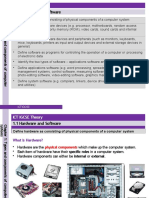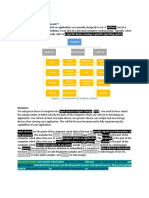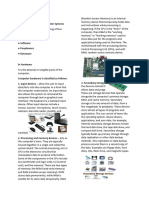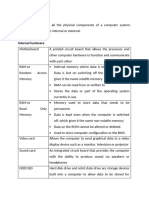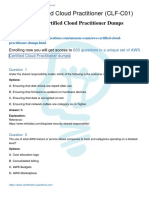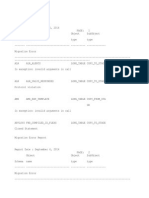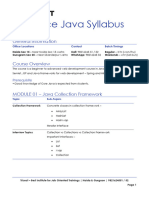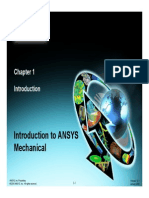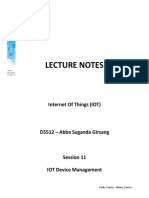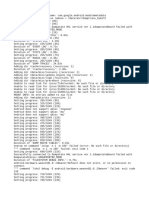CAIE IGCSE ICT Theory Revision Notes - ZNotes
CAIE IGCSE ICT Theory Revision Notes - ZNotes
Uploaded by
akaash2k15Copyright:
Available Formats
CAIE IGCSE ICT Theory Revision Notes - ZNotes
CAIE IGCSE ICT Theory Revision Notes - ZNotes
Uploaded by
akaash2k15Copyright
Available Formats
Share this document
Did you find this document useful?
Is this content inappropriate?
Copyright:
Available Formats
CAIE IGCSE ICT Theory Revision Notes - ZNotes
CAIE IGCSE ICT Theory Revision Notes - ZNotes
Uploaded by
akaash2k15Copyright:
Available Formats
Dashboard Subjects Skills Uni Guide Support us About us Boost ZNotes 🔥 akaash A.
CAIE IGCSE
ICT Types and Components of Computer
0417
⚡ Quiz this chapter
Systems
Theory
Hardware & Software
Hardware
Types and Components of the electronic, physical components that make up a typical computer system. These may include
Computer Systems
input and output devices as well.
Input & Output Devices
Internal Hardware Devices:
Storage Devices & Media Central processing unit
Networks & the E ects of Processor
Using them
Motherboard Theme
The E ects of Using IT Internal memory consisting of RAM & ROM
ICT Applications Graphics & Sound Cards
System's Life Cycle Internal Storage devices like Hard disk drives (HDD) and solid-state drives (SSD)
Network interface card (NIC)
Safety & Security
External Hardware Devices:
Audience
Monitor
Communication
Keyboard
Mouse
Printer
External Storage Devices
Software
The techniques, methods, commands, and instructions tell the device what to do and how to do it.
They are the programs which control the computer system and process data.
Relates to ideas & instructions for using physical objects.
Two types of software:
Application software:
Provides services that allow the user to do speci c tasks.
It can be general-purpose software or custom-made software. (Specialist software)
E.g., Spreadsheets, databases, and word processors.
System Software:
The software is designed to provide a platform all other software to run on. For example:
1. Compilers: The software translates the High-level language into Machine code (Language
Processor).
2. Linkers: A Software that creates the links between Language processors into workable
solutions (Data de nition language).
3. Device drivers: A software that enables the device to work with another, externally
connected device.
4. Utilities: A system software that provides the necessary facilities (Antivirus, Scan Disk, Disk
Defragmentation, etc.)
5. Operating systems: To enable computer systems to function and allow users to
communicate with computer systems, special software, known as operating systems (OS),
have been developed.
Analogue and Digital Data
Computers can only understand data in the form of binary digits (0,1); this is commonly known as
digital data. However, data in the real world is analogue, not limited to two speci c values.
The gures show how data changes in analogue and digital forms; analogue data forms smooth
curves, whereas digital data changes in discrete steps.
So, for a computer to process real-world data, it rst needs to convert the received data into digital
form. This is done by hardware known as ADC (analogue to digital converter), and its output is
given back in analogue form using DAC (digital to analogue converter).
The Main Components of Computer Systems
Central Processing Unit (CPU)
The component of the computer that understands and executes hardware and software
operations. Nowadays, it’s also known as a microprocessor. It is a single integrated circuit at the
core of most PCs and is also present in many household gadgets and equipment where some
control or monitoring is required.
It consists of a control unit (CU) that manages the input and output devices, an arithmetic and logic
unit (ALU) that performs computations and makes logical judgments, and tiny memory regions
known as registers.
It processes the input and produces the outcome of the processing in the form of output.
Internal Memory
1. Random access memory (RAM): temporary memory storage, lost after power is shut down,
performs read and write functions, is used to store data that are currently in use, and can be
increased in size to improve operational speed.
2. Read-only memory (ROM): permanent memory storage, non-volatile, can only be read from, used
to store computer’s con guration data, such as BIOS.
N.B: The BIOS (basic input/output system) stores the date, time and system con guration on a non-
volatile chip called a CMOS (complementary metal oxide semiconductor) – this is usually battery powered.
Di erentiating between Internal memories:
1. RAM is a temporary memory device, whereas ROM is a permanent one.
2. RAM is volatile, ROM is non-volatile.
3. RAM can be written to and from, but ROM can only be read from.
4. RAM is used to store data, les, programs, and parts of OS that are currently in use. However,
ROM is used in storing start-up data,
Input & Output Devices
Input devices Output devices
An input device is any hardware that enables data An output shows the result or solution of the
entry. input after it has been processed.
An input device can only send data. An output device can only receive data.
Input devices are necessary for a computer to Output devices are needed in order to display
receive commands from the user for processing to the outcome of the processing that took
be permitted. place to the user.
Input devices are complex as they must ensure Output devices are simpler as they only need
proper communication between the computer and to display the nale.
the user.
Input devices are pieces of hardware that allow users to enter data into computers.
An output device displays the computer's output in a human-readable format. For example, words
on a printer or moving graphics on a monitor.
Backing and Secondary Storage
Required to store signi cant amounts of data permanently.
Most commonly in the form of Hard disk drives and Solid-state drives.
Di erentiating between internal memory and backing storage:
1. RAM contents are lost when power is lost, ROM is read-only, and backing storage is permanent
even without power.
2. RAM and ROM are much smaller than backing storage.
3. RAM and ROM are signi cantly faster in accessing data than backing storage.
4. Backing storage is much cheaper than internal memory.
5. Internal memories are xed, and backing storage can be xed or portable.
6. Internal memories can be directly read by the CPU, while backing storage needs to be moved into
the RAM before being read by the CPU.
Operating Systems
Controls operation of input, output & backing storage
Supervises loading, running & storage of application programs.
Deals with errors in application programs.
Maintains security of the whole computer system
Maintains a computer log.
Operating systems o er various types of user interfaces, for example:
1. Command line interface: user needs to type in commands to communicate with the computer.
The user is in direct communication with the computer. Not restricted to pre-de ned options.
Possible to alter computer con guration settings. Needs to learn many commands for basic
operations. All commands need to be typed in, which is time-consuming. Very error prone, as
commands must have correct format, spelling etc.
N.B: Mainly used by programmers who need to have direct communication with the computer.
2. Graphical user interface: Uses WIMP (windows icons menu and pointing device). The user does
not need to learn any commands. It is more user-friendly; icons are used to represent
applications. A pointing device is used to click on an icon to launch the application, this is simpler
than typing in commands. This type of interface uses up considerably more computer memory
than a CLI interface. The user is limited to the icons provided on the screen. Needs a more
complex operating system.
N.B: Mainly used by end-users who don’t have great knowledge of how the computer works.
3. Dialogue-based user interface: use the human voice to give commands to a computer system.
no need for a driver to take their hands o the steering wheel. In a home, it is especially useful for
people with disabilities because many tasks can be carried out by the spoken word only. Possible
to use it as a security feature because voice recognition could be used to identify a person. Still
unreliable, with many commands not being recognized or needing to be repeated several times
(especially if there is background noise). Can be quite complex to setup. User needs to know
which commands can be used.
4. Gesture-based user interface: relies on human interaction by the moving of hands, head or
even feet. Replaces mechanical input devices. No physical contact is required. Very natural
interface for a human operator. No training is needed to interface with the computer. It is
possible for unintentional movement to be picked up. Only works near the camera or sensor
(maximum of 1.5 meters). May only accept a limited number of movements (for example, it may
take several attempts to determine exactly what nger movements are recognized).
Types of Computers
Desktop Computers
Desktop usually refers to a general-purpose computer that is made up of a separate monitor,
keyboard, mouse, and processor unit. It is distinguished from, for example, a laptop computer by
the fact that it is made up of several separate components, which makes it not very portable.
Uses:
1. o ce and business work
2. educational use
3. general entertainment
4. gaming device
Advantages:
1. They are easier and less costly to upgrade and expand.
2. Spare parts are standardized, which makes them cheaper.
3. They tend to have better speci cations for a given price.
4. No critical power consumption because they plug into a wall socket.
5. Due to xed positions, they are less likely to be damaged or stolen.
6. As they usually have wired connections, they have more stable internet access.
Disadvantages:
1. They are not particularly portable because they are made up of separate components.
2. More complicated because all the components need to be hooked up by wiring, which also
clutters up the desk space.
3. Because they aren’t portable, les must be copied to another portable storage device to take
work elsewhere.
Mobile Computers
1. Laptop computer:
(Or notebook) refers to a type of computer where the monitor, keyboard, pointing device and
processor are all together in one unit. This makes them extremely portable. lightweight (to aid
portability). Low power consumption (and also long battery life). Low heat output (cooling is very
important).
Uses:
1. o ce and business work
2. educational use
3. used as a gaming device.
4. general entertainment
Advantages:
1. Portability: all components are in a single unit, so they can be taken anywhere.
2. Because of one single unit, there are no trailing wires and desk clutter.
3. take up much less room on a desk, so they can be easily used in public spaces.
4. portability allows them to take full advantage of Wi-Fi features.
Disadvantages:
1. portability makes it easier for them to be stolen.
2. limited battery life means the user needs to carry a charger at all times.
3. keyboards and pointing devices may be awkward to use.
4. not easy to upgrade, like adding more RAM.
2. Smartphones:
Allow normal phone calls to be made, but also have an operating system (such as iOS, Android, or
Windows), allowing them to run a number of computer applications (known as apps or applets).
Smartphones communicate with the internet either by using Wi-Fi hot spots or by using 3G/4G/5G
mobile phone networks.
Uses:
1. They allow users to send/receive emails.
2. They allow users to use a number of apps.
3. They allow users to use a camera feature (to take photos or videos).
4. They allow users to use an MP3/4 player (for music and videos).
Advantages:
1. very small in size and lightweight, makes them portable.
2. connecting to the internet while on the move.
3. because they use Wi-Fi and mobile phone networks, they can be used almost anywhere.
4. they have apps which can tell instant location, which is a feature that isn’t available in either
desktops or laptops.
5. they have reasonable battery life.
Disadvantages:
1. small screens and keyboards make pages di cult to read.
2. more di cult and slower when typing things in.
3. Web browsing and photography can quickly drain the battery.
4. Memory size in most phones is not very large when compared to laptops and desktops.
5. Not all website features are compatible with smartphone operating systems.
6. Because of their small size, it is much easier to lose a smartphone or for it to be stolen
compared to laptops or desktops.
7. The data transfer rate using mobile phone networks can be slower than with Wi-Fi.
3. Tablets:
They work similarly to a smartphone. The only main di erence is that they are somewhat bigger in
size as compared to a smartphone.
Uses:
1. They allow users to send/receive emails.
2. They allow users to use a number of apps.
3. They allow users to use a camera feature (to take photos or videos).
4. They allow users to use an MP3/4 player (for music and videos).
Advantages of tablets compared to laptops:
1. very fast to switch on (no time delay waiting for the operating system to load up).
2. fully portable – they are so lightweight that they can be carried anywhere.
3. touch screen technology means they are simple to use and don’t need any other input devices.
4. not much heat, they use solid-state technology.
5. The battery life of a tablet is a lot longer.
6. when the power button is pressed, it goes into standby but remains connected to the internet
so the user still hears alerts when emails or other ‘events’ are received.
Disadvantages of tablets compared to laptops:
1. tend to be rather expensive when compared to laptops.
2. they often have limited memory/storage when compared to a laptop.
3. typing on a touch screen can be slow and error-prone compared to a standard keyboard.
4. laptops tend to support more le formats than tablets.
4. Phablets:
Some of the latest smartphones have been designed as a hybrid between a tablet and a
smartphone, referred to as a phablet. They have much larger screens than a smartphone but are
smaller than a tablet.
Uses:
Entertainment (streaming of music, videos, and television programs).
Gaming (including group games).
As a camera or video camera.
Internet use (online sales, social networks, using QR codes, and so on).
Sending/receiving emails.
Global positioning system (use of maps to navigate to a location).
Calendar functions.
Telephone banking (sending and receiving money using banking apps).
Voice over Internet Protocol: telephone network using the internet, which also allows video
calling.
Instant access to social networks (social contact with friends no matter where you are in the
world).
Instant messaging.
O ce and business management (allows rapid voice and video communication).
Education use (using interactive software to teach or learn from).
Remotely control devices.
Laptops are the most expandable of these devices, while smartphones are the most portable.
Tablets and phablets fall somewhere in between, o ering a balance of portability and
expandability. The choice of device will depend on your speci c needs and use case.
Impact of Emerging Technologies
Arti cial Intelligence (AI): There are many de nitions of arti cial intelligence (AI). Essentially, AI is
a machine or application which carries out a task that requires some degree of intelligence.
The use of language
recognizing a person’s face, the ability to operate machinery, such as a car, aeroplane, train, and
so on,
and analyzing data to predict the outcome of a future event, such as weather forecasting.
Impact:
Whenever AI is mentioned, people usually think of science ction fantasies and think of robots.
The science ction writer Isaac Asimov even went as far as producing his three laws of robotics:
» Robots may not injure a human through action or inaction. » Robots must obey orders given by
humans without question. » A robot must protect itself unless it con icts with the two laws
above. Everyday uses:
An autonomous (driverless) vehicle – we already have driverless trains and autopilots on
aeroplanes, but future developments include driverless cars.
Robotic research is leading to improvements in technology to help amputees and people with
disabilities.
Robots are used to help people carry out dangerous or unpleasant tasks – for example, bomb
disposal.
Negative impacts of AI
Unemployment, robots are capable of doing tedious human tasks with much more e ciency and
excellence than humans.
Dependency on technology could lead to problems in the future.
De-skilling: Tasks that used to be considered a talent are now part of general, tedious processes
that are done on a regular basis by machines.
Extended Reality refers to combined real and virtual environments. The two most common
examples at the moment are:
Augmented reality (AR) is a merger between the virtual and physical (real) world; it lays objects
onto pre-existing objects. e.g., Pokémon GO! Impact: safety and rescue operations’ training,
shopping and retail (getting a better look at a car before the purchase), healthcare (better
understanding of a patient’s body)
Virtual reality (VR) enables an entirely new world to be created, unlike AR, which has no link to
the actual surroundings of the user. It requires the user to be specially equipped with a VR
headset, joystick, and headphones.
Impact: Military applications, educational purposes (looking at ancient buildings), healthcare,
media (interactive special e ects in a movie), scienti c visualization (part of molecular
structures/cells).
Input & Output Devices
Next chapter
Re ecting on your learning progress will help you study more e ectively.
Add your con dence rating
You might also like
- Computer Studies (Junior) PDFDocument76 pagesComputer Studies (Junior) PDFThomas Kabs83% (12)
- Sample Templates - Comprehensive Bundle 2.0Document11 pagesSample Templates - Comprehensive Bundle 2.0shaniNo ratings yet
- 1.1 Hardware and SoftwareDocument13 pages1.1 Hardware and SoftwareAqilah HasmawiNo ratings yet
- Groovy Language DocumentationDocument502 pagesGroovy Language Documentationosama helalNo ratings yet
- Caie Igcse Ict 0417 Theory v2Document46 pagesCaie Igcse Ict 0417 Theory v2eliteyoboy7No ratings yet
- Caie Igcse Ict TheoryDocument54 pagesCaie Igcse Ict Theory2010rudrapatilNo ratings yet
- Caie Igcse Ict TheoryDocument54 pagesCaie Igcse Ict TheoryHafizah MuddasirNo ratings yet
- CIE IGCSE ICT Theory Notes 3rd EditionDocument45 pagesCIE IGCSE ICT Theory Notes 3rd Editionaidan100% (1)
- ICT NotesDocument23 pagesICT Notes16115dxbpNo ratings yet
- Revision NotesDocument45 pagesRevision NotesDalia Saqqa100% (1)
- ICT TheoryDocument42 pagesICT Theory5mchn926mbNo ratings yet
- Hardware & SoftwareDocument23 pagesHardware & SoftwareAakifah RahmanNo ratings yet
- Znotes Caie Igcse Ict 0417 TheoryDocument44 pagesZnotes Caie Igcse Ict 0417 Theorydattatray.gursale100% (1)
- Ict TheoryDocument44 pagesIct TheoryfortunateNo ratings yet
- Caie Igcse Ict 0417 Theory 65dcbff9bd989630dbb38690 844Document44 pagesCaie Igcse Ict 0417 Theory 65dcbff9bd989630dbb38690 844ayaspy75No ratings yet
- Lesson 3 - Hardware and SoftwareDocument10 pagesLesson 3 - Hardware and SoftwareAli PapilaNo ratings yet
- Caie Igcse Ict TheoryDocument52 pagesCaie Igcse Ict Theorycross theboosNo ratings yet
- Revision Notes IctDocument44 pagesRevision Notes IctShwesin MoeNo ratings yet
- (Student) L1 L2 FAG1003 Type Computer ComponentDocument31 pages(Student) L1 L2 FAG1003 Type Computer Componentumarfizi06No ratings yet
- caie-igcse-ict-0417-theory-65dd94e8aae5b16069ff8539-585Document44 pagescaie-igcse-ict-0417-theory-65dd94e8aae5b16069ff8539-585Aaditya PunatarNo ratings yet
- ICT 0417 Study Material Chapter 1 To 10. (1Document42 pagesICT 0417 Study Material Chapter 1 To 10. (1Jeet shah Op100% (1)
- Ite6102 ModuleDocument91 pagesIte6102 ModuleRyan Jule CruzNo ratings yet
- Computer Operations and Fundamentals: Learning ObjectivesDocument17 pagesComputer Operations and Fundamentals: Learning ObjectivesReem RezkNo ratings yet
- Software and Hardware, ICT Core IGCSEDocument24 pagesSoftware and Hardware, ICT Core IGCSEmonsefshadymonsefNo ratings yet
- Caie Igcse Ict TheoryDocument56 pagesCaie Igcse Ict Theorythanushkrishna.01No ratings yet
- Computer Operations and Fundamentals: Learning ObjectivesDocument17 pagesComputer Operations and Fundamentals: Learning ObjectivesReem RezkNo ratings yet
- Caie Igcse: Updated To 2023-2025 SyllabusDocument52 pagesCaie Igcse: Updated To 2023-2025 Syllabuskali kaviyaNo ratings yet
- Introduction To ComputingDocument11 pagesIntroduction To ComputingeuchanfranciscoNo ratings yet
- Ict Theary PtacticalDocument7 pagesIct Theary Ptacticalxnu40253No ratings yet
- Unit 1 - Types and Components of Computer Systems PDFDocument14 pagesUnit 1 - Types and Components of Computer Systems PDFAmmar Kitaz 6 greyNo ratings yet
- CH 1Document50 pagesCH 1daveymilan36No ratings yet
- 1.1 Hardware and SoftwareDocument13 pages1.1 Hardware and SoftwareNurhanis SyazwaniNo ratings yet
- Types and Components of Computer SystemsDocument34 pagesTypes and Components of Computer SystemsBhone Shin ZawNo ratings yet
- Computer EssentialsDocument40 pagesComputer Essentialsahmedmohey2040No ratings yet
- 1.1 Hardware and SoftwareDocument13 pages1.1 Hardware and SoftwareLamis ElmekyNo ratings yet
- Presentación Diapositivas Propuesta de Proyecto Portfolio Catálogo Aesthetic Elegante Orgánico Natural Beige PastelDocument10 pagesPresentación Diapositivas Propuesta de Proyecto Portfolio Catálogo Aesthetic Elegante Orgánico Natural Beige Pastelnoelia.merinoNo ratings yet
- AICT Lecture#02Document4 pagesAICT Lecture#02waleedsaghar7No ratings yet
- 1,1,3 Computing FactsDocument3 pages1,1,3 Computing FactsJohan RieseNo ratings yet
- ICT Ch1 Notes - 1Document13 pagesICT Ch1 Notes - 1Ethar AzhariNo ratings yet
- 1.01 Hardware and SoftwareDocument15 pages1.01 Hardware and SoftwareRachita Shah[Parel]No ratings yet
- Pdfcaie Igcse Ict 0417 Theory v3.PDF 8Document44 pagesPdfcaie Igcse Ict 0417 Theory v3.PDF 8xmpp4kjxmpNo ratings yet
- ICT NotesDocument44 pagesICT NotesBhavaniNo ratings yet
- Topic 1 - Types and Components of Computer System (Notes and Exercises)Document14 pagesTopic 1 - Types and Components of Computer System (Notes and Exercises)Amal Hayati ZaliNo ratings yet
- Introduction To Computers Prepared By: Rhonnel S. PaculananDocument58 pagesIntroduction To Computers Prepared By: Rhonnel S. PaculananMirellaNo ratings yet
- 1.1 Hardware and SoftwareDocument12 pages1.1 Hardware and Softwareyasin mujjuzi100% (1)
- Presentation JHSDocument37 pagesPresentation JHSsanna de JesusNo ratings yet
- Znotes-Org-Caie-IgDocument12 pagesZnotes-Org-Caie-IgMaheen EshalNo ratings yet
- Hardware, Software & Components - WorksheetDocument7 pagesHardware, Software & Components - WorksheetSonca TruongNo ratings yet
- I.T Part of Gsa CompleteDocument53 pagesI.T Part of Gsa Completework12513No ratings yet
- Computer Studies HandoutDocument150 pagesComputer Studies HandoutEdzai Nyasha TarupiwaNo ratings yet
- C Intro 1Document30 pagesC Intro 1Taduvai Satvik GuptaNo ratings yet
- What Is ComputerDocument4 pagesWhat Is Computerrockpunjabi42No ratings yet
- ICT TheoryDocument38 pagesICT Theoryyoonmimikyaw2008No ratings yet
- Caie-Igcse-Ict-0417-Theory-V2 @Document49 pagesCaie-Igcse-Ict-0417-Theory-V2 @Ashley KuwodzaNo ratings yet
- 6ppt Module#04a ComponentsOfComputerSystemDocument13 pages6ppt Module#04a ComponentsOfComputerSystemYiannah MarieNo ratings yet
- Types and Components of Computer Systems: Learning ObjectivesDocument9 pagesTypes and Components of Computer Systems: Learning ObjectivesBloom DelioraNo ratings yet
- Hardware WorksheetDocument4 pagesHardware WorksheetNikita KaurNo ratings yet
- Grade 8 - Handout 01Document4 pagesGrade 8 - Handout 01mahmoodanyshaNo ratings yet
- Computer System ServicingDocument30 pagesComputer System ServicingjheraNo ratings yet
- ICT, GEOGRAPHY, MATH NotesDocument127 pagesICT, GEOGRAPHY, MATH Notesprofitable traderNo ratings yet
- Caie Igcse Ict 0417 Theory v3Document44 pagesCaie Igcse Ict 0417 Theory v3Abdul RasheedNo ratings yet
- 2Document58 pages2akaash2k15No ratings yet
- CommDocument10 pagesCommakaash2k15No ratings yet
- 2Document58 pages2akaash2k15No ratings yet
- FootballDocument1 pageFootballakaash2k15No ratings yet
- The Reality of ZoosDocument3 pagesThe Reality of Zoosakaash2k15No ratings yet
- commerce notes (1)Document43 pagescommerce notes (1)akaash2k15No ratings yet
- 4cm1-01-que-20240516Document20 pages4cm1-01-que-20240516akaash2k15No ratings yet
- Wizard Creation in SAPDocument10 pagesWizard Creation in SAPRicky DasNo ratings yet
- Aws Certified Cloud Practitioner PDFDocument5 pagesAws Certified Cloud Practitioner PDFSiddharthNo ratings yet
- Linux Programming by ExampleDocument592 pagesLinux Programming by ExampleMohit Modi80% (5)
- Digital Documentation Part A Class XDocument3 pagesDigital Documentation Part A Class XRaghav JakhetiyaNo ratings yet
- Lab2 SE181589Document13 pagesLab2 SE181589mannvse181589No ratings yet
- AiohttpDocument140 pagesAiohttpRohan JainNo ratings yet
- Error Unable To Stream PDF Headers Already SentDocument2 pagesError Unable To Stream PDF Headers Already SentMikeNo ratings yet
- 18bit0236 Ism Lab Da 6Document13 pages18bit0236 Ism Lab Da 6Rohit.M. SomaniNo ratings yet
- Cost Estimation ToolsDocument13 pagesCost Estimation Toolsdivya25sep100% (1)
- Freeipa HelpDocument3 pagesFreeipa HelpNagoor ShaikNo ratings yet
- Fndtrep 10Document7 pagesFndtrep 10KatamReddy Sudhakar ReddyNo ratings yet
- Siebel Course ContentsDocument2 pagesSiebel Course ContentsChiranjeeviChNo ratings yet
- Advance Java SyllabusDocument5 pagesAdvance Java SyllabusMohit KumarNo ratings yet
- Account Lead Service Area Jrss Location Experience (Yrs)Document51 pagesAccount Lead Service Area Jrss Location Experience (Yrs)api-19983104No ratings yet
- Ssc-i Final Model Paper Cs 2023-24 (Solution)Document10 pagesSsc-i Final Model Paper Cs 2023-24 (Solution)z724np2yp2No ratings yet
- How To Automate Excel From Visual Basic .NET To Fill or To Obtain Data in A Range by Using ArraysDocument4 pagesHow To Automate Excel From Visual Basic .NET To Fill or To Obtain Data in A Range by Using ArraysBenixNo ratings yet
- Arcsight CiscoDocument23 pagesArcsight CiscoKrishna KumarNo ratings yet
- WB-Mech 121 Ch01 IntroDocument38 pagesWB-Mech 121 Ch01 IntroJcarlos HcastroNo ratings yet
- Constraints and Triggers: Deferring Constraint CheckingDocument82 pagesConstraints and Triggers: Deferring Constraint Checkingsubash pradhanNo ratings yet
- Lecture Notes: Internet of Things (IOT)Document9 pagesLecture Notes: Internet of Things (IOT)fajar nur fadilahNo ratings yet
- Command Summary & Troubleshooting Guide: Solutions EnablerDocument3 pagesCommand Summary & Troubleshooting Guide: Solutions EnablerNanda KumarNo ratings yet
- IDesign C# Coding Standard 2.4Document27 pagesIDesign C# Coding Standard 2.4Glauco Cucchiar0% (1)
- Nidhi ResumeDocument3 pagesNidhi ResumenidhiNo ratings yet
- dumpstate-2024-12-08-08-25-15-dumpstate_log-10484Document17 pagesdumpstate-2024-12-08-08-25-15-dumpstate_log-10484geromejack8No ratings yet
- Manual Banking ProjectDocument3 pagesManual Banking Projectkusuma maheshNo ratings yet
- Question Text: Correct Mark 1.00 Out of 1.00Document9 pagesQuestion Text: Correct Mark 1.00 Out of 1.00lhea florencioNo ratings yet
- Android Delivery App BYOD Installation Guide v2-0 26-03-21 (1)Document5 pagesAndroid Delivery App BYOD Installation Guide v2-0 26-03-21 (1)kellyfulton36No ratings yet
- Unit III - HTML FormsDocument28 pagesUnit III - HTML FormsVASANTHI.V Dept Of MCANo ratings yet