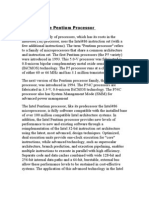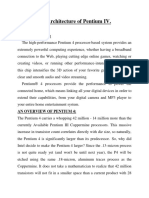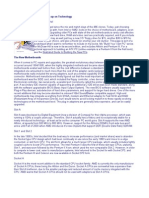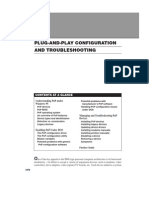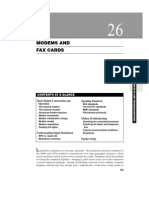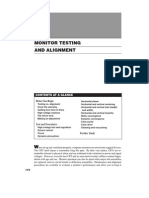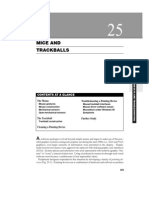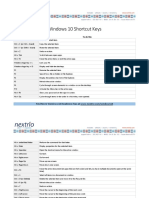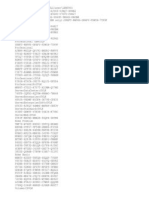Upgrading A Microprocessr
Upgrading A Microprocessr
Uploaded by
Drift GeeCopyright:
Available Formats
Upgrading A Microprocessr
Upgrading A Microprocessr
Uploaded by
Drift GeeOriginal Title
Copyright
Available Formats
Share this document
Did you find this document useful?
Is this content inappropriate?
Copyright:
Available Formats
Upgrading A Microprocessr
Upgrading A Microprocessr
Uploaded by
Drift GeeCopyright:
Available Formats
61
UPGRADING A MICROPROCESSOR
CONTENTS AT A GLANCE Considering the Upgrade
The pros and cons of CPU upgrades Moving from 286/386 to 486 Enhancing 486 systems Moving from 486 to Pentium Enhancing Pentium systems Moving from Pentium to Pentium MMX Remove the original CPU Install the new CPU Set the jumpers Finish up
Troubleshooting the Upgrade Further Study
Performing the Upgrade
Static precautions Prepare the system
3
SYSTEM MAINTENANCE AND SUPPORT
We have grown accustomed to the rapid advance of personal computers. The office system that seemed lightning-fast just a few years ago is now at least a generation out of dateits considered virtually obsolete and probably still under warranty. Systems that are more than five or six years old are barely capable of running the applications we count on today. As you can imagine, few PC users really need (or can afford) state-of-the-art systems. However, given the choice between shelling out thousands of dollars for a new system and spending a few hundred dollars to upgrade a current systems performance,
1559
1560
UPGRADING A MICROPROCESSOR
FIGURE 61-1
Intel Pentium processor with MMX technology.
Intel Corporation
most prudent PC users would make the upgrade investment if it meant a tangible improvement. PCs can be upgraded in many different ways. This section of the book is dedicated to many such upgrade options, but this chapter deals with the implications and techniques of microprocessor upgrades (Fig. 61-1). This chapter shows you the majority of upgrade options available for PCs, illustrates the precautions and procedures for performing the upgrade, and explains some of the problems that you might face in the upgrade process.
Considering the Upgrade
CPU upgrades are not difficultmost can be performed in a matter of 15 to 30 minutes. Before you order that new CPU, though, you should take a bit of time and do your homework. Remember, the success of any upgrade depends on proper planning. Calling around can get you the best prices and delivery terms, but be sure that you can bring the upgrade CPU back if it does not work:
s Check the original CPU If the CPU is hard-soldered into place, a CPU upgrade will be
impossible. Only socket-mounted CPUs can be upgraded. For hard-soldered CPUs, you will have to consider a motherboard upgrade. Today, virtually all late-model i486 and all Pentium motherboards use socket-mounted CPUs. Pentium II motherboards use slot-mounted CPUs. s Check motherboard compatibility Not every motherboard is compatible with every CPU upgrade product. Before actually placing an order, it is always worthwhile to determine the motherboards manufacturer and check that the new CPU is indeed compatible. If the upgrade manufacturer cant tell you for certain, be sure that they have a solid return policy; otherwise, call elsewhere. For example, suppose that you have a Pentium 120MHz CPU in the system right now. If the motherboard wont support any-
CONSIDERING THE UPGRADE
1561
thing faster than a Pentium 133MHz CPU, you cant pop in a Pentium 166MHz CPU. Another issue is MMX. A Pentium motherboard cannot necessarily support Pentium MMX processors directly. Check the BIOS The motherboard BIOS must identify the CPU on startup. CPUs released after a BIOS might not be identified properlyespecially non-Intel CPUs, such as AMD or Cyrix processors. You might need a BIOS upgrade to use a new CPU. Check the size Be extremely careful with dimensions. Some new CPUs, along with their heatsink/fan assemblies, can interfere with full-slot expansion boards. Be sure that you wont interfere with anything on the motherboard after replacing a CPU. Consider the heat Newer CPUs (especially fast Pentium and Pentium Pro CPUs) run faster and much hotter than older CPUs. When planning an upgrade, determine if a CPU heatsink will be needed. If so, see that space is available for the heatsink. Most boxed CPU upgrade packages will include an appropriate heatsink/fan assembly with the CPU. Consider an interposer Some CPU versions to not function well on certain motherboard designs because of timing variations or limitations of a particular chipset. You might need an interposer socket between the CPU and CPU socket to correct timing issues and regulate the CPU voltage, if necessary. Consider the voltage As 486 CPUs and 486 OverDrive CPUs evolved, the PC industry switched from +5 Vdc to +3.3 Vdc. Also, early Pentium CPUs (60 and 66MHz versions) used +5 Vdc before switching over to +3.3 Vdc in subsequent versions. Be sure that your motherboard can provide the proper voltage for your upgrade CPU. If not, you might need an interposer (sometimes referred to as a voltage-regulator module, VRM) to regulate +5 Vdc at the motherboard to +3.3 Vdc at the CPU. If youre installing a true Pentium MMX processor, be sure that the motherboard can supply a split voltage of +2.8 Vdc and +3.3 Vdc. If not, youll need a Pentium MMX OverDrive CPU. Consult with your customer Finally, you should be candid with your customer. Find out what they expect the upgrade to accomplish for them. The customer that thinks a new CPU will bring their old i286 system on-par with an i486DX/66 is in for a rude awakening. Even a top-of-the-line CPU upgrade will be hindered in a system with slow RAM and old BIOS. In most cases, a CPU upgrade will provide a measure of improvement in overall performance and allow broader software compatibility, but it will not work miracles. Weigh the cost Although CPUs have been falling in price and are considered rather economical in terms of an overall upgrade, the mid-to-high range upgrades can still approach $500. Given the age of the system being upgraded, the intentions and expectations of the customer, and the plummeting cost of new systems, it might be in your customers best interest to avoid the upgrade and invest their money elsewhere. Base your opinions on a case-by-case basis.
3
SYSTEM MAINTENANCE AND SUPPORT
THE PROS AND CONS OF CPU UPGRADES
For the most part, CPU upgrades do provide a measurable improvement in system performance and can extend the working life of older PCs, but the return is not always worth the investment. On the positive side, CPU upgrades are simplea plug-in replacement CPU
1562
UPGRADING A MICROPROCESSOR
(or CPU module) can be installed in a matter of minutes. Other than ease of installation, CPU upgrades are a mixed bag. Performance improvements range anywhere from 30% to 300%, depending on the upgrade. It is important to realize that this improvement is for the microprocessor, not for the entire system. Thus, a new CPU will not turbocharge slow RAM, speed up a lackluster hard drive, or provide advanced bus architectures (i.e., PCI or AGP). Next, CPU upgrades are not cheap: the cost can range from $150 to $500 (or more), depending on the particular product. For that amount of money, it might be almost as much for a whole new motherboard, so weigh your options carefully.
MOVING FROM 286/386 TO 486
Upgrading an i286 or i386 CPU to an i486 CPU is accomplished through the use of an upgrade module (a small PC board holding the new CPU and any supporting circuitry). A typical i286-to-i486 module is illustrated in Fig. 61-2. Upgrading an i386 to an i486 generally requires only a single, specially designed IC (such as the Cyrix Cx486DLC or Cyrix Cx486SRx2), which is pin-compatible with the i386, but offers the functions of the i486. Today, there is little practical reason to attempt such an upgrade because entry-level Pentium motherboards and CPUs can be purchased for about the same price, but you should at least understand the potential for such upgrades.
ENHANCING 486 SYSTEMS
There is a broad base of 486 hardware now in service, and chances are that youll find yourself working on a 486 upgrade. The classic means of upgrading 486 systems is with the use of clock-multiplying CPUs, which are dubbed OverDrive CPUs. Traditionally, the CPUs internal speed is identical to the motherboards bus speed. For example, a 486DX/25 runs internally at 25MHz and the motherboard bus speed also runs at 25MHz. However, designers realized that additional CPU performance could be realized by multiplying the CPUs internal clock, based on the motherboards bus speed. For example, if a motherboard runs at 33MHz, a CPU could multiply this speed for faster processing. The first generation of these clock multipliers were clock doublersdubbed DX2. A 486DX2/66 CPU is a clock doubler running at 33MHz on the motherboard, but 66MHz internally, a 486DX2/50 runs at 25MHz on the motherboard and 50MHz internally, etc. Table 61-1 lists a typical series of 486 and Pentium OverDrive processors. The second
FIGURE 61-2
A Cyrix 386-to-486 CPU upgrade. Cyrix
Corporation
CONSIDERING THE UPGRADE
1563
TABLE 61-1 COMPARISON OF OVERDRIVE PROCESSORS CPU 486DX2/50 486DX2/66 486DX4/75 486DX4/100 486DX4/120 P23/P24 BUS SPEED 25MHz 33MHz 25MHz 33MHz 40MHz 25MHz 33MHz 40MHz 50MHz 33MHz CPU SPEED 50MHz 66MHz 75MHz 100MHz 120MHz 63MHz 83MHz 120MHz 133MHz 133MHz
AMD 586
generation of these clock multipliers were clock triplersdubbed DX4 (why Intel chose DX4 instead of DX3 remains a mystery). A 486DX4/100 CPU is a clock tripler, running at 33MHz on the motherboard, but 100MHz internally. The issue when installing 486 OverDrive processors is to set the bus speed correctly for any given OverDrive CPU. For example, if you install a 486DX4/100 onto a motherboard set to run at 40MHz, youll find that the CPU will not function (and might even be damaged by overheating). Always be sure to set the bus speed appropriately for any given CPU.
MOVING FROM 486 TO PENTIUM
The problem with ordinary 486 OverDrive processors today is that Intel is no longer manufacturing many (if not all) of their 486 OverDrive seriesthe CPUs just arent on the shelves anymore. In many cases, upgrading a 486 PC will mean jumping into a Pentium OverDrive CPU for 486 systems. A number of options are available here: Intel offers the P23N, P23T, P24N, and P24T. AMD also offers the AMD 5x86 clock-quadrupling CPU. Many of the Pentium OverDrive CPUs for 486 systems are not even clock multipliers, such as 2 or 3. The actual multiplier is more in the range of 2.5. Once again, the most important (and frequently omitted) part of a CPU upgrade is to see that the motherboards bus speed is set properly for the OverDrive CPU.
It is important to remember that a Pentium OverDrive CPU is not a true Pentium, so although it will offer added features and compatibility with software written for Pentium processors, it will not provide the performance enhancements of a true Pentium.
3
SYSTEM MAINTENANCE AND SUPPORT
ENHANCING PENTIUM SYSTEMS
For Pentium PCs, a myriad of options are available for upgrading. For early Pentium systems that use +5-Vdc Pentium CPUs, there are Pentium OverDrive CPUs for Pentium
1564
UPGRADING A MICROPROCESSOR
systems, which offer clock multiplication and voltage regulation needed to replace the old 60MHz and 66MHz Pentiums. For most Pentium systems, however, you can simply replace an existing Pentium CPU with a faster one. For example, Intels AN430TX motherboard supports Pentium processors operating at 90, 100, 120, 133, 150, 166, and 200MHz, as well as Pentium MMX processors operating at 166 and 200MHz. To upgrade an existing 150MHz CPU on the motherboard, youd simply remove the existing CPU, reconfigure the bus speed and multiplier to accommodate the new CPU speed (up to 200MHz), then install the new CPU. The limitation here is that you cannot install CPUs that are faster or slowerthan the motherboard will support. Ideally, you can use non-Intel processors in a CPU upgrade. Both the Cyrix 6x86 and AMDs K5 processors are generally regarded as good, low-cost replacements for Intels Pentium line. However, remember that many motherboards are released with BIOS that was written before non-Intel processors were released, so motherboards frequently require a BIOS upgrade in order to fully support non-Intel CPUs (especially the more-recent faster CPU models).
MOVING FROM PENTIUM TO PENTIUM MMX
The latest iteration of the Pentium processor embraces MMX technology, which is a group of advancements made to the CPU to accommodate the calculation-intensive functions that are typically encountered with 3D graphics, MPEG video, and other multimediaoriented applications. Technically, Pentium MMX processors are fully supported by existing Pentium chipsets, but youll need a motherboard that can provide split voltage (+2.8 Vdc and +3.3 Vdc) to power the Pentium MMX. If your motherboard cannot supply split voltage, youll need to use a Pentium MMX OverDrive CPU for Pentium systems, which contains the voltage-regulating circuitry needed to handle split voltage from a single +3.3-Vdc source. If your motherboard can supply split voltages (such as Intels AN430TX motherboard), you should be able to just remove the existing Pentium CPU, set the motherboards CPU voltage jumpers for split voltage operation, and install the Pentium MMX CPU.
In some recent motherboard designs, the motherboard will automatically detect the presence of a Pentium or Pentium MMX CPU and set the CPU voltage accordingly so that you do not need to move jumpers manually.
Performing the Upgrade
Mechanically speaking, the actual exchange of components in a CPU upgrade is very straightforward. This part of the chapter covers the essential steps and precautions that you will need to remember along the way. Before starting any kind of CPU upgrade, run a benchmarking program, such as PC Tools System Info, and note the system performance benchmark before upgradingthis gives you something to measure the system against once the upgrade is complete.
PERFORMING THE UPGRADE
1565
STATIC PRECAUTIONS
Todays CPUs contain more than 8 million individual transistors. To achieve such a dense concentration of components, CPUs are fabricated with semiconductor technologies that make them extremely sensitive to damage from electrostatic discharge (ESD). Before you even open the PC or the new CPU, make it a point to take the following precautions. First, be sure to use an anti-static wrist strap connected to a proper earth ground. Second, have some anti-static foam on-hand to hold the original CPU. Never leave it on a synthetic or static-prone surface. Third, never handle the CPUs by their metal pins. Instead, handle them by their ceramic housings.
PREPARE THE SYSTEM
As with all computer service procedures, safety is the primary concern. Start by turning off the PC, then unplug it from the ac outlet. Remove the screws from the outer housing and remove the housing to expose the motherboard. Keep all of the housing screws together. Next, locate the original CPU. It is usually the largest socket-mounted IC on the motherboard. It will be marked with numbers, such as 80386DX, 80286, etc. In many cases, the CPU is located beneath the heatsink/fan assembly. Look for obstructions. Notice if the CPU is tucked underneath a drive, or if it is blocked by an expansion board. If the obstruction is an expansion board, try relocating the board to another slot. If the CPU is blocked by a drive or chassis, you will have to disassemble the PC to free the obstruction. Keep in mind that the new CPU will probably sit a bit higher than the original CPU and need a heatsink/fan as well. If not enough space is available to accommodate the extra bulk, do not proceed with the upgrade unless you can safely reposition any obstructions.
REMOVE THE ORIGINAL CPU
Now that the CPU is exposed, it must be removed. However, this is not always a simple task, depending on the CPUs package style. Start by locating pin 1, which is often at the beveled edge of the IC socket. Notice pin 1 carefully because you will need to install the upgraded CPU in the proper orientation. Incorrectly installing the new CPU can easily damage it. PLCC packages are often the most difficult to remove because the IC literally fits into a four-sided receptaclethere is no place to fit a screwdriver under the IC. You will need a PLCC-removal tool, which inserts into the slots in opposing corners of the PLCC socket and allows you to gently rock the IC out. A disposable PLCC-removal tool might already be included in the upgrade package. PGA packages are usually a bit easier to remove. As with the PLCC IC, mark the location of pin 1 carefully. You can remove the PGA IC with a specialized PGA-removal tool, or with a regular-blade screwdriver. If you use a screwdriver, gently ease the blade between the IC and socket, then pry the IC up evenly on all four sides instead of prying it up from only one side (which can damage the pins). It pays to be patient here. LCC packages are perhaps the easiest of all to remove. Mark the location of pin 1 on the motherboard. You can then gently pry out the spring-loaded metal clip that holds the IC in place. Once the retaining clip is removed, you should simply be able to lift the IC out. Be careful not to bend or break the retainer clip because you will need it when reinstalling
3
SYSTEM MAINTENANCE AND SUPPORT
1566
UPGRADING A MICROPROCESSOR
the CPU upgrade. If the CPU is clipped into a Zero Insertion Force (ZIF) socket, you simply need to open the sockets handle to relieve tension on the CPU pins, then gently lift the CPU out of the socket. When you have finally removed the original CPU, immediately place it into an anti-static bag or insert it into a layer of anti-static foam for safe handling. Under no circumstances should you handle the ICs metal pins or leave it in a synthetic surface, where static charges can build up and damage the CPU.
INSTALL THE NEW CPU
While paying close attention to the proper orientation of pin 1, insert the CPU upgrade into its interposer socket (if necessary), then insert the upgrade into the motherboard IC socket. Carefully insert the upgrade evenly and completely. If the upgrade is mounted on an LCC adapter, secure the adapter into place with the metal retaining clip. For ZIF sockets, secure the sockets lever to tighten the CPU pins into place. Deal with the heatsink next. Most CPUs and upgrades now rely on a heatsink/fan to keep the CPU at an acceptable temperatureespecially fast Pentium and Pentium Pro CPUs, which tend to run fast and generate a great deal of heat. Chances are good that a heatsink/fan has been included with the upgrade package. Be sure to use the recommended heatsinkit has been fabricated specifically to match the dimensions and heatdissipation characteristics of the CPU. Be sure to attach the fan connector to a suitable drive power cable from the power supply. If an original heatsink was in place, put it aside with the original CPU. If no heatsink was included with the upgrade, youll need to add an appropriate model to the CPU before firing up the system.
SET THE JUMPERS
Now youll need to configure the motherboard for the new CPU. This typically involves adjusting the bus speed, clock multiplier, and CPU voltage jumpers. The instructions that accompany the new CPU will show the recommended settings. Refer to the documentation for your motherboard and configure the jumpers accordingly.
FINISH UP
Once the new CPU is properly installed, the upgrade should be complete. Before you restore power, though, be sure to re-assemble any chassis or expansion devices that might have been removed prior to CPU removal. Once the PC is properly re-assembled, you can re-connect ac and turn the PC on. The system should boot and initialize as usual (probably faster). To get an idea of the relative performance improvement with your CPU upgrade, run a benchmarking program, such as PC Tools System Info, and compare the new performance benchmark to the original one.
An additional step before returning the PC to service is the installation of an i486 caching driver utility. This is needed for i286 and i386 systems to activate the i486 cache. The driver is typically added to the AUTOEXEC.BAT file, but it does not remain resident after the system boots, so there is no memory penalty.
TROUBLESHOOTING THE UPGRADE
1567
Troubleshooting the Upgrade
Unfortunately, not every microprocessor upgrade goes as smoothly as the instructions say it should. Although the upgrade process is not difficult, some problems that can crop up unexpectedly. This part of the chapter outlines some of the most common upgrade problems and solutions. Refer to Chapter 12 for detailed CPU information and troubleshooting.
Symptom 61-1. The computer powers up, but nothing happens You might have a compatibility problem. Power down the system, take a deep breath, and doublecheck the compatibility of the upgrade CPU against the motherboard. If the two are incompatible with one another, you will have to return the upgrade CPU and obtain one that is compatible. If the two are indeed compatible after all, the problem might be with the installation. Also check the jumper settings that configure the motherboard for the CPU. See that the bus speed, clock multiplier, and CPU voltage jumpers are all set properly for your particular CPU. Check that the new CPU is oriented properly with pin 1. If not, the CPU might be in backward. When this happens, the CPU might be damaged. Try re-installing the CPU in the proper orientation and test the system again. If problems persist, the CPU is probably defectivetry another CPU. If the CPU is already in the proper orientation, be sure that the CPU is seated evenly and completely. Bent or broken pins will ruin the CPUtry another CPU. If you notice any pins that are corroded, try cleaning them with a good-quality electrical contact cleaner (allow plenty of time for the cleaner to dry before re-applying power to the system). Symptom 61-2. The upgrade is complete, but the performance you are seeing is less than expected First, it is impossible to predict the exact amount of
performance improvement for a CPU upgrade in every possible motherboard configuration. Before you suspect a problem, ask yourself if the improvement was reasonable for the particular system. If the performance is off by 5% or 10%, it might simply be the way in which the new CPU is operating in the system. If you want to double-check your expectations, contact the upgrade manufacturer and see what kind of performance they have been getting with similar PCs. Verify that the bus speed and clock-multiplier settings are configured properly for your particular CPU. For older upgrades, check the caching driver that is usually included with the i486 upgrade. Although upgrades to native i486 systems will not need them, i286 and i386 systems will need to activate the upgrade i486 internal cache using a small driver called during system initialization. See that the caching driver is installed properly and loading at boot-time. Even if it loads properly, other memory managers (such as EMM386.EXE) might affect its performance. Be sure that any memory managers load before the caching driver is executed.
Symptom 61-3. The system works for a while, but then it mysteriously locks up and requires a cold re-boot This issue could be one of clock frequency
3
SYSTEM MAINTENANCE AND SUPPORT
or heat. Check the bus speed and clock-multiplier settings of the motherboard against the frequency needed by the CPU. If the motherboards frequency is higher than the CPUs required frequency, the CPU will be overclockedin which case it might work, but freeze
1568
UPGRADING A MICROPROCESSOR
at random. For instance, suppose you are installing an i486DX2/50 into a 33MHz motherboard. The clock-doubling circuitry on the CPU will double the 33MHz to 66MHz. This is faster than the 50MHz i486DX2 was designed to operate. It might run for a while in the overclocked state, but it will dissipate excessive heat and eventually lock up. Install a CPU of the proper speed, or reconfigure the bus speed and clock multiplier as required. If the CPU is matched properly for speed, it should be checked for heat. CPUs that run too hot can lock up. Be sure that any heatsink/fan provided with the upgrade is installed properly (including the use of thermal compound). Try re-securing the heatsink/fan assembly. If no heatsink/fan was provided with the upgrade, try adding an appropriate heatsink/fan.
Cyrix CPUs are generally regarded as hot CPUs and often require an oversized heatsink/fan to ensure proper cooling. When using a Cyrix CPU, verify that you have the proper cooling unit.
Further Study
That wraps up Chapter 61. Be sure to review the glossary and chapter questions on the accompanying CD. If you have access to the Internet, take some time to review these BIOS upgrade resources: AMD: http://www.amd.com Compaq: http://www.compaq.com Cyrix: http://www.cyrix.com Intel: http://www.intel.com Kingston: http://www.kingston.com
You might also like
- MKS LS ESP32 PRO ManualDocument26 pagesMKS LS ESP32 PRO ManualasadhafidhNo ratings yet
- Phoenix SecureCore Setup UtilityDocument23 pagesPhoenix SecureCore Setup Utilitykhaled1512No ratings yet
- Free Geogxnet - DLL - How To Fix GeogxnetDocument2 pagesFree Geogxnet - DLL - How To Fix GeogxnetJaelani Strata0% (2)
- The Architecture of Pentium MicroprocessorDocument26 pagesThe Architecture of Pentium MicroprocessorOwel LaguitanNo ratings yet
- Manual Gigabyte GA-8I915PM - UkDocument40 pagesManual Gigabyte GA-8I915PM - UkJUANONNo ratings yet
- Mboard TshootingDocument29 pagesMboard TshootingDrift GeeNo ratings yet
- @ Overcloc King Tutorial / Overclockin: Step 1: Getting Started Step 2: BIOS Step 3: Begin OverclockingDocument9 pages@ Overcloc King Tutorial / Overclockin: Step 1: Getting Started Step 2: BIOS Step 3: Begin OverclockingShamattNo ratings yet
- Overclocking & PerformanceDocument4 pagesOverclocking & PerformanceTony WilliamsNo ratings yet
- A+ Gude To Managing and Maintaining Your PC 7e Chapter 6 TestDocument2 pagesA+ Gude To Managing and Maintaining Your PC 7e Chapter 6 TestGillaire Gleed100% (2)
- PC and Troubleshooting IADocument11 pagesPC and Troubleshooting IAkadiatoumujNo ratings yet
- PC Guides - PC Component Compatibility Quick ReferenceDocument5 pagesPC Guides - PC Component Compatibility Quick ReferenceTrismegistusNo ratings yet
- Ryzen 5 5600g 6 Core 12 Thread Processor With Wraith Stealth Cooler ManualDocument6 pagesRyzen 5 5600g 6 Core 12 Thread Processor With Wraith Stealth Cooler ManualMastor DiaNo ratings yet
- Chapter 6 LabDocument5 pagesChapter 6 LabDuluth Markets100% (1)
- Motherboard PresentationDocument20 pagesMotherboard PresentationAMIT SINGH100% (1)
- Installing CpuDocument19 pagesInstalling CpuABELLO A. BADAYOSNo ratings yet
- Supplemental Reading For CPUsDocument8 pagesSupplemental Reading For CPUsLiah KimNo ratings yet
- Compaq Alphaserver Gs320 731mhzDocument32 pagesCompaq Alphaserver Gs320 731mhzTsure11No ratings yet
- Lecture 5Document32 pagesLecture 5anurag_garg_20No ratings yet
- Computer MicroprocessorDocument36 pagesComputer MicroprocessorAbdul KapiteniNo ratings yet
- Motherboard GomaDocument80 pagesMotherboard GomaNoemi VargasNo ratings yet
- GFK 1512 KDocument9 pagesGFK 1512 Knamomari20031889No ratings yet
- Computer Maintenance-ProcessorsDocument19 pagesComputer Maintenance-Processorsalfashuhija95No ratings yet
- Compaq Alphaserver Gs160 731mhzDocument32 pagesCompaq Alphaserver Gs160 731mhzTsure11No ratings yet
- Internal ComponentsDocument22 pagesInternal ComponentsArijit BhattacharyaNo ratings yet
- Lecture Chapter 03Document17 pagesLecture Chapter 03AmareNo ratings yet
- Intel Q9550 Core 2 Quad Basic Overclocking GuideDocument10 pagesIntel Q9550 Core 2 Quad Basic Overclocking GuidereeawsNo ratings yet
- 4bda - 2+ Motherboard ManualDocument102 pages4bda - 2+ Motherboard ManualDaveW1958No ratings yet
- Types and Characteristics of Processors: - ProcessorDocument50 pagesTypes and Characteristics of Processors: - ProcessorOPie UPieNo ratings yet
- MotherboardDocument14 pagesMotherboardPalash Jain100% (1)
- Basics of Motherboard and Computer PeripheralsDocument51 pagesBasics of Motherboard and Computer PeripheralsPratik JadhavNo ratings yet
- Seminar Report On Intel ProcessorsDocument18 pagesSeminar Report On Intel ProcessorsSyed HyderNo ratings yet
- P67 Sandy Bridge Over Clocking GuideDocument44 pagesP67 Sandy Bridge Over Clocking GuideBandit_46No ratings yet
- Understanding PC and TroubleshootingDocument8 pagesUnderstanding PC and TroubleshootingDemon God100% (1)
- Uick Pecs: Compaq Alphaserver Gs60EDocument20 pagesUick Pecs: Compaq Alphaserver Gs60ETsure11No ratings yet
- The Motherboard Reference TermsDocument6 pagesThe Motherboard Reference TermsMax PowerNo ratings yet
- TEJ2O1 - Computer CPU Project: 1. Learn How To Compare CPU'sDocument5 pagesTEJ2O1 - Computer CPU Project: 1. Learn How To Compare CPU'sMatthew HogesNo ratings yet
- Compaq Alphaserver Gs80 731mhzDocument31 pagesCompaq Alphaserver Gs80 731mhzTsure11No ratings yet
- Central Processing Unit (The Brain of The Computer)Document36 pagesCentral Processing Unit (The Brain of The Computer)gunashekar1982No ratings yet
- PowerChute Network ShutdownDocument28 pagesPowerChute Network ShutdownclpiauNo ratings yet
- AST MegaPlus II - Users Manual - August 83Document86 pagesAST MegaPlus II - Users Manual - August 83Luis TavisNo ratings yet
- Ssc5x86h ManDocument29 pagesSsc5x86h ManValdenir DuarteNo ratings yet
- Project Executive Summary David ChinyamDocument8 pagesProject Executive Summary David Chinyamda2998485No ratings yet
- Shuttle - HOT557 v.1.32 (Motherboard) - User's ManualDocument35 pagesShuttle - HOT557 v.1.32 (Motherboard) - User's Manuala.diedrichsNo ratings yet
- A Brief History of The Pentium Processor FamilyDocument43 pagesA Brief History of The Pentium Processor Familyar_garg2005100% (2)
- IT Essentials (ITE v6.0) A+ Cert Practice Exam 1 Answers 2016Document21 pagesIT Essentials (ITE v6.0) A+ Cert Practice Exam 1 Answers 2016alex201476No ratings yet
- Gigabyte GA-X79-UD7 MotherboardDocument42 pagesGigabyte GA-X79-UD7 MotherboardGIGABYTE UKNo ratings yet
- A Computer Motherboard DiagramDocument10 pagesA Computer Motherboard Diagramlark77100% (2)
- Intel Pentium 4 ProcessorDocument10 pagesIntel Pentium 4 Processorsaurav gautam singhNo ratings yet
- Identifying Purposes and CharacteristicsDocument35 pagesIdentifying Purposes and CharacteristicsMohamed AliNo ratings yet
- Lab1 - Introduction To Computer Basics LaboratoryDocument24 pagesLab1 - Introduction To Computer Basics LaboratoryMohammed AlobaidyNo ratings yet
- "Do I Know This Already?" Quiz: 1. A. B. C. D. eDocument10 pages"Do I Know This Already?" Quiz: 1. A. B. C. D. eLobo Del Valle CarlosNo ratings yet
- Building The New PCDocument11 pagesBuilding The New PCthesingh_0No ratings yet
- What Is A Motherboard ?Document13 pagesWhat Is A Motherboard ?Ian OffemariaNo ratings yet
- How To Overclock CPUs and RAMDocument25 pagesHow To Overclock CPUs and RAMMihir PatelNo ratings yet
- IT Essentials CH 2Document10 pagesIT Essentials CH 2feyera olaniNo ratings yet
- Microprocessor Architecture: Protected ModeDocument4 pagesMicroprocessor Architecture: Protected ModeZohaib HassanNo ratings yet
- Motherboard: - Chip SetDocument19 pagesMotherboard: - Chip SetAnkur SinghNo ratings yet
- Start-Up and Upgrade Guide: Applies To SINUMERIK 810/840D Software Version 06.05.27.00Document7 pagesStart-Up and Upgrade Guide: Applies To SINUMERIK 810/840D Software Version 06.05.27.00Omnia MohammedNo ratings yet
- How Motherboard WorksDocument12 pagesHow Motherboard Worksrez hablo100% (1)
- Calypto's Latency GuideDocument2 pagesCalypto's Latency GuidetfnkunrhklmsdezmifNo ratings yet
- The No Bull$#!£ Guide to Building Your Own PC: No Bull GuidesFrom EverandThe No Bull$#!£ Guide to Building Your Own PC: No Bull GuidesNo ratings yet
- Nintendo 64 Architecture: Architecture of Consoles: A Practical Analysis, #8From EverandNintendo 64 Architecture: Architecture of Consoles: A Practical Analysis, #8No ratings yet
- The complete guide to Hardware Technician Terminology: A simplified guideFrom EverandThe complete guide to Hardware Technician Terminology: A simplified guideNo ratings yet
- Video AdaptersDocument45 pagesVideo AdaptersDrift GeeNo ratings yet
- Upgrading A P - SupplyDocument7 pagesUpgrading A P - SupplyDrift GeeNo ratings yet
- Assembly ProceduresDocument40 pagesAssembly Proceduresapi-26355935No ratings yet
- Removable Media DrivesDocument25 pagesRemovable Media DrivesDrift Gee100% (1)
- Syst Data and TshootingDocument19 pagesSyst Data and TshootingDrift GeeNo ratings yet
- Serial PortDocument16 pagesSerial PortDrift GeeNo ratings yet
- Memory MgrsDocument30 pagesMemory MgrsDrift GeeNo ratings yet
- Preventive MaintenanceDocument14 pagesPreventive MaintenanceDrift GeeNo ratings yet
- Paralel Port TshootingDocument13 pagesParalel Port TshootingDrift GeeNo ratings yet
- Plug and PlayDocument28 pagesPlug and PlayDrift GeeNo ratings yet
- Modems and Fax CardsDocument55 pagesModems and Fax CardsDrift GeeNo ratings yet
- Other Interfaces and Technologies: Contents at A GlanceDocument19 pagesOther Interfaces and Technologies: Contents at A GlanceDrift GeeNo ratings yet
- PC Cards Adn PeripheralsDocument38 pagesPC Cards Adn PeripheralsDrift GeeNo ratings yet
- MCA Bus OperationsDocument10 pagesMCA Bus OperationsDrift GeeNo ratings yet
- IndexDocument34 pagesIndexDrift GeeNo ratings yet
- Laser and LED PrintersDocument55 pagesLaser and LED PrintersDrift GeeNo ratings yet
- Monitor Testing and Alignment: Contents at A GlanceDocument16 pagesMonitor Testing and Alignment: Contents at A GlanceDrift GeeNo ratings yet
- Mice and TrackballsDocument18 pagesMice and TrackballsDrift GeeNo ratings yet
- Hard DrivesDocument52 pagesHard DrivesDrift GeeNo ratings yet
- Floppy DrivesDocument20 pagesFloppy DrivesDrift GeeNo ratings yet
- ROM BIOS Hard Drive ParametersDocument8 pagesROM BIOS Hard Drive ParametersIan KrebsNo ratings yet
- ლიცენზირებული პროგრამული უზრუნველყოფა 25.02Document4 pagesლიცენზირებული პროგრამული უზრუნველყოფა 25.02ANK Computers LTDNo ratings yet
- How To Allow Multiple RDP Sessions in Windows 10 Windows OS HDocument9 pagesHow To Allow Multiple RDP Sessions in Windows 10 Windows OS HPeroNo ratings yet
- Price List Details April 2024-25Document4 pagesPrice List Details April 2024-25Prasad KshatriyaNo ratings yet
- PM11 EcDocument99 pagesPM11 Ecdaoud70No ratings yet
- Requirements 3dxpert 2021Document6 pagesRequirements 3dxpert 2021Jimmy AnticonaNo ratings yet
- BenchmarkDocument105 pagesBenchmarkMihail ColunNo ratings yet
- Windows 10 Shortcut Keys: Press This Key To Do ThisDocument3 pagesWindows 10 Shortcut Keys: Press This Key To Do ThisIrfan KhanNo ratings yet
- Motherboard Components: By:-Aryan Panchal Roll No: - 1881026Document10 pagesMotherboard Components: By:-Aryan Panchal Roll No: - 1881026Aryan PanchalNo ratings yet
- Windows LoaderDocument1 pageWindows Loader9361v3pNo ratings yet
- game.logDocument27 pagesgame.logLuis Silvio Moreira AlmeidaNo ratings yet
- FTool User Guide 215Document25 pagesFTool User Guide 215dhtjNo ratings yet
- TabprotosrvDocument23 pagesTabprotosrvCarlosNo ratings yet
- SQL Server HistoryDocument7 pagesSQL Server HistoryrholandochavezNo ratings yet
- Bug ReportDocument8 pagesBug ReportGabrielaQfNo ratings yet
- Bitsler 10 BTC Win Script v3Document4 pagesBitsler 10 BTC Win Script v3Netflix movies Watch and Download free100% (5)
- Access I3 DellDocument1 pageAccess I3 DellvijayNo ratings yet
- 1000 Keys To Windows XP PRODocument34 pages1000 Keys To Windows XP PROErik TzuNo ratings yet
- Reset Lost Windows 10 Password With Sticky Keys Method Password RecoveryDocument5 pagesReset Lost Windows 10 Password With Sticky Keys Method Password Recoveryestanislao Mba NdohoNo ratings yet
- Windows 7 Prodct Keys-By JocicDocument3 pagesWindows 7 Prodct Keys-By JocicVignesh KaruppiahNo ratings yet
- Windows and Office Configuration Support Matrix - Oct 2023Document1 pageWindows and Office Configuration Support Matrix - Oct 2023SimonNo ratings yet
- XL Windows 2000 Restore Instruction Dell GX280Document4 pagesXL Windows 2000 Restore Instruction Dell GX280Smart BiomedicalNo ratings yet
- Sticker Printer Suppliers ListDocument1 pageSticker Printer Suppliers ListAbegail FulgarNo ratings yet
- Impero Injection LogDocument8 pagesImpero Injection LogthisisNo ratings yet
- Super ComputerDocument45 pagesSuper ComputerBook ThanayongNo ratings yet
- Microsoft Server Downgrade RightsDocument7 pagesMicrosoft Server Downgrade RightsJanuaryNo ratings yet
- Mainboard Foxconn Model-865a01Document44 pagesMainboard Foxconn Model-865a01Nicu LiviuNo ratings yet