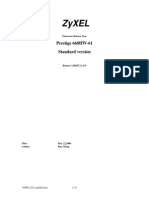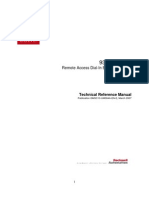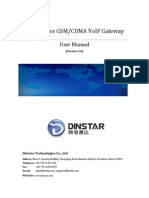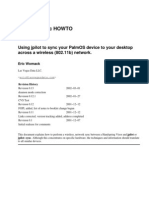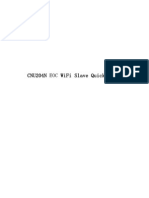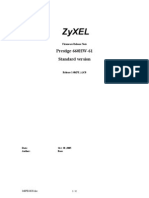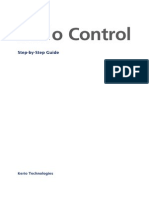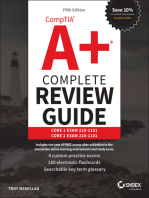AR4505NW A LF 32 V1.12.04.a Real Ease Note
AR4505NW A LF 32 V1.12.04.a Real Ease Note
Uploaded by
moisesandreCopyright:
Available Formats
AR4505NW A LF 32 V1.12.04.a Real Ease Note
AR4505NW A LF 32 V1.12.04.a Real Ease Note
Uploaded by
moisesandreOriginal Title
Copyright
Available Formats
Share this document
Did you find this document useful?
Is this content inappropriate?
Copyright:
Available Formats
AR4505NW A LF 32 V1.12.04.a Real Ease Note
AR4505NW A LF 32 V1.12.04.a Real Ease Note
Uploaded by
moisesandreCopyright:
Available Formats
3Com 3CRWDR101A-75 Release Notes Software version 1.12.04.
A Part Number: 10015117 Published Date: 13 September 2010
Table of Contents
1. Introduction ................................................................................................................................ 2
1.1 Scope ................................................................................................................................. 2 1.2 Online Resources ............................................................................................................... 2
2. Issues Fixed in This OfficeConnect ADSL Wireless 54Mbps 11g Firewall Router
Release .............................................................................................................................................. 3
3. Known Issues for This OfficeConnect ADSL Wireless 54Mbps 11g Firewall Router
Release .............................................................................................................................................. 6
4. Upgrading Software ................................................................................................................... 7
4.1 Upgrading with FTP ............................................................................................................ 7 4.2 BOOT Menu ....................................................................................................................... 7 4.3 Upgrading Software Using Xmodem .................................................................................. 7 4.4 Upgrading Software Using TFTP ....................................................................................... 7
3Com OfficeConnect ADSL Wireless 54Mbps 11g Firewall Router Release Notes Page 2 of 7
1. Introduction
1.1 Scope
These release notes summarize the operational requirements and known issues for the following 3Com OfficeConnect ADSL Wireless 54Mbps 11g Firewall Router releases. Software Release Filenames AR4505NW-A-LF32_v1.12.04.A.bin Description AR4505NW-A-LF-32: Model name v1.12.04.A: Code version
1.2 Online Resources
To obtain a copy of the OfficeConnect ADSL Wireless 54Mbps 11g Firewall Router Installation Guide, visit the 3Com Web site: http://www.3com.com To obtain a copy of the OfficeConnect ADSL Wireless 54Mbps 11g Firewall Router Command Reference Guide, visit the 3Com Web site: http://www.3com.com To obtain a copy of the OfficeConnect ADSL Wireless 54Mbps 11g Firewall Router Configuration Guide, visit the 3Com Web site: http://www.3com.com To obtain current software updates (maintenance releases) and associated release notes for the OfficeConnect ADSL Wireless 54Mbps 11g Firewall Router and other 3Com products, visit the 3Com Web site: http://www.3com.com
3Com OfficeConnect ADSL Wireless 54Mbps 11g Firewall Router Release Notes Page 3 of 7
2. Issues Fixed in This OfficeConnect ADSL Wireless
54Mbps 11g Firewall Router Release Since v1.00.00
1. Update ADSL datapump to v7.3.1.1. 2. Fix PC Privileges Bypass Filters options cannot use both at the same time ! 3. Change configuration method of Firewall->Schedule Rules to weekday type. 4. Update SIP ALG. 5. Fix WAN traffic hang problem in heavy P2P traffic when firewall is enabled. 6. Fix fixed IP can not work in PPPoE/PPPoA mode. 7. Add some syslog to show DUT try to use user config static IP address in PPPoE/PPPoA mode. 8. Update version number to 1.11.00.A. 9. Fix issue : Set remote management as whole subnet host but the host out of the whole subnet still can access DUT. 10. Add new feature: IPoEoA support. 11. Improve bad procedure to enable Content Filtering and URL filtering by changing PC Privilege page style. 12. Add ADSL mode configuration page. 13. Apply URL Blocking & Content Filter for PCs which are not controlled by PC Privilege. 14. Fix issue : Content filter can not block url with path. 15. Fix issue : Wireless->WDS page is missing. 16. Fix issue : Wireless->Encryption page can not show options of Encryption technique properly by using FireFox in case Security Mode is WPA-PSK or WPA. 17. Enhancement : Do not send PADT when PPPoE client receives PPPoE Session Stage frames before receiving PADS. Such enhancement can fix PPPoE failure with Huawei 5600 DSLAM (IP DSLAM) and Cisco BRAS PPPoE server. 18. Fix issue : After changing LAN IP of router in v1.00.00 firmware and upgrading firmware to v1.00.00.T13, LAN DHCP client can get IP from router, but can not access to router.
3Com OfficeConnect ADSL Wireless 54Mbps 11g Firewall Router Release Notes Page 4 of 7 19. Fix issue : After changing LAN IP of router in v1.00.00 firmware and upgrading firmware to v1.00.00.T13, the Grouped Interface of Default VLAN shows wrong interfaces (WLAN). 20. Fix issue : When changing Default VLAN IP, LAN IP address does not be changed to be same IP at the same time. 21. Add feature : Pop up window to ask user whether also change subnet address of DHCP pool start/end IP when user changes LAN IP or Default VLAN IP. 22. Fix bug : Alert LED keeps on blinking when wireless is disabled from Web UI. 23. Upgrade ADSL datapump to 7.0.4.0 GA. 24. Allow to set sysLocation, sysName, sysContact of MIB2 System Group as empty string. 25. Fix bug : router can not save sysLocation, sysName, sysContact of MIB2 System group across reboot. 26. Change WAN disconnection behavior to disconnect WAN connection immediately when disconnecting ADSL line. 27. Change waiting time to terminate PPPoE/PPPoA connection after ADSL line disconnect to 1 minute. 28. Fix NTC bugs : #62,#70~#81. 29. Fix wrong 11g beacon value. 30. Fix runtime LAN IP can not be changed by setup wizard. 31. Add default route selection in PVC configuration. 32. Fix bug : Ping packets are still routed through old interface after changing outgoing interface of static route. 33. Fix bug : static route can not be saved after power cycle. 34. Fix bug : low LAN-to-LAN throughput. 35. Add AP Isolation feature. 36. Revise Static Route to support route with Interface. 37. Fix PPPoE fails to connect because frame size of PADI/PADR is smaller than minimum ether frame size. 38. Fix NTC bugs : #58,#59,#60,#61. 39. Add VLAN feature.
3Com OfficeConnect ADSL Wireless 54Mbps 11g Firewall Router Release Notes Page 5 of 7 40. Fix bug : enable wireless and WDS, then disable wireless. User can not connect to router web. 41. Fix bug : change virtual server NAPT pool to support maximum 12 entries for TCP or UDP and maximum 6 entries for TCP & UDP. 42. Fix 3Com GUI bugs : #3, #7~#13, #15~#30. 43. Fix wrong date format in welcome page. 44. Add wireless version in status page. 45. Add A-Tick feature. 46. Fix NTC bugs : #43, #53, #62, #64, #65, #66. 47. Fix 3Com GUI bugs : #7, #8, #9. 48. Fix 3Com bug : CQO00015504.
3Com OfficeConnect ADSL Wireless 54Mbps 11g Firewall Router Release Notes Page 6 of 7
3. Known Issues for This OfficeConnect ADSL Wireless
54Mbps 11g Firewall Router Release
None
3Com OfficeConnect ADSL Wireless 54Mbps 11g Firewall Router Release Notes Introduction V1.00 Page 7 of 7
4. Upgrading Software
1. Download Runtime code on unit step1. Boot Router. step2. Use WEB browser to open Web page of the device (default ip : 192.168.1.1), press Login button (default password is admin). Step3. Select System Tools / Update page, upload AR4505NW 1-A-LF32_vx.xx.xx.bin to do firmware update. 2. Reset to Default step1. Use browser to open Web page of the device (default ip : 192.168.1.1), press Login button (default password is admin). step2. Select System Tools / Configuration page, click RESET button. step3. The Router will reboot and you have successfully upgraded your Router
4.1 Upgrading with FTP 4.2 BOOT Menu 4.3 Upgrading Software Using Xmodem 4.4 Upgrading Software Using TFTP
You might also like
- Apple LogoDocument14 pagesApple LogoSaurabh Sharma100% (1)
- PLC Programming from Novice to Professional: Learn PLC Programming with Training VideosFrom EverandPLC Programming from Novice to Professional: Learn PLC Programming with Training VideosRating: 5 out of 5 stars5/5 (1)
- PLC Programming Using SIMATIC MANAGER for Beginners: With Basic Concepts of Ladder Logic ProgrammingFrom EverandPLC Programming Using SIMATIC MANAGER for Beginners: With Basic Concepts of Ladder Logic ProgrammingRating: 4 out of 5 stars4/5 (1)
- 3CRWDR101A-75 V1.12.01a RealeaseNoteDocument7 pages3CRWDR101A-75 V1.12.01a RealeaseNotedayaneanitaNo ratings yet
- Enet Sms ManualDocument61 pagesEnet Sms ManualdilipNo ratings yet
- User's Manual 150Mbps Wireless Broadband Router Model No.: SP916NLDocument81 pagesUser's Manual 150Mbps Wireless Broadband Router Model No.: SP916NLpichirikabvNo ratings yet
- AN1020-16T - Quick Installation GuideDocument16 pagesAN1020-16T - Quick Installation GuideAmir RazaqNo ratings yet
- 340PE11C0Document65 pages340PE11C0brahimNo ratings yet
- Gmsc10-Um004 - En-EDocument49 pagesGmsc10-Um004 - En-Eangus.liuNo ratings yet
- PROLINK H5004N ADSL - PsDocument68 pagesPROLINK H5004N ADSL - PsRuel BalabisNo ratings yet
- iM-Connect: Protocol Conversion Software User GuideDocument61 pagesiM-Connect: Protocol Conversion Software User GuideGeovanni CandoNo ratings yet
- Advantech Webaccess Device Driver Guide Wago 750 Ethernet Tcp/Ip ModbusDocument46 pagesAdvantech Webaccess Device Driver Guide Wago 750 Ethernet Tcp/Ip ModbusMohamed ElbanadiNo ratings yet
- Zyxel P-660HW-T1Document9 pagesZyxel P-660HW-T1Grizzly HuacchaNo ratings yet
- 108M Wireless Router GuideDocument42 pages108M Wireless Router GuideJean Dos SantosNo ratings yet
- ROUTER ENCORE HWI-SG - Manual PDFDocument50 pagesROUTER ENCORE HWI-SG - Manual PDFMacarena MussaNo ratings yet
- RobustOS - 5.2.1 - Release Notes-20231122103033Document9 pagesRobustOS - 5.2.1 - Release Notes-20231122103033noname1990No ratings yet
- Manual Watchdog 1200 PDFDocument30 pagesManual Watchdog 1200 PDFdanielNo ratings yet
- CBC User Manual PDFDocument44 pagesCBC User Manual PDFNacho CansecoNo ratings yet
- Manual de Usuario (Airlink) PDFDocument41 pagesManual de Usuario (Airlink) PDFLic Rick JohnsonNo ratings yet
- NL 2611cb3 Plus Manual v1 0Document18 pagesNL 2611cb3 Plus Manual v1 0stankevichijusNo ratings yet
- User Manual of Network CameraDocument62 pagesUser Manual of Network Cameraamamemiamor2375No ratings yet
- Lab 2 Loyola Lia Anak EntingDocument11 pagesLab 2 Loyola Lia Anak EntingliaentingNo ratings yet
- DWG User Manual v2Document51 pagesDWG User Manual v2aykargilNo ratings yet
- Intercell Dual-Carrier TDD Enterprise Small Cell Configuration GuideDocument54 pagesIntercell Dual-Carrier TDD Enterprise Small Cell Configuration GuideCarlos GuevaraNo ratings yet
- Kwfsbs62 en v2Document52 pagesKwfsbs62 en v2Isui AtemizNo ratings yet
- ARGtek CPE2615 User ManualDocument48 pagesARGtek CPE2615 User ManualPriyo SanyotoNo ratings yet
- 3com S5500 v3p02-Release-Note 10014927-ACDocument20 pages3com S5500 v3p02-Release-Note 10014927-ACharrybolsNo ratings yet
- Phicomm M1 RouterDocument58 pagesPhicomm M1 RoutersocwareNo ratings yet
- Addpac GSM CLI Manual Guide - EngDocument56 pagesAddpac GSM CLI Manual Guide - EngNoltonNo ratings yet
- BIPAC-5100/5100W (Wireless) ADSL RouterDocument53 pagesBIPAC-5100/5100W (Wireless) ADSL RouterSuzana ModvalaNo ratings yet
- ReleaseNote - Build 200902 Release22112nDocument2 pagesReleaseNote - Build 200902 Release22112nReparacion and ElectronicaNo ratings yet
- Release Note UCM6xxx 1.0.20.49Document5 pagesRelease Note UCM6xxx 1.0.20.49albacete4everNo ratings yet
- Readme v2862 BT PDFDocument17 pagesReadme v2862 BT PDFJamesNo ratings yet
- Lynx L-510 Web Interface User GuideDocument49 pagesLynx L-510 Web Interface User GuideWilfredo PérezNo ratings yet
- Wireless Sync Howto: Using Jpilot To Sync Your Palmos Device To Your Desktop Across A Wireless (802.11B) NetworkDocument9 pagesWireless Sync Howto: Using Jpilot To Sync Your Palmos Device To Your Desktop Across A Wireless (802.11B) Networka.gNo ratings yet
- DRAFT - Jan 13 - Ethernet Lock Interface For Essence (v2)Document15 pagesDRAFT - Jan 13 - Ethernet Lock Interface For Essence (v2)deamoniasoulNo ratings yet
- CNU204N EOC Wireless Terminal Quick GuideDocument19 pagesCNU204N EOC Wireless Terminal Quick Guidethanhnam2624No ratings yet
- Manual-108M Router PDFDocument47 pagesManual-108M Router PDFCalin Paul-DoruNo ratings yet
- Airlink101 Access Point - Ap431wDocument42 pagesAirlink101 Access Point - Ap431wJim ParentNo ratings yet
- An1020-25 User Manual RouterDocument120 pagesAn1020-25 User Manual RouterSpectreForceNo ratings yet
- Ambit U10C019 User GuideDocument50 pagesAmbit U10C019 User Guideedward blancoNo ratings yet
- GSM GatewayDocument74 pagesGSM GatewayfabioconvergeNo ratings yet
- AWAP602 ManualDocument41 pagesAWAP602 ManualdivxnsNo ratings yet
- CTI 2572-A Ethernet Tcp/Ip Module Installation and Operation GuideDocument132 pagesCTI 2572-A Ethernet Tcp/Ip Module Installation and Operation GuideRay JohnsonNo ratings yet
- MANUALrevADocument67 pagesMANUALrevAJenn BellNo ratings yet
- WISP-68: 802.11bg High-Power Outdoor AP/CPE User ManualDocument39 pagesWISP-68: 802.11bg High-Power Outdoor AP/CPE User ManualLynn DavisNo ratings yet
- UG TI-M12 M42 (v1.0R)Document34 pagesUG TI-M12 M42 (v1.0R)Fredy SargaçoNo ratings yet
- Zyxel: Prestige 660HW-61 Standard VersionDocument42 pagesZyxel: Prestige 660HW-61 Standard VersionJesus SerranoNo ratings yet
- Waveshare RS485 To Ethernet Converter For EUDocument26 pagesWaveshare RS485 To Ethernet Converter For EUManoj KumarNo ratings yet
- Kerio Control - Step-By-Step GuideDocument26 pagesKerio Control - Step-By-Step GuideJose PerezNo ratings yet
- Check CNC Gateway Link SOPDocument14 pagesCheck CNC Gateway Link SOPHasan YILMAZNo ratings yet
- 802.11g 54M WLAN: Internet Broadband RouterDocument72 pages802.11g 54M WLAN: Internet Broadband RouterlagumbegNo ratings yet
- Application Note 3ADR010650Document33 pagesApplication Note 3ADR010650Mohamed MOUCHRIFNo ratings yet
- CP 443-1Document28 pagesCP 443-1Jacob KalloorNo ratings yet
- Gt200dpmei V13 en UmDocument49 pagesGt200dpmei V13 en UmxiscattiNo ratings yet
- Engineering Release Notes: Fast Ethernet Switch ES3526XA/ES3510 Firmware Version 1.1.0.39Document8 pagesEngineering Release Notes: Fast Ethernet Switch ES3526XA/ES3510 Firmware Version 1.1.0.39Sergey DemchukNo ratings yet
- SP916NL User Manual PDFDocument80 pagesSP916NL User Manual PDFSamNo ratings yet
- CompTIA A+ Complete Review Guide: Core 1 Exam 220-1101 and Core 2 Exam 220-1102From EverandCompTIA A+ Complete Review Guide: Core 1 Exam 220-1101 and Core 2 Exam 220-1102Rating: 5 out of 5 stars5/5 (2)
- CISCO PACKET TRACER LABS: Best practice of configuring or troubleshooting NetworkFrom EverandCISCO PACKET TRACER LABS: Best practice of configuring or troubleshooting NetworkNo ratings yet
- Manual Fujitsu Storagebird Lan2 320 GB PDF en 1286909Document2 pagesManual Fujitsu Storagebird Lan2 320 GB PDF en 1286909PublicNo ratings yet
- IT For All: N PanchapakesanDocument3 pagesIT For All: N Panchapakesansaleemnasir2k7154No ratings yet
- Renos Windows Driver Installation-V4-20170412 - 1633Document10 pagesRenos Windows Driver Installation-V4-20170412 - 1633Business SecurityNo ratings yet
- Cookies AdsDocument48 pagesCookies AdsjonshanNo ratings yet
- Aastra Model 6755i IP Phone: User GuideDocument277 pagesAastra Model 6755i IP Phone: User GuideRamses AguilarNo ratings yet
- Getting Started With Alfresco DevelopmentDocument23 pagesGetting Started With Alfresco DevelopmentsriogamNo ratings yet
- Wireless Power Theft Monitering - 2Document22 pagesWireless Power Theft Monitering - 2chakri1327No ratings yet
- Database Design 2nd EditionDocument142 pagesDatabase Design 2nd EditionHanumantha Rao Mallela100% (1)
- AI Sensor Detection SetupDocument9 pagesAI Sensor Detection SetupVictor GarciaNo ratings yet
- Session 4Document23 pagesSession 4Namwangala Rashid NatinduNo ratings yet
- Evaluation of Library Software Packages in India PDFDocument9 pagesEvaluation of Library Software Packages in India PDFsantughosh8453No ratings yet
- CA Enterprise SecurityDocument7 pagesCA Enterprise SecurityRAMNo ratings yet
- SAP NetWeaver Portal 7.3Document13 pagesSAP NetWeaver Portal 7.3gauravpanwar8No ratings yet
- Senior Software EngineerDocument3 pagesSenior Software Engineerapi-121412587No ratings yet
- Wong Sie Woo 1Document45 pagesWong Sie Woo 1Pungky FajarNo ratings yet
- February 26, 2013: TESP10701R0/KSBDocument119 pagesFebruary 26, 2013: TESP10701R0/KSBsrinivasaphanikiran100% (1)
- My THREE MONTHS Final SIWES REPORTDocument13 pagesMy THREE MONTHS Final SIWES REPORTSamuel Geoffry100% (2)
- c04400043 PDFDocument96 pagesc04400043 PDFRam Kumar MarimuthuNo ratings yet
- Smart MemoryDocument19 pagesSmart MemoryShabnam AsNo ratings yet
- BSNL Oampm Handbook On Zte Radio Technologies 040616 1 PDFDocument255 pagesBSNL Oampm Handbook On Zte Radio Technologies 040616 1 PDFprodigynaveen100% (1)
- Reference Architecture Big DataDocument3 pagesReference Architecture Big Datajuergen_urbanski100% (1)
- Barracuda Web Application Firewall DS USDocument2 pagesBarracuda Web Application Firewall DS USmjsmith11No ratings yet
- Patriot 2005 - ECS 321 Laptop - English ManualDocument60 pagesPatriot 2005 - ECS 321 Laptop - English ManualBillibojNo ratings yet
- AssignmentDocument4 pagesAssignmentMohamedu MuqsithNo ratings yet
- Linux Programming Lecture NotesDocument190 pagesLinux Programming Lecture NotesVishal SangishettyNo ratings yet
- Adstream LatamDocument8 pagesAdstream LatamElton BronzeliNo ratings yet
- 02 Basic GUI Programming - LabDocument2 pages02 Basic GUI Programming - LabPoojaCambsNo ratings yet
- Reports & Discoverer Rep-0110 - Unable To Open FileDocument10 pagesReports & Discoverer Rep-0110 - Unable To Open FileMohammed GaberNo ratings yet
- 93.71 ForceWare Release NotesDocument135 pages93.71 ForceWare Release NotesJuan Carlos VelasquezNo ratings yet