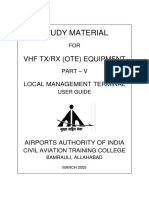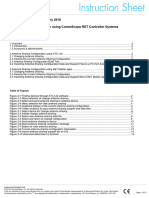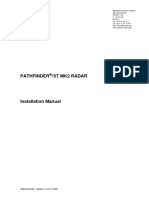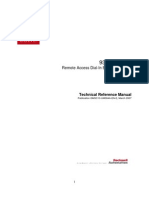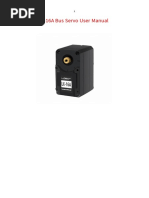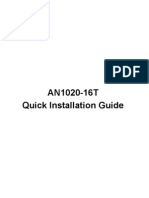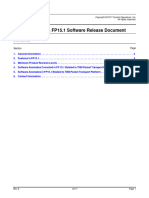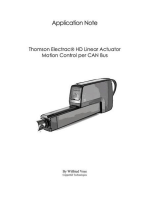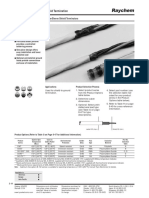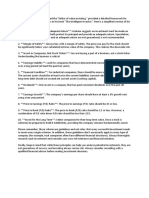FX Web Gui
FX Web Gui
Uploaded by
kumarbrandboxCopyright:
Available Formats
FX Web Gui
FX Web Gui
Uploaded by
kumarbrandboxCopyright
Available Formats
Share this document
Did you find this document useful?
Is this content inappropriate?
Copyright:
Available Formats
FX Web Gui
FX Web Gui
Uploaded by
kumarbrandboxCopyright:
Available Formats
INSD 1.
0 Web UI
Ka User Guide
V1.1
Page 1 of 8 V1.1 INMARSAT MARITIME
Table of contents
1. About the manual ............................................................................................................................ 3
2. Basic System Operation .................................................................................................................. 3
INSD 1.0 Web interface ...................................................................................................... 3
Main view ....................................................................................................................... 3
Modem view ................................................................................................................... 5
Antenna view .................................................................................................................. 7
Online link - FB .............................................................................................................. 8
Page 2 of 8 V1.1 INMARSAT MARITIME
1. ABOUT THIS MANUAL
This manual is intended to be a quick reference user guide to provide a customer with an overview of the INSD
1.0 Web User interface.
2. BASIC SYSTEM OPERATION
INSD 1.0 Web interface
The INSD Web interface is the link to the INSD controller which is the unit between the antenna and the rest
of the communication equipment in the cabinet. This unit detects where the vessel is and will automatically
change between the different satellite coverage areas. As the vessel is sailing, if Ka signal is lost, blocked, or
operation is not allowed, the INSD will configure the settings for the router to ensure a smooth transition to
Fleet Broadband service.
You can reach the INSD web UI by browsing to http://insd.inmarsat.com from a computer on the corporate
network. The system must be powered on and fully operational, e.g. powered up for at least a few minutes.
MAIN VIEW
In the main view, you see the world map and existing VSAT coverage beams. The coverage displayed in green
is the coverage you are currently configured and activated on, while areas displayed in light blue are coverage
areas the system is prepared for. In addition, you can see status of all the major components of the system.
The Carrier to Noise Ratio and Antenna Signal Strength is located on the right of the map. Just below, are the
status indicators for the Modem and Antenna(s).
The Modem, Antenna(s), and Recovery controls are implemented in an accordion style. The accordion controls
can be expanded by clicking on the “+”, and collapsed by clicking on the “-”. All accordion controls can be
opened by clicking the “open all” selection. Collapsing all accordion controls can be accomplished by clicking
“close all”.
Page 3 of 8 V1.1 INMARSAT MARITIME
At the top right is the Logon button. You will not be able to do any maintenance activities if you are not logged
in. Maintenance activities are conducted only with guidance from Inmarsat Support.
Map/Main view Default view shown once URL or IP address is
reached. The INSD must be powered on and the
application running.
Antenna view Access to antenna menu/view showing ship position
data, satellite and antenna settings.
Errors on the antenna will be decoded and shown in
this view.
Modem view View settings and operational data for the iDirect
modem.
Recovery view View selection to restart software; must be logged
in.
Logon Select, followed by entering the username and
password to unlock/lock functions.
Page 4 of 8 V1.1 INMARSAT MARITIME
MODEM VIEW
The modem view displays some selections and status data for the modem. If you are experiencing slow or
intermittent performance on the system, it is possible to see why in this view in certain cases.
CRC8 RX Errors Errors detected on BBFrame Header. Errored frames are discarded.
CRC32 RX Errors Errors detected on BBFrame. BBFrame is identified but data is discarded
RX Power Current Receive composite power
TX Power Current Transmit power level
TX Max Power Maximum Transmit power level
TX Min Power Minimum Transmit power level
Page 5 of 8 V1.1 INMARSAT MARITIME
From the main home page you can see the Modem status.
RX Receive lock – green when tracking correct satellite
TX Transmit lock – green when modem is transmitting
NET Network – green when registered on the VSAT network
LAN Internal LAN – green indicates connection between INSD and router
Page 6 of 8 V1.1 INMARSAT MARITIME
ANTENNA VIEW
Displays settings, input data and error indications for the antenna controller.
Ship Received latitude, longitude and heading from vessels system
Satellite Current tracking parameters
Antenna Current pointing and signal level on the antenna
Page 7 of 8 V1.1 INMARSAT MARITIME
ONLINE LINK - FB
Should the VSAT link be unavailable, the system will automatically detect this and switch the system over to
the FB link. The map view will change to show the below, online link and the view will change to reflect FB.
Once the VSAT link is back and operational, it will switch the system back automatically and use this as the
main communication.
NOTE! The internet speed could be perceived as slower when the system is configured for FB as there is no
guaranteed minimum speed as is possible on the VSAT link.
NOTE! The TX LED will display blue when the system is communicating on FB. Once the RX signal is stable and
green, the TX LED will display green. The blue indicates that transmit (TX) is muted on the iDirect modem.
Page 8 of 8 V1.1 INMARSAT MARITIME
You might also like
- Tangkapan Layar 2024-01-17 Pada 14.52.22No ratings yetTangkapan Layar 2024-01-17 Pada 14.52.22113 pages
- Helios Analytics 2.0.20 User Manual Rev 21 13072022No ratings yetHelios Analytics 2.0.20 User Manual Rev 21 1307202227 pages
- Cisco CCNA Command Guide: An Introductory Guide for CCNA & Computer Networking Beginners: Computer Networking, #3From EverandCisco CCNA Command Guide: An Introductory Guide for CCNA & Computer Networking Beginners: Computer Networking, #34/5 (1)
- Dialect Atlas of North Yemen and Adjacent Areas PDFNo ratings yetDialect Atlas of North Yemen and Adjacent Areas PDF501 pages
- tt-3026l-m-s User Manual Ver TT 98-116079-cNo ratings yettt-3026l-m-s User Manual Ver TT 98-116079-c13 pages
- Application Note: Rainbow Scada Usage GuideNo ratings yetApplication Note: Rainbow Scada Usage Guide18 pages
- Section 3. Operations: Model 2100 Single Frequency LocalizerNo ratings yetSection 3. Operations: Model 2100 Single Frequency Localizer200 pages
- 204.4293.16 - DmOS - Troubleshooting GuideNo ratings yet204.4293.16 - DmOS - Troubleshooting Guide78 pages
- Sealink_System_User_Guide_Sailor_MDM2510_v40No ratings yetSealink_System_User_Guide_Sailor_MDM2510_v4022 pages
- Antenna Sharing Configuration Using CommScope RET Controller SystemsNo ratings yetAntenna Sharing Configuration Using CommScope RET Controller Systems15 pages
- Security Information Management System (SIMS)No ratings yetSecurity Information Management System (SIMS)39 pages
- 204.4293.26 - DmOS - Troubleshooting GuideNo ratings yet204.4293.26 - DmOS - Troubleshooting Guide81 pages
- MP44-20 - Set 4-20ma 4 Channel Mirror Product Manual - NCD - IoNo ratings yetMP44-20 - Set 4-20ma 4 Channel Mirror Product Manual - NCD - Io9 pages
- Routeros and Wireless Systems: Quick Setup Guide and Warranty InformationNo ratings yetRouteros and Wireless Systems: Quick Setup Guide and Warranty Information4 pages
- 204.4284.52 - DmOS - Command ReferenceNo ratings yet204.4284.52 - DmOS - Command Reference1,896 pages
- ZWF22-03-009 IEEE802.1ag and ITU-T Y.1731No ratings yetZWF22-03-009 IEEE802.1ag and ITU-T Y.173127 pages
- Raymarine SeaTalk To PC & NMEA InterfaceNo ratings yetRaymarine SeaTalk To PC & NMEA Interface24 pages
- Biodex System 4 Synchronization Manual-Mjs-Emg-Analog-Signal-Access-Config-14379No ratings yetBiodex System 4 Synchronization Manual-Mjs-Emg-Analog-Signal-Access-Config-1437915 pages
- TS-VB20 OBD Tracker With Diagnosis User ManualNo ratings yetTS-VB20 OBD Tracker With Diagnosis User Manual10 pages
- ClearLink Universal DAS Interface Tray Data SheetNo ratings yetClearLink Universal DAS Interface Tray Data Sheet4 pages
- 204.4293.12 - DmOS - Troubleshooting GuideNo ratings yet204.4293.12 - DmOS - Troubleshooting Guide74 pages
- ADSL Modem Router Setup Manual: Netgear, IncNo ratings yetADSL Modem Router Setup Manual: Netgear, Inc30 pages
- Thomson Electrac HD Linear Actuator Motion Control per CAN BusFrom EverandThomson Electrac HD Linear Actuator Motion Control per CAN BusNo ratings yet
- Computer Networking: An introductory guide for complete beginners: Computer Networking, #1From EverandComputer Networking: An introductory guide for complete beginners: Computer Networking, #14.5/5 (2)
- Ukraine - Investor Presentation - Apr 2021 - 20-04-2021No ratings yetUkraine - Investor Presentation - Apr 2021 - 20-04-202131 pages
- 3C-Engineering & Research Center of Education and ConsciousnessNo ratings yet3C-Engineering & Research Center of Education and Consciousness2 pages
- Gupta, Parmeshwari Lal 1972.gangetic Valley Terracotta Art - TextNo ratings yetGupta, Parmeshwari Lal 1972.gangetic Valley Terracotta Art - Text180 pages
- 2017 - Macromolecular Protein Complexes - Jan Pané-Farré, Maureen B. Quin, Richard J. Lewis PDFNo ratings yet2017 - Macromolecular Protein Complexes - Jan Pané-Farré, Maureen B. Quin, Richard J. Lewis PDF571 pages
- B.Tech M.SC: Brief Profile of Tpl. Abubakar Zakariyya AL-HASANNo ratings yetB.Tech M.SC: Brief Profile of Tpl. Abubakar Zakariyya AL-HASAN2 pages
- Ohio Casino Control Commission Sports Gaming License List - Sept 7No ratings yetOhio Casino Control Commission Sports Gaming License List - Sept 713 pages
- The Anantapur Division Postal Employees Co-Operative Society LTD.No ratings yetThe Anantapur Division Postal Employees Co-Operative Society LTD.7 pages
- Instruction: Read The Questions Carefully and The Correct AnswerNo ratings yetInstruction: Read The Questions Carefully and The Correct Answer4 pages
- The - Glimmering - Valley Preview 2023 10 02No ratings yetThe - Glimmering - Valley Preview 2023 10 0211 pages
- Kim Zyra C. Francisco: Kico - Francisco@au - Phinma.edu - PHNo ratings yetKim Zyra C. Francisco: Kico - Francisco@au - Phinma.edu - PH2 pages
- Helios Analytics 2.0.20 User Manual Rev 21 13072022Helios Analytics 2.0.20 User Manual Rev 21 13072022
- Cisco CCNA Command Guide: An Introductory Guide for CCNA & Computer Networking Beginners: Computer Networking, #3From EverandCisco CCNA Command Guide: An Introductory Guide for CCNA & Computer Networking Beginners: Computer Networking, #3
- Dialect Atlas of North Yemen and Adjacent Areas PDFDialect Atlas of North Yemen and Adjacent Areas PDF
- Section 3. Operations: Model 2100 Single Frequency LocalizerSection 3. Operations: Model 2100 Single Frequency Localizer
- Antenna Sharing Configuration Using CommScope RET Controller SystemsAntenna Sharing Configuration Using CommScope RET Controller Systems
- MP44-20 - Set 4-20ma 4 Channel Mirror Product Manual - NCD - IoMP44-20 - Set 4-20ma 4 Channel Mirror Product Manual - NCD - Io
- Routeros and Wireless Systems: Quick Setup Guide and Warranty InformationRouteros and Wireless Systems: Quick Setup Guide and Warranty Information
- Biodex System 4 Synchronization Manual-Mjs-Emg-Analog-Signal-Access-Config-14379Biodex System 4 Synchronization Manual-Mjs-Emg-Analog-Signal-Access-Config-14379
- Thomson Electrac HD Linear Actuator Motion Control per CAN BusFrom EverandThomson Electrac HD Linear Actuator Motion Control per CAN Bus
- Networked Control System: Fundamentals and ApplicationsFrom EverandNetworked Control System: Fundamentals and Applications
- Computer Networking: An introductory guide for complete beginners: Computer Networking, #1From EverandComputer Networking: An introductory guide for complete beginners: Computer Networking, #1
- Ukraine - Investor Presentation - Apr 2021 - 20-04-2021Ukraine - Investor Presentation - Apr 2021 - 20-04-2021
- 3C-Engineering & Research Center of Education and Consciousness3C-Engineering & Research Center of Education and Consciousness
- Gupta, Parmeshwari Lal 1972.gangetic Valley Terracotta Art - TextGupta, Parmeshwari Lal 1972.gangetic Valley Terracotta Art - Text
- 2017 - Macromolecular Protein Complexes - Jan Pané-Farré, Maureen B. Quin, Richard J. Lewis PDF2017 - Macromolecular Protein Complexes - Jan Pané-Farré, Maureen B. Quin, Richard J. Lewis PDF
- B.Tech M.SC: Brief Profile of Tpl. Abubakar Zakariyya AL-HASANB.Tech M.SC: Brief Profile of Tpl. Abubakar Zakariyya AL-HASAN
- Ohio Casino Control Commission Sports Gaming License List - Sept 7Ohio Casino Control Commission Sports Gaming License List - Sept 7
- The Anantapur Division Postal Employees Co-Operative Society LTD.The Anantapur Division Postal Employees Co-Operative Society LTD.
- Instruction: Read The Questions Carefully and The Correct AnswerInstruction: Read The Questions Carefully and The Correct Answer
- Kim Zyra C. Francisco: Kico - Francisco@au - Phinma.edu - PHKim Zyra C. Francisco: Kico - Francisco@au - Phinma.edu - PH