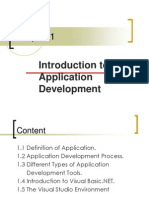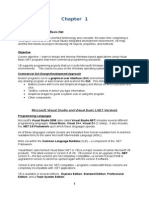0 ratings0% found this document useful (0 votes)
10 viewsIntroduction to Visual Basic.NET Programming In Visual Basic.NET. - 20250114_190449
.net
Uploaded by
Agripino Verdera Jr.Copyright
© © All Rights Reserved
Available Formats
Download as PDF or read online on Scribd
0 ratings0% found this document useful (0 votes)
10 viewsIntroduction to Visual Basic.NET Programming In Visual Basic.NET. - 20250114_190449
.net
Uploaded by
Agripino Verdera Jr.Copyright
© © All Rights Reserved
Available Formats
Download as PDF or read online on Scribd
You are on page 1/ 32
Introduction to
Visual Basic.NET
Programming In
Visual Basic.NET
Writing Windows ay
Applications with VB 2
* Windows Graphical User Interface
* Window = Form
¢ Toolbox of elements called Controls
— Text Box
— Label
— Check Box
— Button
Object Model
* Object ==> Noun * Event ==> Occurs when the
— Form and Controls user takes action
ae — User clicks a button, User
* Property ==> Adjective .
perty uJ moves a form
— Color of a Form
~ Size of Text * Class ==> Template to
* Method ==> Verb create new object
— Move a Form ~ Each control added is an
Instance of a Class
Object Model Analogy oe)
* Class = automobile
* Properties = make, model, color, year
* Object = each individual car
— Object is an Instance of the automobile class
* Methods = start, stop, speedup, slowdown
« Eyents = car arrives, car crashes, car is purchased
Dot Notation a;
* Used to reference object's properties and a:
methods in code
— Object dot Property
* Form.Text, TextBox.Text
— Object dot Method
* Form.Hide( ), TextBox.Focus( )
To reference an object's events use an
underscore in the Private Sub name and use a
dot in the Handles subclause of the Private Sub
statement
* Private Sub Button_Click () Handles Button.Click
Visual Basic.NET a
¢ Included in Visual Studio.NET
— Visual Basic (can also be purchased separately)
— C++
— C#
— .NET Framework
* Complete rewrite from VB Version 6
Visual Studio.NET Editions @)
* Academic
¢ Professional
¢ Enterprise Developer
¢ Enterprise Architect
“a,
Steps for Writing VB Projects a
* Design/Define the User Interface
* Plan/Set the Properties
Plan/Write the Code
¢ Test and Debug
VB Application Files ”
“gk
Open this file directly to work on a Project
One Solution File sin
Solution User Options File .Suo
Project Files .vbproj
Project User Options File
Form Files
Resource File for the Form
.vbproj.user
.vb
.TeSX
Visual Studio Environment g)
* Integrated Development Environment (IDE)
¢ Form Designer
¢ Editor for entering code
* Compiler
° Debugger
¢ Object Browser
Visual Studio IDE Start ee q ,
Start Po9e |
eo
roject Dialog
“SD Visual Bask Projects
Gy Setup and Deployment Projects
(6-G Other Provects
‘visual studio Solutions:
*—
waza Class Library Windows
Control Library
a & &
ASP.NET Web ASP.NET Web Web Control
Application Service Library
{A project For creating an pplication with a Windows user interface
Name: MyVBProject
Location: AMY VOProjects
Project will be created at C:\MyVBProjects\MyVBProject.
_stee_| a
IDE Main Window
Toolbars
Document Window
°
Form Designer
Solution Explorer
Properties Window
Toolbox
Class View
°
Dynamic Help
salneaie ga
Ste oe Femi. Desi] |
VB Toolbox
¢ Holds the tools
you place on a
form
fbi TextBox
& manmenu
WM checkbox
© RadioButton
] GroupBox
laf] PictureBox
(2 Panel
SL DataGrid
EW ListBox
ED CheckedtistBox
[3 ComboBox
General
Clipboard Ring
Visual Studio Help a
3
¢ Extensive Help feature
* Includes Microsoft Developer Network
library (MSDN)
¢ Entire reference manual
* Coding examples
Modes
* Design Time
¢ Run Time
¢ Break Time
“Look at the Title Bar”
Naming Conventions (p 43-44) a
aa
¢ Always use standard names for objects
* No spaces or punctuation marks
* 3 letter lowercase prefix identifies control
type
» Button-bin
* Label-lbl
* Form-fim
¢ If multiple words capitalize 1st letter of each
word
Recommended Naming
Conventions for VB Objects
Object Class Prefix | Example
Form frm frmDataEntry
Button btn btnExit
TextBox txt txtPaymentAmount
Label Ibl IbITotal
Radio Button rad radBold
CheckBox chk chkPrintSummary
Horizontal ScrollBar | hsb hsbRate
Vertical ScrollBar vsb vsbTemperature
PictureBox pic picLandscape
ComboBox cbo cboBookList
ListBox Ist IstIndegredients
Hello World Project (p 13) a ¥
Design the User Interface *
Eien
IbIMessage
btnPush
btnExit
Set the Properties
* Label
— Name
— Text
* Button 1
— Name
= Text
¢ Button 2
— Name
— Text
* Form
— Name
=] Text
IblMessage
leave blank
btnPush
Push Me
btnExit
Exit
frmHello
Hello World by your name
| © (DynamicProperties
re Rename Labell
AccessibleDescri to IbIMessage
AccessibleName
AccessibleRole Default
AllowDrop False
(Name)
Indicates the name used in code to identify
the object.
Set the Project's Startup a;
Object Re
* The default startup object is Form!
* The name of the form should always be
changed to adhere to naming rules
¢ Using Project menu, Properties change the
startup object to match the new name
Write the Code a
“igh
St
While the project is running the user can
perform actions
Each action by the user causes an Event to
occur
Write code for the events you care about,
the events you want to respond with code
Code is written as event procedures
VB will ignore events for which you do not
write code
Editor Window
¢ Declarations Section
* Class list
¢ Method list
[?efrmttetto =] [g@btnPush_click >
=| Public Class frmiello
Inherits System.Windows.Forms.Form
»
a Private Sub btnPush Click(ByVal sender As System.Object, By'
| End Sub
End Class
Remark Statement a)
« Also known as Comments, used for
documentation
¢ Non-executable
* Automatically colored Green in Editor
* Begins with an apostrophe (' )
— Ona separate line from executable code
— At the right end of a line of executable code
' Display the Hello World message
Assignment Statement oe
* Assigns a value to a property or variable
* Operates from right to left
¢ Enclose text strings in quotation marks ("")
IbIMessage.Text="(Hello World)"
Ending a Program a
¢ Execute the Close Method of the Form
* Methods always have parentheses (this will
help you distinguish them from Properties which
never have parentheses)
¢ Current Form may be referenced as Me
Me.Close( )
Test and Debug
* Save Project - File Menu, Save All
* Run Project
— Debug Menu, Start
— Start Without Full Compile >| (FS)
— Start With Full Compile (CTRL F5)
¢ Correct any Errors and Rerun
— Compile errors
— Run-Time Errors
— Logic errors
— Syntax errors
Print the Code
¢ File Menu, Print
* Prints complete code listing
¢ Uses arrow symbol / to denote line
continuation
* Examine sample output (Handout)
Finding and Fixing Errors ow
nae:
* Syntax Errors (easy to see in editor)
¢ Run-Time Errors (identified when executed)
¢ Logic Errors (harder to find)
You might also like
- Introduction To Programming Using Visual Basic 6100% (1)Introduction To Programming Using Visual Basic 669 pages
- Chapter 1 - Introduction To Application DevelopmentNo ratings yetChapter 1 - Introduction To Application Development41 pages
- By The End of This Practical Section, The Students Should Be Able ToNo ratings yetBy The End of This Practical Section, The Students Should Be Able To23 pages
- Chapter 2 Intoduction Visual ProgrammingNo ratings yetChapter 2 Intoduction Visual Programming66 pages
- Chapter One Introduction To Visual Basic WordNo ratings yetChapter One Introduction To Visual Basic Word36 pages
- Chapter One Introduction to Visual Basic word(AP)No ratings yetChapter One Introduction to Visual Basic word(AP)36 pages
- College of Science and Technology: Covenant University, Canaan Land, Ota, NigeriaNo ratings yetCollege of Science and Technology: Covenant University, Canaan Land, Ota, Nigeria33 pages
- To Visual Basic: Prepared By: Mercy Ann G. GiereNo ratings yetTo Visual Basic: Prepared By: Mercy Ann G. Giere20 pages
- Microsoft Visual Basic 6.0: Applied ScienceNo ratings yetMicrosoft Visual Basic 6.0: Applied Science54 pages
- Structure of A Visual Basic ApplicationNo ratings yetStructure of A Visual Basic Application12 pages
- Microsoft Visual Basic 6.0: Applied ScienceNo ratings yetMicrosoft Visual Basic 6.0: Applied Science52 pages
- At The Momenet There Is No Freeware Version of Visual Basic Available: - (No ratings yetAt The Momenet There Is No Freeware Version of Visual Basic Available: - (7 pages
- LESSON 1 - Getting Started: Friday, September 24, 2010friday, September 24, 2010No ratings yetLESSON 1 - Getting Started: Friday, September 24, 2010friday, September 24, 201011 pages
- Principal of Computer Science: Lec. Dr. Nuha H. Al-HasanNo ratings yetPrincipal of Computer Science: Lec. Dr. Nuha H. Al-Hasan10 pages
- Chapter 2: The Visual Environment: From Problem Analysis To Program DesignNo ratings yetChapter 2: The Visual Environment: From Problem Analysis To Program Design50 pages
- Introduction to Visual Basic.NET Programming In Visual Basic.NET. - 20250114_190509No ratings yetIntroduction to Visual Basic.NET Programming In Visual Basic.NET. - 20250114_19050932 pages
- Serverspaperpresentation 120107050051 Phpapp01No ratings yetServerspaperpresentation 120107050051 Phpapp0124 pages