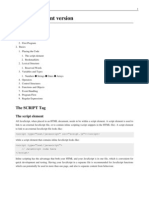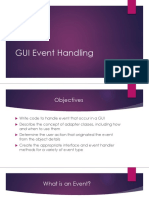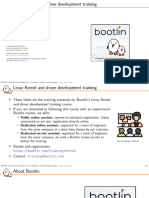0 ratings0% found this document useful (0 votes)
8 viewsModule 3_JavaFX Part B
Uploaded by
parmar2100parmarCopyright
© © All Rights Reserved
We take content rights seriously. If you suspect this is your content, claim it here.
Available Formats
Download as PDF, TXT or read online on Scribd
0 ratings0% found this document useful (0 votes)
8 viewsModule 3_JavaFX Part B
Uploaded by
parmar2100parmarCopyright
© © All Rights Reserved
We take content rights seriously. If you suspect this is your content, claim it here.
Available Formats
Download as PDF, TXT or read online on Scribd
You are on page 1/ 29
PMCA502L Java Programming
Thilagavathi M, AP(Sr.), SCORE
Module 3
JavaFX
Event handling in JavaFX
Types of Events
In general, the events are mainly classified into the following two types.
1. Foreground Events
Foreground events occur due to the direct interaction of the user with
the GUI of the application. Such as clicking the button, pressing a key,
selecting an item from the list, scrolling the page, etc.
2. Background Events
Background events doesn't require the user's interaction with the
application. These events mainly occur because of operating system
interrupts, failure, operation completion, etc.
Thilagavathi M, AP(Sr.), SCORE
Events in JAVAFX
JavaFX provides a wide variety of events. Some of them are listed below.
Action Event
Mouse Event
Key Event
Drag Event
Window Event
Scroll Event
Thilagavathi M, AP(Sr.), SCORE
Events in JAVAFX
JavaFX provides a wide variety of events. Some of them are listed below.
Action Event – This is an input event that occurs when a user clicks on a button or
enters text in a text field or chooses an item from menu, etc. It is represented by
the class named ActionEvent.
Mouse Event − This is an input event that occurs when a mouse is clicked. It is
represented by the class named MouseEvent. It includes actions like mouse
clicked, mouse pressed, mouse released, mouse moved, mouse entered target,
mouse exited target, etc.
Key Event − This is an input event that indicates the key stroke occurred on a
node. It is represented by the class named KeyEvent. This event includes actions
like key pressed, key released and key typed.
Drag Event − This is an input event which occurs when the mouse is dragged. It is
represented by the class named DragEvent. It includes actions like drag entered,
drag dropped, drag entered target, drag exited target, drag over, etc.
Window Event − This is an event related to window showing/hiding actions. It is
represented by the class named WindowEvent. It includes actions like window
hiding, window shown, etc.
Thilagavathi M, AP(Sr.), SCORE
Processing Events in JavaFX
The class javafx.event.Event contains all the subclasses representing the
types of Events that can be generated in JavaFX. Any event is an instance of
the class Event or any of its subclasses.
There are various events in JavaFX i.e. MouseEvent, KeyEvent, ScrollEvent,
DragEvent, etc.
We can also define our own event by inheriting the class javafx.event.Event
Thilagavathi M, AP(Sr.), SCORE
The properties of an event
Property Description
It represents source of the event i.e. the origin which is
1 Source
responsible to generate/trigger the event.
It is the node on which the event is generated. It remains
2 Target unchanged for the generated event. It is the instance of any of
the class that implements the EventTarget interface.
It is the type of the event that is being generated. It is basically
the instance of EventType class. It is hierarchical.
3 Event Type The instance of EventType class is further classified into various
type of events for example KeyEvent class contains
KEY_PRESSED, KEY_RELEASED, and KEY_TYPED types.
Thilagavathi M, AP(Sr.), SCORE
Event handlers
Event Handlers and Filters
Event Handlers and filters contains application logic to process an event.
A node can be registered to more than one Event Filter.
The interface javafx.event.EventHandler must be implemented by all the event
handlers and filters.
Thilagavathi M, AP(Sr.), SCORE
Adding Event Handlers
The setOn____________() methods can also be used to register
an event handler.
The setOn_______() methods take the appropriate event
handler reference as an argument.
For example to register
Action Event we can use setOnAction()
Mouse Event we can use setOnMousePressed()
Key Event we can use setOnKeyTyped()
Thilagavathi M, AP(Sr.), SCORE
Adding Event Handlers
EventHandler is an interface that has an abstract method
public void handle(EventType e);
The handle() method takes one argument that indicate the
reference of the object of a specified event type (example:
ActionEvent, MouseEvent, etc.,).
The statements to handle the event should be placed within the
handle() method.
Thilagavathi M, AP(Sr.), SCORE
Ways to create listener object
1) Create a class that implements the EventHandler interface and override the
handle() method.
Pass the object of this class as an argument to addEventHandler() or setOn__()
methods.
class EHandler implements EventHandler<ActionEvent>
{
public void handle(ActionEvent e)
{
System.out.println("Button is pressed");
}
}
Assume an event handler should be registered for a button object.
Button b1 = new Button("Click");
b1.setOnAction(new EHandler());
Thilagavathi M, AP(Sr.), SCORE
Ways to create listener object
2) Defining the class and creating the object can be done together.
Assume an event handler should be registered for a button object.
Button b1 = new Button("Click");
EventHandler<ActionEvent> event = new EventHandler<ActionEvent>()
{
public void handle(ActionEvent e)
{
System.out.println("Button is pressed");
}
}; //; is mandatory as the class definition is enclosed in an executable statement.
b1.setOnAction(event);
Thilagavathi M, AP(Sr.), SCORE
Ways to create listener object
3) The definition of the class can be done within the setOn___() method (Method
local inner class).
Assume an event handler should be registered for a button object.
Button b1 = new Button("Click");
b1.setOnAction( new EventHandler<ActionEvent>()
{
public void handle(ActionEvent e)
{
System.out.println("Button is pressed");
}
});
Thilagavathi M, AP(Sr.), SCORE
Adding Event Handlers
To add an event handler to a node, addEventHandler( ) method of the Node class can also
be used to register the handler.
addEventHandler( ) method takes two arguments – the event type and the reference of the
event handler.
//Creating the mouse event handler
EventHandler<MouseEvent> eventHandler = new EventHandler<MouseEvent>()
{
public void handle(MouseEvent e)
{
System.out.println("Hello World");
circle.setFill(Color.BLUE);
}
};
//Adding the event handler
circle.addEventHandler(MouseEvent.MOUSE_CLICKED, eventHandler);
//The handle() method in the event handler is called when user clicks on the circle
Thilagavathi M, AP(Sr.), SCORE
JavaFX TextField
TextField textField = new TextField();
Button btn = new Button("Click to get text");
btn.setOnAction(new EventHandler<ActionEvent>() {
public void handle(ActionEvent event) {
System.out.println(textField.getText());
}
});
HBox hbox = new HBox(textField, button);
Thilagavathi M, AP(Sr.), SCORE
Example – Arithmetic Operation using JavaFX
//import the required packages
public class JavaFXArithmetic extends Application {
@Override
public void start(Stage primaryStage) {
Label l1 = new Label("Enter Number1:");
TextField t1 = new TextField();
Label l2 = new Label("Enter Number2:");
TextField t2 = new TextField();
Label l3 = new Label("Result:");
TextField t3 = new TextField();
t3.setEditable(false);
Button add = new Button("Add");
Button sub = new Button("Subtract");
Button mul = new Button("Multiply");
Thilagavathi M, AP(Sr.), SCORE
EventHandler<ActionEvent> event=new EventHandler<ActionEvent>() {
@Override
public void handle(ActionEvent e) {
int n1 = Integer.parseInt(t1.getText());
int n2 = Integer.parseInt(t2.getText());
int result=0;
if(((Button)e.getSource()).getText().equals("Add"))
{
result=n1+n2;
t3.setText(result+"");
}
else if(((Button)e.getSource()).getText().equals("Subtract"))
{
result=n1-n2;
t3.setText(result+"");
}
else if(((Button)e.getSource()).getText().equals("Multiply"))
{
result=n1*n2;
t3.setText(result+"");
}
}
Thilagavathi M, AP(Sr.), SCORE
};
add.setOnAction(event);
sub.setOnAction(event);
mul.setOnAction(event);
GridPane root = new GridPane();
root.addRow(0,l1,t1);
root.addRow(1,l2,t2);
root.addRow(2,l3,t3);
root.addRow(3,add,sub,mul);
Scene scene = new Scene(root, 600, 600);
primaryStage.setTitle("JavaFX Arithmetic");
primaryStage.setScene(scene);
primaryStage.show();
}
public static void main(String[] args) {
launch(args);
}
Thilagavathi M, AP(Sr.), SCORE
JavaFx menus
JavaFX Menu
JavaFX provides a Menu class to implement menus. Menu is the main component of
any application. In JavaFX, javafx.scene.control.Menu class provides all the
methods to deal with menus. This class needs to be instantiated to create a Menu.
The following sample of code shows the implementation of JavaFX menu.
ManuBar menubar = new MenuBar(); //creating MenuBar
Menu MenuName = new Menu("Menu Name"); //creating Menu
MenuItem MenuItem1 = new MenuItem("Menu Item 1 Name"); //creating Menu Item
MenuName.getItems().add(MenuItem1); //adding Menu Item to the Menu
menubar.getMenus().add(MenuName); //adding Menu to the MenuBar
Thilagavathi M, AP(Sr.), SCORE
Example
MenuBar menubar = new MenuBar();
Menu FileMenu = new Menu(“File");
MenuItem filemenu1=new MenuItem(“New Ctrl+N");
MenuItem filemenu2=new MenuItem(“Open Ctrl+O");
MenuItem filemenu3=new MenuItem(“Save Ctrl+S");
Menu EditMenu=new Menu(“Edit");
MenuItem EditMenu1=new MenuItem("Cut");
MenuItem EditMenu2=new MenuItem("Copy");
MenuItem EditMenu3=new MenuItem("Paste");
EditMenu.getItems().addAll(EditMenu1,EditMenu2,EditMenu3);
FileMenu.getItems().addAll(filemenu1,filemenu2,filemenu3);
menubar.getMenus().addAll(FileMenu,EditMenu);
Thilagavathi M, AP(Sr.), SCORE
//import the required packages Example
public class JavaFXMenu extends Application {
public void start(Stage primaryStage) {
MenuBar menubar = new MenuBar();
Menu FileMenu = new Menu("File");
MenuItem filemenu1=new MenuItem("New Ctrl+N");
MenuItem filemenu2=new MenuItem("Open Ctrl+O");
MenuItem filemenu3=new MenuItem("Save Ctrl+S");
Menu EditMenu=new Menu("Edit");
MenuItem editmenu1=new MenuItem("Cut");
MenuItem editmenu2=new MenuItem("Copy");
MenuItem editmenu3=new MenuItem("Paste");
EditMenu.getItems().addAll(editmenu1,editmenu2,editmenu3);
FileMenu.getItems().addAll(filemenu1,filemenu2,filemenu3);
menubar.getMenus().addAll(FileMenu,EditMenu);
// label to display events
Label l1 = new Label("\t\t\t\t"+ "no menu item selected");
Thilagavathi M, AP(Sr.), SCORE
// create events for menu items - action event
EventHandler<ActionEvent> event = new EventHandler<ActionEvent>() {
public void handle(ActionEvent e) {
l1.setText("\t\t\t\t" + ((MenuItem)e.getSource()).getText() + " selected");
}
};
// add event
filemenu1.setOnAction(event);
filemenu2.setOnAction(event);
filemenu3.setOnAction(event);
editmenu1.setOnAction(event);
editmenu2.setOnAction(event);
editmenu3.setOnAction(event);
VBox vb = new VBox(menubar,l1);
Scene scene = new Scene(vb, 300, 250);
primaryStage.setTitle("Sample Menu");
primaryStage.setScene(scene);
primaryStage.show();
}
public static void main(String[] args) {
launch(args);
}
} Thilagavathi M, AP(Sr.), SCORE
Output
Thilagavathi M, AP(Sr.), SCORE
JavaFX PasswordField
Package: javafx.scene.control.PasswordField
Constructors
PasswordField p1 = new PasswordField();
Methods
p1.setPromptText("Your password");
String str = t1.getText();
Thilagavathi M, AP(Sr.), SCORE
JavaFX PasswordField
Thilagavathi M, AP(Sr.), SCORE
JavaFX RadioButton
RadioButton radioButton1 = new RadioButton("Left");
RadioButton radioButton2 = new RadioButton("Right");
RadioButton radioButton3 = new RadioButton("Up");
RadioButton radioButton4 = new RadioButton("Down");
ToggleGroup toggleGroup = new ToggleGroup();
radioButton1.setToggleGroup(toggleGroup);
radioButton2.setToggleGroup(toggleGroup);
radioButton3.setToggleGroup(toggleGroup);
radioButton4.setToggleGroup(toggleGroup);
HBox hbox = new HBox(radioButton1, radioButton2, radioButton3, radioButton4);
Thilagavathi M, AP(Sr.), SCORE
JavaFX RadioButton
Thilagavathi M, AP(Sr.), SCORE
Other Methods of RadioButton
isSelected(): This method returns whether the radio button is selected or
not.
setSelected(boolean x): This method sets whether the radio button is
selected or not.
setToggleGroup(ToggleGroup g): This method sets the toggle group for the
radio button.
getText(): It returns the text label for the radio button.
JavaFX CheckBox
CheckBox checkBox1 = new CheckBox("Green");
HBox hbox = new HBox(checkBox1);
Reading Selected State
boolean isSelected = checkBox1.isSelected();
Thilagavathi M, AP(Sr.), SCORE
You might also like
- Javascript/Print Version: The Script ElementNo ratings yetJavascript/Print Version: The Script Element48 pages
- MODULE-IV Complete Notes Java Events Handling Functions and LayoutManager-1No ratings yetMODULE-IV Complete Notes Java Events Handling Functions and LayoutManager-152 pages
- Advance Java Chapter 3 Full Notes - Ur Engineering FriendNo ratings yetAdvance Java Chapter 3 Full Notes - Ur Engineering Friend20 pages
- file_1707213348_0003311_4_eventhandling_updatedNo ratings yetfile_1707213348_0003311_4_eventhandling_updated53 pages
- Typical Command Line Program: Non-Interactive Linear Execution ProgramNo ratings yetTypical Command Line Program: Non-Interactive Linear Execution Program6 pages
- Event Handling in Java: Components of An Event: Can Be Put Under The Following CategoriesNo ratings yetEvent Handling in Java: Components of An Event: Can Be Put Under The Following Categories8 pages
- Java FX Event Handling, Controls and ComponentsNo ratings yetJava FX Event Handling, Controls and Components12 pages
- Event Handling:: The Delegation Event ModelNo ratings yetEvent Handling:: The Delegation Event Model27 pages
- Cse 114, Computer Science I Stony Brook University Event Programming in JavafxNo ratings yetCse 114, Computer Science I Stony Brook University Event Programming in Javafx71 pages
- cs3391 Oop Unitvnotesfinal 230308123741 8c49417bNo ratings yetcs3391 Oop Unitvnotesfinal 230308123741 8c49417b132 pages
- 4 22865 CS244 2018 1 1 1 Lec8JavaFXEventsNo ratings yet4 22865 CS244 2018 1 1 1 Lec8JavaFXEvents23 pages
- Linux Kernel and Driver Development Training Linux KernelNo ratings yetLinux Kernel and Driver Development Training Linux Kernel462 pages
- C Hycba 60 Sample Questions Corrected 06-23-201617% (6)C Hycba 60 Sample Questions Corrected 06-23-20164 pages
- C-20 - CCL Experiment No 2B - Virtual BoxNo ratings yetC-20 - CCL Experiment No 2B - Virtual Box11 pages
- (Nicolas, Andrei) T2-TECHNICAL Software Construction and Testing & System IntegrationNo ratings yet(Nicolas, Andrei) T2-TECHNICAL Software Construction and Testing & System Integration7 pages
- Solution Manager - Export Project - v01No ratings yetSolution Manager - Export Project - v0111 pages
- Conformal Collection Automatic ECO 25sep2020No ratings yetConformal Collection Automatic ECO 25sep202063 pages
- Software Design Specification For Counselling System80% (5)Software Design Specification For Counselling System18 pages
- (L8)Programming with Python (Intermediate Level)No ratings yet(L8)Programming with Python (Intermediate Level)13 pages
- Blue Orange Hiking Bag Sales PresentationNo ratings yetBlue Orange Hiking Bag Sales Presentation63 pages
- Chindhu Rathnasamy: Centurylink PVT LTD, BangaloreNo ratings yetChindhu Rathnasamy: Centurylink PVT LTD, Bangalore1 page
- In Background Task Abap Command - Sap Call FunctionNo ratings yetIn Background Task Abap Command - Sap Call Function3 pages