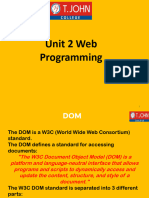JavaScript Events
Uploaded by
suryasahoo396JavaScript Events
Uploaded by
suryasahoo396JavaScript Events
The change in the state of an object is known as an Event. In html, there are various events which
represents that some activity is performed by the user or by the browser. When javascript code is
included in HTML, js react over these events and allow the execution. This process of reacting over the
events is called Event Handling. Thus, js handles the HTML events via Event Handlers.
For example, when a user clicks over the browser, add js code, which will execute the task to be
performed on the event.
Some of the HTML events and their event handlers are:
Mouse events:
Event Performed Event Handler Description
Click onclick When mouse click on an element
mouseover onmouseover When the cursor of the mouse comes over the element
Mouseout onmouseout When the cursor of the mouse leaves an element
mousedown onmousedown When the mouse button is pressed over the element
Mouseup onmouseup When the mouse button is released over the element
mousemove onmousemove When the mouse movement takes place.
Keyboard events:
Event Performed Event Handler Description
Keydown&Keyup onkeydown&onkeyup When the user press and then release the key
Form events:
Event Performed Event Handler Description
Focus onfocus When the user focuses on an element
Event Handling Notes Page 1
Submit onsubmit When the user submits the form
Blur onblur When the focus is away from a form element
Change onchange When the user modifies or changes the value of a form element
Window/Document events
Event Performed Event Handler Description
Load onload When the browser finishes the loading of the page
Unload onunload When the visitor leaves the current webpage, the browser unloads it
Resize onresize When the visitor resizes the window of the browser
Let's discuss some examples over events and their handlers.
Click Event with button
1. <html>
2. <head> Javascript Events </head>
3. <body>
4. <script language="Javascript" type="text/Javascript">
5.
6. function clickevent()
7. {
8. document.write("This is Javascriptt");
9. }
10.
11. </script>
12. <form>
13. <input type="button" onclick="clickevent()" value="Who's this?"/>
14. </form>
15. </body>
16. </html>
Event Handling Notes Page 2
Click Event with anchor tag
<html>
<head>
<title>
DHTML with JavaScript
</title>
<script type="text/javascript">
function dateandtime()
{
alert(Date());
}
</script>
</head>
<body bgcolor="orange">
<font size="4" color="blue">
<center> <p>
Click here # <a href="#" onClick="dateandtime();"> Date and Time </a>
# to check the today's date and time.
</p> </center>
</font>
</body>
</html>
Example 1: This example checks the Grade of a student according to the percentage criteria with the JavaScript and
HTML DOM. In this example, we type the code of a JavaScript in the <body> tag.
<html>
<head>
<title> Check Student Grade
</title>
</head>
<body>
<p>Enter the percentage of a Student:</p>
<input type="text" id="percentage">
<button type="button" onclick="checkGrade()">
Find Grade
</button>
<p id="demo"></p>
<script type="text/javascript">
function checkGrade() {
var x,p, text;
Event Handling Notes Page 3
p = document.getElementById("percentage").value;
x=parseInt(p);
if (x>90 && x <= 100) {
document.getElementById("demo").innerHTML = "A1";
} else if (x>80 && x <= 90) {
document.getElementById("demo").innerHTML = "A2";
} else if (x>70 && x <= 80) {
document.getElementById("demo").innerHTML = "A3";
}
else
document.getElementById("demo").innerHTML = "A4";
}
</script>
</body>
</html>
EXAMPLE
<html>
<p>
<p onmouseover="document.bgColor='greem'">Bright Green</p><br>
<p onmouseover="document.bgColor='red'">Red</p><br>
<p onmouseover="document.bgColor='magenta'">Magenta</p><br>
<p onmouseover="document.bgColor='purple'">Purple</p><br>
<p onmouseover="document.bgColor='blue'">Blue</p><br>
<p onmouseover="document.bgColor='yellow'">Yellow</p><br>
<p onmouseover="document.bgColor='black'">Black</p><br>
<p onmouseover="document.bgColor='orange'">Orange</p><br>
</p>
</html>
Example 0: The following example changes the color of a text.(Function with arguments)
<html>
<head>
<title>
getElementById.style.property example
</title>
</head>
<body>
<p id="demo"> This text changes color when click on the following different buttons. </p>
<input type="button" value="green" onclick="change_Color('green');">
<input type="button" value="blue" onclick="change_Color('blue');">
<script type="text/javascript">
Event Handling Notes Page 4
function change_Color(newColor) {
var element = document.getElementById('demo').style.color = newColor;
}
</script>
</body>
</html>
Example 1: The following example uses the DHTML CSS for changing the style of current element(this keyword)
<html>
<head>
<title>
Changes current HTML element
</title>
</head>
<body>
<center>
<h1 onclick="this.style.color='blue'"> This is a JavaTpoint Site </h1>
<center>
</body>
</html>
Example 2: This example uses the onclick event handler, which is used to change the text after clicking.
<html>
<head>
<title>
Example of onclick event
</title>
<script type="text/javascript">
function ChangeText(ctext)
{
ctext.innerHTML=" Hi TRIDENT! ";
}
</script>
</head>
<body>
<font color="red"> Click on the Given text for changing it: <br>
</font>
<font color="blue">
<h1 onclick="ChangeText(this)"> Hello World! </h1>
</font>
</body> </html>
Event Handling Notes Page 5
OnMouseOver Event Handler in JavaScript:
<html>
<script>
function over(){
var ele = document.getElementById('btn1');
ele.style.background='red';
ele.style.color='white';
}
function out(){
var ele = document.getElementById('btn1');
ele.style.background='Green';
ele.style.color='black';
}
</script>
<body> Demonstrating onmouseover based on DOM object</br>
<input type="button" id="btn1" value="Submit Button" onmouseover="over()"
onmouseout="out()" />
</body>
</html>
Focus Event
<html>
<head> Javascript Events</head>
<body>
<h2> Enter something here</h2>
<input type="text" id="input1" onfocus="focusevent()"/>
<script>
function focusevent()
{
document.getElementById("input1").style.background=" aqua";
}
</script>
</body>
</html>
Keydown Event
<script>
function press(){
var ele = document.getElementById('input');
ele.style.background='red';
ele.style.color='white';
Event Handling Notes Page 6
}
function up(){
var ele = document.getElementById('input');
ele.style.background='green';
ele.style.color='black';
}
</script>
<body> Demonstrating onkeyup based on DOM object</br>
<input type="text" value=”welcome” id="input" onkeydown="press()"
onkeyup="up()"/>
</body>
Load event
1. <html>
2. <head>Javascript Events</head>
3. </br>
4. <body onload="window.alert('Page successfully loaded');">
5. <script>
6.
7. document.write("The page is loaded successfully");
8.
9. </script>
10. </body>
11. </html>
FORM VALIDATION:
When we create forms, providing form validation is useful to ensure that your customers enter valid
and complete data. For example, you may want to ensure that someone inserts a valid e-mail
address into a text box, or perhaps you want to ensure that someone fills in certainfields.
We can provide custom validation for your forms in two ways: server-side validation and client-side
validation.
SERVER-SIDE VALIDATION
In the server-side validation, information is being sent to the server and validated using one of server-
side languages. If the validation fails, the response is then sent back to the client, page that contains
the web form is refreshed and a feedback is shown. This method is secure because it will work
even if JavaScript is turned off in the browser and it can‘t be easily bypassed by malicious users. On
the other hand, users will have to fill in the information without getting a response until they submit
the form. This results in a slow response from theserver.
The exception is validation using Ajax. Ajax calls to the server can validate as you type and provide
immediate feedback. Validation in this context refers to validating rules such as username availability.
Event Handling Notes Page 7
Server side validation is performed by a web server, after input has been sent to the server.
CLIENT-SIDE VALIDATION
Server-side validation is enough to have a successful and secure form validation. For better user
experience, however, you might consider using client-side validation. This type of validation is
done on the client using script languages such as JavaScript. By using script languages user‘s input
can be validated as they type. This means a more responsive, visually richvalidation.
With client-side validation, form never gets submitted if validation fails. Validation is being handled in
JavaScript methods that you create (or within frameworks/plugins) and users get immediate feedback
if validation fails.
Main drawback of client-side validation is that it relies on JavaScript. If users turn JavaScript off,
they can easily bypass the validation. This is why validation should always be
implementedonboththeclient and server. By combining server-side and client-side methods we can get
the best of the two: fast response, more secure validation and better userexperience.
Client side validation is performed by a web browser, before input is sent to a webserver.
Validation can be defined by many different methods, and deployed in many different ways.
Simple Example:
<html>
<head>
<title>Form Validation</title>
<script>
// Form validation code will come here.
function val()
var n = document.myForm.Name.value;
if( n == "" || (!isNaN(n)) || n.length< 3 || n.length>= 8)
alert( "Please enter valid name and minimum length 3 characters and maximum length 8 characters !" );
document.myForm.Name.focus();
return false;
Event Handling Notes Page 8
var emailID= document.myForm.EMail.value;
if( emailID=="")
alert( "Please provide your Email!" );
document.myForm.EMail.focus() ;
return false;
atposition = emailID.indexOf("@");
dotposition = emailID.lastIndexOf(".");
if (atposition<1 || dotposition<atposition+2 || dotposition+2>=emailID.length)
alert("Please enter a valid e-mail address \n atpostion:"+atposition+"\n dotposition:"+dotposition);
document.myForm.EMail.focus() ;
return false;
var z = document.myForm.Zip.value;
if(z =="" ||isNaN(z) || z.length!=6 )
alert( "Please provide a zip in the format #####." );
document.myForm.Zip.focus() ;
return false;
var c=document.myForm.Country.value;
if( c=="-1" )
Event Handling Notes Page 9
alert( "Please provide your country!" );
return false;
return( true );
</script>
</head>
<body bgcolor="bisque">
<h1><p align="center"><b>Application Form Validation Using JavaScript</b></p></h1>
<form name="myForm">
<table cellspacing="5" cellpadding="5" align="center" border="5" width="438">
<tr>
<td align="right"><b>Name</b></td>
<td><input type="text" name="Name" size="50" /></td>
</tr>
<tr>
<td align="right"><b>EMail</b></td>
<td><input type="text" name="EMail" size="50" /></td>
</tr>
<tr>
<td align="right"><b>Zip Code</b></td>
<td><input type="text" name="Zip" size="50" /></td>
</tr>
<tr>
<td align="right"><b>Country</b></td>
Event Handling Notes Page 10
<td>
<select name="Country">
<option value="-1" selected>[choose yours]</option>
<option value="1">INDIA</option>
<option value="2">UK</option>
<option value="3">USA</option>
</select>
</td>
</tr>
<tr>
<td align="right"></td>
<td><input type="button" value="Submit" onclick="val();"/></td>
</tr>
</font></table></form></body> </html>
JavaScript email validation
We can validate the email by the help of JavaScript.
There are many criteria that need to be follow to validate the email id such as:
o email id must contain the @ and . character
o There must be at least one character before and after the @.
o There must be at least two characters after . (dot).
1. <script>
2. function validateemail()
3. {
4. var x=document.myform.email.value;
5. var atposition=x.indexOf("@");
Event Handling Notes Page 11
6. var dotposition=x.lastIndexOf(".");
7. if (atposition<1 || dotposition<atposition+2 || dotposition+2>=x.length){
8. alert("Please enter a valid e-
mail address \n atpostion:"+atposition+"\n dotposition:"+dotposition);
9. return false;
10. }
11. }
12. </script>
Event Handling Notes Page 12
You might also like
- Javascript Event Handling - E-Textmodule19No ratings yetJavascript Event Handling - E-Textmodule1920 pages
- 5248 26042020074047 IV Unit Javascript HTML Dom DocumentNo ratings yet5248 26042020074047 IV Unit Javascript HTML Dom Document76 pages
- Reading- Introduction to addEventListenerNo ratings yetReading- Introduction to addEventListener4 pages
- Event Handling & Mathematical Methods: (Javascript)No ratings yetEvent Handling & Mathematical Methods: (Javascript)50 pages
- Functions: Function Square (Number) (Return Number Number)No ratings yetFunctions: Function Square (Number) (Return Number Number)18 pages
- Quick JavaScript Learning In Just 3 Days: Fast-Track Learning CourseFrom EverandQuick JavaScript Learning In Just 3 Days: Fast-Track Learning CourseNo ratings yet
- JavaScript Fundamentals: JavaScript Syntax, What JavaScript is Use for in Website Development, JavaScript Variable, Strings, Popup Boxes, JavaScript Objects, Function, and Event HandlersFrom EverandJavaScript Fundamentals: JavaScript Syntax, What JavaScript is Use for in Website Development, JavaScript Variable, Strings, Popup Boxes, JavaScript Objects, Function, and Event HandlersNo ratings yet
- AWS Certified Cloud Practitioner - Sample Questions0% (2)AWS Certified Cloud Practitioner - Sample Questions8 pages
- Web Designing and Multimedia Question Bank (1)No ratings yetWeb Designing and Multimedia Question Bank (1)8 pages
- Fundamentals of Java Script A Comprehensive GuideNo ratings yetFundamentals of Java Script A Comprehensive Guide11 pages
- Lab - Explore YANG Models Using The Pyang Tool: ObjectivesNo ratings yetLab - Explore YANG Models Using The Pyang Tool: Objectives4 pages
- SAP Cloud Platform Integration Security GuideNo ratings yetSAP Cloud Platform Integration Security Guide42 pages
- Computer Science Textbook Solutions - 13No ratings yetComputer Science Textbook Solutions - 1330 pages
- 5G MOBIX D3.5 Report On The Evaluation Data Management Methodology and Tools v2.0No ratings yet5G MOBIX D3.5 Report On The Evaluation Data Management Methodology and Tools v2.0132 pages
- A Survey of Relation Extraction of Knowledge GraphsNo ratings yetA Survey of Relation Extraction of Knowledge Graphs123 pages
- What Is JSON? - How It Works - Advantages & DisadvantagesNo ratings yetWhat Is JSON? - How It Works - Advantages & Disadvantages2 pages