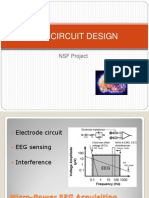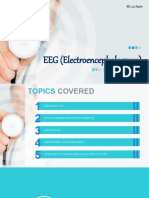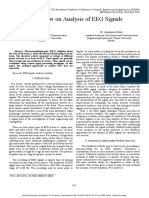EEG Assessment User Guide
Uploaded by
sergio.schilling6055EEG Assessment User Guide
Uploaded by
sergio.schilling6055MIND-BODY TRAINING TOOLS
w w w. s t r e s s r e s i l i e n t m i n d . c o . u k © Glyn Blackett
EEG Assessment User Guide
Contents
1 Introduction.......................................................................................................2
1.1 Overview of the EEG Assessment Process..........................................2
2 Running an Assessment...................................................................................4
2.1 Adjusting Filters....................................................................................5
2.2 Recording New Assessment Data.........................................................6
2.2.1 Assessment Protocol................................................................7
3 Overview of the Assessment Data....................................................................8
3.1 Frequency Band Amplitudes.................................................................8
3.2 Epochs and Sub-epochs.......................................................................8
3.3 Multiple Recordings From The Same Site.............................................9
3.4 Site Data File Naming...........................................................................9
3.5 The Site Data File in Detail...................................................................9
3.6 Editing The Site Name........................................................................10
4 The BioEra EEG Data Recording Application..................................................11
5 Artefact Rejection............................................................................................13
5.1 Threshold-Based Artefact Detection...................................................13
5.2 Artefact Detection in the 2, 4 and 8 Channel Applications...................14
6 Data Analysis and Report Generation.............................................................15
6.1 The Assessment Report......................................................................15
6.1.1 Report Options........................................................................16
6.1.2 Site Differences......................................................................17
6.2 The Site Analysis Report.....................................................................17
6.2.1 Report Files............................................................................17
6.3 The Sites Comparison Report.............................................................17
6.3.1 Report Files............................................................................18
6.4 The BioEra Review Application...........................................................18
7 Managing Data................................................................................................20
Appendix A – Sample Assessment Report..........................................................22
Appendix B – Sample Site Analysis Report.........................................................26
Appendix C – Sample Sites Comparison Report.................................................30
EEG Assessment User Guide, copyright Glyn Blackett page 1
1 Introduction
Neurofeedback is a process of exercising some particular aspect of brain functioning, with the aim
of enhancing performance. Often the choice of what specific aspect is guided by an assessment of
the individual brain's style of functioning.
This user guide presents the EEG assessment functions available with the Mind-Body Training
Tools (MBTT) software. In broad terms there are two stages of the EEG assessment process: (i)
gathering (recording) EEG data and (ii) analysing the data and presenting it in summary reports.
The software is designed for flexibility: you can create as much or as little assessment data as you
consider appropriate. You choose the sites to record from, using 1, 2, 4 or 8 channels at a time. You
select a protocol which dictates the sequence of recording conditions (eyes closed, eyes open, etc.).
This document teaches you how to operate the software but assumes you already understand what
EEG is and how it is measured, quantified and interpreted. It does not cover hardware set-up,
including sensor placements, or how to select a training protocol based on the assessment.
The document assumes that you've successfully installed the software, and carried out some initial
set-up tasks, such as selecting the type of EEG amplifier you're using. If you haven't done so yet,
see the Installation and Set-up Guide.
The assessment process is managed from the Platform application, described in the Installation and
Set-up Guide. For the data gathering phase of the asses, the software uses applications built with
BioEra, a third-party software product.
The software works with several devices. (For an up-to-date list of supported hardware, please see
the StressResilientMind.co.uk website.) You have the option to select 'Simulator' as the EEG source.
This offers a means of learning to use the software without the encumbrance of the hardware set-up.
The software simply replays an EEG recording (in a loop) as though it were live data. You can go
through all the steps of assessment, but of course the resulting analysis will not be realistic.
1.1 Overview of the EEG Assessment Process
To recap: there are two main stages (i) data collection and (ii) analysis and report generation. The
software offers flexibility:
• You can record 1, 2, 4 or 8 channels of EEG at a time.
• You choose what sites on the scalp to record from and how many. In other words, data is
gathered in a sequence of recordings, and then pooled for analysis.
• You can record EEG under different conditions, such as eyes-closed (EC), eyes open (EO)
or challenge condition (CC). At the beginning of a recording you'll select an assessment
protocol, which essentially encodes a sequence of these conditions, e.g. EC followed by EO
followed by EC again.
The EEG data consists of band amplitudes, dominant frequencies, and for 2, 4 or 8 channel
recordings, coherences.
Sections 2.2 and 4 cover recording of EEG data.
Once you've recorded your EEG data, you can analyse it by creating reports. Reports are a way of
summarising useful EEG patterns and markers, such as the average amplitude in the theta band in
the EC condition.
There are three report types:
i. Assessment report – this draws together data from all sites and is thus the most important.
EEG Assessment User Guide, copyright Glyn Blackett page 2
ii. Single site report – offers a more detailed look at data from a single site.
iii. Sites comparison report – offers a side-by-side view of any two sites, for comparison.
All the reports cover the main frequency bands (delta, theta, alpha, beta etc.), significant ratios such
as theta to beta, and compare different conditions (e.g. EC vs. EO). Most users will only need the
first (overall assessment report).
Reports are created in html format and are opened for viewing in your computer's default web
browser.
Section 6 covers report generation.
The software can exclude artefact from the analysis. Artefact is a component of the measured signal
that does not originate from the brain – example sources of artefact are eye blinks and muscle
tension. The software has tools to allow you to mark sections of the data which contain artefact.
These sections are not used in the report calculations. Section 5 discusses artefact exclusion.
Section 7 covers some data management functions available in MBTT. If you are a professional
practitioner you can quickly build up a lot of data, and you may choose to archive or even delete
some assessments. You can also email reports – since they're in html format they can be opened by
anyone in a web browser – the recipient doesn't need to have MBTT installed.
EEG Assessment User Guide, copyright Glyn Blackett page 3
2 Running an Assessment
This section describes the practical steps needed to run an EEG assessment. Later sections explain
what's involved in these steps in greater detail.
The EEG Assessment tab of the Platform application (see figure 1) features a set of buttons that
reflect the sequence of steps.
Figure 1 – Assessment tab of the Platform application
In summary the steps are:
1. Create a new user or select an existing user. This step is done from the Set-up tab of the
Platform – press the User & Data Options button. See the Installation & Set-up Guide for
more details.
2. Create a new assessment folder, which will store all the files associated with your
assessment. This folder will be created in your user folder. (You can also select an existing
folder, but in most cases it would make more sense to create separate assessment folders for
data recorded at different times.) Press either of the buttons, 'Create New Assessment Folder'
or 'Select Existing Assessment Folder' (figure 1).
3. Record EEG data using the BioEra EEG data recording application. Typically you'd run this
step several times (with different sites) to create a more comprehensive assessment. Press
the button 'Record New EEG Data' to start this application. The EEG data recording
application is covered in section 4 below.
4. Create an assessment report. This summarises all the data and highlights key patterns and
relationships, for all the recorded data. Simply press the button 'View Assessment Report' –
the report will open in your default web browser (it is created in html format).
5. If you want a closer look at the data you can create a single site report or a sites comparison
report, by pressing the buttons for step 3A and step 3B in the Platform. You'll be prompted
to select site(s) from amongst those you recorded from. Most users won't need this step
because the overall assessment report will be sufficient.
EEG Assessment User Guide, copyright Glyn Blackett page 4
6. A further option for analysing data is to use the BioEra assessment review application.
Pressing the button, 'Review Recording – BioEra' starts this application. It shows the
progression of the main frequency band amplitudes over the course of the recording session.
An important difference is that artefact has not been excluded from this data.
2.1 Adjusting Filters
The BioEra EEG Data Recording application uses a set of filters to compute frequency band
amplitudes, coherences and dominant frequencies. You have the option to adjust these filters – for
example you can make small adjustments to the frequency ranges used. Click the button, 'Edit
Assessment Filters'. This starts a simple BioEra application offering a set of buttons, one for each
filter (see figure 2 below).
Figure 2 – The BioEra Edit Filters application
Clicking one of these buttons opens a further dialog window, in which you can adjust the filter
settings. Figure 3 below shows an example.
As you can see from figure 2, there are several frequency band filters you can set, and also
dominant frequency filters and coherence filters. Further explanation of all the filter properties is
beyond the scope of this document, however, in general there is a trade-off between accuracy or
tightness of the filter, and the computational time taken. In figure 3 you can judge the accuracy from
the filter response graph, and an estimate of the delay is also given. Whilst minimising delay is
important in neurofeedback, for assessment purposes it is probably less important.
Of course the simplest course of action is to go with the default settings.
EEG Assessment User Guide, copyright Glyn Blackett page 5
Figure 3 – Sample filter properties dialog
2.2 Recording New Assessment Data
When you press the button, 'Record New EEG Data', a dialog will open – see figure 4 below.
Figure 4 – Record EEG dialog
EEG Assessment User Guide, copyright Glyn Blackett page 6
You need to make a number of selections:
1. Recording using one, two, four or eight channels. This will depend in part on the capabilities
of your amplifier.
2. Select an assessment protocol, which details the sequence of conditions. Your choices are
described in section 2.2.1 below.
3. Decide whether to pause between sections of the protocol sequence – it's better not to, but
this may be necessary for assessment subjects who can't sit still for long periods.
4. Select the sites you're recording from.
You can also test impedance of your sensor connections, if you're using an amplifier (hardware
device) that supports software measurement, before staring the recording application. This is a
useful quality assurance step. Press the button, 'Run BioEra Impedance Check App'. As its label
suggests a BioEra application is started.
Finally, when you're ready to begin, press the button 'Record New EEG Data'. This opens one of the
BioEra data recording applications, described in detail in section 4 below.
2.2.1 Assessment Protocol
The assessment protocol encodes the sequence of conditions under which EEG is recorded. The
table below lists the protocols available.
Protocol Sequence
EC only The simplest sequence – the condition is Eyes Closed (EC) throughout
EO only Eyes open throughout the recording
EO-EC-EO 3 phases – Eyes Open (EO) followed by Eyes Closed followed by Eyes Open again
EO-EC-EO- 4 phases – Eyes Open followed by Eyes Closed followed by Eyes Open again,
Challenge followed by a period for challenge or task – the assessment subject will perform
some task, typically a cognitive task such as reading, and typically with eyes open.
Baseline- A baseline period followed by a challenge or task. Typically the task will be a
Challenge cognitive challenge such as a working memory exercise. Mostly you would
probably want to run the protocol with eyes closed throughout, but you can also
use it with eyes open. The protocol is designed to show the effect of the challenge
on brain state.
Baseline- This protocol is very similar to baseline-challenge (above), except that instead of a
Stimulation task, you can apply some form of brain stimulation such as a brainwave
entrainment technology. You can test to see if a possible therapeutic intervention
has the desired effect on brain state.
When you select this protocol you'll be prompted to select an audio file, which the
BioEra EEG assessment application will play (in a loop) during the stimulation
phase. If you want to test a form of stimulation other than an audio file (e.g. a
“light and sound” machine) you can cancel the file selection and then activate the
stimulation manually at the appropriate point.
The StressResilientMind.co.uk website offers for download some sample audio
files containing isochronic beats at various frequencies, which may entrain the
brain.
EEG Assessment User Guide, copyright Glyn Blackett page 7
3 Overview of the Assessment Data
As explained in section 2, in the assessment process we record EEG data, creating data files, for
each EEG channel of each recording. Later we create reports based on this data, and this generates
more files – html files and image files (in .png format) for the report graphs.
The Platform application manages this data for you. The files are saved in the assessment folder that
you created or selected in the beginning. The assessment folders are organised as part of a tree
structure, depicted in figure 5 below. Each box represents a folder.
Base Folder
Client_1 Client_2 Protocols [EEG Training]
EEG_Assessments EEG_Training … etc.
Assessment_Date1 Assessment_Date2
Figure 5 – Application data folder tree
Running the BioEra EEG data recording application generates two data files per channel: the site
data summary file (in text format, .txt) and the BioEra session file (.xdf). The latter is read by the
BioEra review application which is covered in section 6.4 below. The site data summary file is used
to generate reports (sections 6.1 to 6.3). It contains amplitude, dominant frequency, and, when more
than one channel of EEG is recorded, coherence data. This section takes a closer look at the data
file, which will be helpful in understanding how the reports are derived.
3.1 Frequency Band Amplitudes
Much of the assessment process relies on calculation of frequency-band amplitudes, e.g. theta
amplitude or alpha amplitude. In MBTT EEG Assessments, these amplitudes are calculated as peak-
to-peak amplitude (meaning the “distance” between one peak and the following trough). Whilst
peak-to-peak amplitude is the industry-standard, other software may use a different measure, e.g.
RMS (root mean square), in which case the actual amplitude numbers reported will be different,
though ratios, relationships and patterns should remain the same.
Any amplitude is will be averaged (in some way) over a period of time. In MBTT assessments, the
standard period is 1 second, which is known as a sub-epoch.
3.2 Epochs and Sub-epochs
The summary data file (text format) contains EEG data structured in terms of epochs and sub-
epochs. An epoch is simply a fixed time period, e.g. 20 seconds. Each site assessment consists of
several epochs – one or more per condition (EC, EO etc.). You can set the epoch length. You can set
it independently for each recording, but I recommend you keep the same setting for all recordings in
your assessment as it can affect some sections of the assessment report.
A sub-epoch is simply a 1 second long subdivision of an epoch. The purpose of dividing the
recording into sub-epochs is artefact exclusion. Each sub-epoch is marked as clean or containing
EEG Assessment User Guide, copyright Glyn Blackett page 8
artefact. Artefact containing epochs are excluded from the calculations for report generation. The
software waits until it has a full complement of clean sub-epochs. If the epoch length is 20 seconds,
this means 20 clean sub-epochs, which may take longer than 20 seconds to collect.
Artefact detection and exclusion is covered in section 5 below.
A secondary purpose is that the sub-epochs are used to calculate variability values (standard
deviations) in the reports (see section 6 below).
The number of epochs depends on the assessment protocol. The following table details this.
Protocol Sequence
EC only EC – 3 epochs
EO only EO – 3 epochs
EO-EC-EO EO – 2 epochs, EC – 1 epoch, EO – 1 epoch
EO-EC-EO-Challenge EO – 2 epochs, EC – 1 epoch, EO – 1 epoch, Challenge – 3 epochs
Baseline-Challenge Baseline – 2 epochs , Challenge – 3 epochs
Baseline-Stimulation Baseline – 2 epochs , Stimulation – 3 epochs
3.3 Multiple Recordings From The Same Site
If you make two or more recordings from the same site, this creates potential issues for the analysis
software. When generating the assessment report, in general the software will use the first (earliest)
recording from each site. For example if you record from F3 using the EC protocol, then later from
F3 again using the EO-EC-EO protocol, then the second recording won't feature in the assessment,
even though it contains data not available in the first recording (i.e. EO data from F3). You can still
generate site reports and comparison reports using this second recording (see sections 6.2 and 6.3
below) because you're able to select the specific data file to use.
3.4 Site Data File Naming
The software creates a file name for your site data automatically, based on the site and protocol. An
example would be “Fz_EOECEO.txt” - clearly this data is recorded from site Fz using the EO-EC-
EO protocol. If you record twice from the same site using the same protocol, the software appends a
number, e.g. “Fz_EOECEO_2.txt”. Please note, as described in section 3.3 above, only the first
recording is used in generating the overall assessment report.
3.5 The Site Data File in Detail
Understanding the summary text file is not necessary for running assessments or generating reports.
This section is offered for expert users – you may skip over it if you wish.
In the summary data file, there is one line of text per sub-epoch. Since this file is stored as simple
text, it can be viewed using a number of different applications, such as Microsoft's WordPad or a
spreadsheet application. An example is shown in figure 6.
Each line contains a sequence of numbers. The first is the sub-epoch number, and the third is the
epoch number. The second number marks the epoch as either free of artefact (0.0) or containing
artefact (1.0) – if the latter, the whole line is ignored during the generation of the site analysis and
sites comparison reports. (To repeat, the BioEra data recording application always waits until it has
enough good data.) The rest of the numbers are the average EEG amplitudes, coherences and
dominant frequencies for the sub-epoch.
EEG Assessment User Guide, copyright Glyn Blackett page 9
3.6 Editing The Site Name
If you realise after recording, that you made a mistake in selecting the site name, you can recover.
Navigate to the assessment folder using Windows File Explorer. You can do this simply from the
Data Management dialog, see section 7 below. Find the the incorrectly named file, e.g. “Fz_EC.txt”.
Open it for editing using WordPad. At the end of the file you should see a line, “site Fz”. Change
the site name to the correct one, e.g. Cz. Save and close the file. Lastly rename the text file,
replacing the site in the file name with the correct one, e.g. to “Cz_EC.txt”.
Figure 6 – The site text data file opened using Wordpad
EEG Assessment User Guide, copyright Glyn Blackett page 10
4 The BioEra EEG Data Recording Application
This section describes the BioEra application used to record EEG data. Section 2 told you how to
launch it.
In fact there are four versions of this application, offering one, two, four and eight channel EEG
recording. Figure 7 below shows the user interface (1 channel version).
1 2 3 4 5 6 7 8
10
11
17 18
16
12
15 14 13
Figure 7 – BioEra EEG Data Recording application interface
Pressing the 'Play' button (labelled 1 in figure 7) initiates the flow of data from your amplifier (or
the simulator) to the application, but it does not start recording. To begin recording data, press the
'Start' button (4 in figure 7). Before pressing Start you can configure the displays and controls,
instruct the assessment subject, and otherwise prepare for the actual recording.
On pressing Play, the device status indicator (8 in figure 7) updates to reflect the current status of
your amplifier. If the amplifier is connected and working properly the light shows green as in figure
7, otherwise it shows red. If you're using the simulator, no lamp is displayed.
Display 9 shows the raw EEG trace (in the multi-channel applications you'll see more of such
traces). The drop-down list controls labelled 17 & 18 control the amplitude and time ranges
respectively of this display. (To be precise, the trace is not quite the raw signal – frequencies above
40 and below 1 Hz have been filtered out.) During recording the trace colour flips between grey and
white, every time a clean sub-epoch is completed. When it doesn't change, it means artefacts have
been detected.
Displays 10 & 11 show frequency-filtered signals associated with artefact detection. Artefact
detection and its associated controls is covered in section 5 below. The time range of these two
displays is always the same as that of the raw signal display.
EEG Assessment User Guide, copyright Glyn Blackett page 11
Drop-down list 3 sets the duration of epochs.
After you press Start the application proceeds through the sequence of phases, depending on the
assessment protocol you selected (see section 2.2.1 above). The condition for the phase at any point
is reflected in the text shown in 5 (figure 7). The transitions between phases are marked with a bell
sound. The numeric displays 6 and 7 mark progress in terms of time, epochs and sub-epochs.
The display labelled 12 in figure 7 shows a spectral analysis of the EEG signal, based on Fourier
transformation – meaning that it shows the frequency make-up of the signal. Control 13 sets the
(vertical) amplitude range for this display. (Note that Fourier transform data is not recorded.)
Display 16 shows the progression of the main frequency band amplitudes over time (i.e. delta, theta,
alpha and beta) as calculated by the frequency filters (which involves different mathematics from
Fourier analysis). Controls 14 and 15 are associated with this display – 14 setting the vertical range
of the chart and 15 setting the level of averaging or smoothing of the traces over time.
EEG Assessment User Guide, copyright Glyn Blackett page 12
5 Artefact Rejection
Artefact is a source of contamination in the data. In other words, a component of the measured
signal is not originating from brain activity but some other source. The most common sources of
artefact are muscle activity, eye movement, electrode and cable movement, and external electric
fields such as electric devices or the mains. Clearly it is best to exclude artefact, as far as possible,
from the analysis.
This guide does not cover all aspects of artefact control, but confines itself to discussing how the
software can exclude artefacts. For practical purposes we are referring to intermittent artefacts,
namely movement, eye movement and muscle activity (EMG).
As explained in section 3.1 above, epochs are subdivided into sub-epochs for the purpose of artefact
control. Essentially, sub-epochs can be marked as containing artefact, and so doing means the
software will ignore them when generating reports.
The BioEra EEG Data Recording application described in the previous section has displays and
associated controls to assist with artefact rejection. These are labelled 10 and 11 in figure 7, and are
reproduced in figure 8 below.
9
2
10
3 4 5 6 7 8 9 10 11 12
Figure 8 – Artefact detection and rejection displays and controls
The software uses two filters to help detect artefact. These have the following frequency bands:
• Delta (0.5-4 Hz) – eye movements and blinks show up here, as do cable and electrode
movements. In figure 8 you can see an eye blink (as a prominent inflection) in the upper trace
at the left.
• 70-90 Hz activity – used to reflect muscle activity or EMG, including swallowing.
The upper display of figure 8 shows the delta-filtered EEG trace, while the lower shows the EMG
filtered trace. Each is separately controllable.
The software marks artefacts automatically, based on threshold settings which you can control.
5.1 Threshold-Based Artefact Detection
Sub-epochs are marked as artefact-containing when the amplitude from either of the artefact filters
described above exceeds a threshold. Effective detection depends on setting these thresholds
appropriately. You can set these thresholds using the controls labelled 1 and 2 in figure 8.
EEG Assessment User Guide, copyright Glyn Blackett page 13
To apply automatic artefact detection you must check either or both of the check-box controls 5 and
9 in figure 8.
For example, suppose you choose to filter based on the delta band (i.e. you check control 5). Now,
whenever the delta amplitude goes above the threshold represented as the dotted yellow lines in the
upper display of figure 8, the current sub-epoch will be marked as containing artefact.
You can set the level of this threshold by dragging the level shown in the bar graph display at the
left (labelled 1 in figure 8) with your mouse. You'll see the dotted yellow lines update. (Note the two
are mirror images of each other, either side of zero.) You may need to change the scale of the
displays (doing so will update the threshold levels). You can do this using the drop-down list
control, 7 in figure 8.
The second filter (70-90 Hz, for muscle artefact) has controls that work in exactly the same way.
I suggest you take time before you start recording (i.e. after pressing play but before pressing Start)
to observe the trace and make sure you have set the thresholds to a suitable levels. Have your
assessment subject deliberately produce artefacts such as eye blinks and swallows, so that you can
make a judgement.
You can change the settings of the filters used for artefact detection, by pressing the 'Filter' buttons
(8 for the delta filter and 12 for the EMG filter, in figure 8). For example you may wish to adjust the
frequency ranges.
5.2 Artefact Detection in the 2, 4 and 8 Channel Applications
In the multi-channel applications, only one set of artefact detection displays and controls are
available, and these are associated with channel 1. When recording from multiple sites you should
select for channel 1 the site that will most clearly show artefacts. Eye-blink artefact (reflected in the
delta filter) is clearest at sites closest to the eyes. So for example if you're recording from Fz and
Oz, you should choose Fz as your channel 1 site. If you're recording from F3 and F4 then it makes
no difference.
EEG Assessment User Guide, copyright Glyn Blackett page 14
6 Data Analysis and Report Generation
The value of assessment is in analysing the recorded data at a level where you can discern
significant patterns. Such patterns offer targets for therapy – for example they can directly suggest
EEG neurofeedback training protocols.
To recap, the data collection stage of the assessment process produces two files for each site
investigated. There are the the site data text summary file and the BioEra session file (in .xdf
format, which is a platform-neutral format for recording biosignals). Reports are based on these
files.
There are three report types: (i) assessment report, (ii) site report and (iii) sites comparison report.
They are covered in sections 6.1, 6.2 and 6.3 respectively. These three reports are created in html
format and are opened in your default web browser, e.g. Google Chrome or Firefox. You need to
have such a browser installed, but you don't need a live internet connection. You can of course use
the browser's print function to print a copy of the report. Artefact-containing data is excluded from
the calculations for all three reports.
The BioEra session file can be viewed in the BioEra Review application, covered in section 6.4
below. The BioEra shows only the progression of up to four main frequency bands over the course
of the recording, and artefact-containing sub-epochs are not excluded.
6.1 The Assessment Report
Pressing the button for Step 3, 'View Assessment Report', will generate a report based on all data
(all sites) in the assessment. Appendix A at the end of this document shows an example assessment
report.
If a report already exists for the selected session, MBTT will offer to either open the existing report
or regenerate the report (you may want to regenerate it with different options, or add notes).
You'll be offered report options in a dialog window – shown in figure 9 below and described in
section 6.1.1.
There are several sections of the report covering the major patterns and relationships. In brief they
are:
• Site bar graphs – showing amplitude bars for the main frequencies – one chart per each site
in the assessment.
• Theta to beta ratios – across all sites and under different conditions (EC, EO etc.) tabulated.
• Alpha response – change in alpha on eyes closing and opening again. Table and graphs
included.
• Alpha speed – looking at alpha dominant frequencies, for different sites and conditions.
• Left-right balance – this section compares laterally symmetrical sites such as F3 and F4 or
T3 and T4. The theta, alpha and beta frequency bands are shown. Tabulated data and bar
graphs are included.
• Front-back balance – this section shows variation in theta, alpha and beta amplitudes
moving from the front of the head to the back. Charts are generated for the left side, right
side, midline and whole brain.
• Frontal midline analysis – looking in particular at the Fz site and comparing it to adjacent
sites. This may say something about the functioning of the anterior cingulate gyrus.
In the front-back and left-right comparisons, differences are expressed as percentages of the lower
EEG Assessment User Guide, copyright Glyn Blackett page 15
of the two compared site amplitudes.
The report file is created within the assessment folder, and always has the name
'Assessment_Report.html'. Charts used in the report are stored separately as image files, which are
referenced from the html. The image file names begin 'Assessment_Report_' and are in .png format.
Reports can be printed using your browser's print functionality, can be copied to another computer,
and can be emailed (see section 7 below). For example if you are a practitioner you can email a
report to your client.
6.1.1 Report Options
Figure 9 – Report options dialog
The following table describes the report options.
Wide format report Checking this box will create a wider version of some of the charts. If you
wish to print a report in landscape form this option may be warranted.
Add notes to report When checked, the software allows you to type some comments about the
report.
Mark data points The report contains line charts showing the main band amplitudes over
time. The lines connect data points – one per sub-epoch. Checking this
option means a dot is drawn for each data point.
Vertical axis from zero Not including zero on the vertical axis gives a more sensitive range, but
may in some way misrepresent the variability of the data.
Include coherence data When checked, a chart and a table showing band coherence data is
included, if it is available (it's only recorded by the 2, 4 and 8 channel
applications).
Show variability data When checked, the software calculates standard deviations of all the main
data parameters (e.g. band amplitudes). These are displayed as extra bars
in the bar charts – e.g. the standard deviation of the alpha amplitude is
shown as a hatched bar above the main alpha amplitude bar. (Of course the
EEG Assessment User Guide, copyright Glyn Blackett page 16
real variation is above and below the mean, but it is only shown above.)
Showing variability data gives you a sense of how stable the brain state is
– ranging from chaotic to rigid. The calculation is based on the 1-second-
long sub-epoch amplitudes recorded in the site text summary file.
Text only When checked, charts are excluded making a more printer-friendly report.
Bar graph bands Bar graphs divide the EEG frequency range into bands (delta, theta, alpha,
etc.). You can choose five bands or nine. Selecting nine gives a more fine-
grained picture of the spectrum.
6.1.2 Site Differences
The assessment report looks at left-right and front-back differences in the EEG. These are reported
as percentages. For example, in the sample report in appendix A you see that between F3 and F4
there is a difference in theta amplitude of 2.0%. The order of the sites is important, because it tells
you which site has the larger amplitude. The figure is calculated as 1st site minus 2nd site, e.g. F3
minus F4. If the first site amplitude is larger, the difference is positive (> 0) while if the second site
amplitude is larger, the difference is negative (< 0). The figure is calculated as a percentage of the
smaller of the two.
The same convention applies to other reports, e.g. the comparison report (section 6.3).
6.2 The Site Analysis Report
Pressing the button labelled 'Step 3A' will open a summary report based on the data recorded for a
single site. You'll be prompted to select a site data text file on which to base the report, from a
dialog window. Remember, the names were created automatically from the site name plus protocol,
e.g. 'O1_EOECEO'.
Once you've selected the site data, a report options dialog window will open – the same one as for
the assessment report, shown in figure 9 and described in section 6.1.1.
The report itself should be largely self-explanatory. A sample is given in Appendix B.
'Significant changes' are calculated, between two states, and expressed as a percentage of the
preceding state – e.g. if an EO to EC change is calculated, the difference is expressed as a
percentage of the EO amplitude.
6.2.1 Report Files
The report is stored as an html file – a file name is created by adding '_Report.html' to the site data
name – e.g. 'Fz_EC_Report.html'. This file is saved in your assessment folder.
As with the assessment report, charts are stored separately as image files (in the assessment folder),
in .png format. These image file names have the same prefix as the report name, e.g. 'Fz_EC_'.
Again you can email the reports, but don't forget to include the image files.
6.3 The Sites Comparison Report
Pressing the button for Step 3B, 'View Comparison Report' will open a summary report in which
EEG summary data from one site is compared to that of another site. You'll be prompted to select
two site data text files in succession, on which to base the report.
You can compare any two site data files in your assessment, even if they were recorded at different
times and even if they were made using different assessment protocols. The sites comparison report
will be based on eyes-closed (EC) data only. If you used either a Baseline-Challenge or a Baseline-
EEG Assessment User Guide, copyright Glyn Blackett page 17
Stimulation protocol, then the baseline data is used – it is assumed to be eyes-closed.
For the fairest comparison, your two site data files will have been generated at the same time using
a multi-channel version of the BioEra data recording application, however the software doesn't
impose this constraint.
Once you've selected your two site data files, you'll see a report options dialog window appear – the
same as for the assessment and site analysis reports. See section 6.1.1 above for details.
The report itself should be mostly self-explanatory. A sample is given in Appendix C of this
document.
Where the difference between the two sites are reported as a percentage, the calculation is a
percentage of the smaller of the two site values.
6.3.1 Report Files
The report file is stored in your assessment folder. A file name is generated by concatenating the
two site data prefixes plus '_Comparison.html' – e.g. 'F3_EC_F4_EC_Comparison.html'. As with
the other reports, images are saved as separate files in the assessment folder in .png format. Again
you can email the reports, but don't forget to include the image files.
6.4 The BioEra Review Application
To view an assessment recording using the BioEra review application, press the button labelled
'Step 3C' in figure 1. You will be prompted to select a file from within the currently selected
assessment folder. The BioEra review application uses the .xdf data file mentioned earlier.
Figure 10 below shows a sample session review.
Figure 10 – BioEra Review application
This session was recorded using the EO-EC-EO assessment protocol. You can see from the upper
'Assessment Stages' chart that there were three phases.
Note that unlike the text summary file, the session file does not include artefact information – all
EEG Assessment User Guide, copyright Glyn Blackett page 18
eye blinks, movements etc. that happened during the recording will be present in this data. (It's not
possible to exclude artefacts.)
The main chart shows up to four traces, representing the major frequency bands, delta, theta, alpha
and beta. You can select which of these are visible by checking/unchecking the boxes in the final
column of the table below the main chart. (In figure 10 the delta trace is not displayed.)
You can see in figure 10 that the green alpha trace increases significantly during the eyes-closed
phase of the assessment.
There are two drop-down list controls at the top which control the appearance of the traces. The first
one sets the number of data points drawn. Choosing a higher value means fewer points. Note that
'epoch' in this context has a different meaning from earlier sections. The second control sets the
level of averaging, and hence how smooth the trace looks. Select a longer average for a smoother
trace, or a shorter average for a more fine-grained view.
You can zoom in on a portion of the session by clicking and dragging your mouse in the main chart,
to select an area of interest. If you click and drag over an area of the axis, you will zoom in on one
dimension only. Alternatively right-click your mouse over the main chart area to bring up a menu
offering numerous zoom options (including reverting to the full chart area). Note that if you zoom
in on a sub-section of the horizontal time axis, the upper chart showing the assessment phases will
not update in sync with the main chart.
You can print the report – click on the 'Report' menu (top left). Please note the print function has
some limitations. I suggest using the print preview function – note that the dotted box is the print
area, and you will probably need to resize the report window to fit everything in.
EEG Assessment User Guide, copyright Glyn Blackett page 19
7 Managing Data
The software allows you to manage data – e.g. you may decide to delete a particular recording (and
not use it in the assessment report).
Clicking on the button “Manage Assessments Data”, at the bottom of the EEG assessment tab of the
Platform application (see figure 1 above) opens a dialog for managing data (shown in figure 11
below).
In this dialog you'll see a list of assessment folders. You can select one or several sessions (to select
more than one, use Ctrl-click).
Figure 11 – Data management dialog
Management actions you can perform include:
• Delete Assessments(s) – this will delete all files associated with the selected sessions
• Delete Report Files Only – this will delete all files associated with the session, except the
summary text file and the session .xdf file – i.e. html files and their associated image files.
You can always regenerate report files later.
• Archive Data – this firstly deletes all report files associated with the selected assessments(s),
EEG Assessment User Guide, copyright Glyn Blackett page 20
as per the previous function (i.e. excluding the text file and the xdf file) and secondly moves
the text files and the xdf files into a sub-folder called “_archive”. Doing so means these
assessments will not appear in the list of assessments. If you want to recover an assessment
from the archive, you can do so “by hand” using the following function.
• Open Folder in (Windows) File Explorer – this may be useful occasionally, e.g. if you want
to restore an archived assessments, you have to manually move it back out of the “_archive”
folder. This function is also important if you decide to delete individual recordings, or at
least exclude them from assessment reports, perhaps because you judged the data not good
enough in quality. You would need to delete or move the text summary file(s).
• Email reports – this compresses all files associated with the selected assessment into a zip
file, and emails this as an attachment. It includes whatever reports you have generated. This
can be useful e.g. if you are a practitioner and want to send your client a report, or if you are
working with a coach and want to email details of your progress. You can only email one
session or report at a time with this function.
When you email a report you'll see a further dialog like that shown in figure 21 below. Besides
entering the recipient address, you'll be required to enter your own (sender) address, plus details of
your email server. These latter are remembered by the software for next time you want to send a
report. Your mail server address typically has the form mail.your-domain.com, if you have your
own domain with a hosting provider. If you use an email provider such as gmail or yahoo mail, you
can probably find the information you need by googling e.g. “gmail smtp server”.
Figure 21 – Email report dialog
EEG Assessment User Guide, copyright Glyn Blackett page 21
Appendix A – Sample Assessment Report
This sample report is based on a simple assessment consisting of two 2-channel recordings creating
four data files. The first recorded F3 and F4 in EC only, the second Fz and Oz with EC-EO-EC.
Client's name: Smith, John
Assessment date: 21/06/2012 15:38:59
Site Bar Graphs
Legend: blue = eyes open (EO), gold = eyes closed (EC) or baseline, pink = challenge condition (CC)
Theta:Beta Ratio
Site EC EO Chal.
Fz 1.75 3.14 0.00
F3 1.73 0.00 0.00
F4 1.72 0.00 0.00
Oz 1.15 1.48 0.00
Alpha Response
Alpha should quickly rise on closing eyes, most prominently at the back of the head (> 50%), then drop
down again when the eyes open.
Site Response Blocking
Oz 121.7 % -120.0 %
EEG Assessment User Guide, copyright Glyn Blackett page 22
Alpha Speed
Alpha speed is a measure of brain efficiency and correlates with intelligence. Optimal alpha dominant
frequency is 10Hz and above.
Site DF (EC) DF (EO) Ratio (EC) Ratio (EO)
Fz 9.5 Hz 9.0 Hz 1.51 1.23
F3 9.3 Hz 0.0 Hz 2.05 0.00
F4 9.3 Hz 0.0 Hz 1.88 0.00
Oz 10.1 Hz 10.0 Hz 1.18 1.06
Theta:Alpha Ratio
Site EC EO Chal.
Fz 0.84 2.28 0.00
F3 0.87 0.00 0.00
F4 0.84 0.00 0.00
Oz 0.54 1.38 0.00
Left-Right Balance
Optimal brain state: theta, alpha and beta are within 10%. Imbalances may correlate to emotional
problems.
Sites Theta Alpha Beta Hi Beta T:B
F3-F4 (EC) 2.0 % -1.9 % 1.5 % -2.1 % 0.5 %
EEG Assessment User Guide, copyright Glyn Blackett page 23
L-R Coherence Data
Sites Delta Theta Alpha Beta Hi Beta
F3-F4 (EC) 0.42 0.31 0.41 0.17 0.18
Front-Back Balance
Optimal brain state: more alpha at the back, especially in EC condition, and more beta in the front.
Reversals may correlate with weak executive function.
Sites Theta Alpha Beta Hi Beta T:B
Fz-Oz (EC) 45.8 % -6.1 % -4.5 % -40.7 % 52.4 %
Fz-Oz (EO) 81.9 % 10.3 % -16.9 % -55.8 % 112.7 %
F-B Coherence Data
Sites Delta Theta Alpha Beta Hi Beta
Fz-Oz (EC) 0.43 0.33 0.42 0.19 0.16
Fz-Oz (EO) 0.46 0.37 0.35 0.18 0.22
EEG Assessment User Guide, copyright Glyn Blackett page 24
Frontal Midline Analysis
High Beta to Beta Ratio
Site EC EO Chal.
Fz 0.67 0.83 0.00
F3 0.89 0.00 0.00
F4 0.93 0.00 0.00
Site Comparisons
Sites Theta Alpha Beta Hi Beta T:B
Fz-F3 (EC) 22.2 % 26.1 % 21.0 % -9.9 % 1.0 %
Fz-F4 (EC) 24.7 % 23.8 % 22.8 % -12.1 % 1.5 %
EEG Assessment User Guide, copyright Glyn Blackett page 25
Appendix B – Sample Site Analysis Report
Client's name: Smith, John
Assessment date: 21/06/2012 15:38:59
Assessment site: Cz
Protocol: EO-EC-EO-Challenge
Bands Data
Band Mean Median EC EO Chal.
Delta 1.7 uV 1.6 uV 1.5 uV 1.6 uV 1.6 uV
Theta 3.0 uV 3.0 uV 2.8 uV 2.8 uV 3.2 uV
Alpha 2.0 uV 1.9 uV 2.6 uV 1.9 uV 2.0 uV
Slow Alpha 1.2 uV 1.2 uV 1.4 uV 1.1 uV 1.2 uV
Fast Alpha 0.8 uV 0.8 uV 0.8 uV 0.7 uV 0.8 uV
Beta 1.1 uV 1.0 uV 1.2 uV 1.0 uV 1.1 uV
Lo Beta 0.9 uV 0.9 uV 0.8 uV 0.9 uV 0.8 uV
Hi Beta 1.0 uV 1.1 uV 1.1 uV 1.0 uV 1.1 uV
Dominant Frequencies Data
Band EC EO Chal.
Overall DF 5.2 Hz 3.6 Hz 3.9 Hz
Alpha DF 9.5 Hz 9.3 Hz 9.3 Hz
Beta DF 20.0 Hz 19.0 Hz 18.1 Hz
EEG Assessment User Guide, copyright Glyn Blackett page 26
Ratios
Ratio Means EC EO Chal.
Theta : Beta 2.80 2.45 2.73 2.98
Slow : Fast Alpha 1.50 1.69 1.53 1.44
Theta : Alpha 1.48 1.10 1.45 1.62
Hi Beta : Beta 0.99 0.96 0.97 1.02
Significant Changes
Marker Change
Theta (EO to CC) 13.4 %
Beta (EO to CC) 3.7 %
Theta to Beta (EO to EC) -10.2 %
Theta to Beta (EO to CC) 9.4 %
Alpha Response (EO to EC) 32.8 %
Alpha Blocking (EC to EO2) -40.8 %
Dom. Freq. (EO to EC) 1.6 Hz
EEG Assessment User Guide, copyright Glyn Blackett page 27
Epochs Data
Slow Fast Lo Alpha
Epoch Condition Delta Theta Alpha Beta Hi Beta DF Beta DF
Alpha Alpha Beta DF
1 EO(1) 1.70 uV 2.96 uV 1.88 uV 1.07 uV 0.60 uV 1.10 uV 0.78 uV 1.03 uV 3.6 Hz 9.1 Hz 19.2 Hz
2 EO(1) 1.43 uV 2.65 uV 1.99 uV 1.07 uV 0.80 uV 0.96 uV 0.93 uV 0.96 uV 3.7 Hz 9.4 Hz 18.8 Hz
3 EC 1.49 uV 2.84 uV 2.57 uV 1.38 uV 0.82 uV 1.16 uV 0.84 uV 1.11 uV 5.2 Hz 9.5 Hz 20.0 Hz
4 EO(2) 2.01 uV 3.06 uV 1.82 uV 1.18 uV 0.76 uV 1.05 uV 0.95 uV 0.97 uV 3.6 Hz 9.2 Hz 20.2 Hz
5 CC 1.75 uV 2.91 uV 1.90 uV 1.17 uV 0.86 uV 1.03 uV 0.87 uV 1.10 uV 3.0 Hz 9.0 Hz 18.9 Hz
6 CC 1.65 uV 3.04 uV 1.94 uV 1.22 uV 0.84 uV 1.04 uV 0.74 uV 1.10 uV 3.9 Hz 9.3 Hz 17.9 Hz
7 CC 1.65 uV 3.32 uV 1.97 uV 1.15 uV 0.80 uV 1.10 uV 0.88 uV 1.08 uV 4.0 Hz 9.3 Hz 18.4 Hz
EEG Assessment User Guide, copyright Glyn Blackett page 28
Coherence Data
Sites: Cz, Fz
Band EC EO Chal.
Delta 0.74 0.81 0.78
Theta 0.77 0.74 0.80
Alpha 0.76 0.75 0.74
Beta 0.60 0.58 0.57
Hi Beta 0.48 0.48 0.53
EEG Assessment User Guide, copyright Glyn Blackett page 29
Appendix C – Sample Sites Comparison Report
Client's name: Smith, John
Assessment date: 21/06/2012 15:14:44 21/06/2012 15:14:44
Assessment site: F3 F4
Protocol: EC EC
Bands Data - EC
Band F3 F4 F3 - F4
Delta 1.83 uV 1.73 uV 6.0 %
Theta 2.51 uV 2.47 uV 1.8 %
Alpha 2.89 uV 2.72 uV 6.1 %
Slow Alpha 1.23 uV 1.17 uV 5.3 %
Fast Alpha 0.81 uV 0.78 uV 3.2 %
Beta 1.10 uV 1.04 uV 5.5 %
Lo Beta 0.64 uV 0.59 uV 7.1 %
Hi Beta 0.98 uV 0.95 uV 2.7 %
Dominant Frequencies Data
Band F3 F4 F3 - F4
Overall DF 6.2 Hz 6.0 Hz 0.3 Hz
Alpha DF 10.3 Hz 10.0 Hz 0.3 Hz
Beta DF 19.2 Hz 20.2 Hz -1.0 Hz
EEG Assessment User Guide, copyright Glyn Blackett page 30
Ratios - EC
Ratio F3 F4 F3 - F4
Theta:Beta 2.29 2.38 -3.6 %
Theta:Alpha 0.87 0.91 -4.2 %
Slow:Fast Alpha 1.52 1.49 1.9 %
Hi Beta:Beta 0.89 0.92 -2.7 %
Epochs Data – F3
Slow Fast Alpha
Epoch Condition Delta Theta Alpha Beta Lo Beta Hi Beta DF Beta DF
Alpha Alpha DF
1 EC 1.79 uV 2.52 uV 2.99 uV 1.10 uV 0.73 uV 1.08 uV 0.58 uV 1.02 uV 6.9 Hz 10.5 Hz 18.7 Hz
2 EC 1.84 uV 2.54 uV 2.93 uV 1.44 uV 0.97 uV 1.03 uV 0.67 uV 0.95 uV 6.5 Hz 10.2 Hz 19.0 Hz
3 EC 1.87 uV 2.48 uV 2.75 uV 1.15 uV 0.73 uV 1.17 uV 0.66 uV 0.96 uV 5.3 Hz 10.3 Hz 19.9 Hz
Epochs Data – F4
Slow Fast Alpha
Epoch Condition Delta Theta Alpha Beta Lo Beta Hi Beta DF Beta DF
Alpha Alpha DF
1 EC 1.49 uV 2.54 uV 2.86 uV 0.94 uV 0.87 uV 1.08 uV 0.57 uV 0.93 uV 7.4 Hz 10.5 Hz 20.6 Hz
2 EC 1.80 uV 2.51 uV 2.65 uV 1.26 uV 0.65 uV 0.97 uV 0.60 uV 0.93 uV 5.8 Hz 9.9 Hz 18.6 Hz
3 EC 1.90 uV 2.36 uV 2.66 uV 1.30 uV 0.84 uV 1.06 uV 0.61 uV 0.99 uV 4.6 Hz 9.7 Hz 21.4 Hz
EEG Assessment User Guide, copyright Glyn Blackett page 31
You might also like
- Good Baron Dave's Equipment and Services List100% (4)Good Baron Dave's Equipment and Services List14 pages
- Laerdal Infant Airway Management TrainerNo ratings yetLaerdal Infant Airway Management Trainer7 pages
- Earth & Life Science Q1 Module 2 - DESIREE VICTORINO50% (4)Earth & Life Science Q1 Module 2 - DESIREE VICTORINO22 pages
- A_34_Gayatri Sen_Electroencephalogram MachineNo ratings yetA_34_Gayatri Sen_Electroencephalogram Machine27 pages
- Ebooks File Getting Started With EEG Neurofeedback John N. Demos All Chapters100% (3)Ebooks File Getting Started With EEG Neurofeedback John N. Demos All Chapters62 pages
- Getting Started with EEG Neurofeedback John N. Demos - The latest ebook is available, download it today100% (1)Getting Started with EEG Neurofeedback John N. Demos - The latest ebook is available, download it today70 pages
- Download ebooks file Getting Started with EEG Neurofeedback John N. Demos all chapters100% (2)Download ebooks file Getting Started with EEG Neurofeedback John N. Demos all chapters55 pages
- [FREE PDF sample] Getting Started with EEG Neurofeedback John N. Demos ebooks100% (5)[FREE PDF sample] Getting Started with EEG Neurofeedback John N. Demos ebooks55 pages
- Depression Detection Using EEG BiomarkersNo ratings yetDepression Detection Using EEG Biomarkers19 pages
- Export and Analysis of Emotiv Insight EEG Data Via EEGLAB: September 2016No ratings yetExport and Analysis of Emotiv Insight EEG Data Via EEGLAB: September 201612 pages
- Electroencephalogram (EEG) : Presented by Vajarala Ashikh100% (1)Electroencephalogram (EEG) : Presented by Vajarala Ashikh34 pages
- (Electroencephalogra M) : Intro. To Biomedical Engineering Presentation #1 - EegNo ratings yet(Electroencephalogra M) : Intro. To Biomedical Engineering Presentation #1 - Eeg21 pages
- (Ebook) Getting Started with EEG Neurofeedback by John N. Demos ISBN 9780393712544, 0393712540 download pdf100% (7)(Ebook) Getting Started with EEG Neurofeedback by John N. Demos ISBN 9780393712544, 0393712540 download pdf67 pages
- Electroencephalography-: EEG What Is EEG (Electroencephalography) and How Does It Work?No ratings yetElectroencephalography-: EEG What Is EEG (Electroencephalography) and How Does It Work?8 pages
- Electroencephalogram (EEG) : Presented by Vajarala Ashikh100% (1)Electroencephalogram (EEG) : Presented by Vajarala Ashikh34 pages
- Diagnostic and Therapeutic Equipment Unit 2 PDFNo ratings yetDiagnostic and Therapeutic Equipment Unit 2 PDF31 pages
- Electroencephalograph EEG-9100J/K: 306-0982.indd 1No ratings yetElectroencephalograph EEG-9100J/K: 306-0982.indd 18 pages
- 05 How To Write An EEG Report Dos and Don'Ts100% (1)05 How To Write An EEG Report Dos and Don'Ts6 pages
- Clinical Neurophysiology and Electroencephalography: Jong Woo Lee, MD, PHD, and Shahram Khoshbin, MDNo ratings yetClinical Neurophysiology and Electroencephalography: Jong Woo Lee, MD, PHD, and Shahram Khoshbin, MD9 pages
- Exploring The Potential of Electroencephalography (EEG) Signals For Diagnosing and Treating Neurological Illnesses: A Study Using Arc EEG MachineNo ratings yetExploring The Potential of Electroencephalography (EEG) Signals For Diagnosing and Treating Neurological Illnesses: A Study Using Arc EEG Machine5 pages
- Conf - Analysis of Eeg Sig For The Estimation of Concentration Level of HumansNo ratings yetConf - Analysis of Eeg Sig For The Estimation of Concentration Level of Humans8 pages
- Li 2021 - Demystifying Signal Processing Techniques To Extract Resting-State EEG Features For PsychologistsNo ratings yetLi 2021 - Demystifying Signal Processing Techniques To Extract Resting-State EEG Features For Psychologists21 pages
- EEG (Electroencephalogram) : By:-Shriya GautamNo ratings yetEEG (Electroencephalogram) : By:-Shriya Gautam31 pages
- Action Recognition: Step-by-step Recognizing Actions with Python and Recurrent Neural NetworkFrom EverandAction Recognition: Step-by-step Recognizing Actions with Python and Recurrent Neural NetworkNo ratings yet
- MIDNN-a Classification Approach For The EEG Based Motor Imagery Tasks Using Deep Neural NetworkNo ratings yetMIDNN-a Classification Approach For The EEG Based Motor Imagery Tasks Using Deep Neural Network20 pages
- World University of Bangladesh: Report On Radiography of The Brain (EEG)No ratings yetWorld University of Bangladesh: Report On Radiography of The Brain (EEG)10 pages
- Introduction To The Identification of Brain WavesNo ratings yetIntroduction To The Identification of Brain Waves4 pages
- PL Artifact Detection Removal Analysis ReportNo ratings yetPL Artifact Detection Removal Analysis Report28 pages
- somatropin-biopartners-epar-product-information_enNo ratings yetsomatropin-biopartners-epar-product-information_en101 pages
- aging-v15i13-204896-supplementary-material-SD2No ratings yetaging-v15i13-204896-supplementary-material-SD22 pages
- Consumer Buying Behaviour Towards Apollo Pahramacy DebashishNo ratings yetConsumer Buying Behaviour Towards Apollo Pahramacy Debashish66 pages
- User Manual - CHB Charger - EN - V1.2 - 20230614No ratings yetUser Manual - CHB Charger - EN - V1.2 - 202306146 pages
- Cognitive Control and Flexibility in The Context of Stress and Depressive Symptoms The Cognitive Control and Flexibility Questionnaire100% (1)Cognitive Control and Flexibility in The Context of Stress and Depressive Symptoms The Cognitive Control and Flexibility Questionnaire19 pages
- Safety Data Sheet: SECTION 1: Identification of The Substance/mixture and of The Company/ UndertakingNo ratings yetSafety Data Sheet: SECTION 1: Identification of The Substance/mixture and of The Company/ Undertaking10 pages
- Key To Navjeevan Practice Book: Teacher'sNo ratings yetKey To Navjeevan Practice Book: Teacher's20 pages
- Earth & Life Science Q1 Module 2 - DESIREE VICTORINOEarth & Life Science Q1 Module 2 - DESIREE VICTORINO
- Ebooks File Getting Started With EEG Neurofeedback John N. Demos All ChaptersEbooks File Getting Started With EEG Neurofeedback John N. Demos All Chapters
- Getting Started with EEG Neurofeedback John N. Demos - The latest ebook is available, download it todayGetting Started with EEG Neurofeedback John N. Demos - The latest ebook is available, download it today
- Download ebooks file Getting Started with EEG Neurofeedback John N. Demos all chaptersDownload ebooks file Getting Started with EEG Neurofeedback John N. Demos all chapters
- [FREE PDF sample] Getting Started with EEG Neurofeedback John N. Demos ebooks[FREE PDF sample] Getting Started with EEG Neurofeedback John N. Demos ebooks
- Export and Analysis of Emotiv Insight EEG Data Via EEGLAB: September 2016Export and Analysis of Emotiv Insight EEG Data Via EEGLAB: September 2016
- Electroencephalogram (EEG) : Presented by Vajarala AshikhElectroencephalogram (EEG) : Presented by Vajarala Ashikh
- (Electroencephalogra M) : Intro. To Biomedical Engineering Presentation #1 - Eeg(Electroencephalogra M) : Intro. To Biomedical Engineering Presentation #1 - Eeg
- (Ebook) Getting Started with EEG Neurofeedback by John N. Demos ISBN 9780393712544, 0393712540 download pdf(Ebook) Getting Started with EEG Neurofeedback by John N. Demos ISBN 9780393712544, 0393712540 download pdf
- Electroencephalography-: EEG What Is EEG (Electroencephalography) and How Does It Work?Electroencephalography-: EEG What Is EEG (Electroencephalography) and How Does It Work?
- Electroencephalogram (EEG) : Presented by Vajarala AshikhElectroencephalogram (EEG) : Presented by Vajarala Ashikh
- Electroencephalograph EEG-9100J/K: 306-0982.indd 1Electroencephalograph EEG-9100J/K: 306-0982.indd 1
- Clinical Neurophysiology and Electroencephalography: Jong Woo Lee, MD, PHD, and Shahram Khoshbin, MDClinical Neurophysiology and Electroencephalography: Jong Woo Lee, MD, PHD, and Shahram Khoshbin, MD
- Exploring The Potential of Electroencephalography (EEG) Signals For Diagnosing and Treating Neurological Illnesses: A Study Using Arc EEG MachineExploring The Potential of Electroencephalography (EEG) Signals For Diagnosing and Treating Neurological Illnesses: A Study Using Arc EEG Machine
- Conf - Analysis of Eeg Sig For The Estimation of Concentration Level of HumansConf - Analysis of Eeg Sig For The Estimation of Concentration Level of Humans
- Li 2021 - Demystifying Signal Processing Techniques To Extract Resting-State EEG Features For PsychologistsLi 2021 - Demystifying Signal Processing Techniques To Extract Resting-State EEG Features For Psychologists
- Action Recognition: Step-by-step Recognizing Actions with Python and Recurrent Neural NetworkFrom EverandAction Recognition: Step-by-step Recognizing Actions with Python and Recurrent Neural Network
- MIDNN-a Classification Approach For The EEG Based Motor Imagery Tasks Using Deep Neural NetworkMIDNN-a Classification Approach For The EEG Based Motor Imagery Tasks Using Deep Neural Network
- World University of Bangladesh: Report On Radiography of The Brain (EEG)World University of Bangladesh: Report On Radiography of The Brain (EEG)
- somatropin-biopartners-epar-product-information_ensomatropin-biopartners-epar-product-information_en
- Consumer Buying Behaviour Towards Apollo Pahramacy DebashishConsumer Buying Behaviour Towards Apollo Pahramacy Debashish
- Cognitive Control and Flexibility in The Context of Stress and Depressive Symptoms The Cognitive Control and Flexibility QuestionnaireCognitive Control and Flexibility in The Context of Stress and Depressive Symptoms The Cognitive Control and Flexibility Questionnaire
- Safety Data Sheet: SECTION 1: Identification of The Substance/mixture and of The Company/ UndertakingSafety Data Sheet: SECTION 1: Identification of The Substance/mixture and of The Company/ Undertaking