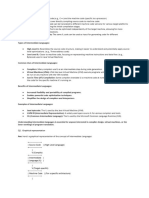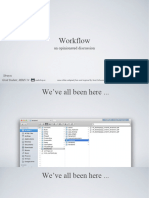Using Git and GiHub in VSCode and PyCharm IDE
Uploaded by
vermadhani633Using Git and GiHub in VSCode and PyCharm IDE
Uploaded by
vermadhani633PYTHON & MACHINE LEARNING TRAINING SESSION-1 INSTALLATIONS
Required Tools and Software
1. Python https://www.python.org/
2. Git https://www.git-scm.com/
3. GitHub https://github.com/
4. Visual Studio Code https://code.visualstudio.com/
5. PyCharm IDE
https://www.jetbrains.com/pycharm/download/?section=windows
6. Anaconda Navigator https://www.anaconda.com/download
Nidhi Grover Raheja | LINKEDIN PROFILE: www.linkedin.com/in/nidhi-grover-raheja-904211138
PYTHON & MACHINE LEARNING TRAINING SESSION-1 INSTALLATIONS
Using Git & GitHub in Visual Studio Code: Stage, Commit, and
Push
Install GitHub Pull Requests and Issues extension in Visual Studio Code. Also how to add files
from Visual Studio code to GitHub
Let us break this down into two steps:
1. Installing the GitHub Pull Requests and Issues Extension in Visual Studio Code:
o The GitHub Pull Requests extension allows you to review and manage
GitHub pull requests and issues directly within VS Code. Here’s how to get
started:
1. Open Visual Studio Code.
2. Go to the Extensions view by clicking on the square icon in the sidebar
or pressing Ctrl+Shift+X.
3. Search for “GitHub Pull Requests” in the search bar.
4. Click the “Install” button next to the extension provided by GitHub.
5. Once installed, open your desired GitHub repository in VS Code.
6. A new view will appear on the activity bar, showing a list of pull
requests and issues.
o This extension also supports features like in-editor commenting, PR
validation, and terminal integration.
2. Adding Files from Visual Studio Code to GitHub:
o To add files from your local project to a GitHub repository, follow these steps:
1. Make sure you have Git installed.
2. Create a GitHub account if you haven’t already.
3. Open your local project in Visual Studio Code.
4. Add a README.md file (if you don’t have anything else to add yet).
5. Click on the “Publish to GitHub” button.
6. Choose whether you want your repo to be private or public.
7. Select the files you want to include in the initial commit.
8. Commit your changes and push them to GitHub using the Git
commands:
▪ git init
▪ git add .
▪ git commit -m "Initial commit"
▪ git remote add origin <repository URL>
▪ git push -u origin master (replace origin with the
name of your remote repository and master with the
branch name)2.
Video Reference for Using Git & GitHub in VSCode: Stage, Commit, and Push
https://www.youtube.com/watch?v=z5jZ9lrSpqk
Nidhi Grover Raheja | LINKEDIN PROFILE: www.linkedin.com/in/nidhi-grover-raheja-904211138
PYTHON & MACHINE LEARNING TRAINING SESSION-1 INSTALLATIONS
Using Git & GitHub in PyCharm IDE: Stage, Commit, and Push
Install GitHub Pull Requests and Issues extension in PyCharm IDE. Also how to add files from
PyCharm to GitHub.
1. Installing the GitHub Pull Requests and Issues Extension in PyCharm:
o PyCharm allows you to work with Git projects hosted on GitHub directly from
the IDE. To install the GitHub Pull Requests extension, follow these steps:
▪ Open your project in PyCharm.
▪ Go to Git | GitHub | Create Pull Request.
▪ The “Pull Requests” tool window will open with a pull request draft.
▪ Specify the base repository (where you want to apply your changes)
and the head repository (with the changes you want to add).
▪ Provide a title and optional description for your pull request.
▪ Review the changes in the Files tab and commits in the Commits tab.
▪ Optionally, add reviewers, assignees, or labels.
▪ Click Create Pull Request. You can also save it as a draft if you’re
not ready to push it yet.
o To manage incoming pull requests, go to Git | GitHub | View Pull Requests.
Use the tool window to filter requests and jump to a pull request on GitHub.
2. Adding Files from PyCharm to GitHub:
o First, ensure your project is under Git version control:
▪ Open your project.
▪ Press Alt+0 to open the VCS Operations Popup.
▪ Select Enable Version Control Integration and choose Git.
o To add files to your local Git repository:
▪ Expand the Unversioned Files node in the Commit tool window.
▪ Select the files you want to add and press Ctrl+Alt+A or choose Add
to VCS from the context menu.
▪ Alternatively, use the Project tool window to select files and add them
to Git.
o To push your changes to GitHub:
▪ Open the terminal option at the bottom left.
▪ Execute the following commands:
▪ git add .
▪ git commit -m "Your commit message"
▪ git push origin <branch_name>
▪ Replace <branch_name> with the actual branch name.
Video Reference for Using Git & GitHub in PyCharm IDE: Stage, Commit, and Push
https://www.youtube.com/watch?v=8ZEssR8VTKo
Nidhi Grover Raheja |LINKEDIN PROFILE: www.linkedin.com/in/nidhi-grover-raheja-904211138
You might also like
- 1724083584-Chapter 2 - Leveraging Git Hub for Web ApplicationsNo ratings yet1724083584-Chapter 2 - Leveraging Git Hub for Web Applications26 pages
- Introduction To Git and Github: General Assembly - Data ScienceNo ratings yetIntroduction To Git and Github: General Assembly - Data Science36 pages
- An Introduction To Git and Github: Prof. Andrew C.R. Martin, University College London November, 2018No ratings yetAn Introduction To Git and Github: Prof. Andrew C.R. Martin, University College London November, 201825 pages
- An Introduction To Git and Github: Prof. Andrew C.R. Martin, University College London November, 2018No ratings yetAn Introduction To Git and Github: Prof. Andrew C.R. Martin, University College London November, 201825 pages
- Git To Know Git: An 8 Minute IntroductionNo ratings yetGit To Know Git: An 8 Minute Introduction6 pages
- Quick Fuzzy Le Search in Repositories: 8 Productivity Tips For GithubNo ratings yetQuick Fuzzy Le Search in Repositories: 8 Productivity Tips For Github5 pages
- Lab1-Version Controlling with Git in Visual Studio Code and GitHubNo ratings yetLab1-Version Controlling with Git in Visual Studio Code and GitHub19 pages
- Hands-On Lab - Getting Started With GitHubNo ratings yetHands-On Lab - Getting Started With GitHub9 pages
- Collaborating on a GitHub Project- A Complete GuideNo ratings yetCollaborating on a GitHub Project- A Complete Guide5 pages
- Introduction to GitHub using GitHub.dev 1No ratings yetIntroduction to GitHub using GitHub.dev 126 pages
- DevOps Shack 200 Maven NPM Interview Q&ANo ratings yetDevOps Shack 200 Maven NPM Interview Q&A32 pages
- PDF Beginning Git and GitHub: A Comprehensive Guide to Version Control, Project Management, and Teamwork for the New Developer 1st Edition Mariot Tsitoara download100% (4)PDF Beginning Git and GitHub: A Comprehensive Guide to Version Control, Project Management, and Teamwork for the New Developer 1st Edition Mariot Tsitoara download40 pages
- 50+ ASP - Net Interview Questions and Answers (2024)No ratings yet50+ ASP - Net Interview Questions and Answers (2024)15 pages
- 'Package:flutter/material - Dart' 'Package:pageview - App/src/app - Dart'No ratings yet'Package:flutter/material - Dart' 'Package:pageview - App/src/app - Dart'93 pages
- Beginner Friendly Open Source OrganizationsNo ratings yetBeginner Friendly Open Source Organizations8 pages
- Programa Fórmulas de Trapecios y SimpsonNo ratings yetPrograma Fórmulas de Trapecios y Simpson3 pages
- Complete Download Visual Studio Code Succinctly 1st Edition Alessandro Del Sole PDF All Chapters100% (2)Complete Download Visual Studio Code Succinctly 1st Edition Alessandro Del Sole PDF All Chapters71 pages