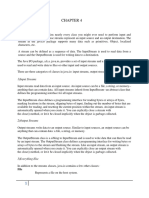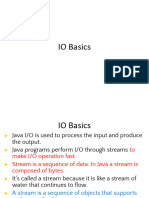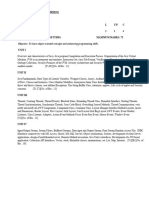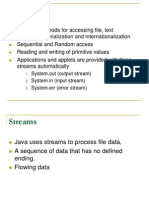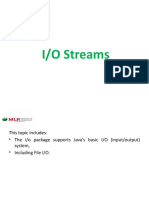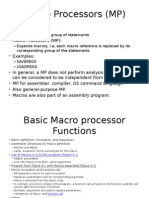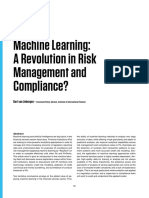Gmail - File Handling in Java
Uploaded by
Nagasai MaddulaGmail - File Handling in Java
Uploaded by
Nagasai MaddulaFile Handling in java
1 message
Nagasai Maddula <nagasaimaddula315@gmail.com> Sun, 19 Jan, 2025 at 15:28
To: Nagasai Maddula <nagasaimaddula315@gmail.com>
File Handling in Java
Java provides a powerful File I/O (Input/Output) API for handling files. The classes available in Java's java.io package allow you to read
from and write to files, which is essential for any application that needs to process external data stored in files.
Here's an overview of the most commonly used classes for file handling in Java:
1. FileReader
FileReader is a subclass of InputStreamReader, and it is used for reading character files. It's designed to read the content of text
files.
Usage:
FileReader is used when you need to read character data (text) from a file.
It is a simple way to read text files, one character at a time, making it suitable for reading files with relatively small content.
Common Methods:
read(): Reads a single character from the file.
read(char[] cbuf): Reads characters into an array.
close(): Closes the file reader.
Example:
import java.io.*;
public class FileReaderExample {
public static void main(String[] args) {
FileReader fr = null;
try {
fr = new FileReader("example.txt"); // Provide the path of the file
int i;
while ((i = fr.read()) != -1) { // Reads one character at a time
System.out.print((char) i);
}
} catch (IOException e) {
e.printStackTrace();
} finally {
try {
if (fr != null) {
fr.close();
}
} catch (IOException e) {
e.printStackTrace();
}
}
}
}
When to Use FileReader:
Use FileReader for reading simple text files when you need a straightforward character-based input stream.
Suitable when reading small to medium-sized text files, such as logs or configuration files.
2. BufferedReader
BufferedReader reads text from an input stream, buffering the characters to provide efficient reading of characters, arrays, and lines.
Usage:
It is an enhanced version of FileReader and is used to read characters efficiently.
The primary benefit of using BufferedReader is that it reads large chunks of data at once, improving performance when reading
from files.
Common Methods:
readLine(): Reads a line of text.
read(): Reads a single character.
close(): Closes the stream.
Example:
import java.io.*;
public class BufferedReaderExample {
public static void main(String[] args) {
BufferedReader br = null;
try {
br = new BufferedReader(new FileReader("example.txt"));
String line;
while ((line = br.readLine()) != null) { // Reads one line at a time
System.out.println(line);
}
} catch (IOException e) {
e.printStackTrace();
} finally {
try {
if (br != null) {
br.close();
}
} catch (IOException e) {
e.printStackTrace();
}
}
}
}
When to Use BufferedReader:
Use BufferedReader when you need to read large files efficiently or when you need to read data line by line.
It is ideal for reading text files where the data is organized in lines (e.g., CSV files, logs).
3. FileInputStream
FileInputStream is used for reading byte-based files, such as binary files (e.g., images, audio, video). It is a low-level I/O class that
reads the file byte by byte.
Usage:
It is used when you need to handle binary data such as images, PDFs, audio files, or any other files that are not plain text.
It reads raw byte data from files, making it versatile for non-text files.
Common Methods:
read(): Reads a byte of data.
read(byte[] b): Reads data into a byte array.
close(): Closes the stream.
Example:
import java.io.*;
public class FileInputStreamExample {
public static void main(String[] args) {
FileInputStream fis = null;
try {
fis = new FileInputStream("image.jpg"); // Read binary file
int byteData;
while ((byteData = fis.read()) != -1) {
// Process the byte data (for example, printing the byte values)
System.out.print(byteData + " ");
}
} catch (IOException e) {
e.printStackTrace();
} finally {
try {
if (fis != null) {
fis.close();
}
} catch (IOException e) {
e.printStackTrace();
}
}
}
}
When to Use FileInputStream:
Use FileInputStream when you need to read binary files (non-text files), such as images, audio, or video files.
It is useful for reading byte-oriented data from files or for low-level file operations.
Comparison of FileReader, BufferedReader, and FileInputStream
Scenario-Based Selection
1. For Reading Text Files Line by Line:
BufferedReader is the best choice because it allows you to read large files efficiently and line-by-line.
Example: Reading a log file or a CSV file.
2. For Simple Text File Reading:
FileReader can be used if the file is small and simple, and you just need to read characters sequentially.
Example: Reading a configuration file.
3. For Reading Binary Files (Non-Text Data):
FileInputStream is ideal for reading binary files where the content is not in plain text (such as images, audio, and video files).
Example: Reading an image or a serialized object.
Summary
FileReader is used for reading simple text files one character at a time. It is suitable for small files but lacks efficiency in reading
larger files.
BufferedReader is an enhanced version of FileReader that efficiently reads large files, especially when reading data line by line. It is
ideal for reading logs, CSV files, or any file where line-wise reading is required.
FileInputStream is used for reading raw binary data (non-text files). It is the best choice for images, audio, and video files, or any
files that are not encoded in a text format.
Each class is used in different scenarios depending on the file type (text or binary) and the specific requirements (efficiency, line-wise
reading, or byte-based reading
1. FileWriter
FileWriter is used for writing character data to a file. It is a convenient way to write to text files in Java.
It writes data one character at a time or an array of characters, but it is less efficient than using BufferedWriter when writing large
files.
Common Methods:
write(int c): Writes a single character to the file.
write(char[] cbuf): Writes an array of characters.
write(String str): Writes a string to the file.
flush(): Forces any buffered data to be written to the file.
close(): Closes the writer.
Example:
import java.io.*;
public class FileWriterExample {
public static void main(String[] args) {
FileWriter writer = null;
try {
writer = new FileWriter("output.txt");
writer.write("Hello, this is a text file.");
} catch (IOException e) {
e.printStackTrace();
} finally {
try {
if (writer != null) {
writer.close();
}
} catch (IOException e) {
e.printStackTrace();
}
}
}
}
When to Use FileWriter:
Use FileWriter when you need to write simple character data (text) to a file.
Suitable for smaller text files when performance isn't a primary concern.
2. BufferedWriter
BufferedWriter is an improved version of FileWriter. It buffers data and writes larger chunks at once, making it more efficient for
writing to text files.
It is best for writing large amounts of text, as it reduces the number of write operations by buffering the data in memory before
writing to the file.
Common Methods:
write(int c): Writes a single character.
write(char[] cbuf): Writes an array of characters.
write(String str): Writes a string to the file.
newLine(): Writes a platform-dependent line separator.
flush(): Flushes the buffer, writing any data to the file.
close(): Closes the writer.
Example:
import java.io.*;
public class BufferedWriterExample {
public static void main(String[] args) {
BufferedWriter writer = null;
try {
writer = new BufferedWriter(new FileWriter("output.txt"));
writer.write("Hello, this is a buffered writer example.");
writer.newLine(); // Adds a new line in the text file.
writer.write("BufferedWriter is faster for large data.");
} catch (IOException e) {
e.printStackTrace();
} finally {
try {
if (writer != null) {
writer.close();
}
} catch (IOException e) {
e.printStackTrace();
}
}
}
}
When to Use BufferedWriter:
Use BufferedWriter when you need to write large amounts of text to a file.
It is ideal for writing data line by line, such as when creating logs or exporting CSV data.
BufferedWriter provides better performance than FileWriter for large-scale file writing tasks.
3. FileOutputStream
FileOutputStream is used for writing byte data to a file. It is useful for handling binary data such as images, audio files, and other
non-text files.
Unlike FileWriter, which is meant for characters, FileOutputStream writes raw bytes to the file, which allows you to write
anything that can be represented as a sequence of bytes.
Common Methods:
write(int b): Writes a byte of data to the file.
write(byte[] b): Writes an array of bytes to the file.
flush(): Forces any buffered data to be written.
close(): Closes the output stream.
Example:
import java.io.*;
public class FileOutputStreamExample {
public static void main(String[] args) {
FileOutputStream fos = null;
try {
fos = new FileOutputStream("output.bin");
String data = "Hello, this is binary data.";
fos.write(data.getBytes()); // Converting string to bytes and writing to the file.
} catch (IOException e) {
e.printStackTrace();
} finally {
try {
if (fos != null) {
fos.close();
}
} catch (IOException e) {
e.printStackTrace();
}
}
}
}
When to Use FileOutputStream:
Use FileOutputStream when you need to write binary data to a file, such as images, audio, or serialized objects.
It is appropriate for handling files where the content is not in text format and is represented by raw bytes (e.g., .jpg, .mp3).
Comparison of FileWriter, BufferedWriter, and FileOutputStream
Scenario-Based Selection
1. For Writing Simple Text Files:
Use FileWriter when you need to write plain text data to a file without requiring performance optimizations.
Example: Writing a configuration file or a simple report.
2. For Efficient Writing of Large Text Files:
Use BufferedWriter when writing large amounts of text data, especially when you need to write line-by-line.
Example: Writing log files or large CSV files where efficient writing is needed.
3. For Writing Binary Data:
Use FileOutputStream when you need to write binary data (not text) to a file.
Example: Saving an image, writing audio files, or exporting binary data from an application.
Summary
FileWriter is suitable for writing simple text data to a file.
BufferedWriter should be used when writing large text files or when performance is a concern, as it provides buffered writing.
FileOutputStream is the best choice for writing binary data, like images or non-text files, due to its ability to write byte-oriented data.
You might also like
- Java I/O: Jussi Pohjolainen Tampere University of Applied SciencesNo ratings yetJava I/O: Jussi Pohjolainen Tampere University of Applied Sciences51 pages
- I/O and Parsing: Reading and Writing With Java's Input/Output Streams and Parsing UtilitiesNo ratings yetI/O and Parsing: Reading and Writing With Java's Input/Output Streams and Parsing Utilities17 pages
- WINSEM2024-25_BCSE103E_ELA_VL2024250503785_2025-03-29_Reference-Material-INo ratings yetWINSEM2024-25_BCSE103E_ELA_VL2024250503785_2025-03-29_Reference-Material-I23 pages
- Java IO: System - Out (Output Stream) System - in (Input Stream) System - Err (Error Stream)No ratings yetJava IO: System - Out (Output Stream) System - in (Input Stream) System - Err (Error Stream)24 pages
- I/O Package: Package Contains Many Classes That Your Programs Can Use To Read andNo ratings yetI/O Package: Package Contains Many Classes That Your Programs Can Use To Read and3 pages
- Java - Streams, Files and I/O: Reading Console InputNo ratings yetJava - Streams, Files and I/O: Reading Console Input9 pages
- Object-Oriented Programming 95-712 C: Sakir YUCEL Mism/Msit Carnegie Mellon University Lecture: I/ONo ratings yetObject-Oriented Programming 95-712 C: Sakir YUCEL Mism/Msit Carnegie Mellon University Lecture: I/O36 pages
- Python File Handling Made Easy: A Practical Guide with ExamplesFrom EverandPython File Handling Made Easy: A Practical Guide with ExamplesNo ratings yet
- NAME: Samantha Leslie Unisa Student Number: 50323709 Code of Module: Mae103L TITLE OF MODULE: Measurement in Intermediate and Senior PhaseNo ratings yetNAME: Samantha Leslie Unisa Student Number: 50323709 Code of Module: Mae103L TITLE OF MODULE: Measurement in Intermediate and Senior Phase3 pages
- Mathematics in The Modern World (Notes) PDFNo ratings yetMathematics in The Modern World (Notes) PDF4 pages
- OptimalPackingofIrregular3DObjectsForTransportationandDisposalNo ratings yetOptimalPackingofIrregular3DObjectsForTransportationandDisposal188 pages
- Model Selection and Feature Selection: Piyush Rai CS5350/6350: Machine LearningNo ratings yetModel Selection and Feature Selection: Piyush Rai CS5350/6350: Machine Learning14 pages
- Electrician (Semester Pattern) : Syllabus For The Trade OFNo ratings yetElectrician (Semester Pattern) : Syllabus For The Trade OF30 pages
- Chapter 10 Multiple Choice Questions With Answers PDFNo ratings yetChapter 10 Multiple Choice Questions With Answers PDF3 pages
- Van Liebergen - Machine Learning in Compliance Risk Management PDFNo ratings yetVan Liebergen - Machine Learning in Compliance Risk Management PDF8 pages
- Alive Human Body Detection and Tracking System Using An Autonomous PC Controlled Rescue RobotNo ratings yetAlive Human Body Detection and Tracking System Using An Autonomous PC Controlled Rescue Robot4 pages
- Grade 11 - Maths II - EM 3rdTT - 2024 Southern ProvinceNo ratings yetGrade 11 - Maths II - EM 3rdTT - 2024 Southern Province5 pages
- Types of Keys and Their Applications: What Is A Key?No ratings yetTypes of Keys and Their Applications: What Is A Key?6 pages
- Introduction to Research Methods and Data Analysis in Psychology 3rd Edition Darren Langdridge - Own the ebook now and start reading instantly100% (2)Introduction to Research Methods and Data Analysis in Psychology 3rd Edition Darren Langdridge - Own the ebook now and start reading instantly60 pages