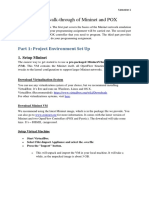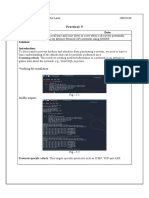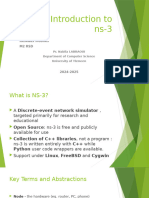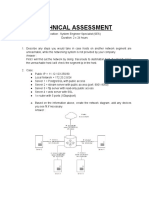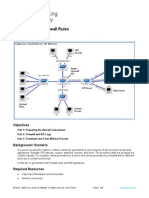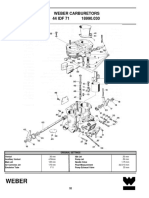Fetching Running Configurations using NETCONF (2)
Uploaded by
vinitshashankFetching Running Configurations using NETCONF (2)
Uploaded by
vinitshashankLAB: Fetching Running Configurations using NETCONF
In this lab, we will explore how to use the ncclient library to establish an SSH connection to a network device and
fetch the running configurations from a router. The ncclient library allows us to interact with network devices using
NETCONF protocol, which is a standardized protocol for managing network devices.
Step 1: Setting up the network device for configuration.
- Go to your eve-ng and add a Cisco CSR 1000V Routers and connect to Cloud1 to establish connectivity between
PC and router, make sure you modify the resources like shown below.
- Boot the router and provide IP to the management interface using DHCP.
enable
configure terminal
interface gig 1
ip address dhcp
no shutdown
exit
- Configure SSH on your router with the credentials: admin/cisco.
ip domain-name abc.com
cryptokey generate rsa general-keys modulus 1024
ip ssh ver 2
username admin privilege 15 password cisco
line vty 0 4
login local
transport input all
exit
- Enable Netconf on the Cisco Device.
netconf ssh
netconf-yang
- Verify the reachability by pinging the IP address of router from local device.
Step 2: Install the ncclient Library:
- Go to the terminal of your device using VS code or using cmd and run the following command to begin the
installation of the library ncclient:
python -m pip install ncclient
Step 3: Time to begin the script for creating the loopback interface on Router.
- Import the library into your code. Getpass is used to collect the information in hidden manner. parseString from
xml.dom.minidom is used to convert the deserialized output of data in serialized manner.
- Create a dictionary for your device defining the required parameters.
-
- Call the manager.connect module to connect with the router. (** before the dictionary name is used to tell the
python to consider the content of the dictionary as key-value pairs instead of single elements.)
- Following statements will fetch out the running configurations from the device and will print the output. You will
observe that the output will be printed out in deserialized manner.
- Now let’s try to convert this into serialized form by using the module parseString.
- Let’s also understand how we can write this data into a text file. We will create a text file and will open it in the
script using the path of that file like shown below. Write module helps in writing data inside the file.
You might also like
- Hourglass Workout Program by Luisagiuliet 276% (21)Hourglass Workout Program by Luisagiuliet 251 pages
- Knee Ability Zero Now Complete As A Picture Book 4 PDF Free94% (68)Knee Ability Zero Now Complete As A Picture Book 4 PDF Free49 pages
- The Hold Me Tight Workbook - Dr. Sue Johnson100% (16)The Hold Me Tight Workbook - Dr. Sue Johnson187 pages
- Livingood, Blake - Livingood Daily Your 21-Day Guide To Experience Real Health77% (13)Livingood, Blake - Livingood Daily Your 21-Day Guide To Experience Real Health260 pages
- Shortcut To Shred Ebook Revised 9-9-2015 PDF86% (7)Shortcut To Shred Ebook Revised 9-9-2015 PDF15 pages
- Anastasia: The New Broadway Musical (LIBRETTO)94% (174)Anastasia: The New Broadway Musical (LIBRETTO)117 pages
- COSMIC CONSCIOUSNESS OF HUMANITY - PROBLEMS OF NEW COSMOGONY (V.P.Kaznacheev,. Л. V. Trofimov.)94% (212)COSMIC CONSCIOUSNESS OF HUMANITY - PROBLEMS OF NEW COSMOGONY (V.P.Kaznacheev,. Л. V. Trofimov.)212 pages
- (Psilocybin) How To Grow Magic Mushrooms A Simple Psilocybe Cubensis Growing Technique PDF75% (8)(Psilocybin) How To Grow Magic Mushrooms A Simple Psilocybe Cubensis Growing Technique PDF48 pages
- Singer's Anthology Master Song and Show Index 2008 PDF37% (43)Singer's Anthology Master Song and Show Index 2008 PDF38 pages
- The 36 Questions That Lead To Love - The New York Times94% (34)The 36 Questions That Lead To Love - The New York Times3 pages
- Jeffrey Epstein39s Little Black Book Unredacted PDF75% (12)Jeffrey Epstein39s Little Black Book Unredacted PDF95 pages
- 28.1.3 Lab - Use The Netmiko Python Module To Configure A RouterNo ratings yet28.1.3 Lab - Use The Netmiko Python Module To Configure A Router9 pages
- Configuring Loopback Interface Using SSHNo ratings yetConfiguring Loopback Interface Using SSH2 pages
- Use NETCONF Python Ncclient To Retrieve The Configuration of IOSNo ratings yetUse NETCONF Python Ncclient To Retrieve The Configuration of IOS13 pages
- 2.2 Lab - CLI Automation With Python Using Netmiko0% (1)2.2 Lab - CLI Automation With Python Using Netmiko4 pages
- Use The Netmiko Python Module To Configure A RouterNo ratings yetUse The Netmiko Python Module To Configure A Router8 pages
- 12.1.1.7 Lab - Snort and Firewall Rules PDFNo ratings yet12.1.1.7 Lab - Snort and Firewall Rules PDF9 pages
- Lab 10: IDPS - Snort & Cisco IDPS Sensors: 9.1 DetailsNo ratings yetLab 10: IDPS - Snort & Cisco IDPS Sensors: 9.1 Details24 pages
- 2.7 Lab - NETCONF Wpython List Capabilities100% (1)2.7 Lab - NETCONF Wpython List Capabilities2 pages
- 28.1.3 Lab - Use The Netmiko Python Module To Configure A Router - ITExamAnswersNo ratings yet28.1.3 Lab - Use The Netmiko Python Module To Configure A Router - ITExamAnswers11 pages
- 2.2 Lab - CLI Automation With Python Using Netmiko - ILMNo ratings yet2.2 Lab - CLI Automation With Python Using Netmiko - ILM5 pages
- IPD-Network Prorgammability With NetmikoNo ratings yetIPD-Network Prorgammability With Netmiko36 pages
- Protocols For Data Networks (Aka Advanced Computer Networks)No ratings yetProtocols For Data Networks (Aka Advanced Computer Networks)17 pages
- Network Automation and Abstraction Using Python PRNo ratings yetNetwork Automation and Abstraction Using Python PR9 pages
- 26.1.7 Lab - Snort and Firewall Rules - ILMNo ratings yet26.1.7 Lab - Snort and Firewall Rules - ILM9 pages
- CISCO PACKET TRACER LABS: Best practice of configuring or troubleshooting NetworkFrom EverandCISCO PACKET TRACER LABS: Best practice of configuring or troubleshooting NetworkNo ratings yet
- 8.3.6 Lab - Use NETCONF To Access An IOS XE DeviceNo ratings yet8.3.6 Lab - Use NETCONF To Access An IOS XE Device16 pages
- 28.1.3 Lab - Use The Netmiko Python Module To Configure A Router - ILMNo ratings yet28.1.3 Lab - Use The Netmiko Python Module To Configure A Router - ILM11 pages
- TEK - A2 - Permata Tribagio - J3D119105 - 8.3.7No ratings yetTEK - A2 - Permata Tribagio - J3D119105 - 8.3.722 pages
- Technical Assessment For Deployment Support Engineer - Hery MunanzarNo ratings yetTechnical Assessment For Deployment Support Engineer - Hery Munanzar6 pages
- Draft 3 (ver 1.1) - Network Automation for VxLAN EVPN Fabric & ACI FabricNo ratings yetDraft 3 (ver 1.1) - Network Automation for VxLAN EVPN Fabric & ACI Fabric26 pages
- IPT Chapter 1 - Network Programming & Integrative CodingNo ratings yetIPT Chapter 1 - Network Programming & Integrative Coding22 pages
- Netcat: Present by Bhargav BorkhatariyaNo ratings yetNetcat: Present by Bhargav Borkhatariya20 pages
- Cisco Packet Tracer Implementation: Building and Configuring Networks: 1, #1From EverandCisco Packet Tracer Implementation: Building and Configuring Networks: 1, #1No ratings yet
- Evaluation of Some Intrusion Detection and Vulnerability Assessment ToolsFrom EverandEvaluation of Some Intrusion Detection and Vulnerability Assessment ToolsNo ratings yet
- Evaluation of Some Windows and Linux Intrusion Detection ToolsFrom EverandEvaluation of Some Windows and Linux Intrusion Detection ToolsNo ratings yet
- Current and Future Trends in Media and InformationNo ratings yetCurrent and Future Trends in Media and Information29 pages
- Cambridge IGCSE (9-1) : MATHEMATICS 0980/31No ratings yetCambridge IGCSE (9-1) : MATHEMATICS 0980/3120 pages
- Recommended Methods of Analysis and Sampling: CODEX STAN 234-1999No ratings yetRecommended Methods of Analysis and Sampling: CODEX STAN 234-199948 pages
- Assignment 4: Creating The Logical ArchitectureNo ratings yetAssignment 4: Creating The Logical Architecture20 pages
- Impact of Family Support to the AP of G11 HUMSS Students SY 24 25No ratings yetImpact of Family Support to the AP of G11 HUMSS Students SY 24 2514 pages
- REAA - CPPREP4001 - Student Learner Guide v1.5 (QLD)No ratings yetREAA - CPPREP4001 - Student Learner Guide v1.5 (QLD)26 pages
- Meanings and Importance of Financial Statement AnalysisNo ratings yetMeanings and Importance of Financial Statement Analysis5 pages
- Students' Feedback and Challenges Encountered On Modular Distance Learning: Its Relationship To Their Academic Performance in ScienceNo ratings yetStudents' Feedback and Challenges Encountered On Modular Distance Learning: Its Relationship To Their Academic Performance in Science28 pages
- Elections Offences Act 1954 (Updated 2016)No ratings yetElections Offences Act 1954 (Updated 2016)76 pages
- Acknowledgement: Gawade S.R. Class Coordinator Prof. Shirke Sir, Principal Dr. Narve N.G. and All The StaffNo ratings yetAcknowledgement: Gawade S.R. Class Coordinator Prof. Shirke Sir, Principal Dr. Narve N.G. and All The Staff16 pages