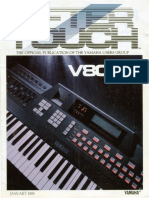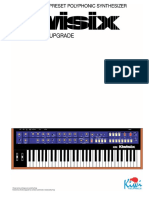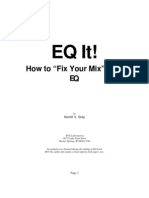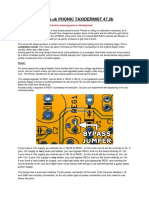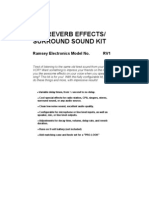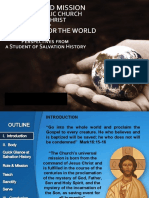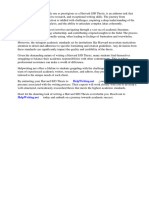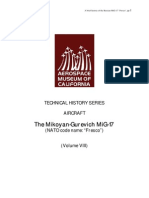Yamaha SY77 Display Upgrade
Yamaha SY77 Display Upgrade
Uploaded by
António GomesCopyright:
Available Formats
Yamaha SY77 Display Upgrade
Yamaha SY77 Display Upgrade
Uploaded by
António GomesOriginal Description:
Copyright
Available Formats
Share this document
Did you find this document useful?
Is this content inappropriate?
Copyright:
Available Formats
Yamaha SY77 Display Upgrade
Yamaha SY77 Display Upgrade
Uploaded by
António GomesCopyright:
Available Formats
Yamaha SY77 LCD Display Repair or Upgrade Procedure
Author Derek Cook, January 2008 The Display Upgrade is based on original research and work undertaken by EX5_Etc, which he kindly posted under the FM forum on EX5Tech. Purpose of Document This document covers both replacing the backlight foil in the SY77 LCD, or replacing it with the cool blue LCD (white text on a blue background) that was the subject of the EX5Tech thread listed in the Links section of this document. Its a well known fact that the Yamaha SY77s Liquid Crystal Display (LCD) backlight will progressively get dimmer and dimmer over time. Ive just acquired my SY77, and it was suffering from this problem; the backlight was so dim that it was difficult to read the display in even normal lighting conditions, let alone on a dark stage! I enquired about the cost of a replacement LCD from Yamaha UK, and nearly had a heart attack at the price; 140, which is nearly as much as I paid for the synth! So I started looking at other options, and found that there were at least two: Replace the backlight foil in the display; Upgrade the display to the cool blue display. For the hell of it, I decided to try both, as I wanted to go for the cool blue upgrade, but, given the cost of a replacement from Yamaha, I decided I might as well try and fix my current display as a spare, in case I ran into problems doing the upgrade, which was written up for the SY99, not the SY77. Most of the work involved is in actually getting the keyboard apart and back together again, and this is the same for both options. The disassembly and assembly took about two hours each way (although I was taking my time, taking pictures and writing notes); replacing the backlight foil took about twenty minutes; and the display upgrade took about an hour. So you need to allow about five hours for the job in total. Disclaimer Whilst I have taken care in preparing these notes, and whilst both the repair and upgrade options worked fine on my SY77, I cannot be held responsible for any damage that you could do to your machine or injury to yourself and/or others as a result of you following these notes; either on your own account or by any error or omission in these notes. You do this upgrade at your own risk! Please bear in mind that during a production run of any manufactured item, a manufacturer can make changes, and I cant guarantee that all SY machines are identical, as I only have the one. So care is needed in checking that the steps advised are appropriate for your machine, as it might be different to mine.
This is a significant point on the cool blue upgrade option because you need to source a 5V power supply from within the synth for the backlight, not the inverter derived voltage for powering the original LCD backlight strip. I found an easy way of doing this, and hopefully this is the same on all SY77s, but you will need to check. Pre-Requisites First of all, make sure that youre comfortable with the concept of completely dismantling your beloved SY77. Keyboards are usually dismantled from the bottom up, so the LCD will be the last item you get to after undoing what seems like hundreds of screws, unplugging many cables, removing five circuit boards, other bits and pieces and the keyboard assembly itself! And of course disassembly is the easy part; you need to get it all back together again (hopefully with no screws left over)! You also need to be proficient in soldering, or know somebody who is and who can help you. You will need the following tools to do this job: Posidrive screwdrivers; Wire cutters; Some small fine nose pliers also come in handy; Soldering iron and solder; A desoldering pump, or solder removal wick; An anti-static wrist strap is recommended; Voltmeter (for the Display Upgrade option). For the LCD backlight repair, you need to have the replacement backlight foil (see the Links Section at the back of this document for a suitable source). For the LCD upgrade, you will need the new LCD panel itself (see the Links Section at the back of this document for a suitable source), a 2 by 10 way right angled PCB header with 0.1 lead pitch, and a 20 way ribbon cable terminated either end in 2 by 10 female connectors (either purchased pre-made or you need to buy the components to make it yourself); the cable needs to be at least 16cm long. You need to ensure you take anti-static precautions whilst the synth is open. If you dont have an anti-static wrist strap, then ensure that you regularly earth yourself on a metal object, such as a radiator to prevent the build up of any static charge. Electric Shock Hazard Warning Finally be aware, that in opening the keyboard, and if it is powered whilst it is open (I had to power it whilst finding a 5V supply for the Cool Blue LCD backlight), there will be exposed mains voltages on the power supply board and thus a risk of electric shock. Obviously, the synth only needs to be powered up for a short period whilst it is disassembled if you are doing the upgrade, and if you keep your hands well away from the power supply board when the case is open and the synth is powered, then the odds of you getting an electric shock will be very small. If you are in any doubt regarding your ability to work with a potential exposed mains voltage hazard, then you can: perform just the backlight repair (where you can leave the synthesizer unpowered all the time it is disassembled); take a chance on the display upgrade that what worked for me as a 5V source will work for you (so again the synth can remain unpowered), or refer this job to a competent electronics technician.
Procedure Step 1 Find a Good Work Area Youll be working on this for a while, so find somewhere comfortable and where theres plenty of light. My kitchen was the best place for this in my house. Note the towels under the keyboard to protect the fascia. References in this document to top and bottom, left and right, refer to you looking at the keyboard in this orientation of the base upwards and the back panel towards you. Before placing the keyboard in this position, dont forget to remove the volume knobs from the volume sliders. They come off quite easily, as they are just a push fit.
Whilst on the subject of avoiding scratches, the next step is very important!
Step 2 Remove Cat from Work Area An EX5Tech pre-requisite in the guides we write, and a very important step if you wish to avoid being scrammed! And of course, cat hair is terrible for static, and it gets everywhere1!
Synth Trivia: If youre in the market for an OSCAR monosynth, look out for one where the innards contain cigarette ash and cat hair; as these were supposedly hand built by chain smoking, cat loving Chris Huggett, the main man behind the Oxford Synthesiser Company. 4
Step 3 Remove Bottom Plate As there are only a few different types of screws, I didnt worry about making diagrams as to where they came from, but I kept the external screws in one bowl, and the internal screws in another to make it easier to sort them out later. Most connectors you need to remove are on the Left hand board (DM1). Fortunately, most of them have different numbers of pins, and thus their associated plugs cannot be connected in the wrong place. So I didnt worry about labeling the leads with the numbers of the Printed Circuit Board (PCB) connectors that they go to. However, CN105 in the lower left corner has the same number of connectors as CN116 (out of sight under the mass of cables, but on the top right of board DM1). The plug that goes into CN105 comes from the PSU, connected via a very long flying lead. The plug that connects to CN116 is connected via a shorter lead to the after-touch circuit on the keybed.
The other end of this lead should go to CN116 on the top right of DM1
DM1 Board
DM2 Board
CN105. The lead connecting to this should go to the PSU
Step 4 Remove Main Boards Note the location of cardboard cover to the left and how it fits, and what is probably some form of screening on the right. On the screening, note how the top of it is sandwiched between the long metal bracket and the rear of the keybed (which probably earths the screening. The cardboard cover is a simple push fit around the three metal pillars that you can see towards the top of the cover.
Step 5 Remove XG530 IO Board This is the IO board with all the back panel connectors. You need to remove all the screws on the back panel in the vicinity of the connectors. There are some header connectors on the underside of the board (e.g. from the pitchbend and mod wheels, and from the LCD board), so look for those and remove them first. I was learning whilst doing this and trying to minimize what I took off. So I tried first, as shown in this shot, to leave the screen in place. But it will come out anyway when you remove the keybed. So the screen can come off at this stage, along with the cardboard. At this stage I have also removed the PCB for the Voice and Wave ROM cards. You can also remove the plastic bracket it is fixed to at this point.
Card PCB
End screws on keybed
Step 6 Remove the Keybed You need to remove the two end screws either side of the keybed. Note that these screws are different to all the other internal ones; they are black with a coarser self tapping thread. Undo all the screws connecting the rear of the keybed to the metal bracket. Theres a couple of screws underneath the power supply board, so the power supply board needs to be loosened first to access those. You can see at this point that Ive now also removed the bracket for the ROM card PCB.
Step 7 Remove the Switch Board I didnt remove this board completely and just rested it against the back panel. This saved removing even more wires. Weve now at last reached the LCD display, which is secured by four small screws!
LCD PCB at last!
Step 8 Have a Cup of Coffee, Tea, or a Stiff Drink! Pat yourself on your back (or get somebody else to do that for you)! Youve done well to get this far, although of course, theres no going back now!
10
Step 9 Replacing the Backlight Foil This step and sub-steps pertain to the option of replacing the backlight foil. The actual display replacement with the Cool Blue display is in Step 10. I couldnt remove the existing backlight foil, as it appears to be glued in place on the PCB. However, there is plenty of space between the PCB and the LCD glass for you to slide the new foil on top of the existing one. 9a Desolder the connectors for the existing backlight foil. A de-soldering pump is best for this to remove as much solder as possible. 9b Lift the wires going to the backlight foil away from the PCB solder pads and cut the wires back as far as you can.
Connectors for the backlight foil
9c Slide in the new backlight foil and solder the wires to the PCB solder pads. Note that the pink side goes uppermost, facing towards the LCD glass. 9d So easy to say it, but assembly is simply the reverse of disassembly, taking care that all the connectors go back in the right place! The end result of all that trauma is shown below: A working backlight!
11
Step 10 Upgrading to the Cool Blue Display This step and sub-steps pertain to the option of replacing the complete backlight, with what I call the cool blue display, or an Emerging Display Technologies type EW50340BMW. This option is a little more involved than replacing the backlight foil because: You need to solder a header connector onto the LCD PCB; You need to provide a ribbon cable and connectors to connect the LCD to the DM1 board; You need to find a 5V power source for the backlight. Taking these in turn: 10a PCB Header Connector You need a 20 way right angled header connector (the picture below actually shows a 26 way connector), and this needs to be soldered so that it is on the rear of the display PCB. As shown below, you need to align Pin 1 and Pin 2 of the header with holes 1 and 2 on the PCB.
12
The PCB holes for Pins 21 and 22 of a 22 way connector are not used on this upgrade, as the corresponding connector on the SY77 DM1 board is itself only a 20 way connector. If you look at the LCD PCB, Pins 21 and 22 and actually connected to the A and K solder pads for the backlight power, which is where I connected the power for the backlight. The particular header required is available in USA from DigiKey, and in the United Kingdom in RS components as stock number 360-6544. This was the only UK source that I could find, and there is a minimum order quantity of five parts, and I only wanted one! So, as Im an ex-engineer, I looked about to see what I had which could be adapted, and I found some old DIN41612 96 way (3 * 32) male connectors. I decided to hacksaw one down to a 30 way connector. In the following picture you can see an original and the surgery I did, to make a 30 way connector. Not seen here is the fact the I clipped the row C pins on the back of the connector to convert from a 3 row to 2 row connector. The ribbon cable of course only connects to rows A and B. Its not elegant, but it worked! Basically any 20 way connector organised on a 2 by 10 matrix with 0.1 lead spacing should do the trick.
Step 10b Ribbon Cable I then made a twenty way lead similar to the one shown on the previous page, which will connect the LCD (via the new header) to the LCD connector on the DM1 PCB. I used standard Insulation Displacement Connectors (IDC) and ribbon cable, where the red lead on the ribbon is connected to pin 1 on both connectors.
13
Whilst a special tool is usually recommended for attaching the IDC connectors to the ribbon, I find that you can get away with squeezing the connectors in a small vice if youre careful; you just need to make sure that you dont short circuit several cores in the cable, which can happen if you have the cable misaligned. The following picture shows the LCD PCB in situ, with the header soldered on the PCB and the ribbon lead connected. Its a bit of a tight fit in there, but it does fit.
My custom connector and the ribbon cable
10c Alternative Option for the LCD Connector An alternative to 10a and 10b (although I didnt try it), would be to actually desolder the ribbon lead and header on the original LCD PCB and solder it on the new board. It is sometimes difficult to get multi-way connectors off of a PCB, but its not impossible, and Ive desoldered and removed much larger connectors before with a bit of care. So if you cant get the parts mentioned above, this is worth considering. 10d 5V Power for the LCD Backlight The original backlight is driven from a voltage inverter on the XG530 IO board. This inverter is provided with 5V from CN118 on the DM1 board, which connects to CN6 on the XG530 board. The Red/Black lead from the original LCD PCB connected to the inverter output via CN7.
14
On my SY77, CN118 on DM1 can thus provide the 5V source needed for the new LCD backlight. The lead connected to CN6 on the XG530 board that normally goes to CN118 is left unconnected, as the inverter is no longer needed. A positive benefit of this as well is that the inverter is then unpowered, so youve removed a possible source of high frequency noise!
CN6 on XG530. This connects to CN118 on DM1, but is now redundant
CN7 on XG530. The Voltage inverter output that went to the LCD PCB to provide backlight power
I desoldered the red/black flying lead on the old LCD for reuse, as it terminates in a Plug that fits into CN118 on DM1. On my SY77 I then plugged this red/black lead into CN118 and measured the voltage on the red lead as -5V, and black was 0V. So I connected the Red lead to Point K on the new LCD, and the Black lead to Point A on the new LCD. This is an area where you need to measure with a voltmeter to ensure that it is the same on your SY. Point A on the new LCD should be positive 5 volts with respect to Point K.
15
RED Lead to Point K
Black Lead to Point A
10d Reassemble Keyboard So easy to say it, but assembly is simply the reverse of disassembly, taking care that all the connectors go back in the right place! When you reassemble the keyboard, the Black/Red lead that provides LCD backlight power now connects to CN118 on DM1. The original lead/connector that went here (a flying lead to CN6 on the XG350 board) is now redundant and can be ignored.
CN118 on DM1 (top right hand corner), this is where you now connect the red/black lead from the LCD PCB
16
The ribbon cable from the LCD goes to the connector on DM1 that the original display connected to. Note that Pin 1 (connected to the red lead on the ribbon) should orientate with the connector on the side indicated by the symbol on the PCB. The end result of all this is a cool blue alternative look to your SY77!
Conclusion By the end of this, hopefully you now have a repaired SY77 display, or an upgraded cool blue version and you can now see the SY77 data displayed on the screen again! And hopefully, you had no screws left over! Acknowledgements Huge thanks go to EX5_Etc for posting the information regarding his cool blue display upgrade on the SY99, which prompted me to do the same for the SY77. This guide is based on his original work.
17
Some images used in this guide were produced by EX5_Etc, and are reproduced in this guide with his kind permission. The Cat on Keyboard shot is courtesy of my EX5Tech colleague, Jim Attfield. As an ex-cat owner, I know that this could have happened to me if I still had mine, as theyre nosey creatures. Sadly our daughter was diagnosed as being allergic to cats at a young age, so it was either them or her! I sometimes wonder if we made the right choice, as the cats probably would not have exhibited teenage tendencies later in their life! The observant of you will notice that the keyboard in this instance was not an SY77. Links A good source for the replacement Cool Blue LCD display, Emerging Display Technologies type EW50340BMW, is: http://www.zinguy.com/lcdpage.htm The source for replacement backlight foils (the SY77 requires foil type ELF-04L-w): http://www.midi-rakete.de/ The EX5Tech thread that inspired this upgrade: http://www.ex5tech.com/ex5ubb_cgi/ultimatebb.cgi?ubb=get_topic&f=21&t=000075 And of course, EX5Tech in general: http://www.ex5tech.com The Yamaha UK forums also provide a good forum, which is a good resource for the Yamaha SY series http://www.yamahaforums.co.uk/ Finally, a bit of blatant self promotion(!): My website for my Java based x.factory librarians, available for the EX5, AN1x, FS1R, DX7/DX7II and Motif synthesizers. A version for the SY77 will soon be available! http://www.xfactory-librarians.co.uk/ And my progressive/classic rock influenced band, Echoes http://www.echoes-music.co.uk/ http://www.myspace.com/echoesmusic
18
You might also like
- Dona K Jose: Registered Nurse Mobile: +971 508840383, 050 199 0059Document1 pageDona K Jose: Registered Nurse Mobile: +971 508840383, 050 199 0059Jafar AP100% (2)
- LA3A ModsDocument1 pageLA3A Modsapi-19916868No ratings yet
- Kurz FileDocument187 pagesKurz FileGeoffrey_13100% (1)
- FMC PDFDocument25 pagesFMC PDFIon CiobanuNo ratings yet
- BSD GuidebookDocument115 pagesBSD Guidebookvictorceresa85No ratings yet
- Soundfonts IntroducDocument5 pagesSoundfonts IntroducFaye Spuk100% (1)
- Soundbytes Mag: Patch Design For DivaDocument8 pagesSoundbytes Mag: Patch Design For DivaMichael WeinsteinNo ratings yet
- Manual PCG TOOLSDocument206 pagesManual PCG TOOLSFederico Deambrosi AlgortaNo ratings yet
- Pink4 ManualDocument60 pagesPink4 ManualNERDE-SE MAISNo ratings yet
- Korg Trinity Manual - Expansion Option - HDR-TRIDocument61 pagesKorg Trinity Manual - Expansion Option - HDR-TRICaroozoNo ratings yet
- SY77 - The Power Behind The Buttons! (SOS Feb 90)Document1 pageSY77 - The Power Behind The Buttons! (SOS Feb 90)Jaime GálvezNo ratings yet
- Intermusic - Eq Masterclass - 2Document7 pagesIntermusic - Eq Masterclass - 2vioguitarNo ratings yet
- Consoles SupplementDocument16 pagesConsoles SupplementBala SundarNo ratings yet
- Intermusic - What The Hell Is MixingDocument4 pagesIntermusic - What The Hell Is MixingvioguitarNo ratings yet
- SY77 Owners ManualDocument268 pagesSY77 Owners ManualIoannis Giannakakis100% (1)
- Emu E6400 Ram and Disc CompatibilitiesDocument4 pagesEmu E6400 Ram and Disc CompatibilitiesGolfonautaNo ratings yet
- Reverse Engineering (Decode The Circuit From Circuit Board) :: The Most Basic Thing You Need To Recognize Is TheDocument4 pagesReverse Engineering (Decode The Circuit From Circuit Board) :: The Most Basic Thing You Need To Recognize Is TheSrinivas Mangipudi0% (1)
- Product Description Michael BentonDocument8 pagesProduct Description Michael Bentonapi-253722555No ratings yet
- Introduction To The GNU/Linux Command Line, GNU Press (FLOSS MANUALS)Document165 pagesIntroduction To The GNU/Linux Command Line, GNU Press (FLOSS MANUALS)_copycat_100% (1)
- Vehicle Audio Modding Guide For Wreckfest - Wwise2019-1-6Document8 pagesVehicle Audio Modding Guide For Wreckfest - Wwise2019-1-6Amit JainNo ratings yet
- De Buglio - Professional Sound System Design and Acoustics Manual (JBD Accoustics)Document188 pagesDe Buglio - Professional Sound System Design and Acoustics Manual (JBD Accoustics)Anuar100% (1)
- InterM 2010 AUDIO CatalogueDocument111 pagesInterM 2010 AUDIO CatalogueRadio PartsNo ratings yet
- The Essential Guide To... : FlangingDocument2 pagesThe Essential Guide To... : FlangingdradetoxNo ratings yet
- Cras Ultimate Mixing BlueprintDocument10 pagesCras Ultimate Mixing BlueprintJd AnimationNo ratings yet
- 7 Essential Techniques PDFDocument8 pages7 Essential Techniques PDFtomasNo ratings yet
- 1481236074-DM Workbook v4 107 PDFDocument3 pages1481236074-DM Workbook v4 107 PDFLeandro YakoNo ratings yet
- Nord Modular G2 English User Manual v1.4 Edition 1.4x PDFDocument291 pagesNord Modular G2 English User Manual v1.4 Edition 1.4x PDFAlejo JavierNo ratings yet
- The Official Publication of The Yamaha Users Group: January 1989Document20 pagesThe Official Publication of The Yamaha Users Group: January 1989Vanni VeronicoNo ratings yet
- Music Theory - Hopkins, Gary - Improve Your Songwriting PDFDocument2 pagesMusic Theory - Hopkins, Gary - Improve Your Songwriting PDFrrbarerty100% (1)
- KiwiTechnics KiwiSix Manual v500Document56 pagesKiwiTechnics KiwiSix Manual v500Arnaldo Cavioli OrtegaNo ratings yet
- Unit 25 Sound RecordingDocument21 pagesUnit 25 Sound Recordingapi-480389176No ratings yet
- Q& A Session 01 - NoisiaDocument18 pagesQ& A Session 01 - Noisiapanner_23No ratings yet
- AlexB - Preamp Colors & SaturationDocument20 pagesAlexB - Preamp Colors & SaturationBryan HendersonNo ratings yet
- Analog RYTM Correct Tuning Table For Machines and Filter PDFDocument9 pagesAnalog RYTM Correct Tuning Table For Machines and Filter PDFIMO a Human100% (1)
- Volume 2 - Sound DesignDocument192 pagesVolume 2 - Sound DesignKris MillerNo ratings yet
- Audio Evolution Mobile User Manual For iOS PDFDocument268 pagesAudio Evolution Mobile User Manual For iOS PDFsdfgbNo ratings yet
- How To Build Your Own Effects Guitar Electronics Schematics PDFDocument9 pagesHow To Build Your Own Effects Guitar Electronics Schematics PDFCheryl ChuckNo ratings yet
- Chasing InspirationDocument7 pagesChasing InspirationMakki ABDELLATIFNo ratings yet
- Maarten Vorwerk Vcbcvproduction TipsDocument10 pagesMaarten Vorwerk Vcbcvproduction TipsJon McGiverinNo ratings yet
- Guitar FretsDocument1 pageGuitar Fretsfallenangel006No ratings yet
- Juno-G LCD Installation InformationDocument4 pagesJuno-G LCD Installation InformationJohnTravolta100% (1)
- Argosy 50V2-R V Series Universal Workstation Pro Audio LADocument1 pageArgosy 50V2-R V Series Universal Workstation Pro Audio LAjasonvedderNo ratings yet
- Fast N Easy Usb Install Guide + Patch List: InstallationDocument4 pagesFast N Easy Usb Install Guide + Patch List: InstallationSamhara DevNo ratings yet
- Audio Compression Notes (Data Compression)Document35 pagesAudio Compression Notes (Data Compression)infinityankitNo ratings yet
- Tutorial On Hardware EmulationDocument3 pagesTutorial On Hardware EmulationhaphapNo ratings yet
- EQitDocument5 pagesEQitThermionicistNo ratings yet
- HD Recording and Sampling TipsDocument16 pagesHD Recording and Sampling TipsBrian NewtonNo ratings yet
- Circuitbenders - Phonic Taxidermist Build GuideDocument5 pagesCircuitbenders - Phonic Taxidermist Build GuideLéorNo ratings yet
- QEMU Installation ManualDocument2 pagesQEMU Installation ManualVikas PhatakNo ratings yet
- 437Document32 pages437Groove GuideNo ratings yet
- All Kinds of OSDocument11 pagesAll Kinds of OSRey Dumpit100% (1)
- Free Mixing VST Plugin Guide by FreshproductiontipsDocument6 pagesFree Mixing VST Plugin Guide by FreshproductiontipsAldy MaulanaNo ratings yet
- Steinberg Cubase 12 ReleaseDocument9 pagesSteinberg Cubase 12 ReleaseSri RodarellNo ratings yet
- RV1Document23 pagesRV1Arasu LoganathanNo ratings yet
- M2-104-UM v1-0 UMP and MIDI 2-0 Protocol SpecificationDocument84 pagesM2-104-UM v1-0 UMP and MIDI 2-0 Protocol SpecificationBrandy ThomasNo ratings yet
- Paul White - Recording GuitarDocument3 pagesPaul White - Recording GuitarMauro PriosteNo ratings yet
- Digital Mixing: Page 1 of 3Document3 pagesDigital Mixing: Page 1 of 3sheol67198No ratings yet
- Internal Mixing PDFDocument54 pagesInternal Mixing PDFAlejandro RubilarNo ratings yet
- Eventide H3000-H3500 ROM Upgrade How-ToDocument3 pagesEventide H3000-H3500 ROM Upgrade How-TopowerbrokerNo ratings yet
- ADA MP-1 Noise-ModDocument19 pagesADA MP-1 Noise-ModAndrei Popa100% (1)
- TuringMachine Expanders 1.1Document14 pagesTuringMachine Expanders 1.1Nico PinealNo ratings yet
- Public Debt Myths and RealitiesDocument22 pagesPublic Debt Myths and Realitiestymoignee100% (1)
- Exercise 2 1Document4 pagesExercise 2 1Althea Lyn ReyesNo ratings yet
- Chapter 5 Software and Vendor Selection PDFDocument20 pagesChapter 5 Software and Vendor Selection PDFVince AmeliaNo ratings yet
- Name: Sagar Kapoor ROLL NUMBER: 7114233721 Class: Bca 6 Sem, Sec C 'Document12 pagesName: Sagar Kapoor ROLL NUMBER: 7114233721 Class: Bca 6 Sem, Sec C 'Sagar KapoorNo ratings yet
- NDE2019, 054, v1: 'ASME Section - V Edition 2019 Code Changes' 1Document5 pagesNDE2019, 054, v1: 'ASME Section - V Edition 2019 Code Changes' 1அன்புடன் அஸ்வின்No ratings yet
- Playing Texas Hold'Em Online: The Professional'S GuideDocument204 pagesPlaying Texas Hold'Em Online: The Professional'S GuideConstantin MarilenaNo ratings yet
- Health EconomicsDocument65 pagesHealth Economicsnasibdin100% (7)
- P - Science - 3 - Worksheets - Unit 2Document7 pagesP - Science - 3 - Worksheets - Unit 2praveena vangetyNo ratings yet
- 86c96c2dd7f71329f20e702a3a8726adDocument30 pages86c96c2dd7f71329f20e702a3a8726adRodley Kenneth E. ValeraNo ratings yet
- Global Marketing Syllabus Emba563Document8 pagesGlobal Marketing Syllabus Emba563fizza amjadNo ratings yet
- SPECIFICATION-SHEET Li2800QCDocument2 pagesSPECIFICATION-SHEET Li2800QCElias ZabanehNo ratings yet
- Harvard SJD ThesisDocument8 pagesHarvard SJD Thesisamandacroweverett100% (1)
- Economic Crisis in Venezuela: Macro Economic: Dr. B. Venkataraja SirDocument17 pagesEconomic Crisis in Venezuela: Macro Economic: Dr. B. Venkataraja SirShubham ThakurNo ratings yet
- Computer Network MCQ 50Document18 pagesComputer Network MCQ 50Arina Noor SayeedNo ratings yet
- The Mikoyan-Gurevich MiG-17 (NATO Code Name "Fresco")Document18 pagesThe Mikoyan-Gurevich MiG-17 (NATO Code Name "Fresco")Grapes als Priya100% (4)
- Ancient Newari Water-Supply Systems in Nepal's Kathmandu ValleyDocument6 pagesAncient Newari Water-Supply Systems in Nepal's Kathmandu ValleyvarishavipashaNo ratings yet
- Urban War Mini - Manual - Spencerv3pptx-0001Document54 pagesUrban War Mini - Manual - Spencerv3pptx-0001PATI�O BERNAL MARLONNo ratings yet
- Pelumi Chapter 1 - 5Document46 pagesPelumi Chapter 1 - 5Amusa Yakxub100% (2)
- Miquel Bota - The Contestation of Patriarchy in Luis Martín-Santos' Work-Springer International Publishing - Palgrave Macmillan (2020)Document172 pagesMiquel Bota - The Contestation of Patriarchy in Luis Martín-Santos' Work-Springer International Publishing - Palgrave Macmillan (2020)Javier Calfunao VarasNo ratings yet
- Monopoly Market: Case of EssilorluxotticaDocument8 pagesMonopoly Market: Case of EssilorluxotticaStephanie Warner100% (1)
- Thesis Edin Sky Terrace Case StudyDocument10 pagesThesis Edin Sky Terrace Case StudyMedha GuptaNo ratings yet
- KolkataDocument193 pagesKolkataGjuNo ratings yet
- BWV76 - Die Himmel Erzählen Die Ehre GottesDocument42 pagesBWV76 - Die Himmel Erzählen Die Ehre GottesLegalSheetsNo ratings yet
- Fracture AnalysisDocument17 pagesFracture Analysisali ameliNo ratings yet
- Tiles in PeopleSoft Fluid HomepagesDocument3 pagesTiles in PeopleSoft Fluid HomepagesiceyrosesNo ratings yet
- Bi1000 TocDocument2 pagesBi1000 TocInterweave20% (5)
- Interview Mind MapDocument1 pageInterview Mind MapJacek WalczakNo ratings yet
- Notice of Approval: Ucpb Savings BankDocument4 pagesNotice of Approval: Ucpb Savings Bankchester mercadoNo ratings yet
- STD 10 Notes BRD MahaDocument110 pagesSTD 10 Notes BRD MahaAshwin MandaleNo ratings yet