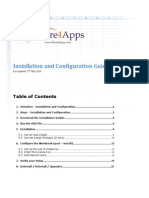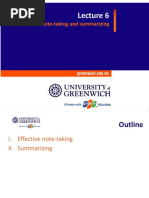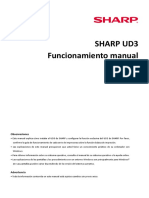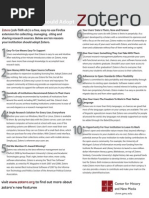LWv9 6 Downloads Guide
LWv9 6 Downloads Guide
Uploaded by
lucho001Copyright:
Available Formats
LWv9 6 Downloads Guide
LWv9 6 Downloads Guide
Uploaded by
lucho001Copyright
Available Formats
Share this document
Did you find this document useful?
Is this content inappropriate?
Copyright:
Available Formats
LWv9 6 Downloads Guide
LWv9 6 Downloads Guide
Uploaded by
lucho001Copyright:
Available Formats
LightWave 3D v9.
6 Download Files Guide
Revised 1/20/2009 (C) 2009 NewTek, Inc., All Rights Reserved. LightWave 3D v9.6 Download Files Guide........................................................................1 Introduction......................................................................................................................1 Installer Notes and Installation Instructions....................................................................1 Registration..................................................................................................................2 Entering Your Permanent License Key.......................................................................3 Mac Universal Preferences and License Keys.............................................................3 Creating Custom Config Files:....................................................................................5 For Windows XP, XP Professional x64 and Vista Editions:................................5 For Macintosh CFM:................................................................................................5 For Universal Binary:..............................................................................................6 Installation of Help Files..................................................................................................6 Installation of PDF Manuals............................................................................................7 Installation of Demo Content...........................................................................................7 Additional Resources.......................................................................................................8 ========================================================
Introduction
======================================================== Welcome to the LightWave 3D v9.6 Update! For this release NewTek's 3D Team has implemented over 100 maintenance fixes, plus a few operational changes and new features. These are listed in the Readme.txt file that is included in the installers for v9.6. This document provides instructions for the downloadable versions of the v9.6 update installers, help files, PDF manuals, and content. Registration instructions are also covered. ========================================================
Installer Notes and Installation Instructions
======================================================== LightWave 3D now has 3 platform installers: - LightWave3D-9.6-windows-installer.zip:
LightWave 3D v9.6 Download Files Guide A unified Windows OS installer that can install 32-bit LightWave on a 32-bit Windows OS and 32-bit and 64-bit LightWave on a Windows 64-bit OS. Windows users should note that 32-bit LightWave now has SSE-enhanced and non-SSE builds. - LightWave3D 9.6 CFM.dmg: A Mac CFM installer for setting up LightWave on a Mac PPC system.
- LightWave3D 9.6 UB.dmg: A Mac Universal installer that installs a "Universal Binary" LightWave on PPC and Intel Macs. Select the appropriate installer and download it to your system, then follow the simple step-by-step instructions the Installer will provide to complete your installation. Please note that some of the messages that you see during the install refer to issues in the disk-based installer, such as the message that there are 2.6 gigabytes of Content to install. The downloadable installers do not include that content. Instead, the content that is new for v9.6 is provided, as described below in the "Installation of Demo Content" section. The purpose of downloadable installers is to get you to the same point that the disk-based installers do, but to make the downloads manageable we've broken them out into separate files - the PDFs, the content, the help files. The installer will set everything up including shortcuts, based on your install selections, but only places the programs, readme.txt and Whats_New_lw96.pdf. If the user then places the referenced files properly everything will work as needed. Some file renaming will be needed, as MIS has renamed some of the files to fit their existing naming scheme from previous versions of v9. This will be described in the sections below. Windows Installer Note: Please note that the Windows Installer includes the Sentinel Driver Installer. If you use the option to install the Sentinel Driver during your LightWave install, please note that when the Sentinel Installer asks you to restart the system/restart later, choose restart later, and click finish on the Sentinel installer. You will see an error message indicating that the Sentinel Installer has reported an error to the LightWave installer. You can ignore that message. ===============================================
Registration
=============================================== If you are upgrading to v9.6 from v7.5 or earlier versions of LightWave, you will need to register the product at:
LightWave 3D v9.6 Download Files Guide http://register.newtek.com/ When you register you will get your permanent license key, and can activate the product for use with all functions available. The first time you run the product, and each time you run it until you register, you will see a message that the license.key file was not found, and your hardware lock ID will be displayed. Note the lock ID, and also have your product serial number handy. In your browser, navigate to the registration site, and create an account. You must provide a valid email address, as information regarding your registration will be emailed to you. Once you have created an account, use the Product selector by the Register Now button to select LightWave as your product, then click the Register Now button. Follow the onscreen instructions to complete your registration of the product.
When you are finished, your permanent license key number will be emailed to you along with instructions, and the number will also be logged in your "My Products" page in registration. ===============================================
Entering Your Permanent License Key
=============================================== Once you have acquired your permanent license key, for all platforms you can create your license.key file using the Help/Enter License menu option in Layout. This will put up a requester that will let you enter your key, and once you have entered your key, simply click OK to save it to the proper location. Please note that the key must be in four four-digit groups set off by dashes: 0000-0000-0000-0000 The Windows Vista platform may present some problems with this, if User Access Control is on. Simply turn off UAC prior to activating Help/Enter License. Then activate Help/Enter License, enter your license key number, and click OK to save the file. If there are still problems saving the file to the necessary location, you can save the file elsewhere, and do a file copy to move it into the correct location in the Programs folder with the LightWave application files. ===============================================
Mac Universal Preferences and License Keys
=============================================== The license.key file for a single user, and user-specific settings should go in: ~/Library/Preferences/LightWave3D/
LightWave 3D v9.6 Download Files Guide Any license.key file you want all users to have access to, and machine-specific settings should go in: /Library/Preferences/LightWave3D/ Third party plug-ins for the user (as they start showing up) should probably go in: ~/Library/Application Support/LightWave3D/Plugins/ Third party plug-ins you want all users of your machine to have access to should go in: /Library/Application Support/LightWave3D/Plugins/
The Extensions configuration file used to contain a list of all of the plug-ins you're using. Since we're using an automatic search now, the Extensions file will be empty by default. If the user manually adds a plug-in via the Add Plugins command, or by any nonautomatic means, it will show up in that file. We're trying to move away from this mechanism, but we've left this capability in, in case you really need it. Any objects or scenes you drag and drop into LightWave windows will not change the content directory. Instructions for creating and placement of the license.key file in the Universal Binary: 1) Open TextEdit.app 2) Paste your permanent key on the first line 3) Select the 'Make Plain Text' item in the Format menu 4) Save the file. Name the file 'license.key', and place it in any one of the following folders... SharedSupport folder, which is in the main LightWave program folder, next to Layout, Modeler, and other LightWave tools. ~/Library/Preferences/LightWave3D/ /Library/Preferences/LightWave3D/ 5) Open Layout to confirm that the key worked. Please note that at this time we are not suggesting that our Universal Binary customers use the -c command line switch.
LightWave 3D v9.6 Download Files Guide ===============================================
Creating Custom Config Files:
=============================================== ******************** For Windows XP, XP Professional x64 and Vista Editions: ******************** 1) Locate the folder where you copied the LightWave v9.6 software. 2) Open the Programs Folder 3) Create a new folder named "Configs". 4) Open the Configs folder and copy the path. 5) Go up one level, back to the Programs folder 6) Find the Lightwav.exe file. 7) Right-click and choose Create Shortcut 8) Right-click on the new shortcut and choose Properties 9) For Target, go to the end of the path and type -c 10) Paste the Configs path to the end of -c. If you have any spaces in the Config path, put the path in quotation marks. The path should look something like this (your exact path may be different): C:\Downloads\LightWave_v9.6\Programs\lightwav.exe -c"C:\Downloads\LightWave v9.6\Programs\Configs" 11) 12) Repeat steps 6-10 for Modeler.exe Use the shortcuts you created each time you open the software.
******************** For Macintosh CFM: ******************** 1) 2) 3) 4) 5) 6) 7) Locate the folder where you copied the LightWave v9.6 software. Open the Programs Folder Create a new folder named Configs Find the Lightwave cmdline, hold control and click In the cmdline type -c After the -c type the exact path of where you created the Configs folder It should look something like this:
-c"Macintosh HD:Applications:NewTek:LightWave 3D 9:Programs:configs" 8) Repeat this for the Modeler cmdline
LightWave 3D v9.6 Download Files Guide
********************* For Universal Binary: ********************* UB LightWave configuration files can be changed by placing the 'redirected' config files into a folder named "Preferences" in the same folder containing the Layout and Modeler applications. This allows the config files to 'follow' the location of the UB applications, such as being placed onto a USB flash drive. Alternatively, it is also possible to place config files into a "SharedSupport/Preferences" folder, which can be used to avoid cluttering the folder containing Layout and Modeler apps. The former folder supersedes the latter, and both supersede a user's ~/Library/Preferences/LightWave3D" folder.
========================================================
Installation of Help Files
======================================================== The Help files are provided in two forms, one for use on Windows OS systems and one for use on Mac OS systems. 1) Download the LightWave 3D v9.6 Installer for your platform. 2) Install the software. 3) Download the Help Files for your platform. 4) Unpack the Help File Archive into the proper folder in your LightWave folder: A: MacHelp.zip for a UB install should be extracted into the sharedsupport/help folder in your LightWave folder. B. MacHelp.zip for a CFM install should be extracted into the Documentation folder inside your LightWave folder. C. WinWebHelp.zip should be extracted into the Documentation folder inside your LightWave folder. If properly located, then the help files will be launched when you select the Help/Content menu option from your LightWave menus.
LightWave 3D v9.6 Download Files Guide
========================================================
Installation of PDF Manuals
======================================================== The PDF manuals are provided in "low-res" and "high-res" versions. - The low-res versions are suitable for keeping open as you work in LightWave 3D, while taking up very little space in memory. They are bookmarked and indexed for easy search. - The high-res versions are suitable for printing. The files must be placed in the Documentation folder inside your LightWave folder. Also, the files will need to be renamed for the Windows Start menu shortcuts created by the installer for the PDFs to work. MIS has renamed the files to match their existing naming scheme for previous v9 version downloads. The names of the files as they will be received on download is on the left, and the name your need to change to is on the right, in the table below. LightWave_v9-FiberFX_print.pdf LightWave_v9-FiberFX_screen.pdf LightWave_v9-Layout_print.pdf LightWave_v9-Layout_screen.pdf LightWave_v9-Modeler_print.pdf LightWave_v9-Surface_and_Render_print.pdf LightWave_v9-Surface_and_Render_screen.pdf LightWave_v96_WhatsNew_Guide.pdf FiberFX_Manual.pdf Same file as above, ignore it. Layout_highres.pdf Layout_lowres.pdf Modeler_highres.pdf Shade_and_Render_highres.pdf Shade_and_Render_lowres.pdf whats_new_lw96.pdf
========================================================
Installation of Demo Content
======================================================== The new v9.6 sample content has been provided as a download file: LW96_NewContent.zip: This is content that is new for the v9.5 and v9.6 updates, with many scenes showing the new features of these two updates. The file should be extracted to the location of the user's current Content folder.
LightWave 3D v9.6 Download Files Guide ========================================================
Additional Resources
======================================================== For additional information about the LightWave 3D v9.6 Update, including a list of the new features and fixes, please see the Readme.txt included in the v9.6 Installers and also available for download in Registration.
You might also like
- DDWRT OpenVPN Server Setup Public v1.96No ratings yetDDWRT OpenVPN Server Setup Public v1.9633 pages
- Aashtoware Darwin ® Pavement Design and Analysis SystemNo ratings yetAashtoware Darwin ® Pavement Design and Analysis System5 pages
- ABB Care For Energy Industries Brochure 200811HQNo ratings yetABB Care For Energy Industries Brochure 200811HQ8 pages
- Wa1684 Websphere Portal V6.1 Administration and DeploymentNo ratings yetWa1684 Websphere Portal V6.1 Administration and Deployment35 pages
- Straive Prohance Installation Guide - v1 6No ratings yetStraive Prohance Installation Guide - v1 617 pages
- Rzbiconda Arerdusite Bayuitopek 239z382133e-1a110 - 15No ratings yetRzbiconda Arerdusite Bayuitopek 239z382133e-1a110 - 1515 pages
- How To Disable Graphics Hardware Acceleration To Resolve Graphics IncompatibilityNo ratings yetHow To Disable Graphics Hardware Acceleration To Resolve Graphics Incompatibility15 pages
- Developer's Guide: 950 Boardwalk, Suite 205, San Marcos, CA 92078 - (760) 510-1200No ratings yetDeveloper's Guide: 950 Boardwalk, Suite 205, San Marcos, CA 92078 - (760) 510-120015 pages
- Liquivid Video Improve V2.X: Installation Instructions For Windows, Macos, Adobe LightroomNo ratings yetLiquivid Video Improve V2.X: Installation Instructions For Windows, Macos, Adobe Lightroom11 pages
- Credentials and VM Installation - Basic CourseNo ratings yetCredentials and VM Installation - Basic Course11 pages
- Accumark™ V-Stitcher™ by Browzwear Interface Module Software Release Notice 8.5.1 2012No ratings yetAccumark™ V-Stitcher™ by Browzwear Interface Module Software Release Notice 8.5.1 20124 pages
- REFLEX IoGAS Desktop Client Installation Guide 2017No ratings yetREFLEX IoGAS Desktop Client Installation Guide 201719 pages
- License Wizard: Installation Notes For Version 3.1No ratings yetLicense Wizard: Installation Notes For Version 3.126 pages
- AIA Quick Start Guide Logon Script EnglishNo ratings yetAIA Quick Start Guide Logon Script English11 pages
- Blender 4.3 Guide for All: Mastering 3D Design and AnimationFrom EverandBlender 4.3 Guide for All: Mastering 3D Design and AnimationNo ratings yet
- Evaluation of Some Android Emulators and Installation of Android OS on Virtualbox and VMwareFrom EverandEvaluation of Some Android Emulators and Installation of Android OS on Virtualbox and VMwareNo ratings yet
- How to Setup a Windows PC: A Step-by-Step Guide to Setting Up and Configuring a New Computer: Location Independent Series, #4From EverandHow to Setup a Windows PC: A Step-by-Step Guide to Setting Up and Configuring a New Computer: Location Independent Series, #4No ratings yet
- Automotive Attacks and Countermeasures On LIN Network BusNo ratings yetAutomotive Attacks and Countermeasures On LIN Network Bus10 pages
- SSLG102 - Lecture 6 - Effective Note-Taking and Summarizing (V2 - May21)No ratings yetSSLG102 - Lecture 6 - Effective Note-Taking and Summarizing (V2 - May21)39 pages
- Zabbix Network Monitoring Essentials - Sample ChapterNo ratings yetZabbix Network Monitoring Essentials - Sample Chapter32 pages
- Navigation Analysis and Navigation Design in OO-HNo ratings yetNavigation Analysis and Navigation Design in OO-H20 pages
- Review of Hybrid TOPSIS With Other MethodsNo ratings yetReview of Hybrid TOPSIS With Other Methods11 pages
- Stephan Maldonado: Education: Cornell University, College of Arts & Sciences - Ithaca, NYNo ratings yetStephan Maldonado: Education: Cornell University, College of Arts & Sciences - Ithaca, NY3 pages
- Industrial Rapid Implementation Methodology (InRIM)No ratings yetIndustrial Rapid Implementation Methodology (InRIM)15 pages
- Sharp Ud3 Funcionamiento Manual: ObservacionesNo ratings yetSharp Ud3 Funcionamiento Manual: Observaciones43 pages
- Advanced Military Spying and Bomb Disposal Robot: Senthamizh.R1, Subbu Lakshmi.P1, Subhashree.P1, Prof. M.Priyadarshini2No ratings yetAdvanced Military Spying and Bomb Disposal Robot: Senthamizh.R1, Subbu Lakshmi.P1, Subhashree.P1, Prof. M.Priyadarshini23 pages
- Aashtoware Darwin ® Pavement Design and Analysis SystemAashtoware Darwin ® Pavement Design and Analysis System
- An Ultimate Guide to Kali Linux for BeginnersFrom EverandAn Ultimate Guide to Kali Linux for Beginners
- Wa1684 Websphere Portal V6.1 Administration and DeploymentWa1684 Websphere Portal V6.1 Administration and Deployment
- Rzbiconda Arerdusite Bayuitopek 239z382133e-1a110 - 15Rzbiconda Arerdusite Bayuitopek 239z382133e-1a110 - 15
- How To Disable Graphics Hardware Acceleration To Resolve Graphics IncompatibilityHow To Disable Graphics Hardware Acceleration To Resolve Graphics Incompatibility
- Developer's Guide: 950 Boardwalk, Suite 205, San Marcos, CA 92078 - (760) 510-1200Developer's Guide: 950 Boardwalk, Suite 205, San Marcos, CA 92078 - (760) 510-1200
- Liquivid Video Improve V2.X: Installation Instructions For Windows, Macos, Adobe LightroomLiquivid Video Improve V2.X: Installation Instructions For Windows, Macos, Adobe Lightroom
- Accumark™ V-Stitcher™ by Browzwear Interface Module Software Release Notice 8.5.1 2012Accumark™ V-Stitcher™ by Browzwear Interface Module Software Release Notice 8.5.1 2012
- REFLEX IoGAS Desktop Client Installation Guide 2017REFLEX IoGAS Desktop Client Installation Guide 2017
- License Wizard: Installation Notes For Version 3.1License Wizard: Installation Notes For Version 3.1
- Blender 4.3 Guide for All: Mastering 3D Design and AnimationFrom EverandBlender 4.3 Guide for All: Mastering 3D Design and Animation
- Make Your PC Stable and Fast: What Microsoft Forgot to Tell YouFrom EverandMake Your PC Stable and Fast: What Microsoft Forgot to Tell You
- The Definitive Guide to Getting Started with OpenCart 2.xFrom EverandThe Definitive Guide to Getting Started with OpenCart 2.x
- Fundamentals of Security in the Windows SystemFrom EverandFundamentals of Security in the Windows System
- Windows Vista Sp2 Install Guide English EditionFrom EverandWindows Vista Sp2 Install Guide English Edition
- Evaluation of Some Android Emulators and Installation of Android OS on Virtualbox and VMwareFrom EverandEvaluation of Some Android Emulators and Installation of Android OS on Virtualbox and VMware
- How to Setup a Windows PC: A Step-by-Step Guide to Setting Up and Configuring a New Computer: Location Independent Series, #4From EverandHow to Setup a Windows PC: A Step-by-Step Guide to Setting Up and Configuring a New Computer: Location Independent Series, #4
- Automotive Attacks and Countermeasures On LIN Network BusAutomotive Attacks and Countermeasures On LIN Network Bus
- SSLG102 - Lecture 6 - Effective Note-Taking and Summarizing (V2 - May21)SSLG102 - Lecture 6 - Effective Note-Taking and Summarizing (V2 - May21)
- Zabbix Network Monitoring Essentials - Sample ChapterZabbix Network Monitoring Essentials - Sample Chapter
- Stephan Maldonado: Education: Cornell University, College of Arts & Sciences - Ithaca, NYStephan Maldonado: Education: Cornell University, College of Arts & Sciences - Ithaca, NY
- Industrial Rapid Implementation Methodology (InRIM)Industrial Rapid Implementation Methodology (InRIM)
- Advanced Military Spying and Bomb Disposal Robot: Senthamizh.R1, Subbu Lakshmi.P1, Subhashree.P1, Prof. M.Priyadarshini2Advanced Military Spying and Bomb Disposal Robot: Senthamizh.R1, Subbu Lakshmi.P1, Subhashree.P1, Prof. M.Priyadarshini2