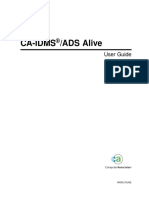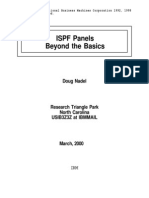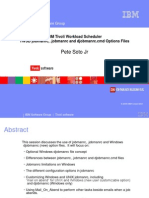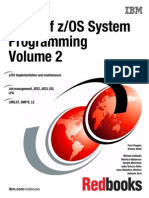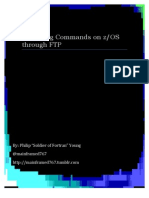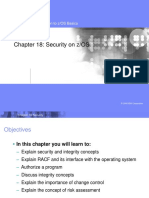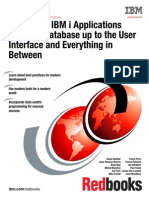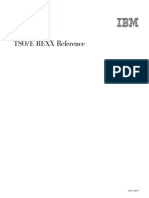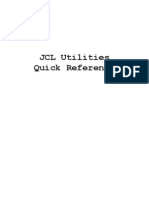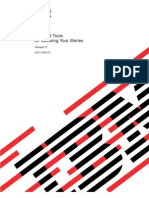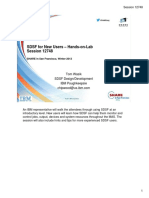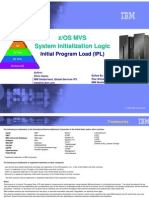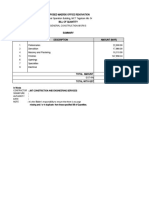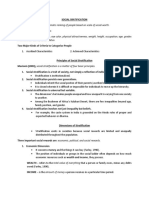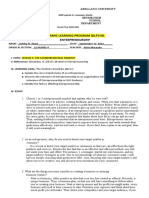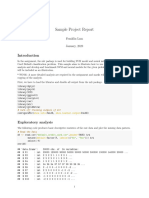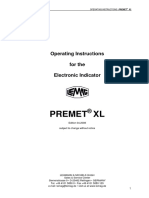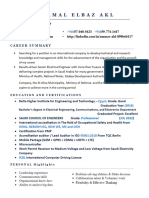Fundamentals of TSO
Fundamentals of TSO
Uploaded by
Anthony HoodCopyright:
Available Formats
Fundamentals of TSO
Fundamentals of TSO
Uploaded by
Anthony HoodCopyright
Available Formats
Share this document
Did you find this document useful?
Is this content inappropriate?
Copyright:
Available Formats
Fundamentals of TSO
Fundamentals of TSO
Uploaded by
Anthony HoodCopyright:
Available Formats
Instruction, Research and Infrastructure Support, Arizona State University IBM Mainframe July 2002 Fundamentals of TSO Table
of Contents 1. INTRODUCTION ................................................................ .................................1 1.1 Abstract ................................................................... .................................1 1.2 General Information......................................................... .......................1 2. OVERVIEW .................................................................... .......................................1 2.1 Major Components ........................................................... .......................1 2.2 Typical Terminal Session.................................................... ....................2 3. ACCESSING THE SYSTEM ........................................................ .........................3 3.1 System Selection ........................................................... ...........................3 3.2 TSO Logon................................................................... .............................4 3.3 TSO Logoff ................................................................. ..............................6 4. DATA SETS ................................................................... ........................................7 4.1 Data Set Naming Conventions ................................................ ...............7 4.2 Data Set Formats............................................................ ..........................10 4.3 Unpress WYLBUR Data Sets ................................................... ...............10 5. ISPF (Menu Facility) ........................................................ .....................................11 5.1 Overview.................................................................... ..............................11 5.2 Terminal Keys............................................................... ...........................13 5.3 PF Key List ................................................................ ...............................13 5.4 PF Key Values .............................................................. ............................14 5.5 Help Key.................................................................... ...............................14 5.6 Technical Notes............................................................. ...........................14 6. EDITOR....................................................................... ...........................................15 7. BATCH JOB JCL................................................................ ....................................18 7.1 JOB Statement .............................................................. ............................19 7.1.1 Positional Parameters .................................................... ...........19 7.1.2 Keyword Parameters ....................................................... .........20
7.2 ROUTE Statement............................................................. .......................21 7.3 JOBPARM Statement........................................................... ....................21 7.4 TAPES Statement............................................................. ........................22 7.5 OUTPUT Statement............................................................ .....................22 7.6 JCLLIB Statement ........................................................... .........................22 8. BATCH JOB SUBMITTAL ......................................................... ..........................22 8.1 SPF/PDF SUBMIT Command...................................................... ..........23 8.2 TSO SUBMIT Command.......................................................... ...............23 9. IOF (Fetching Batch Job Output) ............................................. ............................24 9.1 Invoking IOF................................................................ ............................25 9.2 On-line Help and Tutorial .................................................. ....................25 9.3 Running Jobs (Batch Jobs)................................................... ....................26 9.4 Input Jobs (Batch Jobs) .................................................... ........................26 9.5 Output Jobs (Print Jobs) ................................................... .......................26 MVS -i-TSO
Fundamentals of TSO Table of Contents 9.6 Held Output................................................................. ............................27 9.7 Save Batch Output to Disk................................................... ...................27 10. RACF (Disk and Tape Security)............................................... ..........................28 10.1 Profile Names.............................................................. ...........................28 10.2 Disk File Security......................................................... ..........................29 10.3 Tape Volume Security ...................................................... .....................29 10.4 LISTUSER................................................................... ............................29 10.4.1 Display Disk Quota....................................................... ..........30 10.4.2 Display Account Number .................................................. ....30 10.5 ALTUSER ................................................................... ............................30 11. TSO COMMANDS................................................................ ..............................31 11.1 ALLOCATE................................................................... .........................31 11.2 CALL ...................................................................... ................................32 11.3 DELETE .................................................................... ..............................33
11.4 EXEC....................................................................... ................................33 11.4.1 Explicit Execs........................................................... ................33 11.4.2 Implicit Execs........................................................... ................34 11.5 EXECUTIL................................................................... ...........................35 11.6 FREE ...................................................................... .................................35 11.7 FTP ....................................................................... ...................................35 11.8 HELP....................................................................... ................................36 11.9 IOF ....................................................................... ...................................36 11.10 ISPF ..................................................................... ..................................36 11.11 ISRDDN.................................................................... ............................36 11.12 LINK ..................................................................... ................................37 11.13 LISTALC................................................................... ............................37 11.14 LISTCAT................................................................... ............................37 11.15 LISTDS.................................................................... ..............................38 11.16 LOADGO.................................................................... ..........................38
11.17 LOGOFF ................................................................... ............................38 11.18 LOGON .................................................................... ............................38 11.19 PROFILE................................................................... ............................39 11.20 RECEIVE................................................................... ............................39 11.21 RENAME.................................................................... ..........................40 11.22 SEND ..................................................................... ...............................40 11.23 SUBMIT ................................................................... .............................40 11.24 TRANSMIT.................................................................. .........................40 11.25 UNPRESS................................................................... ...........................41 12. MISCELLANEOUS .............................................................. ...............................41 12.1 Interactive Program Execution.............................................. ...............41 12.2 Technical Details.......................................................... ..........................42 12.3 Local Help and Sample Code ................................................ ...............42 MVS -ii-TSO
Instruction, Research and Infrastructure Support, Arizona State University IBM Mainframe July 2002 Fundamentals of TSO 1. INTRODUCTION 1.1 Abstract TSO (Time Sharing Option) provides an interactive environment on the Academic IB M MVS system for program execution (interactive and batch), editing, printing, and managing data. Much of its functionality is provided by menu-driven full-screen utilities. This document describes how to use TSO and its major components. 1.2 General Information Information regarding IOF, JCL, printing, disk quotas, and the url for online he lp has been updated. 2. OVERVIEW TSO is available on the Academic IBM MVS system. Access is made via a tn3270 tel net session. ("tn3270" is a generic reference to a 3270-type terminal emulator. The standard telnet program usually does not emulate this terminal type. A special telnet pro gram which emulates a terminal in the 327x family (and which often has "3270" in its name) is needed.) Note: The same methods, software, userids and passwords formerly used to access fullscreen WYLBUR are used to access TSO. TSO is fairly simple to use. A system of menus is provided from which you select the tasks to be accomplished. These tasks include using the editor, submitting and monitoring batch jobs, interactive program execution, printing, and managing fil es. The names of the major components which provide these services are ISPF (the menu system), SPF/PDF (the editor), IOF (batch job monitor), and RACF (account attrib utes and security). 2.1 Major Components ISPF (Interactive System Productivity Facility) is a menu-driven shell which sim plifies TSO usage and provides numerous utility functions. The utility functions include creating, editing, deleting, printing, and renaming files, and looking at files, file directories, and catalog entries. ISPF is also used as an interface to access ot her software MVS -1-TSO
Fundamentals of TSO on the system and often is required for interactive execution. ISPF is typically accessed by entering the command ISPF. SPF/PDF (Program Development Facility) is a full-screen interactive text editor. It can also be used to submit batch jobs. The editor is typically accessed from ISPF utilities/dslist menu, but can also be accessed from the ISPF primary menu. IOF (Interactive Output Facility) is a full-screen interactive utility for monit oring batch jobs, viewing batch job output, and purging or printing batch job output. IOF is typically accessed from the ISPF primary menu. RACF (Resource Access Control Facility) controls disk and tape file security, ke eps track of your disk space quota, default printer destination, logon password, and several other account related attributes. RACF is typically accessed from the ISPF prima ry menu. 2.2 Typical Terminal Session The typical session begins with a tn3270 telnet connection using the address "acmvs.inre.asu.edu". As soon as the communications link with the IBM system is established, a VTAM System Selection screen displays a list of systems and sub-s ystems available for logon. Select Academic TSO to start the logon process. Thereafter, you are prompted for a userid and then for a logon password and othe r optional information. One of optional items you can designate is a TSO command t o be automatically executed as part of the logon process. Some people enter the ISPF command to start up ISPF immediately upon logon; others use the EXEC command to execute a program or exec (typically in REXX) to customize their logon process. If you logon without entering an optional command, you are placed in TSO native mode, easily identifiable by a READY prompt. While in TSO mode, you can enter an y TSO command. Most people enter the command ISPF to activate the menu-driven full screen facilities. While it is not necessary to activate ISPF before doing usefu l work, some software require ISPF to be active for proper functioning. In particular, t he fullscreen text editor PDF is not available unless ISPF is active. After ISPF is active, the primary ISPF menu is displayed. You can select the T option on the primary menu (or in the UTILITIES/DSLIST) option to edit files to submit batch jobs. Use the UTILITIES option to create, edit, delete, rename, print files. Use the IOF option to monitor batch jobs. Use the EXIT option to exit F and EDI and and ISP
return to native TSO mode. (You must exit ISPF before the LOGOFF command will function.) To select an ISPF option, type the option's corresponding identifier (a letter, number, or word) on the ISPF command line and press ENTER. Some options cause other menus MVS -2-TSO
Fundamentals of TSO to appear which operate in the same fashion as the primary menu. Some of the men us may contain fields in which you need to type values, such as a data set name, be fore proceeding. As a general rule, after you've selected the appropriate options and have completed the desired tasks, you can return to the primary ISPF menu by pressing the PF3 key one or more times. To exit ISPF and return to native TSO mode, select the X option on the primary I SPF screen or enter the command =X from other ISPF screens. After you've returned to native TSO, you can enter other TSO commands, re-enter ISPF, or logoff. 3. ACCESSING THE SYSTEM 3.1 System Selection Welcome to ASU Computing Services * This system is only for use authorized by ASU * STATUS 1. HELP 2. Scheduled Service Interruptions 4. VM/CMS - Information Center (Node ASUACAD) ACTIVE 8. Academic TSO (Node ACADMVS) ACTIVE 12. Next Menu Request ===> Enter 1-12 or Press PF1-PF12 key This is a sample System Selection screen. The actual screen to which you have ac cess may differsubstantially from that shown above; however, the format will be similar. To select the Academic TSO system: ?? Determine which item on the screen corresponds to Academic TSO (in this sample, 8). ?? Type the corresponding number (8 in this sample) in the input field after the '===>' near the bottom of the screen, then press ENTER. After Academic TSO has been successfully selected, the following prompt will app ear: IKJ56700A ENTER USERID Type your userid in response to this prompt and then press ENTER. The system wil l subsequently prompt for a logon password (and other optional information) on the TSO Logon screen. MVS -3-TSO
Fundamentals of TSO 3.2 TSO Logon ------------------------- TSO/E LOGON ---------------------------ENTER LOGON PARAMETERS BELOW: RACF LOGON PARAMETERS: USERID ===> ABCDE PASSWORD ===> NEW PASSWORD ===> PROCEDURE ===> ISPFPDFS GROUP IDENT ===> ACCT NMBR ===> 12345 SIZE ===> 4096 PERFORM ===> COMMAND ===> ENTER AN 'S' BEFORE EACH OPTION DESIRED BELOW: S -NOMAIL S -NONOTICE -RECONNECT -OIDCARD PF1 ==> Help PF3 ==> Logoff PA1 ==> Attention PA2 ==> Reshow You request specific HELP by entering a '?' in any entry field. This is a sample TSO Logon screen. The actual screen to which you have access ma y differ and may have different values for the various fields; however, the format will be si milar. The sample illustrates possible logon values for userid ABCDE. The values displa yed are those which were set when the account was established or which the owner of the userid set during a previous logon. (HELP information for any input field may be obtained by typing ? in the input field and pressing ENTER. You may also request help by pressing the PF1 key.) You may type one or more values on this screen. Use the TAB key (not the ENTER k ey) to move from one field to another. Use the ENTER key after you've filled in the relevant fields. As a general rule, you only need to type your logon password in the PASSWORD fie ld and press ENTER. The first time you logon, type ISPF in the COMMAND field before pre ssing ENTER. (If you are using a self-contained application such as SAS, you may want to enter a command to start SAS instead.) If it's also the first time you've used the MVS s ystem, type a new logon password in the NEW PASSWORD field. (Please remember your new password; yo uneed it to logon next time.) The USERID field contains the userid you entered in response to a logon prompt o n a previous screen. If the userid is incorrect, press the PF3 key to restart the lo gon process. MVS -4-TSO
Fundamentals of TSO If the displayed userid is correct, type the logon password in the PASSWORD fiel d. The password will be invisible. The NEW PASSWORD field is used to change your logon password. Do not type anything in this field for any other purpose. The new password will be invisible . New passwords have a minimum size of 6 characters, a maximum of 8; contain uppercase alphabetic characters (A...Z), digits (0...9), and national characters ($#@); an d cannot be identical to one of the recently used logon passwords. You are required to chang e your password the first time you use the MVS system and periodically thereafter. The system will prompt you to enter a new password when necessary. CAUTION: TYPE YOUR NEW PASSWORD CAREFULLY and REMEMBER IT. If you incorrectly type the new password or forget it, you will not be able to d o future logons. In the event you are unable to determine the password for the userid, contact the C omputer Accounts Office. The standard value for PROCEDURE on the Academic TSO system is ISPFPDFS. This cannot be changed unless the userid is authorized for other procedures. The proc edure allocates the standard files necessary for interactive use of the various softwa re packages. You can customize the logon procedure, to allocate other files or to p erform other functions, by typing an EXEC command in the COMMAND field (described below). The standard value for ACCT NMBR is the userid's account number. This cannot be changed unless the userid is authorized for other account numbers. The standard value for SIZE is 4096, which requests 4 MB of virtual memory for y our TSO terminal session. Each multiple of 1024 represents 1 MB. If the value is sma ller or larger than your needs, type a new value. This field cannot be changed to a valu e greater than the userid's maximum for an interactive session. All userids are se t up with a maximum of 32 MB for interactive processing. Batch jobs can be used to ru n programs which have larger memory requirements. The COMMAND field is used to execute a single TSO command as part of the logon process. Leave the field blank to begin your terminal session in native TSO mode . To begin in full-screen ISPF mode, type ISPF in the field To customize the logon pr ocess, type an EXEC command in the COMMAND field to execute an exec you've written in either REXX (recommended) or CLIST; the exec may contain other TSO commands and may execute other execs and programs. To immediately invoke an application (for
example SAS) without going into native TSO or ISPF mode, type the command which invokes the application. The PERFORM, GROUP IDENT, and OIDCARD fields should be blank. These fields cannot be changed unless the userid is authorized for other values. The NOMAIL and NONOTICE fields should be S to disallow message reception during logon or should be blank to allow receipt of messages during logon. Possi ble MVS -5-TSO
Fundamentals of TSO messages that may be received include notification of file transfer and notifica tion of batch job completion. It is recommended that you periodically put blanks in thes e two fields. The RECONNECT field should be blank unless you are trying to reconnect to a disconnected session, in which case type S in the field. A disconnected session is automatically logged off after a few minutes, unless you reconnect before the lo goff occurs. (There is no TSO equivalent of a VM/CMS disconnected session which allow s a program to continue execution after disconnection. If you have a long running pr ogram or a program which requires many resources, you should execute it as a batch job .) After all relevant fields have been updated, press ENTER. Various informational messages may appear before the logon process completes. If any lines consisting of several asterisks appear, press ENTER to continue the process. 3.3 TSO Logoff Native TSO Mode If your terminal session is in native TSO mode (identifiable by the READY prompt ), enter the following command to logoff: LOGOFF It is also possible to logoff one userid and simultaneously begin the TSO logon process for another userid. This is done by entering the following command, where newuse rid represents the userid to be used for the logon process : LOGON newuserid ISPF Mode If you are using ISPF, return to native TSO mode by exiting ISPF. After exiting ISPF, follow the logoff instructions shown above for Native TSO Mode. A brief summary on how to exit ISPF is given below: ?? If the primary ISPF menu is not displayed, return to the primary ISPF menu. This is typically accomplished by pressing the PF3 key repeatedly. ?? Once the primary ISPF menu is displayed, type X on the command line and press ENTER. ?? Depending on circumstances, either the READY prompt appears (native TSO mode) or an ISPF screen requesting the disposition of the LOG and/or LIST data sets is displayed.
?? If the ISPF LOG/LIST disposition screen is displayed, enter the appropriate information to either print or delete the LOG or LIST files and then press MVS -6-TSO
Fundamentals of TSO ENTER. A batch job is submitted to print the files and then ISPF exits. (More information on LOG/LIST is given later in this document.) ?? At this point, native TSO mode will be active. Refer to the logoff instructio ns shown above for Native TSO Mode. 4. DATA SETS 4.1 Data Set Several data ost common being MVS data set Naming Conventions set naming conventions are used on the MVS system at ASU, the two m TSO and WYLBUR. These conventions are subsets of the standard IBM naming convention. Permanent data sets which you create must comply
with an appropriate naming convention. Because the naming convention for TSO is different than the one used for WYLBUR, people often ask: Can I use my WYLBUR data sets from TSO? The answer is YES. From TSO you can use data sets on the MVS system regardless o f thenaming convention; however, certain TSO tasks are simpler when the data set s being referenced conform to the TSO naming convention. Some TSO functions require prior decompres sion ofdata sets in WYLBUR edit format. Several naming conventions are described below, beginning with the standard IBM data set naming convention. For data sets you create, the TSO naming convention is recommended; however, you may find the WYLBUR naming convention more convenient if you have other files which conform to the WYLBUR convention. Standard IBM Naming Convention -A data set name consists of one or more words called qualifiers. -Each qualifier consists of 1 to 8 alphabetic, numeric, and/or national characte rs. (The alphabetic characters are the uppercase letters (A...Z); the numeric characters are the dig its (0...9); the national characters are the dollar, pound, and commercial at signs ($#@). -The first character of each qualifier must be either alphabetic or national. -A period (.) is used as a separator between qualifiers. -The overall length of the data set name, including periods, cannot exceed 44 ch aracters. -A member name enclosed in parentheses may be appended to the name of a partitio ned data set if a member of the data set is being referenced. The member name consists of a o ne word qualifier. The member name and the enclosing parentheses do not count toward the 44 characterlength of the data set name. MVS -7-TSO
Fundamentals of TSO TSO Naming Convention -The Standard IBM Naming Convention and the conditions listed below are used. -The data set name must have at least two qualifiers. (If it has exactly three q ualifiers, it alsoconforms to the ISPF Naming Convention.) -The first qualifier must be the userid of the data set owner. -For VSAM files only, the CLUSTER, DATA, and (if present) INDEX components must explicitlybe given names. ISPF Naming Convention -The TSO Naming Convention is used, except the data set name must have exactly t hreequalifiers. WYLBUR Naming Convention -The Standard IBM Naming Convention and the conditions listed below are used, ex cept the national characters ($#@) should not be used in the data set name nor in the mem ber name. -The data set names must have at least four qualifiers. -The first qualifier must be WYL or VSM. WYL is used for non-VSAM files, and VSM is used for VSAM files. (The distinction between the two types of files for naming purposes is no longer required.) -The second qualifier must be the first two characters of the userid which owns the data set. -The third qualifier must be the last three characters of the userid which owns the data set. -A fourth qualifier is required; additional qualifiers beyond the fourth are opt ional. -The former WYLBUR environment permitted data set name qualifiers to have more t han 8characters and to have non-standard characters. Non-standard data set names may create difficulties in other environments. -For VSAM files only, the CLUSTER, DATA, and (if present) INDEX components must explicitlybe given names. -A member name follows the same rules as listed for Standard IBM Naming Conventi on, exceptthat other characters are also allowed; however, these other character s are not recommended if the member name is to be referenced in a non-WYLBUR environment. The former WYLB UR environment permitted two methods of designating a member name: enclosing the me mbername in parentheses or preceding the member name with a pound sign (#); the latter is valid
only in a WYLBUR environment. MVS -8-TSO
Fundamentals of TSO Sample data set names are shown below for each naming convention. The userid ABCDE is used for those requiring a userid. Data Set Name Naming convention SYS1.PROCLIB(FORV2CLG) Standard IBM SYS2.WYL.PUB.LIB Standard IBM ABCDE.CNTL(JCL) TSO ABCDE.SURVEY.PIMA.Y90M03 TSO ABCDE.RURAL.COUNTY TSO and ISPF ABCDE.SAMPLE.DATA(PROJ2) TSO and ISPF WYL.AB.CDE.LIB(LOGON) WYLBUR (non-VSAM) WYL.AB.CDE.PROJ5.FORTRAN WYLBUR (non-VSAM) VSM.AB.CDE.HMWK5.INDEX WYLBUR (VSAM) In a batch environment (i.e., in JCL statements), data sets are referenced by fu lly qualified names; that is, the full name of the data set is used. If a single mem ber of a partitioned data set is being referenced, the full name of the data set appended with the member name enclosed in parentheses must be used. In the TSO and WYLBUR environments, under some conditions, an abbreviated form of data set names is permitted. It is always permissible to use fully qualified data set names. The table below illustrates various possibilities for referencing data se t names from the TSO, WYLBUR, and batch environments. Fully qualified data set name Referenced from Referenced as ABCDE.BOTANY.PROJECT batch JCL ABCDE.BOTANY.PROJECT TSO 'ABCDE.BOTANY.PROJECT' BOTANY.PROJECT WYLBUR 'ABCDE.BOTANY.PROJECT' "ABCDE.BOTANY.PROJECT" $ABCDE.BOTANY.PROJECT WYL.AB.CDE.SURVEY.DATA batch JCL WYL.AB.CDE.SURVEY.DATA TSO 'WYL.AB.CDE.SURVEY.DATA' WYLBUR WYL.AB.CDE.SURVEY.DATA 'WYL.AB.CDE.SURVEY.DATA' "WYL.AB.CDE.SURVEY.DATA" $WYL.AB.CDE.SURVEY.DATA SURVEY.DATA Though not shown above, a member name may be specified for partitioned data sets , e.g., 'WYL.AB.CDE.DATA(PROJ3)' and SAMPLE.FORTRAN(MEAN). Note: A data set has only one name. There cannot be a TSO name for a data set an d a WYLBUR name for the same data set. In TSO, a WYLBUR data set name must always MVS -9-TSO
Fundamentals of TSO be fully specified and enclosed in single quotes. A TSO data set name is enclose d in quotes only if it is fully specified; otherwise, the TSO data set name is not qu oted and the leading qualifier (the userid) is omitted. 4.2 Data Set Formats The record format of a data set (RECFM) is the primary indicator of the data set type. The logical record length (LRECL) and blocksize (BLKSIZE) also help in determini ng data set type. TSO can generally work with data sets having fixed format (RECFM of F, FB, FBA, etc.) or variable format (RECFM of V, VB, VBA, etc.). Partitioned data sets having a RECFM of U and a LRECL of 0 are usually load modules (binary, executabl e form of a program) and are compatible with TSO. Partitioned or sequential data s ets having a RECFM of U, a BLKSIZE of (usually) 6233 or 7476, and an LRECL equal to the BLKSIZE (but sometimes 0) may be WYLBUR edit format files (compressed files readable only by WYLBUR). Data sets in WYLBUR edit format have to be converted to fixed or variable format before they can be read, written, edited, or submitted as batch jobs from TSO. T he interactive TSO utility %UNPRESS performs the conversion. 4.3 Unpress WYLBUR Data Sets Technically, there is no such thing as a "WYLBUR data set"; this term normally r efers to a data set which conforms to the WYLBUR data set naming convention. If a data set is not in WYLBUR edit format, no special action is needed, though you may want to rename the data set to conform with the TSO naming convention. TSO and I SPF have commands to rename data sets and members. The TSO command for renaming a data set from the WYBUR naming convention to the TSO naming convention is shown below. (On the ISPF menu for renaming, which is n ot shown, you simply type the new name over the existing name.) RENAME 'WYL.AB.CDE.DATA1' DATA1 The TSO command for renaming a member of a partitioned data set is shown below. (On the ISPF menu for renaming, which is not shown, you simply type the new name next to existing name.) RENAME DATA1(OLD) DATA1(NEW) If a data set is in WYLBUR edit format, the TSO utility %UNPRESS may be used to convert the data set. The easiest method is to use ISPF option 3.4 to display th
e list of WYLBUR data set names. Once the list is displayed, press PF11 one or more times until MVS -10-TSO
Fundamentals of TSO the screen with a title line of "Dsorg Recfm Lrecl Blksz" is displayed. Use PF7 or PF8 to move the screen up or down to see other data set names. A Recfm of U and a Ds org of PO (partitioned) or PS (sequential) indicates a possible WYLBUR edit format d ata set. (Load module libraries contain binary executable programs, have a Recfm of U and a Dsorg of PO but are not WYLBUR edit format.) (Note: No harm is done if you try to convert a load module library or other non-edit format data set.) Tab to the line containing the name of the data set you want to convert, and typ e %UNPRESS to the left of the name and press enter. The conversion process takes several seconds to complete for a small file, longer for larger files. You can also use %UNPRESS from a TSO command line. A sample TSO command for converting an edit format data set is shown below: %UNPRESS 'WYL.AB.CDE.LIB' Note: Some earlier versions of WYLBUR were unable to prevent you from saving a non-edit format member into an edit format library. The new member (and on rare occasions the entire library) would become unusable. UNPRESS is unable to decompress libraries with such members; however, if the offending members are deleted, UNPRESS will be successful. 5. ISPF (Menu Facility) 5.1 Overview ISPF (Interactive System Productivity Facility) is a shell which provides a seri es of menus to simplify the use of TSO and provides additional functionality. Only a b rief description of ISPF is given in this document. To activate ISPF, type the following command on the TSO command line: ISPF Once ISPF has been started, a menu (also called a panel) is displayed. A sample primary menu for ISPF is shown below: MVS -11-TSO
Fundamentals of TSO ISPF/PDF PRIMARY OPTION MENU OPTION ===> 0 ISPF PARMS - Specify terminal and user parameters 1 BROWSE - Display source data or output listings 2 EDIT - Create or change source data 3 UTILITIES - Perform utility functions 6 COMMAND - Enter TSO command or CLIST 9 IBM SOFTWARE - Additional IBM software D DATASET MGMT - Disk/Tape Management, File Transfer I IOF - Interactive Output Facility T TUTORIAL - Display information about ISPF/PDF X EXIT - Terminate ISPF using log and list defaults Enter END command to terminate ISPF. The panels are used to identify the task you wish to perform. A menu panel has a list of options, each preceded by an identifier. To select an option on a menu, type the corresponding identifier (for example: 3, 9, or X) on the OPTION line and press ENTER. Some panels have a COMMAND line instead of an OPTION line. (The OPTION or COMMAND line can be at the top or the bottom of a panel.) This typical ly results in another panel being displayed. The subsequent panel may contain anoth er menu, or it may contain one or more fields in which you need to enter required information. For example, if option 2 (EDIT) were chosen, the subsequent screen would contain input fields where you would type the name of the data set to be edited. Note: The identifier associated with a particular item on a specific menu may ch ange whenever ISPF or its associated menus are updated, especially if new features or options are added. Selection of options from the main menu can also be made by typing n.m, where n is the main menu option and m is the sub menu option. In this manner you can move directly to menu m without having to first select n and then m. For example, if the main menu is not currently displayed, but you want to select 3 from the main menu and 4 from the sub menu, type =3.4. The equal sign (=) causes a jump to the main menu without displaying the menu before processing the indicated option.
You can usually return to a previous menu by pressing the PF3 key or typing the END command. Pressing the PF4 key or typing the RETURN command will generally return you to the main menu. When ISPF panels are displayed, you may notice data fields contain values entere d in previous ISPF sessions. In some instances you may not need to change the entries . To make changes, simply over type the field. Any changes you make may be retained a nd displayed the next time the same panel is displayed. MVS -12-TSO
Fundamentals of TSO 5.2 Terminal Keys A 3270-type terminal has several programmable function keys called PF keys. To v iew the values of the PF keys or to change their values, enter the command KEYS on t he ISPF command line. The values are usually short ISPF or editing commands. For example, the PF3 key is usually defined as END; the PF4 key is usually defined a s RETURN. Note: Program function keys (PF1, PF2, ..., PF24), program attention keys (PA1, PA2), CLEAR key, INSERT key, RESET key, etc., are names of keys that appear on a 3270t ype terminal, which you are probably not using. The terminal emulator software running on your PC determines the keyboard mapping, i.e., determines which keyboard keys correspond to the 3270-terminal keys. Not all terminal emulators u se the same mapping. If you don't know the keyboard mapping, check the documentation which came with your terminal emulator software. The KEYS command does not affec t the keyboard mapping of your terminal emulator, and the keyboard mapping does no t affect the values associated with the PF keys. On-line help is generally available within ISPF; press the HELP key (PF1) to req uest HELP at any time. An on-line tutorial is available which explains how to use ISP F and what the various options are; select option T to begin the ISPF tutorial. Panels or menus are often nested; that is, one panel may cause another panel to appear. The PF3 key is used to exit a panel and return to the previous panel; used repea tedly, it will eventually return to the main menu. If the PF4 key is assigned the value RE TURN, it can generally be used to return immediately to the main menu. The PA1 key may be used to interrupt a process, such as an executing program. Th e PA2 key is used to refresh the screen within ISPF. The CLEAR key is used to clea r the screen; however, within ISPF, it is usually necessary to use the PA2 key immedia tely after using the CLEAR key. 5.3 PF Key List Some panels show a short list of available PF keys at the bottom of the screen; other panels show no list or only a partial list. To cause the list of available PF ke ys to always display at the bottom of a panel, enter the following command on an ISPF command line: PFSHOW ON
You can control whether 12 or 24 PF keys are available. If you decide to have 24 PF keys, you can also control whether to have the first 12, the second 12, or all 2 4 PF keys appear in the menu at the bottom of the screen. Use the following ISPF command t o control the number and format of PF keys displayed: MVS -13-TSO
Fundamentals of TSO PFSHOW TAILOR 5.4 PF Key Values The value of PF keys may vary from one panel to the next; i.e., there are multip le sets of PF key definitions, each set having a unique name. One group of panels may use a particular set of PK key definitions, and another group may use the same or a di fferent set of definitions. You can change the value of the PF keys; however, it is recommended you become familiar with the existing values and identify which panels use them before maki ng any changes. Several methods exist for making changes. Use ISPF option 0.3 to change the main set of PF key definitions. Use ISPF option 0.8 to change other sets of PF key defini tions, provided you know the name of the set to be changed. If you don't know the name, go to the panel for which the values should be changed and enter the ISPF command shown below. KEYS 5.5 Help Key On most ISPF panels, the value of the PF1 key is HELP. You can either press the PF1 key or enter the command HELP to get context sensitive help information, which i s especially useful after receiving an error message. If you request help (by pressing PF1 or entering HELP) immediately after receivi ng an error message, ISPF displays additional information regarding the error which ha s just occurred. Requesting help again may display more information on the same subject or on a broader scale. 5.6 Technical Notes ISPF requires a partitioned data set be allocated to the ddname ISPPROF; the all ocation is done automatically at logon time. At ASU, the data set is named 'userid.ISPFL IB', where "userid" is replaced with your userid. This data set (usually two tracks) should not be deleted; ISPF uses it for processing and to retain certain values from on e terminal session to the next. The data set is created automatically when you log on TSO the first time. Should you ever accidentally delete the data set, it will be cre ated again during the next logon.
MVS -14-TSO
Fundamentals of TSO ISPF requires a LOG file and a LIST file (both are print files) allocated to the ddnames ISPLOG and ISPLIST, respectively. This is done automatically. You can use ISPF o ption 0.2 to exercise additional control of these data sets, such as setting the defau lt Process option for the LOG file to D (delete) and for the LIST file to PD (print, then d elete). You can also use the JCL template at the bottom of the LOG/LIST disposition scre en to establish a fully specified JOB statement and a /*ROUTE PRINTstatement. (Do not use the line labeled Local printer ID.) The JOB statement and the /*ROUTE PRINT statement are used to submit a batch job which prints the files each time you ex it ISPF. (The WYLBUR form of a JOB statement is not valid in TSO.) The LOG file contains a log of your current terminal sessions, and the LIST file contains the printed results of certain ISPF commands. (Printed output from batch jobs ar e not part of these two files.) These files use disk space which counts toward your di sk quota. ISPF option 0.2 includes fields for determining the size of these files 6. EDITOR The editor provided with ISPF/PDF is ISREDIT. It is commonly referred to by a va riety of names, including SPF, PDF, SPF/PDF, ISPF/PDF, or ISREDIT. It is a full-screen editor and may be used to edit a member of a partitioned data set (PDS) or a seq uential data set. ("Library" is another common term which refers to a PDS.) Only a brief description of the editor is given in this document. You can type new text or type over existing text anywhere on the screen. Certain editing commands, such as I, C, M or D (Insert, Copy, Move or Delete), can be en tered in the line number fields. Other editing commands are entered on the command lin e. Use the PF3 key to end editing and automatically save the changes, or use CANCEL to exit without saving the changes. SAVE may also be used periodically to save the changes without exiting the editor. If the file being edited is intended for batch processing, the editor's SUBMIT c ommand may be used to submit the displayed file to the batch queue. IOF may be used to monitor the batch job or to retrieve its output. The SPF/PDF editor is invoked from the ISPF Utilities/Dslist menu (option 3.4) o r from the primary ISPF menu (option 2). ISPF option 3.4 is the easiest method of invoking the editor. This option displa
ys a list of data set names. When the list is displayed, tab to line containing the name o f the data set to be edited, type an E, and press enter. (When using the editor via option 3.4, an abbreviated Edit Entry Panel will sometimes appear. If it does, just press enter to continue.) ISPF option 2 is more involved and is described in the following paragraphs. (Wh en using the editor via option 2, the entire Edit Entry Panel will always appear.) MVS -15-TSO
Fundamentals of TSO When option 2 is selected, the editor displays the Edit Entry Panel containing s everal input fields, including a field for the name of the data set to be edited. After you have typed the data set name and pressed enter, the editor will display the file if i t contains data or will display an input screen if the file is empty. A sample edit entry p anel is shown below: EDIT ENTRY PANEL COMMAND ===> ISPF LIBRARY: PROJECT ===> GROUP ===> TYPE ===> MEMBER ===> (Blank or pattern for member selection list) OTHER PARTITIONED OR SEQUENTIAL DATA SET: DATA SET NAME ===> VOLUME SERIAL ===> (If not cataloged) INITIAL MACRO ===> Enter "/" to select option PROFILE NAME ===> / Confirm Cancel/Move/Replace FORMAT NAME ===> Mixed Mode DATA SET PASSWORD ===> (If password protected) The data set name may be entered in either of two locations: the DATA SET NAME field or the ISPF LIBRARY fields (PROJECT, GROUP, and TYPE). If both the DATA SET NAME field and the ISPF LIBRARY fields contain data set names, the DATA SET NAME field is used. One useful feature of the ISPF LIBRARY fields is the data se t name is retained from one terminal session to the next, but not for the DATA SET NAME field. The DATA SET NAME field is below "OTHER ... DATA SET" in the middle of the screen. This field may be used for any sequential or partitioned data set name. If the data set is a PDS, a parenthesized member name should be appended to the data se t name. The data set name and any member name should be enclosed within single quote marks. If the first qualifier of the data set name matches your PREFIX, th e first qualifier and the quote marks may be omitted. By default your PREFIX is equivale nt to your userid, unless you use the TSO PROFILE command to change the PREFIX. The member name is required for creating a new member and is optional for editin
g an existing member. If the member name is omitted for a PDS, a menu of existing members is displayed; tab to the name of the member to be edited, type an S next to the member to be edited and press enter. Either the ISPF LIBRARY fields or the DATA SET NAME field may be used if the ful ly qualified data set name contains exactly three qualifiers. Refer to the previous paragraph for instructions on how to use the DATA SET NAME field. For the ISPF MVS -16-TSO
Fundamentals of TSO LIBRARY fields, enter the first qualifier of the data set name (typically your u serid) in the PROJECT field; enter the second qualifier in the first GROUP field; enter th e last qualifier on the TYPE field. If the data set is a PDS, enter a member name in th e MEMBER field; the member name is optional for editing an existing member. If the member name is omitted for a PDS, a menu of existing members is displayed; tab t o the name of the member to be edited, type an S next to the member to be edited and p ress enter. The next example illustrates selecting a member from a menu of existing members: EDIT --- ABCDE.MOON.DATA7 -----------------------ROW 00001 OF 00004 COMMAND ===> SCROLL ===> PAGE NAME VV.MM CREATED CHANGED SIZE INIT MOD ID ARMSTRON 01.00 91/08/07 91/08/07 17:43 2 2 0 ABCDE CHEESE 01.00 91/08/07 91/08/07 17:26 2 2 0 ABCDE s CRATER 01.00 91/08/07 91/08/07 17:13 1 1 0 ABCDE MOUNTAIN 01.00 91/08/07 91/08/07 17:14 1 1 0 ABCDE **END** Before the editor can be used to enter data into a new data set, the data set mu st exist as an empty file. ISPF option 3.2 or the TSO command ALLOCATE may be used to create a new empty data set. Regardless of whether you are using ISPF option 2 or 3.4, there are five possibl e editing situations: ?? Edit an existing sequential data set. ?? Edit a new sequential data set; an empty sequential data set must be created prior to editing. ?? Edit an existing member in an existing partitioned data set. ?? Edit a new member in an existing partitioned data set. ?? Edit a new member in a new partitioned data set; an empty partitioned data set must be created prior to editing.
In only two situations is it necessary to create a new, empty data set prior to invoking the editor. Also, note the difference between editing a new member of an existin g data set and editing a new member of a new data set; only the latter requires a new, empty data set to be created. (ISPF option 2 is often easier than 3.4 for creating a m ember in an empty partitioned data set.) As a general rule, it is preferable to create a new file as a member of a partit ioned data set than to create it as a sequential data set. Various editing tasks are simple r when working with partitioned data sets; and some commands, such as copying specific lines from one file to another, are not possible with sequential data sets but are wit h MVS -17TSO
Fundamentals of TSO partitioned data sets. Sequential data sets utilize disk space inefficiently for small files and are more cumbersome to create. 7. BATCH JOB JCL Fully specified JCL (Job Control Language) is required for batch jobs submitted from TSO. (From WYLBUR, either fully specified JCL or partial JCL is required.) The t erm "fully specified JCL" refers primarily to the following JCL statements: JCL Statement Usage note JOB required ROUTE optional JOBPARM optional TAPES optional OUTPUT optional JCLLIB optional The above statements are in addition to any other JCL statements normally used i n a batch job. The other statements, primarily EXEC and DD statements, are those req uired by the software (SAS, FORTRAN, etc.) being executed in the batch job. The SUBMIT command is used to submit the batch job for processing. The output fr om the batch job may be printed, purged, or kept in the queue to be viewed at the t erminal. JCL statements determine whether the output is printed or kept in the queue for viewing. The IOF facility is used to view the output, change print destinations, purge output, etc. The edit macro %MAKEJOB may be used to create a fully specified JOB statement. The following illustrates proper syntax of the aforementioned JCL statements: //ABCDE### JOB (12345),NOTIFY=ABCDE,MSGCLASS=A,REGION=8M,TIME=(1,30) /*ROUTE PRINT KEEP <== usually not needed /*JOBPARM LINES=10 <== usually not needed /*TAPES 1 <== usually not needed //BANNER OUTPUT DEFAULT=YES,JESDS=ALL,ROOM=#C2 <== usually not needed // JCLLIB ORDER=SOME.PROC.LIB <== usually not needed To modify the above for your batch jobs, you would do the following: ?? Replace ABCDE (both occurrences) with your userid. ?? Replace ### with zero to three alphanumeric characters (numeric recommended). ?? Replace 12345 with your account number (not your userid). ?? Replace REGION value with another value, if necessary. ?? Replace TIME value with another value, if necessary. ?? Replace KEEP on the ROUTE statement with another print destination, if necess ary. If your
default print destination is KEEP, this statement is usually omitted. ?? Replace LINES value on the JOBPARM statement with a larger value, if necessar y. If your printrequirements are less then 10 thousand lines, this statement is usually omitted. MVS -18-TSO
Fundamentals of TSO ?? Replace the TAPES value with number of needed concurrent tape drives (not tap e volumes). If you are not using tapes, this statement is omitted. ?? Replace the ROOM value on the OUTPUT statement if you have an assigned securi ty bin. This statement is usually omitted. ?? Replace the procedure library name SOME.PROC.LIB on the JCLLIB statement with the name of the procedure library to be used. This statement is usually omitted. 7.1 JOB Statement The JOB statement is required; however, many of the parameters (positional and keyword) may be omitted. The only required items are the jobname and the account number. In the example shown below ABCDE### is the jobname and 12345 is the account number. //ABCDE### JOB (12345),NOTIFY=ABCDE,REGION=4M,TIME=(0,5) An alternative method for specifying a JOB statement is available, though limite d in functionality. This method requires the JOB statement to be replaced in its enti rety by a JCL comment statement. A JCL comment statement contains //* in columns 1-3 and a blank in column 4. With this method, default values are chosen for all parameter s. A jobname is generated consisting of your userid and up to three additional charac ters; the system prompts for the additional characters. Note: The edit macro %MAKEJOB is available in an editing session. When entered o n the editor command line, %MAKEJOB inserts a fully specified JOB statement into t he file being edited. After the JOB statement is inserted, you can adjust the REGIO N and TIME values if necessary. The jobname (required) begins in column 3, is 5 to 8 characters in length, and i s followed by at least one blank. The first part of the jobname must be the userid . The remaining characters, if any, may be alphanumeric (A..Z, 0..9) or national (@#$) characters. When a batch job is submitted and the jobname consists of the userid only, the s ystem prompts for additional jobname characters. The JOB statement should have enough space after the jobname (or at the end of the first line of the JOB statement) t o allow
insertion of additional jobname characters, else truncation of the jobname will occur.) 7.1.1 Positional Parameters Positional parameters appear on the JOB statement after the word JOB, before any keyword parameters, and must appear in a specific sequence. The accounting parameter (required) is the first positional parameter on the JOB statement. The account number (required) is the first value in the accounting MVS -19-TSO
Fundamentals of TSO parameter. The account number must be valid for the userid specified in the jobn ame. A room code may appear after the account number. (Historically, the room code in the JOB statement was used as a plot distribution code at ASU.) A comma is used to separate the account number from the room code. Parentheses are used to enclose the accounting parameter. If only the account number is present, the enclosing paren theses are optional. The name parameter (optional, not shown) is the second positional parameter. It is enclosed within single quote marks and may contain up to 20 characters of identi fying information, such as the programmer's name. 7.1.2 Keyword Parameters All keyword parameters (identifiable by an equal sign) may be specified in any o rder on the JOB statement and must appear after all positional parameters. There are several keyword parameters, all of which are optional. Only the commonly used parameters are described in this document. The NOTIFY keyword parameter (optional) identifies a userid to which a jobcompletion message should be sent once the batch job completes. It is not necess ary for the NOTIFY userid to match the jobname userid, though this is usually the case. (The WYLBUR equivalent, // EXEC WNOTIFY, should not be used.) The REGION keyword parameter (optional) declares the amount of virtual memory needed by the batch job. If the system default is sufficient, this operand may b e omitted. The TIME keyword parameter (optional) declares the amount of CPU time needed by the batch job. If the system default is sufficient, this operand may be omitted. The MSGCLASS keyword parameter (optional) defines the print class for the JCL listing and messages. MSGCLASS=Zmay be used to discard the JCL listing and messages; however, this is not recommended since many error messages would be discarded, too. If the default MSGCLASS for your userid is sufficient, this oper and may be omitted. You may display or change the default MSGCLASS. The following LISTUSER command displays the default MSGCLASS for userid ABCDE. The following ALTUSER command changes the default MSGCLASS to A. These commands are TSO/RACF commands; the TSO command prefix is required if the commands are entered on a non-TSO command line. COMMAND ===> TSO LISTUSER ABCDE NORACF TSO COMMAND ===> TSO ALTUSER ABCDE TSO(MSGCLASS(A))
MVS -20-TSO
Fundamentals of TSO The MSGLEVEL keyword parameter (optional, not shown) determines the amount of job control information (JCL, messages) to be displayed in the job listing. If t he system default is sufficient, this operand may be omitted. The parameter value contains 2 numbers separated by a comma and is enclosed in parentheses, for example, MSGLEVEL=(2,1). The first number applies to statements, the second to messages. Statements: 0 Only JOB statements 1 All JCL and procedure statements 2 Only JCL statements Messages: 0 Only JCL messages 1 JCL, JES, and operator messages Refer to the IBM JCL Reference manual for information regarding other keyword parameters and for additional information on parameters previously mentioned. 7.2 ROUTE Statement The ROUTE statement may be omitted if the default print job destination for your userid is sufficient. (Use the LISTUSER command to display the default print destination for your userid; use the ALTUSER command to establish a different de fault print destination.) The print destination KEEP is recommended. It is similar to the WYLBUR FETCH queue; i.e., the batch job output is kept in the print queue for viewing. (IOF may be used to view the batch job output and to print or purge it. ) The following LISTUSER command displays the default print destination (and sever al other items) for userid ABCDE. The following ALTUSER command changes the default print destination to KEEP (and may be used to change other items, too). These commands are TSO/RACF commands; the TSO command prefix is required if the commands are entered on a non-TSO command line. COMMAND ===> TSO LISTUSER ABCDE NORACF TSO COMMAND ===> TSO ALTUSER ABCDE TSO(DEST(KEEP)) 7.3 JOBPARM Statement The JOBPARM statement sets the maximum number of print lines and may be omitted if the default LINES value is sufficient. LINES=10 is the default, which represe nts 10 thousand print lines. /*JOBPARM LINES=10
MVS -21-TSO
Fundamentals of TSO 7.4 TAPES Statement The TAPES statement is used to identify the number of concurrent tape drives (no t tape volumes) needed by your batch job. The maximum is 4. If you are not using tapes, you should omit this statement. /*TAPES 1 7.5 OUTPUT Statement Printed output from batch jobs are sorted alphabetically by the last letter of t he userid and placed on shelves in the computing sites, unless a security bin number appea rs on the banner page. If you have an assigned security bin, use the OUTPUT statement to identify the security bin number. (The OUTPUT statement appears after the JOB statement.) Any printed output with a bin number will be shelved in the correspo nding security bin. In the following example, the security bin is C2; replace C2 with your assigned security bin number. //BANNER OUTPUT DEFAULT=YES,JESDS=ALL,ROOM=#C2 7.6 JCLLIB Statement The JCLLIB statement identifies one or more procedure libraries to be searched i n addition to the standard system procedure libraries. When specifying more than o ne procedure library, place a comma between each library name and enclose the entir e list in parentheses. Procedure libraries listed on the JCLLIB statement are searched in the order the y appear on the statement and are searched before the standard system libraries. T he search order for standard system libraries is SYS1.ASU.PROCLIB and SYS1.PROCLIB. (SYS1.ASU.PROCLIB becomes part of the standard system search order effective Dec . 21, 1998.) // JCLLIB ORDER=SOME.PROCLIB // JCLLIB ORDER=(MAIN.PROC.LIB,ANOTHER.LIB.NAME) 8. BATCH JOB SUBMITTAL The SUBMIT command is used to submit batch jobs from TSO to the MVS batch system for processing. The procedure is nearly identical to that used by WYLBUR; the pr imary difference being TSO requires fully specified JCL. The output from the batch job may be printed, purged, or kept in the queue to be
viewed at the terminal. JCL statements determine whether the batch job output is MVS -22-TSO
Fundamentals of TSO printed or kept in the queue for viewing. The IOF facility is used to monitor ba tch jobs, view the output, change print destinations, purge output, etc. There are actually two forms of the SUBMIT command: the native TSO command and the SPF/PDF editor sub-command. Command type Syntax SPF/PDF editor sub-command SUBMIT native TSO command SUBMIT dsname SUBMIT (dsname dsname ...) 8.1 SPF/PDF SUBMIT Command The SPF/PDF SUBMIT command is used only when the editor is displaying a file whose contents is the batch job to be submitted. In other words, use the editor to display the file you want to submit for batch processing. Once the file to be submitted is displayed on the screen (and after you have mad e any desired changes), enter the SUBMIT command on the editor command line: COMMAND ===> SUBMIT The entire file is submitted for processing, unless a line range option is speci fied to cause only a portion of the file to be submitted. 8.2 TSO SUBMIT Command The TSO SUBMIT command may be used at any time, even when the editor is being used. The operand for this SUBMIT command is a parenthesized list containing the names of the data sets to be submitted for batch processing. If only one data se t name is present, the enclosing parentheses may be omitted. Any non-quoted data set name is assumed to have "CNTL" as the last qualifier; however, if no such data set exist s then the data set name without "CNTL" is used. For example, assuming the userid is ABCDE and the job to be submitted is the mem ber MYJOB in data set ABCDE.TSOLIB.CNTL, the command to submit the job is: COMMAND ===> TSO SUBMIT TSOLIB(MYJOB) Note: TSO first searches for TSOLIB.CNTL(MYJOB) and then for TSOLIB(MYJOB). TSO submits the first one found. Note the word TSO in the above command. This word is required as a command prefi x for any TSO command entered on an ISPF command line or an SPF/PDF editor MVS -23-TSO
Fundamentals of TSO command line. If a TSO command is entered on a TSO command line or on the COMMAND screen of ISPF (option 6 on the primary menu), the command prefix is not required. A common instance of when to use the native TSO command with multiple data set names is when the body of the batch job is contained in one file but the JCL JOB statement (and perhaps other JCL statements) are in a separate file. COMMAND ===> TSO SUBMIT (TSOLIB(JCL) TSOLIB(PROG1)) Note the use of parentheses enclosing the data set names and the use of the TSO command prefix. A common mistake made with the TSO SUBMIT command occurs when one of the files being submitted is also being edited. Unlike, the SPF/PDF SUBMIT command, the TS O SUBMIT command uses the contents of the file as it currently exists on disk. Any editing changes made to the file do not participate in the TSO SUBMIT unless the updated file is saved prior to submission. Besides syntax, there is another difference between the editor SUBMIT command an d the TSO SUBMIT command. The TSO SUBMIT requires the data set(s) to have cardimage format (i.e., RECFM FB and LRECL 80); the editor SUBMIT allows fixed or variable format (RECFM FB or VB) and any logical record length. (Actually, the e ditor command copies the displayed data set into a temporary data set having card-imag e format and then uses the TSO command to submit the temporary data set for processing.) For either SUBMIT command, if the jobname of a batch job consists of the userid only, the system prompts for additional jobname characters. One or more numbers are recommended as the additional characters. (The maximum size jobname is eight characters. If the userid is five characters then one to three additional charac ters should be typed at the prompt.) 9. IOF (Fetching Batch Job Output) The facility which provides monitoring and control of MVS batch jobs is called I OF (Interactive Output Facility). IOF provides facilities for monitoring the progre ss of batch jobs queued for execution, executing, and completed. IOF can also be used to cancel active jobs and to review, print, purge, or redirect output from jobs tha t have completed. IOF performs the same functions as the WYLBUR commands CANCEL, FETCH, LOCATE, PRINT, ROUTE, and PURGE. MVS -24-TSO
Fundamentals of TSO 9.1 Invoking IOF IOF is invoked by choosing option I from the ISPF main menu. Once selected, a sc reen similar to the following appears. (The first time you use IOF a one-time screen will appear which tells you how to customize IOF. Press Enter to continue.) IOF JOB LIST MENU COMMAND ===> SCROLL ===> PAGE ------------------------ RUNNING JOBS --------------------------------JOBNAME---JOBID--ACT-STA-SYID----CPU---I/O---STEP-----PROCSTEP-SWP _ 1 ABCDE T04982 MVS2 :02 8.79 ISPFPDFS IN ------------------------- OUTPUT JOBS --------------------------------JOBNAME---JOBID--ACT-STA-OWNDER---DEST/DEVICE---RECS-------------_ 2 ABCDE36 J05240 ABCDE UCC1 937 _ 3 ABCDE41 J05311 ABCDE KEEP 2307 F1=HELP F2=SPLIT F3=END F4=RETURN F5=IFIND F6=FIND ' F7= UP F8=DOWN F9=SWAP F10=LEFT F11=RIGHT F12=RETRIEVE To look at the batch job output, tab to the job of interest and type B to the le ft of the jobname and press enter. To print the batch job, tab to the job of interest and thence to the destination field; type a printer name over the existing destination and press enter. To exit IOF, press the END key (PF3) one or more times. To get the IOF main menu, type / on the command line and press ENTER. A portion of the main menu is shown below. IOF USER OPTION MENU COMMAND ===> Select an option. blank = Your jobs G = Output groups QT = Quick tutorial I = Input jobs J = All jobs menu HELP = Help R = Running jobs H = Jobs with held output O = Output jobs P = Profile JOBNAMES ===> 9.2 On-line Help and Tutorial On-line Help is available within IOF. Type HELP on any command line within IOF o r press the HELP key (PF1), and a help screen will appear. Invoking Help from the IOF MVS -25-TSO
Fundamentals of TSO main menu displays a general IOF help menu; invoking Help while using a specific function displays Help specific to that function. An on-line tutorial dealing with all the major functions of IOF is available fro m any screen within IOF. Type QT from any command line within IOF and follow the instructions given. 9.3 Running Jobs (Batch Jobs) Running jobs are those jobs currently executing, including your current TSO sess ion. Use the prefix command B to browse (view) the output of a running job or C to ca ncel it. The command is typed in the leftmost position of the IOF line corresponding to the job to be acted upon. (When browsing a job that has begun running but its output is not yet available for viewing, the output displayed may be similar to that of a job which has canceled.) Refer to the IOF on-line Help and tutorial for information on oth er commands. 9.4 Input Jobs (Batch Jobs) Input jobs are those jobs awaiting execution. Use the prefix command B to browse (view) the job or C to cancel it. The command is typed in the leftmost position of the IOF line corresponding to the job to be acted upon. Refer to the IOF on-line Hel p and tutorial for information on other commands. 9.5 Output Jobs (Print Jobs) Output jobs are those jobs which have completed execution. If a job's print dest ination is KEEP, it will remain in the mainframe print queue for browsing; otherwise, it is printed. Use the prefix command B to browse (view) or C to cancel (purge) the jo b or S to enter the IOF Job Summary panel. The command is typed in the leftmost positio n of the IOF line corresponding to the job to be acted upon. The S prefix command displays the IOF Job Summary panel, which lists a menu of individual print files within the batch job. The B (Browse) or P? (Print) prefix commands can be used on the individual files instead of on the entire job. Also, from within the job summary panel, the entire job or selected print files can be save d to disk. See the "Save Batch Output to Disk" section for more information. To print an entire job (not recommended), type a valid print destination over th e existing one on the IOF main panel or on the IOF Job Summary panel. To print sel ected
print files within the batch job (recommended), use the P? prefix command on the IOF Job Summary panel for the desired print files. P? displays another panel contain ing a print destination field; type a valid destination on this latter panel to print the selected MVS -26-TSO
Fundamentals of TSO file. (By default, printing the entire job results in the output job being remov ed from the mainframe print queue. Printing selected portions with P? does not remove the ou tput job from the mainframe print queue.) Note: If the print destination is an ASU IT-provided printer in a public site, t he print job is not physically printed until after payment is made for the printed output . Payment must be made within two hours of initiating the print request else the p rint request is purged from the printer s queue. If the print request is purged, anothe r print request can be initiated provided the output job still exists in the mainframe p rint queue. (The P? method is recommended for printing files because P? does not remo ve output jobs from the mainframe print queue.) Refer to the IOF on-line Help and tutorial for information on other commands. 9.6 Held Output Any print files using SYSOUT class W are considered Held Output. (SYSOUT class W is the standard TSO Hold Output print class at ASU.) Print files using print cla sses other than W appear in Output Jobs. Use of SYSOUT class W is an alternative meth od of keeping output in the print queue for subsequent browsing. Use of print desti nation KEEP, which accomplishes the same thing, is recommended since it allows all prin t files to appear on the same display screen. To print a held output file, type a valid class letter (typically A) over the ex isting class letter and follow the procedure listed in the previous section for Output Jobs. Refer to the IOF on-line Help and tutorial for information on other commands. 9.7 Save Batch Output to Disk Some portion or all of a completed batch job may be saved to disk. On the IOF Jo b List Menu, enter the prefix command S in the leftmost position of the IOF line corresponding to the job to be acted upon. This causes the IOF Job Summary scree n to be displayed. To save the entire job to disk, enter the following three primary commands on th e command line. (Read this entire section before using SD.) SD /* Display menu whereon the output disk file is chosen */ SNAP /* Save the entire batch job to disk */ SNAPCLOS /* Close the disk file */
The process to save one or more print files to disk is similar to saving the ent ire job to disk, except the SNAP primary command is replaced by one or more N prefix commands. The N prefix command is typed in the leftmost position of the IOF line MVS -27-TSO
Fundamentals of TSO corresponding to the print file to be acted upon. The following sample saves thr ee print files to disk. (Read this entire section before using SD.) SD /* Display menu whereon the output disk file is chosen */ N /* Prefix command to save print file to disk */ N /* Prefix command to save print file to disk */ N /* Prefix command to save print file to disk */ SNAPCLOS /* Close the disk file */ The SD command with no operands causes the IOF Snap Data Set Options screen to b e displayed whereon you choose the disk file into which the output is to be saved. The default data set name is jobname.IOFLIST. You can choose another name or change other settings associated with the data set. The data set will be automatically created if it does not already exist. The SD command with the DATA operand, which identifies an existing data set for saving the output, bypasses display of the IOF Snap Data Set Options screen. The previous contents of the data set are overwritten. The syntax is as follows: SD DATA(datasetname) /* Identify output disk file */ 10. RACF (Disk and Tape Security) RACF (Resource Access Control Facility) is used to define account attributes, pr ovide data set security, and control access to various system components. Security is based on userids. RACF can be accessed via ISPF option 9 (IBM SOFTWARE) or as commands on the TSO or ISPF command line. If accessed via ISPF, a RACF tutorial is available; select option T on the RACF main menu. (RACF commands entered on an ISPF command line should begin with the word TSO.) From the RACF menu in ISPF, option 1 is used to change disk file security, optio n 2 is used for tape volume security, and option 4 is used to display or change various attributes for your account. Refer to the on-line help and tutorial for informat ion on how to use the RACF panels. 10.1 Profile Names Information contained in the RACF data base defines the security for everything within the system. Each entry in the data base is called a profile, and each entry has a name. Typically, a data set name (or a pattern which matches a data set name) or a tap e volume serial number is used as the name for a RACF profile.
MVS -28-TSO
Fundamentals of TSO The RACF commands and menus assume that data set names conform to the TSO naming convention. Any data set names which do not conform to the TSO naming convention or for which the first qualifier does not match your PREFIX (typicall y your userid) should be enclosed in quotes. In its standard configuration, RACF does not work with non-TSO naming convention s. At ASU, RACF internally gives TSO-type names to RACF profiles associated with WYLBUR-type names. For example, if a RACF profile were created for the data set 'WYL.AB.CDE.DATA', RACF would create a profile named 'ABCDE.WYL.DATA. Generally, you need not be aware of the difference; however, when displaying a l ist of existing profiles, the RACF generated names are be displayed instead of the WYLB URtype names. 10.2 Disk File Security You can give one or more userids access to one or more disk data sets. The data set(s) may be identified by a specific name (one data set) or by a pattern containing a sterisks (many data sets). The data set name or pattern is also the RACF profile entry na me. For pattern matching, a single asterisk (*) matches one qualifier; double asterisks( **) match multiple qualifiers. 'ABCDE.PROJECT.DATA' /* matches one data set */ 'ABCDE.*.SAS' /* many data sets with three qualifiers */ 'ABCDE.PROJECT.*' /* many data sets with three qualifiers */ 'WYL.AB.CDE.**' /* all data sets with WYLBUR-type names */ 'ABCDE.**' /* all data sets */ Note: Because RACF internally gives TSO-type names to RACF profiles associated w ith WYLBUR-type names, the last example given above ('ABCDE.**') would match all dat a set names, both TSO- and WYLBUR-type names. 10.3 Tape Volume Security Tape security is applied to the entire tape rather than to individual files. The name of a tape RACF profile is the tape's volume serial number. (Note: Tape profiles are k nown as "general resources" and belong to the "tapevol" class. This information is ne eded when using the ISPF menus for changing security associated with tape volumes.) 10.4 LISTUSER The LISTUSER command displays two separate components, one for RACF and the other for TSO. The command can display either or both components. MVS -29-TSO
Fundamentals of TSO LISTUSER userid /* list RACF information only */ LISTUSER userid NORACF TSO /* list TSO information only */ LISTUSER userid TSO /* list RACF and TSO information */ 10.4.1 Display Disk Quota A sample listing of the first few lines of the RACF information is shown below. Disk quota information is shown on the INSTALLATION-DATA line. The number associated with MAX is the userid's maximum disk space quota in tracks; the numb er associated with USED is the number of tracks currently used by the userid. USER=????? NAME=????????? OWNER=????? CREATED=89.140 DEFAULT-GROUP=USERSGRP0 PASSDATE=91.190 PASS-INTERVAL= 90 ATTRIBUTES=NONE REVOKE DATE=NONE RESUME DATE=NONE LAST-ACCESS=91.247/18:55:48 CLASS AUTHORIZATIONS=NONE INSTALLATION-DATA=MAX(00100) USED(00000025) NO-MODEL-NAME LOGON ALLOWED (DAYS) (TIME) ANYDAY ANYTIME Note: As of April 2002, disk quotas are not enforced. The information has been l eft in this document for historical purposes. 10.4.2 Display Account Number A sample listing of the TSO information is shown below. The items of note are th e default MSGCLASS for batch jobs (MSGCLASS), the default SYSOUT class for printed output (SYSOUTCLASS), the default batch job print destination (DEST), the accoun t number (ACCTNUM), the default disk unit for creating new disk data sets (UNIT), the amount of virtual memory being used (SIZE), and the maximum amount of virtual memory available for the terminal session. TSO INFORMATION ACCTNUM=12345 DEST=UCC1 HOLDCLASS=W MSGCLASS=A PROC=ISPFPDFS SIZE=0004096 MAXSIZE=0008192 SYSOUTCLASS=A UNIT=RESRCH 10.5 ALTUSER The ALTUSER command may be used to change certain items (but not all) in the RAC F and TSO components displayed by the LISTUSER command. Several of the more useful commands are shown below:
MVS -30-TSO
Fundamentals of TSO ALTUSER userid TSO(DEST(KEEP)) /* Set print dest to "fetch" queue */ ALTUSER userid TSO(MSGCLASS(A)) /* Set MSGCLASS for batch */ There is no need to change PROC or SIZE since these two will not take effect unt il the next logon, at which point you can alter them on the logon screen. 11. TSO COMMANDS TSO "commands" may be built-in commands, programs, or execs. Regardless of the type, the commands have the same general format and are entered on the TSO command line. The commands may also be typed on the ISPF command line but must have the word TSO appended to the front of the command; this word informs ISPF t hat the command should be submitted to TSO for processing. (ISPF also has a set of commands. These commands can only be entered on an ISPF command line, not on a TSO command line.) 11.1 ALLOCATE The ALLOCATE (or ALLOC) command is used to allocate files. It performs the same function as a JCL DD statement. It associates a ddname (DD) with a data set name (DSN). With some software the ALLOC command is optional. For example, SAS and FORTRAN are able to read or write files with or without using the ALLOC command; other software need the ALLOC command. Data set names in the ALLOC statement may be fully qualified, and, if the data s et is partitioned, a parenthesized member name may be appended to the data set name. Single quote marks should enclose fully qualified data set names. Without the enclosing quote marks, the system will assume that the current PREFIX (typically your userid) should be affixed to the data name to form a fully qualified data set na me. For input files, a list of data set names may be used to logically concatenate the f iles into one larger file. Write to an existing data set: ALLOC DD(ddname) DSN(datasetname) OLD Read from an existing data set: ALLOC DD(ddname) DSN(datasetname) SHR REUSE Read from an existing data set (used by FORTRAN programs): ALLOC DD(ddname) DSN(datasetname) SHR REUSE INPUT Write to a new sequential data set: ALLOC DD(ddname) DSN(datasetname) NEW CATALOG REUSE SPACE(primary secondary) TRACKS UNIT(RESRCH) RELEASE
RECFM(F B) LRECL(80) BLKSIZE(7440) MVS -31-TSO
Fundamentals of TSO Write to a new partitioned data set: ALLOC DD(ddname) DSN(datasetname(member)) NEW CATALOG REUSE SPACE(primary secondary) TRACKS DIR(blocks) UNIT(RESRCH) RECFM(V B) LRECL(259) BLKSIZE(7476) Write to the printer: ALLOC DD(ddname) SYSOUT(A) DEST(destination) Read from or write to the terminal: ALLOC DD(ddname) DSN(*) Read from or write to a "dummy" file: ALLOC DD(ddname) DUMMY ?? ALLOC is the command. ?? DD(...) identifies the ddname. ?? DSN(...) identifies the data set name(s) and/or member(s). DSN(*) represents the terminal. ?? OLD indicates the data set exists and will be read and/or written. ?? SHR indicates the data set exists and will be read. ?? INPUT is used along with SHR but is only needed by FORTRAN programs. ?? NEW indicates the data set does not yet exist but is being created. ?? CATALOG is used along with NEW to catalog a new data set. ?? REUSE indicates that if the ddname is already in use, the existing allocation should be freed and the ddname reused. ?? SPACE indicates the size of a new data set; "primary" is the initial size and "secondary" is the increment needed if the primary size is too small. ?? TRACKS indicates that SPACE is allocated in tracks. CYL is used to allocate space in cylinders. ?? DIR indicates that a partitioned data set is being created and "blocks" indic ates the number of directory blocks needed. ?? RELEASE returns unused tracks or cylinders to the system. ?? UNIT indicates the disk volumes to contain new data sets. ?? RECFM is the record format. ?? LRECL is the logical record length. ?? BLKSIZE is the blocksize of the data set. ?? SYSOUT indicates a printer file. ?? DEST indicates the print destination. ?? DUMMY indicates the file is a dummy file. 11.2 CALL CALL is used to execute a load module, the binary executable form of a program w hich has previously been link-edited. If the first qualifier of the data set name con
taining the load module does not match your PREFIX (typically your userid) or if the last qu alifier is not LOAD, the data set name must be fully qualified and enclosed within singl e MVS -32-TSO
Fundamentals of TSO quotes on the command line; otherwise, both the first and last qualifier should be omitted on the command line. Execute a load module and pass runtime parameters: CALL 'fulldatasetname(member)' 'parameters' Execute a load module with a shortened name: CALL shortname(member) 11.3 DELETE DELETE is used to delete a data set. ISPF also has several methods to delete a d ata set. Delete a member: DELETE datasetname(member) Delete a data set: DELETE datasetname 11.4 EXEC 11.4.1 Explicit Execs EXEC is used to explicitly execute a CLIST or REXX exec. (CLISTs and REXX execs may also be executed implicitly if the libraries containing the CLISTs and REXX exec s are assigned to the ddnames SYSPROC or SYSEXEC.) You may create your own execs using either REXX or CLIST, but REXX is recommended. It is highly recommended that the first line of any REXX exec begin with the comment /*REXX*/. Depending on the method used to invoke the exec, the comment is sometimes required. The EXEC command requires a data set name (including a member name if necessary) . If the data set name is fully qualified or if the first qualifier of the data se t name does not match your PREFIX (typically your userid) or if the last qualifier of the da ta set name is not CLIST or EXEC, the data set name must be enclosed in parenthesis. If the first data set name qualifier is your PREFIX and the last qualifier is CL IST or EXEC, the first and last qualifiers are omitted. The remaining portion of the da ta set name, if any, and the member name is specified. Execute a CLIST; for "shortnames", the last qualifier must be CLIST and must be omitted: EXEC 'fullname(member)' 'parameters'
EXEC 'fullname(member)' 'parameters' CLIST EXEC shortname(member) 'parameters' EXEC shortname(member) 'parameters' CLIST MVS -33-TSO
Fundamentals of TSO Execute a REXX exec; for "shortnames", the last qualifier must be EXEC and must be omitted; for the two examples without the "EXEC" keyword at the end, the first line of the exec must contain a comment containing the word REXX (/*REXX*/): EXEC 'fullname(member)' 'parameters' EXEC 'fullname(member)' 'parameters' EXEC EXEC shortname(member) 'parameters' EXEC shortname(member) 'parameters' EXEC ?? The 'parameters' may be omitted from the command line if no parameters are to be passed to the CLIST or REXX exec. ?? The CLIST keyword at the end of the command line should only be specified for CLISTs. ?? The EXEC keyword at the end of the command line should only be specified for REXX execs. ?? If neither CLIST nor EXEC is used at the end of the line, CLIST is assumed as the last qualifier for a "shortname"; however, the processor examines the first line of the file to determine whether a CLIST or REXX exec is being invoked. If the firs t line contains /*REXX*/, a REXX exec is assumed; otherwise a CLIST is assumed. 11.4.2 Implicit Execs CLISTs and REXX execs may be executed implicitly. In this instance, the EXEC command is not used; the member name of the exec is used as if it were a command . This requires that the CLIST or REXX execs reside in libraries which are assigne d to the ddnames SYSPROC or SYSEXEC. The libraries assigned to SYSPROC may contain CLISTS and/or REXX execs. The libraries assigned to SYSEXEC may contain only REXX execs. The record format of the libraries may be fixed (F B) or variable (V B), but must match the record format of any existing libraries already assigned to the ddname. The record length may be up t o 255 for fixed format or 259 for variable format, but for fixed format the record len gth must match any existing libraries already assigned to the ddname. CAUTION: SYSPROC is pre-allocated to numerous system libraries. If you add any libraries to SYSPROC, be sure to include the existing system libraries when real locating SYSPROC. The system libraries are in card-image (fixed format with record length of 80); any additional libraries should also be card-image. CAUTION: SYSEXEC may be pre-allocated to various system libraries. If you add an y libraries to SYSEXEC, be sure to include the existing system libraries when real locating SYSEXEC. All libraries allocated to SYSEXEC should match in record format (and
record length for fixed format). Also, SYSEXEC will not be searched for any REXX execs unless SYSEXEC searching is activated. The EXECUTIL command, described below, is used to turn SYSEXEC searching on or off. (At ASU, the SYSEXEC searchi ng is on by default.) MVS -34-TSO
Fundamentals of TSO Execute a CLIST or REXX exec implicitly: membername parameters %membername parameters ?? The parameters are optional and may be omitted. ?? The % is optional and may be omitted; however, use of % results in slightly improved performance. The system normally checks several libraries before the exec libraries; the % informs the system to check only the exec libraries. 11.5 EXECUTIL EXECUTIL determines whether or not the ddname SYSEXEC is searched for implicit execs. By default, only the ddname SYSPROC is searched for implicit execs. (SYSE XEC may contain only REXX execs; SYSPROC may contain CLISTS and REXX execs.) EXECUTIL may be executed at any time to activate or deactivate searching of SYSEXEC. Turn searching on: EXECUTIL SEARCHDD(YES) Turn searching off: EXECUTIL SEARCHDD(NO) 11.6 FREE FREE is used to deallocate ddnames or data sets. When attempting to reallocate a ddname, the ddname must first be freed, else the REUSE parameter is needed on th e ALLOC statement. If the data set being freed is part of a concatenation list, yo u should free the ddname instead. Free one or more ddnames: FREE DD(ddname) FREE DD(ddname1 ddname2 etc.) Free one or more data sets: FREE DSN(datasetname) FREE DSN(datasetname1 datasetname2 etc.) Free a print file ddname and change the destination: FREE DD(ddname) DEST(newdest) 11.7 FTP FTP is used to transfer files from one user to another, usually between differen t computing systems. Establish an FTP connection with another system: FTP ip-address
MVS -35-TSO
Fundamentals of TSO 11.8 HELP HELP is used to display various TSO help topics. This form of HELP does not use ISPF. Display list of available help topics: HELP Display a specific help topic: HELP topic 11.9 IOF IOF is used to monitor the progress of batch jobs queued for execution, executin g, and completed. IOF can also be used to cancel active jobs and to review, print, purg e, or redirect output from jobs that have completed. IOF performs the same functions a s the WYLBUR commands CANCEL, FETCH, LOCATE, PRINT, ROUTE, and PURGE. Display batch job and print queues: IOF (IOF can also be invoked by choosing option I from the ISPF main menu.) 11.10 ISPF ISPF is used to start the ISPF shell, which provides a series of menus to simpli fy usage of TSO and provides additional functionality, including a full-screen editor. Wh en ISPF starts, it automatically displays the primary menu; however, you can include an option to cause it to start with a different menu. Valid options are those that would b e valid on the primary menu. Start the ISPF shell: ISPF [option] 11.11 ISRDDN ISRDDN is a TSO procedure that can only be invoked from an ISPF command line. It provides an ISPF screen which displays the currently allocated ddnames and data sets. Other functions (e.g., edit or browse) can be invoked from the screen. Display allocated ddnames and data set names: ISRDDN (See also LISTALC.) MVS -36-TSO
Fundamentals of TSO 11.12 LINK LINK invokes the linkage editor to create a binary executable program from the o bject code data sets. Link several object code files: LINK (objectcode1 objectcode2 etc.) Link an object code file along with any subroutine libraries: LINK (objectcode) LIB(maybe-imsl-library) Link an object code file, a subroutine library, and put the load module in a specific load module library: LINK (objectcode) LOAD(load-library-name) LIB(some-library) ?? One or more names of object code data sets form the first positional paramete r. If the first qualifier of an object code data set is your PREFIX (typically your userid) and the last qualifier is OBJ, the first and last qualifiers may be omit ted. ?? Use of IMSL or other system provided libraries require the fully qualified da ta set names of the libraries be included in the LIB parameter. ?? Without the LOAD parameter, LINK generates a load module name similar to the object code data set name. It's recommended that you provide a load module name, preferably one that already exists. 11.13 LISTALC LISTALC displays the currently allocated ddnames and data sets. Display allocated ddnames and data set names, except system -generated data set names: LISTALC Display all allocated ddnames and data set names, including system generated data set names: LISTALC SYSNAMES (See also ISRDDN.) 11.14 LISTCAT LISTCAT displays a list of cataloged files for which the first qualifier matches your PREFIX (typically your userid). The LEVEL operand is needed to display a differe nt list. ISPF also has an option to display the similar information in a full-scree n format. Display catalog entries beginning with your userid: LISTCAT MVS -37-TSO
Fundamentals of TSO Display catalog entries beginning with WYL.AB.CDE: LISTCAT LEVEL(WYL.AB.CDE) 11.15 LISTDS LISTDS displays data set attribute information, such as record format, blocksize , or member names. ISPF has several more convenient methods for obtaining the same information. Display data set attributes: LISTDS datasetname Display member names in a partitioned data set: LISTDS datasetname MEMBERS 11.16 LOADGO LOADGO is used to load object code into memory, link-editing it as it's loaded, and then executing it without creating a binary executable file (load module). Alter nately, one of the ISPF panels provides a method for doing a similar process. Load and execute several object code files with runtime parameters: LOADGO (objectcode1 objectcode2 etc.) 'parameters' Load and execute object code along with any subroutine libraries: LOADGO (objectcode) LIB(maybe-imsl-library maybe-calcomp) ?? Use of IMSL and other system provided libraries require the fully qualified d ata set names of the libraries be included in the LIB parameter. 11.17 LOGOFF The LOGOFF command is used to terminate the TSO session. You must exit ISPF befo re you can use the LOGOFF command. Logoff from the current TSO session: LOGOFF 11.18 LOGON The LOGON command is used to terminate the current TSO session and begin another one, typically with a different userid. You must exit ISPF before you can use th e LOGON command. Logoff from the current session and logon to a new session: LOGON [userid] MVS -38-TSO
Fundamentals of TSO 11.19 PROFILE PROFILE is used to establish various settings for your TSO sessions. In particul ar, you can change your PREFIX setting, which has an initial value of your userid each t ime you logon. Change the PREFIX to another value: PROFILE PREFIX(ABCDE) Disable the PREFIX; all data set names must be fully qualified: PROFILE NOPREFIX Display the current PROFILE settings: PROFILE LIST Turn message identifiers on/off for diagnostic messages: PROFILE MSGID PROFILE NOMSGID 11.20 RECEIVE The RECEIVE command is used to receive files sent from another user and restore them to disk. The TRANSMIT command is used to send a file to another user. RECEIVE should be specified without any options. The RECEIVE command (with no options) prompts you for each file to be (You have no control over the order in which the files are received.) three possible responses to the prompt: DELETE, to delete the current file; rminate the RECEIVE command); and RESTORE with optional parameters to receive (RESTORE is the default and may be omitted.) received. There are END, to te the file.
If you receive the file without providing a new name, the file is given the same name as the original but with the first qualifier replaced with your userid. To save the file with a different name, use DSN(filename) as one of the optional parameters. Use the TSO Help command for further information: HELP RECEIVE. (On an ISPF command line, use TSO HELP RECEIVE.) A log file named userid.LOG.MISC is written containing a summary of the files received or transmitted. The space for this file comes out of your disk quota, s o you should periodically delete it. MVS -39-TSO
Fundamentals of TSO 11.21 RENAME RENAME is used to rename data sets or members of data sets. ISPF also has severa l rename facilities. If a data set is protected by obsolete features, such as the NOPWREAD setting, the TSO RENAME command should be used. Rename a data set: RENAME oldname newname Rename a member: RENAME dataset(oldmembername) dataset(newmembername) 11.22 SEND SEND is used to send a message to another user on the MVS system. Send a message to several userids: SEND 'text to be sent' USER(userid1 userid2 etc.) 11.23 SUBMIT SUBMIT is used to submit batch jobs for processing. This command is discussed in the BATCH JOB SUBMITTAL section of this write-up. Submit a batch job: SUBMIT dsname /* TSO command */ SUBMIT (dsname dsname ...) /* TSO command */ SUBMIT /* SPF/PDF editor command */ 11.24 TRANSMIT The TRANSMIT command is used to send files to another user. The RECEIVE command is used to receive files sent from another user and restore them to disk . (ASU's VM/CMS system has a locally developed utility, MVSSEND, which can transmit a file to the Academic MVS system. The syntax for MVSSEND is similar to the SENDFILE command. Do NOT use the SENDFILE command.) The following commands illustrate how to transmit an entire partitioned data set , a single member of a partitioned data set, and a sequential data set. (The node na me of the academic MVS system is ACADMVS.) TRANSMIT node.userid DSN(pds.data.set) /* entire PDS */ TRANSMIT node.userid DSN(pds.data.set(member)) SEQ /* one member */ TRANSMIT node.userid DSN(seq.data.set) SEQ /* sequential */ MVS -40-TSO
Fundamentals of TSO Use the TSO Help command for further information: HELP TRANSMIT. (On an ISPF command line, use TSO HELP TRANSMIT.) A log file named userid.LOG.MISC is written containing a summary of the files received or transmitted. The space for this file comes out of your disk quota, s o you should periodically delete it. 11.25 UNPRESS UNPRESS is used to decompress WYLBUR edit format data sets. UNPRESS has one required positional parameter (the name of the data set to be decompressed) and an optional DSNAME keyword parameter (the name of the output data set). If the outp ut data set name is omitted (recommended), the original data set is replaced with a decompressed, variable format data set. Use the DSNAME option only if you want to retain the original data set or if you want the decompressed data set to be in fixed format. In this situation, the output d ata set must exist before you execute UNPRESS; i.e., you need to create an empty output data set (with a name different than the input data set) of the appropriate size and format before executing UNPRESS. UNPRESS can be entered on a command line, but is most often used on an ISPF 3.4 data set list panel. On a data set list panel, you tab to the line containing th e data set name of interest and type %UNPRESS to the left of the data set name. The data se t name is assumed as the first positional parameter, i.e., you don't have to (and must not) type the input data set name. (UNPRESS is actually an exec written in the REXX language. As such, the command is usually typed as %UNPRESS for efficiency reasons.) Decompress a WYLBUR data set: %UNPRESS inputdsn /* Decompress in place */ %UNPRESS inputdsn DSNAME(outputdsn) /* Decompress into another */ 12. MISCELLANEOUS 12.1 Interactive Program Execution Interaction execution varies by software product. The documentation for each sof tware product provides the necessary information. In general, software is accessed via ISPF panels or system provided execs. Some software may require additional ALLOC statements before being used, while others may require use of the CALL statement . For example, SAS is invoked by a single command, which is an exec that internally co
ntains many ALLOC statements and a CALL statement. It is rarely necessary to enter any other commands to begin using SAS. MVS -41-TSO
Fundamentals of TSO For some programs, such as those written in FORTRAN, it is necessary to compile the program, (maybe) link it, and then execute it. For example, a FORTRAN program ma y be compiled and linked from ISPF option 4 and later executed via the CALL statem ent. Alternatively, you can bypass ISPF and the system execs entirely by entering the various ALLOC and CALL statements yourself, though you would need to refer to th e reference manuals to determine what statements are needed. You can create execs to automatically execute certain commands, build an edit ma cro, or execute one of your own programs. Typically, the exec would contain editor, I SPF, or TSO commands with some additional control statements (e.g., REXX control statements). 12.2 Technical Details The logon procedure used by most people is ISPFPDFS, which is a member in the partitioned data set 'SYS1.PROCLIB'. ISPFPDFS defines numerous ddnames. If you want to add your own libraries to any of the pre-allocated ddnames, be sure to i nclude the existing libraries when reallocating the ddnames. The ddnames STEPLIB and ISPLLIB define load module libraries for binary executab le programs, but only ISPLLIB may be altered during a TSO session. For example, if you put software on the system which requires a load module library, you could reall ocate the ISPLLIB ddname (while ISPF is not active) to define additional runtime libra ries. Thus you could subsequently invoke the software from within the ISPF environment . Other ddnames and their uses are: SYSPROC for CLIST and REXX execs (interpreted programs); SYSEXEC for REXX execs only; ISPPLIB for panels (menus); ISPMLIB for messages; ISPSLIB for skeletons (editor templates); ISPTLIB for tables; and ISPT ABL for output tables. (The ISPxxxx ddnames can be redefined but must be done while ISPF is not active.) Using these ddnames, you can create your own panels, execs, edit macros (which a re usually CLIST or REXX execs), etc. You can customize your TSO and/or ISPF sessio ns according to your needs. Other methods exists for defining ddnames which provide the same function as tho se described above. Refer to vendor documentation for information on this and other methods of defining run-time libraries.
12.3 Local Help and Sample Code In addition to vendor provided online help, other locally developed help files a nd code samples are available for use with the MVS system. MVS -42-TSO
Fundamentals of TSO The locally developed help files are available via a web browser (such as Netsca pe or Internet Explorer). The URL for the help files is http://www.asu.edu/it/fyi/mvs/ . Code samples for common disk/tape utility program are available during a TSO ISP F editing session. Follow the steps outlined below to access the code samples. ?? Begin editing the file into which the code sample is to be inserted. ?? Type the editing command MODEL CLASS JCL on the editor command line and press Enter. This identifies which set of sample code to use. ?? Type the editing command MODEL on the editor command line, and type an A or B in a line number field (to indicate where the sample code is to be inserted) and press Enter. ?? Select from the displayed menu whether you want Disk or Tape samples, and press Enter. ?? Select from the displayed menu which sample code to use, and press Enter. (There are more code samples than can be displayed on a single menu. Press PF7 or PF8 to see other menu pages.) The sample code includes comments to indicate what JCL modifications should be made before the code is submitted for execution. MVS -43-TSO
You might also like
- CA-idms Ads Alive User Guide 15.0Document142 pagesCA-idms Ads Alive User Guide 15.0svdonthaNo ratings yet
- TWSDocument726 pagesTWSKumar RajaNo ratings yet
- Circular 97-002 - Utilization of Cash Advances.Document13 pagesCircular 97-002 - Utilization of Cash Advances.JOHAYNIENo ratings yet
- Mainframes RefresherDocument289 pagesMainframes RefresherSrikanth KolliNo ratings yet
- Job Controlling Language: Srinivas.C 55462382Document25 pagesJob Controlling Language: Srinivas.C 55462382Naresh ReddyNo ratings yet
- Getting Started QMF For WinDocument330 pagesGetting Started QMF For WinKristina BrajkovicNo ratings yet
- Mainframe Architecture Product Overview 1218153498319609 9Document69 pagesMainframe Architecture Product Overview 1218153498319609 9adrianpurbamanahanNo ratings yet
- PanelsDocument138 pagesPanelsRam Mohan Jonnalagadda100% (1)
- Mainframe - Tip of The DayDocument9 pagesMainframe - Tip of The DayazzaNo ratings yet
- TWSDocument81 pagesTWSjomadamourNo ratings yet
- Zos BasicDocument442 pagesZos BasicPrakash Cool100% (1)
- ISPF Panels AdvancedDocument40 pagesISPF Panels Advancedashirwad_kumarNo ratings yet
- US 13 Young Mainframes The Past Will Come Back To Haunt You WPDocument38 pagesUS 13 Young Mainframes The Past Will Come Back To Haunt You WPwifeharoNo ratings yet
- Easy Tri Eve PlusDocument131 pagesEasy Tri Eve PlusSreenivas RaoNo ratings yet
- XML, COBOL and ApplicationDocument51 pagesXML, COBOL and ApplicationpsavazNo ratings yet
- Getting What You Want With REXX ExecsDocument22 pagesGetting What You Want With REXX ExecsJackson SilvaNo ratings yet
- RACF and Common CICS SecurityDocument12 pagesRACF and Common CICS SecurityJorgeALADENo ratings yet
- Parametros Natural LanguageDocument455 pagesParametros Natural LanguageHiagoDutra0% (1)
- RACF V1.10 Command Syntax BookletDocument68 pagesRACF V1.10 Command Syntax Booklets4l4d3No ratings yet
- SET Facility in IDMSDocument4 pagesSET Facility in IDMSInfra ApplicationNo ratings yet
- ZOS 13 DFSMS Technical GuideDocument220 pagesZOS 13 DFSMS Technical Guideanon_838240994No ratings yet
- Handout COBOL V 2 (1) .0 PDFDocument134 pagesHandout COBOL V 2 (1) .0 PDFdheeraj agrawalNo ratings yet
- Chapter 18: Security On z/OSDocument40 pagesChapter 18: Security On z/OSAmazon mturkNo ratings yet
- SMF Utility With IRRADU00 and IRRADU86 ExitsDocument9 pagesSMF Utility With IRRADU00 and IRRADU86 ExitsKarthikeyan Chandramohan100% (1)
- Programming PLI and CDocument332 pagesProgramming PLI and CanonNo ratings yet
- SG 248185Document722 pagesSG 248185Rui Costa100% (2)
- eIDMS PDFDocument99 pageseIDMS PDFRajkumar PulaputhurNo ratings yet
- RexxDocument572 pagesRexxGovind PrasadNo ratings yet
- JCLUtilitiesDocument58 pagesJCLUtilitiesNaveen KumarNo ratings yet
- Abend Aid User RefDocument442 pagesAbend Aid User RefYohana AcostaNo ratings yet
- JCL Utilities Quick ReferenceDocument61 pagesJCL Utilities Quick Referencehemantasr100% (1)
- Dfsort IcetoolDocument72 pagesDfsort IcetoolUtpal Kumar PalNo ratings yet
- Installation and Customization Guide: Ditto/EsaDocument145 pagesInstallation and Customization Guide: Ditto/Esaapi-3729284No ratings yet
- r01 Racf Unix OverviewDocument53 pagesr01 Racf Unix OverviewÖzgür HepsağNo ratings yet
- IDMSDocument4 pagesIDMSsh_07No ratings yet
- Store ProcedureDocument254 pagesStore ProcedureOmar MolinaNo ratings yet
- MVS System CodesDocument470 pagesMVS System Codesbschuck1No ratings yet
- Hercules General InfoDocument176 pagesHercules General Infomano bsbNo ratings yet
- I-Series SecurityDocument198 pagesI-Series Securityapi-27605687No ratings yet
- Printer File AS400Document154 pagesPrinter File AS400Aditya JalaliNo ratings yet
- SDSF For New Users - Hands-on-Lab Session 12748: Tom Wasik SDSF Design/Development IBM PoughkeepsieDocument60 pagesSDSF For New Users - Hands-on-Lab Session 12748: Tom Wasik SDSF Design/Development IBM PoughkeepsiePavan Kumar Reddy Chilla100% (1)
- Ispf v71Document608 pagesIspf v71joebiteNo ratings yet
- IPL Logic FlowDocument40 pagesIPL Logic FlowPriya Ekambaram100% (1)
- A Presidential Agenda For Liberty and National SecurityDocument23 pagesA Presidential Agenda For Liberty and National SecurityThe Brennan Center for JusticeNo ratings yet
- IBM Fault Analyzer Usage Notes (7.11)Document17 pagesIBM Fault Analyzer Usage Notes (7.11)Keerthi BhushanNo ratings yet
- IMS UtilDocument705 pagesIMS UtilsbputtaNo ratings yet
- XML Usage in DB2Document50 pagesXML Usage in DB2sp40694No ratings yet
- Comparison of CLIST Language and REXXDocument10 pagesComparison of CLIST Language and REXXRevathi JayachandranNo ratings yet
- Table of ContentsDocument13 pagesTable of ContentsVivianNo ratings yet
- Dfsort: Beyond Sorting: December, 2004Document36 pagesDfsort: Beyond Sorting: December, 2004nisca2No ratings yet
- XPCICSCOBOLUserGuide PDFDocument194 pagesXPCICSCOBOLUserGuide PDFgerardodoacNo ratings yet
- IMS DC ProgrammingDocument615 pagesIMS DC ProgrammingAshwin ReddyNo ratings yet
- Introduction To LANSA For IDocument129 pagesIntroduction To LANSA For Iken761kenNo ratings yet
- An Introduction to IBM Rational Application Developer: A Guided TourFrom EverandAn Introduction to IBM Rational Application Developer: A Guided TourRating: 5 out of 5 stars5/5 (1)
- DB2 9 System Administration for z/OS: Certification Study Guide: Exam 737From EverandDB2 9 System Administration for z/OS: Certification Study Guide: Exam 737Rating: 3 out of 5 stars3/5 (2)
- MVS JCL Utilities Quick Reference, Third EditionFrom EverandMVS JCL Utilities Quick Reference, Third EditionRating: 5 out of 5 stars5/5 (1)
- Resolution-00-2024 - AIP 2024Document1 pageResolution-00-2024 - AIP 2024barangaymuaanNo ratings yet
- Maersk - New BOQDocument22 pagesMaersk - New BOQMT JasonNo ratings yet
- Sect 3 Fuel System 1fs Engine Ce303Document28 pagesSect 3 Fuel System 1fs Engine Ce303laura MtNo ratings yet
- Wopq Format Asme Qw-360Document1 pageWopq Format Asme Qw-360Anonymous S33n8gNo ratings yet
- Project CharterDocument28 pagesProject CharterAli SyedNo ratings yet
- Certification Experts Docs Oeb Reports Airbus Fly Smart With Airbus For Ipad EFB Software Final SignedDocument29 pagesCertification Experts Docs Oeb Reports Airbus Fly Smart With Airbus For Ipad EFB Software Final SignedAlvaro Andrés CaicedoNo ratings yet
- Analytical Paragraph 10Document27 pagesAnalytical Paragraph 10Kavin C KrishnanNo ratings yet
- Mechanical Draughting N4 QP Aug 2019Document9 pagesMechanical Draughting N4 QP Aug 2019patel.ayushl2018No ratings yet
- Nirosta 4104: Krupp EdelstahlprofileDocument2 pagesNirosta 4104: Krupp EdelstahlprofileLuis MayorgaNo ratings yet
- Is Defined As The Systematic Ranking of People Based On Scale of Social WorthDocument4 pagesIs Defined As The Systematic Ranking of People Based On Scale of Social WorthJay An B. RemegioNo ratings yet
- Programmers GuideDocument76 pagesProgrammers GuideLy TheDanNo ratings yet
- Development of Finite Element Computer Code For Thermal AnalysisDocument10 pagesDevelopment of Finite Element Computer Code For Thermal AnalysisshahbazNo ratings yet
- DLP 2 (Ashley Abad)Document2 pagesDLP 2 (Ashley Abad)AshleyNo ratings yet
- Autism Handbook WebDocument48 pagesAutism Handbook Webgelatta100% (1)
- CAA Nepal Guidance On OJTDocument9 pagesCAA Nepal Guidance On OJThemkumar DahalNo ratings yet
- Project-Report SampleDocument59 pagesProject-Report SampleNile SethNo ratings yet
- Table Creation and DML CommandsDocument26 pagesTable Creation and DML CommandsBighnesh worldNo ratings yet
- PWP Practical PDFDocument13 pagesPWP Practical PDFPiyush SahaneNo ratings yet
- F3 ArgoDocument20 pagesF3 ArgoAdrian Quiambao0% (1)
- Bank Al HabibDocument4 pagesBank Al HabibShahbaz MalikNo ratings yet
- The SSMC Wellhead System Is - CedipDocument8 pagesThe SSMC Wellhead System Is - CedipAaron Vazquez Martinez100% (1)
- Power Amplifiers Chap22Document29 pagesPower Amplifiers Chap22chandu3072002No ratings yet
- Premet XL Vers 04.2008Document34 pagesPremet XL Vers 04.2008cajascNo ratings yet
- Module 4 - 1D Kalman Filters For OrientationDocument24 pagesModule 4 - 1D Kalman Filters For OrientationYonas GhiwotNo ratings yet
- CASE STUDY 2 Multiple Choice Complete 1Document16 pagesCASE STUDY 2 Multiple Choice Complete 1Montales Arnel MatthewNo ratings yet
- CBSE School ListDocument41 pagesCBSE School ListprabakaranNo ratings yet
- AMMAR AKL Electric ResumeDocument4 pagesAMMAR AKL Electric ResumeENG AMMARNo ratings yet
- AHP Balubaid, Rami Alamoudi 2015Document9 pagesAHP Balubaid, Rami Alamoudi 2015ChristinaTriAstutiPauNo ratings yet
- Thesis WorkDocument3 pagesThesis WorkMaryam KhaliqNo ratings yet