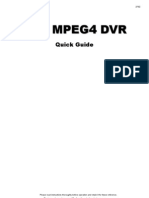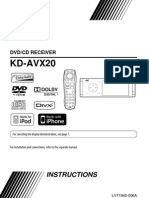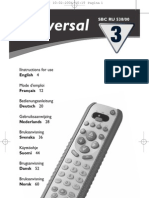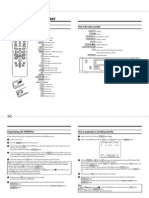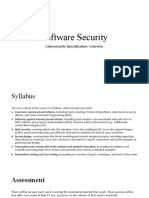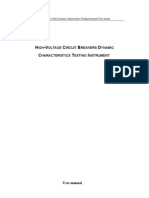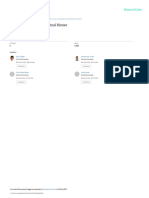JVC Mini DV and S-VHS Deck Instruction Sheet: I. Capturing Footage
JVC Mini DV and S-VHS Deck Instruction Sheet: I. Capturing Footage
Uploaded by
cabonedu0340Copyright:
Available Formats
JVC Mini DV and S-VHS Deck Instruction Sheet: I. Capturing Footage
JVC Mini DV and S-VHS Deck Instruction Sheet: I. Capturing Footage
Uploaded by
cabonedu0340Original Title
Copyright
Available Formats
Share this document
Did you find this document useful?
Is this content inappropriate?
Copyright:
Available Formats
JVC Mini DV and S-VHS Deck Instruction Sheet: I. Capturing Footage
JVC Mini DV and S-VHS Deck Instruction Sheet: I. Capturing Footage
Uploaded by
cabonedu0340Copyright:
Available Formats
JVC Mini DV and S-VHS deck instruction sheet
I. Capturing Footage:
A. From Mini-DV: 1. Follow the instructions from 'Final Cut Pro Edit Procedures' section V. Capturing Media to capture footage to your computer. Note that the following must be set and the deck turned on before starting Final Cut Pro 3 for you to be able to capture. If you do not have the deck turned on when you start FCP3, the program will not know that a deck is connected and will not allow you to capture or output from/to tape. a) Set the JVC SR-VS30 mini-DV and S-VHS deck to the following: (1) Make sure that there is a 4-pin Firewire connected to the deck through the IEEE port behind the lower left panel door. The door says 'mini-DV NTSC SR-VS30' on it if it is closed. (2) Turn on deck and press the DV button on the front display panel. It should now be lit. (3) The channel indicator in the display window should read 'F -1'. It cannot read 'L-1', '#-ch' or 'Dub'. If it does not read 'F-1' then press the round 'Advanced Jog Dial' so that the display starts blinking. Next turn the 'Advanced Jog Dial' until 'F-1' appears in the display window. (4) When you go to the capture window in FCP3, the on-screen controls should operate the VCR. B. From S-VHS: 1. Follow the instructions from 'Final Cut Pro Edit Procedures' section V. Capturing Media to capture footage to your computer. Note that the following must be set and the deck turned on before starting Final Cut Pro 3 for you to be able to capture. If you do not have the deck turned on when you start FCP3, the program will not know that a deck is connected and will not allow you to capture or output from/to tape. a) Set the JVC SR-VS30 mini-DV and S-VHS deck to the following: (1) Make sure that there is a 4-pin Firewire connected to the deck through the IEEE port behind the lower left panel door. The door says 'mini-DV NTSC SR-VS30' on it if it is closed. (2) Turn on deck and press the S-VHS button on the front display panel. It should now be lit. (3) The channel indicator in the display window should read 'F -1'. It cannot read 'L-1', '#-ch' or 'Dub'. If it does not read 'F-1' then press the round 'Advanced Jog Dial' so that the display starts blinking.
JVC Mini DV and S-VHS deck instruction sheet
Next turn the 'Advanced Jog Dial' until 'F-1' appears in the display window. (4) Just to the left of the record button are the Dubbing buttons. Press the arrow button below the S-VHS and a green indicator light pointing to the left should light up. (5) When you go to the capture window in FCP3, you must use the capture now. NOTE that FCP3 audio/video settings must be on non-controllable device. The SR-VS30 deck is only controllable from the computer when it is in Mini-DV mode. (6) Start playing the tape before the point you want to capture. Just before you want to capture the clip you must click on the NOW button in FCP3. After you stop capturing, manually go to the next clip that you want to capture and repeat.
II.
Outputting to tape:
1. To Mini-DV: Follow the instructions from 'Final Cut Pro Edit Procedures' Section VI: Exporting: A: To mini-DV to output from your computer. Note that the following must be set and the deck turned on before starting Final Cut Pro 3 for you to be able to output to tape. If you do not have the deck turned on when you start FCP3, the program will not know that a deck is connected and will not allow you to capture or output from/to tape. a) Set the JVC SR-VS30 mini-DV and S-VHS deck to the following: (1) Make sure that there is a 4-pin Firewire connected to the deck through behind the lower left panel door. The door would say 'mini-DV NTSC SR-VS30' on it if it is closed. (2) Turn on deck and press the DV button on the front display panel. It should now be lit. (3) The channel indicator in the display window should read 'F -1'. It cannot read 'L-1', '#-ch' or 'Dub'. If it does not read 'F-1' then press the round 'Advanced Jog Dial' so that the display starts blinking. Next turn the 'Advanced Jog Dial' until 'F-1' appears in the display window. (4) Follow the instructions in 'Final Cut Pro Edit Procedures' section VI. Exporting. 2. To S-VHS or VHS: a) Set the JVC SR-VS30 mini-DV and S-VHS deck to the following: (1) Make sure that there is a 4-pin Firewire connected to the deck through behind the lower left panel door. The door would say 'mini-DV NTSC SR-VS30' on it if it is closed.
JVC Mini DV and S-VHS deck instruction sheet
(2) The channel indicator in the display window should read 'F -1'. It cannot read 'L-1', '#-ch' or 'Dub'. If it does not read 'F-1' then press the round 'Advanced Jog Dial' so that the display starts blinking. Next turn the 'Advanced Jog Dial' until 'F-1' appears in the display window. (3) Press the arrow under the DV for the dubbing direction. (The arrow going from left to right just to the left of the REC button.) The DV button will light up automatically. (4) Press the S-VHS button on the front display panel. It should now be lit along with the green arrow under the DV dubbing direction icon. Note that the display has now changed from F-1 to Dub. As long as step 2 was followed though it should suntil be taking the data from the Firewire port. (5) Follow the instructions in 'Final Cut Pro Edit Procedures' Section VI. Exporting.
III.
Dubbing from Mini-DV to S-VHS or from S-VHS to Mini-DV:
A. There are 2 ways to dub using these decks. The first and easiest is to dub the entire tape. The second procedure is the one that you have to follow to dub just a portion of a tape or to a particular point onto another tape. 1. 2. Put the tapes in. Select the dubbing direction. The arrow should go from the playback side to the recording side. 3. Press and hold the Dub button for at least 2 seconds.
Note that the tapes will rewind and start dubbing from the beginning of each tape. It will dub the entire tape and will record over anything on the receiving tape. If you need to cue either or both of the tapes you must follow these procedures instead:
1. 2. 3.
Put the tapes in and cue them to just before the points you want to start the actions. Select the dubbing direction. Using the round DV and S-VHS buttons select the recording tape and start to record.
4.
Using the round DV and S-VHS buttons select the playback tape and start playing.
You might also like
- MCQ On Digital MarketingDocument7 pagesMCQ On Digital MarketingImran Shaikh100% (1)
- Manual AVTech Manual English AVC760A AVC761AS Quick Guide V0.95Document8 pagesManual AVTech Manual English AVC760A AVC761AS Quick Guide V0.95adycristi50% (2)
- Mini Economy Series - DVR User GuideDocument7 pagesMini Economy Series - DVR User GuideDeathLordNo ratings yet
- Canada Visitor Visa Steps & Document ChecklistDocument3 pagesCanada Visitor Visa Steps & Document Checklistanshoe100% (1)
- Vehicle Audio Modding Guide For WreckfestDocument26 pagesVehicle Audio Modding Guide For WreckfestMatheus Benites100% (1)
- Adams 2013 Training 740 WorkbookDocument458 pagesAdams 2013 Training 740 WorkbookAnonymous ZC1ld1CLm100% (1)
- LG M198WDP TV User ManualDocument96 pagesLG M198WDP TV User ManualjbhqNo ratings yet
- LGDocument6 pagesLGMos'ab HsisNo ratings yet
- DVR Usermanual v1.2Document31 pagesDVR Usermanual v1.2Arthur CerqueiraNo ratings yet
- Manual JVC Hr-J448eDocument48 pagesManual JVC Hr-J448eMoriarty1979No ratings yet
- Karaoke TV Instructivo IktvDocument10 pagesKaraoke TV Instructivo IktvGuadalupe Moya GonzalezzNo ratings yet
- LG M2794D-PZ Manual UtilizareDocument101 pagesLG M2794D-PZ Manual UtilizareIonescu CristinaNo ratings yet
- Videomate U880 Usb 2.0 TV Tuner Box Start Up Guide: Compro Technology, IncDocument16 pagesVideomate U880 Usb 2.0 TV Tuner Box Start Up Guide: Compro Technology, Incsemen1963No ratings yet
- Sanyo Xacti Vpc-Sh1ex User ManualDocument96 pagesSanyo Xacti Vpc-Sh1ex User ManualpolizeircNo ratings yet
- tbs6910 User Guide PDFDocument24 pagestbs6910 User Guide PDFcahpmasterNo ratings yet
- Hardware Installation: TBS6910 User GuideDocument24 pagesHardware Installation: TBS6910 User GuideUlises Tetramorfos SuarezNo ratings yet
- Philips ftr9965 42fd9953/69sDocument39 pagesPhilips ftr9965 42fd9953/69sBilly PhillipsNo ratings yet
- Update Yamaha s550Document2 pagesUpdate Yamaha s550udo weNo ratings yet
- Sanyo VHR-M290E User ManualDocument46 pagesSanyo VHR-M290E User Manualinfidel3423No ratings yet
- NPG 3d Nano HDTV User Manual EnglishDocument6 pagesNPG 3d Nano HDTV User Manual EnglishIbrahim El BoukreNo ratings yet
- 1289oi sw342 2dv DVR4-2500 0809 PDFDocument44 pages1289oi sw342 2dv DVR4-2500 0809 PDFtvrepairzoneNo ratings yet
- Videomate Vista U2800F Hybrid D/A TV Stick Start Up Guide: Compro Technology, IncDocument24 pagesVideomate Vista U2800F Hybrid D/A TV Stick Start Up Guide: Compro Technology, IncCristi IoanNo ratings yet
- KD Avx20Document64 pagesKD Avx20moom2205No ratings yet
- CP-5404HS/5408ASE/5416ASE XP Hardware Installation Manual (V1.3)Document4 pagesCP-5404HS/5408ASE/5416ASE XP Hardware Installation Manual (V1.3)erreonlineNo ratings yet
- Tbs6902 User GuideDocument21 pagesTbs6902 User GuideUlises Tetramorfos SuarezNo ratings yet
- PV951 TV TUNERManualDocument23 pagesPV951 TV TUNERManualGeorge-Alexandru MarinescuNo ratings yet
- Hardware Installation: TBS6904 User GuideDocument22 pagesHardware Installation: TBS6904 User GuideUlises Tetramorfos SuarezNo ratings yet
- T230 User ManualDocument6 pagesT230 User ManualzlajaviNo ratings yet
- Professional DVBS/S2 Tuner Card User Guide: 1. Hardware InstallationDocument27 pagesProfessional DVBS/S2 Tuner Card User Guide: 1. Hardware InstallationCarlos ZuluagaNo ratings yet
- Operation Instruction & InstallationDocument6 pagesOperation Instruction & InstallationCarlos GonçalvesNo ratings yet
- TBS6909 User Guide: Dear CustomersDocument29 pagesTBS6909 User Guide: Dear CustomersCarloRoberto CerratoNo ratings yet
- Manual Comando Universal PhilipsDocument78 pagesManual Comando Universal PhilipsJoão MouraNo ratings yet
- Your User Manual Sony Str-Dh130Document2 pagesYour User Manual Sony Str-Dh130ady333No ratings yet
- Novastar VX4S User Manual Rev1.1.2Document20 pagesNovastar VX4S User Manual Rev1.1.2DJ KeralaNo ratings yet
- SANYO - IC5750 Field RepairDocument3 pagesSANYO - IC5750 Field RepairJames JacksonNo ratings yet
- Teclado Inalámbrico APPKBTV02Document10 pagesTeclado Inalámbrico APPKBTV02Carlos CuboNo ratings yet
- vr287 07 Dfu EngDocument16 pagesvr287 07 Dfu EngmphalesNo ratings yet
- Firmware Upgrade Instruction L330 and L450 PDFDocument7 pagesFirmware Upgrade Instruction L330 and L450 PDFPedro AlarconNo ratings yet
- Pipe Inspection User ManualDocument11 pagesPipe Inspection User Manualvpsimbu86No ratings yet
- Sony Monitor PVM 2054qmDocument72 pagesSony Monitor PVM 2054qmTheotech EletronNo ratings yet
- Denver MT-738, English IMDocument30 pagesDenver MT-738, English IMbarthooshNo ratings yet
- HDCVI DVR Series Quick Start Guide - V1.1.0 - 20140627 PDFDocument7 pagesHDCVI DVR Series Quick Start Guide - V1.1.0 - 20140627 PDFpantea_mihai_1No ratings yet
- 79 Mattel Intellivision-ManualDocument14 pages79 Mattel Intellivision-Manualluiz9fnandesNo ratings yet
- Firmware Flashing Procedure - V1.01 Technical BulletinDocument3 pagesFirmware Flashing Procedure - V1.01 Technical BulletinBubu ChachaNo ratings yet
- Tbs6909 User GuideDocument28 pagesTbs6909 User GuideturhanNo ratings yet
- DVD Receiver With Monitor KW-AVX810: InstructionsDocument243 pagesDVD Receiver With Monitor KW-AVX810: InstructionsColleen SimsNo ratings yet
- KV-V1430K/P KV-V2110K/P: Trinitron Colour Video TVDocument36 pagesKV-V1430K/P KV-V2110K/P: Trinitron Colour Video TVglykokNo ratings yet
- High Definition DVB-T Receiver ManualDocument22 pagesHigh Definition DVB-T Receiver ManualRayner MihailovNo ratings yet
- DVB-T2 TV Stick Quick Install ManualDocument6 pagesDVB-T2 TV Stick Quick Install ManualOngkyNo ratings yet
- 42pfl3704d f7 Fur AenDocument4 pages42pfl3704d f7 Fur Aenedreesahmed838No ratings yet
- VOXv1 0 (V2TVX04)Document2 pagesVOXv1 0 (V2TVX04)Edwin ColinaNo ratings yet
- X-VDO MP4 F510: Quick Start GuideDocument8 pagesX-VDO MP4 F510: Quick Start GuideEsceptic0No ratings yet
- WinTVR3 FM Eng ManualDocument24 pagesWinTVR3 FM Eng ManualJuancarlos Rivera MeramendisNo ratings yet
- C4chcctvkit v1 UmDocument64 pagesC4chcctvkit v1 UmagmorillaNo ratings yet
- WinFast Digital TV CardDocument20 pagesWinFast Digital TV CardlokpresNo ratings yet
- U 6010 AmanualDocument14 pagesU 6010 AmanualAngel Rafael Acosta MuñozNo ratings yet
- AVIC-Z150BH, X950BH, X850BT Firmware Update InstructionsDocument4 pagesAVIC-Z150BH, X950BH, X850BT Firmware Update InstructionsEnlight Lab AlbaniaNo ratings yet
- WinFast PVR2 EnglishDocument55 pagesWinFast PVR2 EnglishGGrimlockkNo ratings yet
- TBS5520SE User Guide: 1. Connect The TV Signal Cable To The Corresponding Device PortDocument23 pagesTBS5520SE User Guide: 1. Connect The TV Signal Cable To The Corresponding Device PortcahpmasterNo ratings yet
- Samsung La32n71b La40n71b La46n71b Chassis Gnm32asa Gnm40asa Gnm46asa PDFDocument183 pagesSamsung La32n71b La40n71b La46n71b Chassis Gnm32asa Gnm40asa Gnm46asa PDFCigombong TechnikNo ratings yet
- TV Sabrent Usb 2.0 ManualDocument25 pagesTV Sabrent Usb 2.0 ManualDiego Garcia TejedorNo ratings yet
- Radio Shack TRS-80 Expansion Interface: Operator's Manual Catalog Numbers: 26-1140, 26-1141, 26-1142From EverandRadio Shack TRS-80 Expansion Interface: Operator's Manual Catalog Numbers: 26-1140, 26-1141, 26-1142No ratings yet
- Fujifilm X100VI: Pocket Guide: Buttons, Dials, Settings, Modes, and Shooting TipsFrom EverandFujifilm X100VI: Pocket Guide: Buttons, Dials, Settings, Modes, and Shooting TipsNo ratings yet
- Nikon Z9: Pocket Guide: Buttons, Dials, Settings, Modes, and Shooting TipsFrom EverandNikon Z9: Pocket Guide: Buttons, Dials, Settings, Modes, and Shooting TipsNo ratings yet
- Cloud Computing: FundamentalsDocument21 pagesCloud Computing: FundamentalsmoideenNo ratings yet
- MB Manual MB Manual Ga-g41m-Combo v2.0 eGa-g41m-Combo v2.0 eDocument44 pagesMB Manual MB Manual Ga-g41m-Combo v2.0 eGa-g41m-Combo v2.0 etzababagita9360% (1)
- Ge XL Go Videoprobe Borescope Inspection System 3m 6m X 6mmDocument3 pagesGe XL Go Videoprobe Borescope Inspection System 3m 6m X 6mmVictor DavidNo ratings yet
- Black Book Portfolio Website23Document31 pagesBlack Book Portfolio Website23zxcvbnm.we541No ratings yet
- Justin KovacichDocument12 pagesJustin KovacichJoseph MasseyNo ratings yet
- SurCode For Dolby Digital 51 UMDocument23 pagesSurCode For Dolby Digital 51 UMHerminio CerqueiraNo ratings yet
- Java Lab Assignment.Document2 pagesJava Lab Assignment.KAYNo ratings yet
- Handy Databank For Sony Ericsson P800/P900Document13 pagesHandy Databank For Sony Ericsson P800/P900amaryogiNo ratings yet
- Estructura Desgloce de RiesgoDocument12 pagesEstructura Desgloce de RiesgoRonboniNo ratings yet
- Car IF Vaibhav JainDocument37 pagesCar IF Vaibhav JainRaghav mittalNo ratings yet
- Program 5: Write A Program To Perform Basic Operation On Two Polynomials. Source CodeDocument10 pagesProgram 5: Write A Program To Perform Basic Operation On Two Polynomials. Source Codehardik bhalodiaNo ratings yet
- Software Security: Cybersecurity Specialization-CourseraDocument25 pagesSoftware Security: Cybersecurity Specialization-CourseraRaunakNo ratings yet
- Ai Week-1Document4 pagesAi Week-1sadiqali4244No ratings yet
- Understanding WindowsDocument21 pagesUnderstanding WindowsFazrul RosliNo ratings yet
- Lpi - Ucertify.010 160.exam - Prep.2023 May 11.by - Bill.54q.vceDocument7 pagesLpi - Ucertify.010 160.exam - Prep.2023 May 11.by - Bill.54q.vceHdjfu CHNo ratings yet
- Zoho FinalDocument8 pagesZoho FinalAnjali VijayNo ratings yet
- New Microsoft Word Document (2) - 361015Document2 pagesNew Microsoft Word Document (2) - 361015come24 dealNo ratings yet
- Electric Circuit Breaker Test Instrument HYGK-306Document28 pagesElectric Circuit Breaker Test Instrument HYGK-306kenlavie1No ratings yet
- Group G AIVirtualMouseDocument49 pagesGroup G AIVirtualMouseAkshay VaNo ratings yet
- 460319_Viggo Andyga Ranjana_Tugas Mandiri 1ADocument9 pages460319_Viggo Andyga Ranjana_Tugas Mandiri 1AViggo A RanjanaNo ratings yet
- Wu 2021 J. Phys. Conf. Ser. 1885 052053Document7 pagesWu 2021 J. Phys. Conf. Ser. 1885 052053NAJWA SALAMANo ratings yet
- Design Implementation of Light Following RobotDocument25 pagesDesign Implementation of Light Following RobotABHAY KUMARNo ratings yet
- Avaya 9608 IP Deskphone - Fact SheetDocument2 pagesAvaya 9608 IP Deskphone - Fact SheetNEM TECHNOLOGY HOLDING COMPANY, LLC.No ratings yet
- Operating System CIC305_Dr. Ashish (Complete OS)Document185 pagesOperating System CIC305_Dr. Ashish (Complete OS)hiyaaankNo ratings yet
- Final Project On Recruitment and Selection in 21st Century Software SolutionsDocument80 pagesFinal Project On Recruitment and Selection in 21st Century Software Solutionsskftboy50% (2)
- 74197Document8 pages74197Mary RodríguezNo ratings yet