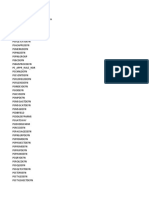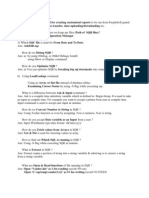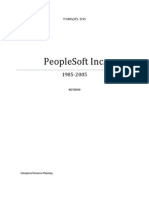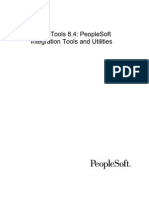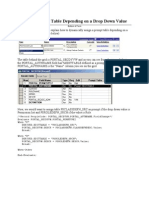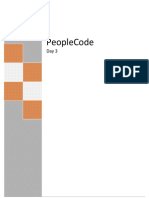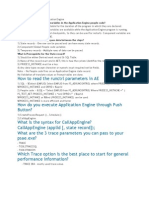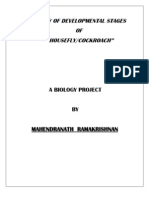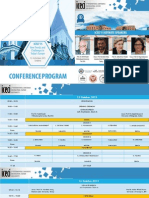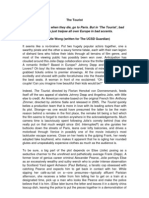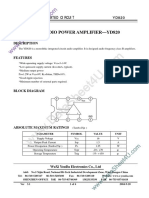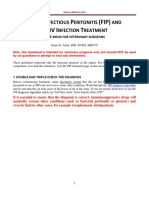PS Process Scheduler
PS Process Scheduler
Uploaded by
Marc FellhauerCopyright:
Available Formats
PS Process Scheduler
PS Process Scheduler
Uploaded by
Marc FellhauerCopyright
Available Formats
Share this document
Did you find this document useful?
Is this content inappropriate?
Copyright:
Available Formats
PS Process Scheduler
PS Process Scheduler
Uploaded by
Marc FellhauerCopyright:
Available Formats
Process Scheduler in Depth May 19, 2011
AGENDA
System Settings Servers Processes Reporting Console
SYSTEM SETTINGS
SYSTEM SETTINGS
SYSTEM SETTINGS: Process System
SYSTEM SETTINGS: Process System
Retention Days: days Expiration date for reports in Report Manager when retention are not specified in Process Type definition, Process definition, or Run Control. Operating system to process most of the workload. The Master Scheduler will distribute a greater percentage of the workload to the primary OS. This field will be ignored if no Master Scheduler server is available to perform the load balancing. This setting is extremely important and should not be left BLANK. If left unset and the Master Scheduler is configured, processes with a blank server name will remain QUEUED.
Primary OS:
System Load Balancing:
SYSTEM SETTINGS: Process Output Type
Active: Default Output:
Activates output type on Process Request page. Default output type on Process Request page.
SYSTEM SETTINGS: Output Format
SYSTEM SETTINGS: Purge
Removed in 8.51
This operation will schedule the Application Engine program PRCSYSPURGE. This program purges both the Process Request and Report Manager tables and archives the data into the Report Archive table. Days before purge: # of days before a process should be physically deleted from the request table.
SYSTEM SETTINGS: Distribution File
Identify all the different types of files and the manner in which they are distributed throughout the system. Binary File: System File: Deselect for TXT and HTML files. The file will be available to be viewed in the Process Monitor regardless of output type. The file will be shown on the report list page.
Display:
SYSTEM SETTINGS: Report Folders
Create folders for organizing reports in Report Manager
SYSTEM SETTINGS: Event Notification
Event Notification is a feature that is associated with the output type Window. Any Process Scheduler can use a REN server. The REN server is an optional component of the PeopleSoft Application Server.
SYSTEM SETTINGS: Process Category
Processes can be assigned to Process Categories for the purpose of load balancing and prioritization. A priority (high/medium/low) can be assigned to each category. For example, all Financial processes should take priority over other processes.
SYSTEM SETTINGS: Process Category
Load Application Server Cache: Pre-loads File cache with all PeopleTools metadata and thus improves performance for end users.
2 Options of loading Cache: -Serial: LOADCACHE AE adds each applicable cache object to the cache, sequentially -Parallel: PLCACHE Job splits work of LOADCACHE AE into 2 separate App Engines and therefore reduces time to build cache. LOADCACHE Process Category: Steps to load shared file cache:
1. Check that SYSAUDIT is clean. Cache load might fail otherwise. 2. Go to Load Application Server Cache page (RUN_LOADCACHE)and specify languages to load 3. Choose Serial or Parallel LoadCache (Process Category needs to be enabled) 5. Restart Process Scheduler server for changes to take effect. 6. Use Process Monitor to track progress. The first time that you run the program, the process may take numerous hours to complete 7. Once complete, verify cache contents in PS_CFG_HOME\appserv\prcs\ProcessScheduler_domain\cache\stage\stage 8. Shut down App Server, and update ServerCacheMode=1 in PSAPPSRV.CFG 9. Copy the contents of the output directory into the PS_CFG_HOME\appserv\domain\cache\share 10. Start App Server.
Only used to run the Parallel LoadCache job !
SYSTEM SETTINGS: Console Preferences
- Identify the icons that are displayed in the Reporting Console for each process type.
SERVERS
SERVERS
SERVERS: Server Definition
SERVERS: Server Definition
Sleep Time: # of seconds that you want the Process Scheduler Server agent to wait, before it checks for queued process requests in the Process Request table. Time interval for issuing a heartbeat message to track server status (running, down, or suspended) # of API-aware tasks that can run concurrently on this server If exceeded, scheduler's status will change to Overload and it will wait to launch any new processes. If exceeded, scheduler's status will change to Overload and it will wait to launch any new processes. If used, server name can be left blank on Process Request page. Do Not Redistribute, Redistribute to any O/S, or Redistribute to Same O/S.
Heartbeat:
Max API Aware:
CPU Util. Threshold:
Memory Util. Threshold:
Server Load Balancing:
Redistribute Workload:
SERVERS: Distribution
Max. Transfer Retries:
# of times that the server can try to send a report to Report Manager before it quits. # of seconds that must pass before the server tries to transfer the report again.
Interval Transfer Attempt:
SERVERS: Operation
SERVERS: Notification
Overload notification:
Schedule for sending notification email when the server is overloaded Notify when a process by the server goes to error. Notify when either CPU Utilization Threshold or Memory Utilization (specified in Server Definition) is exceeded.
Server Errors: Suspended/Overloaded:
SERVERS: Daemon
Daemon Process: Application Engine that runs continuously when the Process Scheduler is operational. It triggers other App Engines belonging to this Daemon Group. Sleep Time: # of minutes for which the daemon process before it checks for work. When it wakes, it checks for processes that need to be run on this process server. # of sleep/work sequence. When Recycle Count is met, daemon process will reboot itself.
Recycle Count:
PROCESSES
PROCESSES
PROCESSES: Process Definition
PROCESSES: Process Definition
Priority: Determines which process to initiate first if multiple processes are queued to run on a server. Process Category: Delivered is Default but processes can be assigned to custom Process Categories to further manage priorities. Selecting this option does not mean that the process becomes APIaware. You must still add API code to the process. The PeopleSoft Application Engine, COBOL, SQR, Cube Builder, nVision, Crystal, Data Mover, and XML Publisher process types should be API-aware. Attempt to automatically restart this process if it is marked with a run status of Error # of occurrences of this process that can be active at one time across all process schedulers System cancels the process if processing exceeds the time that is entered here. List of processes that must not run at the same time as this process.
API Aware:
Restart Enabled:
Max Concurrent:
Max Proc. Time:
Mutually Exclusive Processes:
PROCESSES: Process Definition Options
PROCESSES: Process Definition Options
Server Name: Specify the server name only to restrict this particular process to this server. Leave blank to use load balancing. Run this process according to a schedule.
Recurrence Name:
File Dependency: Checks for the existence of the file. If the file is found and no other process is using it, the process will run. Wait for File: Recovery Process: Location and name of the file that this process depends on. Optional process that can be run if this process runs to an error Adding a component to a process definition causes that process definition to appear on the Process Scheduler Request page when you select File, Run in that component, if you have security to run the process.
Component:
Process Groups: Process definition can be a member of multiple process groups, which are tied to security profiles.
PROCESSES: Override Options
PROCESSES: Destination
PROCESSES: Page Transfer
The Page Transfer feature enables a user to go directly from the Process Monitor to a designated page in the PeopleSoft application to view the results from a successfully completed process.
PROCESSES: Notification
Send messages to a group (using a role ID) or individuals (using a user ID) when a specific activity occurs with the process, such as an error, warning, or successful completion of the process
PROCESSES: Message
PROCESSES: Runtime Parameters
Enable Generic Prompting: Allow users to schedule this process from the Reporting Console Allow Access By User With: Full Process Security = Component + Process Group Process Group Security = Process Group only Run Time Parameters: Parameter fields with optional validation via Application Class method
PROCESSES: URL Links
- Associate multiple URLs with a process definition. - The links appear on the Process Detail page (View Log/Trace), which is accessible from the Process Monitor
REPORTING CONSOLE
REPORTING CONSOLE
REPORTING CONSOLE
The Reporting Console provides a single interface for a user to manage reports. Schedule / Run process request Monitor process request View report output Edit definitions Create New definition
You might also like
- Component Interface in PeoplesoftDocument26 pagesComponent Interface in PeoplesoftGanges GangesNo ratings yet
- Oliver Wight Releases New Integrated Business Planning GuideDocument2 pagesOliver Wight Releases New Integrated Business Planning GuideRoninPRNo ratings yet
- Home New PeopleSoft QADocument78 pagesHome New PeopleSoft QAAvinash SablaniNo ratings yet
- Integration TechnologiesDocument84 pagesIntegration Technologiespoojaramani4uNo ratings yet
- PPL Code EventsDocument5 pagesPPL Code EventsKarthik SrmNo ratings yet
- Peoplesoft TablesListDocument6 pagesPeoplesoft TablesListnikhithaNo ratings yet
- PeopleTools Presentation 8.54 v2Document36 pagesPeopleTools Presentation 8.54 v2Vivek GuptaNo ratings yet
- Application Engine BasicsDocument8 pagesApplication Engine Basicsharikishore14No ratings yet
- SQRDocument14 pagesSQRmaruthu_prpc2455No ratings yet
- People SoftDocument14 pagesPeople SoftJasonNo ratings yet
- App EngineDocument12 pagesApp EngineKarthik SrmNo ratings yet
- PeopleSoft Object ReferenceDocument3 pagesPeopleSoft Object ReferenceDibakar SahaNo ratings yet
- Application Engine - Development, Execution & DebuggingDocument53 pagesApplication Engine - Development, Execution & DebuggingAlex ValenciaNo ratings yet
- Ps Query 101 Basics Training PresentationDocument84 pagesPs Query 101 Basics Training PresentationJayant BhatNo ratings yet
- Component InterfacesDocument29 pagesComponent InterfacesSatish SriramojiNo ratings yet
- Which Record Field Property Needs To Be Set To Validate Dates For 30 Days?Document70 pagesWhich Record Field Property Needs To Be Set To Validate Dates For 30 Days?Supriyo ChatterjeeNo ratings yet
- Training-PeopleCode FunctionsDocument13 pagesTraining-PeopleCode Functionsprabindas100% (1)
- People Soft SecretsDocument6 pagesPeople Soft SecretsmymithraaNo ratings yet
- People Soft Meta TablesDocument7 pagesPeople Soft Meta TablesLikhith SaiNo ratings yet
- Peopletools 8.4: Peoplecode Developer'S GuideDocument538 pagesPeopletools 8.4: Peoplecode Developer'S GuideMilly StrelzoffNo ratings yet
- IIIb. PeopleCode 8.53 Training Guide PP 1 To 20Document20 pagesIIIb. PeopleCode 8.53 Training Guide PP 1 To 20rsquare1No ratings yet
- Applying File LayoutsDocument64 pagesApplying File LayoutsNikki UNo ratings yet
- PeopleSoft Technical Training - Day 1 PDFDocument249 pagesPeopleSoft Technical Training - Day 1 PDFdwi kristiawanNo ratings yet
- SQR GuideDocument484 pagesSQR GuideKalicharan ReddyNo ratings yet
- Peoplesoft Security:: Setting Up Permission ListsDocument11 pagesPeoplesoft Security:: Setting Up Permission ListsSunanda SudhagoniNo ratings yet
- Application Engine TracingDocument16 pagesApplication Engine TracingnagasankarNo ratings yet
- Peoplesoft Design Page StandardsDocument60 pagesPeoplesoft Design Page StandardsVivek GuptaNo ratings yet
- File LayoutDocument16 pagesFile LayoutSunanda SudhagoniNo ratings yet
- People CodeDocument115 pagesPeople Codeyoussef MCHNo ratings yet
- People CodeDocument13 pagesPeople CodeChandra Prakash PancholiNo ratings yet
- CI ExcelDocument34 pagesCI ExcelRaghu NandepuNo ratings yet
- Day 2 PeopleCodeDocument43 pagesDay 2 PeopleCodeSan Deep100% (2)
- PeoplesoftquesDocument26 pagesPeoplesoftquesBijay Bhushan SinghNo ratings yet
- Basic PeopleSoft Query Updated 011702Document58 pagesBasic PeopleSoft Query Updated 011702anusha12344321No ratings yet
- Exceltoci SetupDocument14 pagesExceltoci SetupVeer PolavarapuNo ratings yet
- Setting Up Classic PlusDocument7 pagesSetting Up Classic Pluslove.tatankaNo ratings yet
- Peopletools 8.4: SQR For Peoplesoft Language ReferenceDocument670 pagesPeopletools 8.4: SQR For Peoplesoft Language ReferencesrihariomNo ratings yet
- People Code EventsDocument17 pagesPeople Code EventsShaiukh Noor100% (1)
- Peoplesoft Upgrade AssistantDocument314 pagesPeoplesoft Upgrade Assistantmacastro2009No ratings yet
- Tr84ibr b0302Document588 pagesTr84ibr b0302Indranil ChakrabortyNo ratings yet
- Component InterfaceDocument19 pagesComponent Interfacesunil9911No ratings yet
- PS Query Hands OnDocument31 pagesPS Query Hands OnPeter Leonov100% (2)
- Peoplesoft Tuning PDFDocument40 pagesPeoplesoft Tuning PDFKrishna EatiNo ratings yet
- Dynamic Prompts in PeopleSoftDocument3 pagesDynamic Prompts in PeopleSoftnkravuri100% (2)
- People Soft Important Interview QuestionsDocument6 pagesPeople Soft Important Interview QuestionspeterlaskingNo ratings yet
- Component Processor Flow CompleteDocument26 pagesComponent Processor Flow CompleteManoranjan GuptaNo ratings yet
- Day 3 - PeopleCodeDocument27 pagesDay 3 - PeopleCodeprabindasNo ratings yet
- Using The PeopleSoft VirtualBox ImagesDocument66 pagesUsing The PeopleSoft VirtualBox ImagesSLNo ratings yet
- Multi-Tier Application Development (Is234 T) : Lab 2: HTML5 Part2 (Forms)Document3 pagesMulti-Tier Application Development (Is234 T) : Lab 2: HTML5 Part2 (Forms)msskjcNo ratings yet
- PeopleSoft Certificaiton Question BankDocument8 pagesPeopleSoft Certificaiton Question BankGanesh.am100% (4)
- Understanding The Component BufferDocument30 pagesUnderstanding The Component BufferSunanda Sudhagoni100% (1)
- Using Peoplesoft File LayoutDocument34 pagesUsing Peoplesoft File LayoutSrinivas Raju Konduru100% (1)
- Pro Oracle SQL Development: Best Practices for Writing Advanced QueriesFrom EverandPro Oracle SQL Development: Best Practices for Writing Advanced QueriesNo ratings yet
- Application EngineDocument33 pagesApplication EngineBijay Bhushan SinghNo ratings yet
- Mod 3 Performance AssessmentDocument2 pagesMod 3 Performance AssessmentCamilo MartinezNo ratings yet
- Study of Developmental Stages of A MosquitoDocument13 pagesStudy of Developmental Stages of A MosquitoMahendranath Ramakrishnan53% (17)
- ! Öì Þîû !ΡÌëû ! Öìëû Þ!Ýþ X %öìf É" Öìœöì Y ) Öìëyå"Öìëûîû Þ!Ýþ ",ÿä Öì" Yîû X! Þkþ"ÞyDocument3 pages! Öì Þîû !ΡÌëû ! Öìëû Þ!Ýþ X %öìf É" Öìœöì Y ) Öìëyå"Öìëûîû Þ!Ýþ ",ÿä Öì" Yîû X! Þkþ"ÞyKajal ChaudhuriNo ratings yet
- IcicibankDocument247 pagesIcicibankR Madhusudhan GoudNo ratings yet
- Dell LeadershipDocument22 pagesDell LeadershipMariamNo ratings yet
- How To Die With HumourDocument3 pagesHow To Die With HumourKhanh ĐanNo ratings yet
- Grass FamilyDocument55 pagesGrass FamilyMostafa A MansiNo ratings yet
- FRK NotesDocument50 pagesFRK NotesDanielle100% (1)
- RD Sharma Class 10 Chapter 11 Constructions SolutionsDocument9 pagesRD Sharma Class 10 Chapter 11 Constructions SolutionsAbhiNo ratings yet
- Manila Memorial Park v. Secretary of DSWDDocument3 pagesManila Memorial Park v. Secretary of DSWDTerence Joseph R. EnriquezNo ratings yet
- What HappenedDocument14 pagesWhat HappenedNirvana SuggieNo ratings yet
- Getting Started With Evaluating Impact: Further ReadingDocument2 pagesGetting Started With Evaluating Impact: Further Readingfarwa naeemNo ratings yet
- Usman vs. COMELECDocument5 pagesUsman vs. COMELECMan HernandoNo ratings yet
- Iceci'15 Program, Ius SarajevoDocument17 pagesIceci'15 Program, Ius SarajevoDanica PirslNo ratings yet
- Bpi Vs TarampiDocument2 pagesBpi Vs TarampiInnah Agito-RamosNo ratings yet
- The Tourist (2010)Document3 pagesThe Tourist (2010)Krystle WongNo ratings yet
- Affective Domain Lesson Plan Conserving Electrical EnergyDocument5 pagesAffective Domain Lesson Plan Conserving Electrical EnergyParis MarcanoNo ratings yet
- 6.noctiluca ScintillansDocument8 pages6.noctiluca ScintillansScarivannyNo ratings yet
- Printable 2024 Calendars Cats LandscapeDocument12 pagesPrintable 2024 Calendars Cats LandscapeDeby ViardiantyNo ratings yet
- Buy Side Risk ManagementDocument71 pagesBuy Side Risk ManagementsilentodhkNo ratings yet
- Milk Fever in Dairy Cows A Systematic ReviewDocument12 pagesMilk Fever in Dairy Cows A Systematic ReviewsalwaNo ratings yet
- Brief Facts:: Inditex vs. Oriental Cuisines PVT LTDDocument3 pagesBrief Facts:: Inditex vs. Oriental Cuisines PVT LTDEsha PandeyNo ratings yet
- 1.2W Audio Power Amplifier-Yd820: Youda Integrated CircuitDocument4 pages1.2W Audio Power Amplifier-Yd820: Youda Integrated CircuitGenus SumNo ratings yet
- EL 107 Reviewer (1st Unit Test)Document20 pagesEL 107 Reviewer (1st Unit Test)Princess AngelNo ratings yet
- Presumptive Death For Purpose of Remarriage 2012Document13 pagesPresumptive Death For Purpose of Remarriage 2012Anonymous iBVKp5Yl9ANo ratings yet
- Vector-Calculus Class Note Vector-Calculus Class NoteDocument47 pagesVector-Calculus Class Note Vector-Calculus Class NoteSuraj Gautam100% (1)
- Ancient India 9PM Quiz QuestionsDocument24 pagesAncient India 9PM Quiz QuestionsVeeraVenkataSaiDurgaPrasad GubbalaNo ratings yet
- FIP Cat TreatmentDocument14 pagesFIP Cat TreatmentRaihanNo ratings yet
- Level2 U1 Standard TestDocument5 pagesLevel2 U1 Standard TestЮра БарськийNo ratings yet