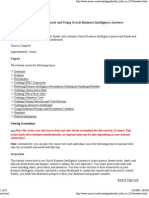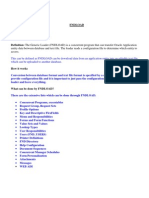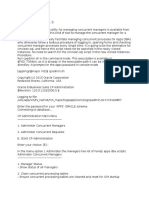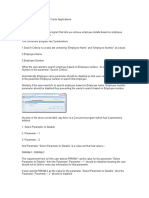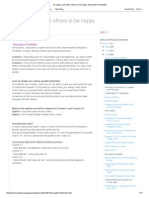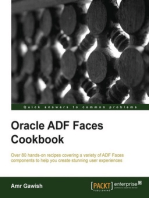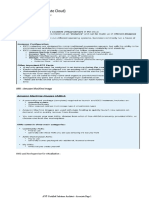ADF Desktop Integration
Uploaded by
I'm RangaADF Desktop Integration
Uploaded by
I'm RangaADF Desktop Integration
Copyright © 1998 - 2011 KBACE Technologies, Inc.
ADF Desktop Integration
ADF Desktop Integration or ADFdi is one of the new features of Jdeveloper
and part of the ADF framework .
It provides a framework for oracle ADF developers to extend the
functionality provided by a Fusion web application to desktop applications.
It provides Excel's familiar user interface to manage tasks, such as
performing complex calculations or uploading a large amount of data easily.
It is a part of oracle ADF architecture and architecture comprises of below
components.
• ADF desktop integration
• ADF desktop integration remote servlet
• ADF model layer
Copyright © 1998 - 2011 KBACE Technologies, Inc.
ADF Desktop Integration
Architecture of ADF Desktop Integration :
Desktop Application Server
Oracle ADF
HTTP/HTTPS
Microsoft Excel ADF
Remote Oracle DB
Model
ADF DI Servlet
Layer
ADF DI : It enables the excel as an UI.
ADF DI Remote Servlet :
• This is One of The Entry Point to the application server.
• It will also helps to enable security for Work sheets. (like security credentials Required while loading
data in to application)
• ADFdi uses the adfdiRemoteServlet to process and send request back from and to the ADF model.
• adfdiRemoteServlet is allocated in the Java EE container where our application is deployed.
ADF Model Layer :
• ADFm is an architectural layer that binds the UI of our application.
• It acts as the data holding layer and arranges the data objects with their attributes and relationships.
Copyright © 1998 - 2011 KBACE Technologies, Inc.
ADF Desktop Integration
ADFDI Process :
Create a secure Fusion web application.
Add data controls that expose the elements we require in Microsoft Excel.
Create page definition files that expose the Oracle ADF bindings to use in
Excel.
Create the Excel workbooks that we intend to configure with Oracle ADF
functionality.
Configure the Excel workbook using the Oracle ADF bindings that we
exposed in the page definition files and the Oracle ADF components that the
Oracle ADF Desktop Integration module provides.
After configuring perform the operations.
Copyright © 1998 - 2011 KBACE Technologies, Inc.
ADF Desktop Integration
Process Steps :
Create a secure Fusion web application.
Create the New Application
Copyright © 1998 - 2011 KBACE Technologies, Inc.
ADF Desktop Integration
Create the New Project with ADF Technologies
Click on next then next then finish.
Copyright © 1998 - 2011 KBACE Technologies, Inc.
ADF Desktop Integration
Right Click on Project Select New, Select ADF business Components
comprised under Business tier Categories.
Copyright © 1998 - 2011 KBACE Technologies, Inc.
ADF Desktop Integration
Select Entity Object under Items and click OK.
It requires the Data base connection (If not setup already).
Copyright © 1998 - 2011 KBACE Technologies, Inc.
ADF Desktop Integration
Create the new database Connection
Test the connection, if Success click OK, OK.
Copyright © 1998 - 2011 KBACE Technologies, Inc.
ADF Desktop Integration
Now Create the entity Object by providing the data base schema object.
Copyright © 1998 - 2011 KBACE Technologies, Inc.
ADF Desktop Integration
Click on Next
Copyright © 1998 - 2011 KBACE Technologies, Inc.
ADF Desktop Integration
Click on Next
Copyright © 1998 - 2011 KBACE Technologies, Inc.
ADF Desktop Integration
Click on Next
Copyright © 1998 - 2011 KBACE Technologies, Inc.
ADF Desktop Integration
Select the Default View Object and Application Module and Click Next
Copyright © 1998 - 2011 KBACE Technologies, Inc.
ADF Desktop Integration
It Shows the Summary of your Project, click on finish.
Copyright © 1998 - 2011 KBACE Technologies, Inc.
ADF Desktop Integration
It will Create the Data Control for the VO Object which can be used to
create a page.
Copyright © 1998 - 2011 KBACE Technologies, Inc.
ADF Desktop Integration
Creating Page:
Right click on project , click new , select JSF page under web tier
categories, select JSF page.
Copyright © 1998 - 2011 KBACE Technologies, Inc.
ADF Desktop Integration
Give the name of Page, select the page template if required and click OK.
Copyright © 1998 - 2011 KBACE Technologies, Inc.
ADF Desktop Integration
It Generates the blank page, design the page as per requirement.
Copyright © 1998 - 2011 KBACE Technologies, Inc.
ADF Desktop Integration
Drag and drop the Data control to the page and select which type of
component to drop it on page.
Copyright © 1998 - 2011 KBACE Technologies, Inc.
ADF Desktop Integration
Copyright © 1998 - 2011 KBACE Technologies, Inc.
ADF Desktop Integration
Next create the Bindings for the page, which we are going to use it in Excel
Click on Bindings tab which is existed in page.
Copyright © 1998 - 2011 KBACE Technologies, Inc.
ADF Desktop Integration
Click on Add button to add the bindings.
Copyright © 1998 - 2011 KBACE Technologies, Inc.
ADF Desktop Integration
Select an action, select the iterator and operation.
Copyright © 1998 - 2011 KBACE Technologies, Inc.
ADF Desktop Integration
Save the project , Right click on project , select new, click on ADF desktop
integration under client tier category, click on Microsoft excel work book.
Copyright © 1998 - 2011 KBACE Technologies, Inc.
ADF Desktop Integration
Give the excel file name.
It will create the excel sheet in project
Copyright © 1998 - 2011 KBACE Technologies, Inc.
ADF Desktop Integration
After creation of Excel sheet, click on that sheet. At very first it ask us for
which page you are going to create the Integration. select that page to
integrate with excel.
Copyright © 1998 - 2011 KBACE Technologies, Inc.
ADF Desktop Integration
After selecting the page it will displays the bindings to perform in excel.
Copyright © 1998 - 2011 KBACE Technologies, Inc.
ADF Desktop Integration
The tree binding is actually having the table columns. Select tree binding
click on insert binding.
It prompts for the
component, select
ADF table component.
Copyright © 1998 - 2011 KBACE Technologies, Inc.
ADF Desktop Integration
Insert component with default values.
Copyright © 1998 - 2011 KBACE Technologies, Inc.
ADF Desktop Integration
The Excel page look like this.
Copyright © 1998 - 2011 KBACE Technologies, Inc.
ADF Desktop Integration
Click on Oracle ADF tab, click on work book properties, Give the
WebApproot. It acts as remote servlet.
Ex : htpp://127.0.0.1:7101/ADFdiTest-ADFdiTestPJ-context-root
Copyright © 1998 - 2011 KBACE Technologies, Inc.
ADF Desktop Integration
Click on Work sheet properties, click on Events, click on add ( a startup
event added), expand action sets, click on action, add component action,
click on action select download.
This download action download
the data from database while
startup of ADFdi.
Copyright © 1998 - 2011 KBACE Technologies, Inc.
ADF Desktop Integration
Save excel sheet and close it.
Next run the page.
Copyright © 1998 - 2011 KBACE Technologies, Inc.
ADF Desktop Integration
After Executing the page again open the excel sheet.
select the first column from where the ADF table tree structure starts.
Copyright © 1998 - 2011 KBACE Technologies, Inc.
ADF Desktop Integration
After selecting the column click on Edit Properties
Copyright © 1998 - 2011 KBACE Technologies, Inc.
ADF Desktop Integration
Expand the Row Actions and set the below properties
Copyright © 1998 - 2011 KBACE Technologies, Inc.
ADF Desktop Integration
Click on worksheet properties, click on ribbon commands.
Here add the bindings of page to excel. for ex to add insert binding add
worksheet menu items, expand select action set, click on action, Add ADFm
action, click on action id and select binding, click ok.
Copyright © 1998 - 2011 KBACE Technologies, Inc.
ADF Desktop Integration
Add Component action in the same collection editor and select action as
Download for insert and click OK.
Copyright © 1998 - 2011 KBACE Technologies, Inc.
ADF Desktop Integration
The same way add the delete binding to the excel. But while adding delete
action instead of selecting the ADFm action select component action and
select action as “Delete Flagged Rows” and click ok.
Copyright © 1998 - 2011 KBACE Technologies, Inc.
ADF Desktop Integration
After adding all the bindings save excel and close it. Run the page again.
After executing open the excel again go to oracle ADF tab and click on
RUN symbol.
Copyright © 1998 - 2011 KBACE Technologies, Inc.
ADF Desktop Integration
Excel page will download the data from the Database.(Because we defined
the start up action as Download (Slide - 33)). Now the excel page look like
this.
Copyright © 1998 - 2011 KBACE Technologies, Inc.
ADF Desktop Integration
Click on My workbook tab. The sheet enabled with the Page bindings and
action which we defined.
Copyright © 1998 - 2011 KBACE Technologies, Inc.
ADF Desktop Integration
Click on Create it will create the empty record to insert the data.
Insert the data into the row.
Copyright © 1998 - 2011 KBACE Technologies, Inc.
ADF Desktop Integration
Click on Commit then Upload.it will show the Upload options click ok.
After that the status column update the status for that row.
Copyright © 1998 - 2011 KBACE Technologies, Inc.
ADF Desktop Integration
Now the row inserted into the table successfully.
Copyright © 1998 - 2011 KBACE Technologies, Inc.
ADF Desktop Integration
To Perform Delete action first flag the rows which ever we want to delete.
Click on delete and commit. Now the rows were deleted from the sheet as well as in table.
Copyright © 1998 - 2011 KBACE Technologies, Inc.
ADF Desktop Integration
Query the table, the rows were deleted.
Copyright © 1998 - 2011 KBACE Technologies, Inc.
ADF Desktop Integration
To Perform Update action Update the data in the excel sheet. Then click on commit
and click on Upload
Query the table to see the data
Copyright © 1998 - 2011 KBACE Technologies, Inc.
ADF Desktop Integration
ADFDI Uses:
Providing end users with access to data and functionality hosted by a Fusion web
application through a desktop interface (Microsoft Excel) that may be more familiar
to them.
Users can access data hosted by a Fusion web application while not connected to
the application. They must log on to the Fusion web application to download data.
Once data is downloaded to an Excel workbook, they can modify it while
disconnected from the Fusion web application.
Bulk entry and update of data may be easier to accomplish through a spreadsheet-
style interface.
End users can use native Excel features such as macros and calculation.
Copyright © 1998 - 2011 KBACE Technologies, Inc.
ADF Desktop Integration
Pre-requisites:
Microsoft Office 2007 and Above Standard Edition
Enabling Microsoft .NET Programmability Support
Allowing Excel to Run an Integrated Excel Workbook
Installing ADF Desktop Integration
Reference :
http://www.oracle.com/webfolder/technetwork/tutorials/obe/jdev/obe11jdev/ps3/tutorial_adfdi/adfdinewtutorial/j
dtut_11r1_59_1.html
Copyright © 1998 - 2011 KBACE Technologies, Inc.
Copyright © 1998 - 2011 KBACE Technologies, Inc.
You might also like
- Cisco Application Centric Infrastructure 4.1 With Vmware V1: About This Demonstration50% (2)Cisco Application Centric Infrastructure 4.1 With Vmware V1: About This Demonstration54 pages
- Oracle BPEL Process Manger Performance Tuning-1100% (1)Oracle BPEL Process Manger Performance Tuning-120 pages
- Uploading Excel Spreadsheets Into Ebusiness Suite: OracleNo ratings yetUploading Excel Spreadsheets Into Ebusiness Suite: Oracle13 pages
- Creating Interactive Dashboards and Using Oracle Business Intelligence AnswersNo ratings yetCreating Interactive Dashboards and Using Oracle Business Intelligence Answers65 pages
- OBIEE 11g - Creating Analyses and Dashboards (Oracle Nice Doc With Screens)No ratings yetOBIEE 11g - Creating Analyses and Dashboards (Oracle Nice Doc With Screens)183 pages
- BI Day_1 - Introduction, Data Model and Data SetsNo ratings yetBI Day_1 - Introduction, Data Model and Data Sets40 pages
- Practical Oracle E Business Suite An Implementation and Management Guide 1st Edition Syed Zaheer All Chapters Instant Download100% (4)Practical Oracle E Business Suite An Implementation and Management Guide 1st Edition Syed Zaheer All Chapters Instant Download65 pages
- Oracle EBS 12.2 Single Sign On With Access Manager:: Product Server OS UserNo ratings yetOracle EBS 12.2 Single Sign On With Access Manager:: Product Server OS User30 pages
- Vendor - Many To One Managing Multiple APEX Applications100% (1)Vendor - Many To One Managing Multiple APEX Applications94 pages
- Common Tracing Techniques in Oracle EBSNo ratings yetCommon Tracing Techniques in Oracle EBS14 pages
- Sample StartProcess Function (Oracle Workflow Developer's Guide)No ratings yetSample StartProcess Function (Oracle Workflow Developer's Guide)3 pages
- Integrating Apex With Bi Publisher 169198No ratings yetIntegrating Apex With Bi Publisher 16919819 pages
- Using Approvals Management Engine (AME) For Requisitions in R12No ratings yetUsing Approvals Management Engine (AME) For Requisitions in R1257 pages
- 12.1+ FDD AS Segmentation of Cost Parameters and Profiles Final.2No ratings yet12.1+ FDD AS Segmentation of Cost Parameters and Profiles Final.276 pages
- Oracle EBS R12 Inventory and Order ManagemetNo ratings yetOracle EBS R12 Inventory and Order Managemet105 pages
- Fax Email Document Delivery Presentation PDFNo ratings yetFax Email Document Delivery Presentation PDF105 pages
- Training-AME- Approval Configuration for PO & APNo ratings yetTraining-AME- Approval Configuration for PO & AP37 pages
- Company Details - General, Accounting and Basic IntializationNo ratings yetCompany Details - General, Accounting and Basic Intialization23 pages
- Web ADI - Oracle Custom WEB ADI Setups and Process For AP Invoice Interface100% (1)Web ADI - Oracle Custom WEB ADI Setups and Process For AP Invoice Interface43 pages
- Blitz Report™ - World's Fastest Reporting and Data Upload For Oracle EBSNo ratings yetBlitz Report™ - World's Fastest Reporting and Data Upload For Oracle EBS2 pages
- 10116-Oracle E-Business Suite R12.2.6 On Database 12c - Install - Patch and Administer-Presentation With Notes - 157No ratings yet10116-Oracle E-Business Suite R12.2.6 On Database 12c - Install - Patch and Administer-Presentation With Notes - 15764 pages
- Oracle Applications - Oracle R12 Credit Card Payments Setups and ProcessNo ratings yetOracle Applications - Oracle R12 Credit Card Payments Setups and Process34 pages
- Oracle Analytics Server Infrastructure Tuning Guide v2No ratings yetOracle Analytics Server Infrastructure Tuning Guide v240 pages
- ADOP Patching Gotchas!: What Can and Will Go Wrong When Patching EBS 12.2.X and How To Fix It!No ratings yetADOP Patching Gotchas!: What Can and Will Go Wrong When Patching EBS 12.2.X and How To Fix It!41 pages
- Budgetary Control and Funds Check in Projects - A Case Study100% (1)Budgetary Control and Funds Check in Projects - A Case Study24 pages
- Dependent Parameters in Concurrent Program Using Special ValNo ratings yetDependent Parameters in Concurrent Program Using Special Val8 pages
- Be Happy and Make Others To Be Happy - Descriptive FlexfieldsNo ratings yetBe Happy and Make Others To Be Happy - Descriptive Flexfields17 pages
- Oracle E-Business Suite Manufacturing & Supply Chain ManagementFrom EverandOracle E-Business Suite Manufacturing & Supply Chain ManagementNo ratings yet
- Estpassport: $GVVGT 5gtxkeg Kijgt 3Wcnkv (No ratings yetEstpassport: $GVVGT 5gtxkeg Kijgt 3Wcnkv (7 pages
- Invoking A Web Service Using Web Service Proxy ClientNo ratings yetInvoking A Web Service Using Web Service Proxy Client17 pages
- 2.manage Common Options For Payables and ProcurementNo ratings yet2.manage Common Options For Payables and Procurement1 page
- Manage Invoice Options - US1 Business UnitNo ratings yetManage Invoice Options - US1 Business Unit2 pages
- Specify Ledger Options - US Primary LedgerNo ratings yetSpecify Ledger Options - US Primary Ledger2 pages
- Schiphol Contact Us For Questions and ComplaintsNo ratings yetSchiphol Contact Us For Questions and Complaints1 page
- M2 +Fundamental+of+Computer-Aided+Mathematical+Calculations100% (1)M2 +Fundamental+of+Computer-Aided+Mathematical+Calculations4 pages
- IPT Chapter 1 - Network Programming & Integrative CodingNo ratings yetIPT Chapter 1 - Network Programming & Integrative Coding22 pages
- SPO 1400 Basic Commissioning and Basic Operation 1No ratings yetSPO 1400 Basic Commissioning and Basic Operation 15 pages
- System and Network Administration MCQs - ITEC3123No ratings yetSystem and Network Administration MCQs - ITEC312324 pages
- Definition and Nature of Technical WritingNo ratings yetDefinition and Nature of Technical Writing9 pages
- (ET) ZD Soft Screen Recorder v11.0.5 Final TORRENT (11.0No ratings yet(ET) ZD Soft Screen Recorder v11.0.5 Final TORRENT (11.05 pages
- Java Interview Guide - 200+ Interview Questions and Answers (Video)No ratings yetJava Interview Guide - 200+ Interview Questions and Answers (Video)5 pages
- SS120 Web Application Security Course Manual 03202017 DesbloqueadoNo ratings yetSS120 Web Application Security Course Manual 03202017 Desbloqueado386 pages
- ATM Software Microproject Proposal: 1.0 Brief IntroductionNo ratings yetATM Software Microproject Proposal: 1.0 Brief Introduction3 pages
- Cisco Application Centric Infrastructure 4.1 With Vmware V1: About This DemonstrationCisco Application Centric Infrastructure 4.1 With Vmware V1: About This Demonstration
- Uploading Excel Spreadsheets Into Ebusiness Suite: OracleUploading Excel Spreadsheets Into Ebusiness Suite: Oracle
- Creating Interactive Dashboards and Using Oracle Business Intelligence AnswersCreating Interactive Dashboards and Using Oracle Business Intelligence Answers
- OBIEE 11g - Creating Analyses and Dashboards (Oracle Nice Doc With Screens)OBIEE 11g - Creating Analyses and Dashboards (Oracle Nice Doc With Screens)
- Practical Oracle E Business Suite An Implementation and Management Guide 1st Edition Syed Zaheer All Chapters Instant DownloadPractical Oracle E Business Suite An Implementation and Management Guide 1st Edition Syed Zaheer All Chapters Instant Download
- Oracle EBS 12.2 Single Sign On With Access Manager:: Product Server OS UserOracle EBS 12.2 Single Sign On With Access Manager:: Product Server OS User
- Vendor - Many To One Managing Multiple APEX ApplicationsVendor - Many To One Managing Multiple APEX Applications
- Sample StartProcess Function (Oracle Workflow Developer's Guide)Sample StartProcess Function (Oracle Workflow Developer's Guide)
- Using Approvals Management Engine (AME) For Requisitions in R12Using Approvals Management Engine (AME) For Requisitions in R12
- 12.1+ FDD AS Segmentation of Cost Parameters and Profiles Final.212.1+ FDD AS Segmentation of Cost Parameters and Profiles Final.2
- Company Details - General, Accounting and Basic IntializationCompany Details - General, Accounting and Basic Intialization
- Web ADI - Oracle Custom WEB ADI Setups and Process For AP Invoice InterfaceWeb ADI - Oracle Custom WEB ADI Setups and Process For AP Invoice Interface
- Blitz Report™ - World's Fastest Reporting and Data Upload For Oracle EBSBlitz Report™ - World's Fastest Reporting and Data Upload For Oracle EBS
- 10116-Oracle E-Business Suite R12.2.6 On Database 12c - Install - Patch and Administer-Presentation With Notes - 15710116-Oracle E-Business Suite R12.2.6 On Database 12c - Install - Patch and Administer-Presentation With Notes - 157
- Oracle Applications - Oracle R12 Credit Card Payments Setups and ProcessOracle Applications - Oracle R12 Credit Card Payments Setups and Process
- Oracle Analytics Server Infrastructure Tuning Guide v2Oracle Analytics Server Infrastructure Tuning Guide v2
- ADOP Patching Gotchas!: What Can and Will Go Wrong When Patching EBS 12.2.X and How To Fix It!ADOP Patching Gotchas!: What Can and Will Go Wrong When Patching EBS 12.2.X and How To Fix It!
- Budgetary Control and Funds Check in Projects - A Case StudyBudgetary Control and Funds Check in Projects - A Case Study
- Dependent Parameters in Concurrent Program Using Special ValDependent Parameters in Concurrent Program Using Special Val
- Be Happy and Make Others To Be Happy - Descriptive FlexfieldsBe Happy and Make Others To Be Happy - Descriptive Flexfields
- Oracle E-Business Suite Manufacturing & Supply Chain ManagementFrom EverandOracle E-Business Suite Manufacturing & Supply Chain Management
- Invoking A Web Service Using Web Service Proxy ClientInvoking A Web Service Using Web Service Proxy Client
- 2.manage Common Options For Payables and Procurement2.manage Common Options For Payables and Procurement
- M2 +Fundamental+of+Computer-Aided+Mathematical+CalculationsM2 +Fundamental+of+Computer-Aided+Mathematical+Calculations
- IPT Chapter 1 - Network Programming & Integrative CodingIPT Chapter 1 - Network Programming & Integrative Coding
- SPO 1400 Basic Commissioning and Basic Operation 1SPO 1400 Basic Commissioning and Basic Operation 1
- (ET) ZD Soft Screen Recorder v11.0.5 Final TORRENT (11.0(ET) ZD Soft Screen Recorder v11.0.5 Final TORRENT (11.0
- Java Interview Guide - 200+ Interview Questions and Answers (Video)Java Interview Guide - 200+ Interview Questions and Answers (Video)
- SS120 Web Application Security Course Manual 03202017 DesbloqueadoSS120 Web Application Security Course Manual 03202017 Desbloqueado
- ATM Software Microproject Proposal: 1.0 Brief IntroductionATM Software Microproject Proposal: 1.0 Brief Introduction