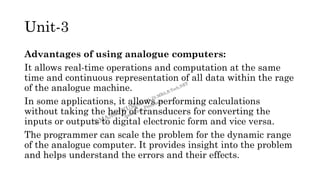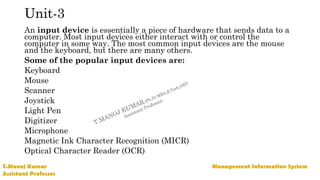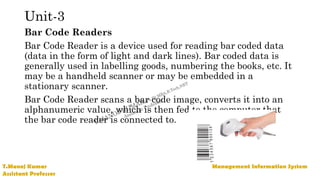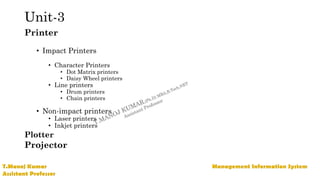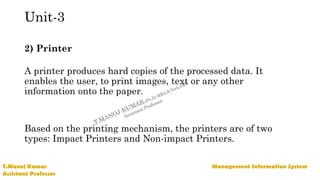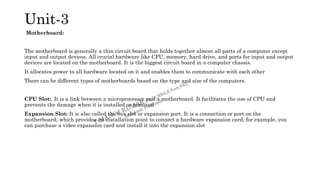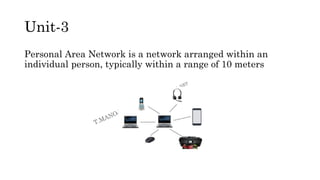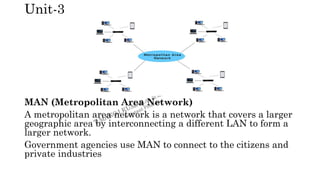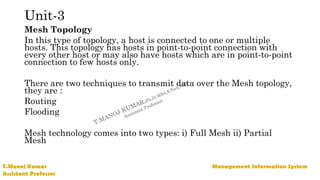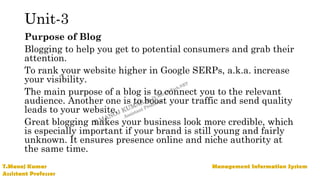Management Information System (mis)- unit-3
- 2. MANAGEMENT INFORMATION SYSTEM P R E PA R E D B Y T. M A N O J K U M A R A S S I S T A N T P R O F E S S O R LECTURE NOTES-UNIT-3 B.Tech,MBA,NET,(Ph.D)
- 4. Unit-3 Computer: Definition A computer is a machine that can be programmed to manipulate symbols. Its principal characteristics are: It responds to a specific set of instructions in a well-defined manner. It can execute a pre-recorded list of instructions (a program). It can quickly store and retrieve large amounts of data.
- 5. Unit-3 •Central processing unit (CPU) •Memory •Mass storage device •Input device •Output device Components of Computers Components of Computers
- 6. ` Unit-3
- 7. Unit-3 The operations of computer components are given below: 1) Inputting: It is the process of entering raw data, instructions and information into the computer. It is performed with the help of input devices. 2) Storing: The computer has primary memory and secondary storage to store data and instructions. It stores the data before sending it to CPU for processing and also stores the processed data before displaying it as output. 3) Processing: It is the process of converting the raw data into useful information. This process is performed by the CPU of the computer. It takes the raw data from storage, processes it and then sends back the processed data to storage. 4) Outputting: It is the process of presenting the processed data through output devices like monitor, printer and speakers. 5) Controlling: This operation is performed by the control unit that is part of CPU. The control unit ensures that all basic operations are executed in a right manner and sequence. Input device enables the user to send data, information, or control signals to a computer. The Central Processing Unit (CPU) of a computer receives the input and processes it to produce the output.
- 9. Unit-3 1) Analogue Computer Analogue computers are designed to process analogue data. Analogue data is continuous data that changes continuously and cannot have discrete values. They measure the continuous changes in physical quantity and generally render output as a reading on a dial or scale. Speedometer and mercury thermometer are examples of analogue computers
- 10. Unit-3 Advantages of using analogue computers: It allows real-time operations and computation at the same time and continuous representation of all data within the rage of the analogue machine. In some applications, it allows performing calculations without taking the help of transducers for converting the inputs or outputs to digital electronic form and vice versa. The programmer can scale the problem for the dynamic range of the analogue computer. It provides insight into the problem and helps understand the errors and their effects.
- 11. Unit-3 2) Digital Computer Digital computer is designed to perform calculations and logical operations at high speed. It accepts the raw data as input in the form of digits or binary numbers (0 and 1) and processes it with programs stored in its memory to produce the output. All modern computers like laptops, desktops including smartphones that we use at home or office are digital computers.
- 12. Unit-3 Advantages of digital computers: It allows you to store a large amount of information and to retrieve it easily whenever you need it. You can easily add new features to digital systems more easily. The cost of hardware is less due to the advancement in the IC technology. It offers high speed as the data is processed digitally. It is highly reliable as it uses error correction codes. Reproducibility of results is higher as the output is not affected by noise, temperature, humidity, and other properties of its components
- 13. Unit-3 3) Hybrid Computer Hybrid computer has features of both analogue and digital computers. It is fast like an analogue computer and has memory and accuracy like digital computers. It can process both continuous and discrete data. It accepts analogue signals and convert them into digital form before processing. For example, a processor is used in petrol pumps that converts the measurements of fuel flow into quantity and price. Similarly, they are used in airplanes, hospitals, and scientific applications.
- 14. Unit-3 Advantages of using hybrid computers: Its computing speed is very high due to the all-parallel configuration of the analogue subsystem. It produces precise and quick results that are more accurate and useful. It has the ability to solve and manage big equation in real-time. It helps in the on-line data processing.
- 15. Unit-3 On the basis of size, the computer can be of five types The first supercomputer was developed by Roger Cray in 1976. Supercomputers are the biggest and fastest computers. They are designed to process huge amount of data. A supercomputer can process trillions of instructions in a second. Supercomputers are particularly used in scientific and engineering applications such as weather forecasting, scientific simulations and nuclear energy research
- 16. Unit-3 Characteristics or applications of supercomputers: It has the ability to decrypt your password to enhance protection for security reasons. It produces excellent results in animations. It is used for virtual testing of nuclear weapons and critical medical tests. It can study and understand climate patterns and forecast weather conditions. It can run in NOAA's system (National Oceanic and Atmospheric Administration) that can execute any type of simple and logical data. It helps in designing the flight simulators for pilots at the beginner level for their training.
- 17. Unit-3 2) Mainframe computer Mainframe computers are designed to support hundreds or thousands of users simultaneously. They can support multiple programs at the same time. It means they can execute different processes simultaneously. These features of mainframe computers make them ideal for big organizations like banking and telecom sectors, which need to manage and process high volume of data.
- 19. Unit-3 Characteristics of Mainframe Computers: It can process huge amount of data, e.g. millions of transactions in a second in the banking sector. It has a very long life. It can run smoothly for up to 50 years after proper installation. It gives excellent performance with large scale memory management. It has the ability to share or distribute its workload among other processors and input/output terminals. There are fewer chances of error or bugs during processing in mainframe computers. If any error occurs, it can fix it quickly without affecting the performance.
- 20. Unit-3 3) Miniframe or Minicomputer It is a midsize multiprocessing computer. It consists of two or more processors and can support 4 to 200 users at one time. Miniframe computers are used in institutes and departments for tasks such as billing, accounting and inventory management. A minicomputer lies between the mainframe and microcomputer as it is smaller than mainframe but larger than a microcomputer.
- 21. Unit-3 Characteristics of miniframe or minicomputer: It is light weight that makes it easy to carry and fit anywhere. It is less expensive than mainframe computers. It is very fast compared to its size. It remains charged for a long time.
- 23. Unit-3 4) Workstation Workstation is a single user computer that is designed for technical or scientific applications. It has a faster microprocessor, a large amount of RAM and high speed graphic adapters. It generally performs a specific job with great expertise; accordingly, they are of different types such as graphics workstation, music workstation and engineering design workstation.
- 25. Unit-3 Characteristics of workstation computer: It is a high-performance computer system designed for a single user for business or professional use. It has larger storage capacity, better graphics, and more powerful CPU than a personal computer. It can handle animation, data analysis, CAD, audio and video creation and editing.
- 26. Unit-3 5) Microcomputer Microcomputer is also known as a personal computer. It is a general-purpose computer that is designed for individual use. It has a microprocessor as a central processing unit, memory, storage area, input unit and output unit. Laptops and desktop computers are examples of microcomputers. They are suitable for personal work that may be making an assignment, watching a movie, or at office for office work.
- 27. Unit-3 Characteristics of a microcomputer: It is the smallest in size among all types of computers. A limited number of software can be used. It is designed for personal work and applications. Only one user can work at a time. It is less expansive and easy to use. It does not require the user to have special skills or training to use it.
- 28. Unit-3 An input device is essentially a piece of hardware that sends data to a computer. Most input devices either interact with or control the computer in some way. The most common input devices are the mouse and the keyboard, but there are many others. Some of the popular input devices are: Keyboard Mouse Scanner Joystick Light Pen Digitizer Microphone Magnetic Ink Character Recognition (MICR) Optical Character Reader (OCR)
- 29. Unit-3
- 30. Unit-3 1) Keyboard The keyboard is a basic input device that is used to enter data into a computer or any other electronic device by pressing keys. It has different sets of keys for letters, numbers, characters, and functions. Keyboards are connected to a computer through USB or a Bluetooth device for wireless communication.
- 33. DVORAK Keyboard
- 34. Unit-3 2) Mouse The mouse was invented by Douglas C. Engelbart in 1963. Early mouse had a roller ball integrated as a movement sensor underneath the device. Modern mouse devices come with optical technology that controls cursor movements by a visible or invisible light beam. A mouse is connected to a computer through different ports depending on the type of computer and type of a mouse The mouse is a hand-held input device which is used to move cursor or pointer across the screen. It is designed to be used on a flat surface and generally has left and right button and a scroll wheel between them. Laptop computers come with a touchpad that works as a mouse.
- 35. Unit-3 Common types of the mouse: i) Trackball Mouse: ii) Mechanical Mouse:
- 36. Unit-3 iii) Optical Mouse iv) Wireless Mouse
- 37. Unit-3 Scanner is an input device, that captures images from the source which are then converted into a digital form that can be stored on the disk. These images can be edited before they are printed. The data or text is written on paper. The paper is feeded to scanner. The paper written information is converted into electronic format; this format is stored in the computer. The document will be permanently stored for the future. The input documents can contain text, handwritten material, picture extra. Scanning can be of the black and white or colored picture. On stored picture 2D or 3D rotations, scaling and other operations can be applied.
- 38. Unit-3 A scanner is connected to a computer through USB. There are different types of scanners: Flatbed scanner – uses a flat surface to scan documents Sheetfed scanner – like a laser printer where paper is fed into the scanner Handheld scanner – the scanner is dragged over the page to be scanned Card scanner – for scanning business card
- 39. Unit-3 Joystick Joystick is a input device. It also a pointing device, which is used to move the cursor position on a monitor screen. It is a stick having a spherical ball at its both lower and upper ends. The lower spherical ball moves in a socket. The joystick can be moved in all four directions. The function of the joystick is similar to that of a mouse. It is mainly used in Computer Aided Designing (CAD) and playing computer games
- 40. Magnetic Ink Card Reader (MICR) MICR input device is generally used in banks as there are large number of cheques to be processed every day. The bank's code number and cheque number are printed on the cheques with a special type of ink that contains particles of magnetic material that are machine readable. This reading process is called Magnetic Ink Character Recognition (MICR). The main advantages of MICR is that it is fast and less error prone.
- 41. Unit-3 Optical Character Reader (OCR) OCR is an input device used to read a printed text. OCR scans the text optically, character by character, converts them into a machine readable code, and stores the text on the system memo
- 42. Unit-3 Bar Code Readers Bar Code Reader is a device used for reading bar coded data (data in the form of light and dark lines). Bar coded data is generally used in labelling goods, numbering the books, etc. It may be a handheld scanner or may be embedded in a stationary scanner. Bar Code Reader scans a bar code image, converts it into an alphanumeric value, which is then fed to the computer that the bar code reader is connected to.
- 43. Unit-3 Optical Mark Reader (OMR) OMR is a special type of optical scanner used to recognize the type of mark made by pen or pencil. It is used where one out of a few alternatives is to be selected and marked. It is specially used for checking the answer sheets of examinations having multiple choice questions.
- 44. Unit-3 Output Devices The output device displays the result of the processing of raw data that is entered in the computer through an input device. There are a number of output devices that display output in different ways such as text, images, hard copies, and audio or video. Some of the popular output devices are: Monitor • CRT Monitor • LCD Monitor • LED Monitor • Plasma Monitor
- 45. Unit-3 Printer • Impact Printers • Character Printers • Dot Matrix printers • Daisy Wheel printers • Line printers • Drum printers • Chain printers • Non-impact printers • Laser printers • Inkjet printers Plotter Projector
- 46. Unit-3 1) Monitor The monitor is the display unit or screen of the computer. It is the main output device that displays the processed data or information as text, images, audio or video.
- 47. Unit-3 Types of Monitor I) CRT Monitor II) LCD Monitor
- 49. Unit-3 2) Printer A printer produces hard copies of the processed data. It enables the user, to print images, text or any other information onto the paper. Based on the printing mechanism, the printers are of two types: Impact Printers and Non-impact Printers.
- 50. Unit-3
- 51. Unit-3 Daisy Wheel Printer A daisywheel printer is an impact printer that uses a wheel as a print head. As the wheel rotates, a hammer strikes the backside of the spoke and presses it against the paper to print a character. Advantages of a daisywheel printer Can print letter quality characters. Disadvantages of a daisywheel printer Printing speed is very slow. Cannot print graphics
- 52. Dot Matrix Printer A dot-matrix printer is an impact printer that produces printed images with a print head striking mechanism. Most dot-matrix printers use continuous-form paper. A higher number of pins on the print head means more dots are printed, which results in higher print quality (i.e., a 24-pin printer has better print quality than a 9-pin printer) The speed of a dot-matrix printer is normally measured by the number of characters per second (cps Unit-3
- 53. Unit-3 A line printer is a high-speed impact printer that prints an entire line at a time. The speed of a line printer is measured by the number of lines per minute (lpm) it can print. Line printers are often used with mainframes, minicomputers, or with a network in applications such as manufacturing, distribution, or shipping
- 54. Non Impact Printers Laser Printer Laser stands for light amplification by stimulated emission of radiation. The laser printer is a non-impact printer. Its working is similar to photocopying machine. It uses laser beams to burn special powder on page to create a permanent image. The power is contained in toner. Laser printer prints complete page at a time. It is also known as page printer.
- 55. Unit-3 Inkjet Printer An ink-jet printer is a type of non-impact printer. It prints characters and graphics by spraying tiny drops of liquid ink on paper. These printers can produce quality text and graphics in both black-and-white and color including photos. A typical inkjet printer provides resolution of 300 dots per inch. The latest inkjet printers provide higher resolution.
- 56. Unit-3 A plotter is a computer printing device for printing vector graphics Plotter is a device that draws pictures on paper based on commands from a computer. Plotters differ from printers in that they draw lines using a pen. As a result, they can produce continuous lines, whereas printers can only simulate lines by printing a closely spaced series of dots
- 57. Unit-3 3) Projector A projector is an output device that enables the user to project the output onto a large surface such as a big screen or wall. It can be connected to a computer and similar devices to project their output onto a screen. It uses light and lenses to produce magnified texts, images, and videos. So, it is an ideal output device to give presentations or to teach a large number of people.
- 58. Unit-3 A digital projector can be of two types: Liquid Crystal Display (LCD) digital projector Digital Light Processing (DLP) digital projector
- 60. Unit-3 A Central Processing Unit is also called a processor, central processor, or microprocessor. It carries out all the important functions of a computer. It receives instructions from both the hardware and active software and produces output accordingly. It stores all important programs like operating systems and application software. CPU is installed or inserted into a CPU socket located on the motherboard, it is provided with a heat sink to absorb and dissipate heat to keep the CPU cool and functioning smoothly. Generally, a CPU has three components: ALU (Arithmetic Logic Unit) Control Unit Memory or Storage Unit
- 61. Unit-3 Control Unit: It is the circuitry in the control unit, which makes use of electrical signals to instruct the computer system for executing already stored instructions. It takes instructions from memory and then decodes and executes these instructions. ALU: It is the arithmetic logic unit, which performs arithmetic and logical functions. Arithmetic functions include addition, subtraction, multiplication division, and comparisons. Logical functions mainly include selecting, comparing, and merging the data. A CPU may contain more than one ALU Memory or Storage Unit/ Registers: It is called Random access memory (RAM). It temporarily stores data, programs, and intermediate and final results of processing. So, it acts as a temporary storage area that holds the data temporarily, which is used to run the computer. Types of CPU: Single core CPU, Dual core CPU and Quad core CPU
- 62. Unit-3 Motherboard: The motherboard is generally a thin circuit board that holds together almost all parts of a computer except input and output devices. All crucial hardware like CPU, memory, hard drive, and ports for input and output devices are located on the motherboard. It is the biggest circuit board in a computer chassis. It allocates power to all hardware located on it and enables them to communicate with each other There can be different types of motherboards based on the type and size of the computers. CPU Slot:. It is a link between a microprocessor and a motherboard. It facilitates the use of CPU and prevents the damage when it is installed or removed Expansion Slot: It is also called the bus slot or expansion port. It is a connection or port on the motherboard, which provides an installation point to connect a hardware expansion card, for example, you can purchase a video expansion card and install it into the expansion slot
- 63. Unit-3 Capacitor: It is made of two conductive plates, and a thin insulator sandwiched between them. These parts are wrapped in a plastic container. Inductor (Coil): It is an electromagnetic coil made of a conducting wire wrapped around an iron core. It acts as an inductor or electromagnet to store magnetic energy. Other important components are: Northbridge PCI Slot (Peripheral Component Interconnect slot) AGP Slot (Accelerated Graphics Port) Heat Sink: Power Connector
- 64. Unit-3 Storage Devices A storage device is a piece of computer hardware used for saving, carrying and pulling out data. It can keep and retain information short-term or long-term. It can be a device inside or outside a computer or server. Other terms for storage device is storage medium or storage media. A storage device is one of the basic elements of any computer device. It almost saves all data and applications in a computer except for hardware firmware. It comes in different shapes and sizes depending on the needs and functionalities.
- 65. Unit-3-Types of Storage Devices Magnetic Storage Device – one of the most popular types of storage used. • Floppy diskette – A normal 3 ½ inch disk can store 1.44 MB of data. • Hard drive – An internal hard drive is the main storage device in a computer. An external hard drive is also known as removable hard drive. It is used to store portable data and backups. • Magnetic strip – Magnetic tape drive stores video and audio using magnetic tape, like tape and video tape recorders. • Super disk – A disk drive and diskette that can hold 120 MB and 240 MB of data. • Cassette tape – A magnetic storage device used for audio recording and playback. • Zip diskette – Like a floppy diskette but more advanced. Optical Storage Device – uses lasers and lights as its mode of saving and retrieving data. • Blu-ray disc – A digital optical storage device which was intended to replace the DVD format. • CD-ROM disc – An optical storage device that is read-only or cannot be modified nor deleted. • CD-R and CD-RW disc – CD-R is a recordable disc that can be written to once, while CD-RW is a rewritable disc that can be written to multiple times. • DVD-R, DVD+R, DVD-RW and DVD+RW disc – DVD-R and DVD+R are recordable discs that can be written to once, while DVD-RW and DVD+RW are rewritable discs that can be written to multiple times. The difference between the + and – is in the formatting and compatibility.
- 66. Storage Devices
- 67. Unit-3-Types of Storage Devices Flash Memory Device – is now replacing magnetic storage device as it is economical, more functional and dependable. • Memory card – An electronic flash memory device used to store digital information and commonly used in mobile electronic devices. • Memory stick – A memory card that is removable. • SSD – Solid State Drive – A flash memory device that uses integrated circuit assemblies to save data steadily. • USB flash drive, jump drive or thumb drive – A small, portable storage device connected through the USB port. Online and Cloud – is now becoming widespread as people access data from different devices. • Cloud storage – Data is managed remotely and made available over a network. Basic features are free to use but upgraded version is paid monthly as a per consumption rate. • Network media – Audio, Video, Images or Text that are used on a computer network. A community of people create and use the content shared over the internet. Paper Storage – method used by early computers for saving information. • OMR – stands for Optical Mark Recognition – A process of capturing marked data of human from forms like surveys and tests. It is used to read questionnaires with multiple choices that are shaded. • Punch card – A piece of hard paper used to contain digital information coming from the perforated holes. The presence or absence of holes in predetermined positions define the data.
- 68. Unit-3 Software, which is abbreviated as SW or S/W, is a set of programs that enables the hardware to perform a specific task. All the programs that run the computer are software. The software can be of three types: system software, application software, and programming software. 1) System Software The system software is the main software that runs the computer. When you turn on the computer, it activates the hardware and controls and coordinates their functioning. An operating system is an example of system software. Operating System: Microsoft Windows, Linux, and Apple Mac OS Some other examples of system software include: BIOS, Boot Program, An assembler, A device driver
- 70. Unit-3 2) Application software is a set of programs designed to perform a specific task. It does not control the working of a computer as it is designed for end-users Word Processing Software Spreadsheet Software Multimedia Software Enterprise Software
- 71. Unit-3 3) Programming Software: It is a set or collection of tools that help developers in writing other software or programs. It assists them in creating, debugging, and maintaining software or programs or applications Some examples of programming software include: Eclipse, Coda, Notepad, Sublime text.
- 72. Unit-3 Computer Network A computer network is a group of computers linked to each other that enables the computer to communicate with another computer and share their resources, data, and applications. A computer network can be categorized by their size. A computer network is mainly of four types:
- 73. Unit-3
- 74. Unit-3 Local Area Network is a group of computers connected to each other in a small area such as building, office.
- 75. Unit-3 Personal Area Network is a network arranged within an individual person, typically within a range of 10 meters
- 76. Unit-3 Wireless Personal Area Network: Wireless Personal Area Network is developed by simply using wireless technologies such as WiFi, Bluetooth. It is a low range network. Wired Personal Area Network: Wired Personal Area Network is created by using the USB.
- 77. Unit-3 MAN (Metropolitan Area Network) A metropolitan area network is a network that covers a larger geographic area by interconnecting a different LAN to form a larger network. Government agencies use MAN to connect to the citizens and private industries
- 78. Unit-3 WAN (Wide Area Network) A Wide Area Network is a network that extends over a large geographical area such as states or countries. A Wide Area Network is quite bigger network than the LAN. A Wide Area Network is not limited to a single location, but it spans over a large geographical area through a telephone line, fibre optic cable or satellite links. The internet is one of the biggest WAN in the world.
- 79. Unit-3
- 80. Unit-3 Examples of Wide Area Network: Mobile Broadband: A 4G network is widely used across a region or country. Last mile: A telecom company is used to provide the internet services to the customers in hundreds of cities by connecting their home with fiber. Private network: A bank provides a private network that connects the 44 offices. This network is made by using the telephone leased line provided by the telecom company.
- 81. Unit-3 Advantages of Wide Area Network: Following are the advantages of the Wide Area Network: Geographical area: A Wide Area Network provides a large geographical area. Suppose if the branch of our office is in a different city then we can connect with them through WAN. The internet provides a leased line through which we can connect with another branch. Centralized data: In case of WAN network, data is centralized. Therefore, we do not need to buy the emails, files or back up servers. Get updated files: Software companies work on the live server. Therefore, the programmers get the updated files within seconds. Exchange messages: In a WAN network, messages are transmitted fast. The web application like Facebook, WhatsApp, Skype allows you to communicate with friends. Sharing of software and resources: In WAN network, we can share the software and other resources like a hard drive, RAM. Global business: We can do the business over the internet globally.
- 82. Unit-3 Disadvantages of Wide Area Network: The following are the disadvantages of the Wide Area Network: Security issue: A WAN network has more security issues as compared to LAN and MAN network as all the technologies are combined together that creates the security problem. Needs Firewall & antivirus software: The data is transferred on the internet which can be changed or hacked by the hackers, so the firewall needs to be used. Some people can inject the virus in our system so antivirus is needed to protect from such a virus. High Setup cost: An installation cost of the WAN network is high as it involves the purchasing of routers, switches. Troubleshooting problems: It covers a large area so fixing the problem is difficult
- 83. Unit-3 Topology defines the structure of the network of how all the components are interconnected to each other. There are two types of topology: physical and logical topology. Physical topology is the geometric representation of all the nodes in a network
- 84. Unit-3 BUS Topology Bus topology is a network type in which every computer and network device is connected to single cable. When it has exactly two endpoints, then it is called Linear Bus topology.
- 85. Unit-3 Features of Bus Topology It transmits data only in one direction. Every device is connected to a single cable Advantages of Bus Topology It is cost effective. Cable required is least compared to other network topology. Used in small networks. It is easy to understand.
- 86. Unit-3 RING Topology It is called ring topology because it forms a ring as each computer is connected to another computer, with the last one connected to the first. Exactly two neighbours for each device
- 87. Unit-3 STAR Topology In this type of topology all the computers are connected to a single hub through a cable. This hub is the central node and all others nodes are connected to the central node
- 88. Unit-3 Features of Star Topology Every node has its own dedicated connection to the hub. Hub acts as a repeater for data flow. Can be used with twisted pair, Optical Fibre or coaxial cable. Advantages of Star Topology Fast performance with few nodes and low network traffic. Hub can be upgraded easily. Easy to troubleshoot. Easy to setup and modify.
- 89. Unit-3 TREE Topology It has a root node and all other nodes are connected to it forming a hierarchy. It is also called hierarchical topology. It should at least have three levels to the hierarchy
- 90. Unit-3 Features of Tree Topology Ideal if workstations are located in groups. Used in Wide Area Network. Advantages of Tree Topology Extension of bus and star topologies. Expansion of nodes is possible and easy. Easily managed and maintained. Error detection is easily done. Disadvantages of Tree Topology Heavily cabled. Costly. If more nodes are added maintenance is difficult. Central hub fails, network fails.
- 91. Unit-3 Mesh Topology In this type of topology, a host is connected to one or multiple hosts. This topology has hosts in point-to-point connection with every other host or may also have hosts which are in point-to-point connection to few hosts only. There are two techniques to transmit data over the Mesh topology, they are : Routing Flooding Mesh technology comes into two types: i) Full Mesh ii) Partial Mesh
- 93. Unit-3 Hybrid Topology A network structure whose design contains more than one topology is said to be hybrid topology.
- 94. Unit-3 Features of Hybrid Topology It is a combination of two or topologies Inherits the advantages and disadvantages of the topologies included Advantages of Hybrid Topology Reliable as Error detecting and trouble shooting is easy. Effective. Scalable as size can be increased easily. Flexible. Disadvantages of Hybrid Topology Complex in design. Costly.
- 95. Unit-3 World Wide Web: The World Wide Web was invented by a British scientist, Tim Berners-Lee in 1989. He was working at CERN at that time. Originally, it was developed by him to fulfill the need of automated information sharing between scientists across the world, so that they could easily share the data and results of their experiments and studies with each other. In 1991, Tim created the world's first website and Web Server. Its address was info.cern.ch, and it was running at CERN on the NeXT computer
- 96. Unit-3 Definition: World Wide Web World Wide Web, which is also known as a Web, is a collection of websites or web pages stored in web servers and connected to local computers through the internet. Components of World Wide Web These websites contain text pages, digital images, audios, videos, etc. Users can access the content of these sites from any part of the world over the internet using their devices such as computers, laptops, cell phones, etc. The WWW, along with internet, enables the retrieval and display of text and media to your device.
- 97. Unit-3-WWW Operation or Working or Function of WWW WWW works on client- server approach. Following steps explains how the web works: User enters the URL (say, http://www.tutorialspoint.com) of the web page in the address bar of web browser. Then browser requests the Domain Name Server for the IP address corresponding to www.tutorialspoint.com. After receiving IP address, browser sends the request for web page to the web server using HTTP protocol which specifies the way the browser and web server communicates. Then web server receives request using HTTP protocol and checks its search for the requested web page. If found it returns it back to the web browser and close the HTTP connection. Now the web browser receives the web page, It interprets it and display the contents of web page in web browser’s window.
- 98. Unit-3 E-Mail Definition: E-mail Email is a service which allows us to send the message in electronic mode over the internet. It offers an efficient, inexpensive and real time mean of distributing information among people. Characteristic of E-mail E-Mail Address Each user of email is assigned a unique name for his email account. This name is known as E-mail address. Different users can send and receive messages according to the e-mail address. E-mail is generally of the form username@domainname. For example, webmaster@tutorialspoint.com is an e-mail address where webmaster is username and tutorialspoint.com is domain name.
- 100. Unit-3 E-mail Message Components A.E-mail Header The first five lines of an E-mail message is called E-mail header. The header part comprises of following fields: 1.From 2.Date 3.To 4. Subject 5.CC 6.BCC 7.From The From field indicates the sender’s address i.e. who sent the e-mail. Date The Date field indicates the date when the e-mail was sent. To The To field indicates the recipient’s address i.e. to whom the e-mail is sent. Subject The Subject field indicates the purpose of e-mail. It should be precise and to the point. CC CC stands for Carbon copy. It includes those recipient addresses whom we want to keep informed but not exactly the intended recipient. BCC BCC stands for Black Carbon Copy. It is used when we do not want one or more of the recipients to know that someone else was copied on the message.
- 101. Unit-3 B.Greeting Greeting is the opening of the actual message. Eg. Hi Sir or Hi Guys etc. C.Text It represents the actual content of the message. D.Signature This is the final part of an e-mail message. It includes Name of Sender, Address, and Contact Number.
- 102. Unit-3 Definition | Meaning of blog: A blog (a shortened version of “weblog”) is an online journal or informational website displaying information in reverse chronological order, with the latest posts appearing first, at the top. It is a platform where a writer or a group of writers share their views on an individual subject. There are more than 570 million blogs on the web. The number of bloggers in the USA alone is set to reach 31.7 million users by 2020.
- 103. Unit-3 Purpose of Blog Blogging to help you get to potential consumers and grab their attention. To rank your website higher in Google SERPs, a.k.a. increase your visibility. The main purpose of a blog is to connect you to the relevant audience. Another one is to boost your traffic and send quality leads to your website. Great blogging makes your business look more credible, which is especially important if your brand is still young and fairly unknown. It ensures presence online and niche authority at the same time.
- 104. Unit-3 Components of Blog or Structure
- 105. Unit-3 (Continu of Blog) Header with the menu or navigation bar. Main content area with highlighted or latest blog posts. Sidebar with social profiles, favorite content, or call-to-action. Footer with relevant links like a disclaimer, privacy policy, contact page, etc
- 106. END OF UNIT-3