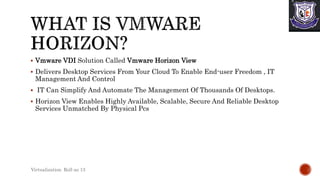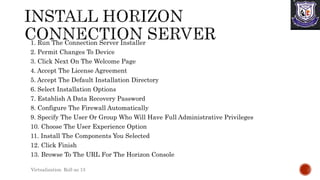VDI/ VMware Horizon View
- 1. SUMERA HANGI ROLL NO 13
- 2. Virtual Desktop Infrastructure (VDI) Is Defined As The Hosting Of Desktop Environments On A Central Server. It Is A Form Of Desktop Virtualization, As The Specific Desktop Images Run Within Virtual Machines (Vms) And Are Delivered To End Clients Over A Network. Virtualization Roll no 13
- 3. 1. Virtualization 2. Hypervisor 3. Connection Broker 4. Desktop Pools 5. Application Virtualization Virtualization Roll no 13
- 4. 1. Users Sends Login Request To Their End Point Devices 2. Connection Broker Accepts The Request 3. Now User Can Use Desktop According To Their Process Virtualization Roll no 13
- 5. Access Anywhere Easy Backup Bring Your Own Device High-level Security Cost Reduction Virtualization Roll no 13
- 6. VDI Can Be Used As An Alternative To Traditional Infrastructure (Where Real Physical Desktops Are Used). There Are Some Use Cases For Which Virtual Desktop Infrastructure Is Especially Handy: Users Require Access To Their Desktops During Business Trips From Different Locations And Devices. A Company Wants Employees To Work Remotely From Home A Company Doesn’t Want To Buy New Workstations (ONLY SERVERS) A Company Wishes To Simplify Software Updates Virtualization Roll no 13
- 7. Virtualization Roll no 13
- 8. Vmware VDI Solution Called Vmware Horizon View Delivers Desktop Services From Your Cloud To Enable End-user Freedom , IT Management And Control IT Can Simplify And Automate The Management Of Thousands Of Desktops. Horizon View Enables Highly Available, Scalable, Secure And Reliable Desktop Services Unmatched By Physical Pcs Virtualization Roll no 13
- 9. vCenter Server ESXi Hypervisor View Agent Horizon Client Horizon View Connection Server ThinApp View Composer Horizon Administrator Virtualization Roll no 13
- 10. Virtualization Roll no 13
- 11. VMware Horizon View is a Virtual Desktop Infrastructure solution that is integrated into VMware vSphere. Affordable for companies Horizon VDI supports Active Directory integration and connection to Windows Terminal Services High Availability & Fault Tolerance consume resources such as storage space, CPU, memory, and networking more rationally scalability, reliability, and compatibility Virtualization Roll no 13
- 12. 1. Navigate To The Product Evaluation Center 2. Note The License 3. Download The Horizon 7 Packages 4. Download Vsphere Packages 5. Download Horizon Client Prerequisites For Creating The Connection Server And Composer Server 1. Create A VM 2. Install The Windows Server Operating System 3. Update Windows 4. Install Vmware Tools 5. Change The Network Adapter To VMXNET 3 6. Clone The VM To A Template 7. Deploy Vms From The Template Virtualization Roll no 13
- 13. 1. Run The Connection Server Installer 2. Permit Changes To Device 3. Click Next On The Welcome Page 4. Accept The License Agreement 5. Accept The Default Installation Directory 6. Select Installation Options 7. Establish A Data Recovery Password 8. Configure The Firewall Automatically 9. Specify The User Or Group Who Will Have Full Administrative Privileges 10. Choose The User Experience Option 11. Install The Components You Selected 12. Click Finish 13. Browse To The URL For The Horizon Console Virtualization Roll no 13
- 14. Virtual Desktop Infrastructure (VDI) Is An Alternative Way To Provide Desktops VDI Is A Technology Developed To Provide Virtual Rather Than Physical Desktops For Users, Who Can Connect To Such Desktops From Different Locations And With Different Devices. Vmware Horizon View Is A Vdi Solution That Combines The Advantages Of Virtual Desktop Infrastructure With Those Of The Vmware Vsphere Virtualization Platform. Vmware Horizon View Is Worthy Of Attention If You Are Looking For Alternatives To Traditional Desktops Or Remote Desktop Solutions. Virtualization Roll no 13