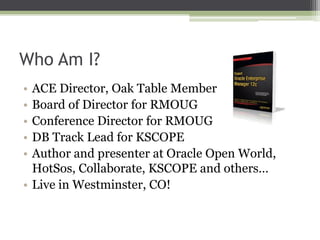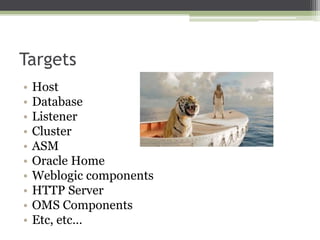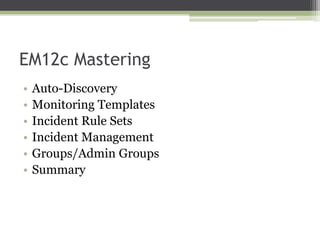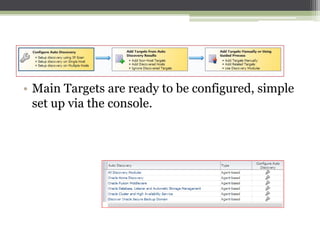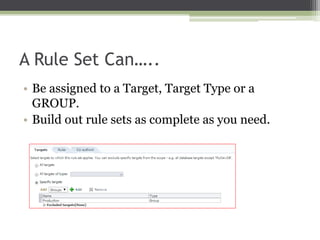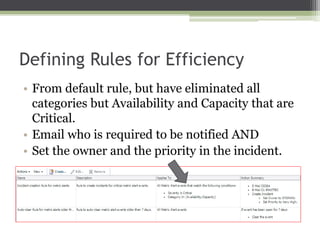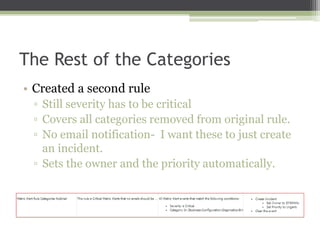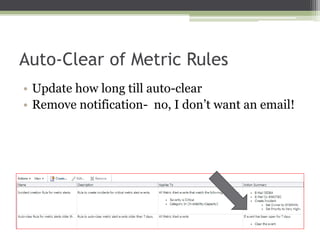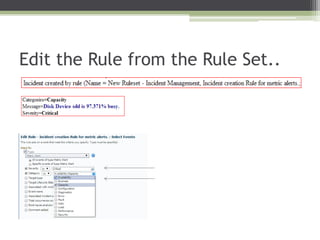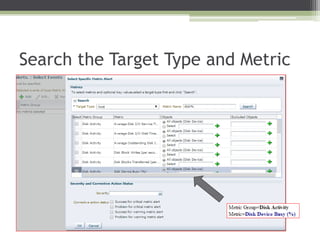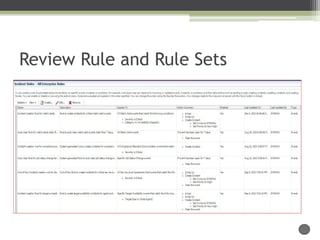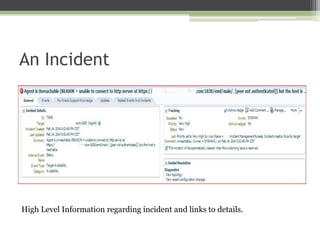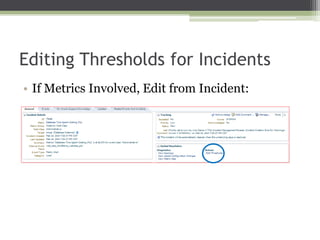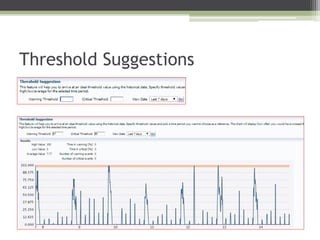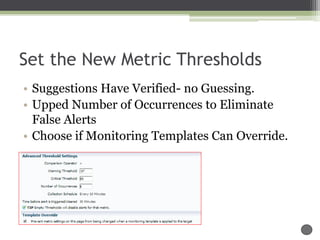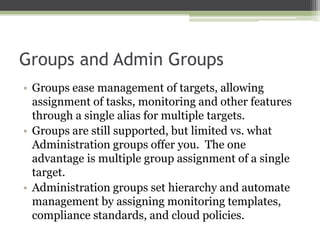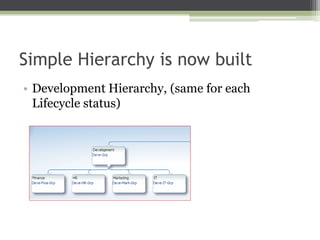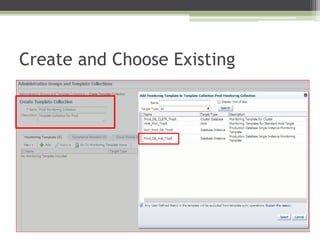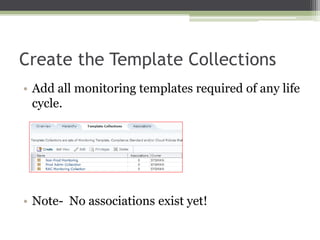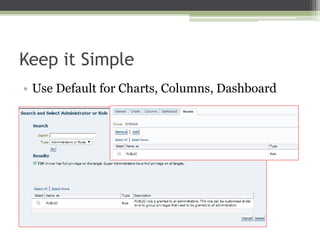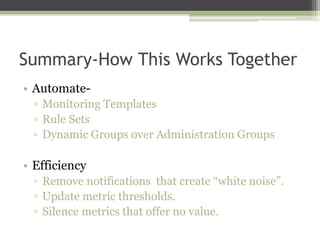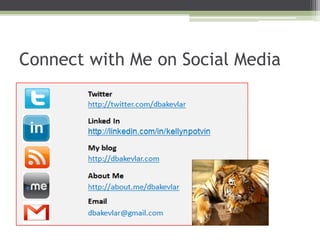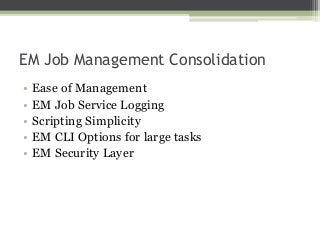Mastering the enterprise manager 12c environment
- 1. Mastering the Enterprise Manager 12c Environment How to Tame the EM12c Tiger Kellyn Pot’Vin Sr. Technical Consultant
- 2. Who Am I? • • • • • • ACE Director, Oak Table Member Advocate for Women in Technology Board of Director for RMOUG Conference Director for RMOUG DB Track Lead for KSCOPE Author and presenter at Oracle Open World, HotSos, Collaborate, KSCOPE and others… • Live in Westminster, CO!
- 3. What We’ll Tame Today • The Enterprise Manager 12c, (EM12c) environment! ▫ ▫ ▫ ▫ ▫ ▫ Target Management Incident Management Building Effective Rule Sets Designing Groups Reporting Why Centralize Environment Job Management
- 4. EM12c Architecture at a Glance EM CLI Agent OMS Console Oracle Database
- 5. Targets • • • • • • • • • • Host Database Listener Cluster ASM Oracle Home Weblogic components HTTP Server OMS Components Etc, etc…
- 6. EM12c Mastering • • • • • • Auto-Discovery Monitoring Templates Incident Rule Sets Incident Management Groups/Admin Groups Summary
- 7. Auto-Discovery • A way for EM12c to automatically search environment for targets. • Must be set up in EM
- 8. • Main Targets are ready to be configured, simple set up via the console.
- 10. Inspecting Overall Discovered Targets • • • • • Host Name All Discovery Modules Listed Schedule Discovered # of Targets Current Managed Targets
- 11. Target Links Discovered Targets Managed Targets
- 12. Discovered Targets • From Setup, Add Target, Auto-Discovery Results • Click on discovered targets, click on target and click on Promote.
- 13. The Step by Step Rob Zoeteweij has created a great document to if you want to learn more: • http://oemgc.files.wordpress.com/2012/02/aut o-discovery-in-em12c.pdf
- 14. Monitoring Templates • Sets distinct, consistent monitoring for individual targets or groups. • Still allows for individual metric policies and thresholds to be set and not overridden by templates. • Easy to maintain and can be automated to be set as “default” template for targets/groups.
- 15. Creating a Monitoring Template • Or part of administration group creation step. • Preference to create Templates outside of group setup. • Plan out templates required before building. • Build out any and all target type templates, but don’t feel you are required to create a template for all!
- 16. Monitoring Template Design • Base Templates off Existing Targets • Build by Target Type • Make Templates DEFAULT for Crucial Target Types.
- 17. Incident Rule Sets • Two Default Rule Sets • “Create Like” for the Default Rules Sets • Build out New Ones • Disable the Defaults
- 18. A Rule Set Can….. • Be assigned to a Target, Target Type or a GROUP. • Build out rule sets as complete as you need.
- 19. Rules • Think about… ▫ What is important to be ACTUALLY notified for? ▫ What is TRULY mission critical? ▫ What should be managed during the business day? ▫ More notifications are NOT better notifications ▫ No, NO WHITE NOISE- make every notification count.
- 20. Defining Rules for Efficiency • From default rule, but have eliminated all categories but Availability and Capacity that are Critical. • Email who is required to be notified AND • Set the owner and the priority in the incident.
- 21. The Rest of the Categories • Created a second rule ▫ Still severity has to be critical ▫ Covers all categories removed from original rule. ▫ No email notification- I want these to just create an incident. ▫ Sets the owner and the priority automatically.
- 22. Auto-Clear of Metric Rules • Update how long till auto-clear • Remove notification- no, I don’t want an email!
- 23. What about Warnings?? • No, there aren’t any rules set for warnings. • I choose to use the incident manager to track warnings and pro-actively manage from it. • Severity Warning, creates and incident, sets the owner to Sysman and priority to LOW. • This is a PROFESSIONAL PREFERENCE.
- 24. When to Know to Change a Rule • Notification does not provide value. • Notification is triggered by a bug, isn’t critical or can’t be resolved by the one notified. • Always retain the email notification to ensure you are editing the correct notification. • Break down the rule to ensure that metrics grouped in one category are not mistakenly set to not notify.
- 26. Edit the Rule from the Rule Set..
- 27. Search the Target Type and Metric
- 28. Add the Device to Exclusion List
- 29. Tips on Event Building • Create New Rules and Break Down Categories • Inspect Each Notification the Impacts Effective Alerting. • Recognize when a metric threshold vs. a rule set is the “culprit”.
- 30. Edit Actions • Choose if this should be done for all actions. • Create Incident, automatically assign. • Set a priority and even update information automatically in the incident.
- 32. Review Rule and Rule Sets
- 33. Incident Management • Critical Notifications are now ONLY for Mission Critical and Production Down • The Incident Manager interface now can be utilized for review and management.
- 34. An Incident High Level Information regarding incident and links to details.
- 35. Incident Events Steps covered in incident and escalation.
- 36. Incident Updates • Steps through the updates to the incident. • If any notifications have been sent, this is where you look!
- 37. Editing Thresholds for Incidents • If Metrics Involved, Edit from Incident:
- 40. Set the New Metric Thresholds • Suggestions Have Verified- no Guessing. • Upped Number of Occurrences to Eliminate False Alerts • Choose if Monitoring Templates Can Override.
- 41. Groups and Admin Groups • Groups ease management of targets, allowing assignment of tasks, monitoring and other features through a single alias for multiple targets. • Groups are still supported, but limited vs. what Administration groups offer you. The one advantage is multiple group assignment of a single target. • Administration groups set hierarchy and automate management by assigning monitoring templates, compliance standards, and cloud policies.
- 42. Groups- Simple • Original, Backward Compatible Groups • Add targets to a group or more than one group at any time. • Edit standard groups down the road. • Groups can be used with rule sets to assign alerts to multi-level escalation in actions.
- 43. Administration Groups- Complex • Plan out first, including “Line of Business”, “Lifecycle Status” and what types of databases exist in environment, (production, mission critical, staging, development, QA, etc.) • Once created, most design elements of the Administration group are not open to edits. • All hierarchy for each target is available in the “target properties”.
- 44. Setting up Admin Groups • Click on Targets, Groups OR Setup, Add Target, Administration Groups • Create, Choose Administration Group Have your design ready…
- 45. Creation of a Hierarchy • Start with Lifecycle Status • Decide which to keep, edit, add, remove or merge.
- 46. Create Your Line of Business • Click on “Add” in Hierarchy Levels, (again) • Choose Line of Business, click on Add, separate by a comma all lines of business desired.
- 47. Simple Hierarchy is now built • Development Hierarchy, (same for each Lifecycle status)
- 48. Create Hierarchy • Click on Create, warning will appear-
- 49. • Monitoring Templates, (covered earlier), can be created as part of this step. • Compliance and Cloud standards must be created in the appropriate framework in EM12c before being added to the Administration Group.
- 50. Create and Choose Existing
- 51. Create the Template Collections • Add all monitoring templates required of any life cycle. • Note- No associations exist yet!
- 52. Run Unassociated Target Report • Run Report to see what targets aren’t associated with Admin Groups.
- 53. Editing a Target • Fill in all Pertinent Information
- 54. Post Association • Associate Template Collection • Continue with all Targets Till Complete.
- 55. Dynamic Groups • High Level Review
- 56. Define the Membership Criteria
- 57. Reviewing the Build • The Membership can now easily build out from the criteria entered. • Saves from having to build Admin Groups.
- 58. Charts • Use Default Charts to Begin
- 59. Keep it Simple • Use Default for Charts, Columns, Dashboard
- 60. Group Review • Dynamic Easier, Fluid • Administration- more complex, but open to more errors.
- 61. Step by Step Example • http://dbakevlar.com/2013/12/em12cinformation-reporting/
- 62. Summary-How This Works Together • Automate▫ Monitoring Templates ▫ Rule Sets ▫ Dynamic Groups over Administration Groups • Efficiency ▫ Remove notifications that create “white noise”. ▫ Update metric thresholds. ▫ Silence metrics that offer no value.
- 63. Information Publisher Reports • Canned Reports • Simple “Create Like” feature • BI Publisher currently an option, Release 3, embedded. • Requires MGMT_VIEW grant to select objects. • Fully qualified names not allowed in queries.
- 64. IP Reports Interface • User Friendly
- 65. EM Job Management Consolidation • • • • • Ease of Management EM Job Service Logging Scripting Simplicity EM CLI Options for large tasks EM Security Layer
- 66. The Future • Release 4, June 2014 ▫ ▫ ▫ ▫ ▫ ▫ BI Publisher, embrace it Agent improvements EBS Cloning Features Analytics Data Enhancements to Cloud Features Job Migration Utility • Release 2 and 3 ▫ PSU- APPLY IT! • BP1- UPGRADE!
- 67. Connect with Me on Social Media