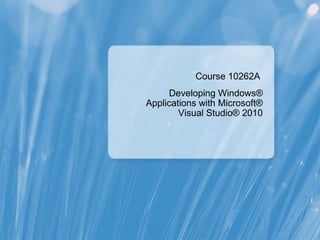10262A_00
- 1. Course 10262A Developing Windows® Applications with Microsoft® Visual Studio® 2010
- 2. Welcome! Thank you for taking our training. We’ve worked together with our Microsoft Certified Partners for Learning Solutions and Microsoft IT Academies to bring you a world-class learning experience, including: Microsoft Certified Trainers + Instructors. Your instructor is a premier technical and instructional expert who meets ongoing certification requirements. Customer Satisfaction Guarantee. Our Certified Partners for Learning Solutions offer a satisfaction guarantee and we hold them accountable for it. At the end of class, please complete an evaluation of today’s experience. We value your feedback! Certification Exam Benefits. After training, consider taking a Microsoft Certification exam. Independent research by IDC concluded that 75% of managers believe certifications are important to team performance*. Ask your instructor about available exam promotions and discounts. We wish you a great learning experience and ongoing career success! * IDC, Value of Certification: Team Certification and Organizational Performance, November 2006
- 3. Introduction • Name • Company affiliation • Title/function • Job responsibility • Programming and database experience • Visual Studio experience • Your expectations for the course
- 4. Course Material Course Handbook Course Companion CD A succinct classroom learning guide that provides critical technical information to optimize your in-class learning experience. http://www.microsoft.com/learning/ Searchable, easy-to-navigate digital content with integrated premium on-line resources designed to supplement the Course Handbook. Lessons Labs Module Reviews and Takeaways Lab Answers Online Resources Student Course Files
- 5. How to Use the Course Material Course Handbook Course Companion CD • Use the handbook content as the primary resource for reference during the class. • Use the troubleshooting tips and best practices in the Module Reviews and Takeaways section as on-the-job references. http://www.microsoft.com/learning/ • During the class, refer to the Companion CD while performing labs or as suggested by the instructor. • Use the CD as your extended learning resource on the job.
- 6. Facilities • Class hours • Building hours • Parking • Restrooms •Meals • Phones •Messages • Smoking • Recycling
- 7. About This Course • Audience • Course Prerequisites • Course Objectives
- 8. Course Outline •Module 1: Windows Client Application Design •Module 2: Introduction to Visual Studio 2010 and WPF Version 4 •Module 3: Designing and Developing a User Interface •Module 4: Taking Control of the User Interface •Module 5: Testing, Unit Testing, and Debugging •Module 6: Simple Data Binding and Validation •Module 7: Data Binding to Collections •Module 8: Enhancing User Interface Responsiveness
- 9. Course Outline (continued) •Module 9: Integrating Localization and User Assistance Features •Module 10: WPF 2-D Graphics, Multimedia, and Printing •Module 11: Control Customization •Module 12: Attached Properties and Behaviors in WPF •Module 13: Animations in WPF •Module 14: Application Settings, State, and Life Cycle •Module 15: Configuring and Deploying Windows Client Applications
- 10. Introduction to Adventure Works Cycles • In the labs throughout this course, you will work for Adventure Works Cycles. • As you complete the labs, you will design and develop Windows Client applications for Adventure Works Cycles
- 11. Virtual Machine Environment 10262A-GEN-DEV-01 Windows 7 Client Visual Studio 2010 E: Allfiles
- 12. Demonstration: Using Hyper-V Manager In this demonstration, you will learn how to: • Open Hyper-V Manager • Navigate the various sections/panes within Hyper-V Manager Virtual Machines, Snapshots, and Actions: Server specific and Virtual Machine specific • Identify the virtual machines (VMs) used in the labs for this course • Take a Snapshot and Apply a Snapshot • Connect to a VM • Start and log on to a VM • Switch between the full screen and window modes • Revert to the previous Snapshot • Shut down a VM Understand the difference between Shut Down and Turn off • Close Hyper-V Manager