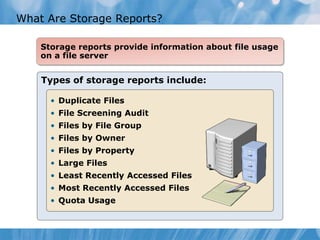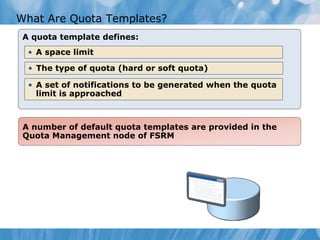6421 b Module-12
- 1. Module 12 Controlling and Monitoring Network Storage
- 2. Module Overview • Monitoring Network Storage • Controlling Network Storage Utilization • Managing File Types on Network Storage
- 3. Lesson 1: Monitoring Network Storage • Discussion: Storage Management Challenges • What Is File Server Resource Manager? • What Are Storage Reports? • Ways to Generate Storage Reports • Demonstration: How to Install and Configure FSRM
- 4. Discussion: Storage Management Challenges What are some of the storage management challenges in your organization? 5 min
- 5. What Is File Server Resource Manager? Built-in capacity management solution for Windows Server 2008
- 6. What Are Storage Reports? Types of storage reports include: • Duplicate Files • File Screening Audit • Files by File Group • Files by Owner • Files by Property • Large Files • Least Recently Accessed Files • Most Recently Accessed Files • Quota Usage Storage reports provide information about file usage on a file server
- 7. • Reports can be: • Created on-demand • Scheduled • In response to a trigger Ways to Generate Reports • Reports can be saved in various formats • Reports are saved to %Systemdrive%StorageReports
- 8. Demonstration: How to Install and Configure FSRM This demonstration shows how to: • Install FSRM • View FSRM configuration options.
- 9. Lesson 2: Controlling Network Storage Utilization • What Is Quota Management? • FSRM Quotas vs. NTFS Disk Quotas • What Are Quota Templates? • Demonstration: How to Create and Configure a Quota • Monitoring Quota Usage
- 10. What Is Quota Management? Notification thresholds can be configured to: Limiting storage space by using a hard or soft quota and generating notifications when the limits are approached or exceeded • Send email notifications • Log an event • Run a command or script • Generate storage reports
- 11. FSRM Quotas vs. NTFS Quotas Quota Features NTFS Disk Quotas FSRM Quotas Quota Tracking Per user/per volume By folder or by volume Disk Usage Calculation Logical file size Actual disk space Notification Mechanisms Event logs only Email, custom reports, command execution, event logs
- 12. What Are Quota Templates? A quota template defines: A number of default quota templates are provided in the Quota Management node of FSRM • A space limit • The type of quota (hard or soft quota) • A set of notifications to be generated when the quota limit is approached
- 13. Demonstration: How to Create and Configure a Quota • This demonstration shows how to: • Create a new quota template • Create a new quota based on a quota template • Generate a quota notification
- 14. Monitoring Quota Usage You can monitor quota usage by: • Viewing quota information • Generating a Quota Usage report • Creating soft quotas Quotas typically have an I/O performance overhead of 10 percent or less
- 15. Lesson 3: Managing File Types on Network Storage • What Is File Screening? • File Screening Components • Demonstration: How to Implement File Screening • What Is File Classification? • What Are Classification Rules? • Demonstration: How to Configure File Classification • What Are File Management Tasks?
- 16. What Is File Screening? • File screening allows you control specific file types from being saved in a folder path • Active screening: • Prevents files from being saved • Passive screening: • Sends notifications
- 17. File Screening Components • File groups: • A set of file name patterns that are included and excluded • File screen templates specify: • File groups • Screening type • Notifications • File screen exceptions: • Override file screens
- 18. Demonstration: How to Implement File Screening This demonstration shows how to: • Create a file group • Create a file screen template • Create a file screen by using a file screen template • Test the file screen
- 19. What Is File Classification? File classification allows you to: File classification allows you to create and assign classification properties to files using an automated mechanism • Create custom classification properties that can be assigned to files • Evaluate and re-evaluate large folder structures in an automated fashion • Identify and classify files based on file contents • Catalog and classify files according to folder location
- 20. What Are Classification Rules? A classification rule contains the following information: • Rule Enabled/Disabled • Rule Scope • Classification Mechanism A classification rule applies classification properties to a file based on information about the file
- 21. Demonstration: How to Configure File Classification This demonstration shows how to: • Create a classification property • Create a classification rule • Create a file containing the word payroll • Modify the classification schedule
- 22. What Are File Management Tasks? File management tasks can include operations like: • Moving files to other locations • Archiving expired files • Deleting unwanted files • Renaming files File management tasks allow administrators to perform operations on files based on the Classification Properties that are assigned to them by Classification Rules Custom file management runs a script
- 23. Lab: Controlling and Monitoring Network Storage • Exercise 1: Configuring FSRM Quotas • Exercise 2: Configuring File Screening • Exercise 3: Configuring File Classification and File Management Logon information Virtual machine 6421B-NYC-DC1 6421B-NYC-SVR1 6421B-NYC-CL1 User name ContosoAdministrator Password Pa$$w0rd Estimated time: 45 minutes
- 24. Lab Scenario • Contoso has recently decided to implement private home folders for each user. These folders will be an alternative storage location to centralized departmental file shares. Users can save documents in their home folders when there is no need for other users to access the files. For example, some users prefer not to show anyone reports until they are completed. • For this project, you must complete the following tasks: Configure FSRM quotas to limit the size of home folders. Configure file screening to prevent storage of media files. Configure file classification and file management to remove official documents.
- 25. Lab Review • When you created the quota on the Home share, why did you select the option Auto apply template and create quotas on existing and new subfolders? • What is the difference between active screening and passive screening? • Why is it important to schedule file management tasks?
- 26. Module Review and Takeaways • Review Questions • Windows Server 2008 R2 Features Introduced in this Module • Tools