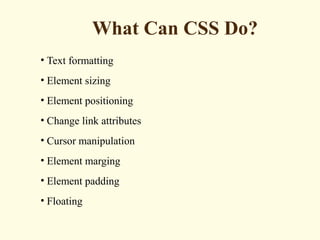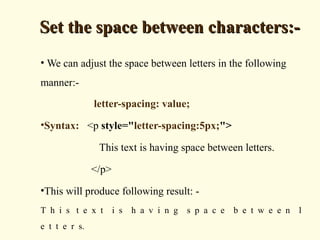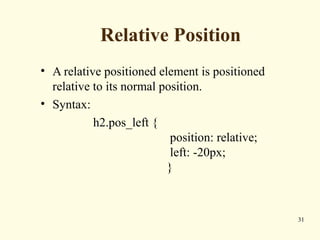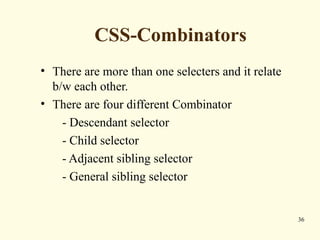Cascading Style Sheets By Mukesh
- 2. CONTENTSCONTENTS • What are CSS • What can CSS do ? • Structure of CSS • CSS Rules • Types of CSS • Types of Selector • CSS links • CSS border • CSS display • CSS pasition • CSS combinator
- 3. What Can CSS Do? • Text formatting • Element sizing • Element positioning • Change link attributes • Cursor manipulation • Element marging • Element padding • Floating
- 4. What Are CSS?What Are CSS? • CSS is stands for the CASCADING STYLE SHEETS. • Cascading Style Sheets (CSS) is a style sheet language that is used to describe the presentation of a document written in a markup language. • CSS defines how HTML elements are to be displayed. • Created by: W3C(world wide web consortium) in 1996.
- 5. CSS Page StructureCSS Page Structure Document (HTML) Head Body H1 Heading Paragraph 1 Style Title Text <HTML> <HEAD> <TITLE>Title Text</TITLE> <STYLE>……</STYLE> </HEAD> <BODY> <H1>H1 Heading</H1> <P>Paragraph 1</P> </BODY> </HTML>
- 6. Cascading Style RulesCascading Style Rules • A Style Rule is composed into two parts: a selector and a declaration. h1 {color: red;}. • CSS selectors are used to "find" (or select) HTML elements based on their id, class, type, attribute, etc. • The Declaration determines the property values of a selector. P {color: red;} Selector Declaration ValueProperty
- 7. Types of CSSTypes of CSS There are three types of implementations in CSS Inline • Affects only the element where applied. Embedded (internal) • Affects only the elements in a single file External • Linked to an unlimited number of files
- 8. Inline CSSInline CSS • An inline style may be used to apply a unique style for a single element. • Use it when you need to format just a single section in a web page • Syntax: <h1 style="color:blue; margin-left:30px;">This is a heading.</h1>
- 9. Embedded or internal stylesEmbedded or internal styles •An internal style sheet may be used if one single page has a unique style. •Use it when you need to modify all instances of particular element (e.g., h1) in a wb page •Syntax: <head> <style> body { background-color:black; } </style> </head>
- 10. External style sheetsExternal style sheets •An external style sheet is a text file containing the style definition (declaration) •Use it when you need to control the style for an entire web site •Syntax: <head> <link rel="stylesheet" type="text/css" href="mystyle.css" > </head>
- 11. Types of Selectors There are four types of selectors:- • Element selectors • Class Selectors • ID Selectors • Grouping Selectors
- 12. Element Selecter • The element selector select the elements based on the element name. • Syntax: p { text-align: center; color: red; } 12
- 13. Example 13
- 14. The Class Selectors :- • Class selecter defined by . (dot). • The class selector selects elements with a specific class attribute. • Syntax: .center { text-align: center; color: red; }
- 15. Example 15
- 16. The ID Selectors :- • ID selecter defined by # • The id selector uses the id attribute of an HTML element to select a specific element. • Syntax: #demo { text-align: center; color: red; }
- 17. Grouping Selectors:- • There we select more than one element at a time and all are seprated by comma(,). • Syntax: h1, h2, p { text-align: center; color: red; } -
- 18. Set the space between characters:-Set the space between characters:- • We can adjust the space between letters in the following manner:- letter-spacing: value; •Syntax: <p style="letter-spacing:5px;"> This text is having space between letters. </p> •This will produce following result: - T h i s t e x t i s h a v i n g s p a c e b e t w e e n l e t t e r s.
- 19. Set the space between words:-Set the space between words:- • We can adjust the space between words in the following manner :- word-spacing: value; • Syntax: <p style="word-spacing:5px;"> This text is having space between words. </p> • This will produce following result:- This text is having space between words.
- 20. Set the text indent:-Set the text indent:- • We can indent the first line of text in HTML element with the following:- text-indent: value; • Possible values are:- - length - percentage OUTPUT: In my younger and more vulnerable years my father gave me some advice that I've been turning over in my mind ever since.
- 21. Set the text alignment:-Set the text alignment:- • We can align text with the following:- text-align: value; • Possible values are:- - left - right - center - justify
- 22. Decorating the text:-Decorating the text:- • You can decorate text with the following:- text-decoration: value; • Possible values are :- - none - underline - overline - line through - blink
- 23. Set the text cases:-Set the text cases:- • We can control the size of letters in an HTML element with the following:- text-transform: value; • Possible values are - none (Value) - capitalize (Text Transform) - lowercase (lowercase) - uppercase (UPPERCASE)
- 24. Set the text shadow:-Set the text shadow:- • Following is the example shows how to set the shadow around a text and boxes. • Syntax: <p style="text-shadow:4px 4px 8px blue;"> If your browser supports the CSS text-shadow property, this text will have a blue shadow.</p> • This may not be supported by all the browsers.
- 25. Set the font style:-Set the font style:- • We can set the style of text in a element with the font-style property font-style: value; • Possible values are:- - normal - The text is shown normally - italic - The text is shown in italics - oblique - The text is "leaning" (oblique is very similar to italic, but less supported) • Example:- p.normal {font-style:normal;}
- 26. CSS – LinksCSS – Links • Usually these all properties are kept in the header part of HTML document. • All links properties come with sequencially to be more effective • Syntax: <style> a:link {color: #000000, Text-decoration:none} a:visited {color: #006600;} a:hover {color: #FFCC00;} a:active {color: #FF00CC;} </style>
- 27. CSS-Border • The border-style property specifies what kind of border to display. • Syntax: p.one { border-style: solid; border-width: 5px; } p.two { border-top-style: dotted; border-right-style: solid; border-bottom-style: dotted; border-left-style: solid; } 27
- 28. CSS-Display • The display property specifies how an element is displayed it may be hidden or visual. • Syntax: h1.hidden { visibility: hidden; } li { display: inline; } 28
- 29. CSS-Position • The CSS positioning properties allow you to position an element. • There are four types of positions - Fixed Position - Relative Position - Absolute Position - Overlapping 29
- 30. Fixed Position • An element with a fixed position is positioned relative to the browser window. • Syntax: p.pos_fixed { position: fixed; top: 30px; right: 5px; } 30
- 31. Relative Position • A relative positioned element is positioned relative to its normal position. • Syntax: h2.pos_left { position: relative; left: -20px; } 31
- 32. Example 32
- 33. Absolute Position • In absolute position, element positioned anywhere on the page. • Syntax: h2 { position: absolute; left: 100px; top: 150px; } 33
- 34. Example 34
- 35. Overlapping Elements • When elements are positioned outside the normal flow, then they can overlap on other elements. • Syntax: img { position: absolute; left: 0px; top: 0px; z-index: -1; } OUTPUT: 35
- 36. CSS-Combinators • There are more than one selecters and it relate b/w each other. • There are four different Combinator - Descendant selector - Child selector - Adjacent sibling selector - General sibling selector 36
- 37. Descendant selector • The descendant selector matches all elements that are descendants of a specified element. • It selects all <p> elements inside <div> elements: • Syntax: div p { background-color: yellow; } 37
- 38. Example • <body> • <div> • <p>Paragraph 1 in the div.</p> • <p>Paragraph 2 in the div.</p> • <span><p>Paragraph 3 in the div.</p></span> • </div> • <p>Paragraph 4. Not in a div.</p> • <p>Paragraph 5. Not in a div.</p> • </body> • OUTPUT 38
- 39. Child selector • The child selector selects all elements that are the immediate children of a specified element. • It selects all <p> elements that are immediate children of a <div> element: • Syntax: div > p { background-color: yellow; } 39
- 40. Example • <body> • <div> • <p>Paragraph 1 in the div.</p> • <p>Paragraph 2 in the div.</p> • <span><p>Paragraph 3 in the div.</p></span> <!-- not Child but Descendant --> • </div> • <p>Paragraph 4. Not in a div.</p> • <p>Paragraph 5. Not in a div.</p> • </body> • OUTPUT 40
- 41. Adjacent sibling selector • The adjacent sibling selector selects all elements that are the adjacent siblings of a specified element. • It selects all <p> elements that are placed immediately after <div> elements: • Syntax: div + p { background-color: yellow; } 41
- 42. 42 Example • <body> • <div> • <p>Paragraph 1 in the div.</p> • <p>Paragraph 2 in the div.</p> • </div> • <p>Paragraph 3. Not in a div.</p> • <p>Paragraph 4. Not in a div.</p> • </body> • OUTPUT
- 43. General sibling selector • The general sibling selector selects all elements that are siblings of a specified element. • selects all <p> elements that are siblings of <div> elements: • Syntax: div ~ p { background-color: yellow; } 43
- 44. Example • <body> • <div> • <p>Paragraph 1 in the div.</p> • <p>Paragraph 2 in the div.</p> • </div> • <p>Paragraph 3. Not in a div.</p> • <p>Paragraph 4. Not in a div.</p> • OUTPUT 44
- 45. CSS-image opacity • property for image transparency is called opacity. • Opacity value contain b/w 0 to 1. • Syntax: img { opacity:0.4; } 45