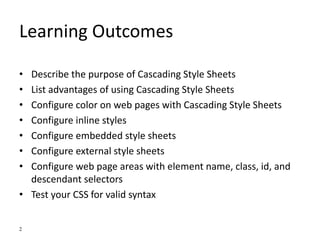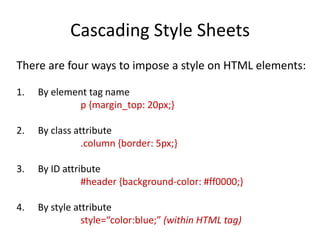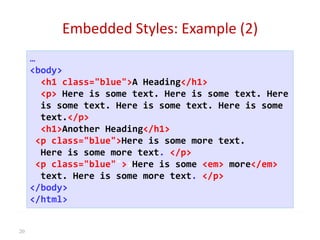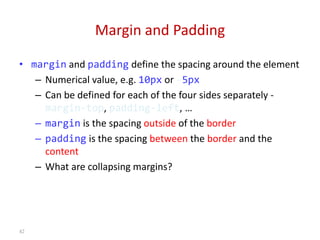ch04-css-basics_final.ppt
- 1. Basics of Web Design Chapter 4 Cascading Style Sheets Basics Key Concepts Dr. Nahla El_Haggar 1
- 2. Learning Outcomes • Describe the purpose of Cascading Style Sheets • List advantages of using Cascading Style Sheets • Configure color on web pages with Cascading Style Sheets • Configure inline styles • Configure embedded style sheets • Configure external style sheets • Configure web page areas with element name, class, id, and descendant selectors • Test your CSS for valid syntax 2
- 3. CSS: A New Philosophy • Separate content from presentation! 3 Content (HTML document) Presentation (CSS Document) Title Lorem ipsum dolor sit amet, consectetuer adipiscing elit. Suspendisse at pede ut purus malesuada dictum. Donec vitae neque non magna aliquam dictum. • Vestibulum et odio et ipsum • accumsan accumsan. Morbi at • arcu vel elit ultricies porta. Proin tortor purus, luctus non, aliquam nec, interdum vel, mi. Sed nec quam nec odio lacinia molestie. Praesent augue tortor, convallis eget, euismod nonummy, lacinia ut, risus. Bold Italics Indent
- 4. The Resulting Page 4 Title Lorem ipsum dolor sit amet, consectetuer adipiscing elit. Suspendisse at pede ut purus malesuada dictum. Donec vitae neque non magna aliquam dictum. • Vestibulum et odio et ipsum • accumsan accumsan. Morbi at • arcu vel elit ultricies porta. Proin Tortor purus, luctus non, aliquam nec, interdum vel, mi. Sed nec quam nec odio lacinia molestie. Praesent augue tortor, convallis eget, euismod nonummy, lacinia ut, risus.
- 5. 5
- 6. CSS Introduction • Cascading Style Sheets (CSS) – Used to describe the presentation of documents – Define sizes, spacing, fonts, colors, layout, etc. – Improve content accessibility – Improve flexibility • Designed to separate presentation from content • Due to CSS, all HTML presentation tags and attributes are deprecated, e.g. font, center, etc. 6
- 7. Style Sheets Syntax • https://www.w3schools.com/css/css_examples.asp • A style sheet consists of a set of rules. • Each rule consists of one or more selectors and a declaration block. • Selectors are separated by commas • Declarations are separated by semicolons • Properties and values are separated by colons 7 h1,h2,h3 { color: green; font-weight: bold; }
- 8. Selectors • Selectors determine which element the rule applies to: – All elements of specific type (tag) – Those that match a specific attribute (id, class) – Elements may be matched depending on how they are nested in the document tree (HTML) • Examples: 8 .header a { color: green } #menu>li { padding-top: 8px }
- 9. Selectors (2) • Three primary kinds of selectors: – By tag (type selector): – By element id: – By element class name (only for HTML): Selectors can be combined with commas: <h1> tags, class link, and id top-link 9 h1 {font-size:18pt} In HTML <h1>Another Heading</h1> #new {font-style: italic; } In HTML <p id=“new”>This is text is italics</p> .myClass {border: 1px solid red;} In HTML, <p class=“myClass”> h1, .link, #top-link {font-weight: bold;}
- 10. Selectors (3) • Pseudo-classes define state – :hover, :visited, :active , :lang • Pseudo-elements define element "parts" or are used to generate content – :first-line , :before, :after 10 a:hover { color: red; } p:first-line { text-transform: uppercase; } .title:before { content: "»"; } .title:after { content: "«"; }
- 11. Selectors (4) • Match relative to element placement: This will match all <a> tags that are inside of <p> • * – universal selector (avoid or use with care!): This will match all descendants of <p> element • + selector – used to match “next sibling”: This will match all siblings with class name link that appear immediately after <img> tag 11 p a {text-decoration: underline} p * {color: black} img + .link {float:right}
- 12. Values in the CSS Rules • Colors are set in RGB format (decimal or hex): – Example: #a0a6aa = rgb(160, 166, 170) – Predefined color aliases exist: black, blue, etc. • Numeric values are specified in: – Pixels, ems, e.g. 12px , 1.4em – Points, inches, centimeters, millimeters • E.g. 10pt , 1in, 1cm, 1mm – Percentages, e.g. 50% • Percentage of what?... – Zero can be used with no unit: border: 0; 12
- 13. • HTML and CSS can be linked in three ways: • Browser default • Inline Styles (inside the HTML element) - CSS code is placed within the <body> section of a web page. - No selector • Embedded Styles -inside the <head> in a <style> tag • External Style (highly recommended ) - CSS rules in separate file .css extension • Linked via <link rel="stylesheet" href=…> tag • or @import directive in embedded CSS block 13 Linking HTML and CSS
- 14. Cascading Style Sheets There are four ways to impose a style on HTML elements: 1. By element tag name p {margin_top: 20px;} 2. By class attribute .column {border: 5px;} 3. By ID attribute #header {background-color: #ff0000;} 4. By style attribute style=“color:blue;” (within HTML tag)
- 15. Default Browser Styles • Browsers have default CSS styles – Used when there is no CSS information or any other style information in the document • Caution: default styles differ in browsers – E.g. margins, paddings and font sizes differ most often and usually developers reset them 15 * { margin: 0; padding: 0; } body, h1, p, ul, li { margin: 0; padding: 0; }
- 16. Inline Styles: Example 16 <!DOCTYPE html PUBLIC "-//W3C//DTD XHTML 1.0 Transitional//EN" "http://www.w3.org/TR/xhtml1/ DTD/xhtml1-transitional.dtd"> <html xmlns="http://www.w3.org/1999/xhtml"> <head> <title>Inline Styles</title> </head> <body> <p>Here is some text</p> <!--Separate multiple styles with a semicolon--> <p style="font-size: 20pt">Here is some more text</p> <p style="font-size: 20pt;color:#0000FF" >Even more text</p> </body> </html> inline-styles.html
- 17. <!DOCTYPE html PUBLIC "-//W3C//DTD XHTML 1.0 Transitional//EN" "http://www.w3.org/TR/xhtml1/ DTD/xhtml1-transitional.dtd"> <html xmlns="http://www.w3.org/1999/xhtml"> <head> <title>Inline Styles</title> </head> <body> <p>Here is some text</p> <!--Separate multiple styles with a semicolon--> <p style="font-size: 20pt">Here is some more text</p> <p style="font-size: 20pt;color:#0000FF" >Even more text</p> </body> </html> Inline Styles: Example 17 inline-styles.html
- 18. Embedded Styles • Embedded in the HTML in the <style> tag: – The <style> tag is placed in the <head> section – type attribute specifies the MIME type • MIME describes the format of the content • Other MIME types include text/html, image/gif, text/javascript … • Used for document-specific styles 18 <style type="text/css">
- 19. Embedded Styles: Example 19 <!DOCTYPE html PUBLIC "-//W3C//DTD XHTML 1.0 Transitional//EN" "http://www.w3.org/TR/xhtml1/DTD/xhtml1- transitional.dtd"> <html xmlns="http://www.w3.org/1999/xhtml"> <head> <title>Style Sheets</title> <style type="text/css"> em {background-color:#8000FF; color:white} h1 {font-family:Arial, sans-serif} p {font-size:18pt} .blue {color:blue} </style> <head> embedded-stylesheets.html
- 20. 20 … <body> <h1 class="blue">A Heading</h1> <p> Here is some text. Here is some text. Here is some text. Here is some text. Here is some text.</p> <h1>Another Heading</h1> <p class="blue">Here is some more text. Here is some more text. </p> <p class="blue"">>Here is some <em> more</em> text. Here is some more text. </p> </body> </html> Embedded Styles: Example (2)
- 21. Embedded Styles: Example (3) 21 … <body> <h1 class="blue">A Heading</h1> <p> Here is some text. Here is some text. Here is some text. Here is some text. Here is some text.</p> <h1>Another Heading</h1> <p class="blue">Here is some more text. Here is some more text. </p> <p class="blue"">>Here is some <em> more</em> text. Here is some more text. </p> </body> </html>
- 22. External CSS Styles • External linking – Separate pages can all use a shared style sheet – Only modify a single file to change the styles across your entire Web site – link tag (with a rel attribute) – Specifies a relationship between current document and another document – link elements should be in the <head> 22 <link rel="stylesheet" type="text/css" href="styles.css">
- 23. External CSS Styles (2) @import – Another way to link external CSS files – Example: 23 <style type="text/css"> @import url("styles.css"); /* same as */ @import "styles.css"; </style>
- 24. External Style Sheets - 1 • CSS style rules are contained in a text file separate from the HTML documents. • The External Style Sheet text file: – extension ".css" – contains only style rules – does not contain any HTML tags 24
- 25. body { background-color: #E6E6FA; color: #000000; } h2 { color: #003366; } External Style Sheets - 2 Multiple web pages can associate with the same external style sheet file. 25 site.css index.html clients.html about.html Etc…
- 26. External Styles: Example 26 /* CSS Document */ a { text-decoration: none } a:hover { text-decoration: underline; color: red; background-color: #CCFFCC } li em { color: red; font-weight: bold } ul { margin-left: 2cm } ul ul { text-decoration: underline; margin-left: .5cm } styles.css
- 27. External Styles: Example (2) 27 <!DOCTYPE html PUBLIC "-//W3C//DTD XHTML 1.0 Transitional//EN" "http://www.w3.org/TR/xhtml1/DTD/xhtml1- transitional.dtd"> <html xmlns="http://www.w3.org/1999/xhtml"> <head> <title>Importing style sheets</title> <link type="text/css" rel="stylesheet" href="styles.css" /> </head> <body> <h1>Shopping list for <em>Monday</em>:</h1> <li>Milk</li> … external-styles.html
- 28. External Styles: Example (3) 28 … <li> Bread <ul> <li> White bread <li> <li> Rye bread <li> <li>Whole wheat bread <li> </ul> </li> <li>Rice <li> <li> Potatoes <li> <li> Pizza <em> with mushrooms</em> <li> </ul> <a href="http://food.com" title="grocery store"> Go to the Grocery store</a> </body> </html>
- 29. External Styles: Example (4) 29 … <li> Bread <ul> <li> White bread <li> <li> Rye bread <li> <li>Whole wheat bread <li> </ul> </li> <li>Rice <li> <li> Potatoes <li> <li> Pizza <em> with mushrooms</em> <li> </ul> <a href="http://food.com" title="grocery store"> Go to the Grocery store</a> </body> </html>
- 30. CSS Text Properties The following properties can be specified for any element that contains text, such as <h1> through <h6>, <p>, <ol>, <ul>, and <a>: Property Some Possible Values text-align: center, left, right, justify text-decoration: underline, line-through, blink color: blue, green, yellow, red, white, etc. font-family: Arial, Verdana, "Times New Roman" font-size: large, 120%, 20px (pixels) font-weight: bold, normal font-style: italic, normal
- 31. Shorthand Font Property • font – Shorthand rule for setting multiple font properties at the same time is equal to writing this: 31 font:italic normal bold 12px/16px verdana font-style: italic; font-variant: normal; font-weight: bold; font-size: 12px; line-height: 16px; font-family: verdana;
- 32. 32 <!DOCTYPE html> <html> <head> <style> p.ex1 { font: 15px arial, sans-serif; } p.ex2 { font:italic bold 12px/30px Georgia, serif; } </style> </head> <body> <p class="ex1">This is a paragraph. This is a paragraph. This is a paragraph. This is a paragraph. This is a paragraph. This is a paragraph. This is a paragraph. This is a paragraph.</p> <p class="ex2">This is a paragraph. This is a paragraph. This is a paragraph. This is a paragraph. This is a paragraph. This is a paragraph. This is a paragraph. This is a paragraph.</p> </body> </html> Font Property Example
- 33. Backgrounds • background-image – URL of image to be used as background, e.g.: • background-color – Using color and image and the same time • background-repeat – repeat-x, repeat-y, repeat, no-repeat • background-attachment – fixed / scroll 33 background-image:url("back.gif");
- 34. Backgrounds (2) • background-position: specifies vertical and horizontal position of the background image – Vertical position: top, center, bottom – Horizontal position: left, center, right – Both can be specified in percentage or other numerical values – Examples: 34 background-position: top left; background-position: -5px 50%;
- 35. Background Shorthand Property • background: shorthand rule for setting background properties at the same time: is equal to writing: – Some browsers will not apply BOTH color and image for background if using shorthand rule 35 background: #FFF0C0 url("back.gif") no-repeat fixed top; background-color: #FFF0C0; background-image: url("back.gif"); background-repeat: no-repeat; background-attachment: fixed; background-position: top;
- 36. 36 <!DOCTYPE html> <html> <head> <style> body { background: #00ff00 url("smiley.gif") no-repeat fixed center; } </style> </head> <body> <p>This is some text</p> <p>This is some text</p> <p>This is some text</p> <p>This is some text</p> <p>This is some text</p> <p>This is some text</p> <p>This is some text</p> </body> </html>
- 37. Borders • border-width: thin, medium, thick or numerical value (e.g. 10px) • border-color: color alias or RGB value • border-style: none, hidden, dotted, dashed, solid, double, groove, ridge, inset, outset • Each property can be defined separately for left, top, bottom and right – border-top-style, border-left-color, … 37
- 38. Border Shorthand Property • border: shorthand rule for setting border properties at once: is equal to writing: • Specify different borders for the sides via shorthand rules: border-top, border-left, border-right, border- bottom • When to avoid border:0 38 border: 1px solid red border-width:1px; border-color:red; border-style:solid;
- 39. 39 <!DOCTYPE html> <html> <head> <style> p.one {border-style: solid; border-width: 5px;} p.two {order-style: solid; border-width: medium;} p.three {border-style: dotted; border-width: 2px;} p.four {border-style: dotted; border-width: thick;} p.five {border-style: double; border-width: 15px;} p.six {border-style: double; border-width: thick;} p.seven {border-style: solid; border-width: 2px 10px 4px 20px;} </style> </head> Border Example
- 40. 40 ... <body> <h2>The border-width Property</h2> <p>This property specifies the width of the four borders:</p> <p class="one">Some text.</p> <p class="two">Some text.</p> <p class="three">Some text.</p> <p class="four">Some text.</p> <p class="five">Some text.</p> <p class="six">Some text.</p> <p class="seven">Some text.</p> <p><b>Note:</b> The "border-width" property does not work if it is used alone.Always specify the "border-style“ property to set the borders first.</p> </body> </html> Border Example
- 41. Width and Height • width – defines numerical value for the width of element, e.g. 200px • height – defines numerical value for the height of element, e.g. 100px – By default the height of an element is defined by its content – Inline elements do not apply height, unless you change their display style. 41
- 42. Margin and Padding • margin and padding define the spacing around the element – Numerical value, e.g. 10px or -5px – Can be defined for each of the four sides separately - margin-top, padding-left, … – margin is the spacing outside of the border – padding is the spacing between the border and the content – What are collapsing margins? 42
- 43. 43 <!DOCTYPE html> <html> <head> <style> div {border: 1px solid black; background-color: lightblue;} div.ex1 {padding: 25px 50px 75px 100px;} div.ex2 {padding: 25px 50px 75px;} div.ex3 { padding: 25px 50px;} div.ex4 {padding: 25px;} </style> </head> <body> <h2>Using the padding shorthand property</h2> <div class="ex1">This div element has a top padding of 25px, a right padding of 50px, a bottom padding of 75px and a left padding of 100px.</div><br> <div class="ex2">This div element has a top padding of 25px, a left and right padding of 50px, and a bottom padding of 75px.</div><br> <div class="ex3">This div element has a top and bottom padding of 25px, and a left and right padding of 50px.</div><br> <div class="ex4">This div element has a top, right, bottom and left paddding of 25px.</div> </body> </html>
- 44. Margin and Padding: Short Rules • margin: 5px; – Sets all four sides to have margin of 5 px; • margin: 10px 20px; – top and bottom to 10px, left and right to 20px; • margin: 5px 3px 8px; – top 5px, left/right 3px, bottom 8px • margin: 1px 3px 5px 7px; – top, right, bottom, left (clockwise from top) • Same for padding 44
- 45. The Box Model 45
- 46. Summary • This chapter introduced you to Cascading Style Sheet Rules associated with color on web pages. • You configured inline styles, embedded styles, and external styles. • You applied CSS style rules to HTML, class, and id selectors. • You are able to submit your CSS to the W3C CSS Validation test. 46