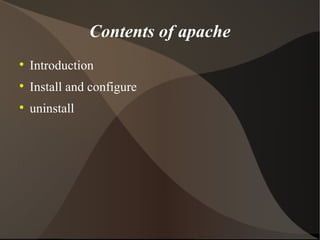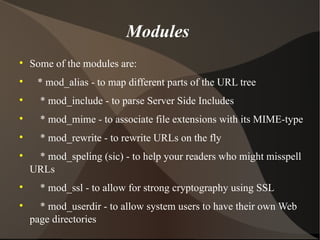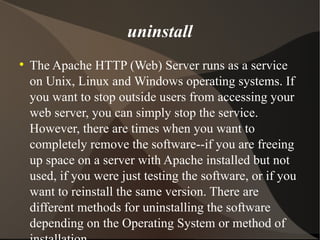Diva23
- 1. Contents of apache Introduction Install and configure uninstall
- 2. Introduction to apache Apache is a public domain Web server developed by a loosely knit group of programmers. As a result of its sophisticated features, excellent performance, and low price - free, Apache has become the world's most popular Web server. Apache is run on over 25 million Internet servers (as of December 2006). It has been tested thoroughly by both developers and users
- 3. Install Apache is one of the most popular Web servers. Let us discuss how to install Apache on a Linux system. Before we start you should be at least comfortable working in Linux - changing directories, using tar and gunzip, and compiling with make (I'll discuss where to get binaries if you don't want to mess with compiling your own). You should also have access to the root account on the server machine.
- 4. Download apache Download Apache: I recommend downloading the latest stable release. At the time of this writing, that was Apache 2.0. The best place to get Apache is from the Apache HTTP Server download site. Download the sources appropriate to your system. Binary releases are available as well.
- 5. Extract files Second step is,extract files Extract the Files: Once you've downloaded the files you need to uncompress them and untarring: gunzip -d httpd-2_0_NN.tar.gz tar xvf httpd-2_0_NN.tar This creates a new directory under the current directory with the source files.
- 6. configure Configuring: Once you've got the files, you need to tell your machine where to find everything by configuring the source files. The easiest way is to accept all the defaults and just type: ./configure The most important option is the prefix= option. This specifies the directory where the Apache files will be installed.
- 7. Modules Some of the modules are: * mod_alias - to map different parts of the URL tree * mod_include - to parse Server Side Includes * mod_mime - to associate file extensions with its MIME-type * mod_rewrite - to rewrite URLs on the fly * mod_speling (sic) - to help your readers who might misspell URLs * mod_ssl - to allow for strong cryptography using SSL * mod_userdir - to allow system users to have their own Web page directories
- 8. Build and customize Build: As with any source installation, you'll then need to build the installation: make make install Customize: Assuming that there were no problems, you are ready to customize your Apache configuration. This really just amounts to editing the httpd.conf file. This file is located in the PREFIX/conf directory. I generally edit it with vi: vi PREFIX/conf/httpd.conf
- 9. To edit configure Follow the instructions in this file to edit your configuration. Test your server Start editing/uploading pages
- 10. Two instructions Test Your Server: Open a Web browser on the same machine and type http://localhost/ in the address box. You should see a page similar to the one in the partial screen shot above. Specifically, it will say in big letters "Seeing this instead of the website you expected?" This is good news, as it means your server installed correctly. S tart Editing/Uploading Pages: Once your server is up and running you can start posting pages. Have fun building your Web site.
- 11. uninstall The Apache HTTP (Web) Server runs as a service on Unix, Linux and Windows operating systems. If you want to stop outside users from accessing your web server, you can simply stop the service. However, there are times when you want to completely remove the software--if you are freeing up space on a server with Apache installed but not used, if you were just testing the software, or if you want to reinstall the same version. There are different methods for uninstalling the software depending on the Operating System or method of installation.
- 12. Instructions to uninstal Linux -- Installed With RPM Package Step1: Open a Terminal Window. The terminal window will be found in the operating system's main "Application" menu, under either "System Tools" or "Utilities." You will be presented with a command prompt where you will type the following commands. Step2: Type the command "su" to switch to the root user. Step3: Type the command "/etc/init.d/httpd stop" to stop the Apache service. Step4: Type "rpm -e apache-<version>" to remove the Apache software. Replace <version> with the version number of the Apache installation. Step5: Type "exit" to exit from the root session.
- 13. Step4: Type "rpm -e apache-<version>" to remove the Apache software. Replace <version> with the version number of the Apache installation. Step5: Type "exit" to exit from the root session.