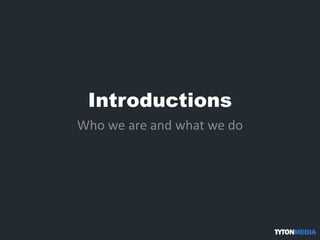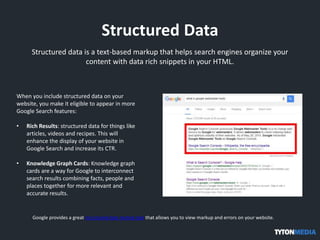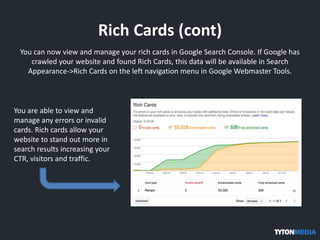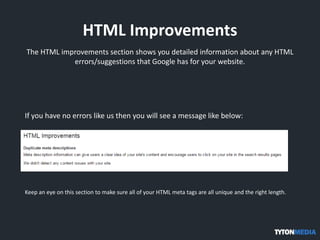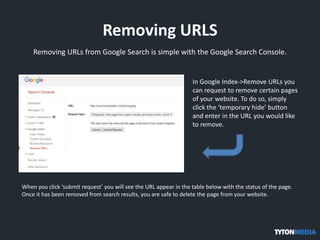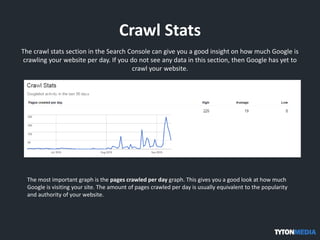Google Search Console: An Ultimate Guide
- 1. Google Search Console Tyler Horvath An Ultimate Guide
- 2. Agenda • Introductions • What is Google Search Console? • Why use the Google Search Console? • How to use the Google Search Console • Conclusion
- 3. Introductions Who we are and what we do
- 5. What is Google Search Console? Google Webmaster Tools (also called Google Search Console) is a free service offered by Google to help monitor and maintain your websites online presence in Google search results.
- 6. Why use Google Search Console? The google search console provides a plethora of great tools to monitor and optimize your sites performance in Google: Website Optimization • Allow Google to access the content you want them to access • Submit new content for Google to crawl and index • Remove any content you don’t want to be crawled or indexed • Scan and fix any malware or spam on your website • Submit an XML sitemap so Google knows all your pages • View recommenced HTML improvements • Monitor any securities issues on your website Website Performance • View search keywords that you are ranking for • Monitor rich snippets and structured data • View backlinks pointing to your website • Monitor mobile website performance • See how much Google is crawling your website • View crawl errors on your website
- 7. Who should use Google Search Console? Whether you have a simple blog or a large corporate website, using this service can increase your customers and traffic as well monitor your website for any potential issues. • Business Owners • SEO Specialist • Website Administrators • Web Developers
- 8. How do you use Google Search Console? The Google Search Console can seem quite daunting when you first sign up but after reading this guide, you will be able to use it to its full potential. Just sign up for free at the Google Console. Once you are in the search console you will have to add your website by selecting ‘Add a Property’. Note that if your website has SSL (https), then you should add both secure and unsecure (http) version to the webmaster console.
- 9. Google Site Verification When you add your property to the console, you will then have to verify that you are the actual owner of the website. Google allows a few different ways to do this: 1. Google Analytics 2. HTML file upload 3. Domain name provider 4. Google Tag Manager 5. HTML tag
- 10. Submitting a XML Sitemap The first thing you should do after verifying your website is submit an XML sitemap to Google. A XML sitemap is a file that lists all of the pages included in your site. • Content management systems like WordPress allow you to download free plugins like XML sitemap plugin to create a sitemap for your website. • Any other type of website can use a online XML sitemap generator to create a sitemap.xml file. In the left menu of the Search Console there is a section called ‘crawl’. Select crawl->Sitemaps and this is where you submit your sitemap to Google.
- 11. Structured Data Structured data is a text-based markup that helps search engines organize your content with data rich snippets in your HTML. When you include structured data on your website, you make it eligible to appear in more Google Search features: • Rich Results: structured data for things like articles, videos and recipes. This will enhance the display of your website in Google Search and increase its CTR. • Knowledge Graph Cards: Knowledge graph cards are a way for Google to interconnect search results combining facts, people and places together for more relevant and accurate results. Google provides a great structured data testing tool that allows you to view markup and errors on your website.
- 12. Rich Cards Rich cards were introduce in May 2016 and build off the success of structured data. Similar to rich snippets, rich cards use structured markup to display content in a more engaging format for better user experience. Currently rich cards are available for use on the following content types: • Articles • Recipes • Reviews • Videos
- 13. Rich Cards (cont) You can now view and manage your rich cards in Google Search Console. If Google has crawled your website and found Rich Cards, this data will be available in Search Appearance->Rich Cards on the left navigation menu in Google Webmaster Tools. You are able to view and manage any errors or invalid cards. Rich cards allow your website to stand out more in search results increasing your CTR, visitors and traffic.
- 14. Data Highlighter If adding structured data snippets to your HTML or website is not possible, you can still submit your website to the data highlighter to improve your look in search results. 1. Simply click the ‘start highlighting’ button and fill in a URL to a piece of content on your website. 2. Choose which type of content your page is and select ‘tag this page and others like it’. Google will crawl your site and find all of the similar pieces of content and make you go through a tagging process so it can better understand how your content is formatted.
- 15. Data Highlighter (cont) Go through each page selecting each piece of information, clicking done when all the items have been selected. Make sure to double check that you have selected the entire text for each snippet. Select the title, author, date published, image, category and any ratings. Once Google understands your website structure you can review & publish the page set. The data highlighter page will show your page set and how many pages are included in it.
- 16. HTML Improvements The HTML improvements section shows you detailed information about any HTML errors/suggestions that Google has for your website. If you have no errors like us then you will see a message like below: Keep an eye on this section to make sure all of your HTML meta tags are all unique and the right length.
- 17. Search Analytics The Search Analytics section is one of the best parts about Google Webmaster Tools. You can analyze your performance in Google Search viewing all your keywords and where they rank in the SERPs. If your site is not brand new, you will see a list of keywords and some data about each keyword. Select the following data to see it in the table: • Clicks – The amount of clicks to your website from this keyword • Impressions – The amount of views your website received from this keyword • CTR – The click through rate of the keyword • Position – The position in Google Search of this keyword
- 18. Removing URLS Removing URLs from Google Search is simple with the Google Search Console. In Google Index->Remove URLs you can request to remove certain pages of your website. To do so, simply click the ‘temporary hide’ button and enter in the URL you would like to remove. When you click ‘submit request’ you will see the URL appear in the table below with the status of the page. Once it has been removed from search results, you are safe to delete the page from your website.
- 19. Crawl Stats The crawl stats section in the Search Console can give you a good insight on how much Google is crawling your website per day. If you do not see any data in this section, then Google has yet to crawl your website. The most important graph is the pages crawled per day graph. This gives you a good look at how much Google is visiting your site. The amount of pages crawled per day is usually equivalent to the popularity and authority of your website.
- 20. Crawl Errors When Google crawls your site, it also looks for any errors that block Googlebot from crawling certain pages. The crawl error section has 2 types of errors: • Site Errors – If Googlebot cannot access your entire website, you will see errors here. • URL Errors – This section specifies certain URLs that return a HTTP error code. For optimal performance and results, you should have zero crawl errors. When you come across an error, simply fix it and mark it fixed in the crawl errors section of Google Search Console.
- 21. Fetch as Google Fetch as Google is a tool provided to webmaster that shows you how Google renders pages from your website. It is also a great way to get your website indexed in Google faster. 1. Enter the new URL you are submitting to be crawled. 2. A modal will appear asking if you want to crawl only this URL or this URL and its direct links. 3. Choose to crawl this URL and its direct links to allow the Googlebot to crawl other pages on your website. 4. Click Go and your website will be added to the Google index.