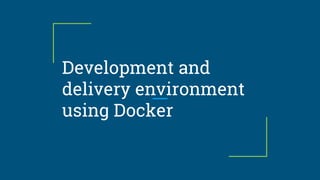How to _docker
- 2. Presentation Agenda Introduction to docker - what, why etc. Installation and Configuration - DEV environment Modifying Cellostics in DEV and modifying Docker Image Why we use Docker - Benefits How Docker Works Installing and Running Cellostics on Docker - DEV environment Deploying Cellostics Docker Image (created from DEV) to Production Building Microservices in Docker Image Redeploying Docker Image in prod with modification
- 3. Introduction to Docker - what? What is Docker ● Open platform for developers and sysadmins to build, ship, and run distributed applications ● It is a lightweight container platform and it is fast ● Available on most linux distros ● Also runs on windows and mac os ● Can run thousands of containers
- 4. Introduction to docker why, what? Traditional VM vs. Docker Hardware Host OS Hypervisor RHEL Bins/Libs uniVerge CentOS OS Bins/Libs Celloscope Cellostics Bins/Libs Guest OS Docker Engine Linux Kernel/Host OS Hardware Bins/Libs Bins/Libs Bins/Libs uniVerge CellosticsCelloscope VM Docker
- 5. The issue with traditional VM’s Many different stacks ❏ Languages (Java, C#, Python, R) ❏ Frameworks (Angular, River, Spring) ❏ Databases (Postgres, Oracle, NoSQL) Many different targets ❏ Individual development environments ❏ Pre-production, QA, staging …. ❏ Production: on premises, cloud, hybrid Deployment becomes very complex
- 6. Why Docker, its benefits A Clean, Safe and portable runtime environment for Your App No worries about missing dependencies, package and other pain points during subsequent developments. Run each app in its own isolated container, accumulated with various versions and libraries and other dependencies for each app Automate testing, integration, packaging, anything you can script. Reduce/Eliminate concerns about compatibility on different platforms Cheap, zero-penalty containers to deploy services. A VM without the overhead of VM. Instant replay and reset of image snapshot. That's the It’s Fast and lightweight Minimal overhead/resource usage Run thousands of containers Easy to run your whole production stack locally
- 7. Introduction to docker why, what, etc ? VM
- 8. How docker works Docker Client Image 1Container 1 Container 2 Image 2 Image 3Container 3 Host Docker Registry ● Isolated Application Platform ● Contains everything needed to run your application ● Based on images ● Read Only Template used to create containers ● Built by you or other Docker users ● Stored in the Docker Hub or your local Registry Container Image
- 9. Installation and configuration Images Container 1-Pull 2- run 3 - Stop, Start, restart 4-Commit 5 - Push build Local Docker instance
- 10. Installation and configuration 1.Installing docker > sudo apt-get install docker-engine # For Debian and Ubuntu > sudo yum install docker-engine # For RHEL, CentOS, Fedora 2. Starting docker service > sudo systemctl start docker 3.Verify docker is installed correctly by running > sudo docker run --rm hello-world 4. Installing Docker Image > docker pull image_name > docker images # Will show existing images > docker ps -l # Will show all running container
- 11. Installation and configuration 5. Showing Docker network > docker network inspect network_name 6. Kill all running container > docker kill $(docker ps -q) 7. Deleting unused docker container > sudo docker rm ‘docker ps --no-trunc -aq’ 8. Delete all stopped containers (including data-only containers) > docker rm $(docker ps -a -q) 9. Delete all 'untagged/dangling' (<none>) images > docker rmi $(docker images -q -f dangling=true) > docker volume is -f dangling=true
- 12. Installation and configuration 10. For connecting docker postgres console > docker exec -ti testcellostics_db_1 psql -h db -U postgres > docker run -it --rm --link db_ap:postgres postgres psql -h postgres -U postgres > docker run --name auth_data -e POSTGRES_PASSWORD=mysecret -d postgres > docker run -it --rm --link db_ap:postgres postgres psql -h postgres -U postgres 11. Giving an image a new name > sudo docker tag <oldname> <newname>
- 13. Installing and running Cellostics on Docker dev environment FROM python:3.5 ENV PYTHONUNBUFFERED 1 RUN mkdir /app WORKDIR /app ADD requirements.txt /app/ RUN pip install -r requirements.txt ADD . /app/ Dockerfile
- 14. Installing and running on Docker dev environment version: “2” service nginx: image: "nginx:latest" ports: - "8080:8000" volumes: - "./src:/src" - "./config/nginx:/etc/nginx/conf.d" cellostics-server: build: . hostname: cellostics-server command: bash -c "gunicorn project.wsgi:application -b 0.0.0.0:8000" volumes: - .:/app ports: - "8000:8000" depends_on: - db docker-compose.yml
- 15. Installing and running on Docker dev environment db: image: postgres:9.5 hostname: db environment: - POSTGRES_USER=postgres - POSTGRES_PASSWORD=postgres - POSTGRES_DB=postgres Docker-compose.yml (contd.)
- 16. Deploying Cellostics Docker image(created from Dev) to prod 1. Push the images to the docker hub > docker push username/imagename:tag 2. Pull the image from docker hub or other sources > docker login username > docker pull image_name:tag > docker images > docker run image_name:tag 3. Run from configuration file (the directory where docker compose file located) > docker-compose up
- 17. Modifying and redeploying image in production environment 1. Run the docker image which will run as a container > docker run -it image_name command_to_execute 2. Modified container will save as image > docker commit container_name image_name 3. Redeploying modified Image and run as a container > docker run image_id
- 18. Building Microservice Application Traditional Style Monolithic Architecture UI Backend Other Service User Reverse Proxy Application Server RDBMS
- 19. Microservice Application using docker Microservice Architecture Container Web Front end DB Container Map Service Container Log Server Container Message client
- 20. Microservice Application using docker ● Each Service can be developed and upgraded independently ● Easier to developer for understand ● If one service goes down, then the application should still run, although with the reduced functions ● Application is easier to troubleshoot and maintain ● The whole application doesn’t have to be committed to one technology dependent stack
- 21. Implementation ❏ Create a Docker File ❏ Create a Docker Compose File ❏ Build Docker file ❏ Docker Compose File Up ❏ Restore data for Postgres docker container ❏ Create image for Nginx ❏ Docker Login ❏ Docker Push
- 23. docker run -d -p 9000:9000 --privileged -v /var/run/docker.sock:/var/run/docker.sock uifd/ui-for-docker
- 24. Any Questions?
Editor's Notes
- The challenge
- Docker workflow
- Docker workflow
- Docker workflow
- Docker workflow